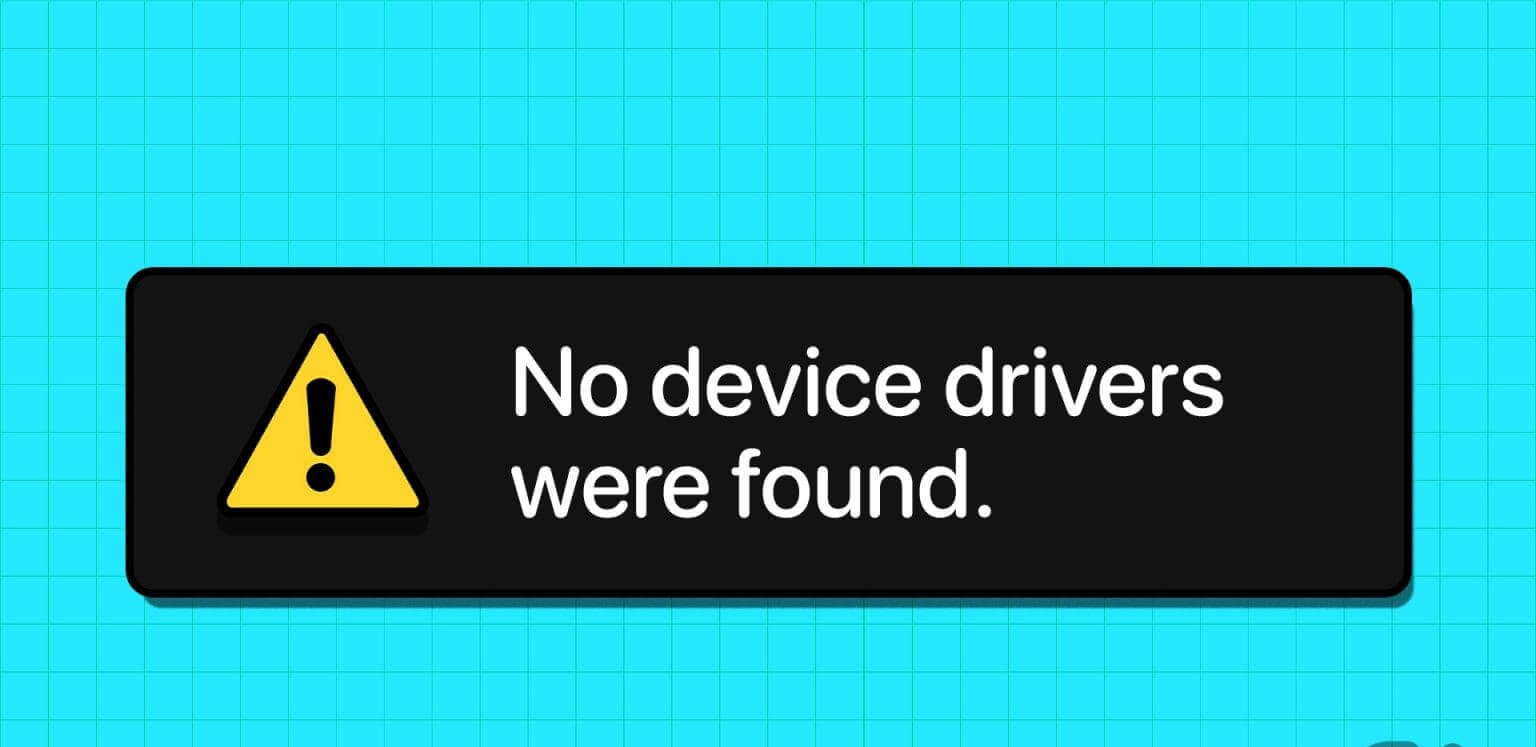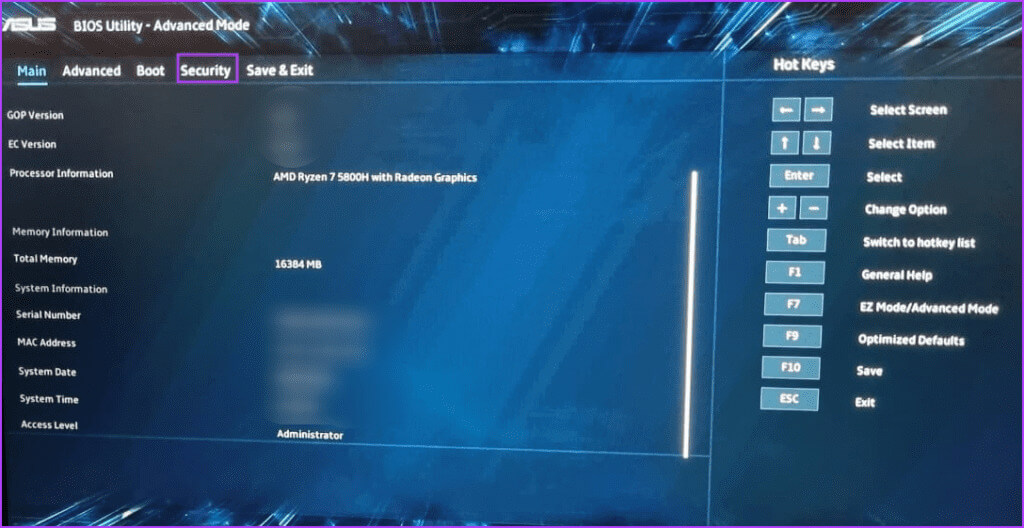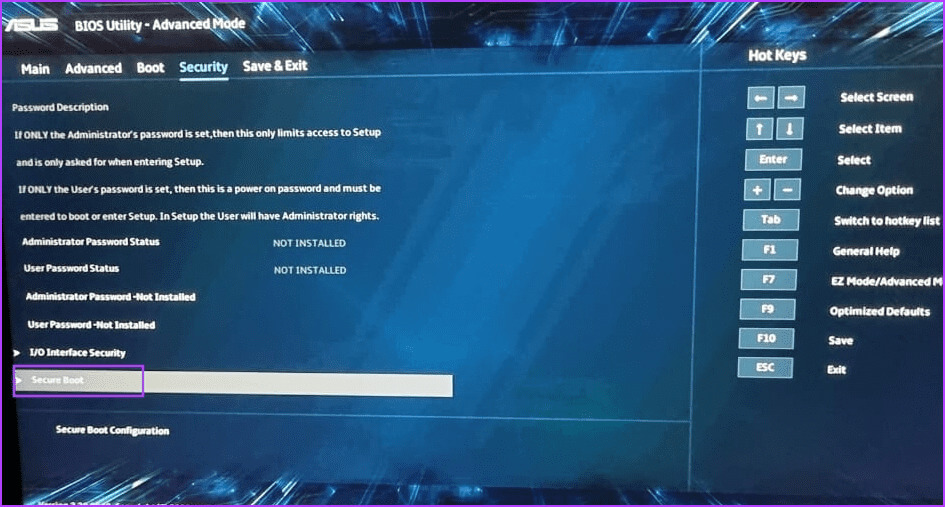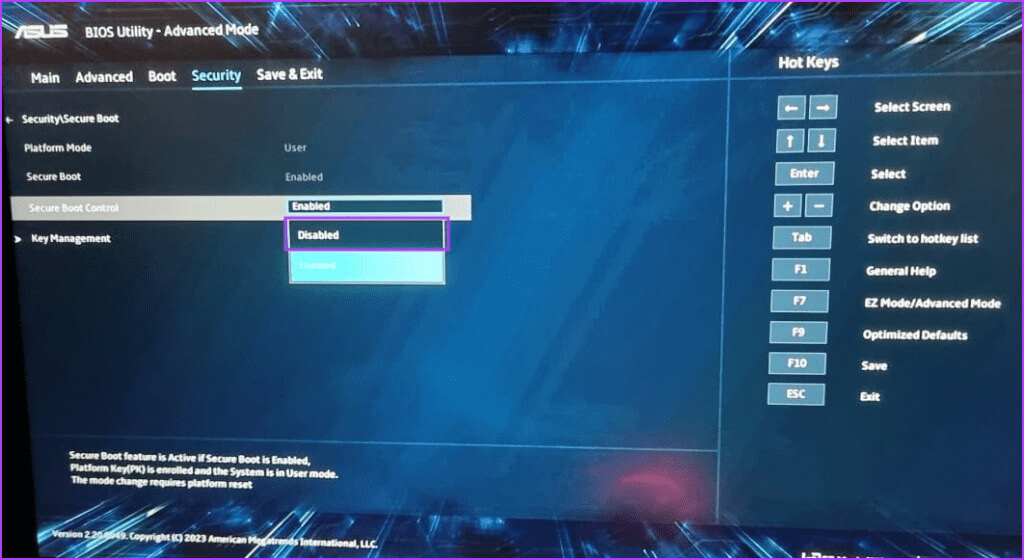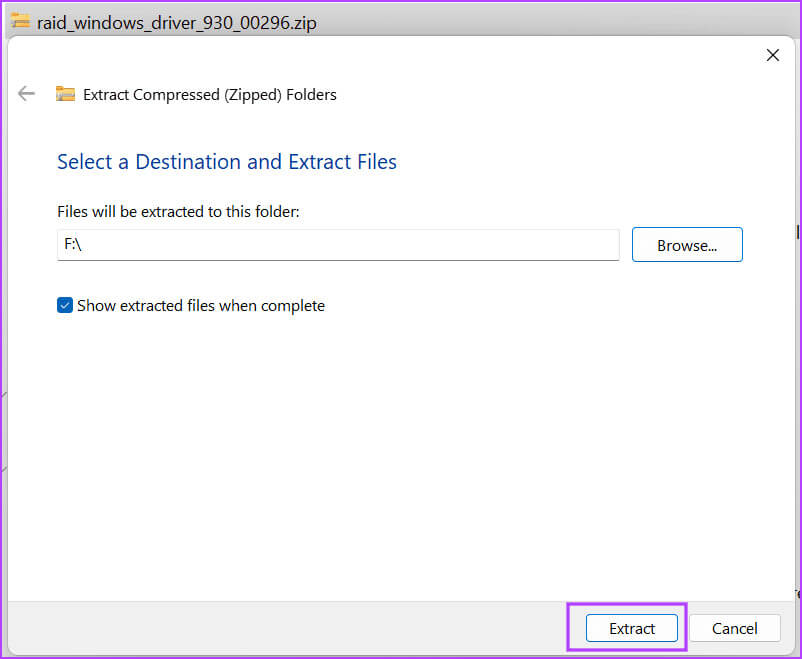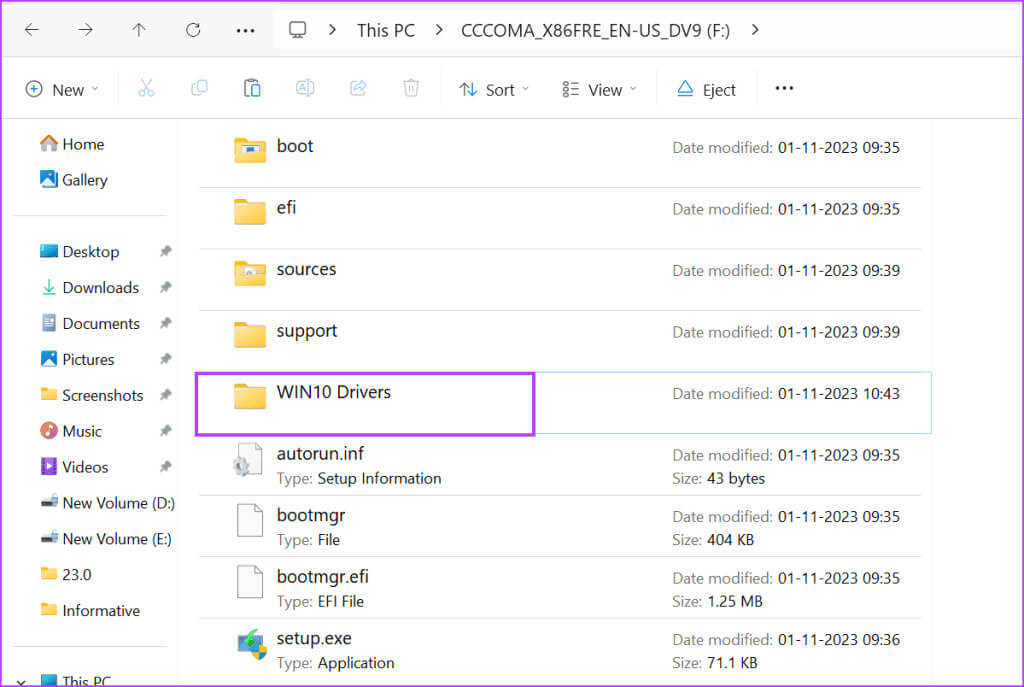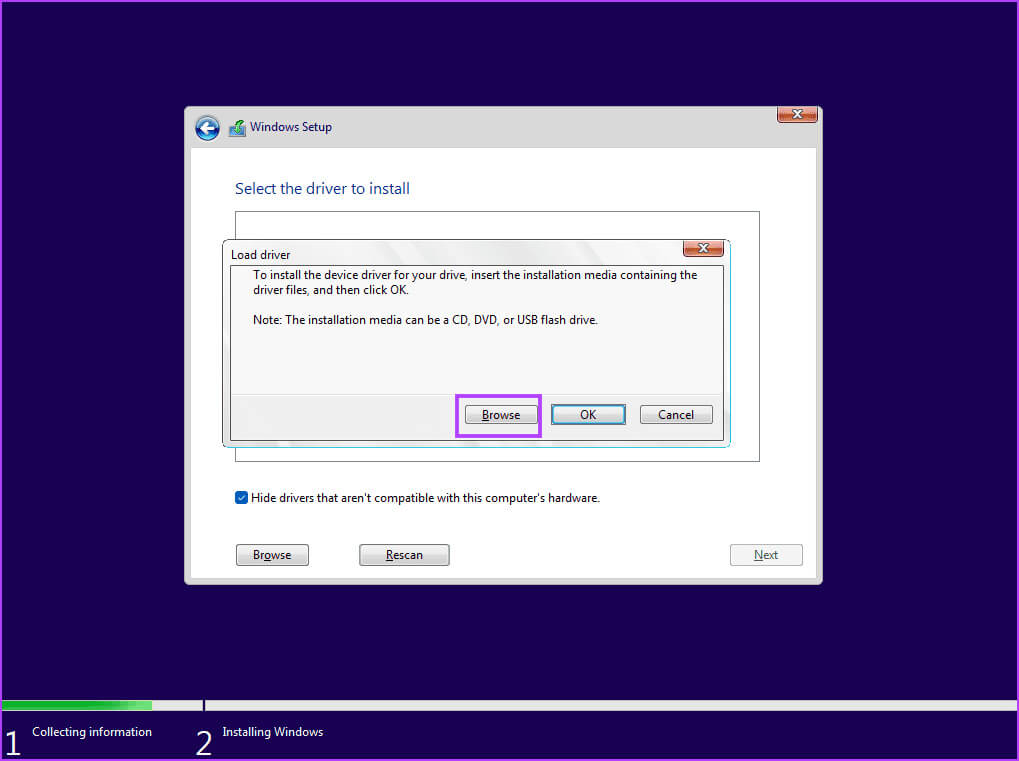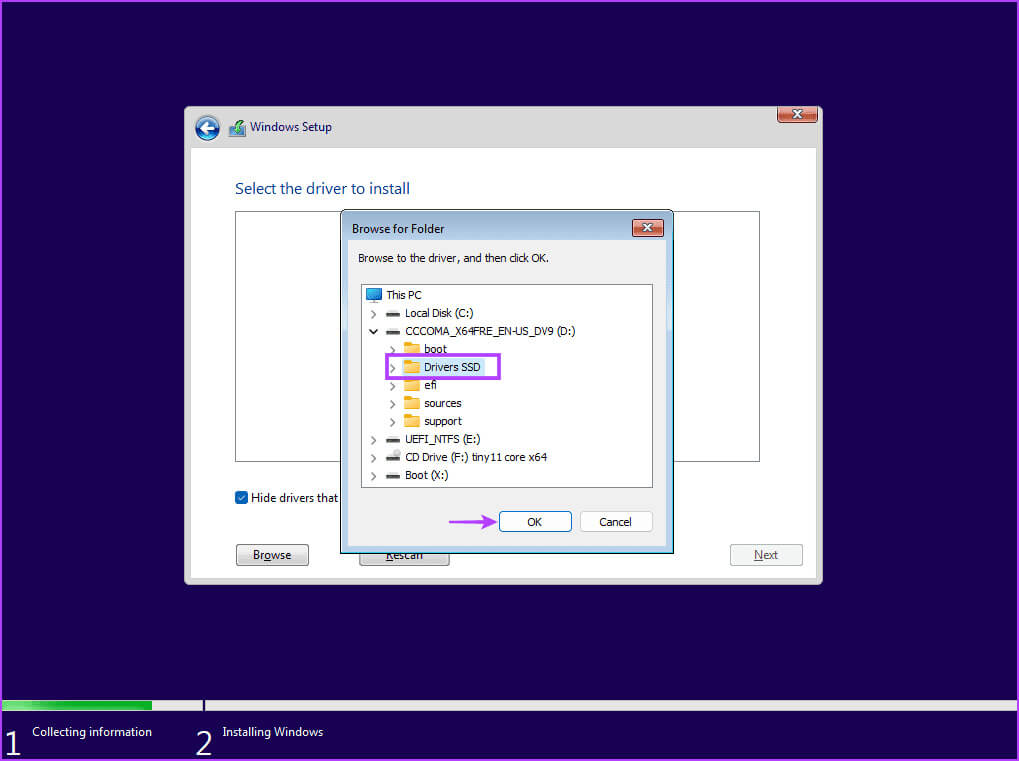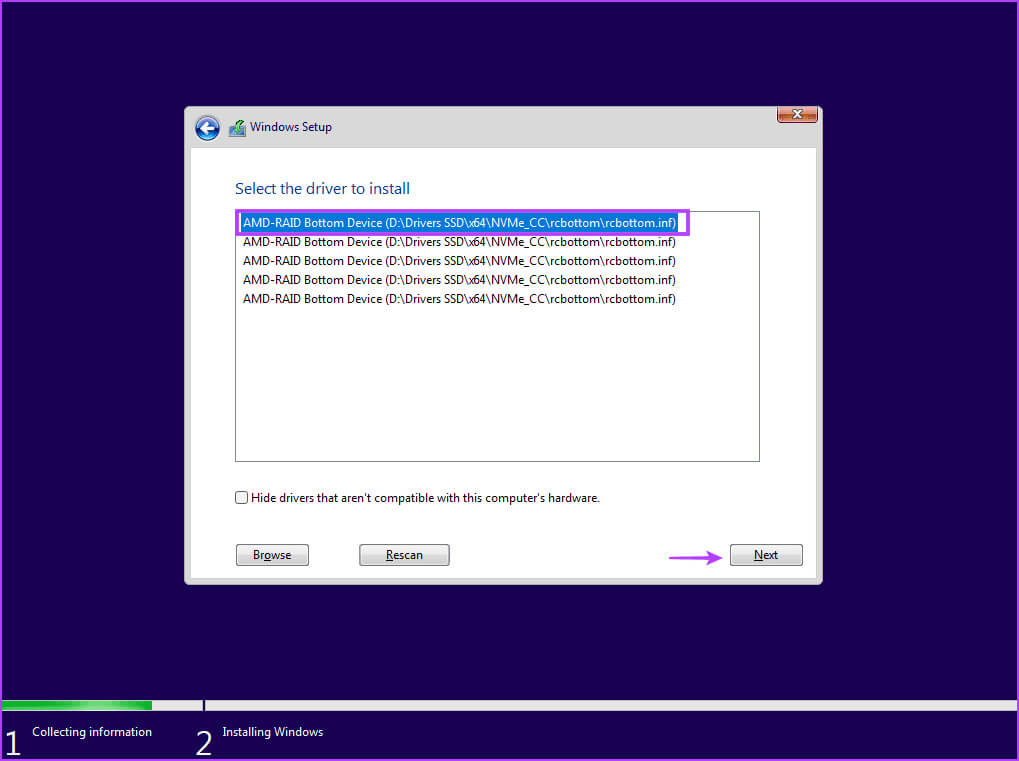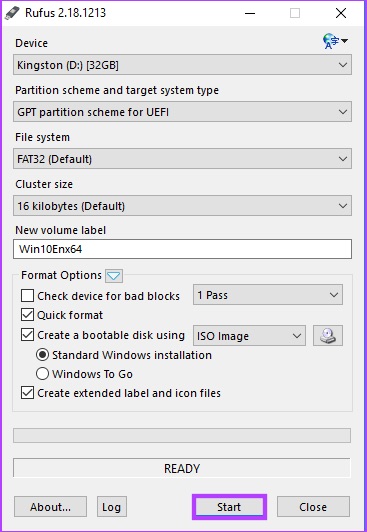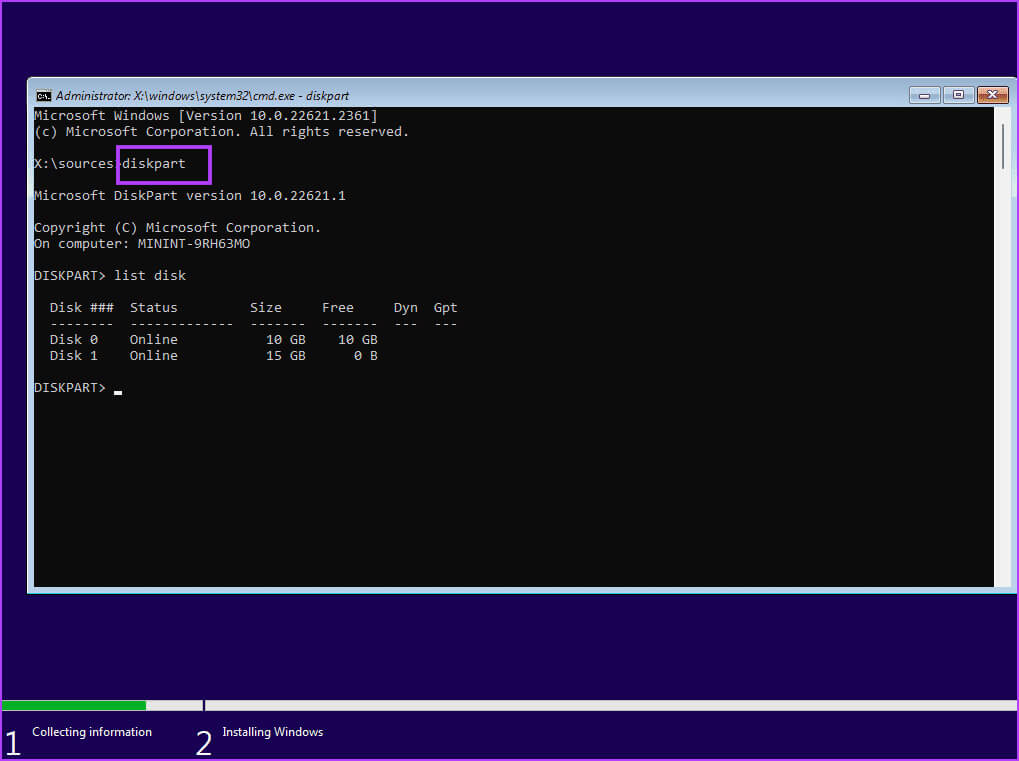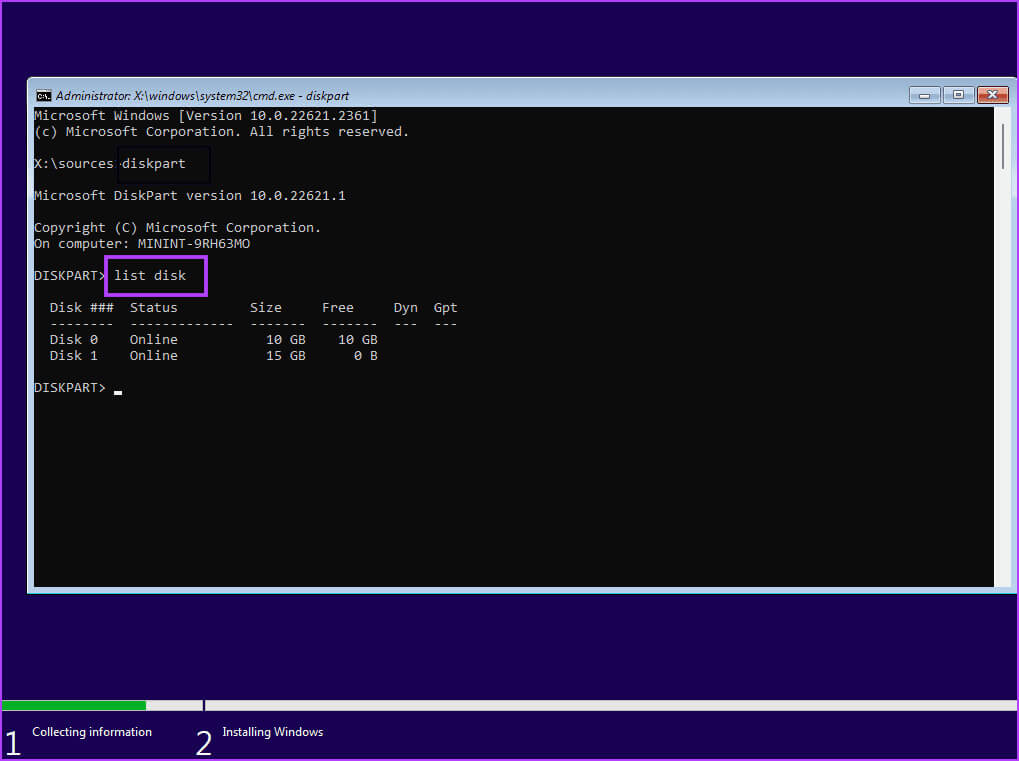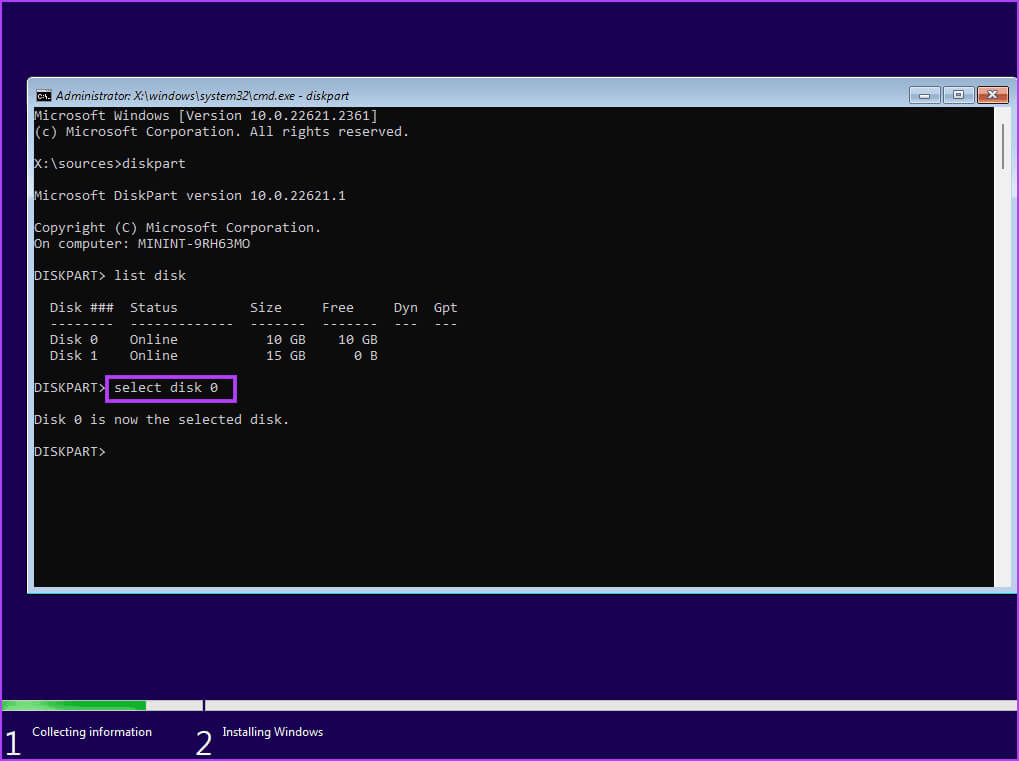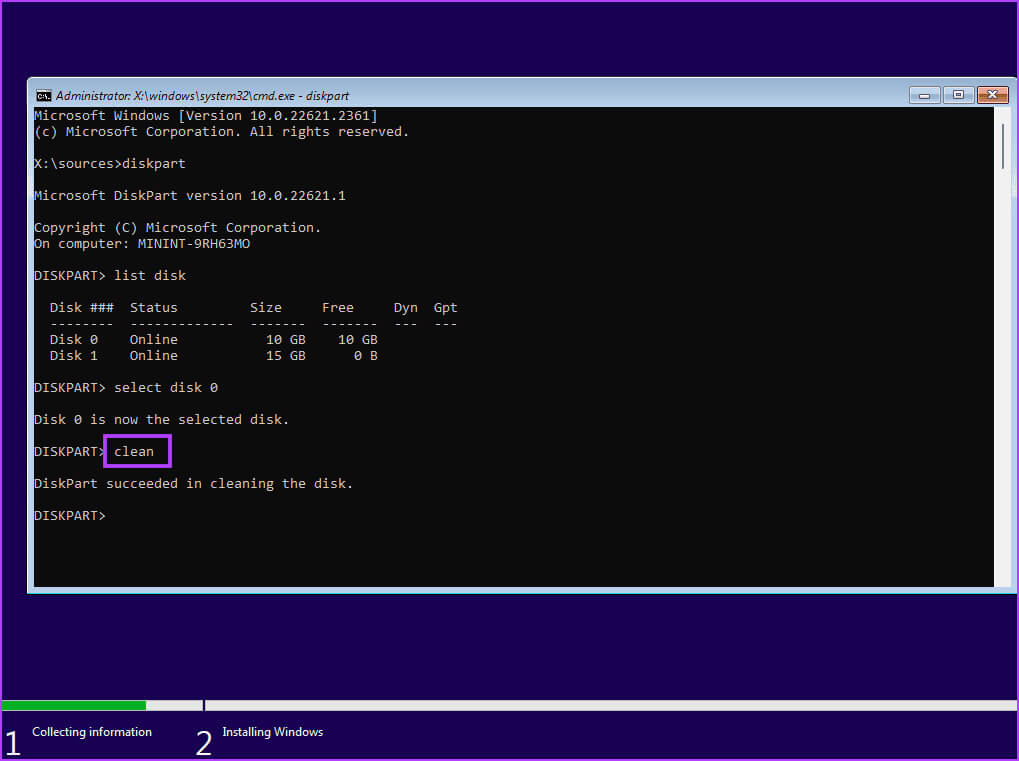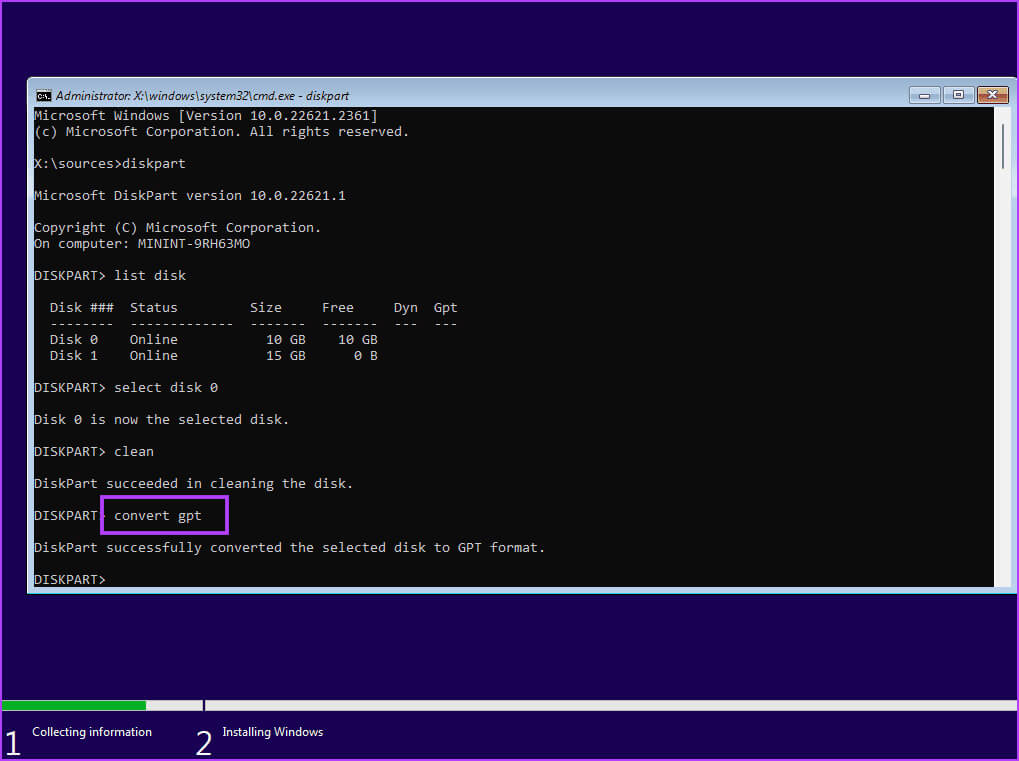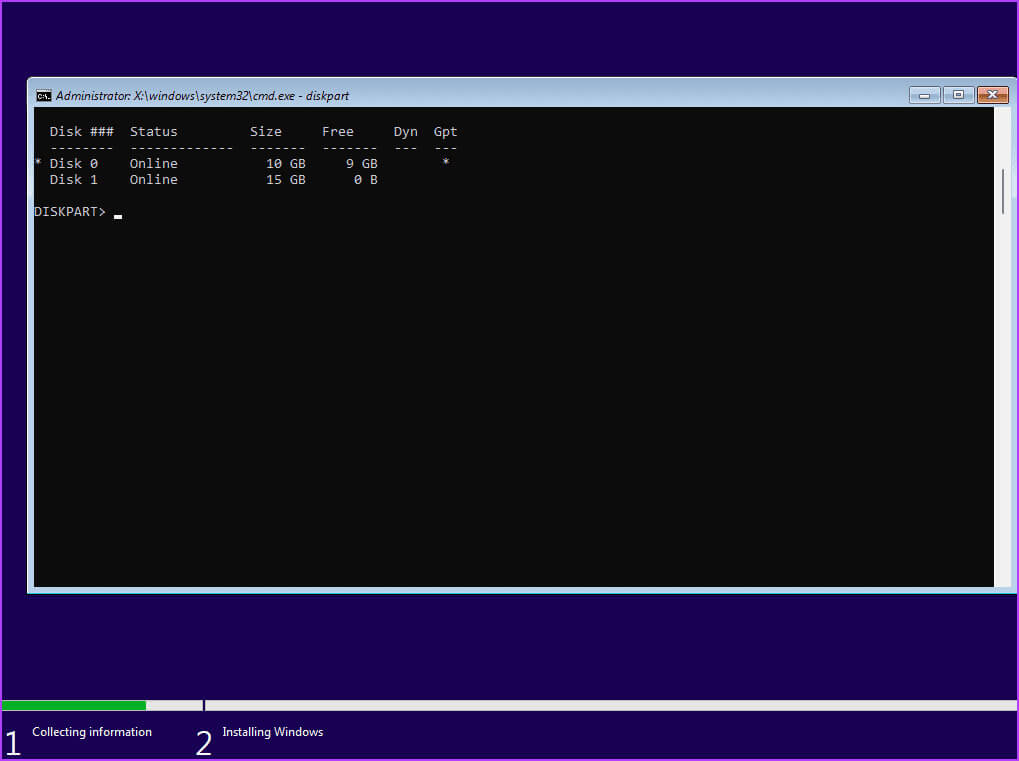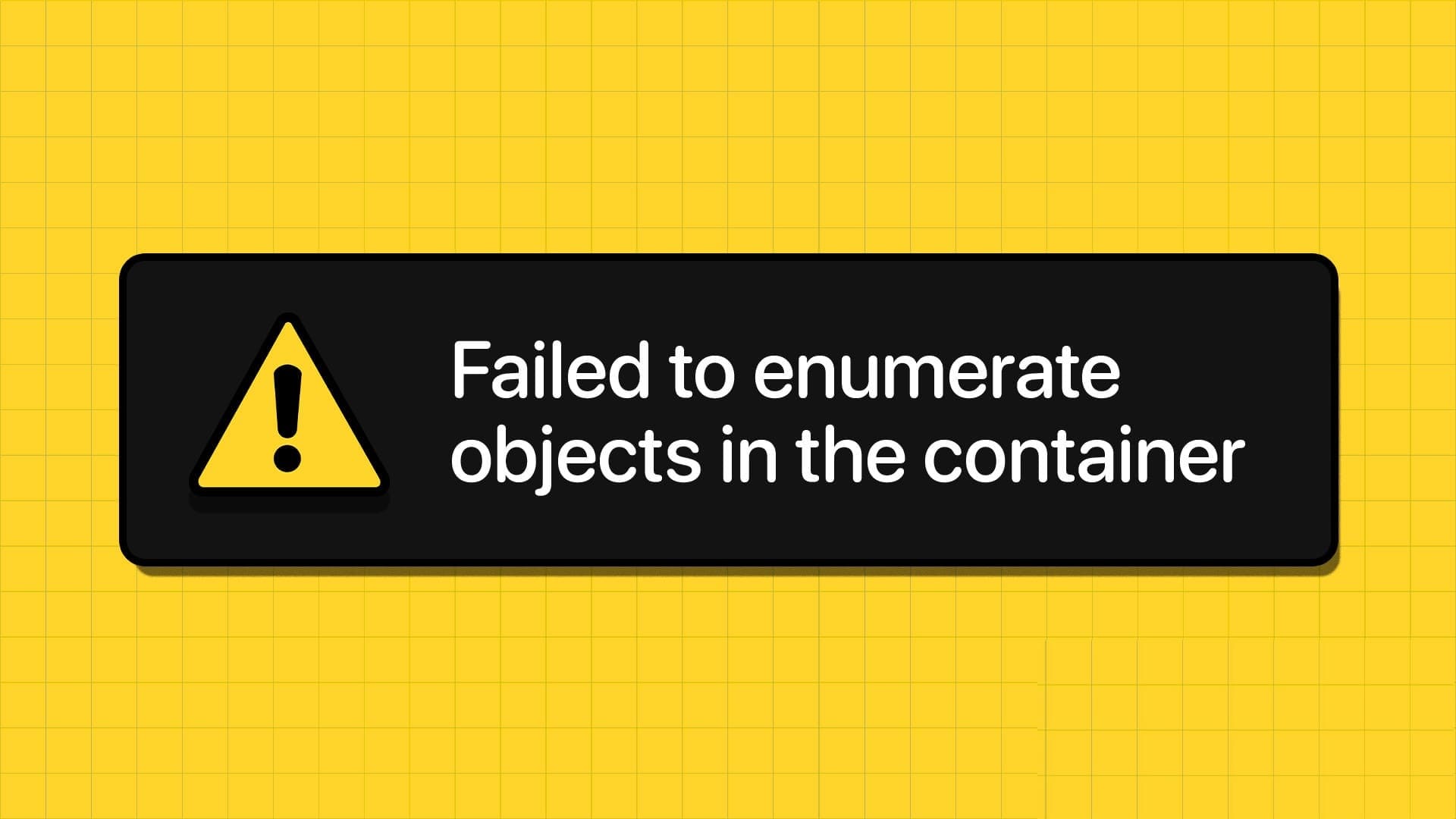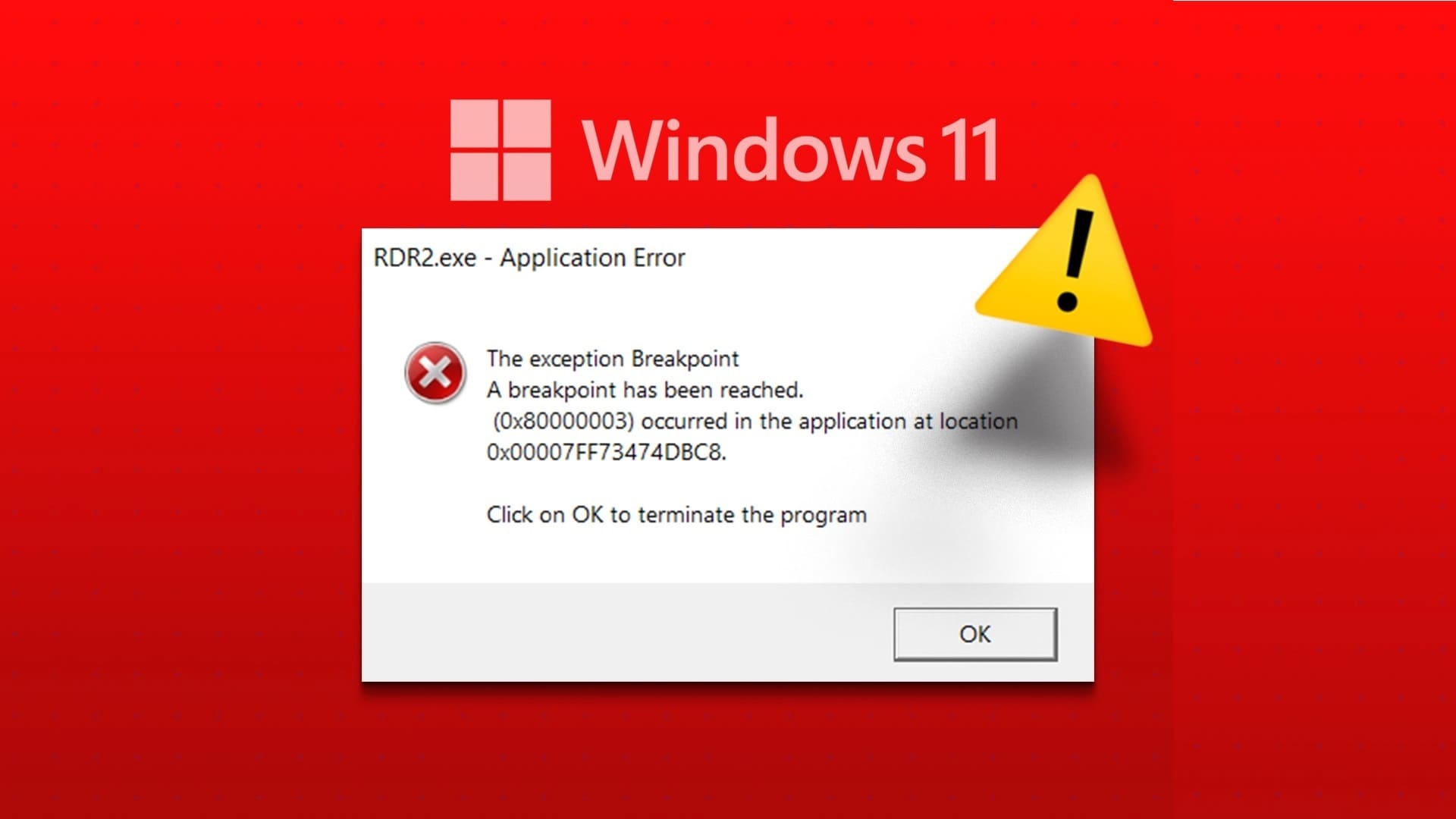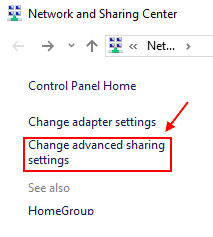Installing a fresh copy of Windows 11 or 10 is a fairly easy process. However, some users encounter a "No device drivers found" message during the Windows 10 or 11 installation process, which prevents them from getting past the disk selection screen.
This issue can arise due to a damaged media installation device, faulty ports, missing drivers, and incorrect disk partition format. We'll discuss seven ways to resolve this error. And successfully install Windows operating system on your computer.
1. Check/switch USB ports
If you encounter the message “No device drivers found,” make sure the installation media contains the correct drivers during the operating system installation. You should switch to a different USB port on your computer. Disconnect the USB from your computer, connect it to another USB port (2.0 or 3.0), and retry the installation.
Some users have even avoided this error by closing the driver installation prompt and returning to the Welcome screen. Then, disconnect the USB drive, plug it into a different USB port, and continue the installation process.
2. Check the USB drive on another system.
After creating a bootable USB drive for Windows, if you encounter a missing Windows installation driver, you should check on another system. If you don't encounter the issue and are able to get past the initial setup page, there is a problem with the USB port, system settings, or drivers.
3. Disable CSM and Secure Boot
CSM and Secure Boot features can interfere with installations, so you should disable them using BIOS settings. You can install Windows 11 without Secure Boot if your computer has TPM 2.0 and UEFI. Here's how to disable Secure Boot in BIOS:
Step 1: Restart your computer.
Step 2: Click on F key Custom (usually key F2 or Esc) to reach BIOS. You need to check the key assigned by your PC manufacturer to access BIOS.
Step 3: After entering BIOS, Switch to the Security tab. Note that this is the BIOS for computers with ASUS motherboards. Therefore, the BIOS on your computer will look different from yours. Regardless, you should look for the option Secure Boot (Secure Boot) In all tabs in BIOS.
Step 4: Click on an option Safe boot.
Step 5: Click Secure Boot Control option and select The option is disabled.
Step 6: Click on F10 . key To save changes and exit BIOS.
Step 7: Your computer will restart and you should boot using the media. Windows USB installationContinue the installation and check if Windows setup encounters the same error.
Likewise, disable CSM mode, which is also a BIOS feature that enables support for installing older operating systems.
4. Download and install missing drivers
You may also encounter the error when Windows doesn't have a driver for the storage device. Therefore, you should download the missing drivers using another computer and copy the drivers to a Windows installation USB drive. You can also use another USB drive.
If your computer uses an Intel processor, download and extract Intel Rapid Storage Technology (IRST) Driver For your computer model. AMD users will have to do the same and download and extract AMD RAID Driver (SATA, NVMe RAID).
Next, copy the extracted drivers folder to the Windows USB installation media.
Repeat the following steps:
Step 1: Turn on your computer and boot with Windows USB installation media Until you reach the point where Setup asks you to download the drivers. If you copied the drivers to another USB drive, connect it.
Step 2: Click on the button browsing.
Step 3: Locate appropriate driver folder and click the . button OK.
Step 4: tap on Operating system To select it, click the button. next one.
Step 5: After the driver is successfully installed, choose drive To install and continue preparation.
5. Try installing the 32-bit version (for Windows 10)
If you're having trouble installing Windows 10, try the 32-bit version of the operating system instead of the 64-bit version. This is a temporary solution that has worked for many users, but you'll need to stick with the 32-bit version of the operating system. Whenever you want to switch, you'll need to install the 64-bit version of Windows.
6. Recreate the USB installation media.
Corrupted USB installation media can also cause errors when trying to select the drive and continue installing Windows. Therefore, you should: Recreate Windows USB installation media With the help of Windows Media Creation tool or Rufus.
Make sure you download the latest ISO file from Official Windows website Use it to create a Windows USB installation media. Connect the USB drive to your computer and check that the installation proceeds without any errors.
7. Convert disk to GPT
Windows 11 requires your computer to support UEFI, and the storage drive must be in GPT format. If your primary storage drive is in MBR format, you must convert it to GPT before installing the operating system. However, back up all your personal files on all drives to an external hard drive before following this path.
We'll use the Diskpart utility to convert the disk from MBR to GPT, which involves wiping the entire disk. Here's how:
Step 1: Press the keyboard shortcut Shift + F10 To open a command prompt on a page Windows setup.
Step 2: Type the following command and press Enter To run the utility Diskpart:
diskpartStep 3: Then execute the following command:
List diskStep 4: You will see a list of all disks including: Windows USB installation media. Note your system disk number. The command to specify the disk is:
Select disk disknumberStep 5: Replace the disk number part with the actual disk number from the list. Therefore, the final command in our case becomes:
Select disk 0Step 6: after Select disk, execute the following command:
CleanStep 7: The selected disk will be erased and cleaned. Run the following command to convert it to GPT:
Convert gptStep 8: After the command execution success message appears, execute the following command:
List diskStep 9: You will notice a sign appearing. star (*) In front of the disk under the GPT column. This indicates that the disk is now in GPT format.
Step 10: Close the command prompt window and continue. Windows installation.
Windows has been installed successfully.
These are the seven ways to fix the "No signed device drivers found" issue during Windows 10 or 11 installation. Check your Windows USB installation media, disable CSM and Secure Boot, and then install the missing drivers. After that, recreate the USB installation media and convert the disk to MBR for a successful Windows installation.