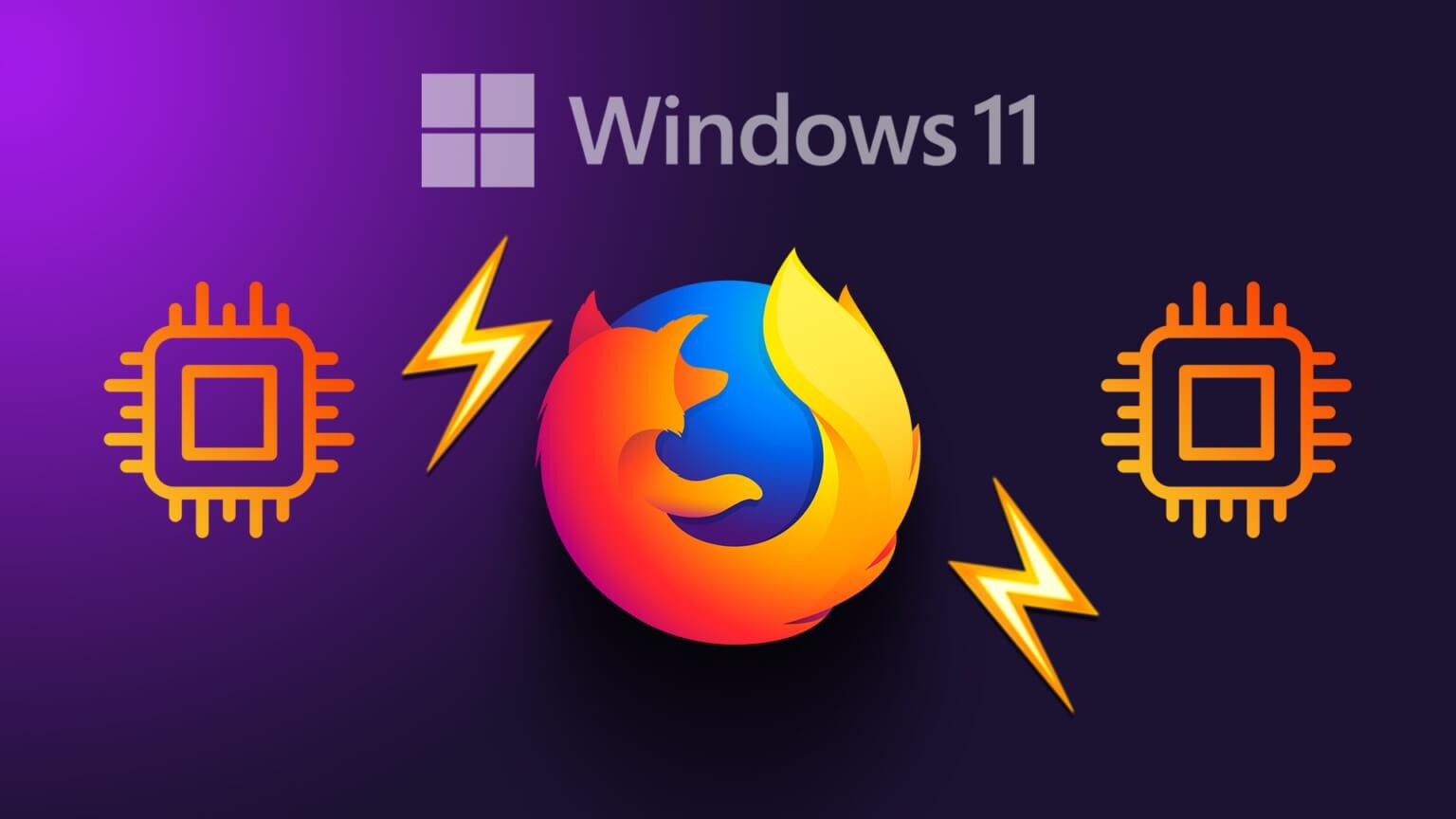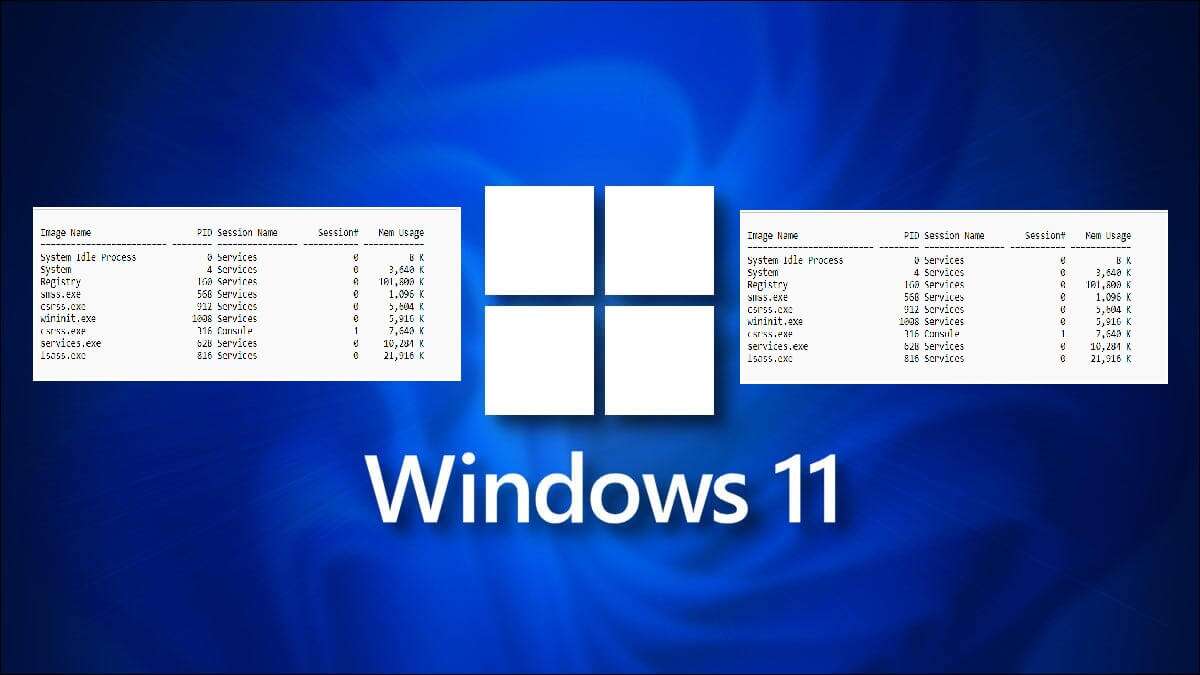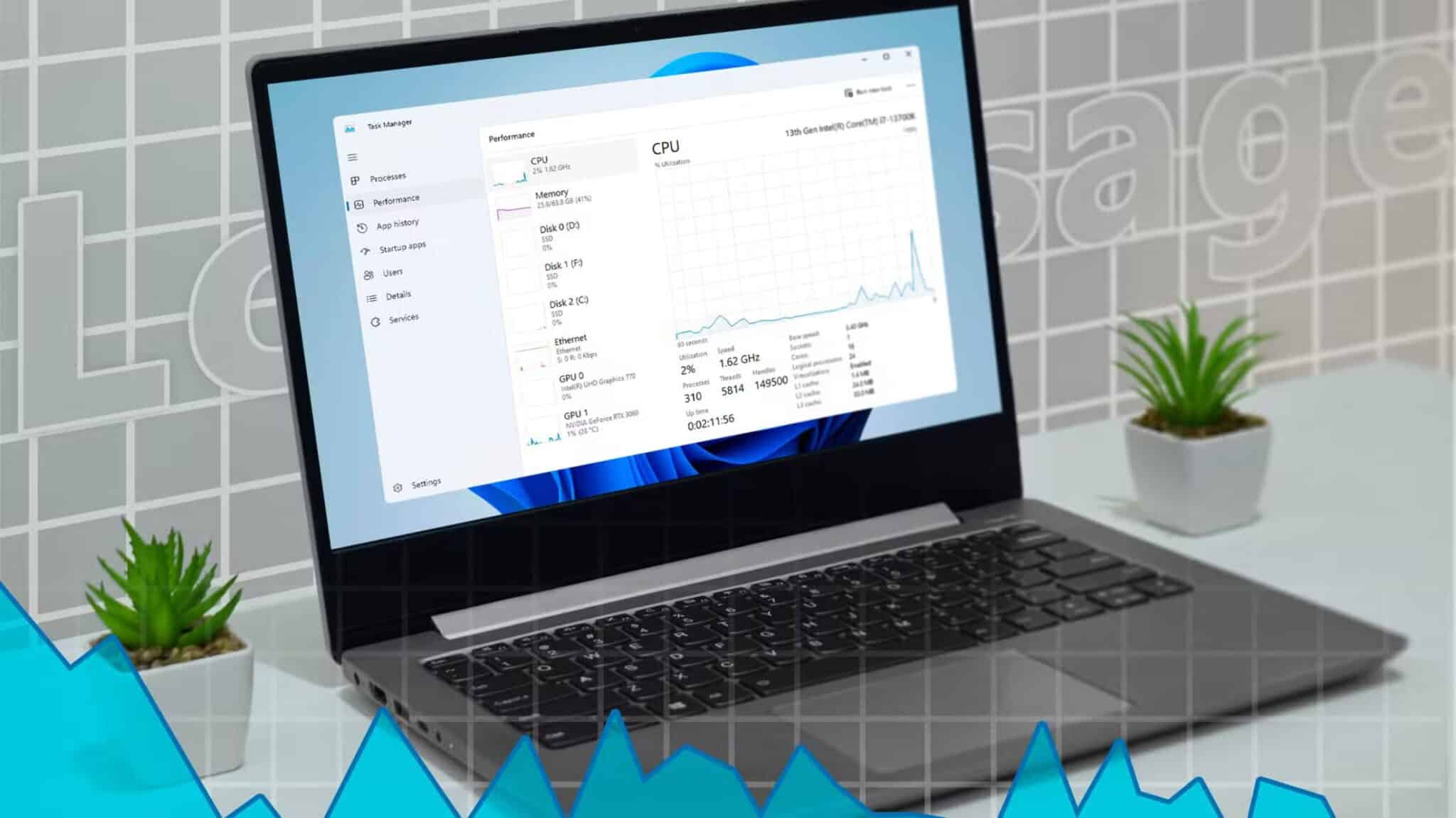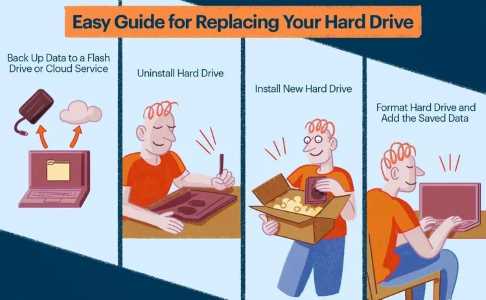Even with software solutions like Microsoft Teams and Slack, email remains the preferred choice among businesses and startups. However, you're prone to disrupted workflows when Outlook receives delayed emails. Delayed or slow message delivery in Outlook for Windows can lead to confusion and errors. Here are the best ways to fix Outlook receiving delayed emails on Windows 11.
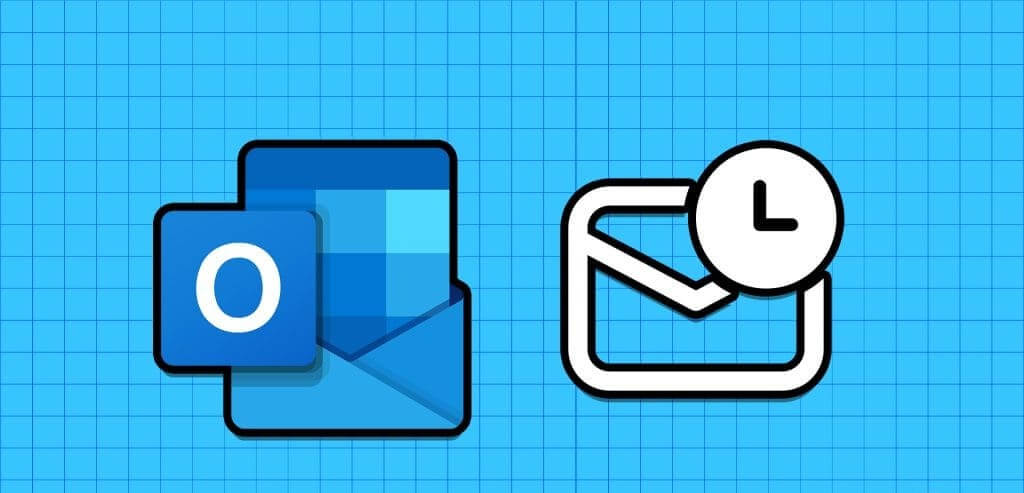
Several factors can affect your Outlook experience on Windows. This could be due to an account authentication error, a corrupted cache, outdated applications, server-side issues, etc. Let's review them and start receiving emails without any delay.
1. Check your internet connection.
If you're working with a weak internet connection on your laptop, you may experience a delay in receiving emails in Outlook. You need to connect to a stronger internet connection and try again. If Wi-Fi not working on Windows 11Please check out our dedicated guide to fix the issue.
2. Keep Outlook open in the background
Unlike the default email app, the Outlook desktop app doesn't sync new emails when you close it. You need to keep it open in the background to receive instant email alerts.
3. Check server status
The Outlook desktop app supports Gmail, Yahoo, AOL, and other email providers. If an email service is experiencing an outage, you may experience a delay in receiving new emails. You can go to Downdetector Check with your email provider to confirm the problem.
4. Add your email provider again.
Have you recently changed your email provider's password? You need to update it in Outlook as well. Otherwise, you won't receive new emails at all.
Step 1: Open Outlook And click a file above.
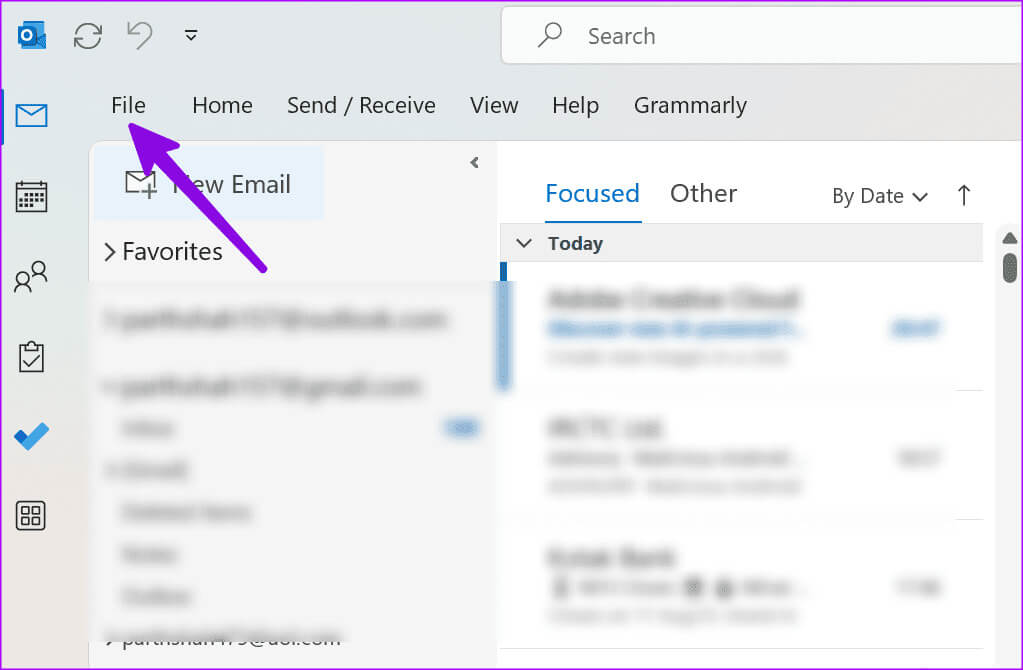
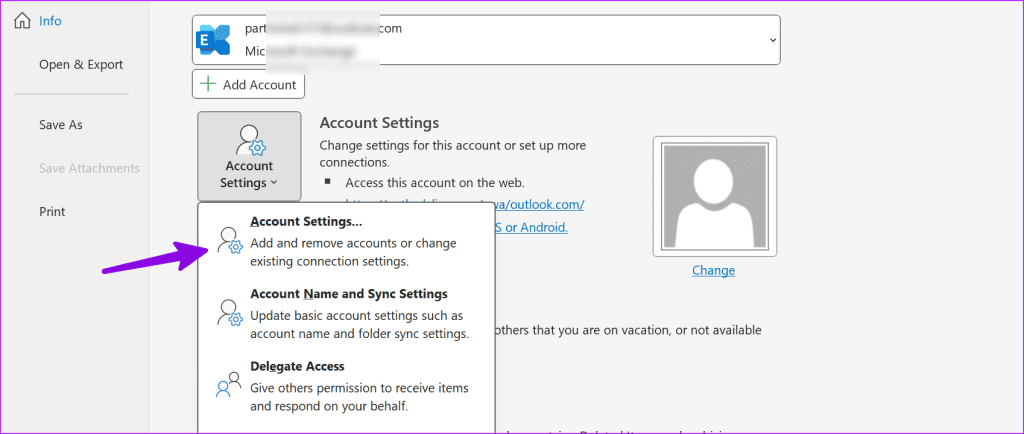
Step 3: Locate Email provider And click removal.
Step 4: Click on New At the top, add the same email box that contains Account details.
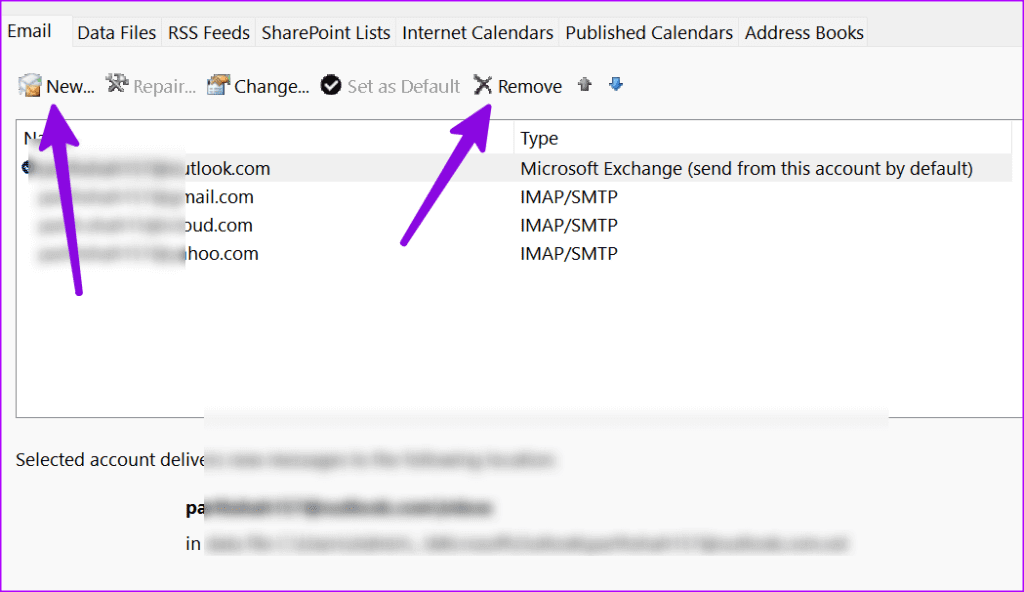
5. Optimize your drives
Large PST files can impact your daily Outlook experience. You may need to compact them using the steps below.
Step 1: Click on Windows key and search for “Defragment and optimize drives.”
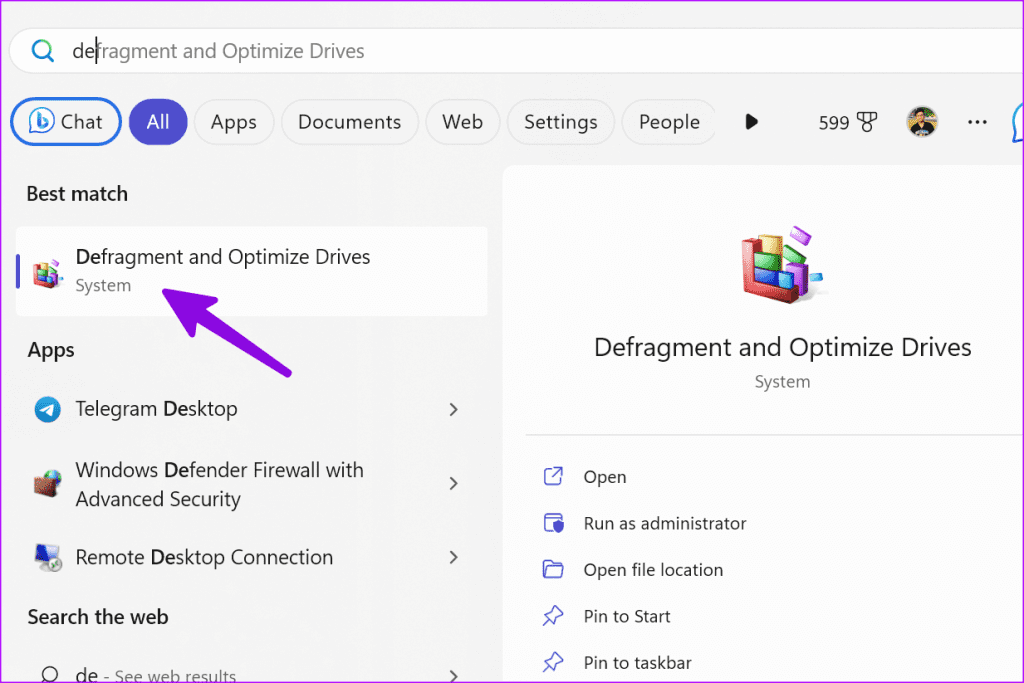
Step 2: Select the drive and click to improve.
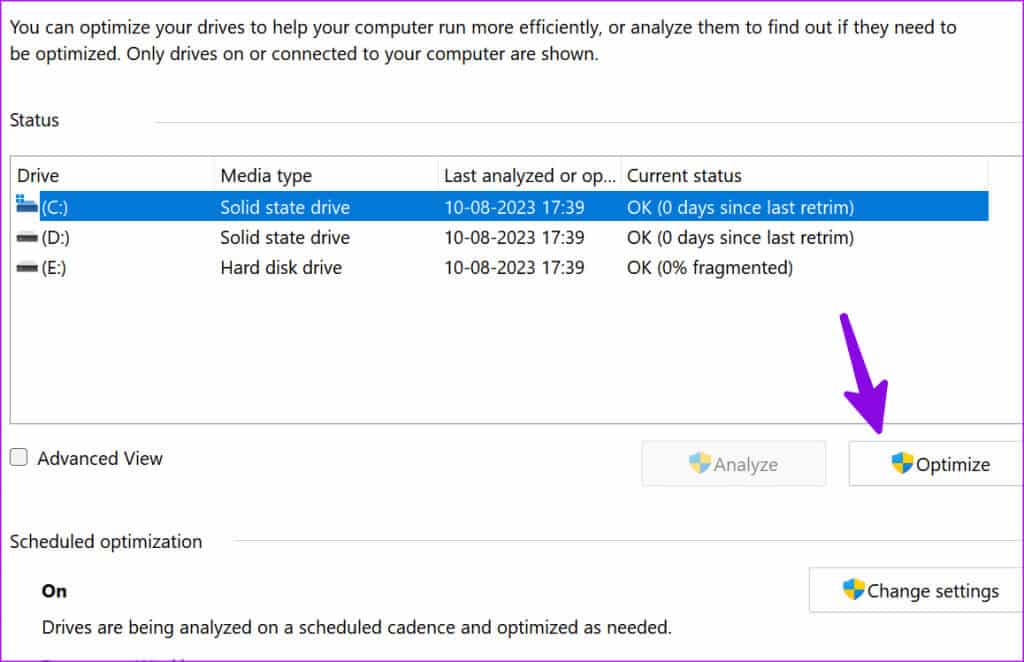
6. Remove unnecessary add-ons
A corrupt or outdated Outlook add-in can be the main reason behind issues like: Outlook is receiving emails lateYou need to remove unnecessary add-ins from Outlook. Here's how.
Step 1: Open Outlook app On your computer and click a file above.
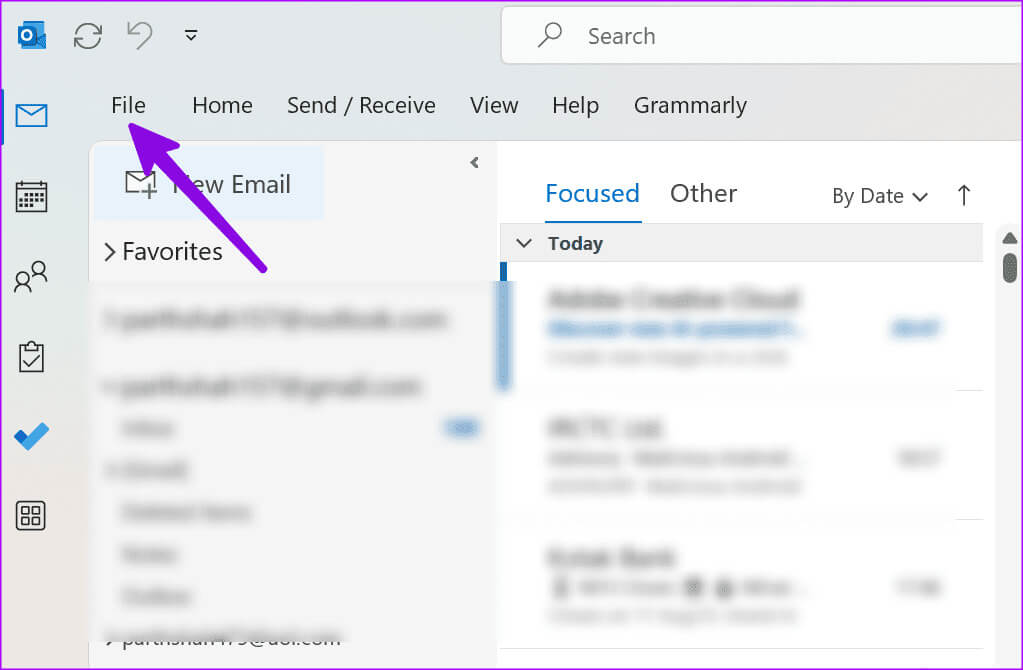
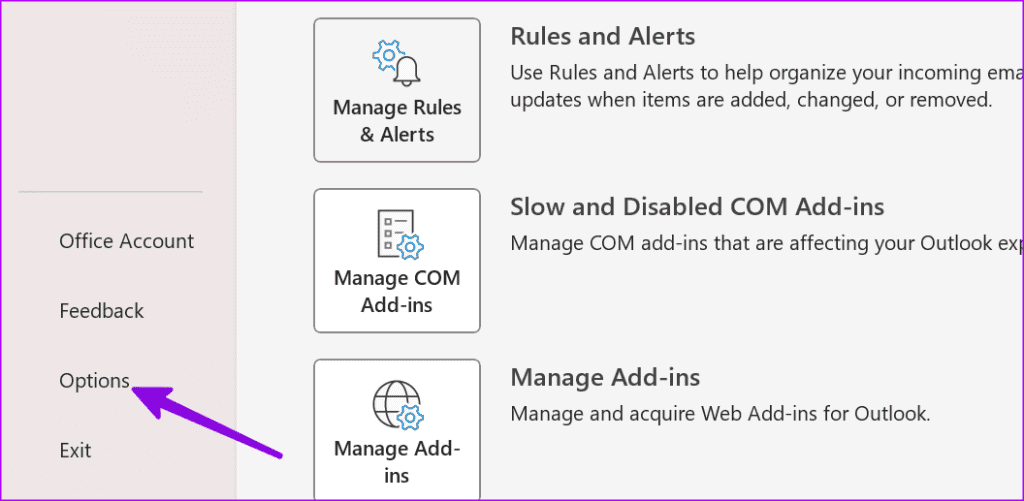
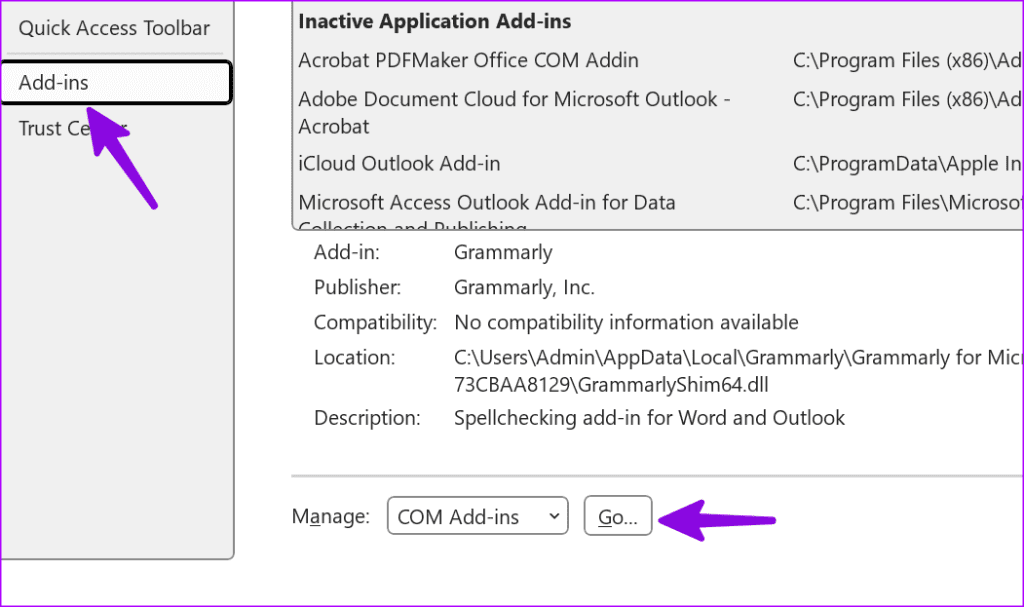
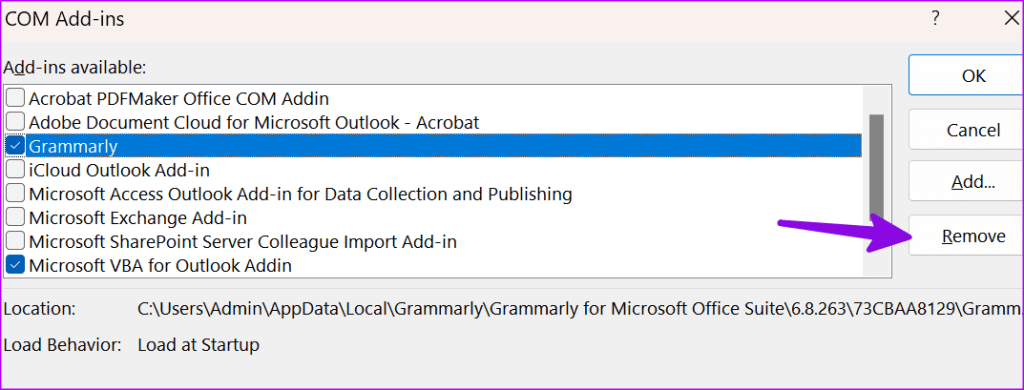
7. Make room for Outlook data
If your computer doesn't have enough space, you may experience delayed emails in Outlook. Windows 11 comes with several tricks to free up space on your laptop or PC.
Step 1: Click on Keyboard shortcut Windows + I To open Settings.
Step 2: Select System from the sidebar. Open Storage list.
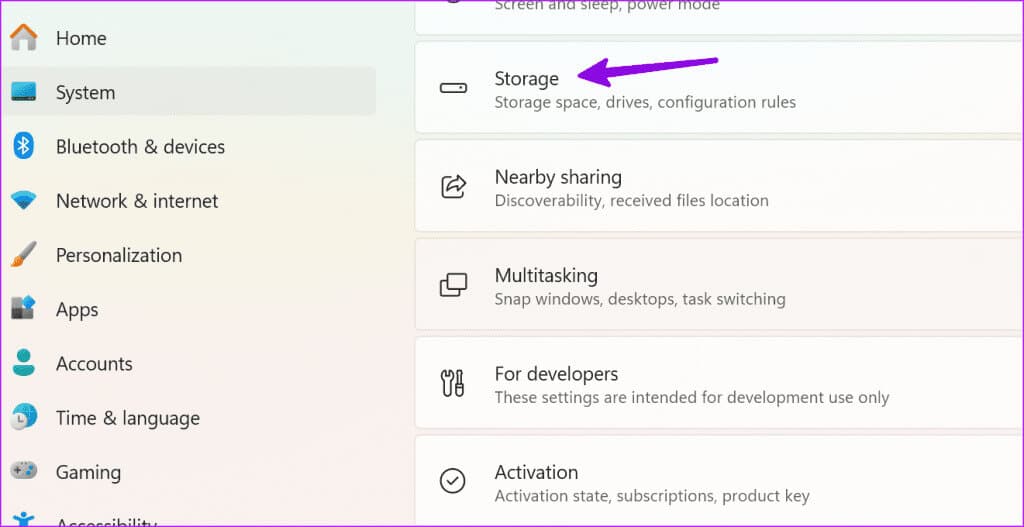
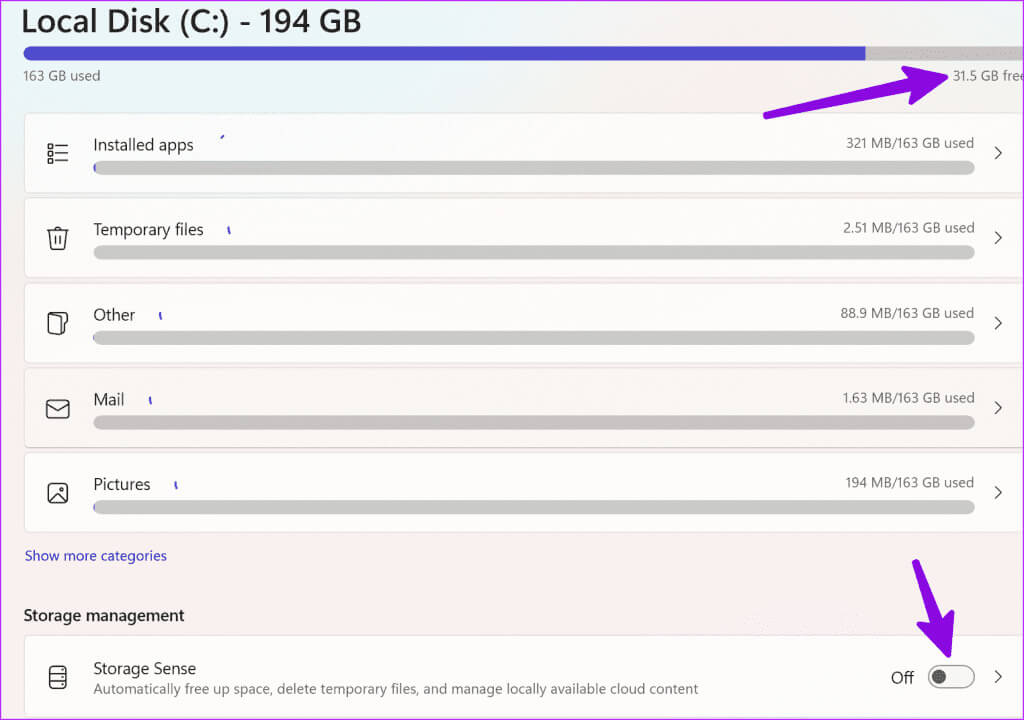
8. Perform a virus scan
If your Windows computer is affected by corrupted or fake files, you may experience problems receiving emails on time. You don't need any third-party antivirus application. You can simply use Windows Security to run a full scan of your computer. Follow the steps below.
Step 1: Click on Windows key To open start menu, And type Windows Security in the search bar and tap Enter.
Step 2: Locate Protection from viruses and threats From the sidebar. Click Scanning options.
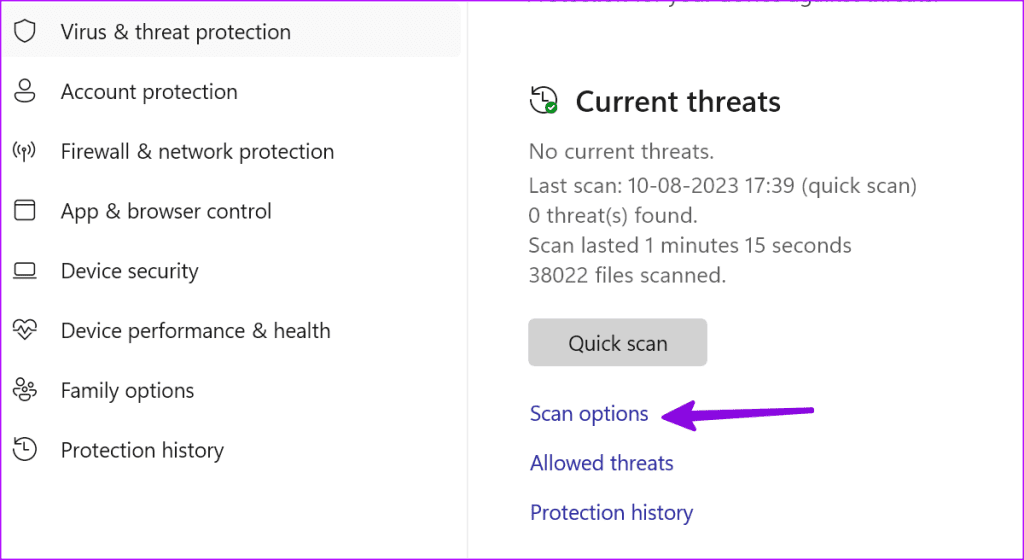
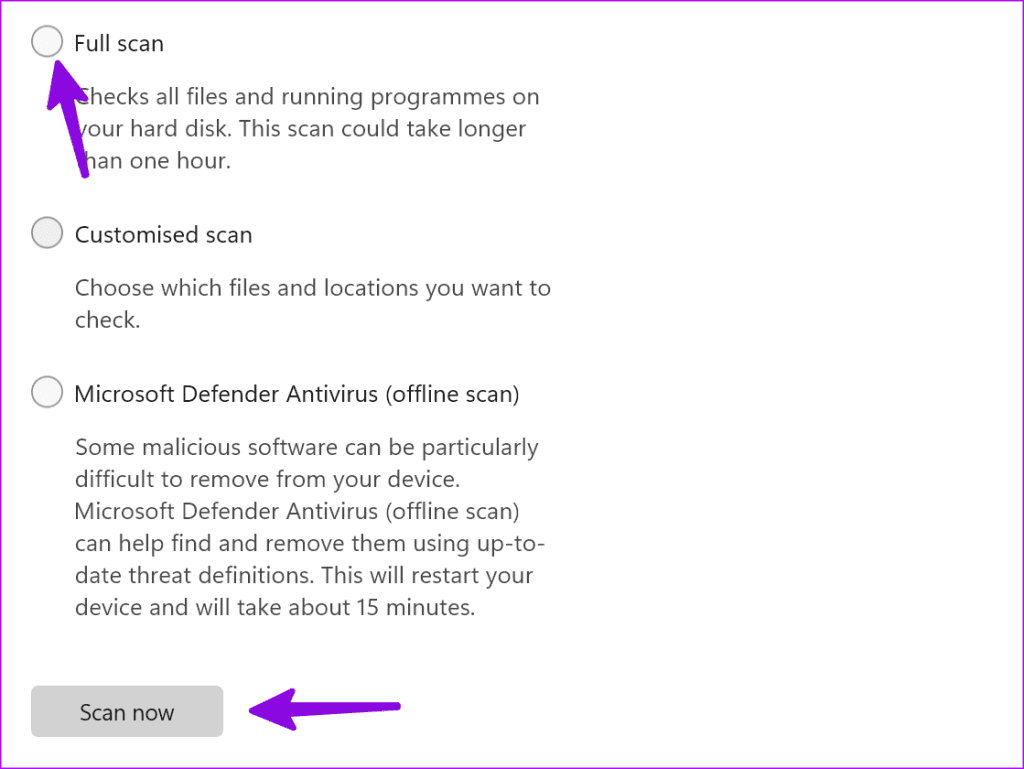
9. Update Outlook
Microsoft regularly updates Outlook with new features and bug fixes. The reason you're receiving delayed emails could be due to a buggy application installed on your computer. It's time to install the latest version of Outlook.
Step 1: Launch the Outlook application and click a file above.
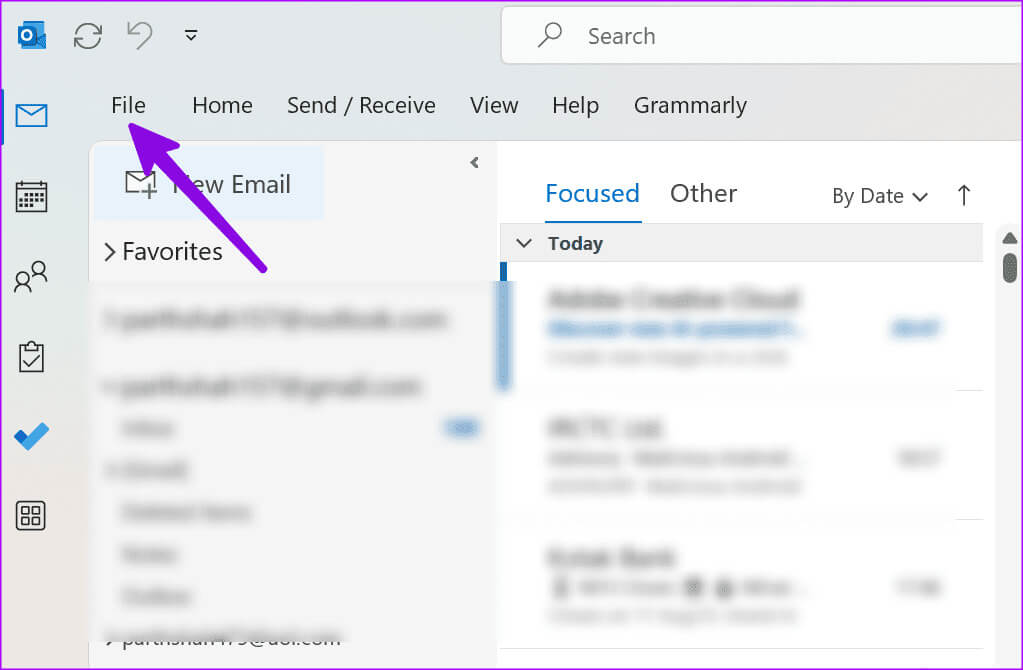
Step 2: Select your Office account and expand it. Update options.Select Update now.
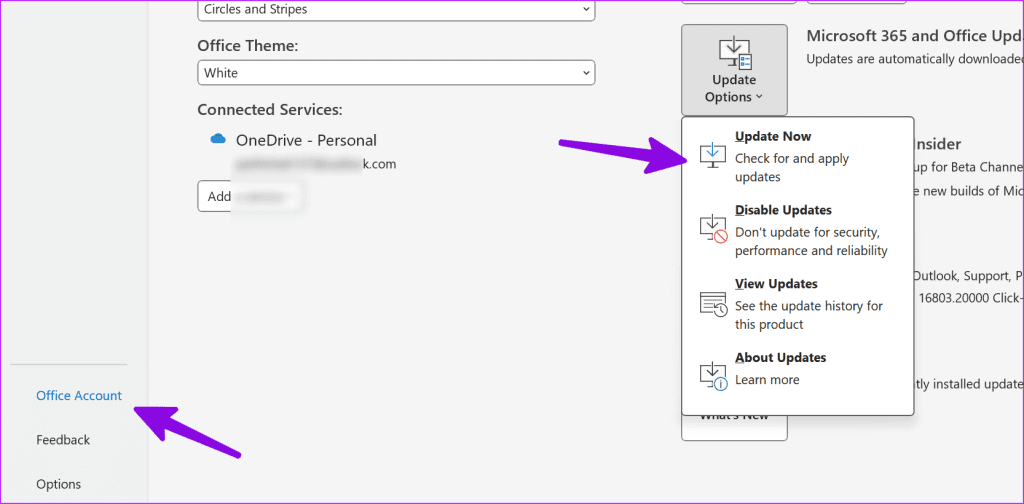
10. Try the new Outlook experience
Microsoft will replace the Outlook desktop with the new web-based Outlook app for Windows. If you're still experiencing issues with the Outlook desktop, try the new Outlook preview version.
Step 1: Open the Outlook app and enable the toggle switch. “Try the new Outlook” above.
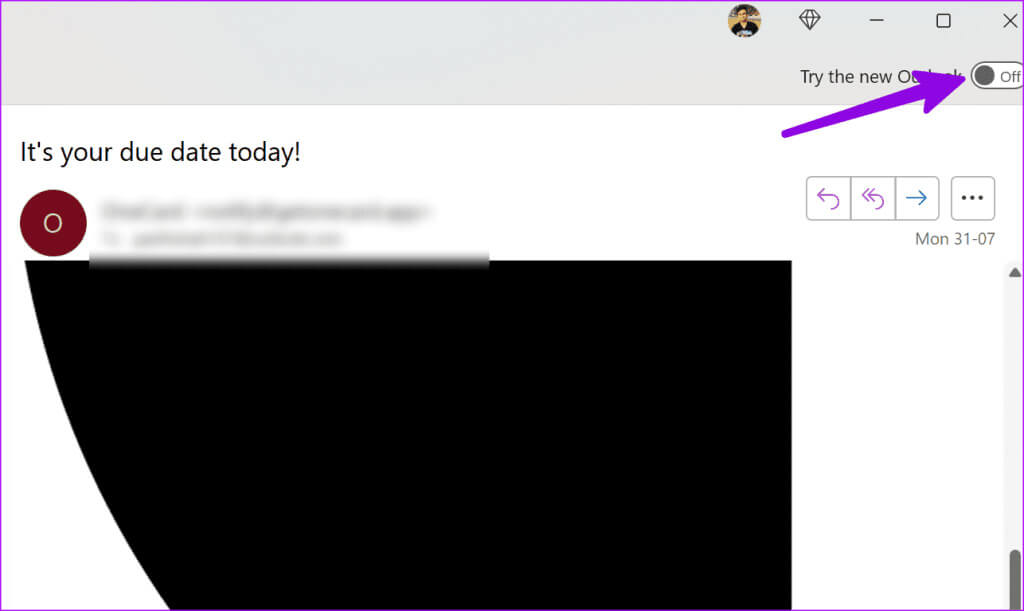
Step 2: Restart the app and check. Outlook In a new avatar.
Enjoy seamless email exchange on Outlook
You may miss important updates when emails are delayed in Outlook. Before switching to the wrong web version, use the steps above to quickly fix Outlook receiving delayed emails on Windows 11.