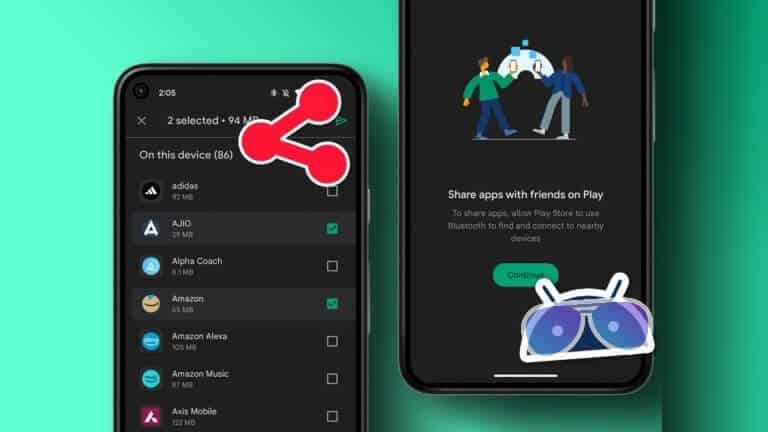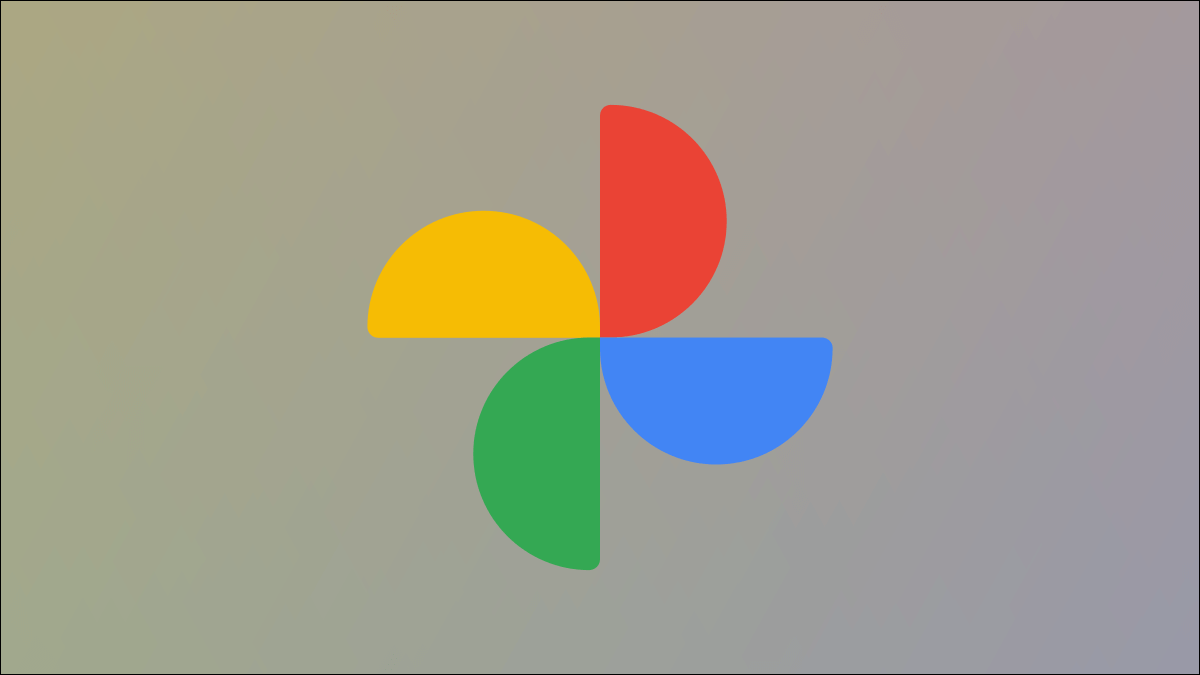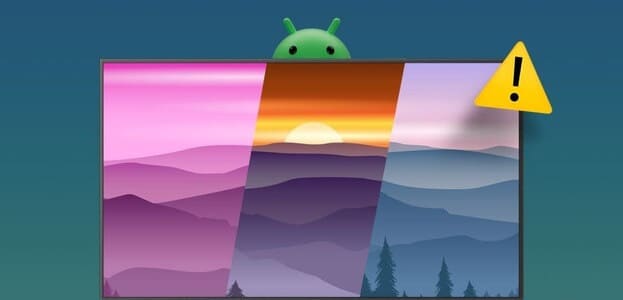You've just updated the software on your mobile device or launched an app using your Android launcher, but you can't use it anymore. A pop-up error message appears on your device displaying the error message "The system process is not responding" and asking you whether you want to stop the current process or wait for it to return to normal. Therefore, we offer you a useful guide to fix the system process not responding issue on your Android device.
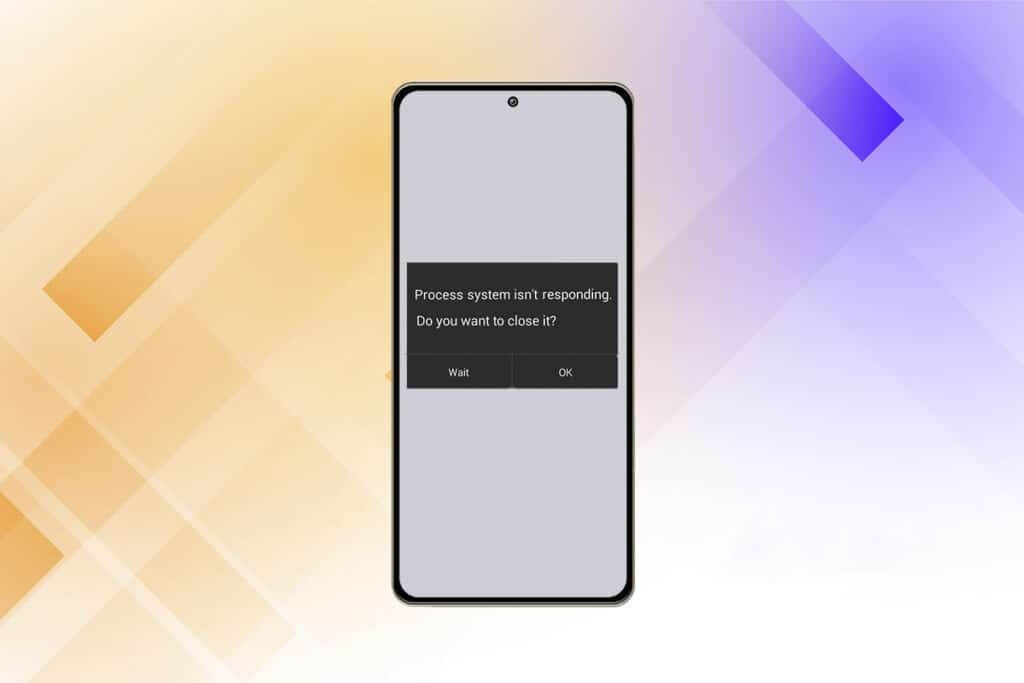
How to Fix System Process Not Responding on Android
A typical problem that can be encountered on almost any Android device is that the processing system is unresponsive. The error is supposed to indicate that your apps are not getting the data they request from some hardware or Android operating system Same. Although the problem doesn't usually recur, it's uncomfortable when it does and you can't be sure how to prevent it from happening again. Here's some information about this problem:
- Users are Samsung Galaxy Note 5 و Footnotes 8 و S8 و Sony Xperia و Redmi Note 3 وAndroid Emulators Among the largest groups affected by the major flaw in the system, according to the investigation.
- Most Android users reported that the process system unresponsive issue occurred after installing a new app. Installing apps from sources other than the Google Play Store is also a problem..
- We are forced to speculate whether the error is the result of an application crash or something happening deep within the kernel. Because there is no error code that can be used as a reference to determine the cause..
Reasons for the process not responding to a system error
This issue can occur for a number of reasons on any of your Android devices. However, many customers have reported that the issue appeared after upgrading their Android operating system, installing apps from unknown sources, interfering with system files (during or after rooting), and other activities.
Here are some possible reasons why your device's processing system may be unresponsive.
- Operating system or software update errors: Operating system (OS) or software upgrades are either faulty or missing. They may be virtually flawless with minor bugs, or they may render your smartphone virtually unusable due to numerous fatal errors. A new OS update may also introduce numerous changes that may not work well with already installed applications. If the OS has too many vulnerabilities, you may experience system crashes after the upgrade.
- Low RAM: Random access memory (RAM) is a type of storage in mobile devices that stores data for applications and processes you've run since turning it on. It enables the device to quickly retrieve information and reload applications for you. When RAM is low, the system may run out of space for the data or applications it needs to function.
- Application crashes: When an app freezes or crashes, the entire system may also become unresponsive. Virus-infected apps or apps downloaded from suspicious sources outside the Google Play Store are most likely to be responsible for this issue.
- Damaged MicroSD card: Android devices can read and write memory from microSD cards. When this process fails, you may notice that the system UI is unresponsive. To clarify, it's possible that app files are corrupted or not fully copied to the microSD card. Apps require all supporting files to function properly; otherwise, they may freeze and cause system issues.
- When rooting is wrong: Rooting your Android smartphone allows you to take over as an administrator and make system-wide changes. Beginners often fail at rooting their Android phones because the process can go wrong due to a simple mistake. Consequences such as corrupted file systems or a damaged operating system file are more common than you might think and can also cause the system to become unresponsive. See above.
Note: Since not all smartphones have the same settings options, and they vary from manufacturer to manufacturer, make sure you have the correct settings before changing any of them. The steps mentioned here are performed on a Redmi Note 8 running the global MIUI 12.0.2 version. Options may vary on your end.
Method 1: Remove the SD card
The process system is not responding issue is likely caused by your SD card. Since it is a physical storage device, a microSD card is susceptible to wear and tear, which can lead to it crashing or becoming corrupted. This error can occur if your SD card is corrupted or has bad sectors that prevent the system from accessing essential information. According to our research, the issue is more prevalent on SD cards larger than 32GB. Removing your SD card is a simple way to find out if it is causing the issue.
- Move apps from the mentioned extension to the internal storage of your Android phone.
- Next, take out the card. microSD From the device using the SIM card ejector pin.
- Restart your device once you've removed the SD card. Check your phone to see if the issue persists. If so, proceed to the next step.
If the problem persists, you likely have a bad SD card. Erase and clean it, and reinsert it into your smartphone before disposing of it. If the problem doesn't recur after erasing the SD card, it's likely caused by a series of bad sectors.
Method 2: Restart your device
The simplest way to fix minor issues, bugs, or glitches on your Android phone is to restart it. If you haven't done so before, try restarting your phone. This usually works and restores your smartphone's normal functionality. Follow these instructions:
1. Press and hold the power button for a few seconds.
2. You can either choose the option Shut down or restart.
Note: If you click Shutdown , press with Hold the power button one more time To restart your device.

If the issue persists, you can also try a simulated battery pull if your device has a non-removable battery. Press and hold the Volume Down and Power keys together for 20 seconds to perform a simulated battery pull.
Note: The procedure for forcing a reboot of this type varies depending on the manufacturer, but it's common for major smartphone models. If the above method doesn't work, look up a battery pull simulation on the Internet.
Method 3: Optimize device storage
If we take a rational approach to solving this problem, it's very possible that your Android operating system is unable to send essential data to your apps simply because it lacks the necessary resources. We recommend that you begin your troubleshooting journey by determining whether your device has sufficient internal storage space and free RAM for it to function properly. Here are the steps you should take:
1. Go to the application "Settings" on your device.

2. Press About phone.
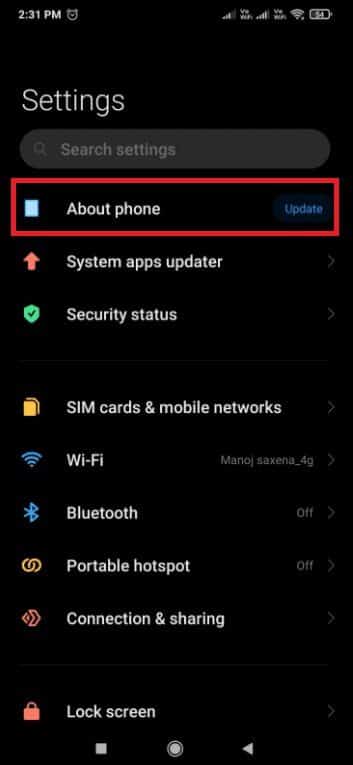
3. Then click “storage” Make sure you have at least 300MB of free space on your internal storage.
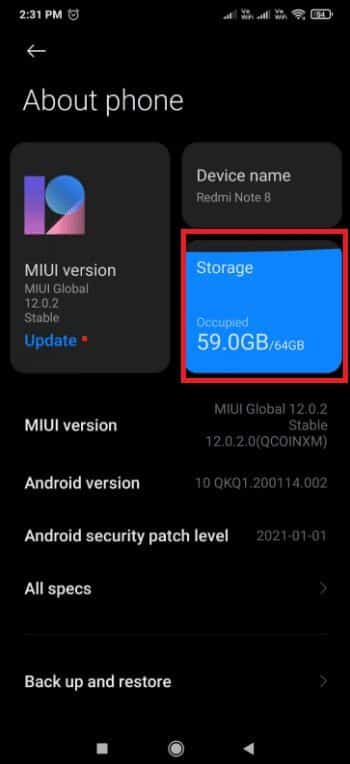
If you are running out of internal storage space, we recommend clearing the cache and uninstalling apps that you do not use frequently by following the given steps.
Step 1: Clear cache
Follow these steps to clear your device's cache.
1. Go to Settings > About phone and click on Option Storage.
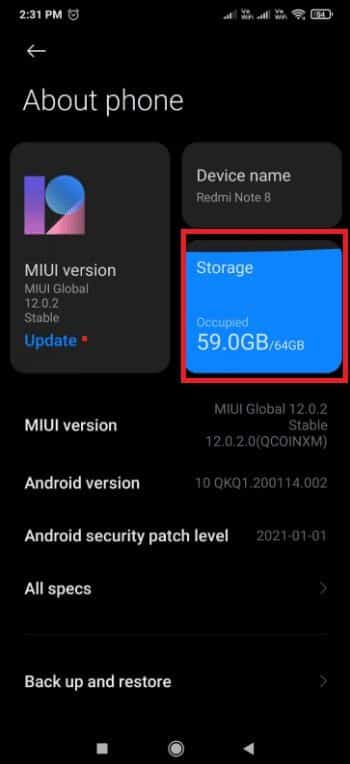
2. Here, click on Clear button.
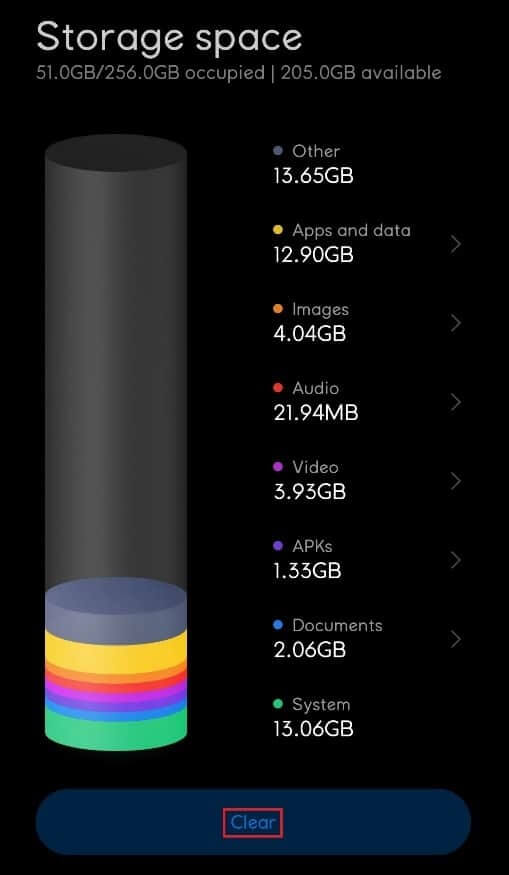
3. Select cache data that you want to delete, then click the button "cleaning".
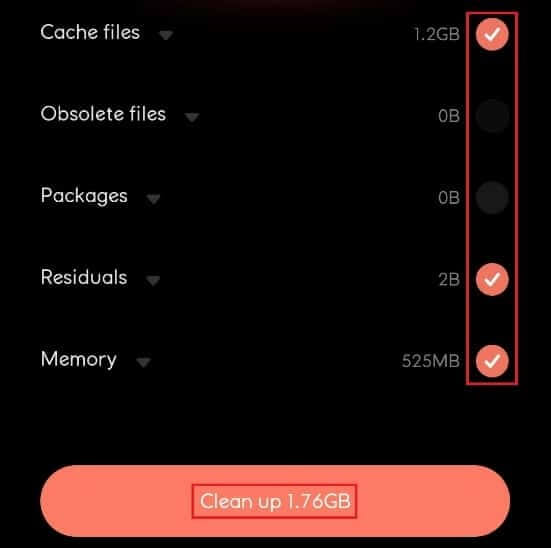
Step 2: Cancel Install apps
If your device's storage space is still full and not optimized, uninstall some unwanted apps that are taking up more storage space. Follow the steps below to uninstall the app and fix the unresponsive system process on Android.
1. Open an app "Settings" and click Application Settings.
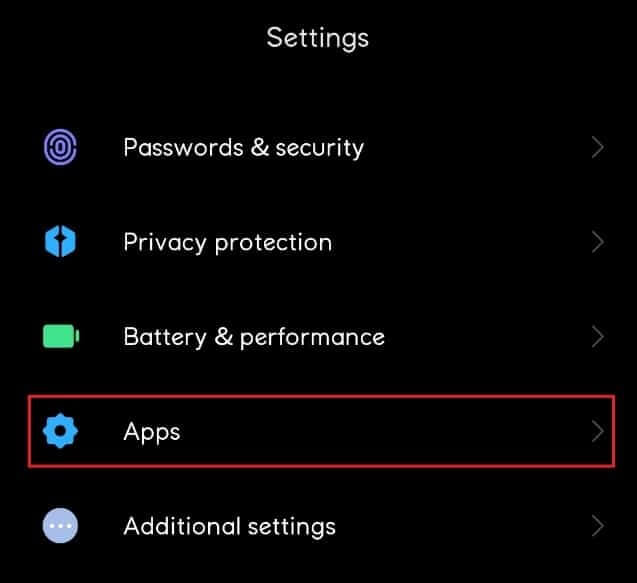
2. Here, select Application management.
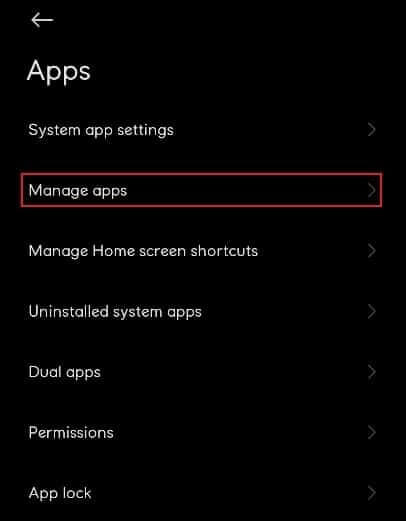
3. Then click "uninstall"
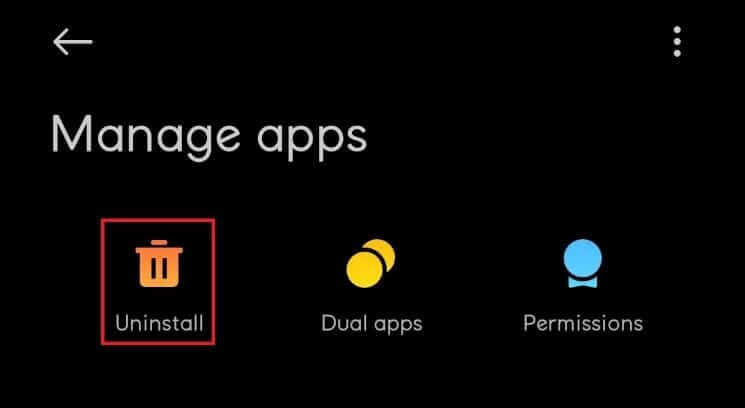
4. Press Sorting coefficient determinant And choose Frequency of use from the dropdown menu.
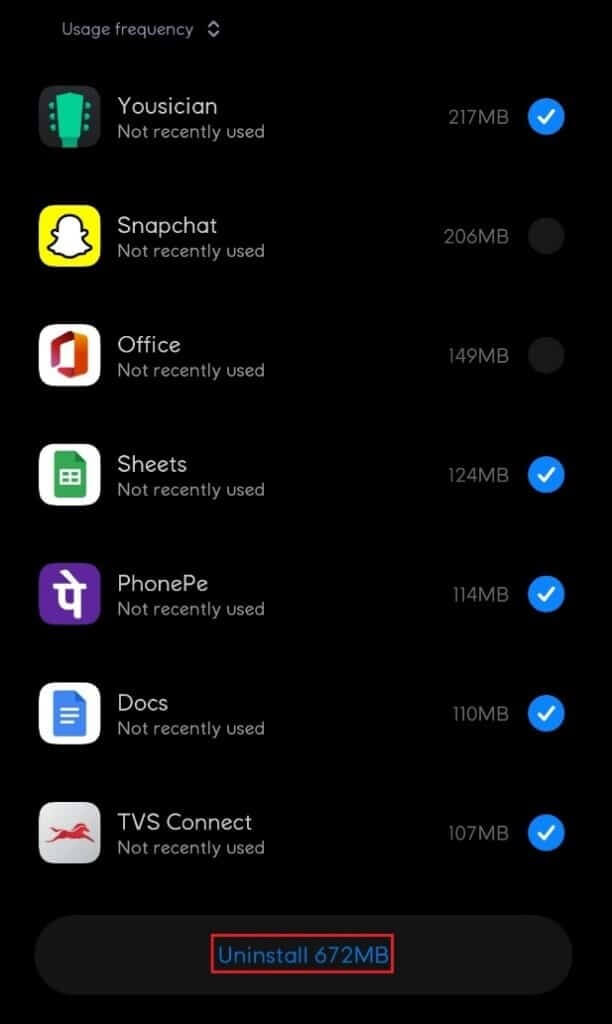
5. Select All apps that you do not use frequently and click on Uninstall button.
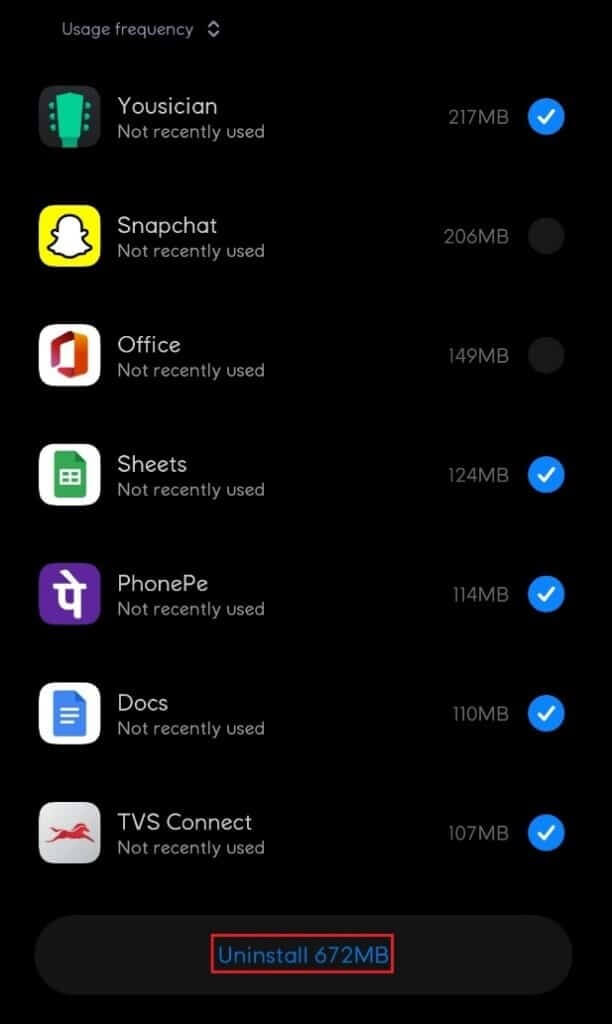
Method 4: Update apps
If the problem persists after deleting the suspicious apps, you should update your apps. Many Android users have reported that the unresponsive system issue was resolved when they updated their apps.
1. Press Google Play Store app icon.

2. Then tap Your profile icon As shown in the image below.
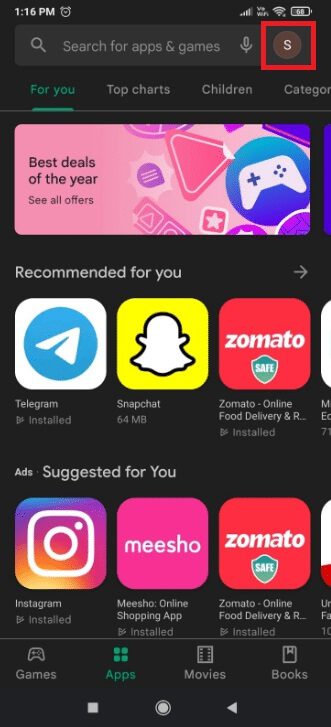
3. Select an option Manage apps and devices.
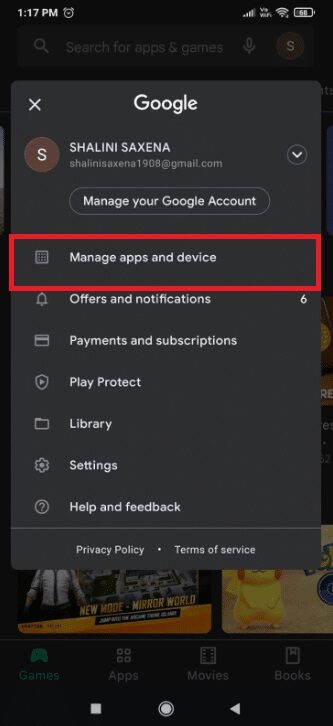
4. Now, tap on the option Update all in Available Updates Section.
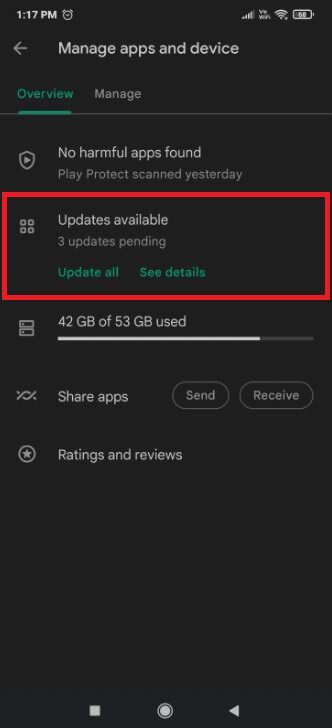
Method 5: Update the Android operating system
It's a good idea to regularly update your Android smartphone. If not, outdated software is likely to blame for the unresponsive system. Software updates not only bring new features and improvements to your device, but also offer important fixes for software and hardware bugs. Therefore, you can try the methods below to resolve the unresponsive system issue on your device.
1. Turn on Settings app.

2. Click on About phone.
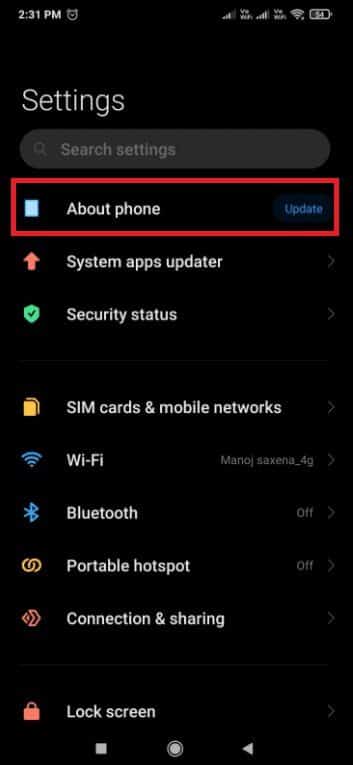
3. Then tap Update.
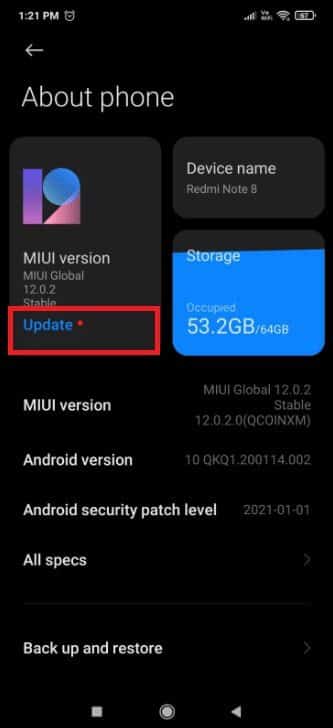
4. Wait Android To check for updates.
5. If there is Update available , click on Download update button.
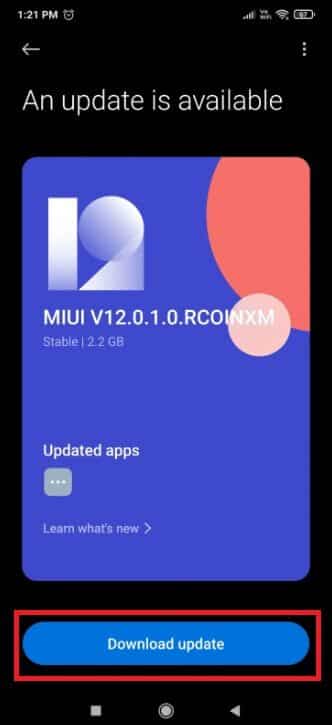
Method 6: Boot into Safe Mode
Regardless of which version of Android you're using, third-party software can slow down your device. You need to determine whether the unresponsive system issue is caused by an app. This is when safe mode comes into play. This mode allows you to start your device without running any third-party apps. As a result, you can use safe mode to diagnose and resolve a variety of software issues, including the one currently causing your device to crash. Since this error has been reported to be caused by a software conflict, it may be worth testing this idea. Follow the steps below to boot into safe mode.
1. Press and hold power button While your device is running until it appears Playlist.
2. Touch and hold Off codeTo restart your phone in safe mode, tap OK.
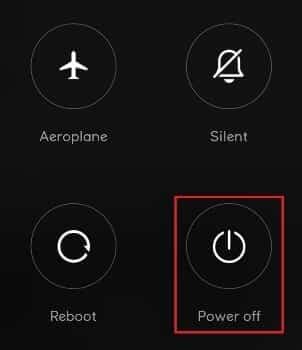
Note: If the above steps do not put your phone into safe mode, find Reboot YourPhoneModel In safe mode on the Internet and follow the instructions.
3. In safe mode, Reboot your deviceCheck the bottom left corner of the screen for the Safe Mode icon to confirm this.
4. Use your device for a few minutes to see if the issue reappears.
5. If the message does not appear in safe mode, By removing any applications You may have downloaded it at the time the problem first appeared.
Note: We recommend that you start by uninstalling any software you may have downloaded from sources other than the Google Play Store.
6. When finished, restart your device to exit Safe Mode.
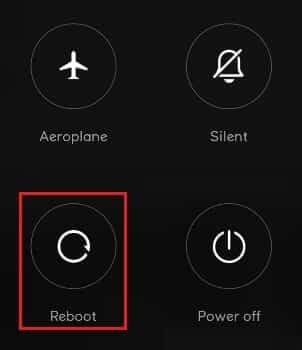
Method 7: Wipe cache partition
Wiping the cache partition is another way to address system lag on Android devices. This partition houses temporary system files, which are used to improve speed. Keep in mind that wiping the cache partition will not remove any of your personal data; only temporary system and app files will be removed. To wipe the cache partition, follow these steps:
1. Get up By turning off your device.
2. Press and hold Power + Home + Volume up buttons At the same time. This leads to Reboot the device into recovery mode.
Note: If this doesn't get you into recovery mode, find How to Enter Recovery Mode + YourPhoneModel online.
3. Here, select Wipe Cache Partition.
Note: Use the volume buttons to navigate the available options on the screen. Use the power button to select the desired option.
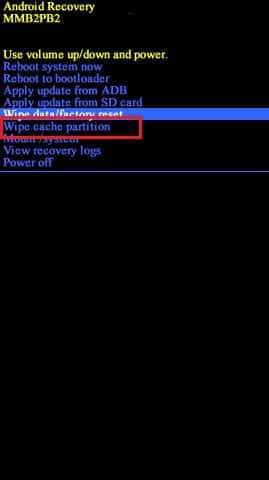
Method 8: Perform a factory reset
If nothing else works, you may want to try a factory reset to fix the unresponsive system on Android. If you didn't change any system files, this will almost certainly solve the problem. Keep in mind that a factory reset will erase all your personal data from the internal storage. With that in mind, here's how to reset your phone to factory settings.
Note: Create a backup of your data before performing a factory reset.
1. Go to Settings.

2. Press About the phone.
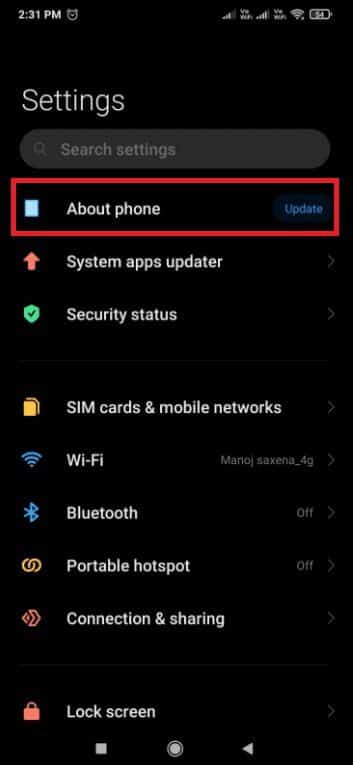
3. Press Factory reset.
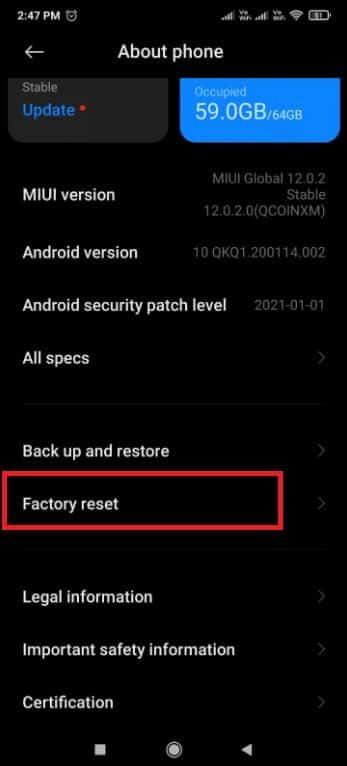
4. Press Erase all data.

5. Enter Password Your own, if requested.
Your device will restart after the process is complete.
Method 9: Flash in ROM Only
If a factory reset didn't work, I'm pretty sure you've tried it and corrupted some important system files in the process. Many users have reported this issue after trying to move system data from internal storage to an SD card.
If this is the case, your only option is to unroot your phone and restore it to its factory settings. If you've never flashed your phone before, we recommend that you take it to a trained technician to flash your device to its factory settings.
We hope this article sheds some light on how to fix System Process Not Responding errors on your Android device. If you have any input on this article, please let us know in the comments section below.