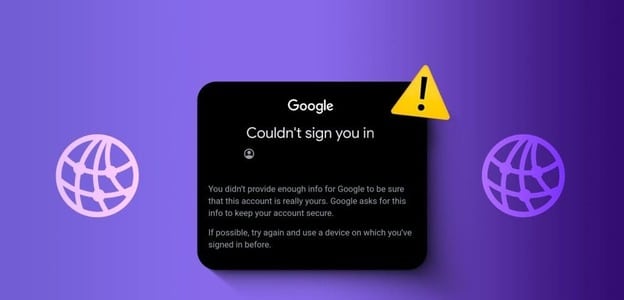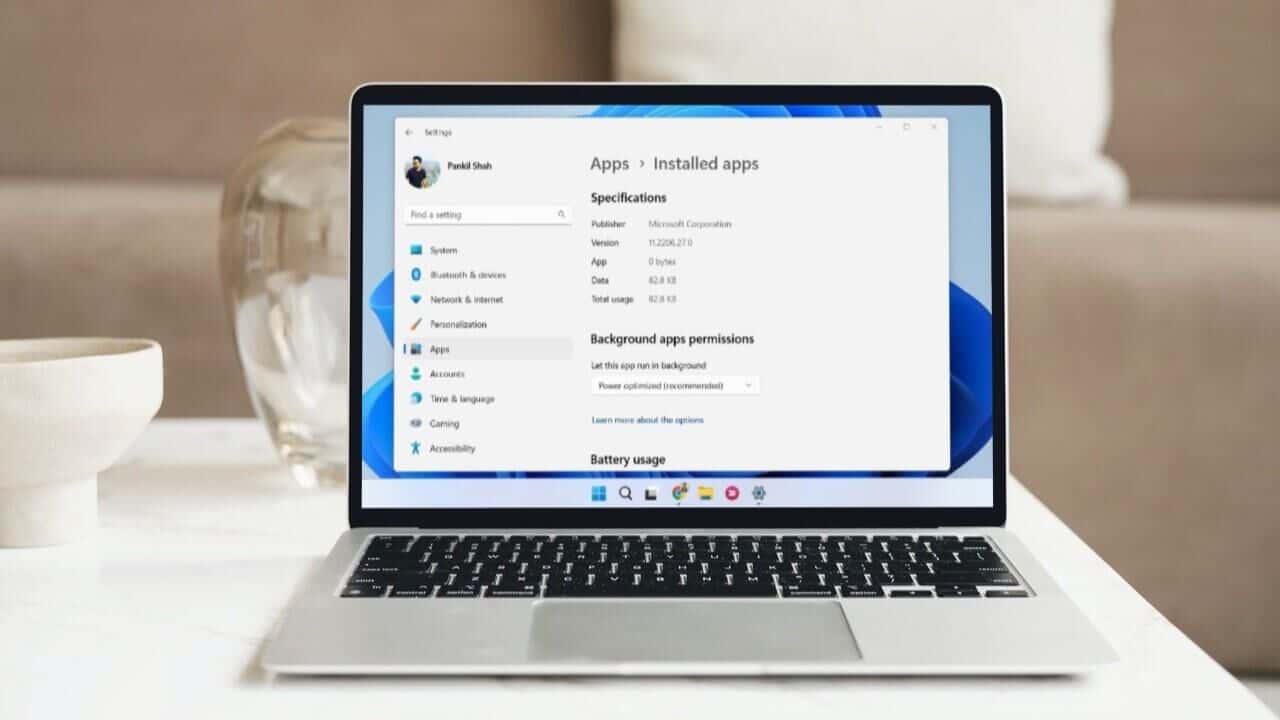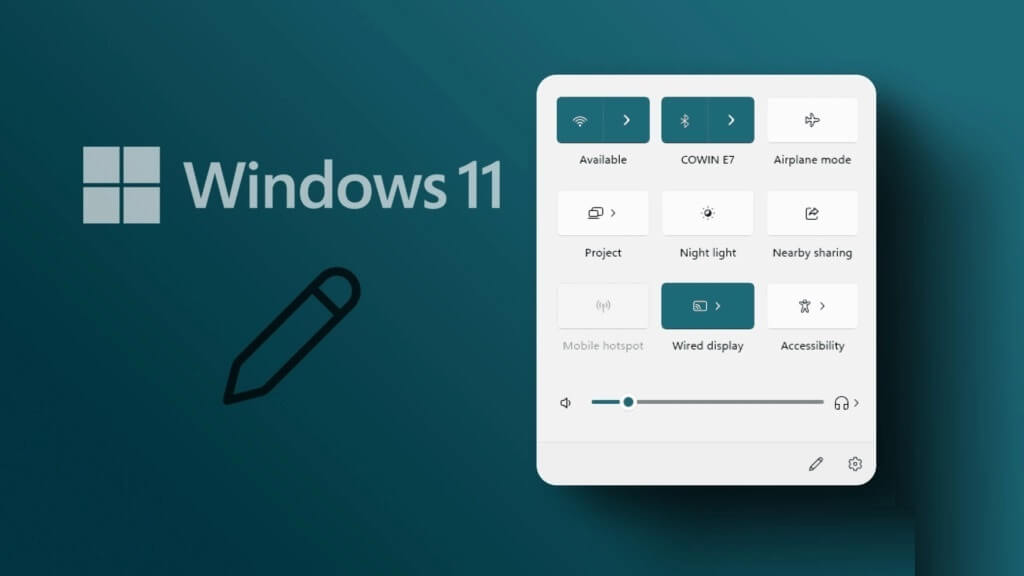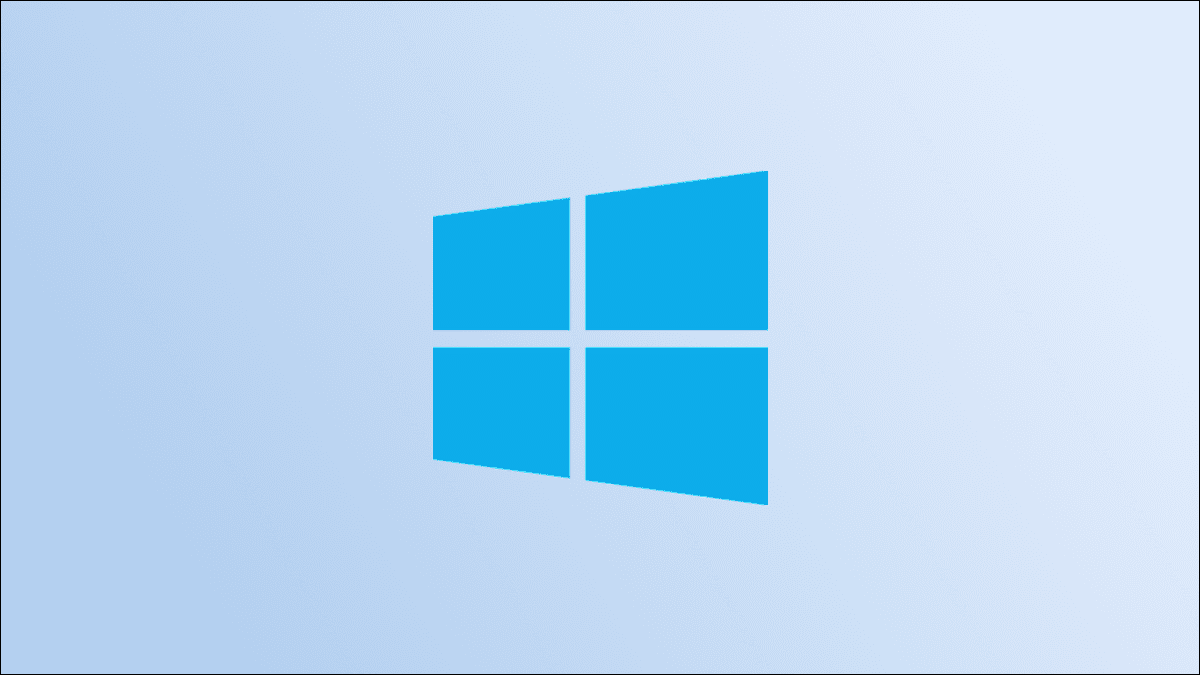Is your Windows key not working when you press it? Sometimes, the Windows key not opening in the Start menu issue occurs when you accidentally disable the key. This will restrict us from performing any functions that involve the Windows key. You may also encounter this issue on keyboard It's also standard if you change the settings on your Windows computer. In this article, we'll teach you how to enable the Windows key. So, keep reading to fix the Windows key being disabled.

How to fix a broken Windows key
Although the Windows key is useful in many ways, pressing the Windows key while gaming can be a nightmare for gamers. Therefore, people disable the Windows key for a better gaming experience. However, the Windows key on keyboard It's useful in many ways, such as opening the Start menu with the Windows key. It also performs other tasks with a combination of other keys.
For example:
- Click on Windows + R keys At the same time to open Run . dialog.
- Click on Windows + E keys Together to open File Explorer.
- Also click on Windows + X keys At the same time to open the menu Quick link.
- Click on Windows + D keys At the same time to show Hide or show desktop.
Hence, these are some Keyboard Shortcuts Windows. However, if you encounter a problem with the Windows key being disabled, follow the steps outlined on how to enable the Windows key.
Method 1: Cleaning the keyboard
You may face the issue of Windows key being disabled if you do not clean up keyboard For a long time. Dust on the keyboard can also cause this problem. If you're using an external keyboard, follow the steps below.
1. Unplug external keyboard About the system.

2. Get up By removing dust and cleaning keyboard Using a soft bristle brush.
3. Reconnect external keyboard By order.
4. Try using Windows key right Now.
Method 2: Via keyboard hotkey
If you're using a keyboard with a shortcut key to enable or disable the Windows key, try searching for that specific key. Try pressing the key to enable or disable the Windows key. However, many keyboards may not have a shortcut key. In this case, follow any of the methods below to fix the Windows key not opening in the Start menu.
Method 3: Turn off game mode
Game mode is one of the many features Windows 10 comes with gamers in mind. While in game mode, the Windows key is disabled to prevent accidental pressing of the key while gaming. Make sure you're not in game mode, as it's common to encounter issues with a disabled Windows key in game mode. To turn off game mode:
1. Click START YOUR , And type Settings Put the game on, and press Enter key.
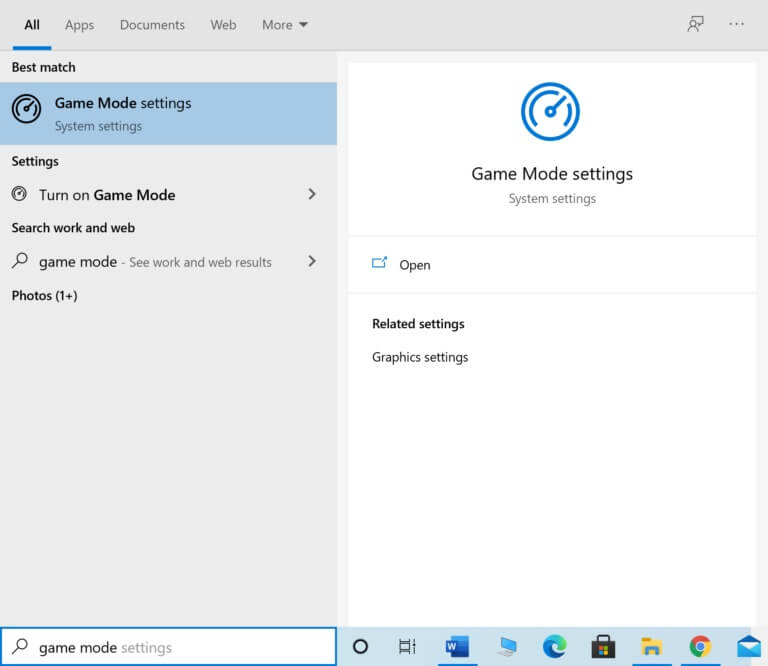
2. Turn off toggle button To put the game.
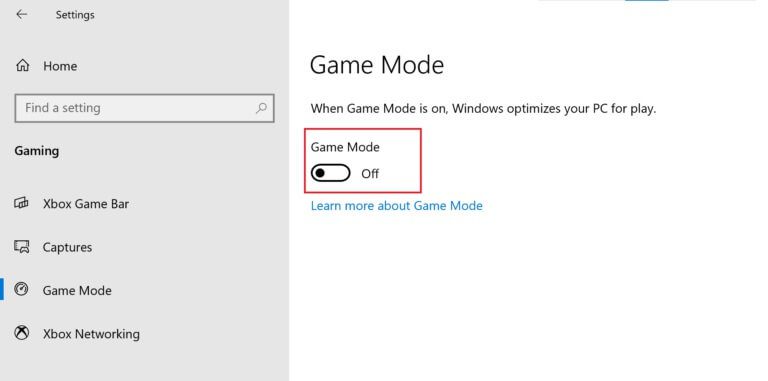
Note: To disable the Windows key, you can turn on Game Mode again by following the steps above.
Method 4: Use Powershell command
Powershell incorporates new commands that can be used to fix broken Windows key issues by following these steps:
1. Click START YOUR And type PowerShell And click open in search results.
2. Type the following command window and press Enter key.
Get-AppXPackage -AllUsers | Foreach {Add-AppxPackage -DisableDevelopmentMode -Register "$($_.InstallLocation) AppXManifest.xml"}
Note: While executing the command, you will see several errors. However, these do not affect the process once it is completed.
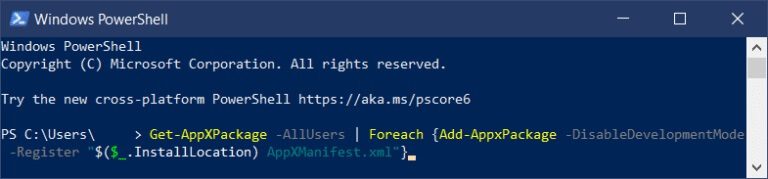
3. Finally, Restart your computer.
Method 5: Turn off Filter Keys and Sticky Keys
Filter keys are generally used to ignore or slow down keypresses, but they're notorious for messing with Windows keys on many occasions. The same goes for Sticky Keys. To disable Filter Keys and Sticky Keys:
1. Press Windows key , And type Control Panel And click to open.

2. Set View by> Category and click Ease of access.
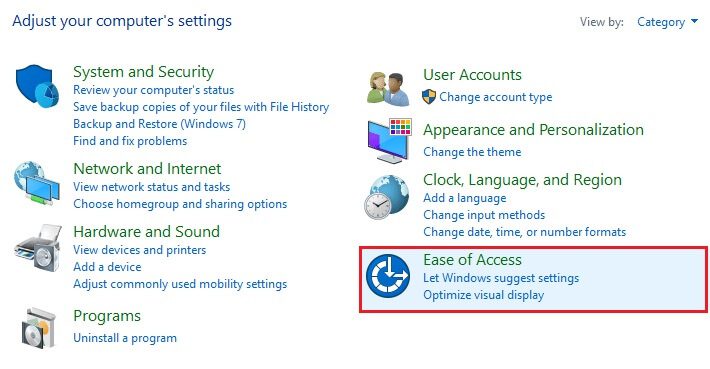
3. Under the title of the center Ease of access , Click Change how the keyboard works.
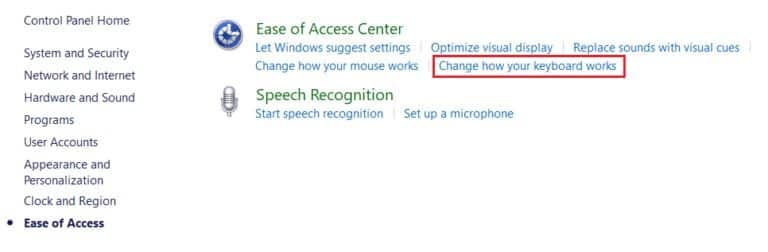
4. Clear the check box. Turn off filter keys And run the installation of keys. Click on Apply > OK.
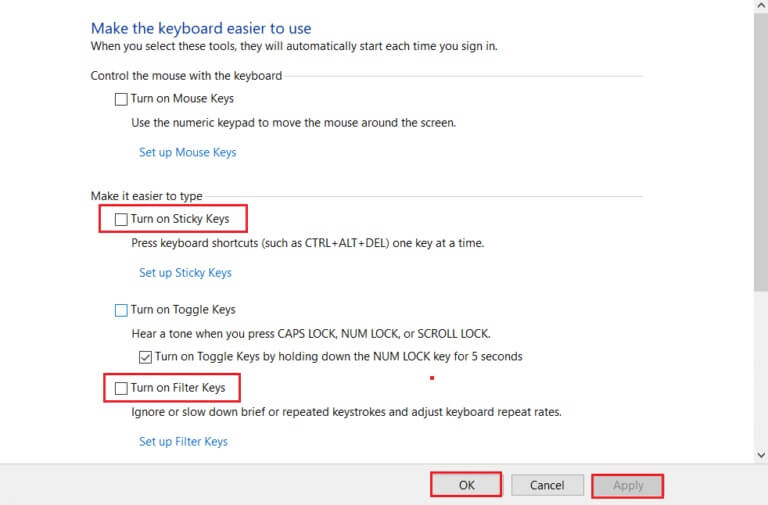
Check if your Windows key is working now or not.
You can always follow the steps above and check the Turn on Sticky Keys and Turn on Filter keys options to disable the Windows key again.
Method 6: Disable the Windows key hotkey setting
You can restrict or allow a feature by changing Group Policy settings. Follow the steps below carefully.
Note: The Group Policy Editor is not available in the Home edition but can be found in the Pro or Enterprise editions.
1. Press the keys Windows + R At the same time to open Run dialog box.
2. Write gpedit.msc And press Ctrl + Shift + Enter Together to run Local Group Policy Editor as administrator.
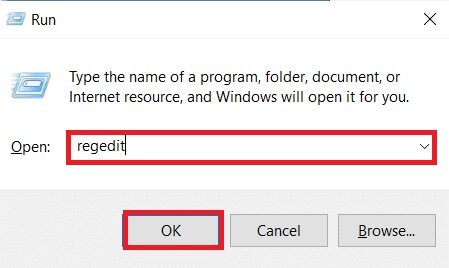
3. Go to User Configuration > Administrative Templates > Windows Components > File Explorer Folder from the right part.
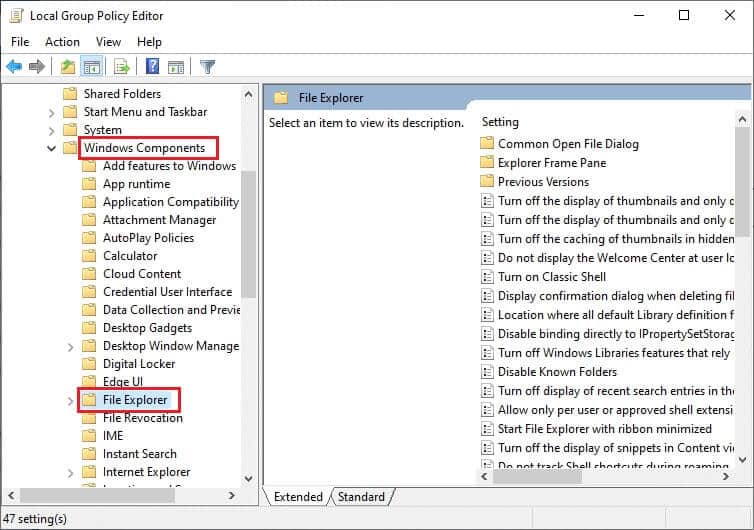
4. Scroll down and double-click Turn off Windows key hotkeys.
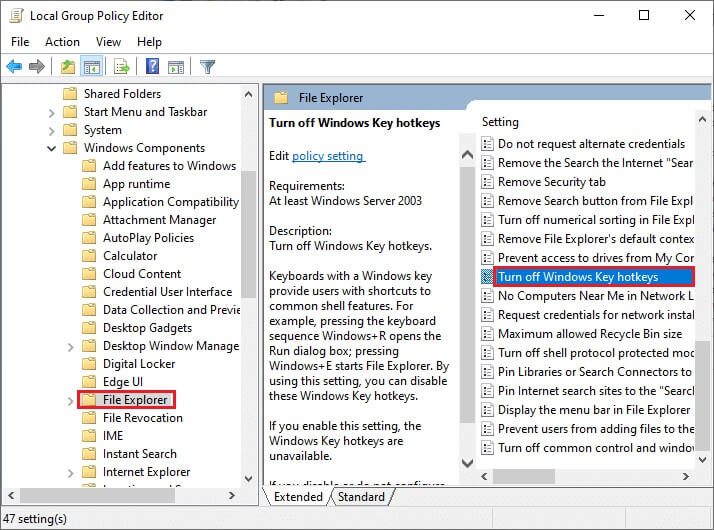
5. Select the option Disabled
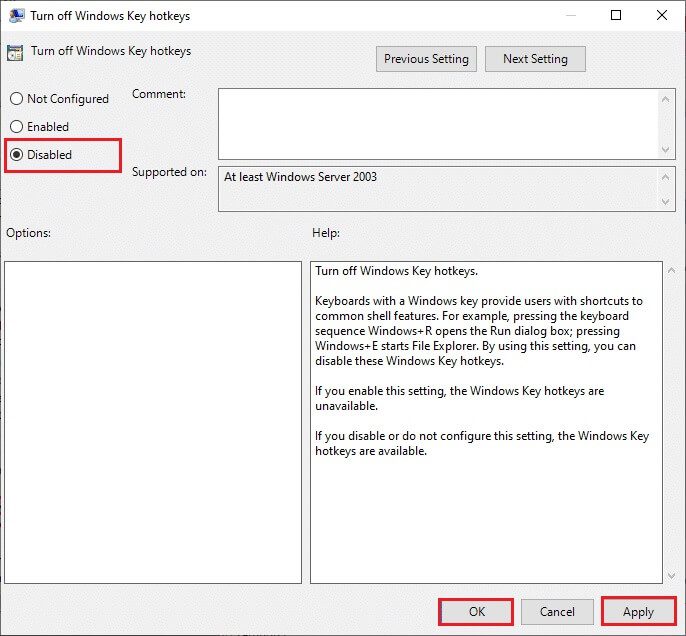
6. Click "Application" ثم "OK" to save the changes.
If you want to disable the Windows key, follow the same steps as above but, select the Enabled option in step 5.
Method 7: Modify registry settings
Another way to enable the Windows key is to modify the registry settings. Follow the instructions below carefully, as any changes made to the registry editor are permanent. Also, note that any incorrect changes could cause a serious problem.
1. Turn on Run dialog box And type regedit And click "OK".
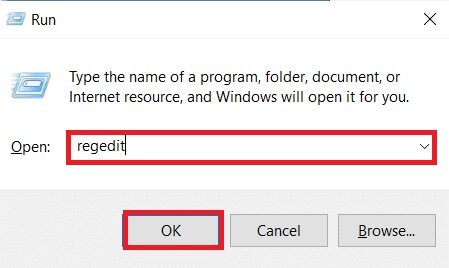
2. Click "Yeah" In the User Account Control prompt.
3. Navigate to the following path from the address bar in the Registry Editor.
HKEY_CURRENT_USER\Software\Microsoft\Windows\CurrentVersion\Policies\Explorer
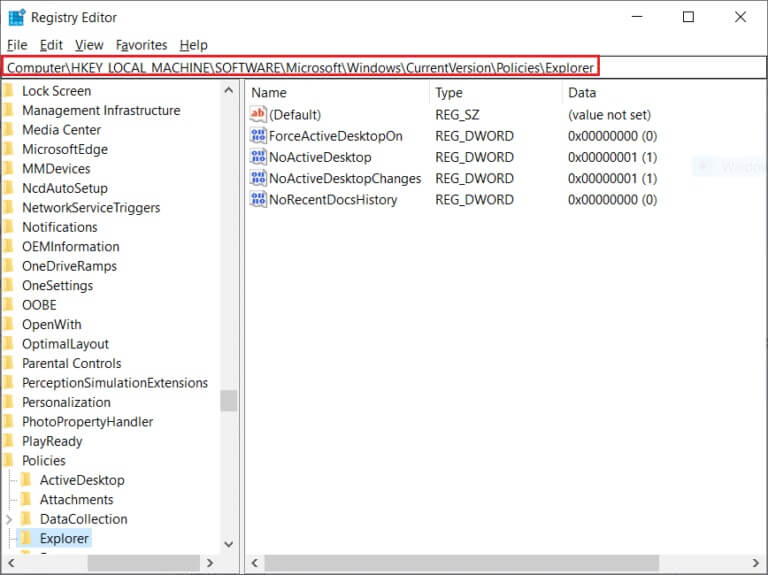
5. Set value data It is 0.
Note: Changing the value to 1 will disable the Windows key.
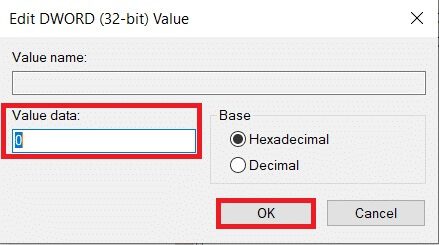
6. Click "OK" and restart the computer.
Method 8: Remap Keys with PowerToys
You can also modify the function or enable the Windows key using Microsoft's Remap Keyboard PowerToy. Follow these steps.
1. Download and install power toys.
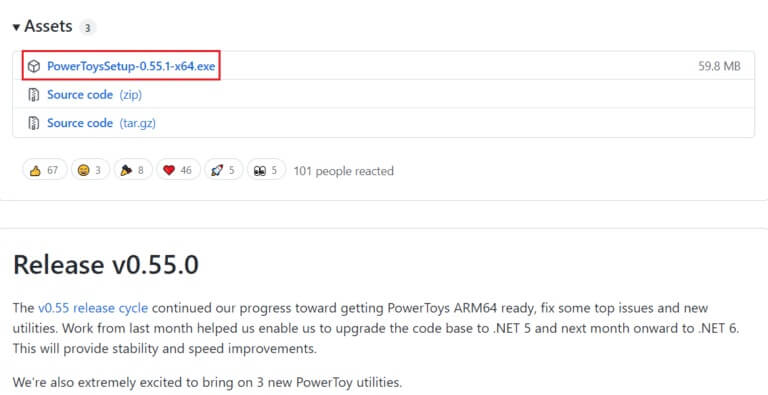
2. Now, run PowerToys app.
3. Click Keyboard Manager in the right pane.
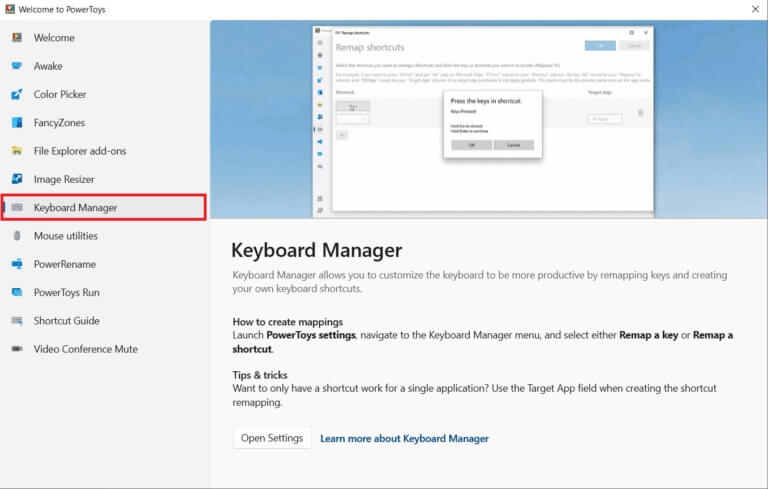
4. Then click on the option Open Settings As shown in the image below.
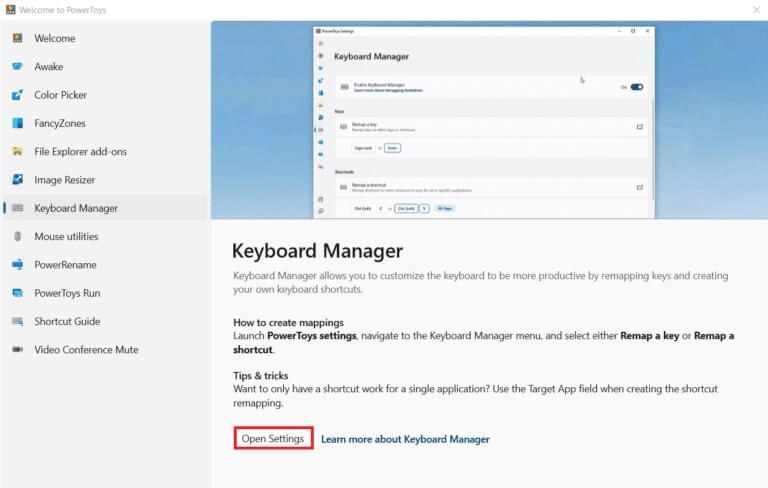
5. Turn on the toggle switch to enable. Keyboard management.
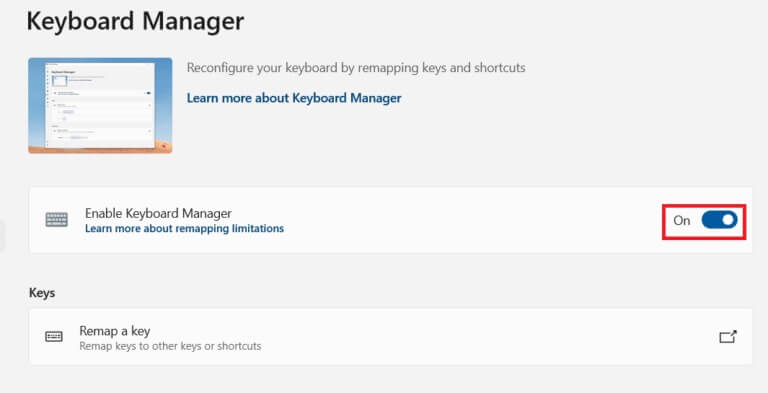
6. Now, click on Reset key.
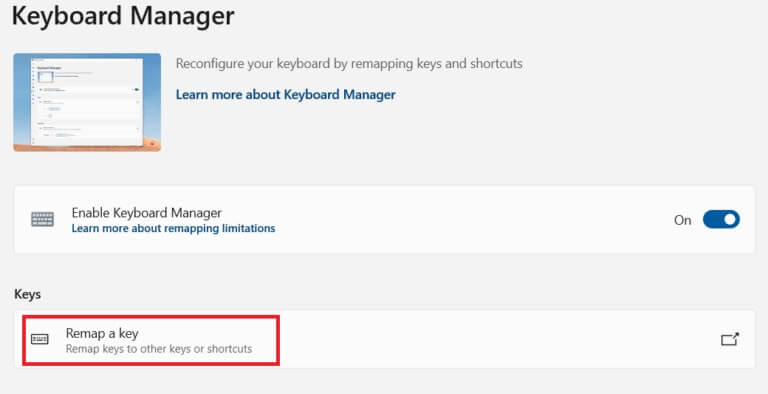
7. Click here on the + icon as shown in the image below.
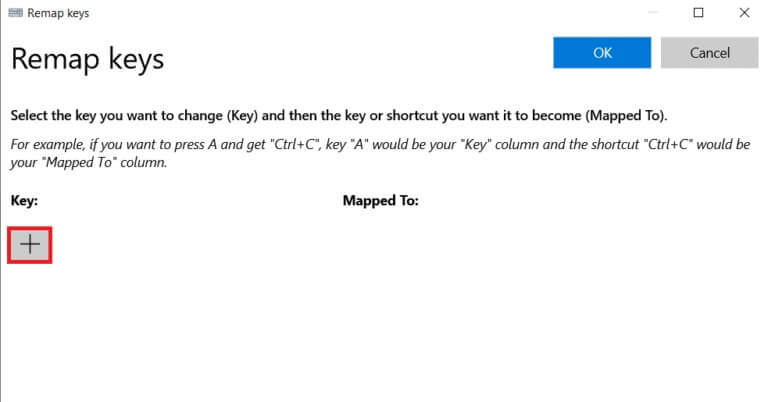
8. Select the option Win Under category Key.
9. Then select a job within the category. Assign to And click "OK".
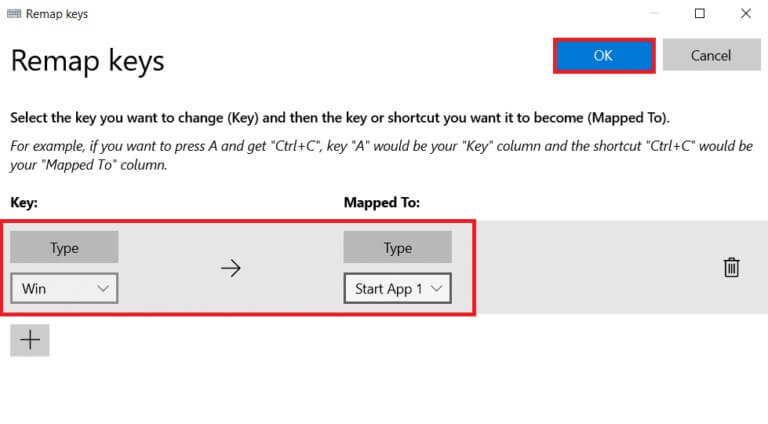
10. Click the button “Continue anyway” in the confirmation message.
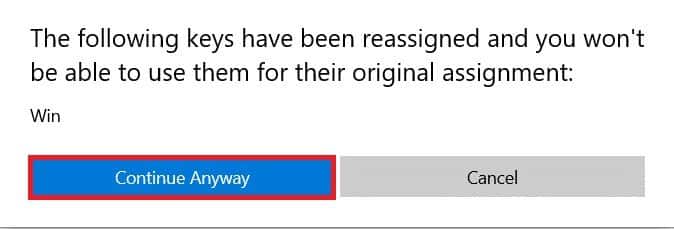
Method 9: Run SFC and DISM scans
Another common cause of a Windows key being disabled is corrupted system files. Fortunately, Windows comes prepared to handle these types of scenarios. The System File Checker, or SFC, scans for and repairs corrupted system files to ensure smooth operation. Follow these steps to run an SFC scan:
1. Press Windows key , And type Command Prompt Click Run as an administrator.
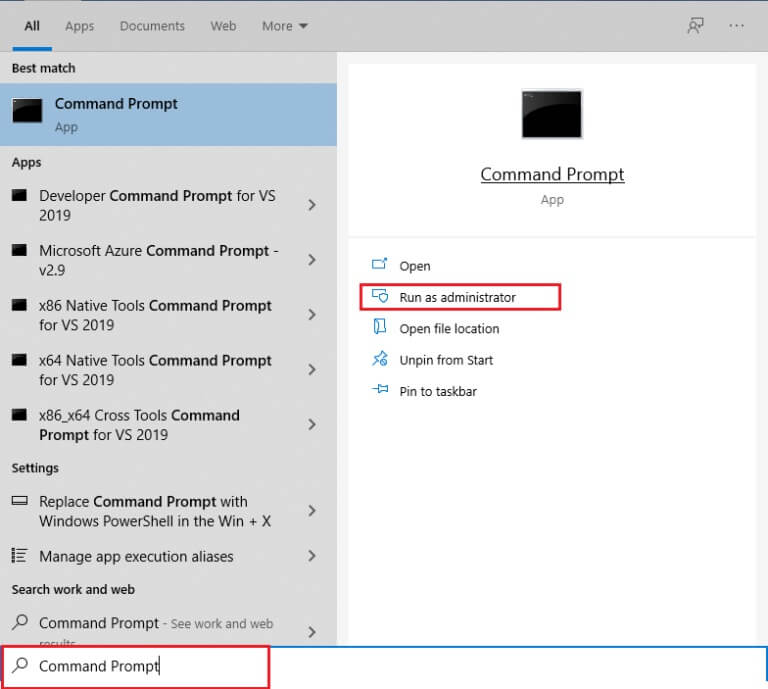
2. Click "Yeah" in the prompt “User Account Control”.
3. Type the command: SFC / scannow And press Enter key to turn on check up Checker System files.
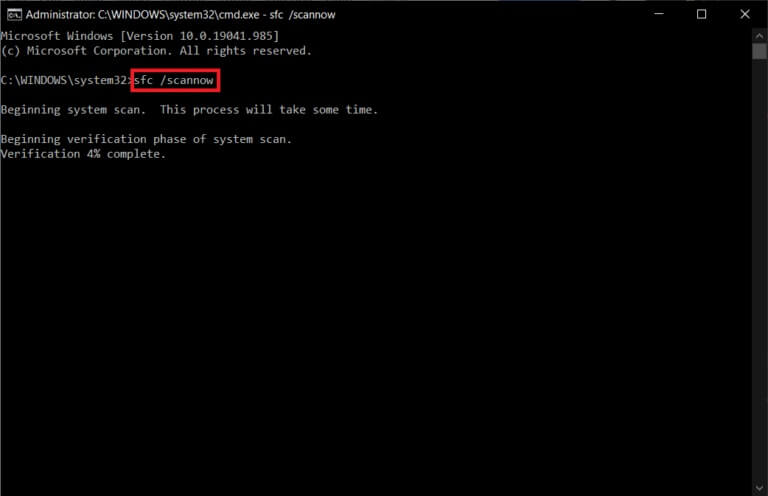
Note: The system scan will begin and take two minutes to complete. In the meantime, you can continue performing other activities, but be careful not to accidentally close the window.
After the scan is complete, any of these messages will appear:
- Windows Resource Protection did not find any integrity violations.
- Windows Resource Protection could not perform the requested operation.
- Windows Resource Protection found and successfully repaired corrupted files.
- Windows Resource Protection found corrupted files but was unable to repair some of them.
4. Once the scan is complete, Restart your computer.
5. Again, run the command prompt as administrator and execute the given commands one by one:
dism.exe /Online /cleanup-image /scanhealth dism.exe /Online /cleanup-image /restorehealth dism.exe /Online /cleanup-image /startcomponentcleanup
Note: You must have a working Internet connection to execute DISM commands correctly.
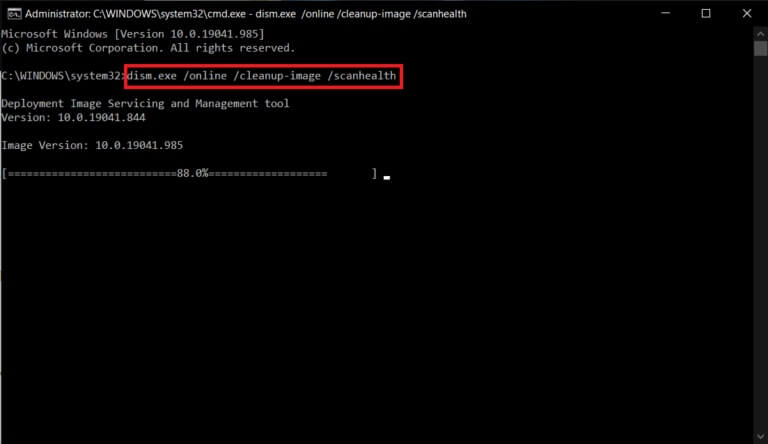
Method 10: Run a malware scan
The last thing you need on your computer is malware wreaking havoc and ruining everything. The first sign of an infected computer may be that the Windows key won't open in the Start menu. To check for any malware, you need to run a full system scan to detect any malicious files or applications on your computer by following these rules:
1. Press Windows key + I At the same time to run Settings.
2. Here, click Update and security settings As shown.
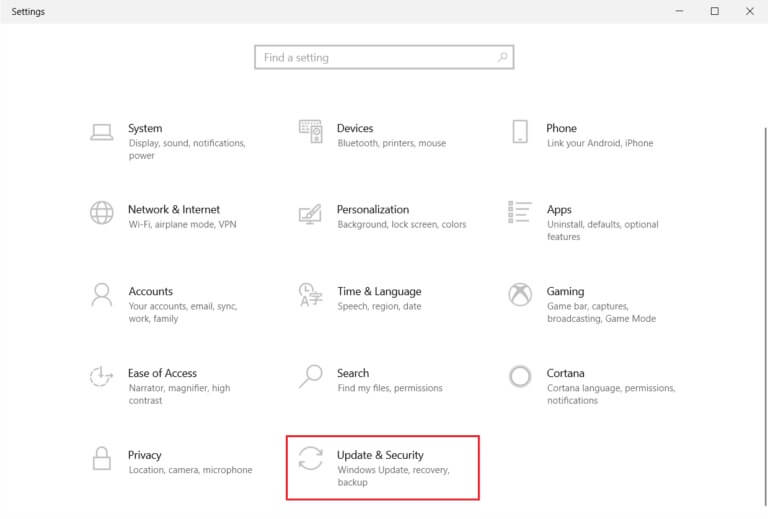
3. Go to Windows Security in the right pane.
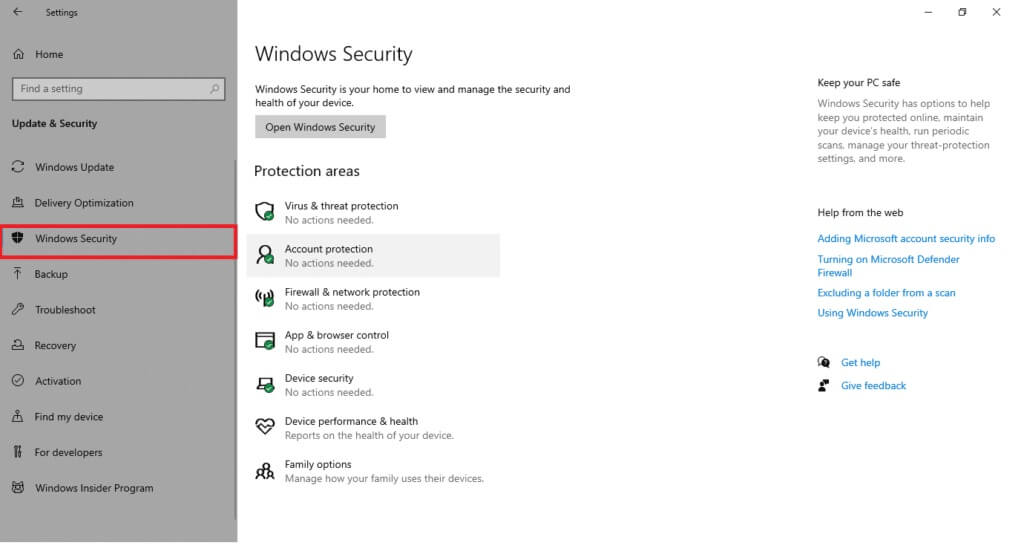
4. Click Option Virus and threat protection in the right pane.
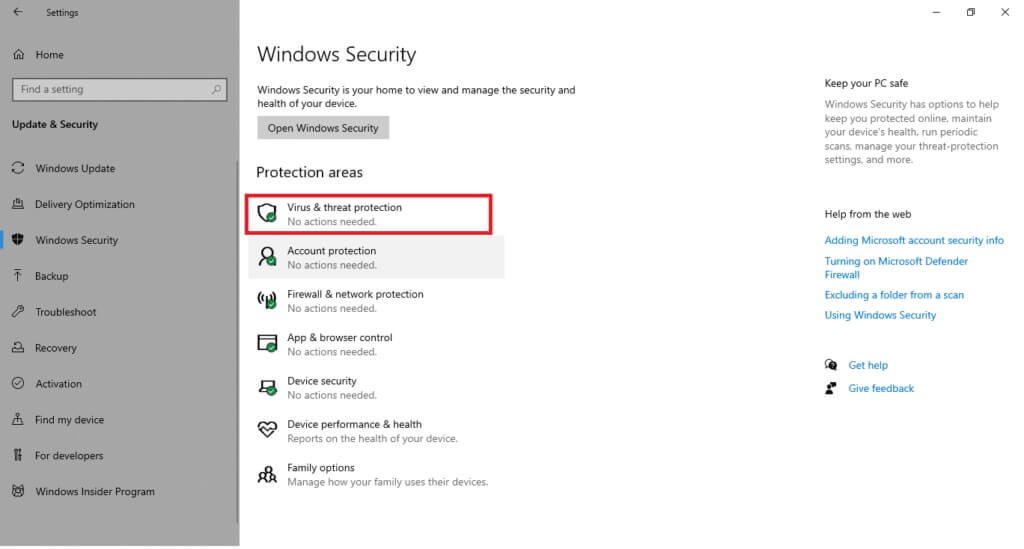
5. Click the button Quick Scan To scan for malware.
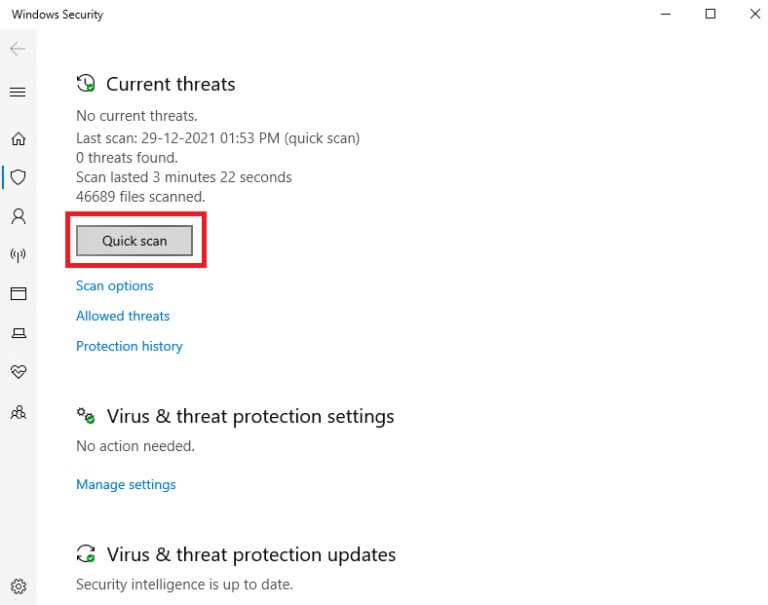
6a. Once the scan is complete, all threats will be displayed. Click Start the process Among the current threats.
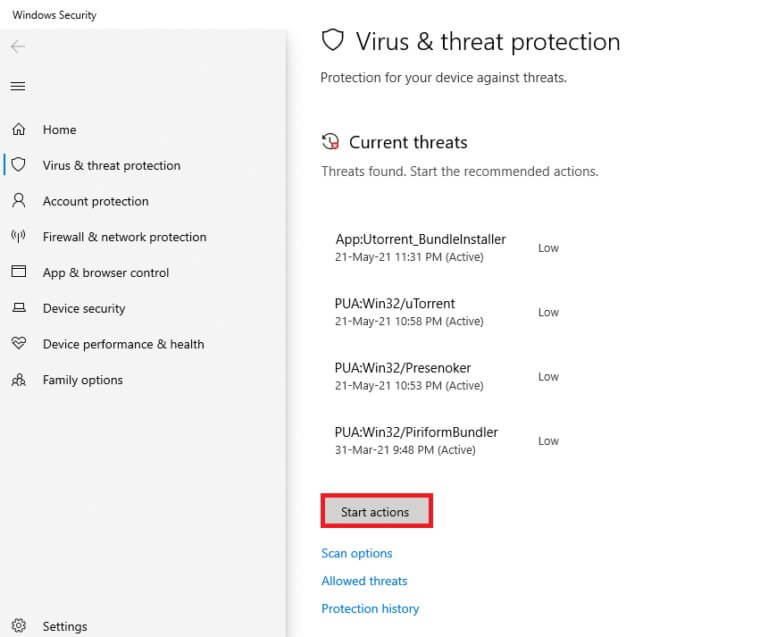
6b. If there is no threat on your device, the device will display a No Current Threats alert.
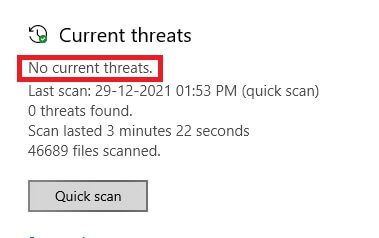
Method 11: Replace the keyboard
If none of the above methods work for you, it's likely due to a faulty keyboard. To fix this, you'll need to replace your keyboard with a newer one. Before purchasing a new keyboard, try connecting a different one and see if the Windows key works. If it does, purchase a new keyboard to fix the Windows key not opening in the Start menu.
Frequently asked questions (FAQs)
Q1. Is there any third party tool available to enable Windows key?
answer. Prepare AutoHotkey و Winkill و WKey Disabler Some third-party tools enable or disable the Windows key.
Q2. How do I disable the Windows key?
answer. You can easily disable the Windows key by modifying the registry settings. Change the value data to 1 in the NoWinkeys string to disable the Windows key.
Q3. What are some shortcuts that can be used with the Windows key?
answer. Here are some shortcuts that involve the Windows key.
- Windows + Tabs: Open task view
- Windows+D: Hide or show the desktop
- And also Windows+X: Open the quick link menu
- Windows + Spacebar: To switch between keyboard layouts
- Windows+L: screen's lock
- و Windows+I: Open Settings
- Windows + Up arrow: Maximize the current window
- Windows + Down arrow: Restore the current window
- And finally Windows+V: Holster
We hope this article helps you resolve the Windows key issue. Let us know your questions and suggestions in the comments section below.