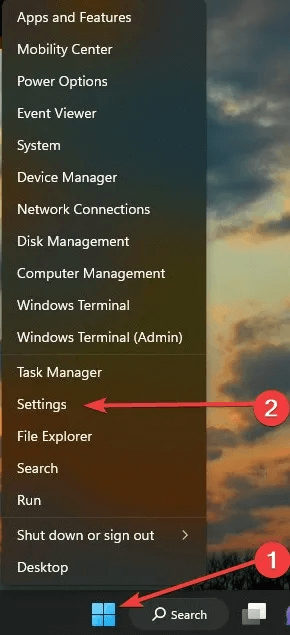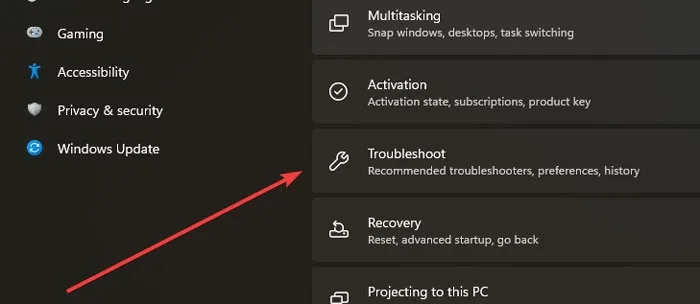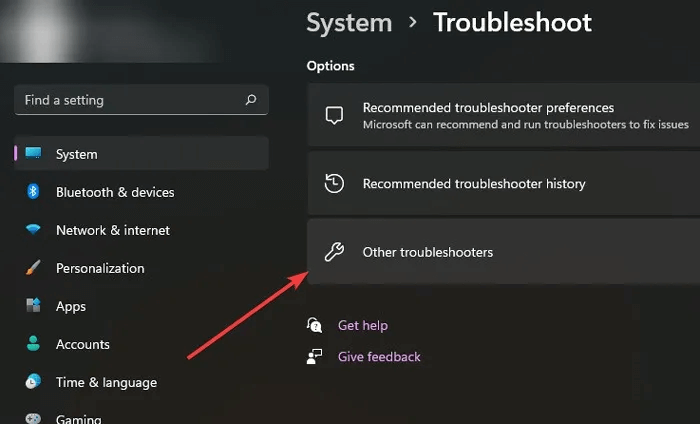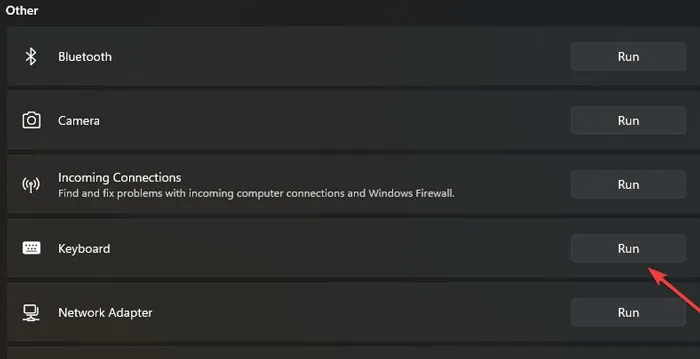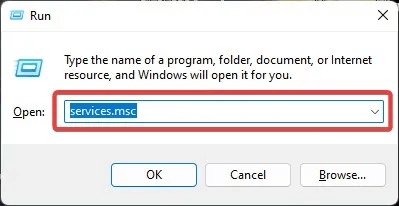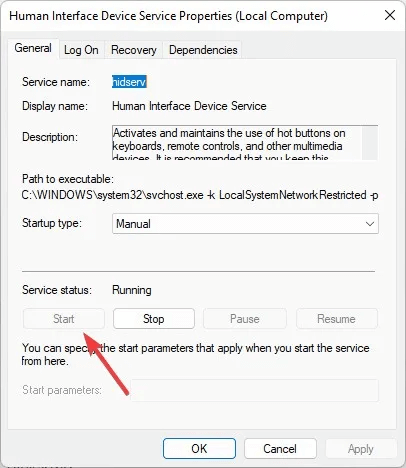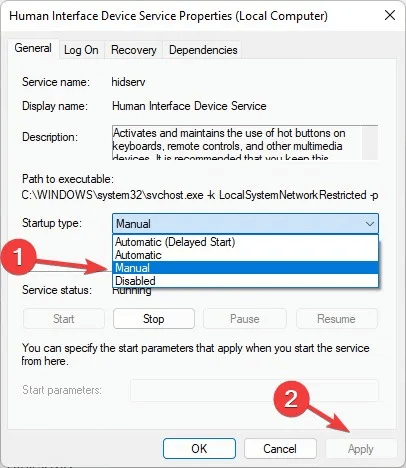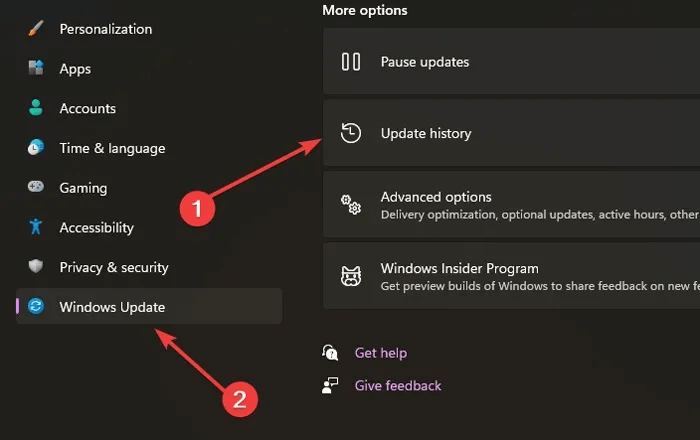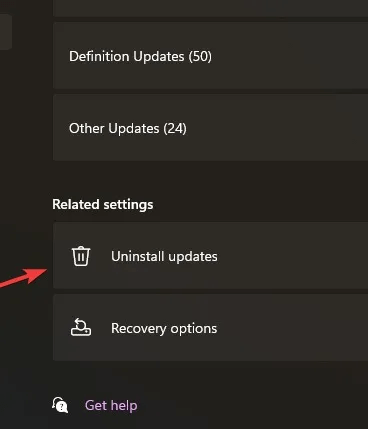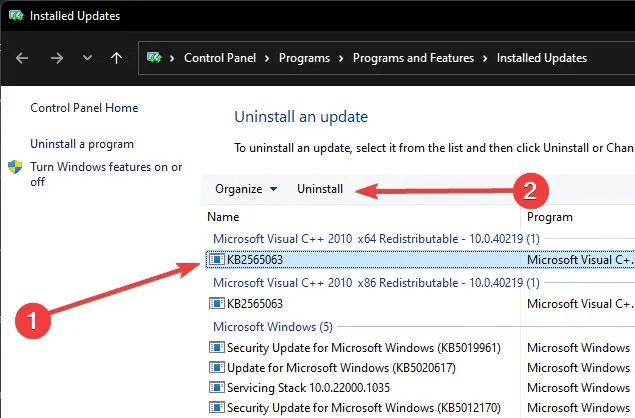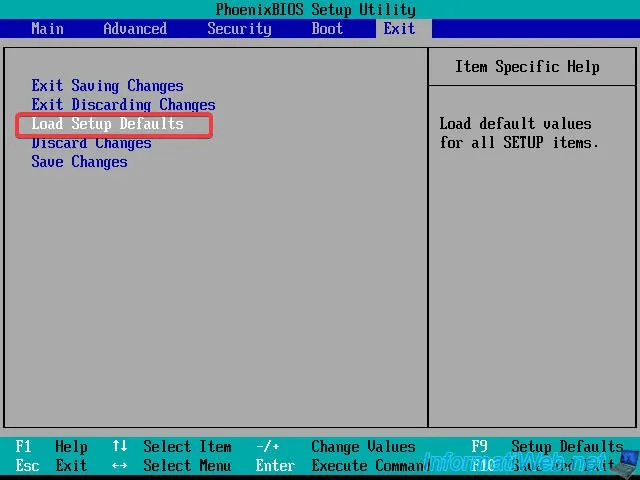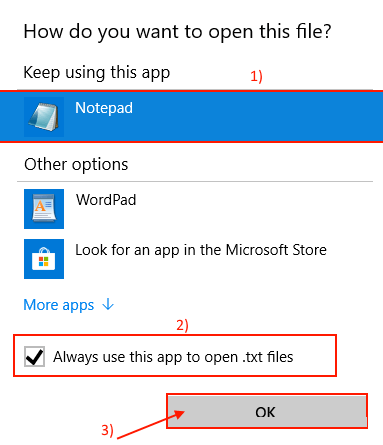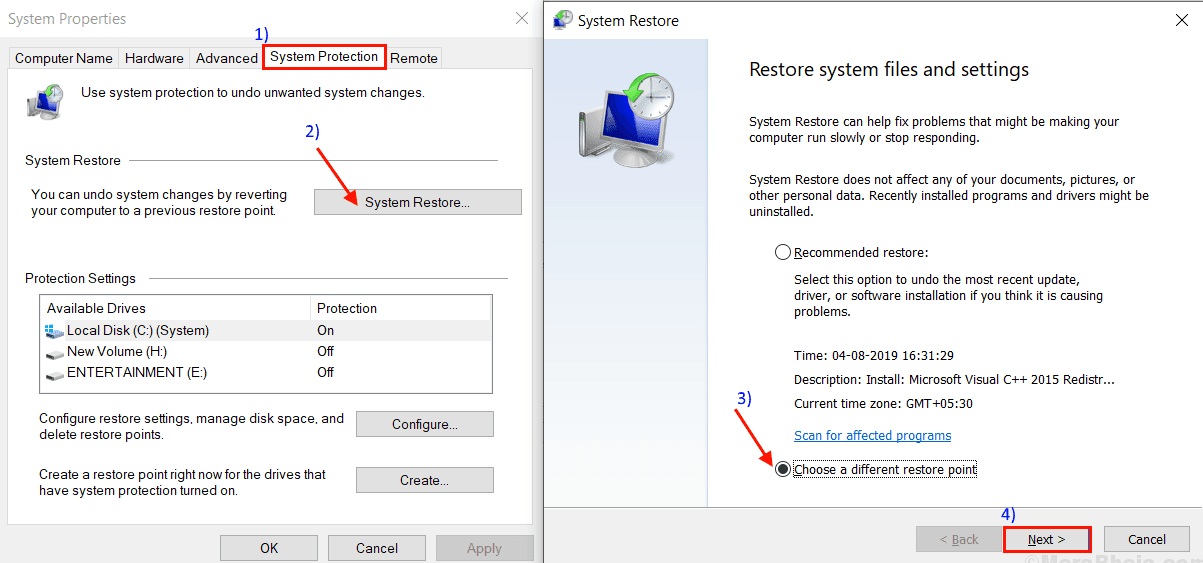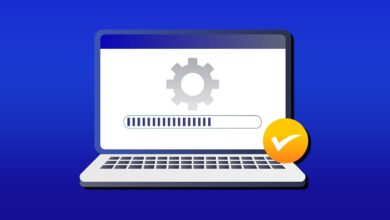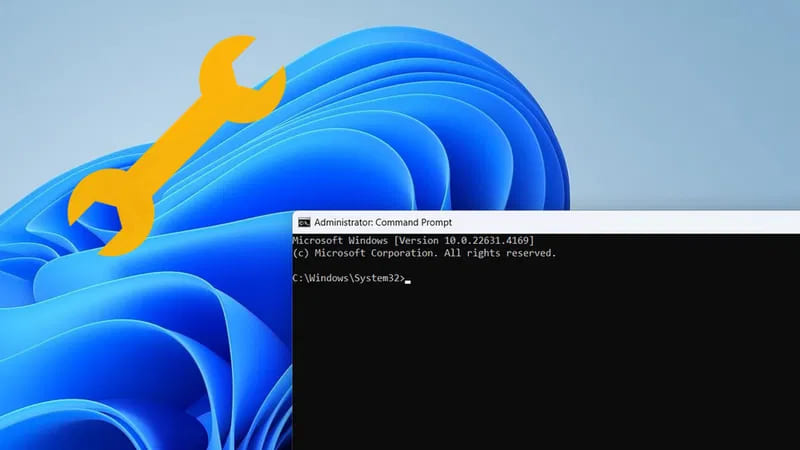The spacebar and enter keys are two of the most frequently used keys on your keyboard. Imagine if these keys stopped working—it would be disastrous for your workflow. If you're currently experiencing this issue with the spacebar on your computer, we can help. Follow this guide to learn how to fix the spacebar and keyboard not working issue in Windows.
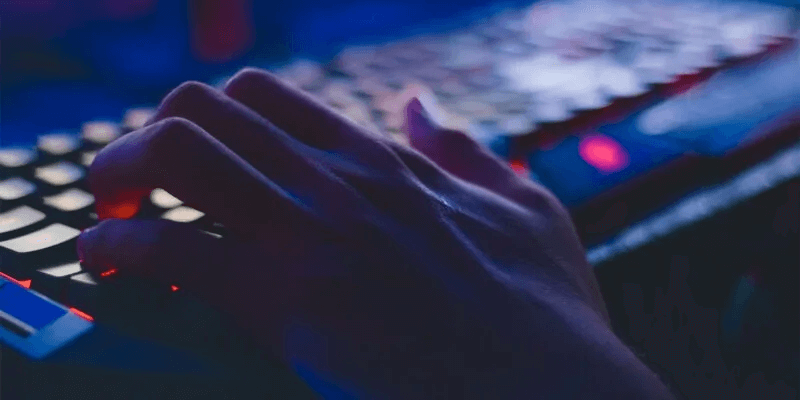
Tip: Need a new portable keyboard? Check out Foldable Bluetooth Keyboards.
Initial repairs
Before we move on to specific solutions for a space bar not working in Windows, there are some general fixes you can try. Sometimes, you can fix a serious-looking problem simply by checking a few connections.
- Make sure your keyboard is clean: Dust, food crumbs, and other particles can get trapped behind the keyboard keys, preventing them from working properly. If possible, remove the keys or use cotton swabs to clean between the keys. You can also use compressed air to remove dust particles that obstruct the keys.
- Restart your computer: A system reboot refreshes all of your system processes, eliminating any problems caused by system errors.
- Run the SFC commandSFC is a Windows utility that scans your system for any missing or corrupted files. If it finds any faulty files, it repairs them.
- Roll back the keyboard driver to a previous version or reinstall the keyboard driver: Driver updates are usually downloaded and installed automatically by Windows. You can also download them manually from the manufacturer's official website. However, these updates may not be compatible with your system or contain bugs that require subsequent fixes. You can roll back your keyboard drivers from Device Manager or even uninstall them, then restart your computer so that it can automatically reinstall the drivers after the boot sequence.
1. Connect the keyboard to a different USB port.
Most keyboards connect to your computer via a USB port unless they're wireless. Even wireless devices can sometimes connect to your computer via a USB port.

In either case, it's helpful to check your computer's USB ports for any dust that might be interfering with the keyboard's connection. Then, try plugging your keyboard into a different USB port and see if the spacebar now works.
2. Run the Windows Keyboard Troubleshooter
Windows has several troubleshooting tools that can help you diagnose and resolve your problems effectively. Conveniently enough, there's a dedicated keyboard troubleshooter you can run.
- Right click start menu and select "Settings".
- Go to “System -> Troubleshooting.”
- Click Other troubleshooters.
- Click the button "employment" Next to the keyboard troubleshooter.
- If the troubleshooter finds problems with your keyboard, it will guide you through how to fix them. If no problems are found, you'll see the message “No changes or updates are necessary.”
3. Disable key pinning and key filtering
Sticky Keys is an accessibility feature that allows users to activate multiple keys simultaneously while pressing them one after the other. If you enable this option, Windows will assume you're trying to press a shortcut sequence and won't register your spacebar keystrokes.
Another feature that may be causing your spacebar to not work is Filter keys, which, if enabled, can ignore repeated keystrokes. To avoid any problems, make sure both options are disabled by following these steps:
- Right-click on the Start menu and select "Settings".
- Go to Accessibility -> KeyboardIn Windows 10, you'll need to go to Settings -> Ease of Access -> Keyboard.
- The first two options are: Sticky keys و Filter keys. Turn both off.
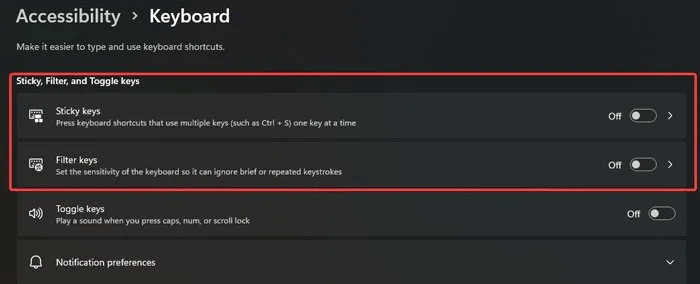
4. Enable the Human Interface Device Service
Simply put, the HID, or Human Interface Device, is responsible for receiving input data from keyboards, gamepads, and mice when they are connected to a USB port. If this service is disabled, your Windows PC will not be able to recognize any keyboard input.
- Click on Win + R keys At the same time to run Run app.
- Type services.msc in the box and press Enter.
- In the services list, find “Human Interface Device Service”Once you find it, click on it, and select "Start" In section "Service status".
- if it was "Startup Type" . “disabled” , set it to “manual” and click "application".
5. Uninstall the latest Windows update
While it's rare to see a Windows update cause keyboard issues, such as a non-functioning spacebar, it can happen. If you suspect this is the problem, uninstall the latest Windows update.
- Right-click on the Start menu and select "Settings".
- in the tab "Windows Update" , tap on Update archives.
- Scroll down to the end of the list of updates and click on "Uninstall updates".
- You'll find all installed updates and their installation dates here. Locate the latest update, click it, and select “Uninstall”.
Alternatively, you can restore your system to a previous restore point. If you create a restore point via System Restore You can use it to restore your computer to a previous state when the spacebar key was still working.
6. Reset BIOS to default
If your BIOS is corrupted, or you've recently made some changes to it, your computer won't be able to boot properly, leading to hardware problems. To undo any changes to the BIOS, you'll need to reset it.
- Turn on your computer and quickly press BIOS key Once the Windows logo appears, this key can vary depending on your computer manufacturer, but the most common is I Or Delete Or F1 Or F2 Or F10 Or F11 Or F12.
- Navigate using the arrow keys to the tab. "exit".
- Look for “Load default setup settings” And press Enter.
- You may need to confirm your selection again.
- Your computer will restart, and the BIOS will return to its factory settings. This doesn't mean you won't lose any data in the process.
Frequently Asked Questions:
Q1: Is there a way to assign the spacebar function to another key?
The answer: There's no way to map the spacebar to another key using the built-in Windows apps. However, you can try this easy solution: Wherever you want to type a space, hold down the Alt key and type "255" using your Numpad. This should leave a space when you release the Alt key. Note that you must ensure that your Numlock is disabled.
Q2: How do I activate the on-screen keyboard?
The answer: The easiest way to activate the on-screen keyboard is to search for it in the search box in the taskbar and select the best result. Follow the steps in this guide to activate the Windows 11 touch keyboard.
Q3: How do I replace my Spacebar key?
The answer: To remove the keycap from the keyboard, gently pull it upward using a small flathead screwdriver. For the spacebar, try to get as close to the center as possible. Once the key is out, inspect the key socket hinges and align the new keycap slots with them. Replace the new keycap, pushing gently and evenly on all four sides.