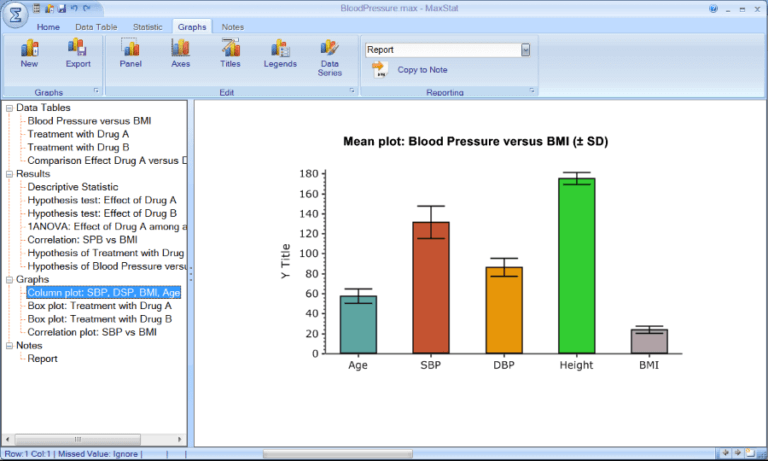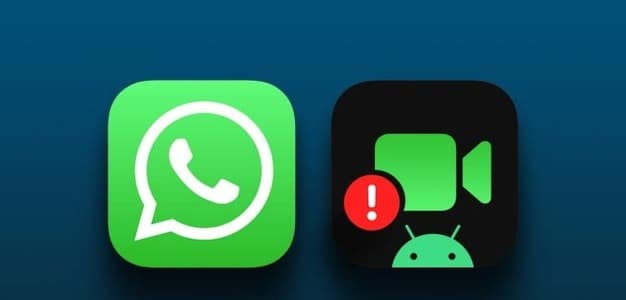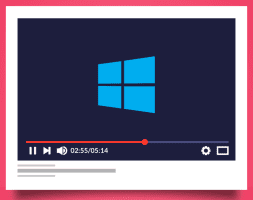Spotify is one of the most popular platforms for listening to music and podcasts. You can find a playlist for almost any occasion. If you're hosting a party, you can Link your Spotify account to your Google Home smart speaker To improve the mood of your guests, sometimes two songs appear grayed out on Spotify while using the iPhone or Android app. This can also happen to songs you've previously listened to without any problems. This post will share some solutions to fix grayed-out songs on Spotify on iPhone and Android.
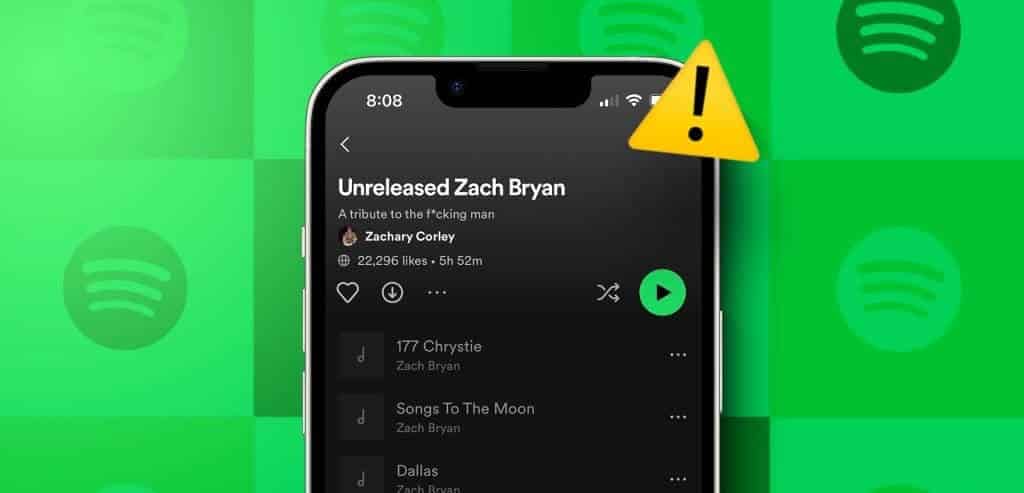
1. Regional Restrictions
If you're unsure why some songs appear grayed out on Spotify, the most likely reason is that they have regional restrictions. There are always regional restrictions (licensing) on some songs, which is why they aren't released in every region around the world.
The best option is to use a VPN on your iPhone or Android device. There are plenty of VPN apps available for both platforms. If you have a Google One subscription, you can Use a VPN on your Google One account.
2. Delete songs and add them back to your playlist.
If the first solution doesn't work and you want to listen to grayed-out or unavailable songs on Spotify, we suggest deleting them and adding them back to your playlist. The steps remain the same for the iPhone and Android apps.
Step 1: Open Spotify On your iPhone or Android device.

Step 2: Go to your library and select Playlist Your own.
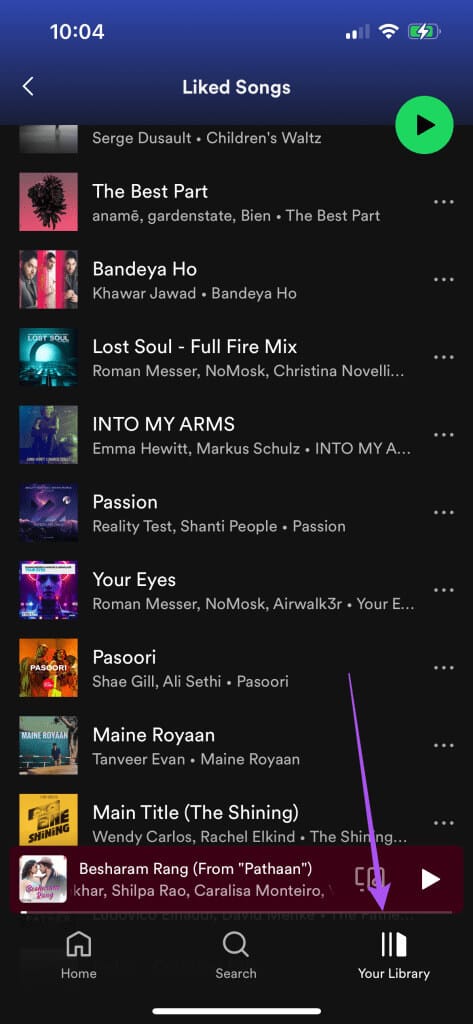
Step 3: Click on The three horizontal dots Next to the song that appears in gray.
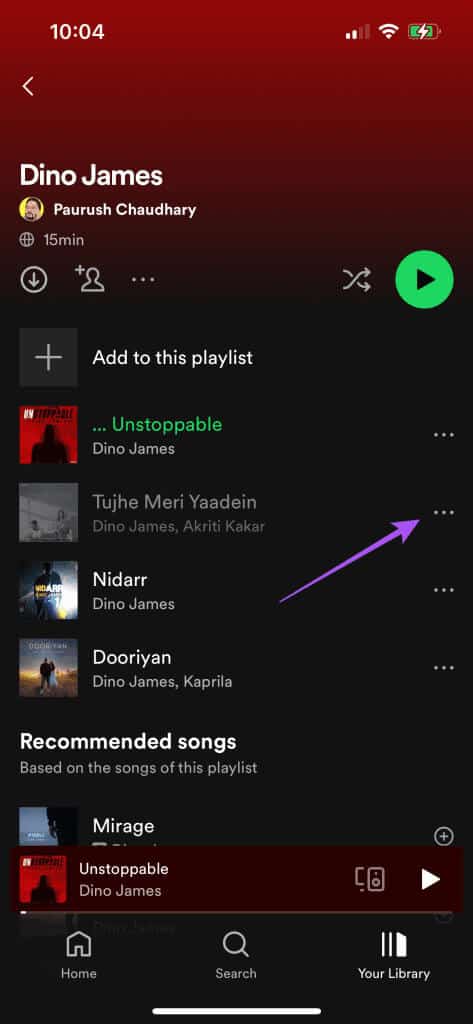
Step 4: Locate Remove From the playlist.
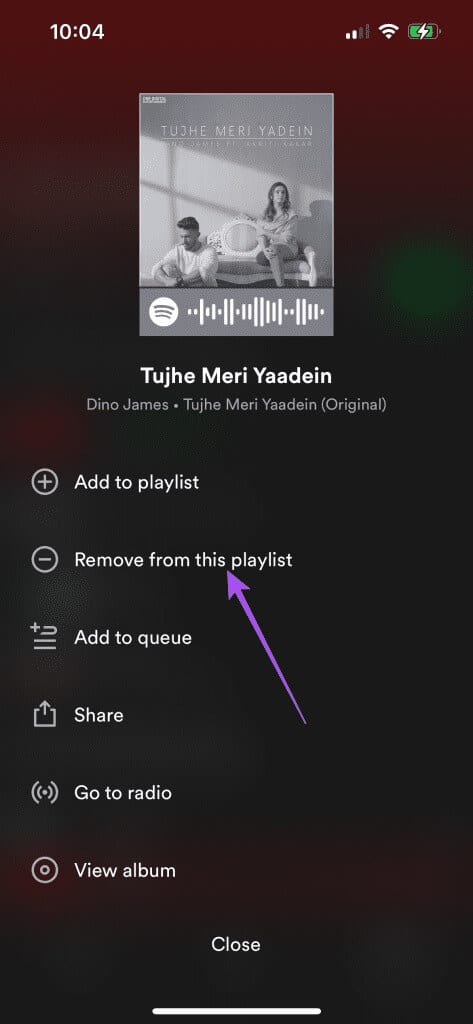
Step 5: Find the song again and click on The three points Next to her name.
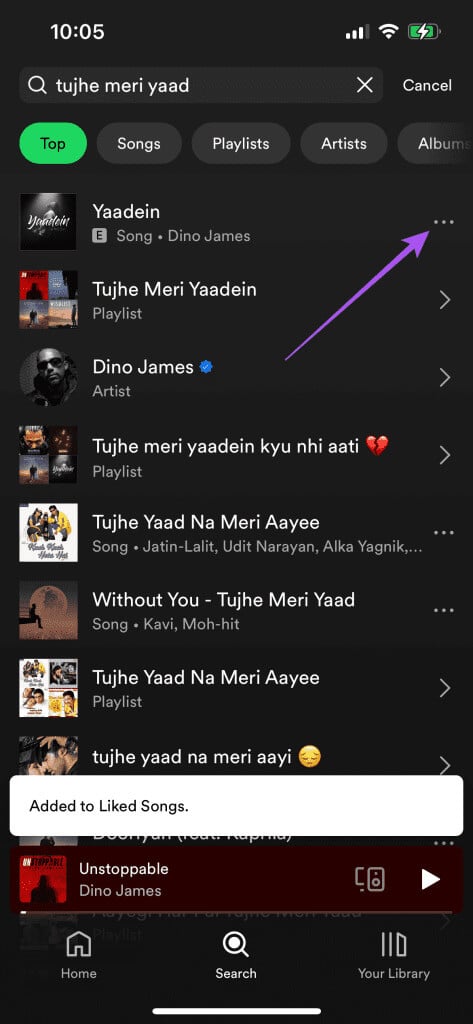
Step 6: Locate addition To the playlist.
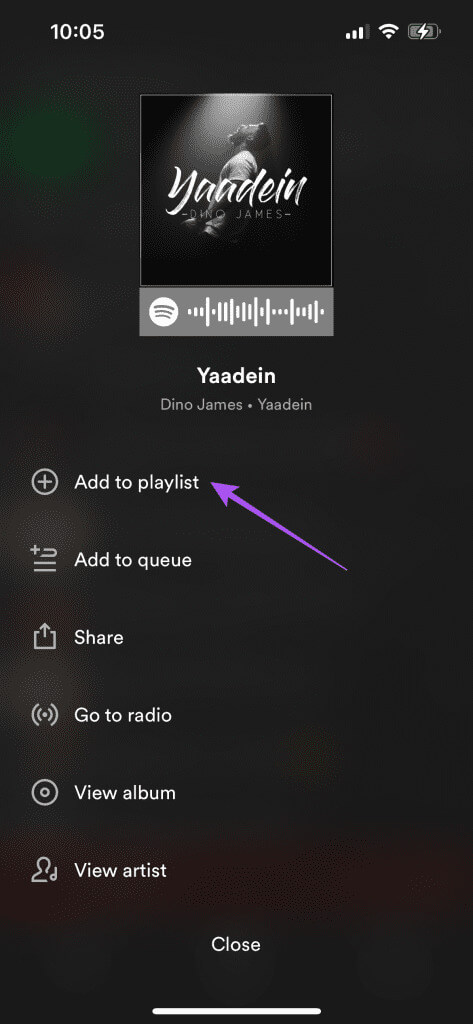
Step 7: Select your playlist and press Done Below. Then check if the issue is resolved.
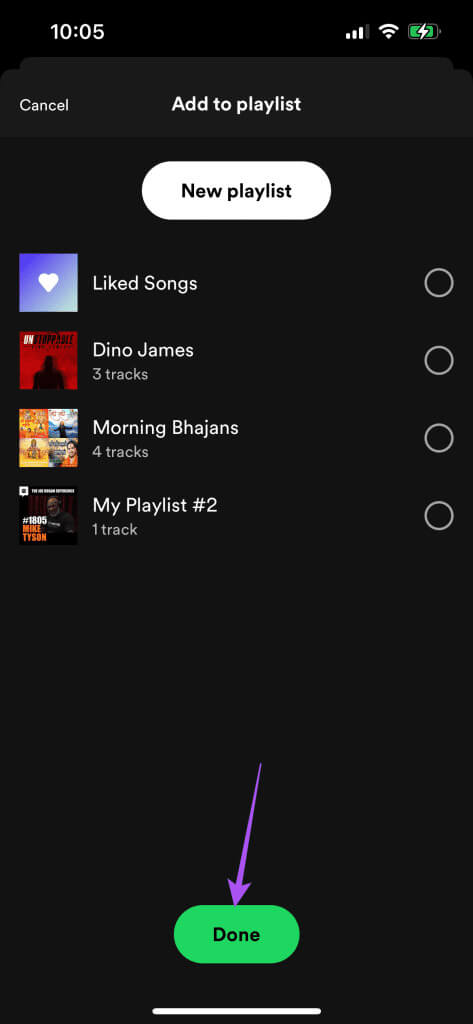
3. Check your explicit content settings.
Another major reason why Spotify songs are unavailable is because they contain explicit language. You can select a note to see any Spotify songs or podcasts that contain explicit language. However, if Spotify songs appear grayed out, we suggest allowing explicit content and seeing if that resolves the issue.
Step 1: Open Spotify On an iPhone or Android device. The steps remain the same for iPhone and Android devices.

Step 2: Click on your library in the lower right corner.
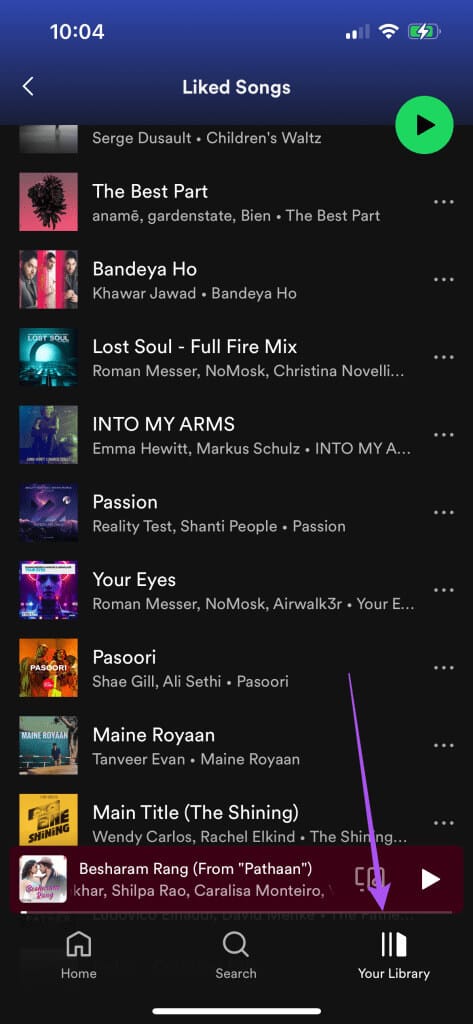
Step 3: Click on Explicit content.
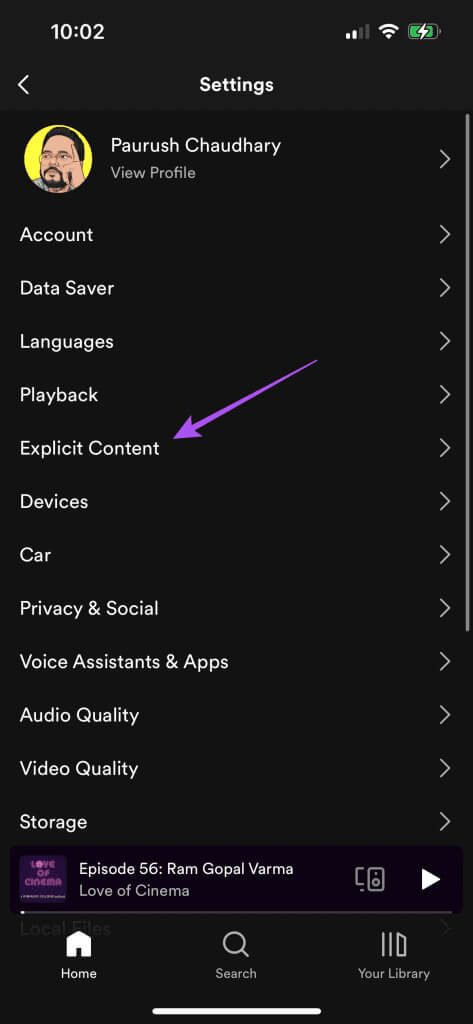
Step 4: Click on toggle button Next to Allow Explicit Content to enable this feature.
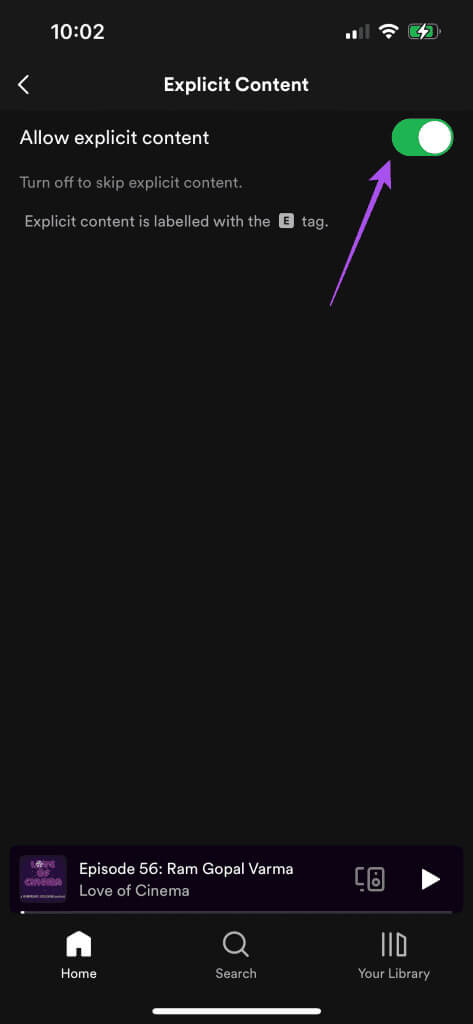
Step 5: Refer to the your library Check if songs are available in gray.
4. Opt out of the service and restart Spotify
If your selected song is still not available on Spotify, you can force quit the app and restart it to give it a fresh start.
On iPhone
Step 1: on main screenSwipe up and hold to reveal windows. Background applications.
Step 2: Swipe right to find the Spotify app. Then swipe up. To remove Spotify.
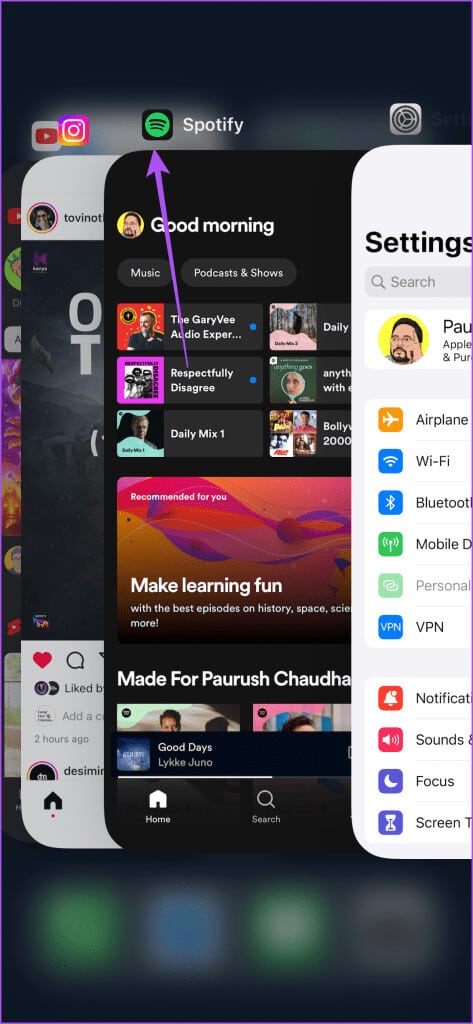
Step 3: Restart Spotify And check if the problem is resolved.

On Android
Step 1: Long press Spotify app icon and click Application information.
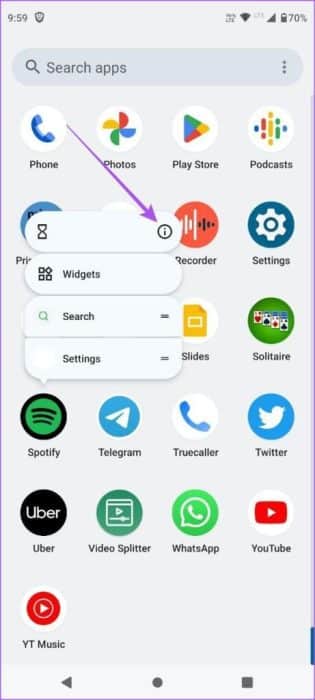
Step 2: Click on Force stop.
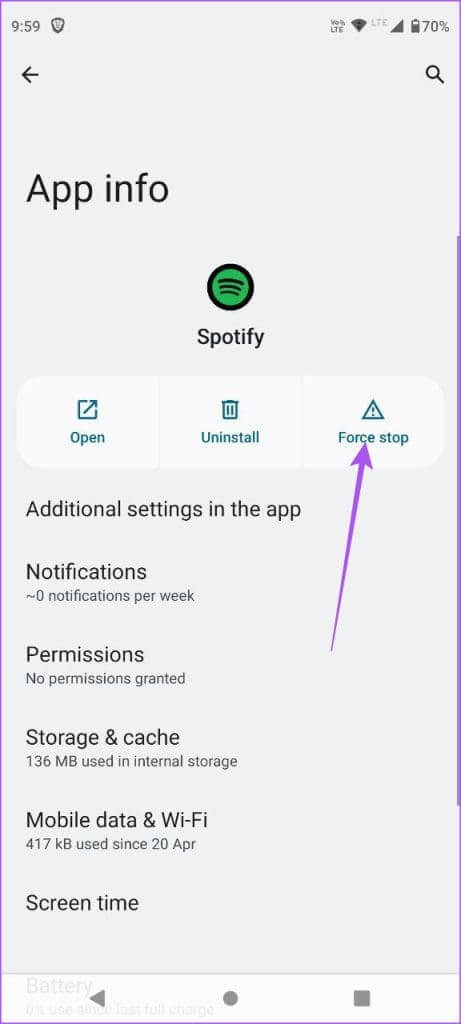
Step 3: Locate OK For confirmation.
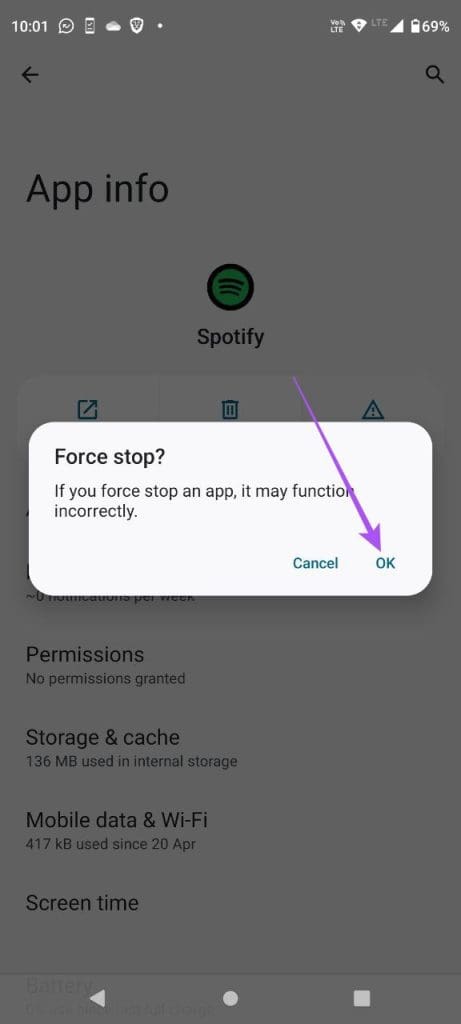
Step 4: close Application information and open Spotify Again to check if the problem is resolved.
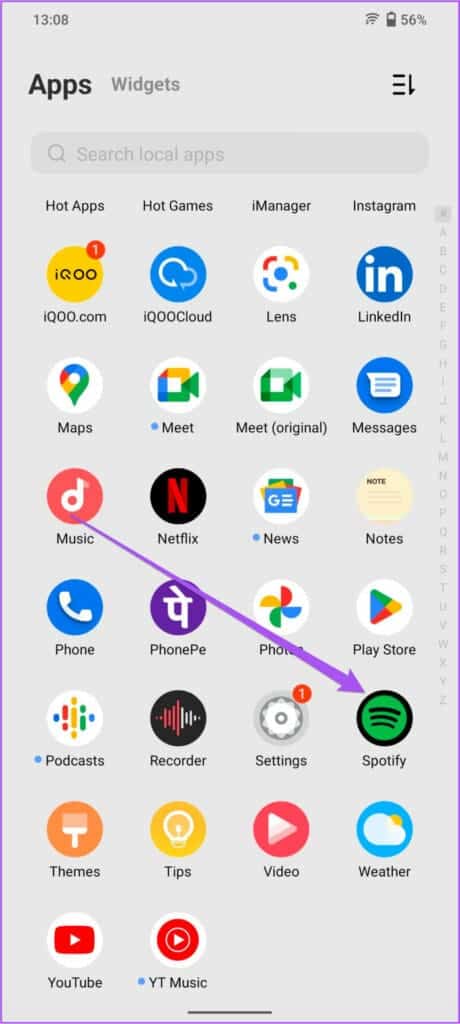
5. Clear Spotify cache
If you're still seeing grayed-out songs in Spotify, we suggest clearing the app cache on your iPhone or Android device. Clearing the Spotify app cache fixes most playback issues and glitches within the app that prevent smooth performance. You can try this method by heading over to our post that explains the steps. Clear Spotify cache And check if the problem is resolved.
6. Update Spotify
The final solution to fix this issue is to update the Spotify version on your iPhone or Android device. Installing the latest version of the app will eliminate any bugs and glitches and help resolve this issue.
No more gray songs
These solutions will help you fix the grayed-out Spotify songs issue. You can also read our post to learn more. Spotify AI DJ and How It Works.