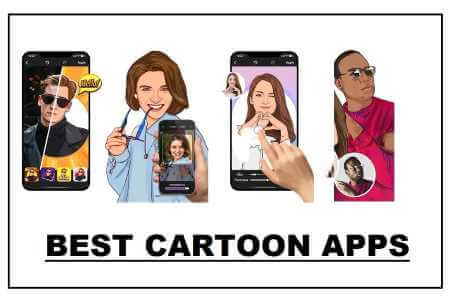Screen sharing is an important feature available in popular group messaging apps. You can share a presentation, stream games, andWatch videos together And do more when you share your screen. If you're new to Discord Wondering how to share your screen on Discord, you've come to the right place.
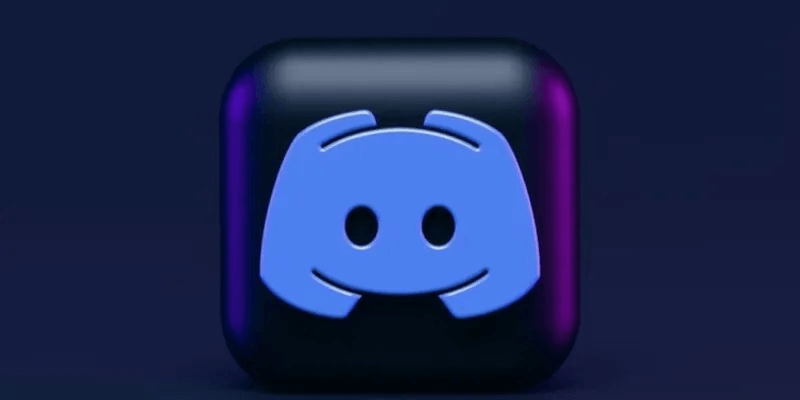
How to share your screen on Discord on PC
You can share your screen on Discord in a voice channel or in private direct messages.
Screen sharing in a Discord Voice channel
- Join the audio channel at server Where you want to share your screen. Please note that screen sharing is not available in text channels.
- Click the button "a screen" To start screen sharing.
3. You'll get two options in the Screen Sharing window: Applications, which lists all open applications on your computer, and Displays, which displays available displays. Click the application window under the tab. Applications To share only this specific app screen, nothing outside of this app window will be shared. However, if you want to share your entire screen, select the desired screen from the tab. Screens.
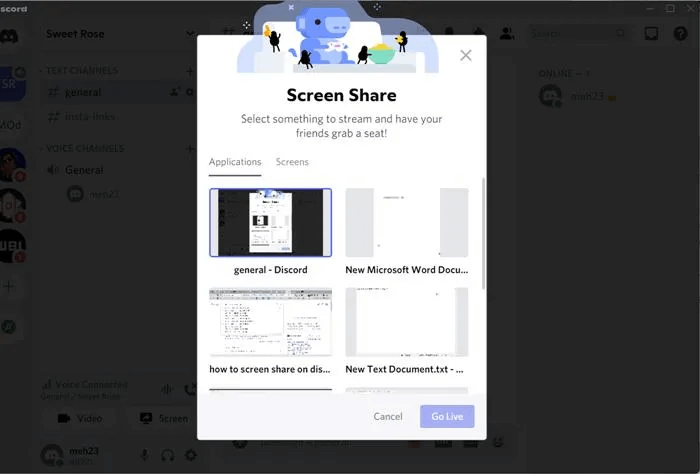
Tip: If the desired game doesn't appear under the Apps tab, go to Discord Settings → Activity Status and click Add it. Select the desired game from the list. If game detection doesn't recognize it, Discord won't be able to stream that game.
4. After selecting a window, you can customize the streaming quality by choosing the resolution and frame rate. The default streaming rates for all users are set to 720p / 30fpsUsers can Nitro Classic Broadcast until 1080p/60fps Subscribers can Nitro Until we reach 4K/60fps.
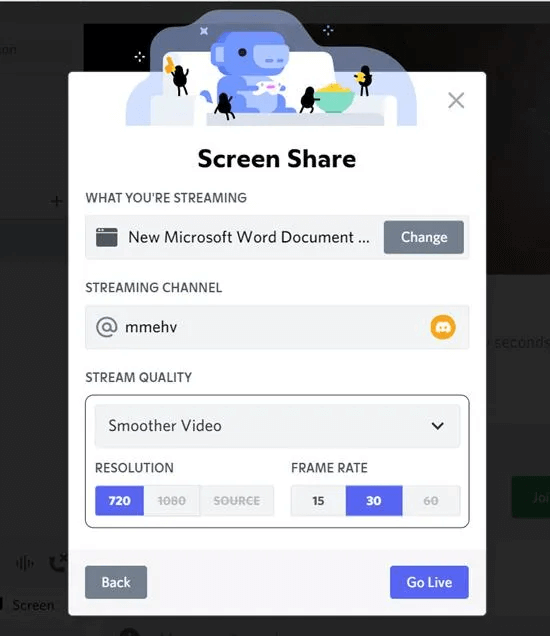
5. You can change your previous choices by selecting a different streaming channel or streaming app from this screen. Click the button “Go Live”.
That's it. Discord will start broadcasting the selected window or screen.
Share your screen in voice or video calls with Direct Messages.
- Start a voice or video call with a user in Direct Messages.
- Once connected, click the button. Share your screen.
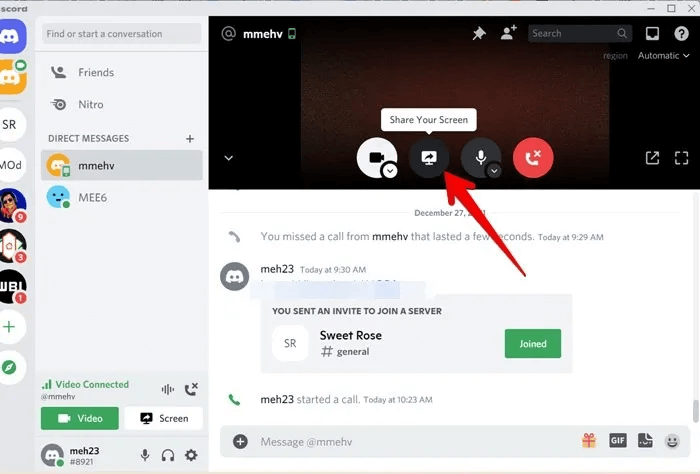
3. Select the application window or screen you want to share, just as you would in an audio channel. Choose the broadcast quality as well, then click the button. "Live broadcast".
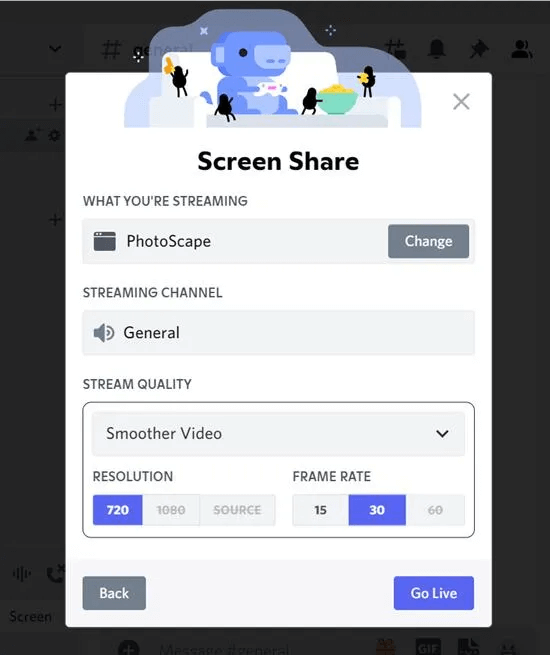
How to share your screen on Discord on Android, iPhone, and iPad
Before we move on to the steps, please note the following things:
- You can share your screen from both Android and iOS.
- Screen sharing function is not available on Xiaomi devices running MIUI OS.
- Screen sharing is supported on Android 5 and later; however, audio sharing is only available on Android 10 and later.
- Some apps—like Netflix, Spotify, etc.—don't support screen sharing. You'll see a black screen while sharing.
- Screen sharing on mobile displays your entire screen, including any new notifications. Turn off notifications or enable Do Not Disturb mode if you don't want others to see your notifications. Also, don't open any screen containing personal information.
Screen sharing in audio channel
- Launch the Discord mobile app and open the voice channel where you want to share your screen.
- Click on “Join Voice” To join the channel.
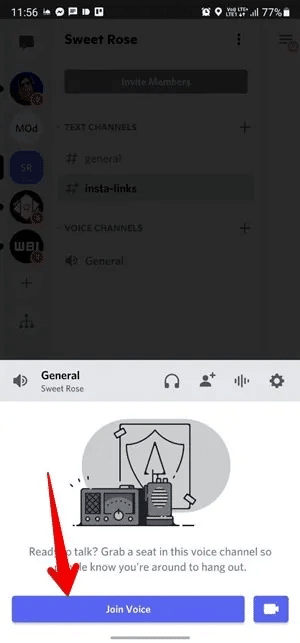
3. Press the . button Screen sharing located in the bottom panel, and a confirmation screen will appear. Click on "start now" If you are using Android and “Start broadcasting” If you are using an iPhone.
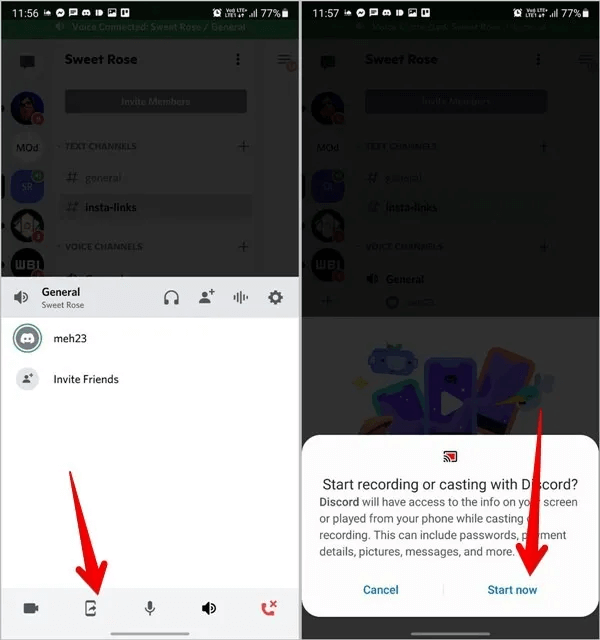
4. Minimize the Discord app. Anything on your screen will be visible to others. Open the app or game you want to share.
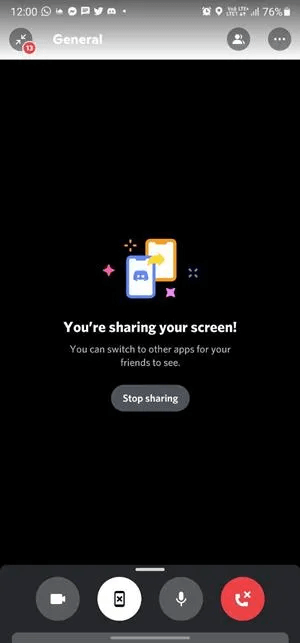
Screen sharing in DM
Similarly, to share your screen in DMs, create a voice or video call with the other person. Tap the button Screen sharing In the bottom toolbar. If you don't see the bottom toolbar, swipe up from the bottom and tap screen share button. Zoom out to share everything on the screen.
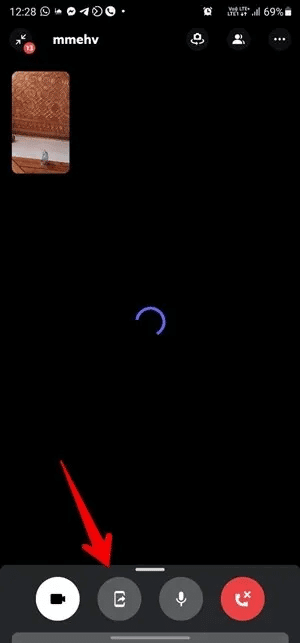
How to manage screen sharing
How to share your screen on Discord with audio
On your computer, open the app with the audio you want to share in Discord, then select the app window (instead of the screen) when prompted to select something to share. Audio sharing is only available while sharing the app window. To be on the safe side, increase your device volume so others can hear what's playing on your device.
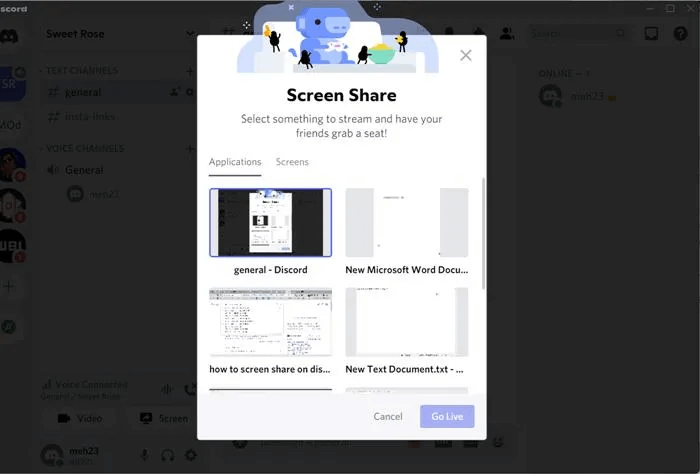
Audio sharing is also available on the Windows desktop app, and MacOS , Chrome browser, and Discord mobile apps. Other browsers and operating systems, such as Linux, do not support audio sharing.
Tip: If screen sharing or audio isn't working, use the app or game in a minimized window instead of full screen mode.
In mobile apps, by default, any audio you play on your phone will be shared with the screen. However, you'll need to enable the microphone separately if you want to also speak on your iPhone.
So, open Control Center on your iPhone or iPad. Look for the button Screen recording. Touch and hold it. The screen recording screen will appear. Press the button "microphone" to enable it.
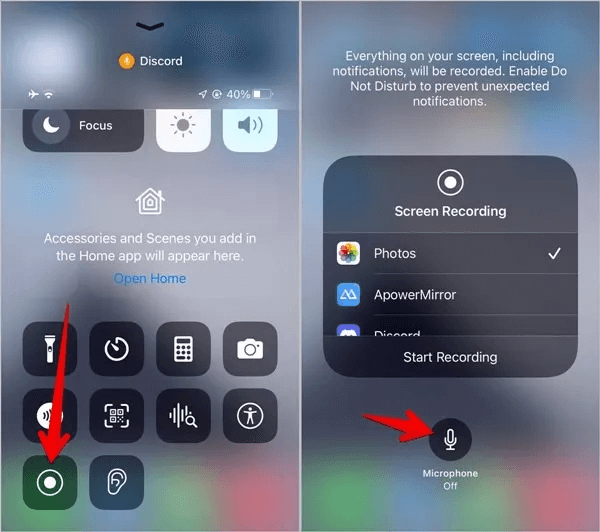
How to enable your video while streaming
You can share your screen with your video enabled. To do this, click the camera icon in the bottom bar. Click small arrow Tap on the camera icon to select a different camera if you have multiple cameras.
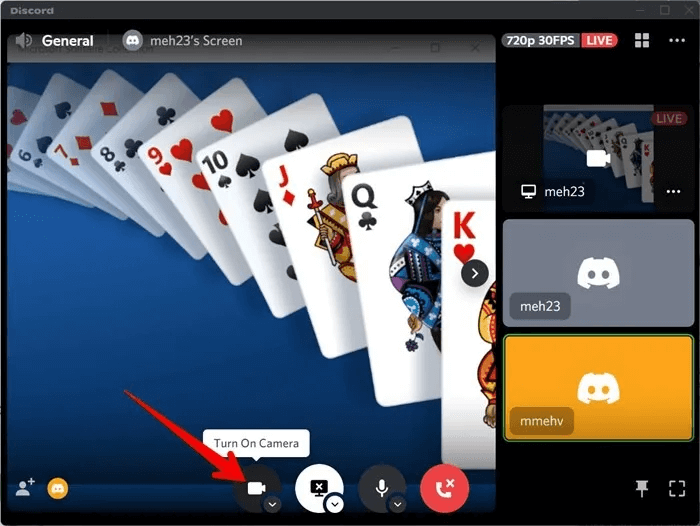
Similarly on mobile, tap the video icon at the bottom to enable your video while screen sharing.
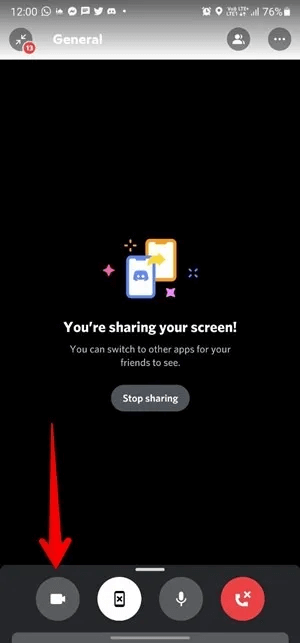
How to change window or stream quality while streaming
If you want to change the screen you're sharing after you've started broadcasting, you don't need to start from scratch. Click the arrow on the screen sharing button to go to the broadcast menu. Select "Broadcast quality" To change the quality, likewise, select "change windows" To select a different window or screen.
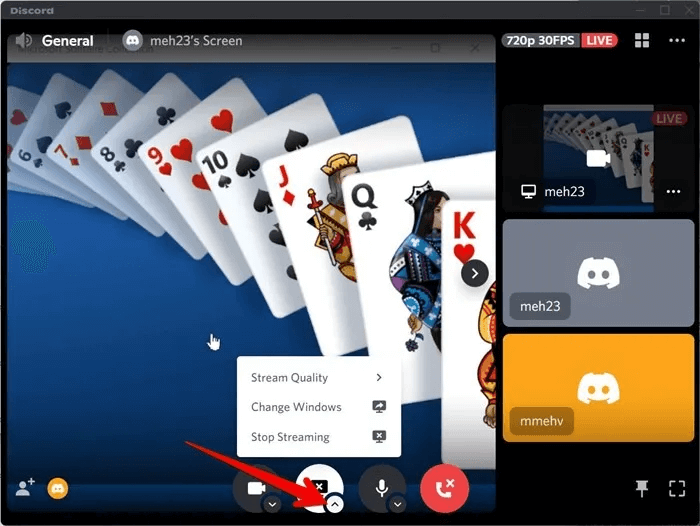
How to mute or unmute your microphone while screen sharing
Click the microphone button to mute yourself. When muted, you'll see a red slash on the button. Click it again to unmute yourself.
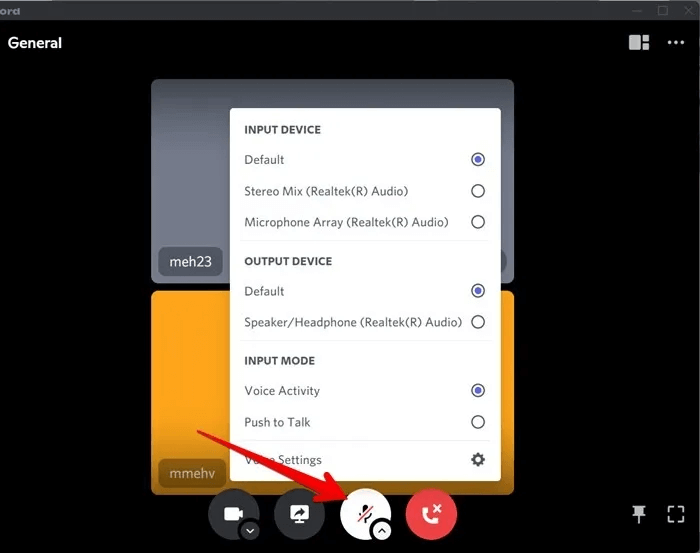
Press the arrow on the microphone button to choose between input and output devices. Also, make sure that "sound activity" within Input mode For continuous voice input. If enabled Push to talk You will have to press a button whenever you want to hear your voice during the broadcast.
How to change layout while broadcasting
While streaming on your computer, click the layout icon at the top to switch between focus and grid layouts. Focus mode focuses on one screen by magnifying it, while grid view makes all screens the same size.
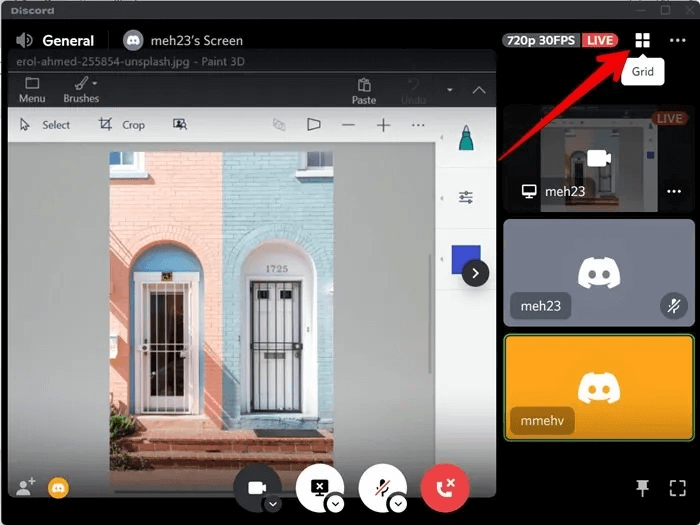
How do you see who is watching?
Click on yellow spectator icon In the lower left corner to view the viewer on the computer.
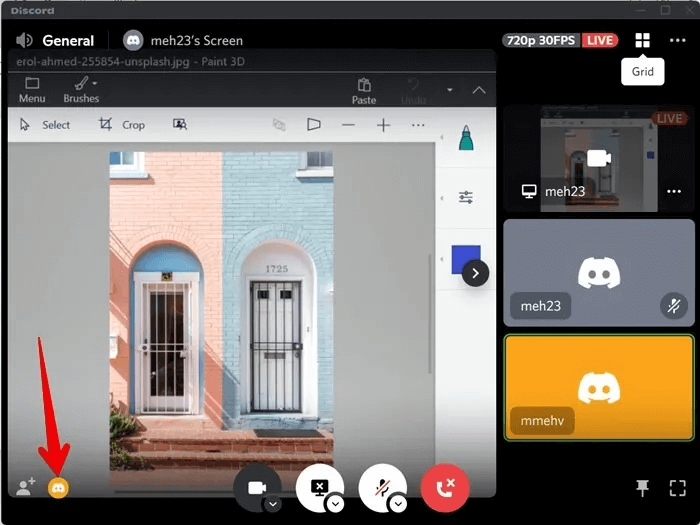
How to stop screen sharing
Click on the button Screen sharing To stop streaming. Please note that this will not completely disconnect. Therefore, click red disconnect button Instead of that.
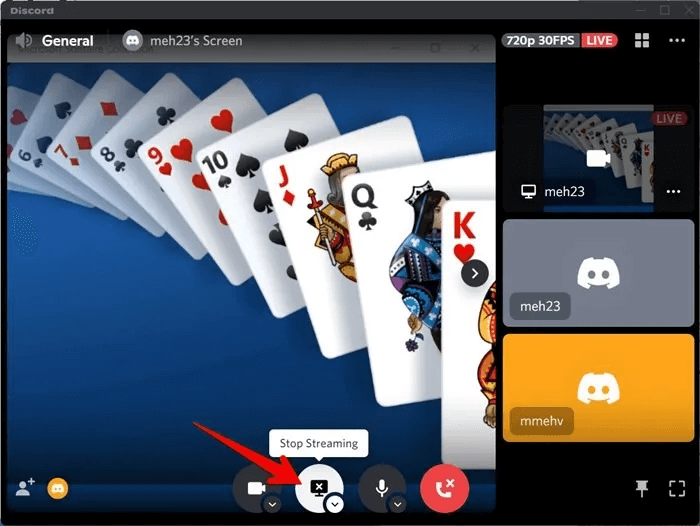
To stop sharing on Discord mobile apps, open the Discord app and tap the button. “Stop sharing”.
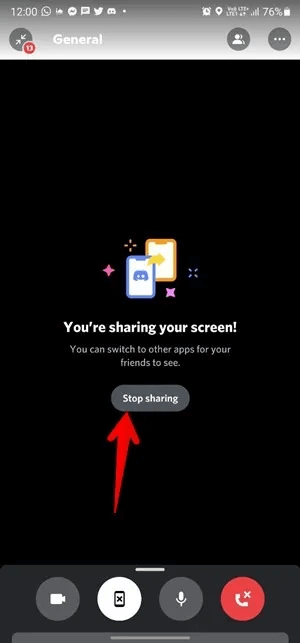
Additional tips for screen sharing on your computer
- To put focus on any screen, click on its preview window.
- Click the full screen icon at the bottom to use the screen sharing window in full screen mode.
- Click the Pin icon to place the Discord window on top of other application windows.
- Enable Streamer mode by going to “Discord Settings → Streamer Mode”This will protect your privacy by hiding sensitive information on the screen.
Frequently Asked Questions
Q1. How do you know if someone is streaming?
answer. Find the code Live broadcast Next to the operator's name within the audio channel.
Q2. How many users can stream at the same time?
answer. Previously, 10 people could broadcast at once, but Discord has temporarily increased the limit to 50 people.
Q3. Do you need screen sharing permissions?
answer. If you're a member of a channel, you need permission to share your screen. Administrators can restrict screen sharing to specific roles or in specific channels. If you're an admin, go to Server Settings → Roles. Look for Video Permissions Enable or disable it to allow users with this role to share the screen. Similarly, go to “Edit Channel Settings → Permissions” Enable or disable the setting. Video Permissions