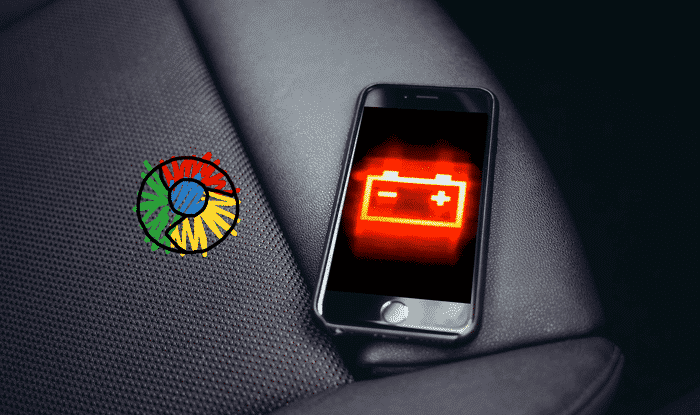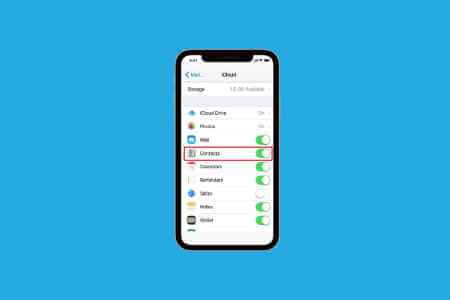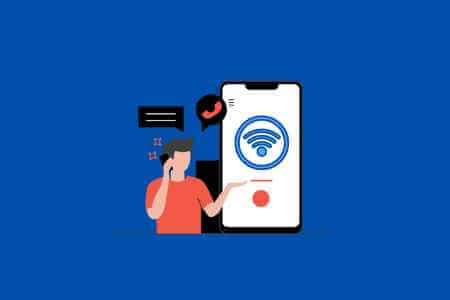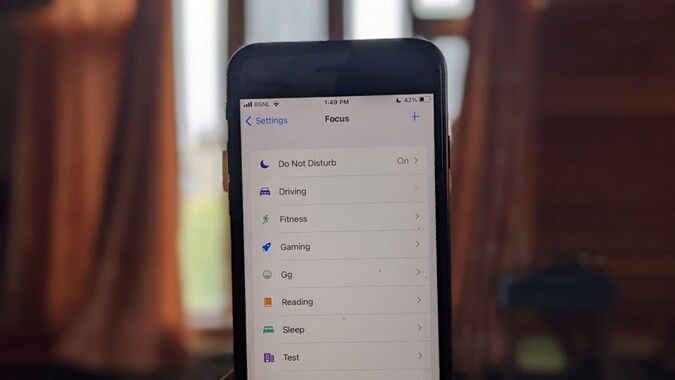Although it started as a WhatsApp competitor, Telegram has continued to add more features such as voice calls, video calls, live streaming, andLots of customization optionsAs of now, Telegram offers crystal-clear call quality over voice calls. However, sometimes you may experience delayed calls or Telegram calls not ringing at all. Here's how to fix Telegram calls not ringing on iPhone.
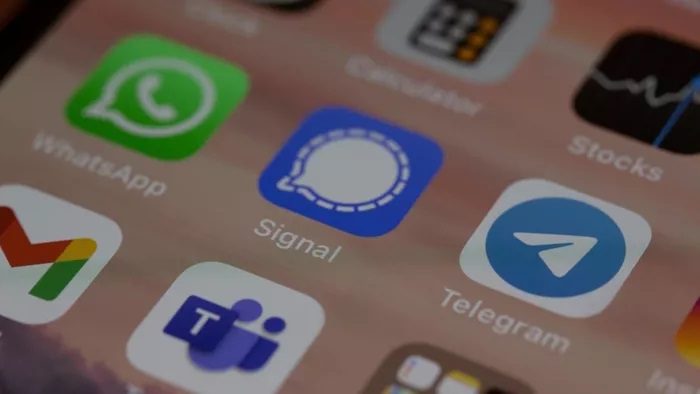
What's the point of providing a superior calling experience when calls fail to reach the other end? It can push you towards Telegram competitors like Signal Or WhatsApp or traditional calls through your carrier. Before you go with them, you should follow the steps below to troubleshoot Telegram calls not ringing on your iPhone.
1. Enable background app refresh
This is necessary for apps running in the background to deliver new notifications, including messages and calls. If you've disabled background app refresh for Telegram, it's time to enable it in Settings.
Step 1: Open the Settings app on the iPhone.
Step 2: Scroll down to the Telegram app.
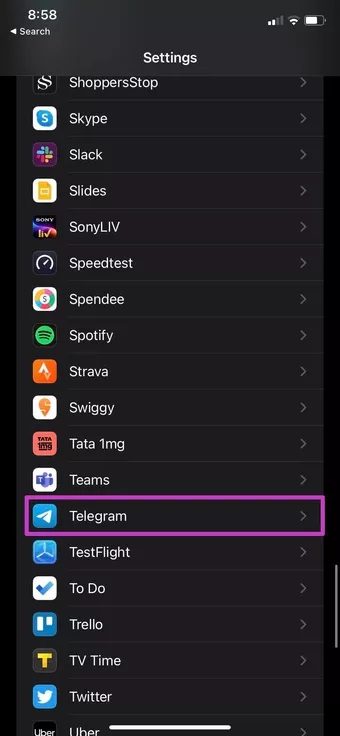
Step 3: Open the Telegram menu and enable Background App Refresh from the following menu.
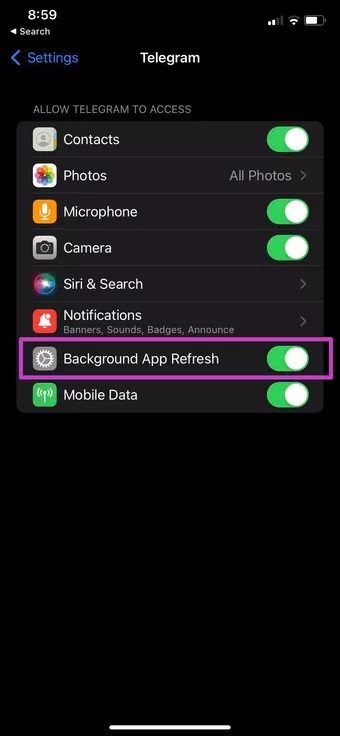
Ask someone on Telegram to call you back, and you should receive calls on your iPhone.
2. Enable mobile data
Those who use their iPhone on Wi-Fi may have disabled the cellular data switch from Telegram's settings menu. However, sometimes you may need to enable it when you're out of Wi-Fi range or when your iPhone's Wi-Fi isn't working.
Step 1: Go to Settings > Telegram menu.
Step 2: Activate mobile data for Telegram.
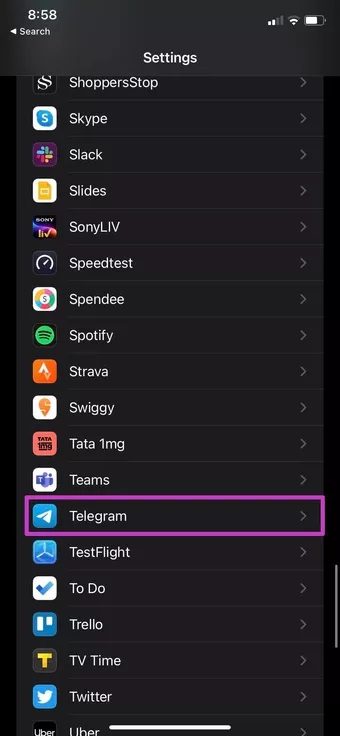
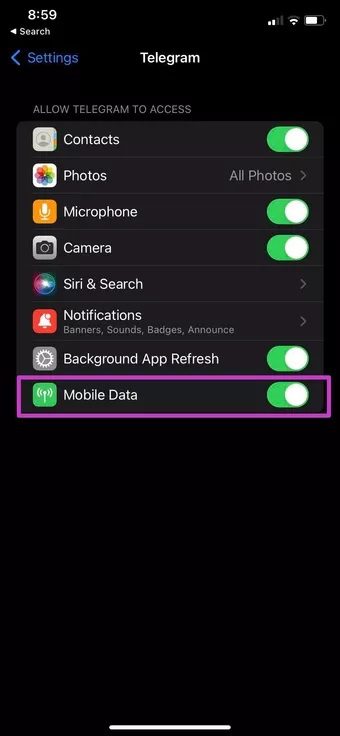
3. Enable sounds on the phone
If Telegram calls still don't ring on your iPhone, make sure the sound toggle is enabled from the Telegram notifications menu.
Go to Settings > Telegram > Notifications menu. Enable the sound switcher from the next menu.
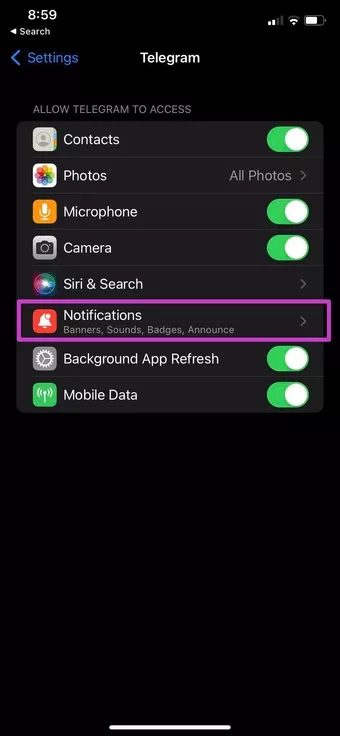
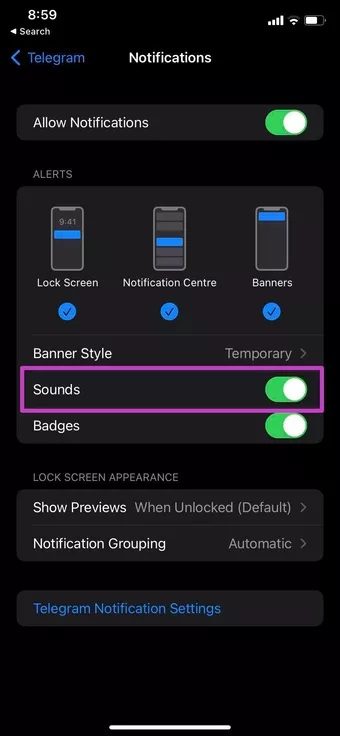
4. Disable less data for calls
Telegram offers a native data saver to help you save data on calls. However, you should disable it for a seamless experience.
Step 1: Open the Telegram app on your iPhone.
Step 2: Go to Settings > Data & Storage menu.
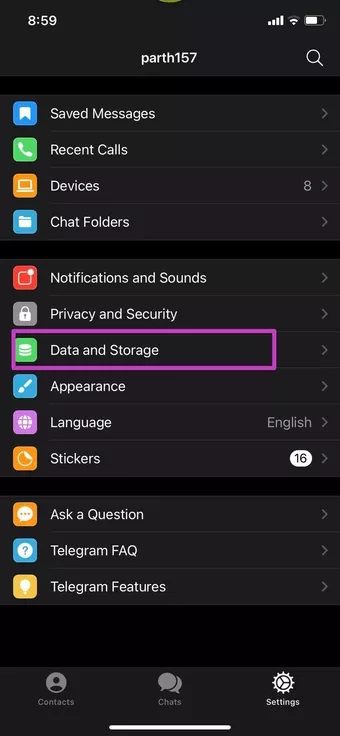
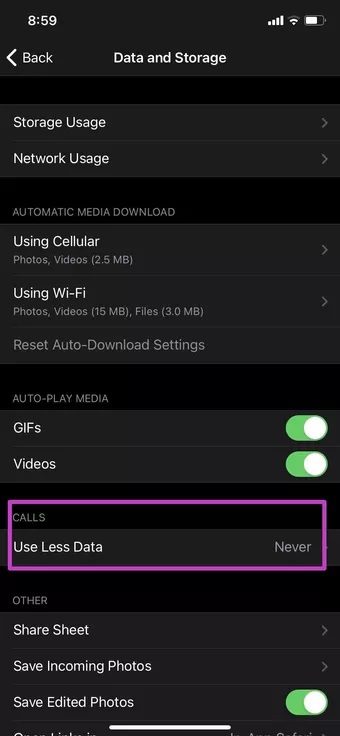
Step 3: Scroll down to Calls and select Never from the “Use less data” menu.
5. Activate iOS call merging
iOS allows third-party apps to integrate with the Phone app on your iPhone. Make sure iOS Call Integration is enabled in Telegram's settings so you can receive Telegram calls on the lock screen and see them in your system call history.
Step 1: Open Telegram and go to Settings.
Step 2: Go to Privacy & Security > Calls and enable the iOS Call Integration toggle.
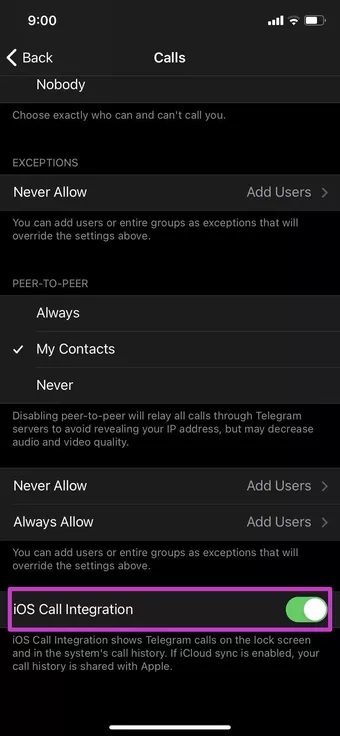
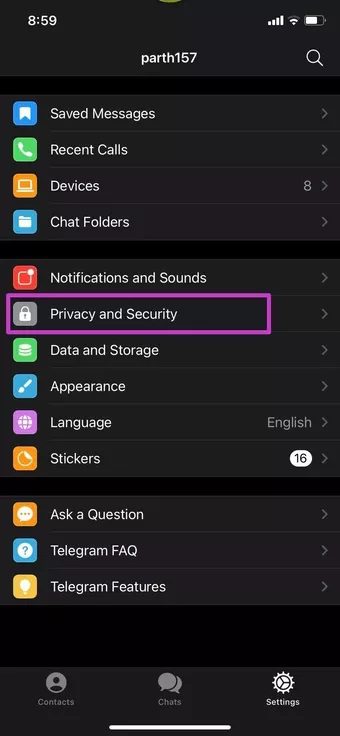
6. Allow anyone to contact you by phone
Telegram offers excellent privacy and security options. From the settings, you can choose who can and cannot reach you via Telegram calls.
Step 1: Go to Telegram Settings > Privacy & Security menu.
Step 2: Open the call list.
Step 3: From the Who can contact me list, select Everyone or My contacts.
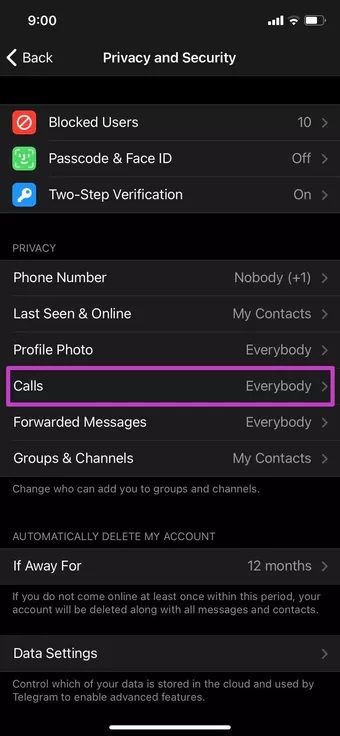
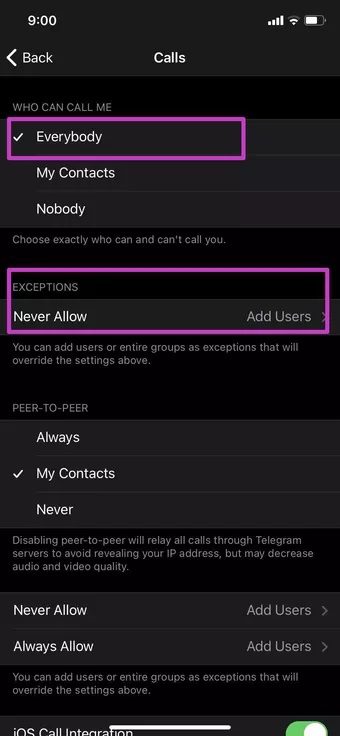
While you're at it, remove any exceptions from the list below.
7. Disable focus mode
do you use Focus Mode in iOS 15 For some uninterrupted work? You may have enabled Focus Mode on your iPhone. Focus Mode is essentially an advanced DND (Do Not Disturb) mode on the iPhone.
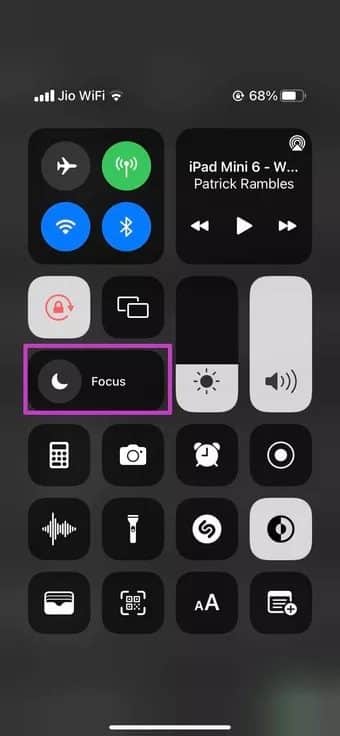
Open Control Center from the top right corner and disable Focus mode. You can also turn off Focus mode from Settings > Focus menu.
8. Add Telegram as an exception in your Focus profile.
Disabling Focus Mode will open the door to all types of notifications on your iPhone. You can keep Focus Mode enabled and add Telegram as an exception. This way, you'll continue to receive Telegram calls on your iPhone. Here's what you need to do.
Step 1: Open the Settings app on the iPhone.
Step 2: Go to Focus and select the focus profile you are using.
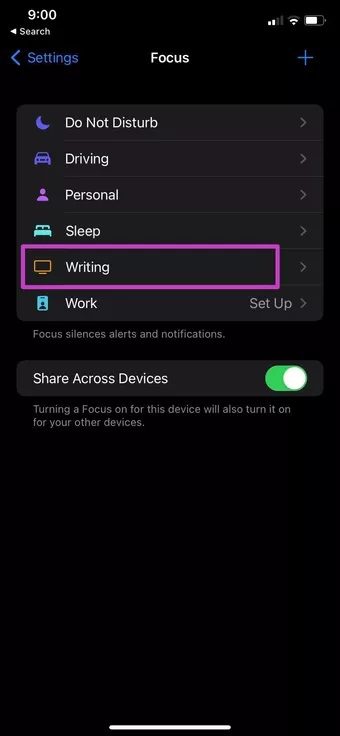
Step 3: Select apps from the list of allowed notifications.
Step 4: Add Telegram to it.
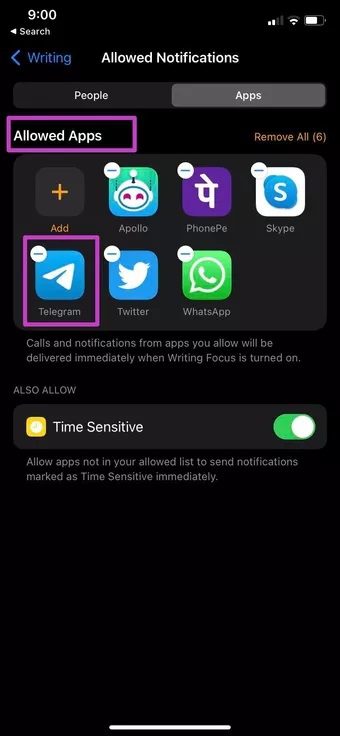
From now on, you'll receive Telegram calls on your iPhone even when Focus Mode is on.
9. Reset network settings
This trick is worth trying if you're having issues with Telegram calls, but not ringing issues on your mobile network. First, you need to reset your iPhone's network settings.
Go to Settings > General > Reset menu. Select Reset Network Settings from the following menu.
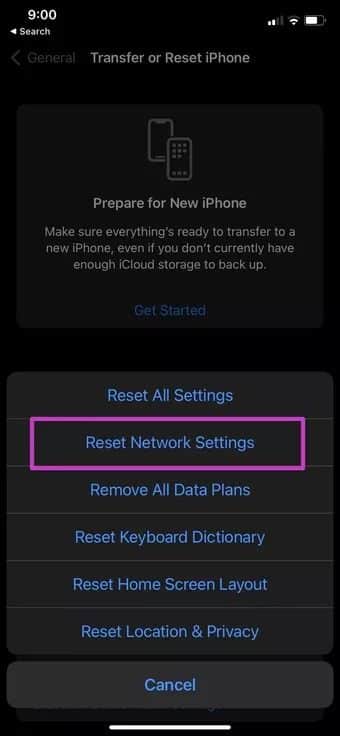
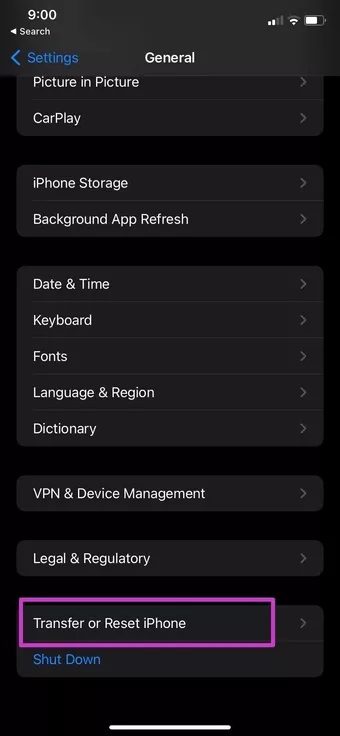
10. Update the telegram
Telegram calls not ringing on your iPhone may be due to an outdated app. You should go to the App Store and update Telegram to the latest version.
Get phone calls on iPhone
Telegram calls not ringing on your iPhone can leave you with dozens of missed calls from your friends and family. Furthermore, it's difficult to find a feature-rich alternative like Telegram. The steps above should fix the call not ringing issue on your iPhone.