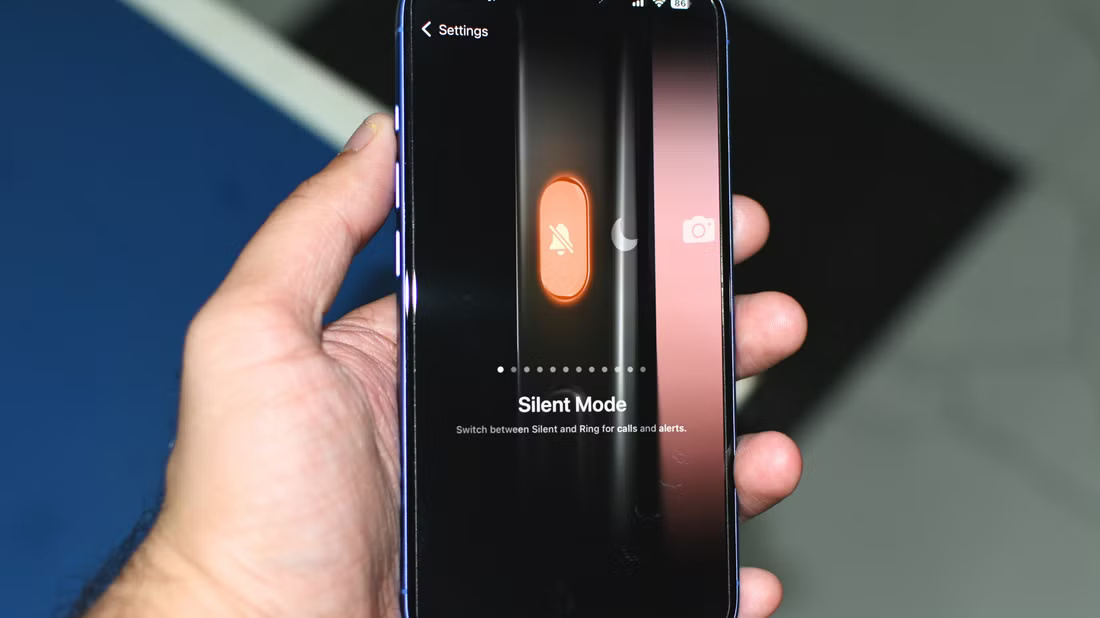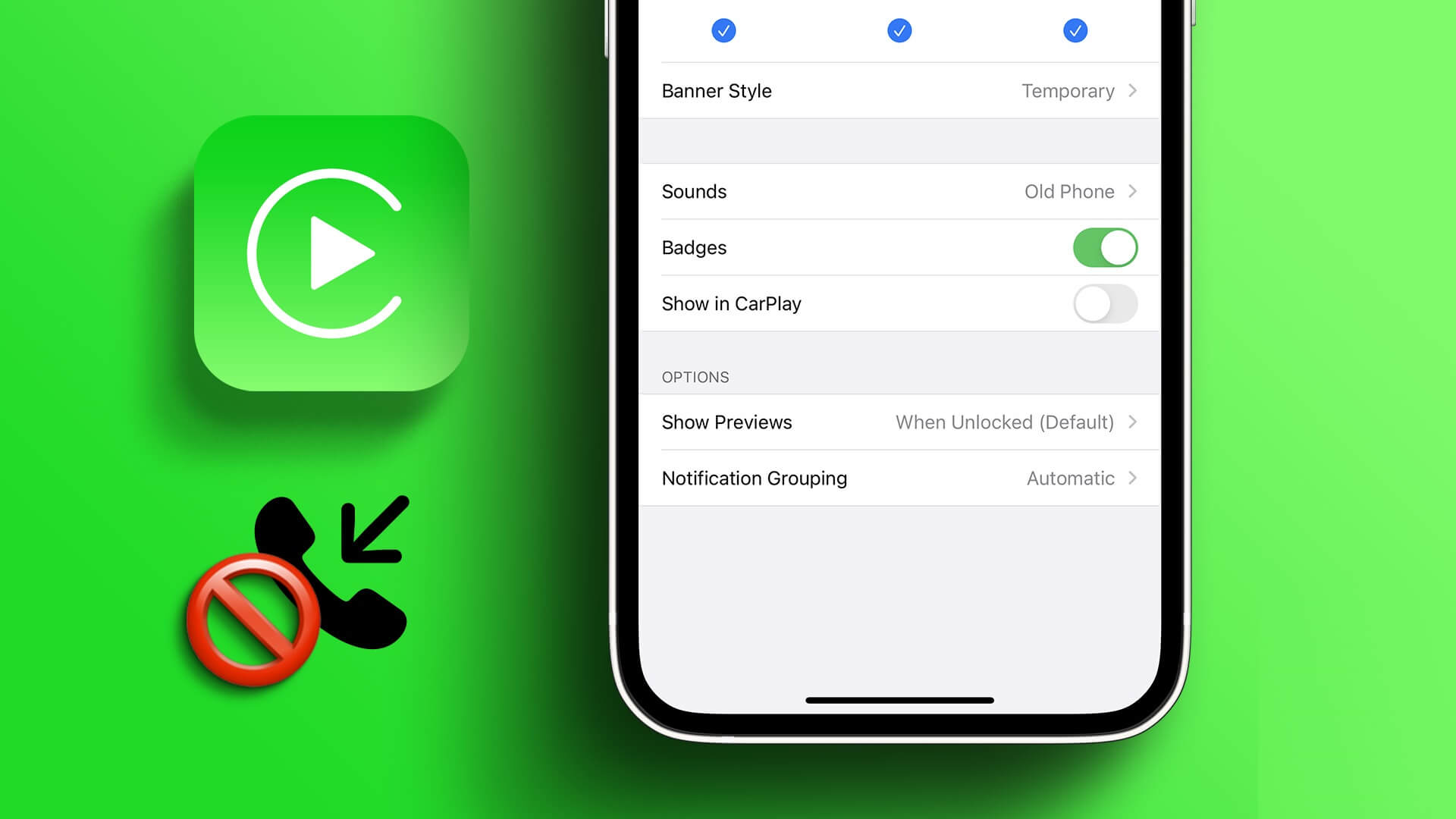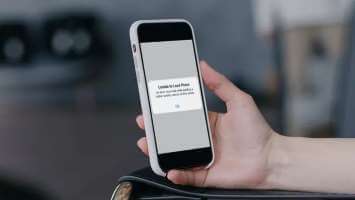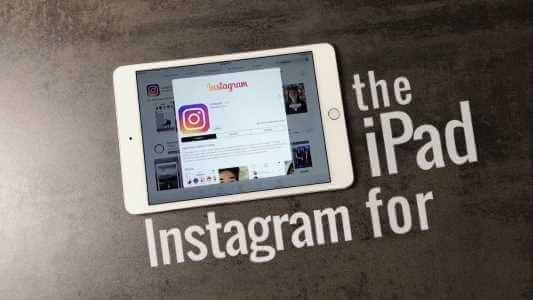with the operating system iOS 15 Apple is changing the default DND mode (do not disturb) on iPhone. You no longer get DND mode in Control Center and the Settings menu. The new Focus Mode aims to take the DND experience to the next level on iPhone running iOS 15 or later. Here's how to use it.

It was a situation The previous DND is not clear in certain respects.The limited customization options weren't entirely useful.
Focus Mode carries the standard Do Not Disturb mode as well as other focus profiles for use as the situation requires.
What is focus mode on iPhone?
Focus Mode is an improved version of the old Do Not Disturb (DND) mode. Focus Mode has several focus profiles such as Do Not Disturb, Work, Home, and more to let you customize the behavior of notifications and calls on iPhone.
With the simple Do Not Disturb mode, you only get one profile to work with. This isn't enough, and you can't customize it each time based on the situation and your needs. That's where Focus Mode comes in.
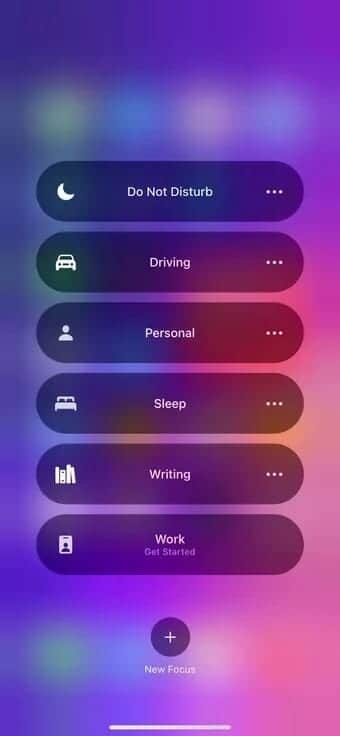
It comes with built-in profiles like Do Not Disturb, Driving, Sleep, Personal, and Work. So you can go ahead and create one based on your preferences and give it a relevant name.
How to access focus mode on iPhone
There are two ways to access Focus mode on your iPhone. First, you can open the Settings app on your iPhone and use the Focus menu to see your current Focus profiles and their associated default settings.
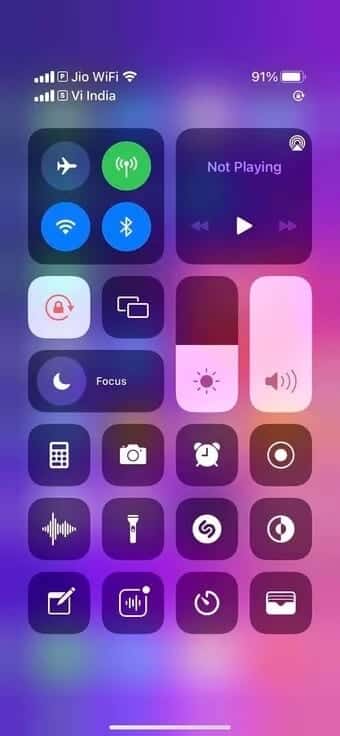
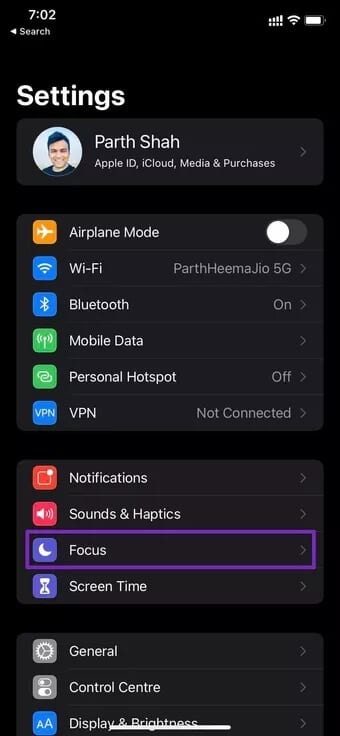
You should only use this menu when you want to make changes to your Focus profile. To enable the feature, open Control Center on your iPhone and turn on Focus Switching.
What are focus files?
Focus mode on the iPhone comes with different focus profiles to choose from. By default, Apple has added Home, Work, Do Not Disturb, and Sleep modes.
Depending on the scenario and the added customization options, you can choose a focus profile. For example, while driving, you can select the Driving Focus profile, and the system will make the necessary changes to mute notifications and allow calls from selected contacts.
For each profile, you can select which contacts can reach you via calls or messages. You can also select which apps can send notifications during that focus profile.
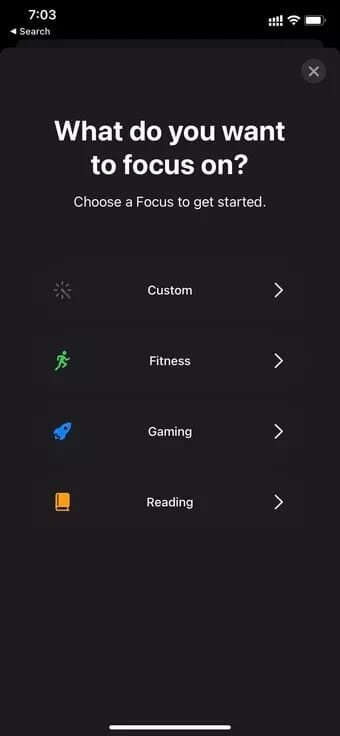
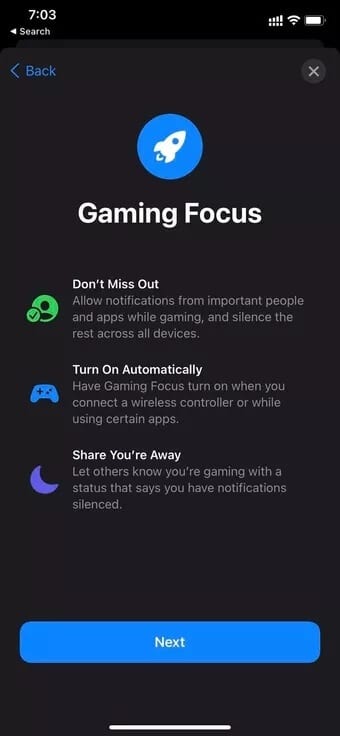
Users can also create a separate Focus profile from the same menu. For example, you can create a Focus profile for writing and allow notifications from work apps only.
Similarly, you can create a Focus profile for any health activity like running or yoga, mute calls from everyone, and enable notifications for health-related apps on your iPhone. The possibilities are endless.
How to share Focus files across devices
One of the best things about living in the Apple ecosystem is that you get the same experience across all your Apple devices. Focus Mode is no exception.
Apple has ported Focus mode from iPhone to iPad and Mac as well. You can sync custom Focus profiles you create across all your Apple devices using the same Apple ID. Here's how.
Step 1: Open an app Settings on the iPhone.
Step 2: go to the Focus list.
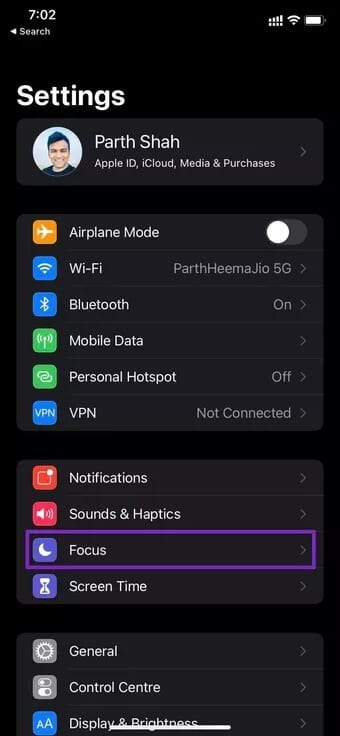
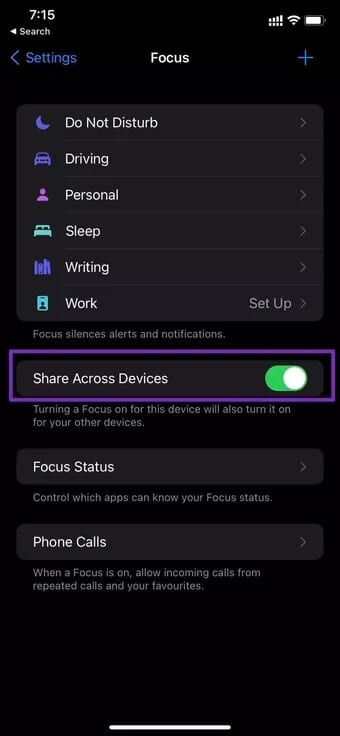
Step 3: Enable the Share Across Devices toggle and you'll start seeing the same focus profiles on your Mac and iPad.
Suppose you have enabled the “Focus on writingOn iPhone for a distraction-free writing environment. The same Focus Mode is enabled on Mac as well.
How to customize focus mode
There are a number of customization options you should keep in mind when creating a custom focus profile.
Time-sensitive notifications
This will allow people and apps to notify you instantly, even when you have Focus mode turned on. You can enable the toggle from Settings > Focus > Focus Profile.
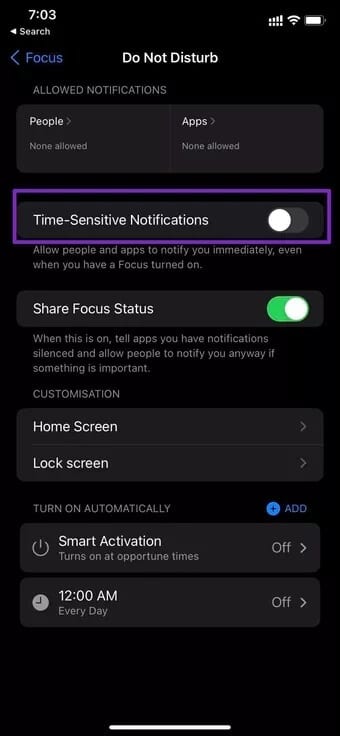
Share focus status
iOS will tell people that you have notifications silenced when you turn this toggle on, and on the other hand, the person can bypass it and notify you anyway if there's something important.
Home screen and lock screen customization
For each Focus profile, you can customize the appearance of your Home and Lock screen with custom apps and widgets.
For example, you can select the home screen while in driving mode to:View Google Maps Waze, Apple Maps, Apple Music with widget, etc.
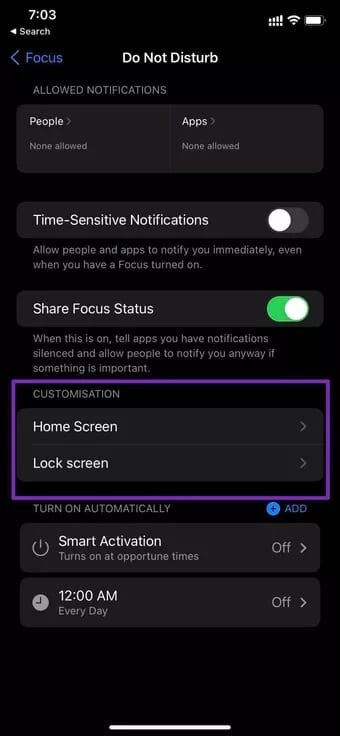
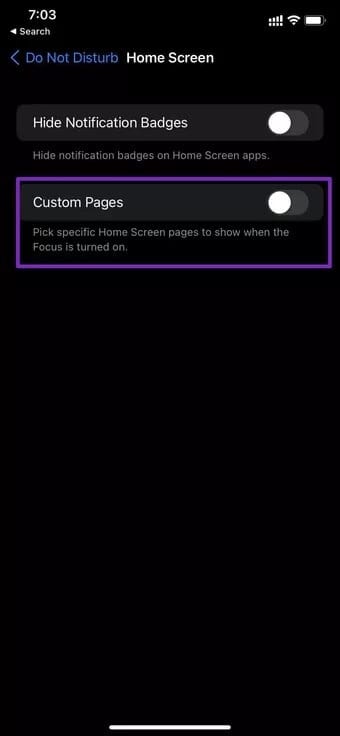
One can also enable a specific focus profile at a specific time and turn it off after it serves its purpose. For example, you can set Sleep Mode to activate at 10 PM at night and automatically turn it off at 6 AM.
Get started with Focus Mode on iPhone
Focus Mode is one of the best additions to iOS 15. Apple has once again outdone Android by offering an advanced DND system with tons of customization options and personalized profiles. It will be interesting to see how Google responds.
How do you plan to use Focus mode on your iPhone? Share your thoughts in the comments below.