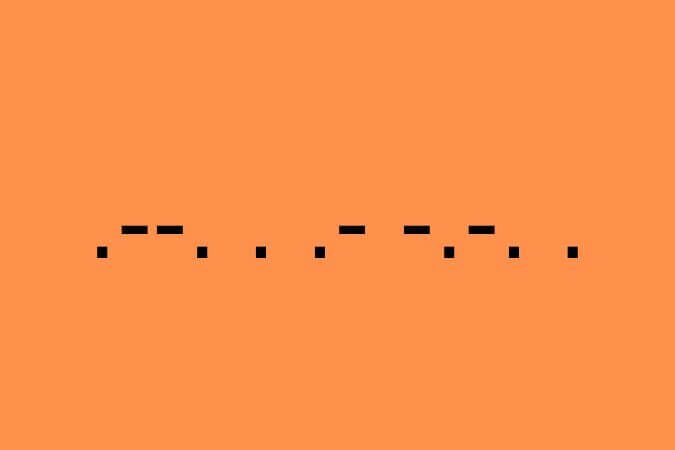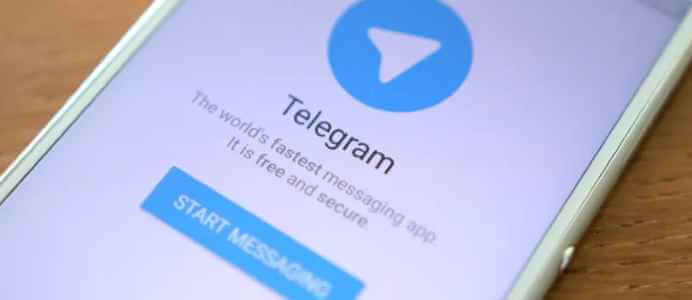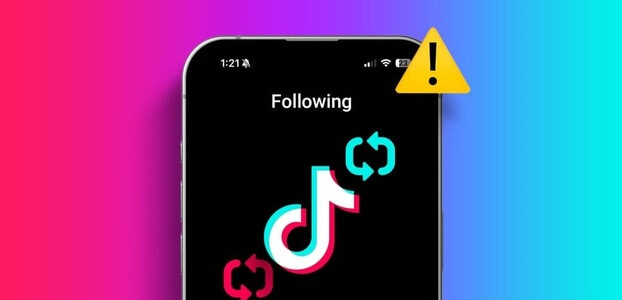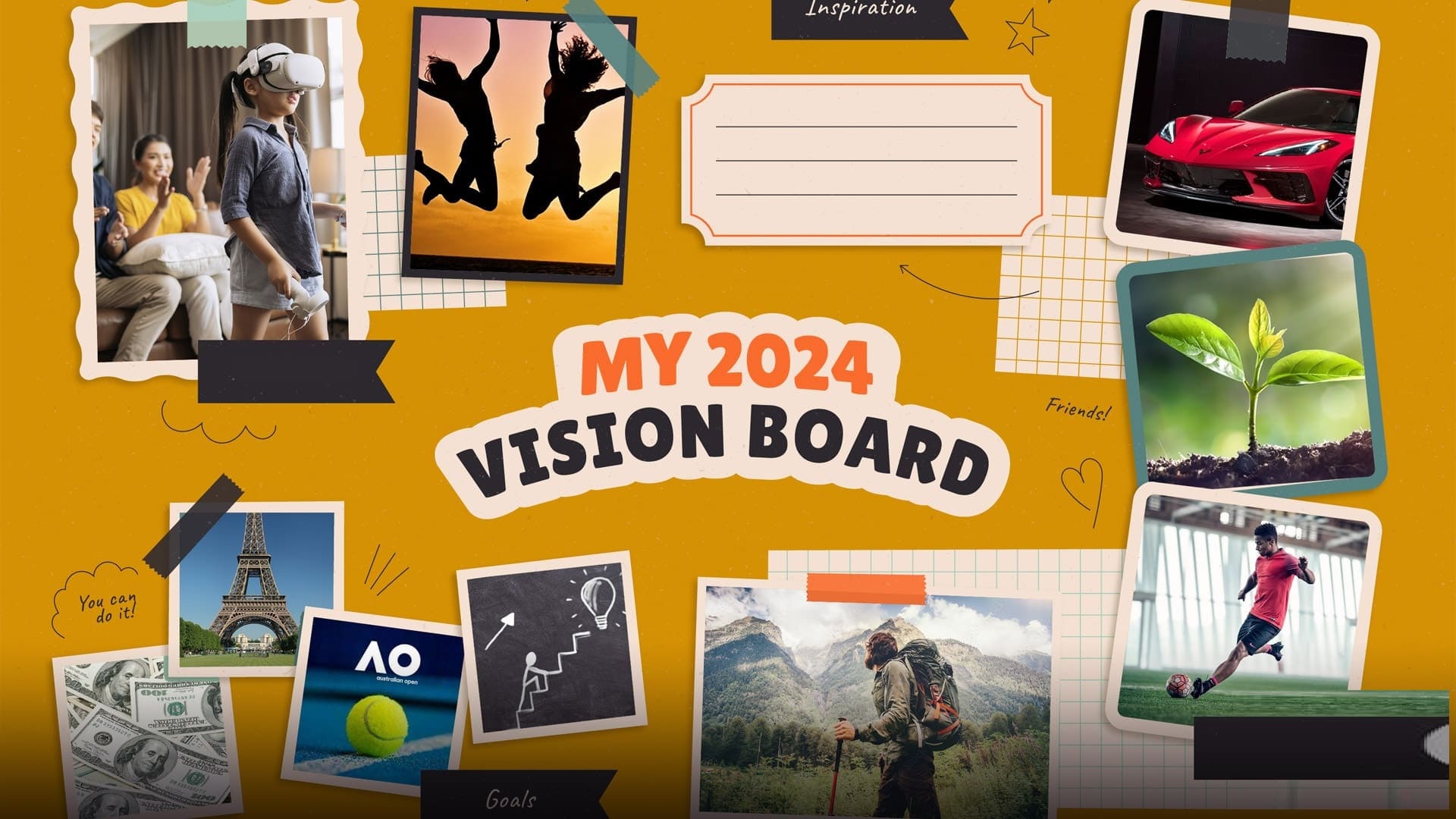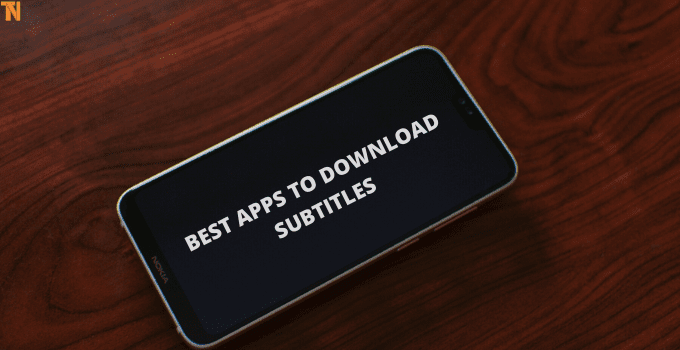Telegram is feature-rich with bots, stickers, channels, and more. However, its core functionality is often a hit or miss. Users often complain that Telegram images don't appear in their phone's gallery, or that iPhone users don't receive any new notifications. In this article, we'll explore the top 9 ways to fix Telegram not showing notifications on iPhone.
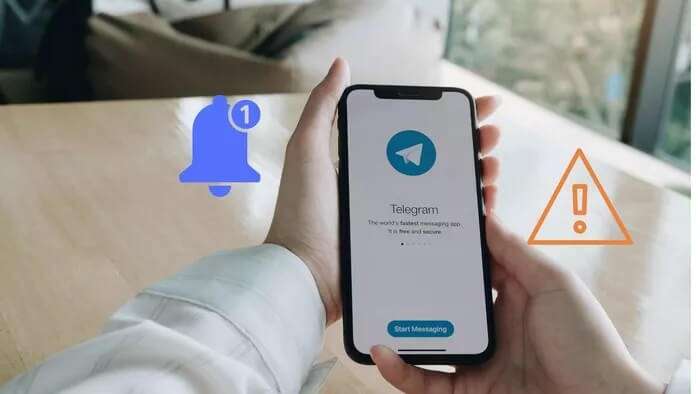
For many users, Telegram only displays notifications when the app is opened on their iPhone. If this happens to you too, you may be missing important updates from Telegram chats, groups, and channels. Here are the best ways to fix Telegram notifications when they don't appear on your iPhone.
1. Enable Telegram notifications
For some reason, if you've disabled Telegram notifications, you need to enable them from the Settings menu. Here's how.
Step 1: Open the Settings app on the iPhone.
Step 2: Scroll down to Telegram and open the menu.
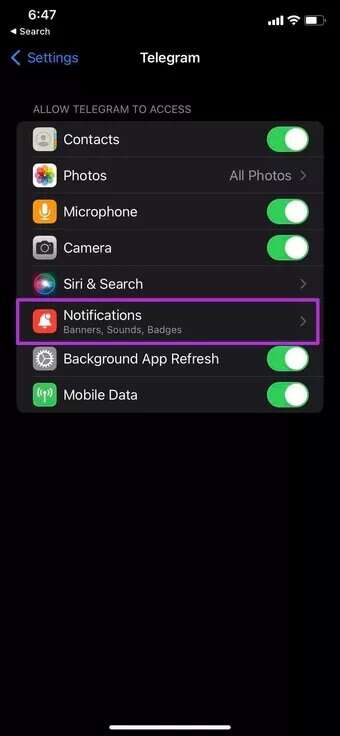
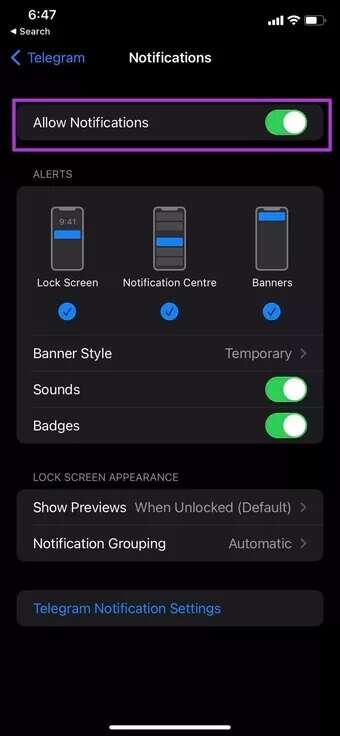
Step 3: Open Notifications and enable the toggle from the following menu.
2. Making changes from TELEGRAM
Telegram allows you to set exceptions for notifications from private chats, group chats, and channels. You may have disabled notifications for certain contacts or groups. You need to remove these exceptions from the notifications list in the Telegram app.
Step 1: Open Telegram on iPhone.
Step 2: Go to Settings and tap Notifications.
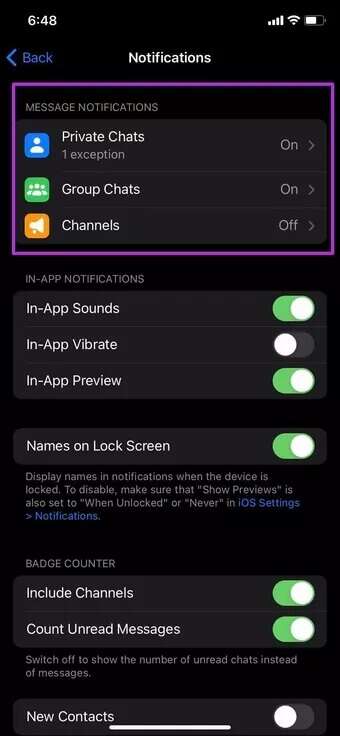
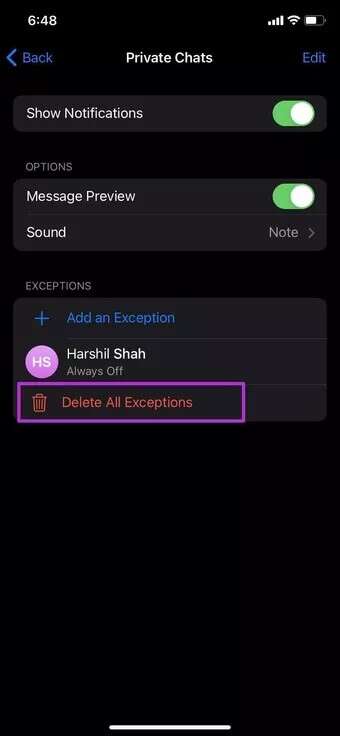
Step 3: From the message notifications list, remove these exceptions for contacts, groups, and channels.
You're all set to receive notifications from Telegram now.
3. Disable focus mode
iOS 15 replaced the default DND mode withFocus on iPhoneWhen Focus is enabled, you won't be able to receive notifications from apps and contacts.
Open Control Center on your iPhone and disable Focus Mode. If you want to continue using Focus Mode on your iPhone, you can add Telegram as an exception to continue receiving notifications while in Focus Mode. Here's what you need to do.
Step 1: Open the Settings app on the iPhone.
Step 2: Go to focus.
Step 3: Select the focus profile in which you want to add a Telegram app exception.
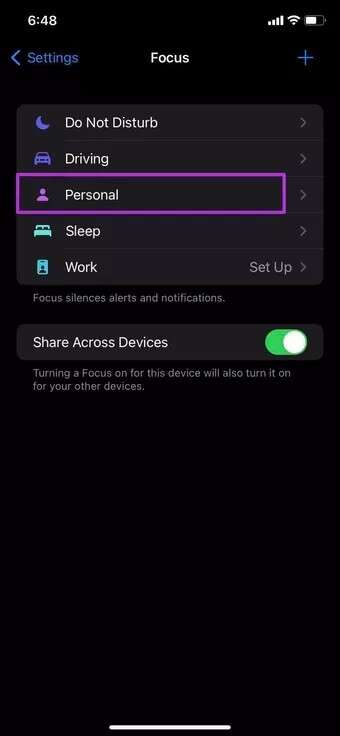
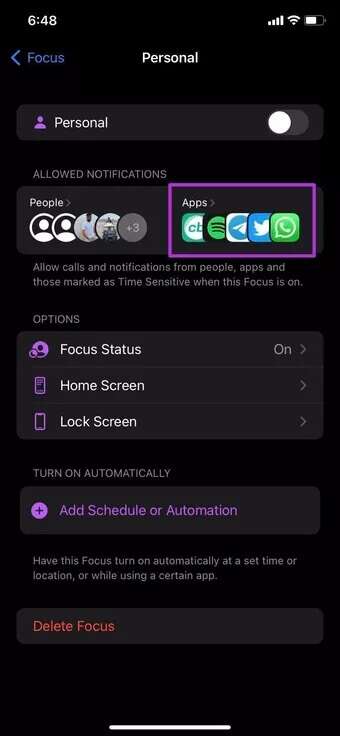
Step 4: From the Allowed Notification section, select Allowed Apps.
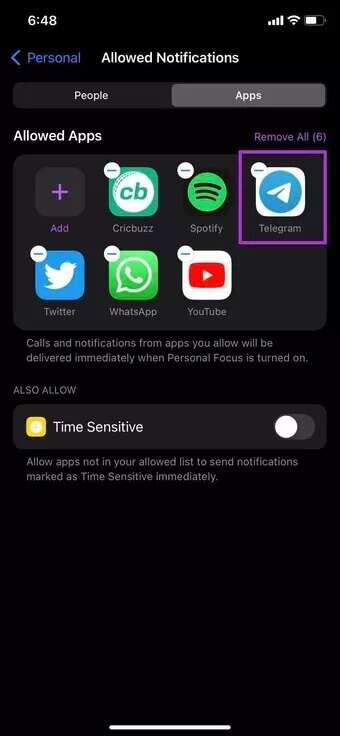
4. Enable background app refresh
If background app refresh is disabled for Telegram, you won't receive any new app updates. You need to enable background app refresh from the Settings menu.
Step 1: Go to the Settings app on your iPhone.
Step 2: Scroll down to Telegram.
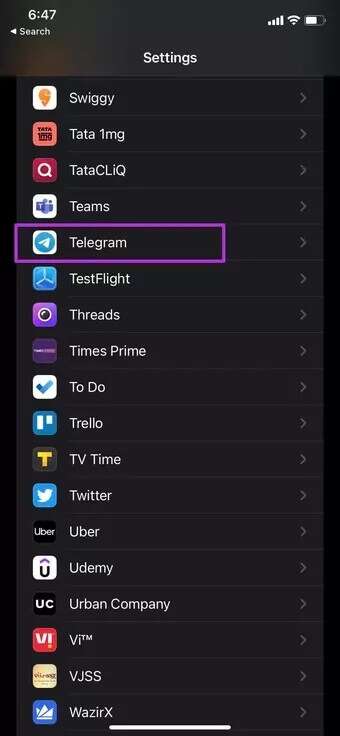
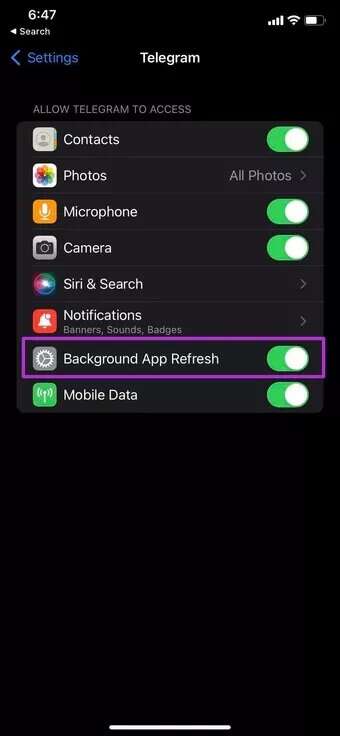
Step 3: Enable background app refresh for Telegram.
5. Unfinished conversations
Telegram allows you to mute conversations for a few hours. If you mute Telegram conversations or groups, you'll need to unmute them.
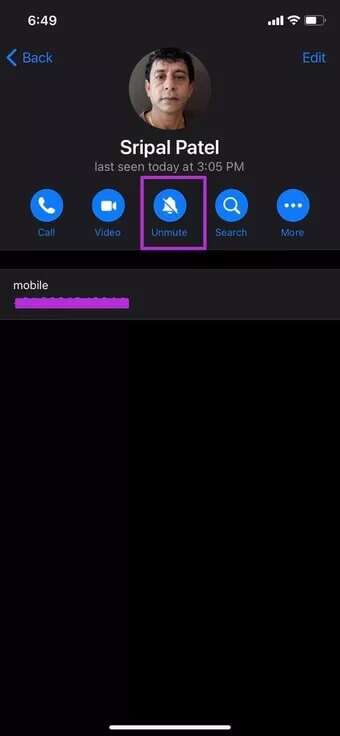
Open Telegram and go to the muted conversation or group you want to unmute. Tap the contact's name at the top and unmute the conversation.
6. Disable Focus Mode on MAC
Works Focus mode Seamlessly across all your Apple devices using the same Apple account. So, if you enable Focus Mode on your iPad or Mac, it will also be enabled on your iPhone (all devices must use the same Apple account).
By default, Apple has enabled the cross-device sharing toggle when Focus Mode is enabled on all devices. You may have enabled Focus on your Mac, and it will do the same on your iPhone as well.
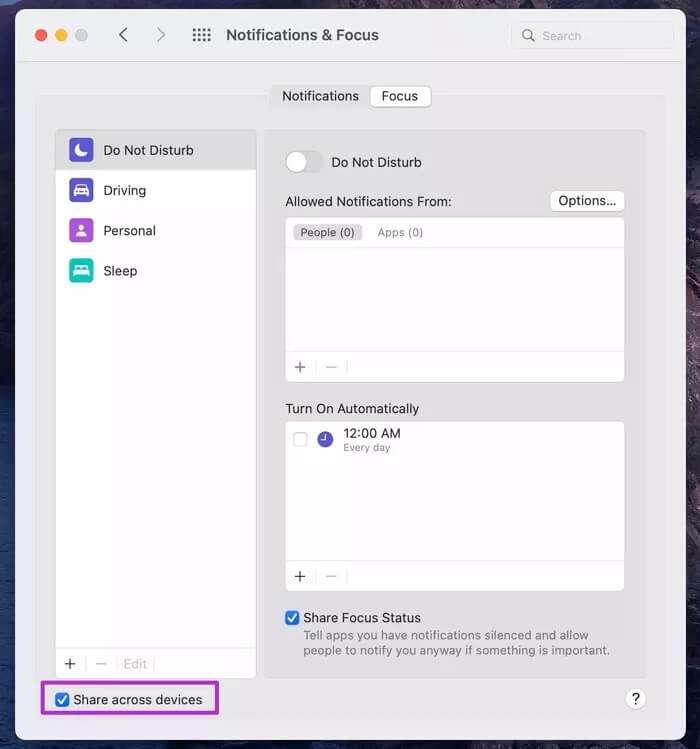
You need to disable Focus Mode on Apple devices or use the method mentioned earlier to add Telegram as an exception in the Focus profile.
7. Disable VPN connection
Are you using your iPhone and trying to access Telegram? Telegram is blocked in certain regions around the world, and a VPN may delay these notifications.
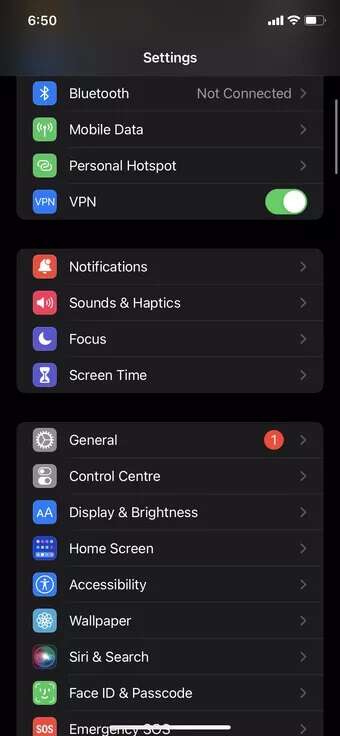
You need to disable the VPN connection on your iPhone and then you should be able to receive notifications on your iPhone.
8. Check the communication servers
Are you still having issues with Telegram notifications on your iPhone? It's possible that Telegram's servers are down. In this case, you'll experience Telegram connectivity issues, inability to download media, and other app errors.
You can check out Downdetor Confirm Telegram's anger. Let Telegram fix the issue on their end. Once Telegram has troubleshooted the server issues, you'll receive new messages and notifications on your iPhone.
9. Update the Telegram app
Telegram not showing new notifications on your iPhone may be due to an outdated app version. You can simply go to the App Store and download the latest version of the app to fix these annoying errors.
Start receiving notifications from Telegram
Telegram is advancing with innovative features. However, issues with basic functionality, such as notifications not working, can detract from the entire experience. The above tricks should help you fix Telegram not showing notifications on your iPhone.