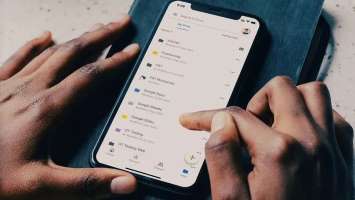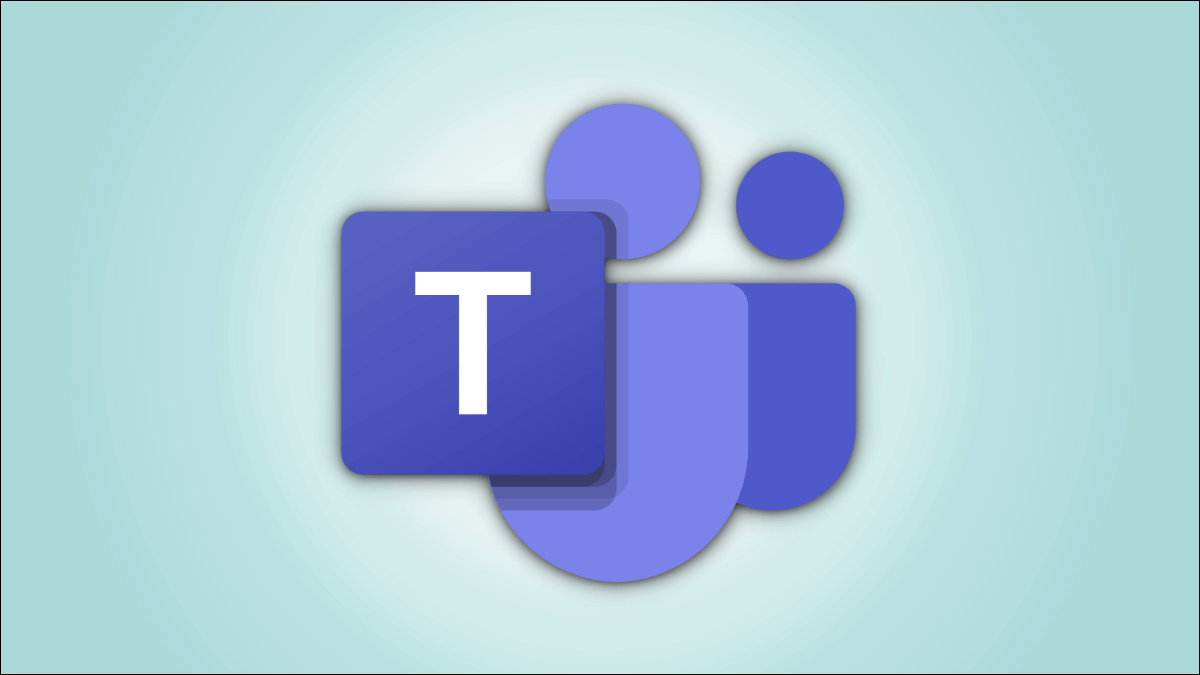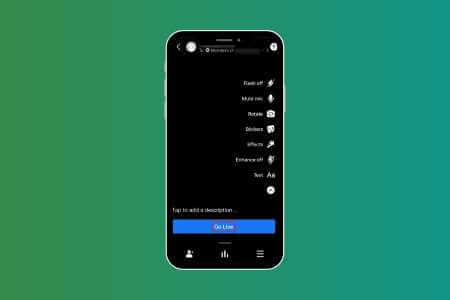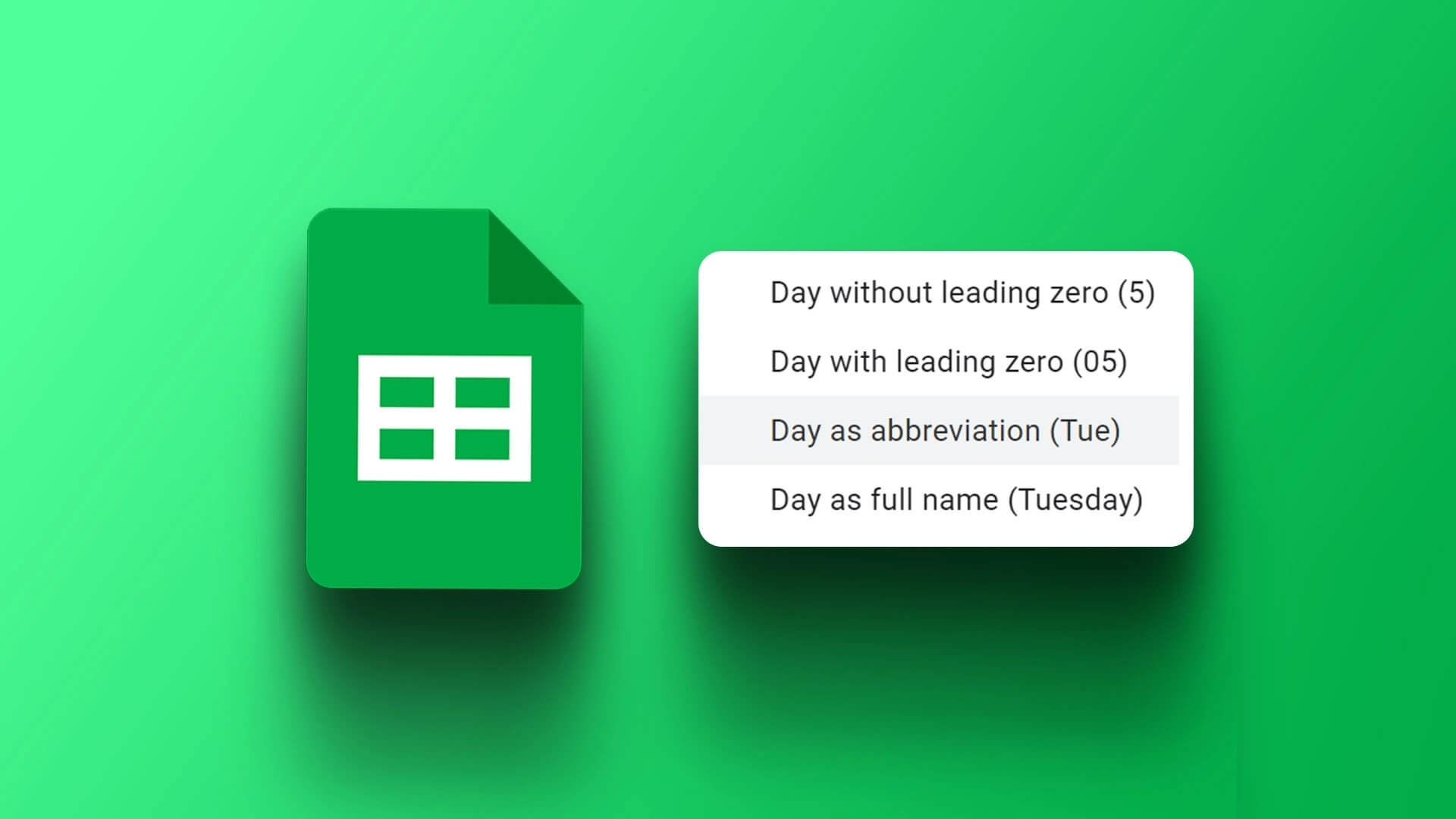Even with the radical changes that have taken place on the platform recently, Twitter (now known as X) remains popular among power users. While Twitter has added new features, they come with a compromise on platform stability. Many have complained about Do not upload photos or videos., AndLinks not opening, and errors like "Something went wrong" on the platform. Here are the best ways to fix the "Something went wrong" error on Twitter.
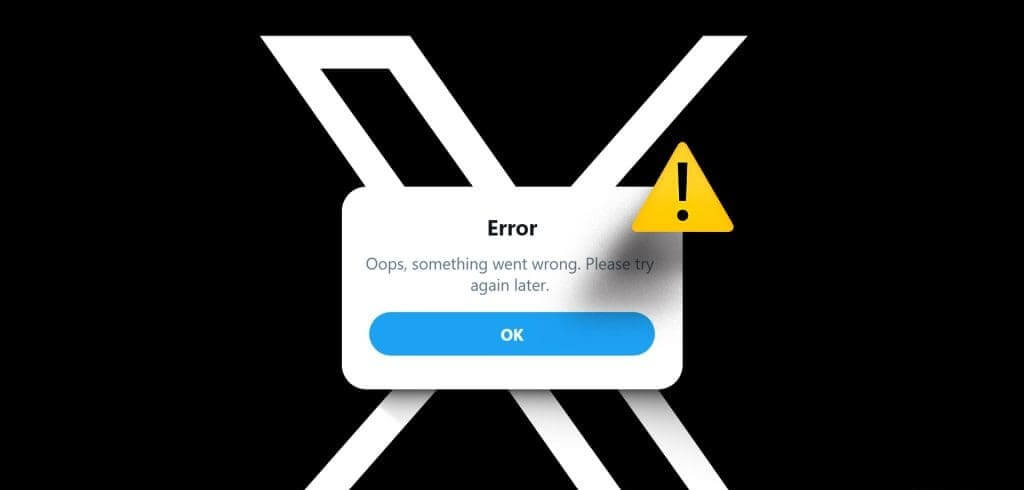
Errors like "Something went wrong" prevent you from accessing your Twitter feed. Since there's no real alternative to Twitter, you can use the tricks below to fix the problem.
Why do I get the error “Something went wrong” on Twitter?
There are several factors that can affect your Twitter experience on desktop and mobile. This can be due to network connection issues, corrupted cache, server-side issues, active data saving mode, VPN connection, and more. Let's start with the basics and move on to advanced tricks.
1. Check the network connection
You should first check your network connection on your phone and desktop. If you're experiencing internet connection issues, Twitter may not load as expected and result in the "Something went wrong" error.
You can enable Airplane mode on your phone and disable it after some time to fix network-related issues. Desktop users need to connect to a reliable Wi-Fi network and try again.
2. Reach the maximum price
Twitter recently implemented a rate limit for unverified and verified accounts. Unverified accounts can view up to 600 posts per day, while the limit extends to 6000 posts for verified accounts. If your account reaches the limit, you may encounter the error "Something went wrong."
3. Your account is restricted
Twitter follows strict Community Guidelines. If you post irrelevant content that violates one of Twitter's rules, the company may temporarily restrict that Tweet or your account. You'll receive an email from Twitter's support team about the matter. After that, you'll need to wait for Twitter to lift the restrictions on your account.
4. Check Twitter servers
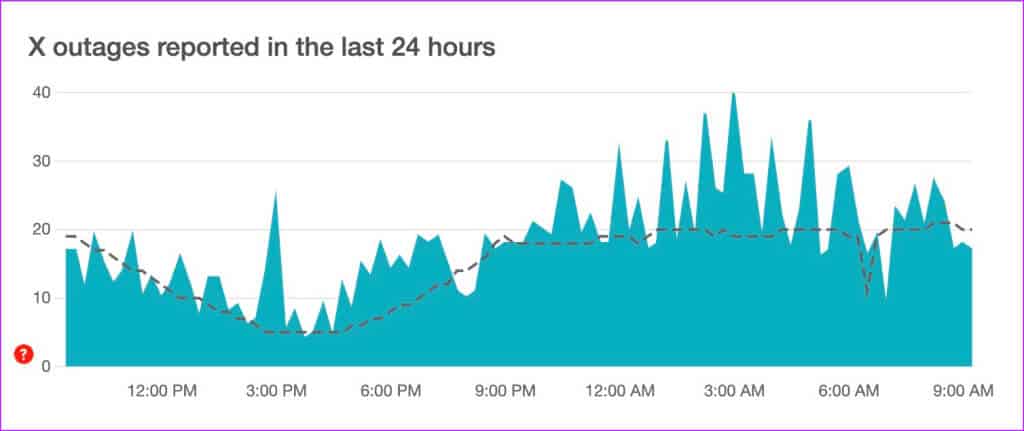
When Twitter servers are down, you'll experience problems with basic functionality in the app. You can visit Downdetector Search for Twitter. If you notice high outage graphs, this confirms a server-side outage. You'll need to wait for Twitter to fix the issue and try again after some time.
5. Subscribe to TWITTER PREMIUM
Twitter offers a paid subscription to elevate your social media experience. The plan, called Twitter Premium, starts at $8 per month on the web and $11 per month if purchased on an iPhone.
Twitter Premium offers bookmark folders, an extended video upload limit, the ability to view more posts in a day, a verified badge, custom app icons, and more. You must subscribe to Twitter Premium to troubleshoot issues.
6. Force stop the Twitter app
Twitter for Android users can pause the app and open it again to check if there is a temporary glitch.
Step 1: Long press on the icon Twitter app Open the menu Application information.
Step 2: Click on Force stop.
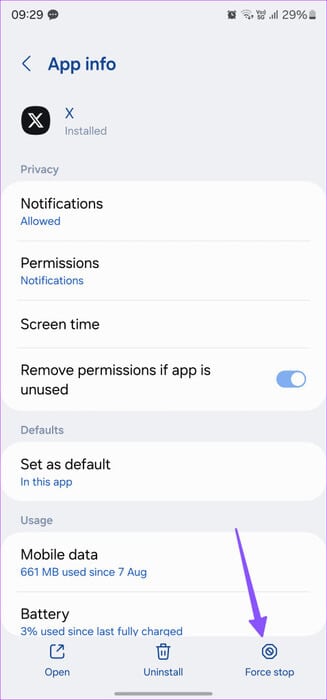
After that, you can launch the Twitter app again.
7. Disable data saving mode
Having data saving mode active on Twitter can sometimes disrupt your experience. You'll need to disable it using the steps below.
Twitter Mobile
Step 1: Open Twitter Click on your account in the upper left corner. Expand Settings Support and identify Settings and privacy.
Step 2: Click on Accessibility, Display, and Languages.
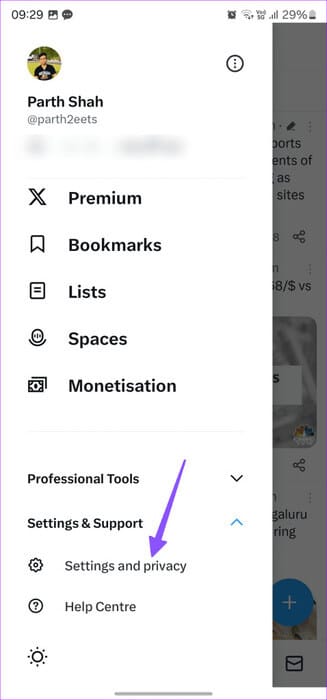
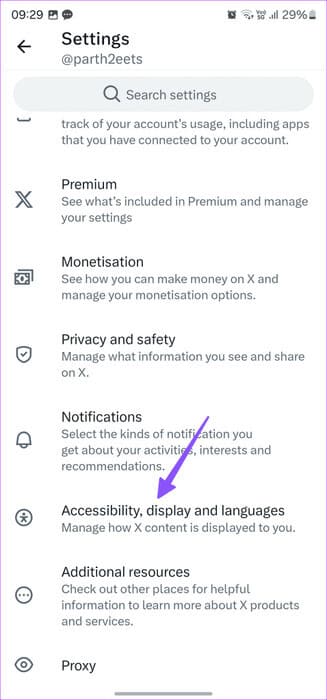
Step 3: Click on Use of Data Disable the data saver toggle from the following menu.
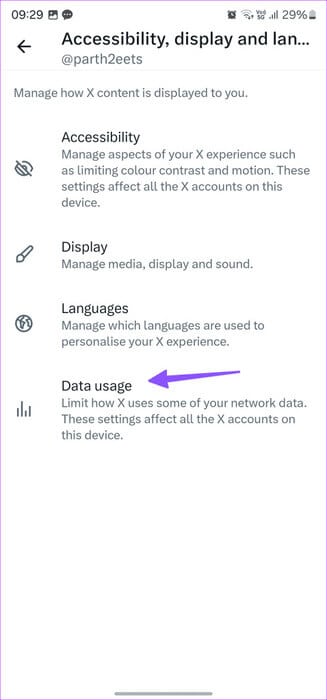
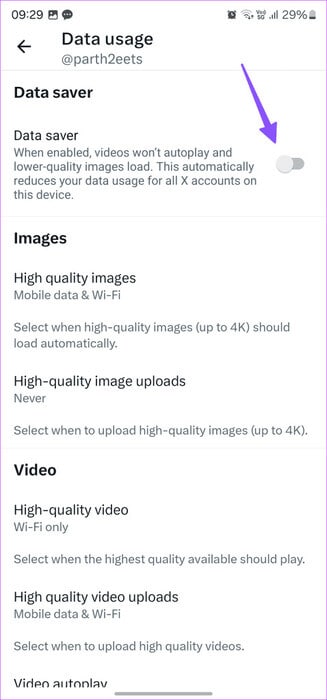
Twitter Desktop
Step 1: turn on Twitter and click More from the sidebar.
Step 2: Expand Settings and support and select Settings and privacy.
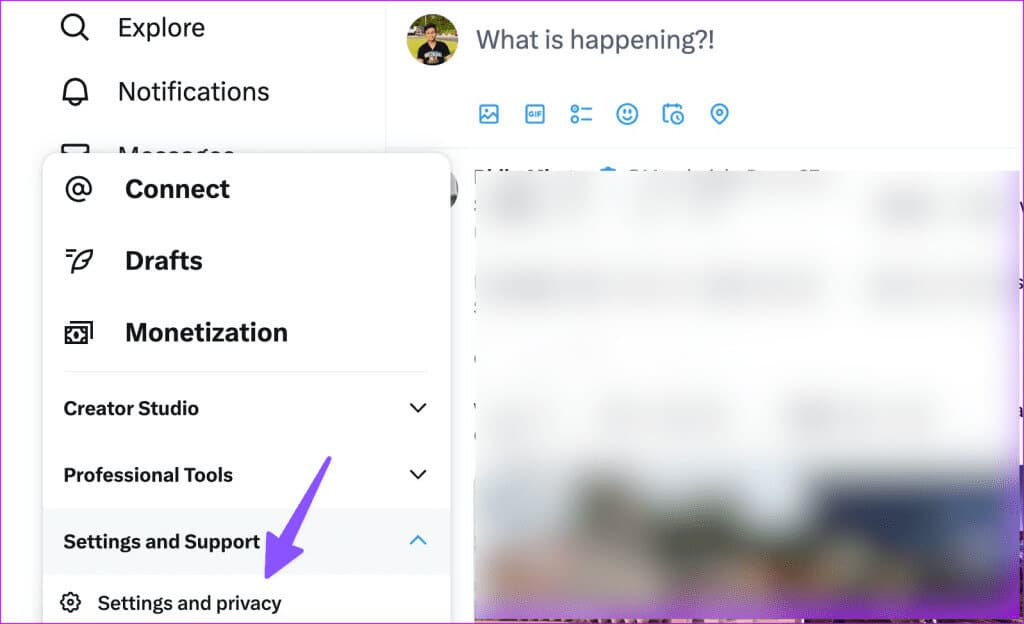
Step 3: Click Accessibility, display and languages. Click Use of Data.
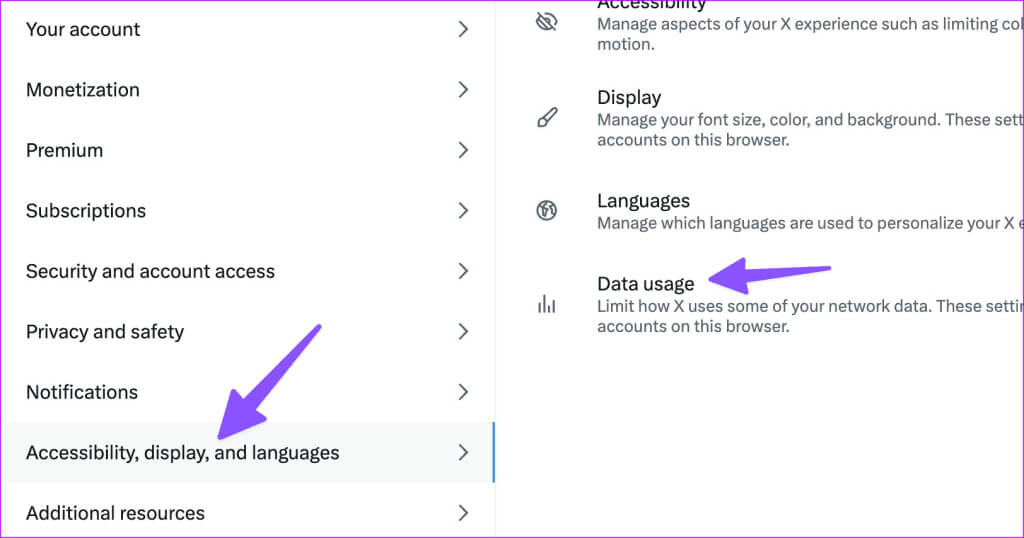
Step 4: Disabled Data saving mode.
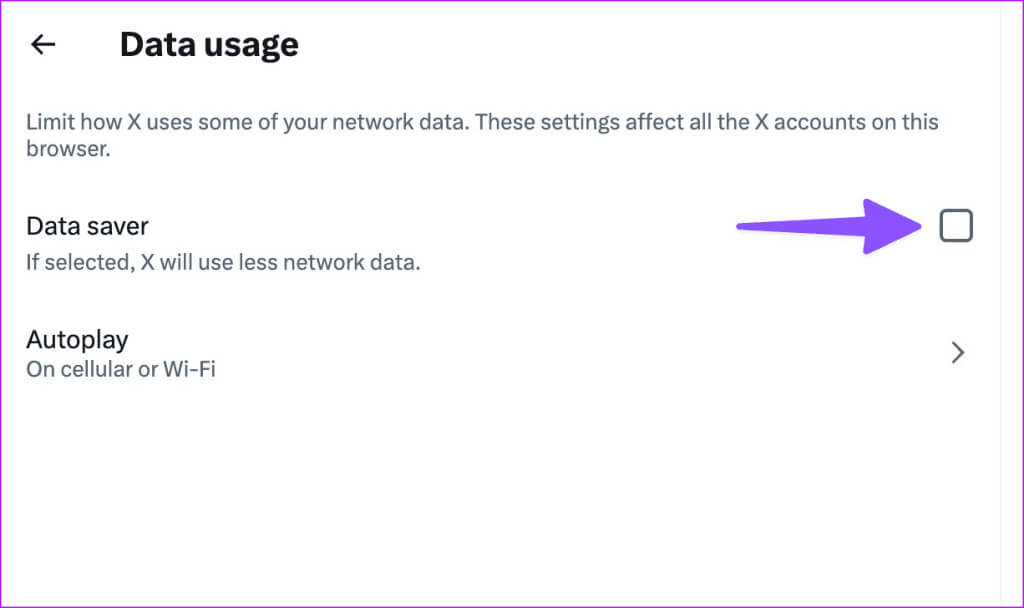
8. Clear cache on Twitter
A corrupted Twitter cache can also cause the app to display the “Something went wrong, try reloading” error. It’s time toClear Twitter cache And try again.
Step 1: Long press Twitter app icon and select menu Application information (See steps above.)
Step 2: Locate Storage and Cache And press Clear cache.
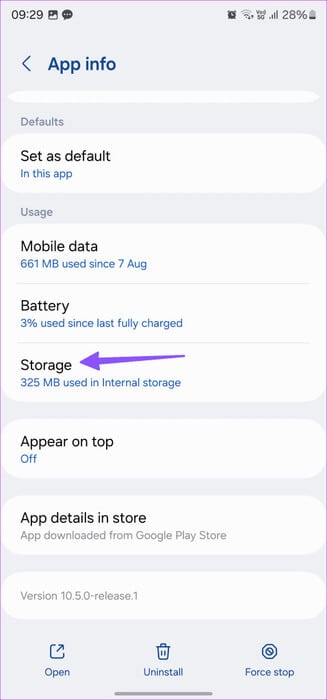
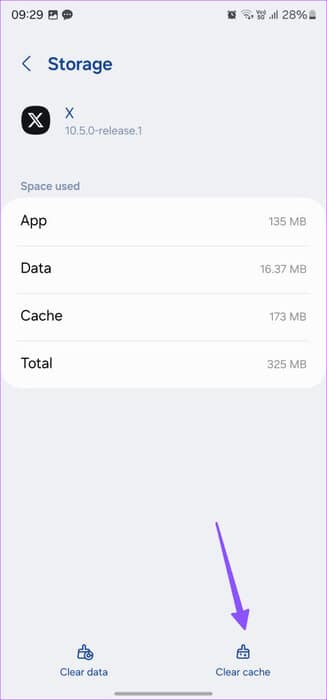
Twitter desktop users can use the steps below to clear their cache. We'll use Google Chrome as an example here.
Step 1: Visit Twitter and click clock icon in the address bar.
Step 2: Locate Site settings.
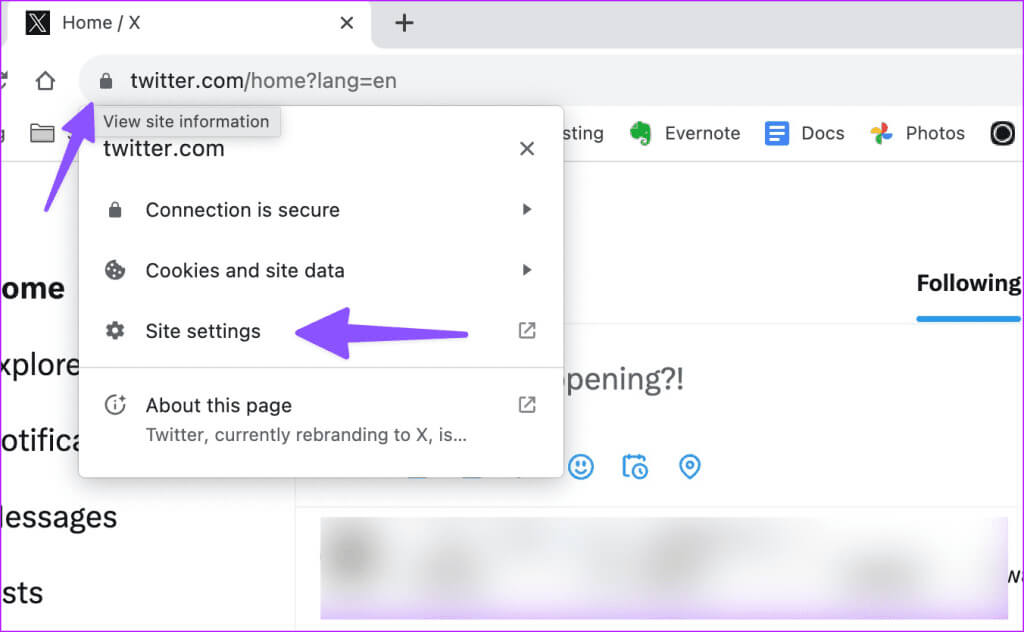
Step 3: Clear website data from the following list.
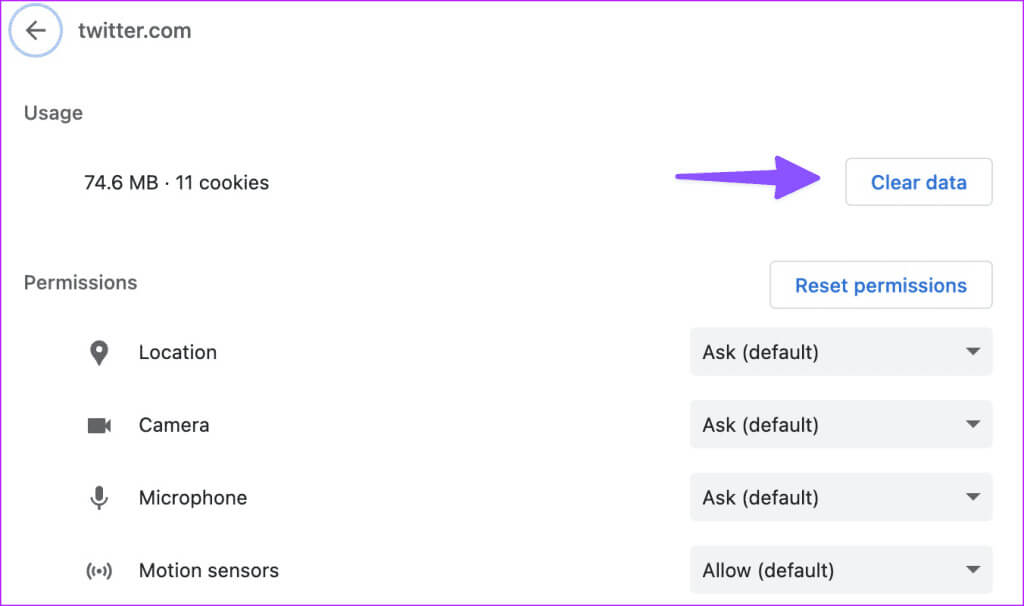
9. Authorize the account again
When you don't find any of the tricks, it's time to log out of your account and log back in.
Step 1: Go to Twitter Settings (See steps above.)
Step 2: Locate Your account and open Account Information.
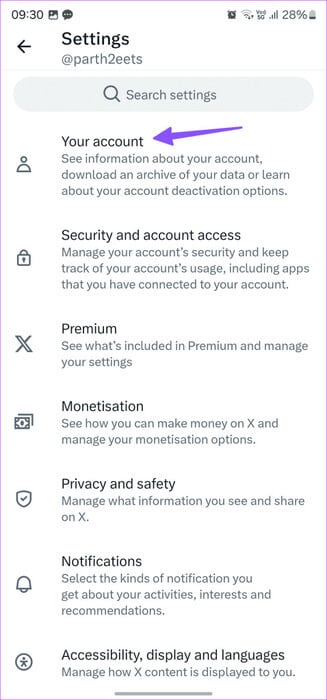
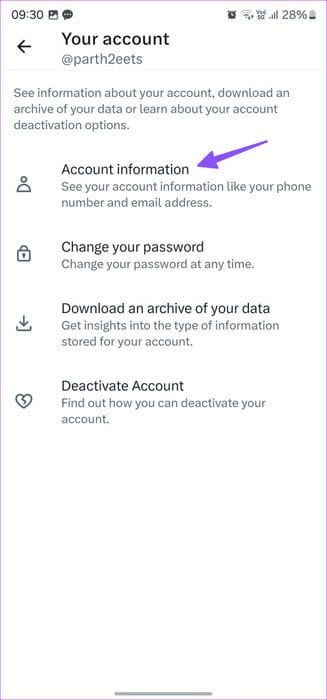
Step 3: Click on Sign out.
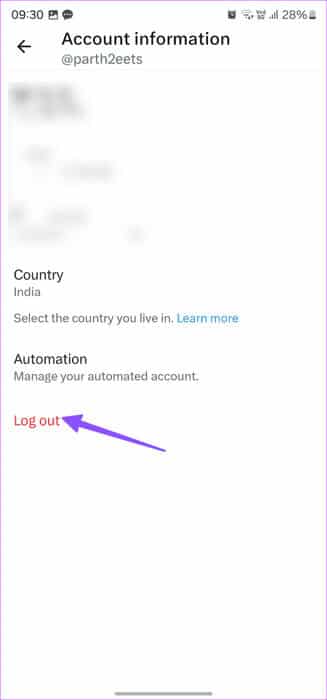
Log in with your Twitter account details, and you're ready to go.
10. Use another browser
Are you still experiencing the "Sorry, something went wrong" message on Twitter. Please try again later? You should abandon your current browser and switch to a different one to browse your feed. You can use Microsoft Edge, Safari, or Firefox to access your Twitter account.
11. Update Twitter apps
An outdated Twitter mobile app can cause issues like "Something went wrong." Try reloading. You should update your Twitter app from the Google Play Store or App Store.
Return to your Twitter feed
Twitter displays errors like "Something went wrong, but don't worry—it's not your fault" that can confuse you. Which trick worked for you? Share your results in the comments below.