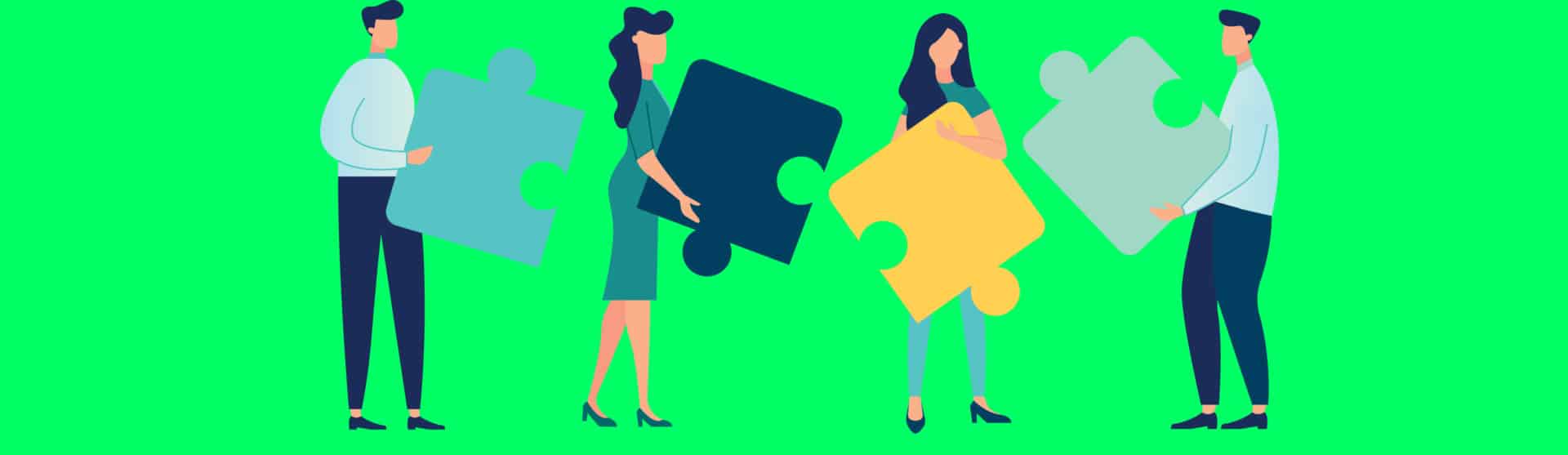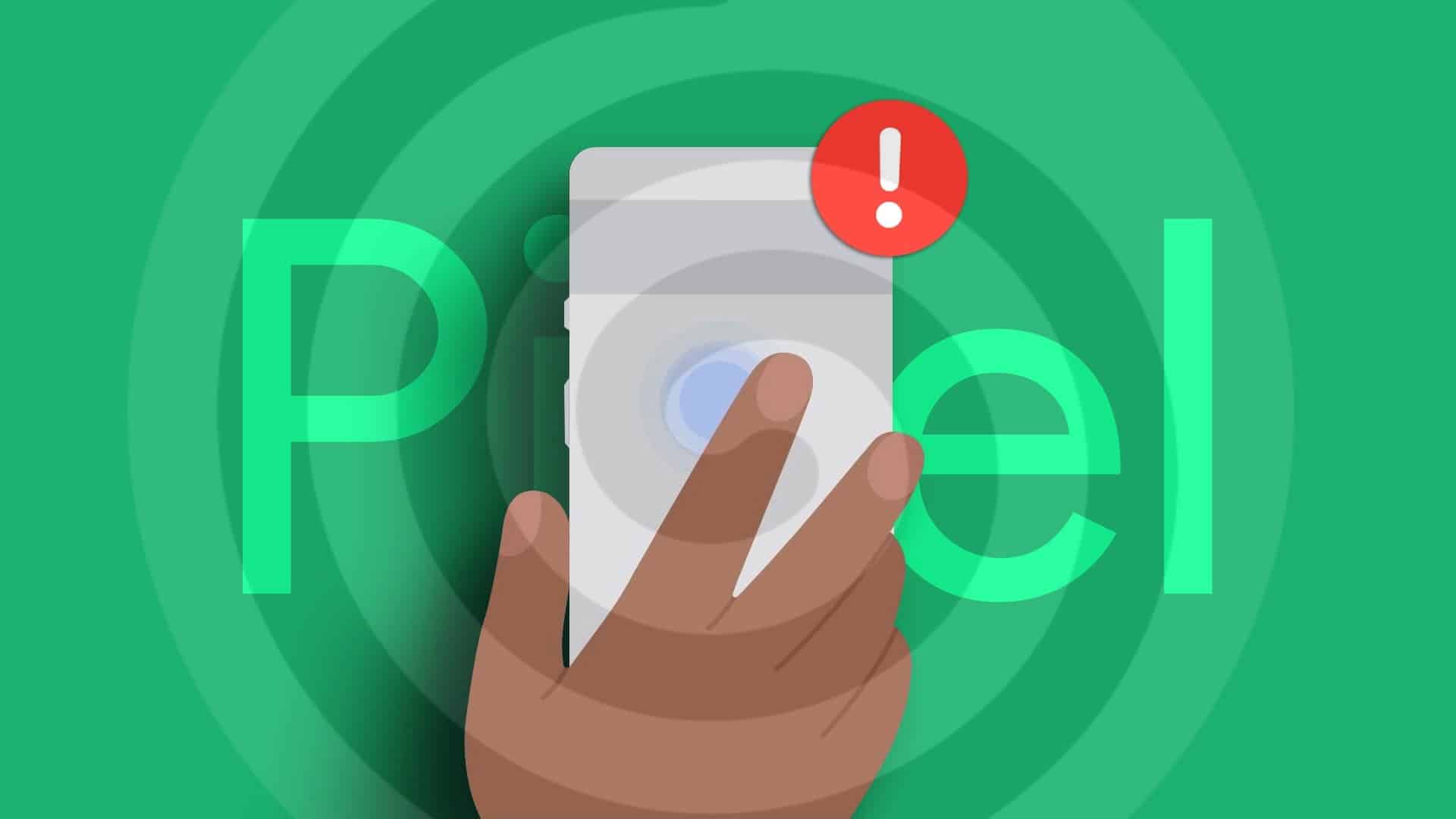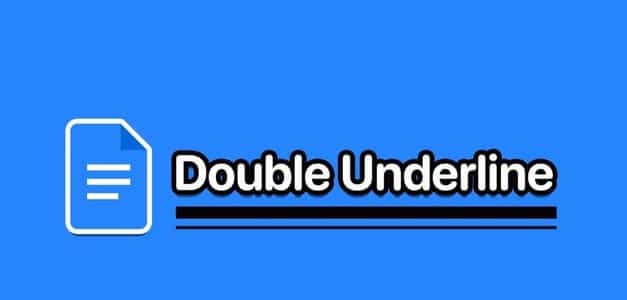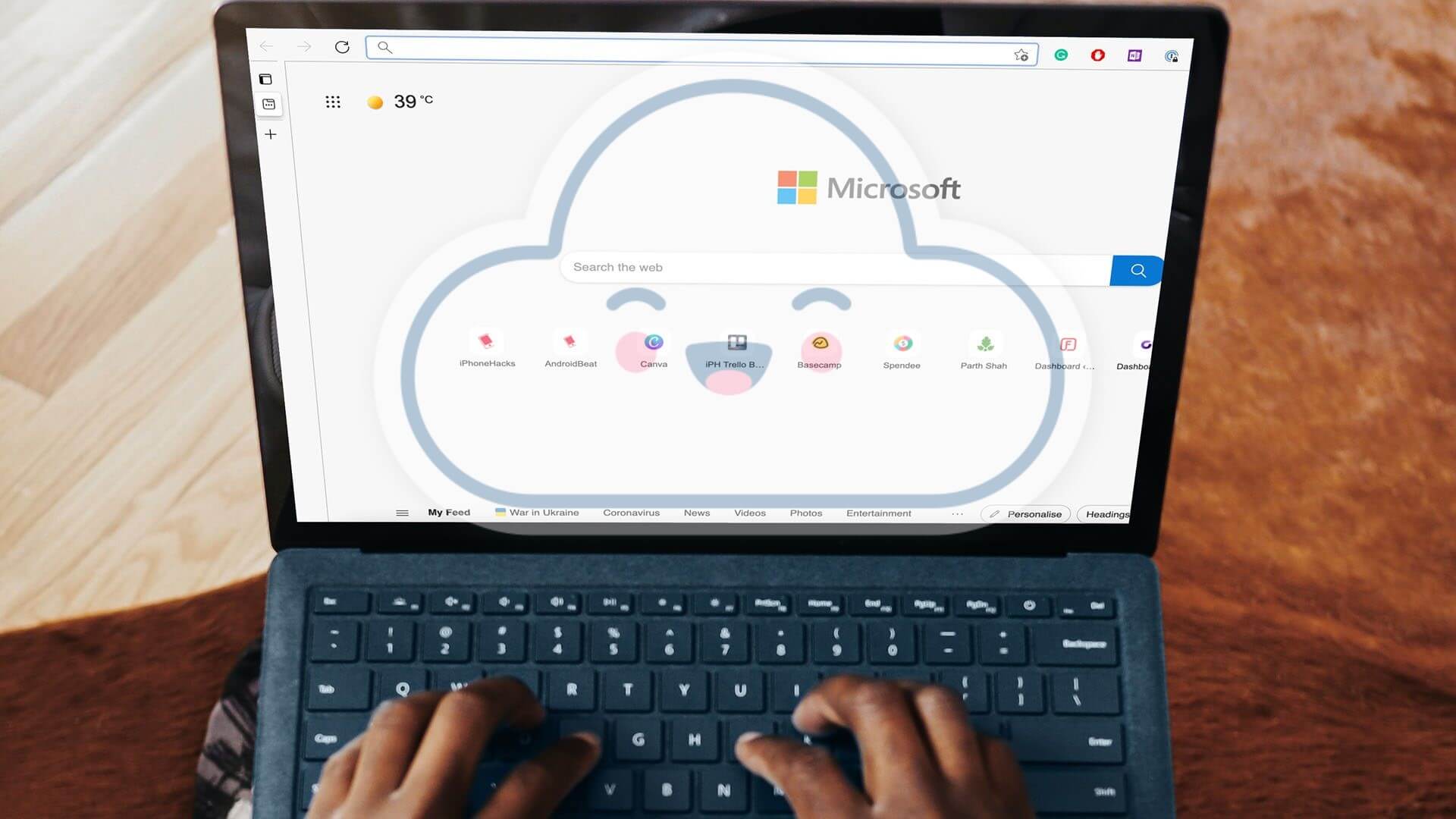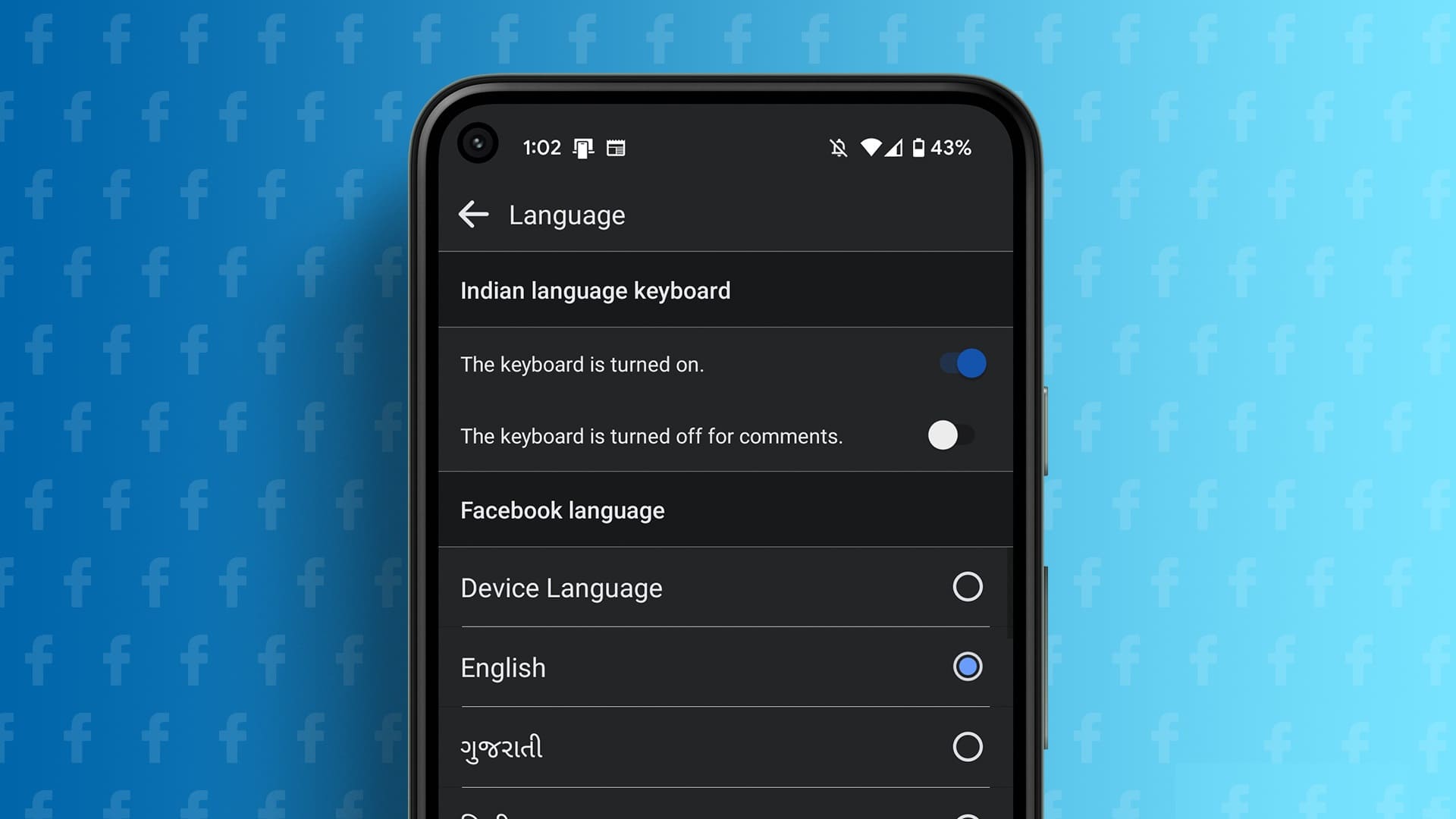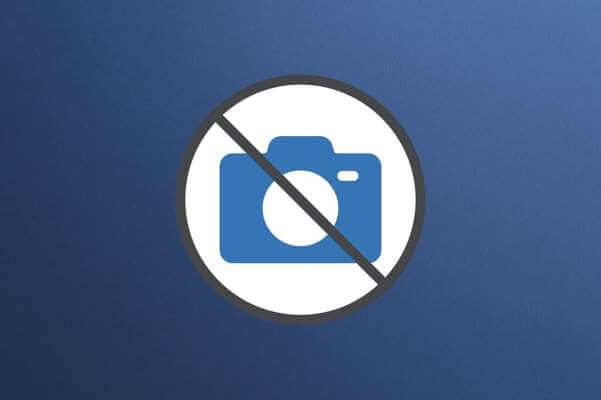The Google Drive It is the most popular cloud service among users. As the default cloud storage app on AndroidAlthough there are many sharing features in Google Drive, Google Photos App However, some people still prefer Google Drive for sending photos and videos. In this article, you'll learn how to share photos and videos using Google Drive on desktop and mobile apps.
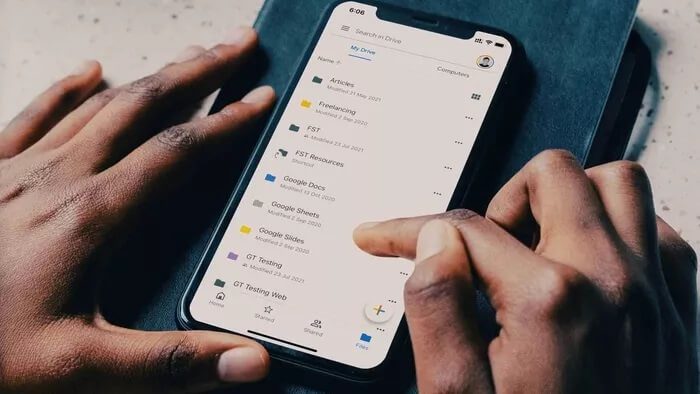
Google Drive Mobile Apps
First, we'll talk about how to share photos and videos on Google Drive using mobile apps. Since both Android Both Google Drive and iOS have an identical user interface, so you can use the same steps on any platform to get things done.
Upload photos and videos to Google Drive
Before you start Share files First, you need to upload the photos and videos to the relevant folder in the Google Drive app.
In the example below, we use the application Google Drive iOS.
Step 1: Open an app Google Drive on the iPhone.
Step 2: Click on the icon + Below and select Folder.
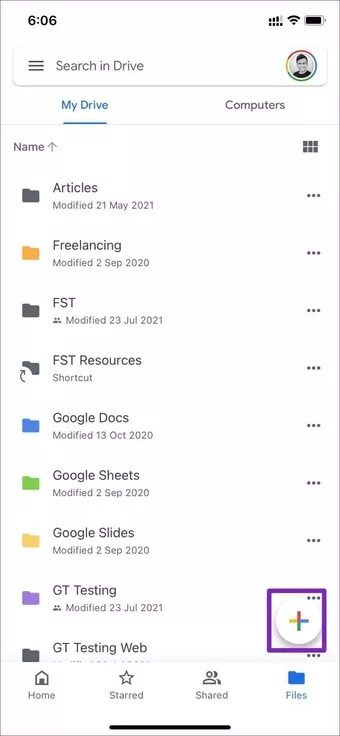
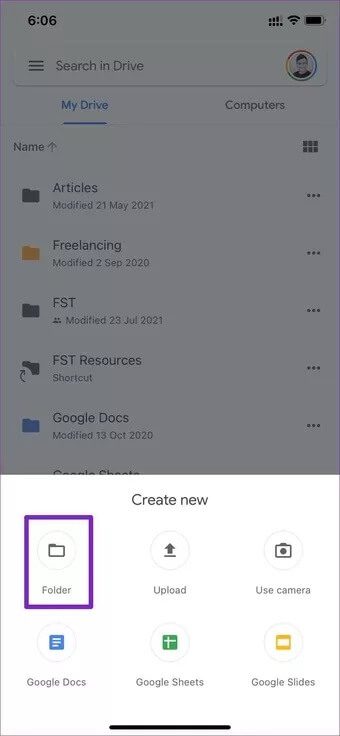
Step 3: Give it a relevant name and press the button. build up.
Step 4: For customization, you can click the three-dot menu next to the folder name and change the folder color from the default gray to any color (24 color options to choose from).
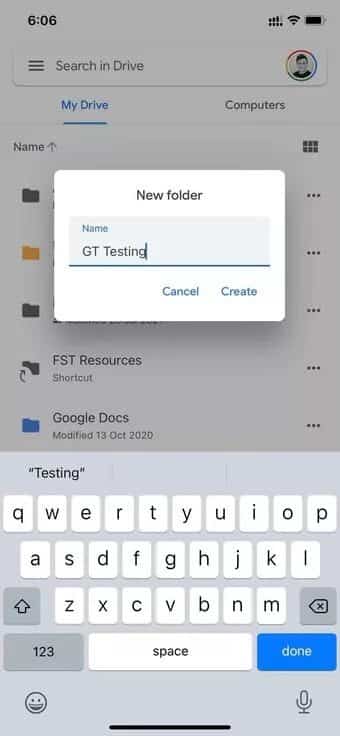
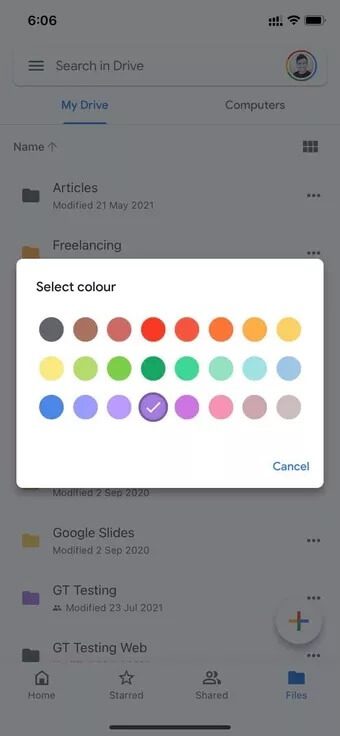
Step 5: Open the newly created folder and tap the icon. + , and select تحميل.
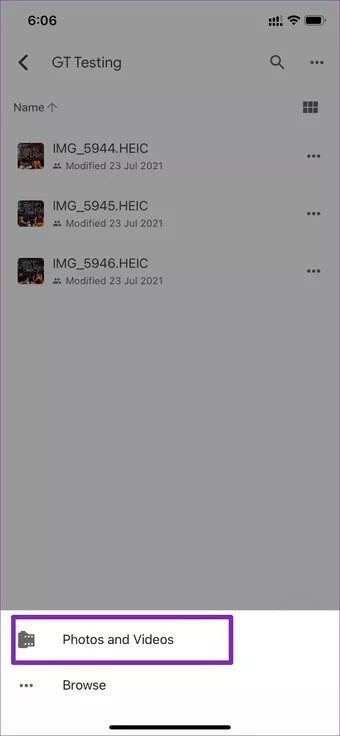
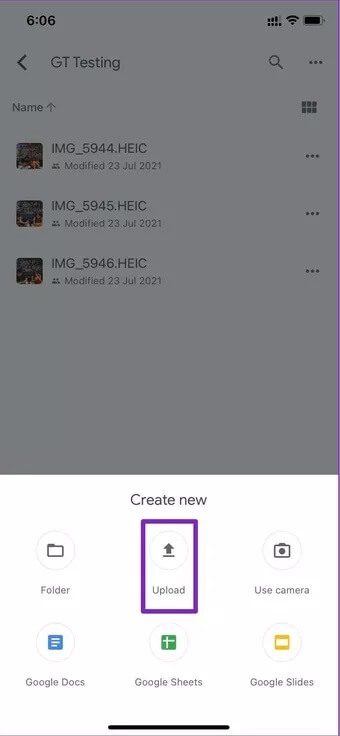
Step 6: Select photos and videos, grant appropriate permission to access all media files on the phone and open the photo library menu.
Step 7: Select the photos and videos you want to share and press the button. Download above.
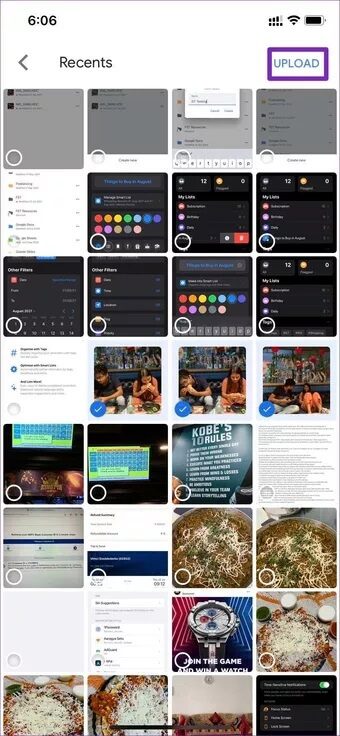
Step 8: Depending on your internet speed, Google Drive will download the media in the original format without any compression.
Alternatively, you can open Photos app directly on iPhone Or Android. Select the photos and videos you want to send and use the share menu to upload them to the relevant Google Drive folder for the destination.
Once your media files are uploaded to your Google Drive folder, they'll be ready to share with friends and family.
Share a Google Drive folder
There are two ways to share a Google Drive folder. You can either: Create a link Shareable or Add members Directly. Here's how to share a Google Drive folder.
Step 1: Open the Google Drive app and go to Vol.
Step 2: Click on the three dots menu and select Post.
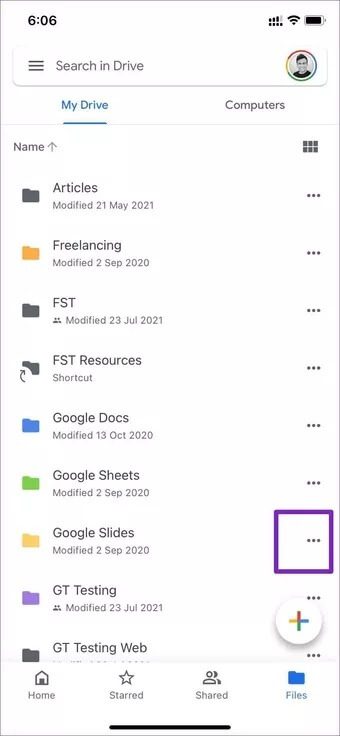
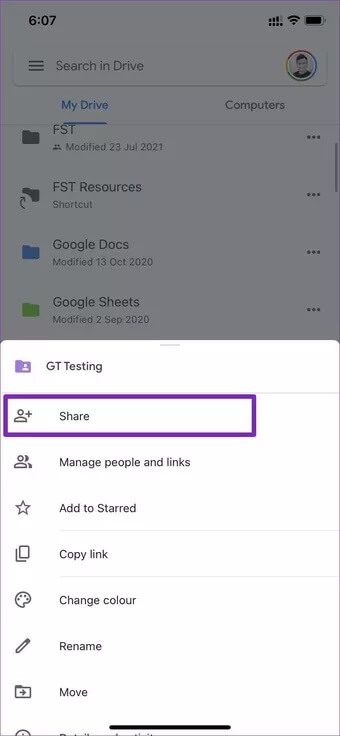
Step 3: Add the Google Account ID of other users to join the folder and start making changes. Or you can select Copy link And share the folder invite link directly via any social media channels.
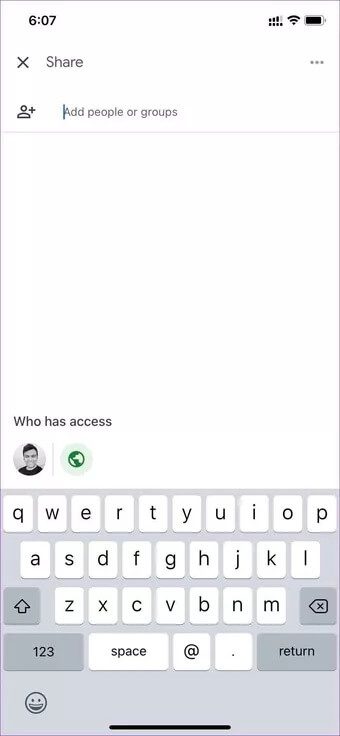
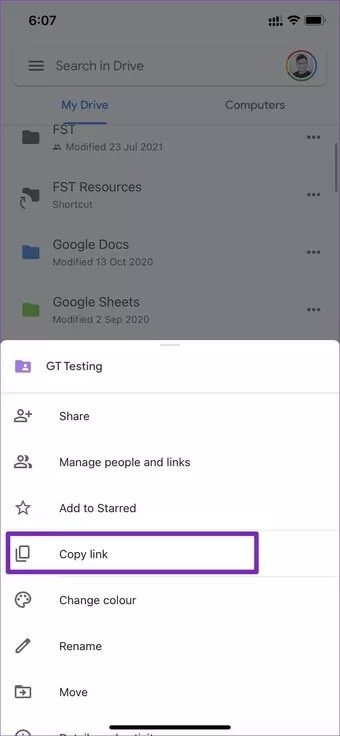
You can now whenever you want to go to the “Managing people and links"Remove people from it or change the link settings from"Restricted to anyone with the link".
Using the option “restricted“Only the added people can access and see the media files in the folder. The “” option opensAnyone have the linkThree more permissions.
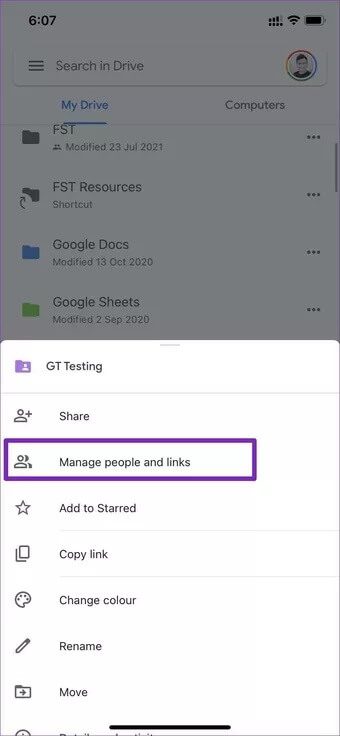
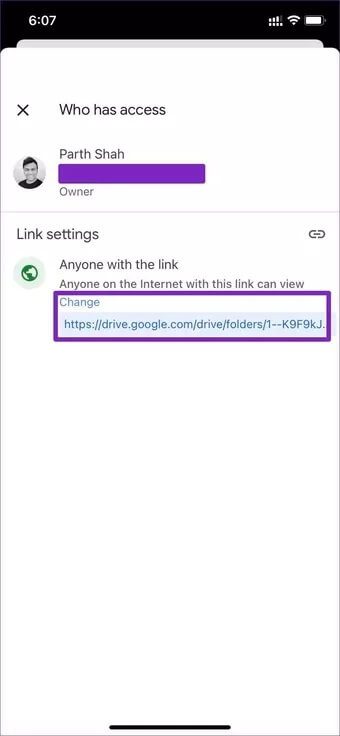
Projector: Others who have the link can عرض Contents in folder only.
Commentator: Those who have a Drive link can leave comment About their comments.
Editor: This gives anyone with the link complete freedom to make changes to the content. They can download, edit, and even remove images and videos from the folder. Be careful when using editor permissions.
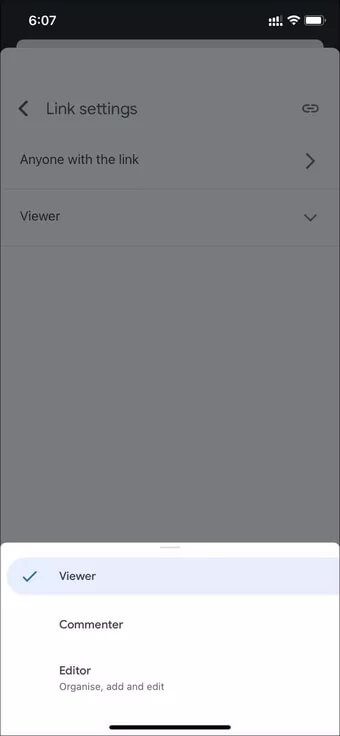
It all depends on your use case. If you plan to share photos and videos using Google Drive on the web with a wider community, then Anyone with a Link option is a good option for you.
Those who aim to share photos and videos with a specific group of people should stick to the restricted option.
Google Drive Web
You can also share photos and videos using Google Drive on the web. This is convenient for those who have photos and videos saved on their computers.
Step 1: Visit Google Drive on the web and sign in with your credentials. Google account.
Step 2: Click the buttonNew” on the left side and create a new folder that you want to share.
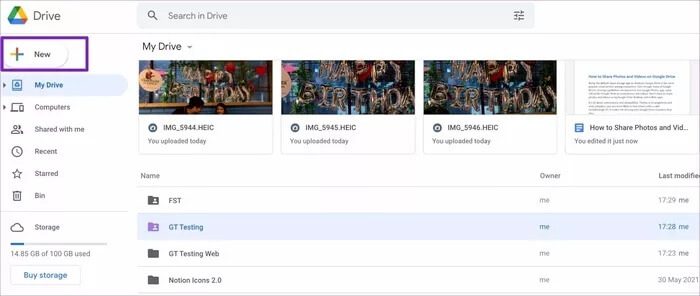
Step 3: Give it a name Related , change the folder color, and you're ready to upload photos and videos to it.
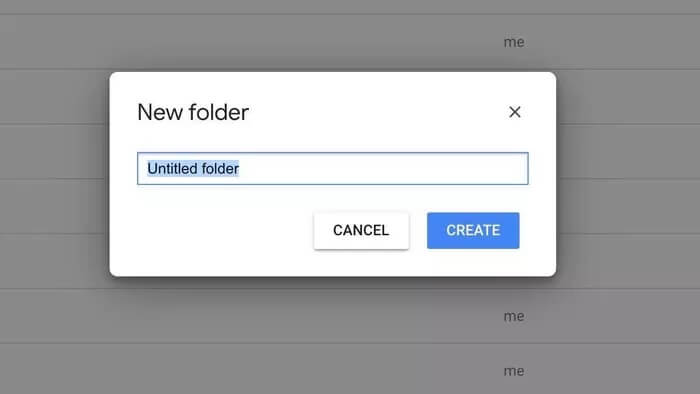
Step 4: Navigate to the media files stored on your computer. Select those images and drag them to Google Drive folder on the web.
Step 5: Once it's uploaded to the folder, you can return to the Google Drive home page.
Step 6: Select the folder you want to share and click Create a link Or a button Post above.
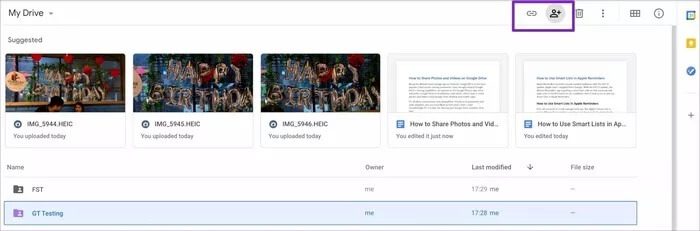
Sharing options are similar to what we mentioned earlier for the Google Drive mobile app.
Enjoy seamless media sharing with Google Drive
We know that Google Photos outperforms Google Drive with its partner sharing and better social integrations like likes and comments. But the latter has its advantages, too. With Google Drive, you have more control over how you share your photos and videos with others.
For the future, we would like to see expiring links and password-protected links in Google Drive to improve security and privacy.