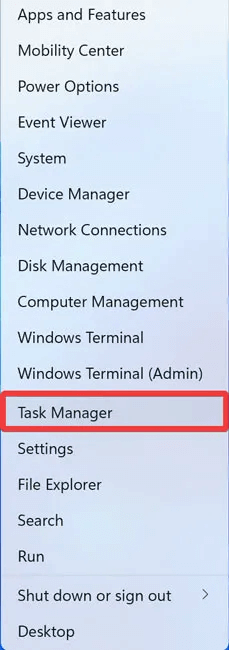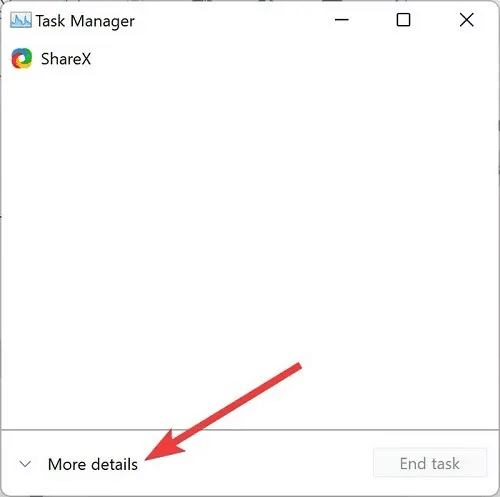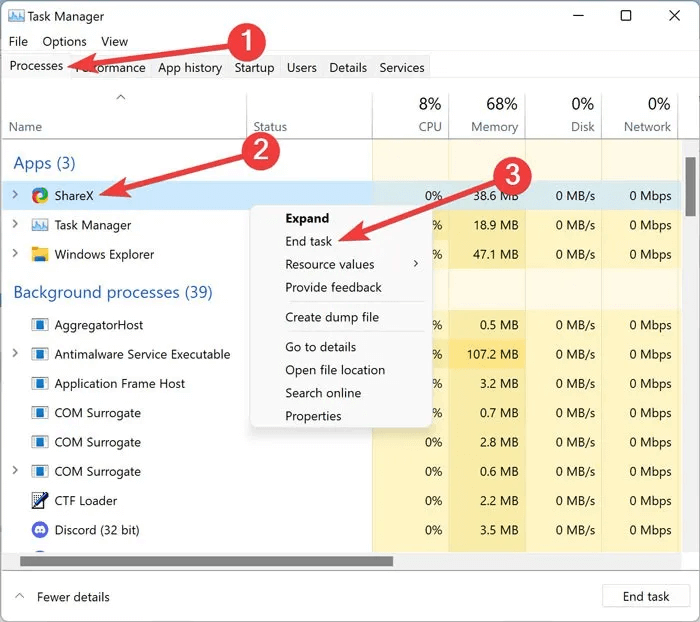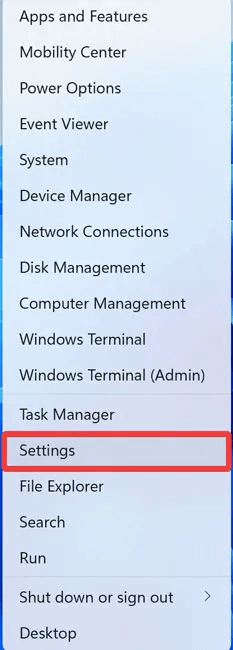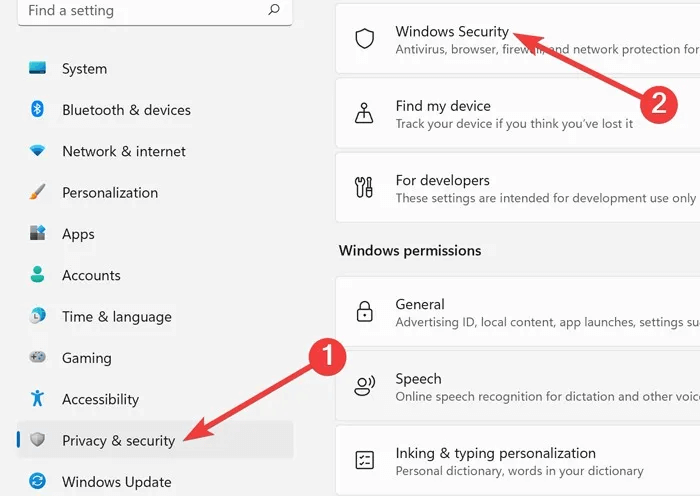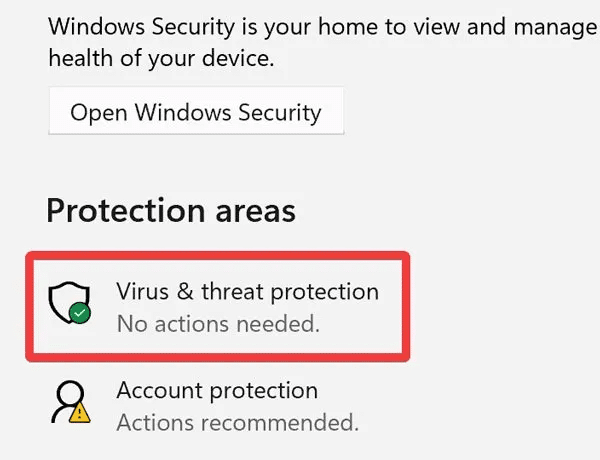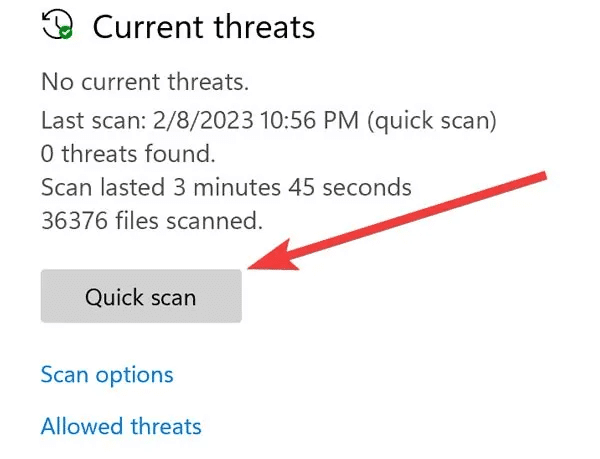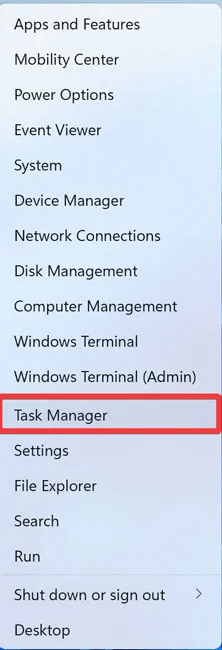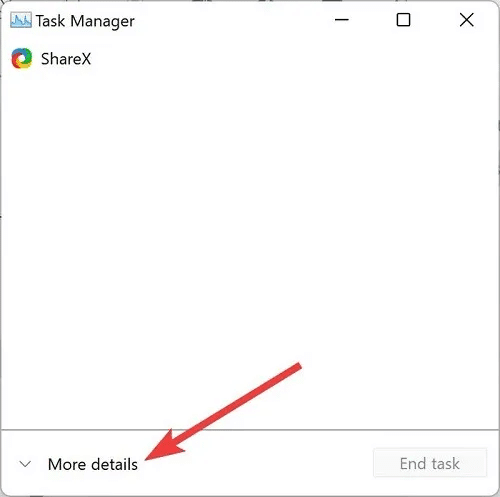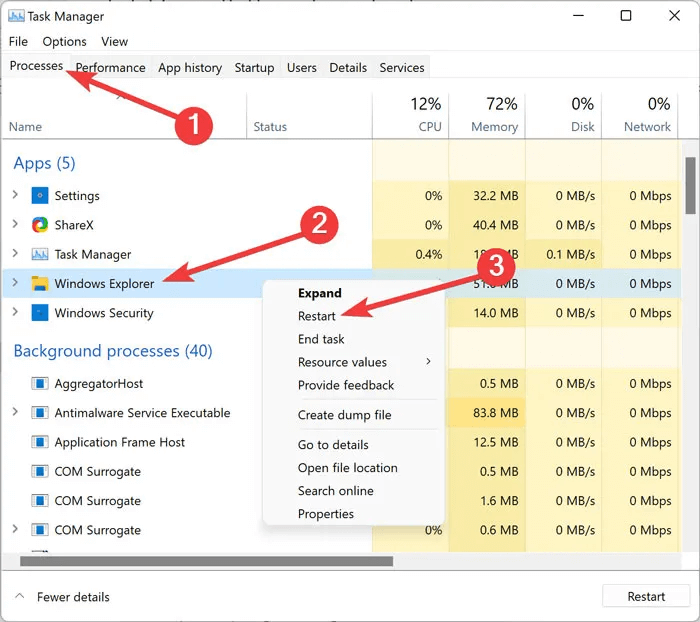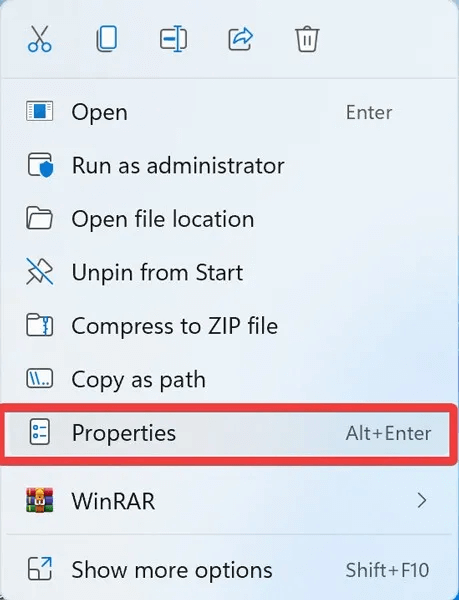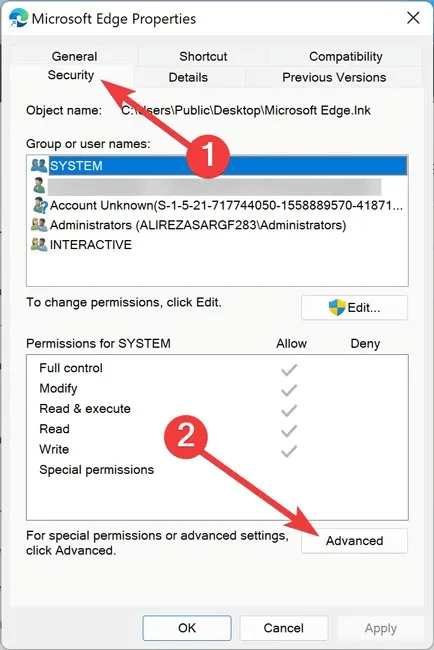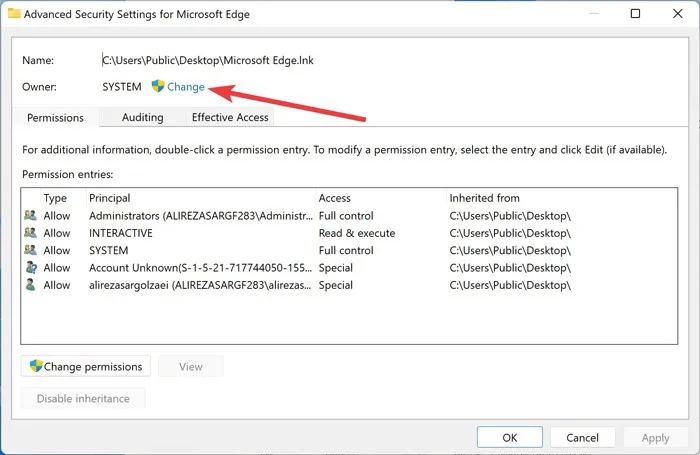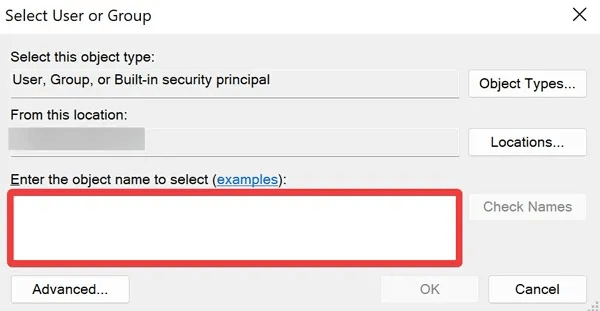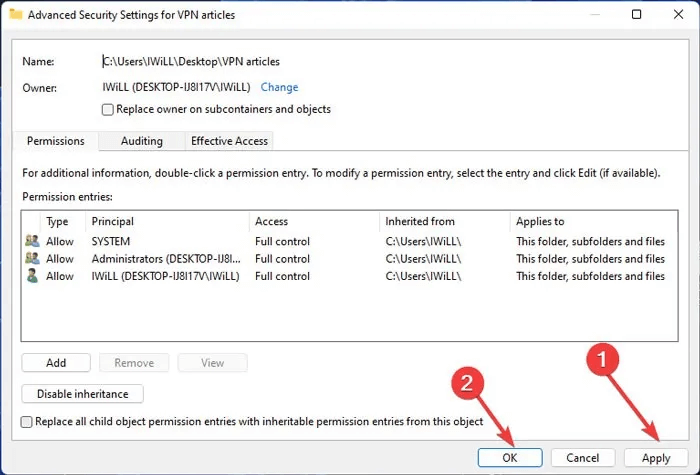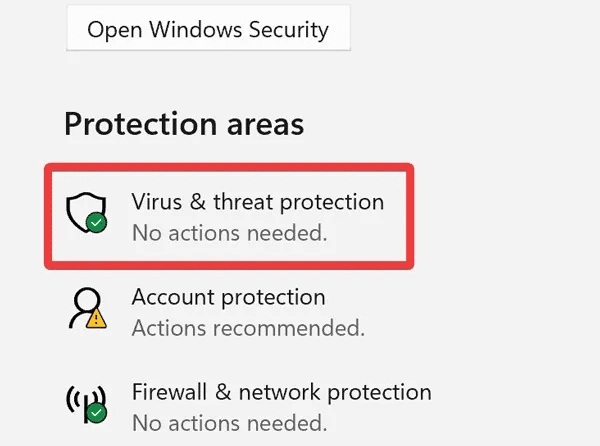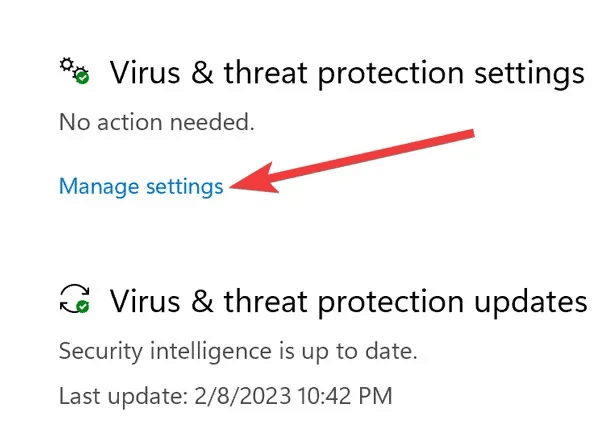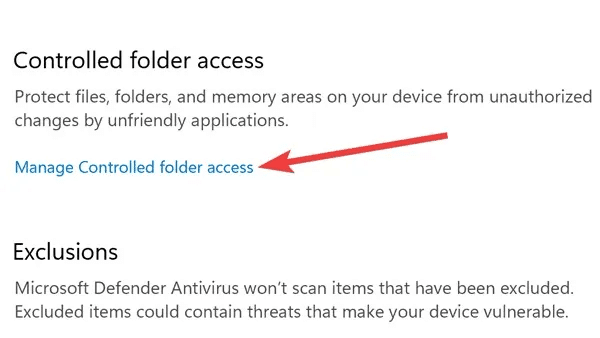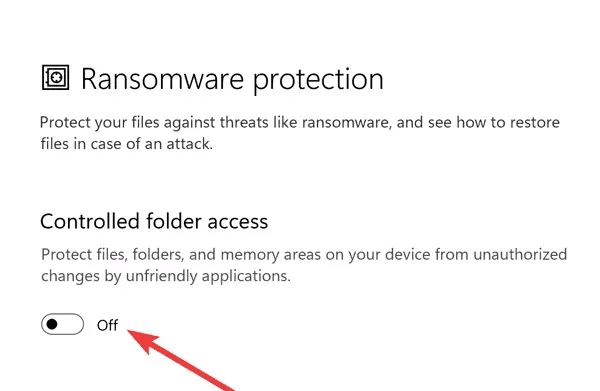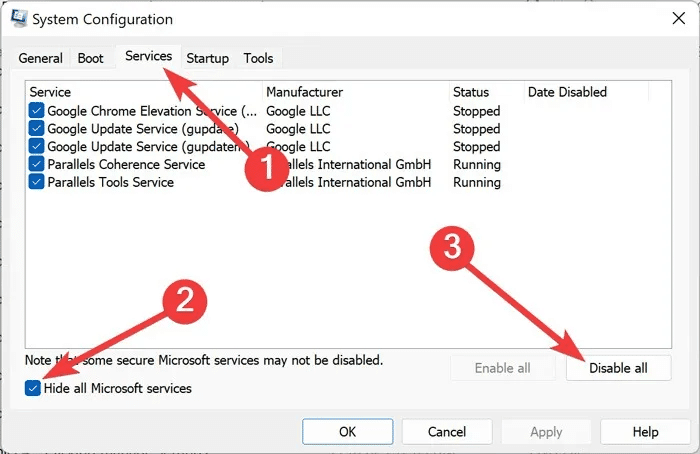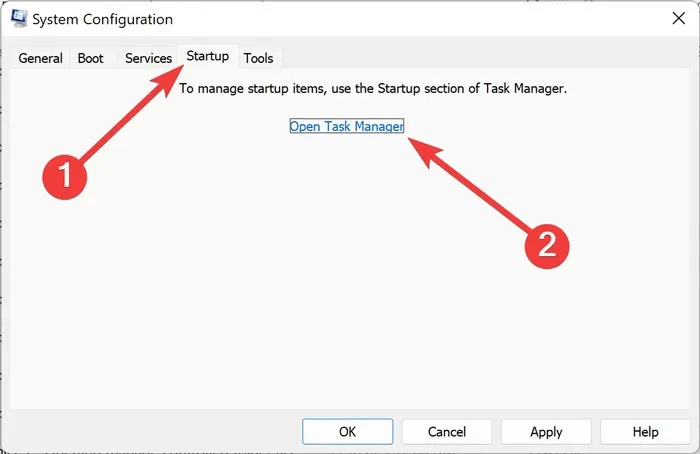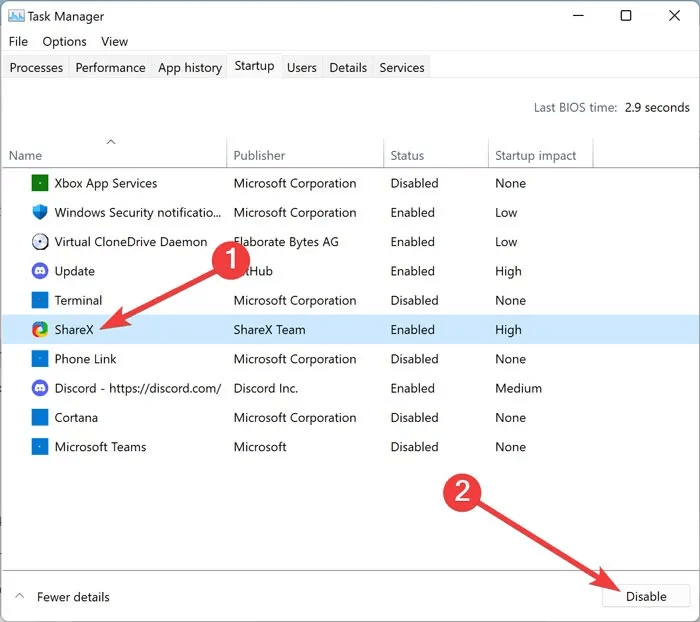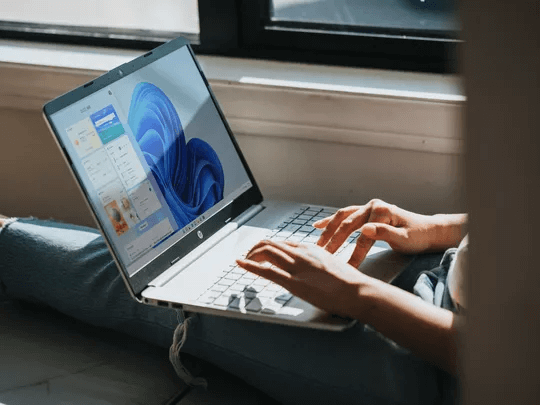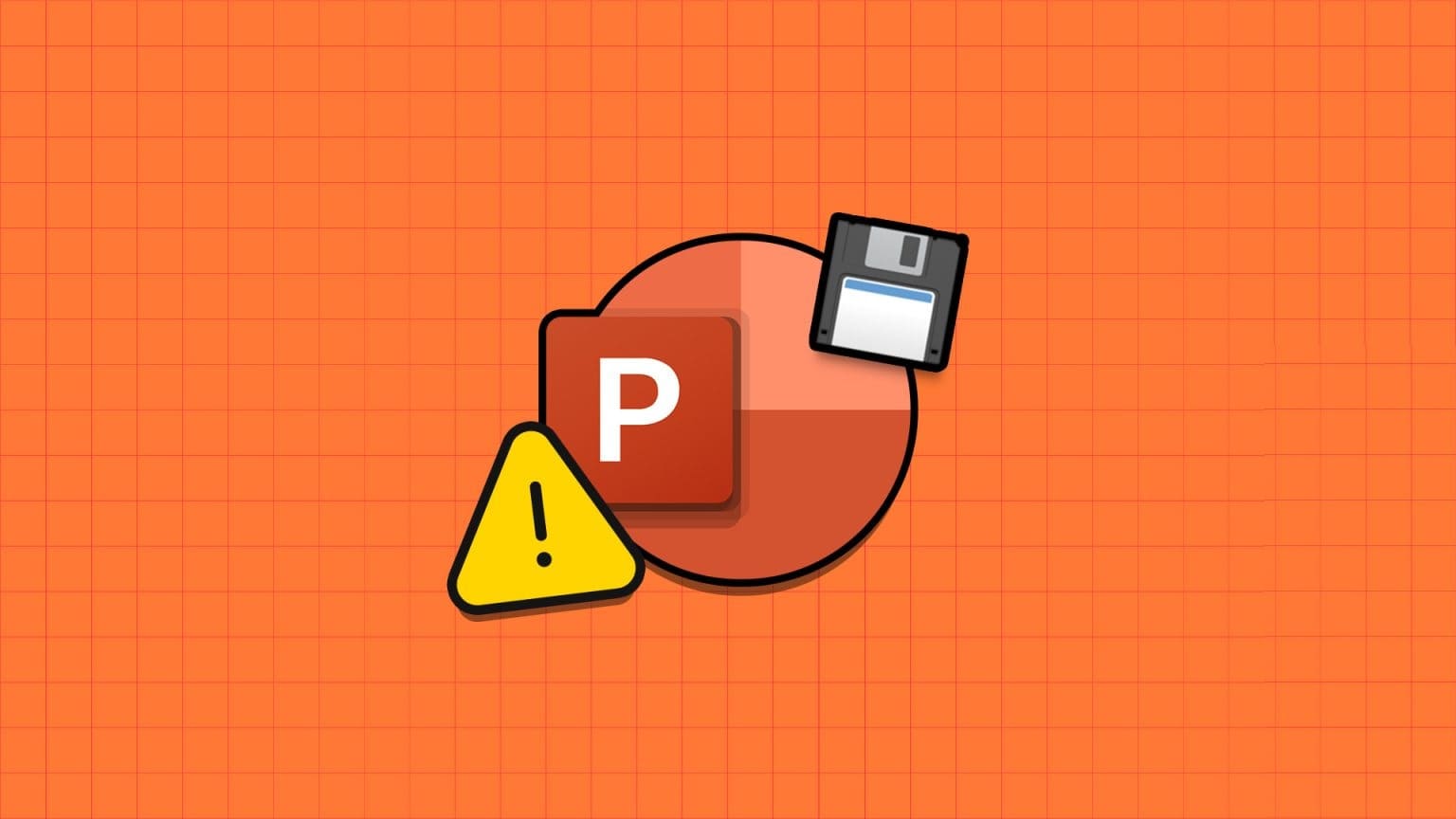Changing folder names is a vital function in Windows. However, it can often be difficult to do when you don't have the necessary permissions or when the file/folder is already in use. This article provides simple methods for renaming a folder in Windows when you can't do it without further complications.

Tip: Want to know? How to Manage Files and Folders Efficiently on Windows 10We show you how.
1. Check if the folder is in use.
If you're actively using the file/folder in question through another application, you won't be able to rename it. First, you'll need to close the folder. If the file you're trying to rename was open while you were using an application, and now that you've closed it, you still can't rename it, the application may still be running in the background. To fix this, you'll need to quit the program that was previously using the file.
- Right-click on the startup menu and select "Task Manager".
- Expand Task Manager Jobs by clicking More details.
- Go to the tab Operations Right-click on the application you want to end and choose "Complete the mission."
- Check to see if you can rename the desired file/folder.
2. Update Windows
An outdated operating system can cause many problems, including the inability to rename a file/folder in Windows. To update your system, go to Settings -> Windows Update -> Check for updates If you're using Windows 11. For Windows 10, go to “Settings -> Update & Security -> Windows Update.”
3. Run SFC and DISM
The Windows System File Checker (SFC) and Deployment Image Servicing and Management (DISM) are built-in utilities that can scan and restore corrupted Windows system files. Since a corrupted system file may be behind the renaming issue, performing these scans may help. Check out our guide on How to run SFC and DISM on your computer.
Tip: Check out some alternatives. Windows Defender Interesting ones you might want to try.
4. Scan your computer for malware
Malware corruption is another reason why you can't rename a folder in Windows. If you suspect your computer has been compromised, run a quick malware scan using built-in tools or a third-party alternative.
- Right-click on the Start menu and select "Settings".
- Go to “Privacy and Security” and open Windows Security.
- Choose Protection from viruses and threats.
- Click Quick check To start the scan.
- Once the scan is complete, test if the problems are gone.
5. Restart Windows Explorer
Windows Explorer is a default system process that provides a graphical user interface (GUI) for the File Explorer application. If Windows Explorer encounters any difficulties, File Explorer will crash, resulting in the inability to rename a file/folder in Windows. Follow these steps to restart Windows Explorer:
- Right click on Startup menu and select "Task Manager".
- Expand the Task Manager functions by clicking on More details.
- Go to the tab Operations , right click on Windows Explorer , and select "Restart".
- Hopefully there will be no more problems renaming a file/folder.
Advice: File Explorer in Windows 11 contains Now onto the tabs. This guide shows you how to get started using this useful option.
6. Take ownership of the folder
Another reason why a folder won't rename in Windows is not having the necessary user permissions. As a result, taking ownership of the file/folder bypasses the problem.
- Right click on the folder and select "Properties".
- Go to the tab "Safety" and click "Advanced Options".
- Click "A change" at the end of a line "The owner"
- Enter your Windows user name in the text field, and click “Name verification” , Then "OK".
- Click “Apply -> OK” to apply the changes.
- Check if you can rename the folder.
7. Disable folder access control
The Windows Security application provides layers of features to protect files/folders from unauthorized changes. While this feature is necessary, it can prevent users from renaming folders, but temporarily disabling it can resolve the issue. The steps below show you how to do this:
- Right click on start menu and select "Settings".
- Go to “Privacy and Security” and open Windows Security.
- Choose “Protection from viruses and threats.”
- Locate Manage Settings.
- within “Folder access control” , tap on Managed access to the controlled folder.
- Click toggle button to turn it off.
- Test if you can rename the file/folder.
8. Clean boot performance
Untrusted third-party programs running in the background can interfere with Windows and cause various problems. However, you can overcome such issues by booting your device into a clean boot state, running only essential applications and services.
- Click on Win + R On the keyboard, type msconfig , and tap "OK".
- Go to the tab Services , and check the box “Hide all Microsoft services” , and select “Disable all”.
- Go to the tab "startup" And choose Open Task Manager.
- Click on the third-party apps one by one and click on "Disable".
- Restart your computer and try renaming the file/folder again.
Good to know: Do you see a line?أ condition Secure Boot is not supported. "Secure Boot State Unsupported” in Windows? Here's what to do about it.
Frequently Asked Questions
Q1: How can I force rename a folder in Windows?
The answer: Right-click on the Start menu and open “Windows Terminal (Admin).” Type REN “C:\A\B” and replace “C:\A” with the full folder path and “B” with the desired new name.
Q2: What characters are not allowed in file names in Windows?
The answer: Several characters are not allowed in file names, including the pound (#), percent (%), ampersand (&), braces ({}), and backslash (\). Using them in your folder name will result in an error, so you'll want to avoid using such characters.