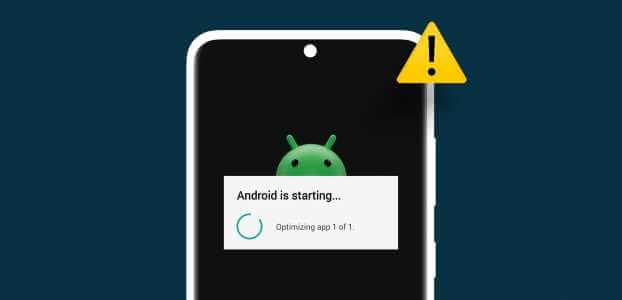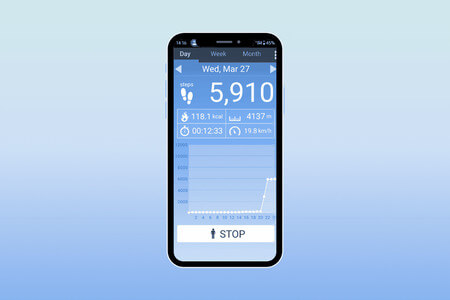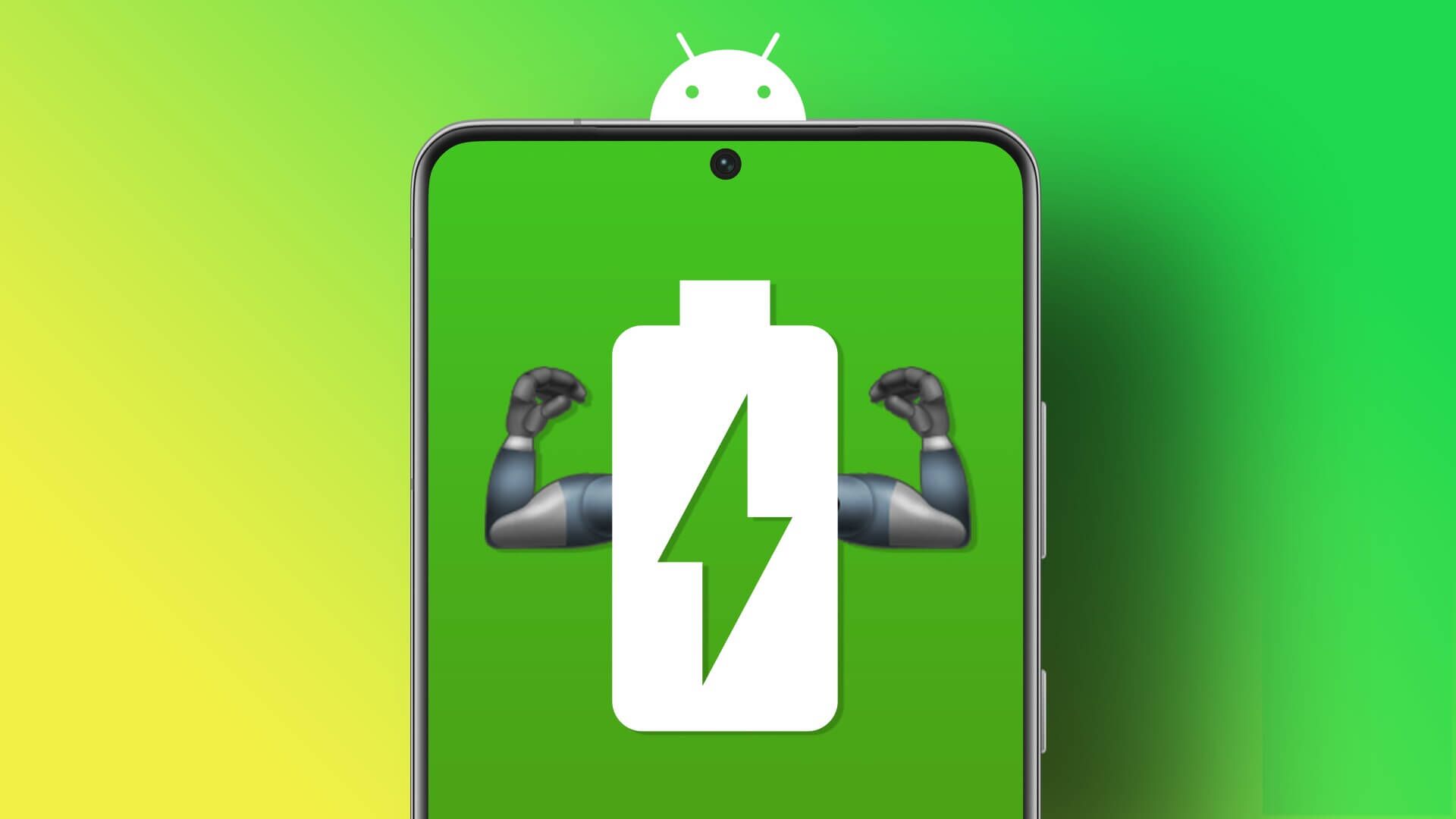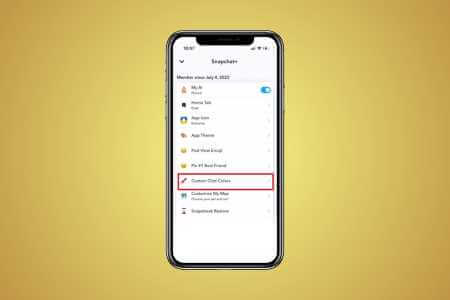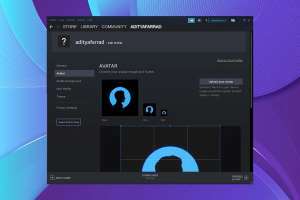Horizontal or vertical lines appearing on your phone screen are a bad omen. Let's jump right in, shall we? Well, they usually don't appear suddenly. Something has caused them, most often related to accidental drops or water damage, among other things. In this guide, we'll explore what might be causing these unusual effects and how to fix vertical or horizontal lines on your Android screen.

Vertical white or black lines appearing on your Android phone is by no means an ideal situation. The problem isn't specific to any brand. It's most prominent on AMOLED panels on iPhones, Samsung, Xiaomi, and OnePlus phones. Sometimes, you may also see vertical or horizontal green lines appearing out of nowhere. Before you rush to the nearest service center, try the remedies below.
What causes vertical or horizontal white lines on an Android phone screen?
There are several factors that can affect your Android phone's display. Black or white lines can appear on your screen due to hardware damage, overheating, a faulty operating system update, a faulty display or display settings, liquid or moisture damage, and more. We'll start with the basics and move on to advanced tricks to get rid of these lines.
1. Let your Android phone cool down.
If your phone's temperature is abnormally high, it may cause vertical or horizontal lines to appear on the screen. Device temperatures can rise after a long video recording session or while playing graphics-intensive games for a few hours. You should let your phone cool down and then try again.
2. Restart your phone
A simple device reboot can fix such errors in no time. You can hold down the power button and select Restart. If you've assigned the power button to another function, follow the steps below.
Step 1: Swipe down from the home screen to expand. Notification Center.
Step 2: Pull down again to expand. Quick switch menu.
Step 3: Click on the icon energy And press Reboot.
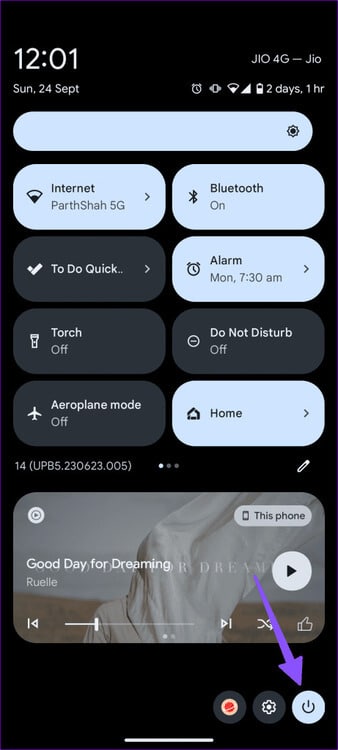
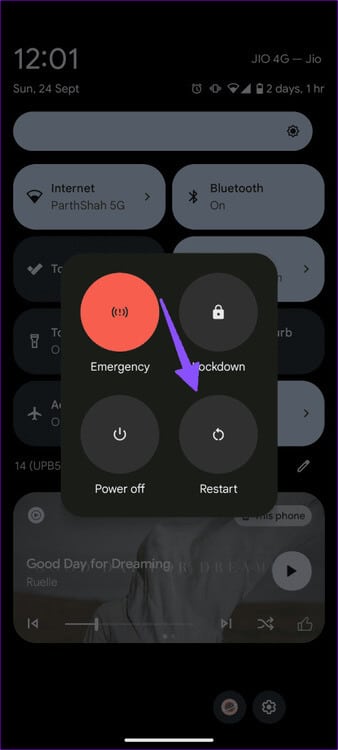
3. Remove the case, battery, and SIM card.
If you're using a case to protect your phone, remove it for a few minutes. Then, turn off your phone and remove the SIM card and battery (if you have a removable battery).
Place your device on a cool surface and leave it there for a few minutes. Then, reinsert the SIM card and battery. If you're experiencing overheating issues, this will help your device cool down a bit.
4. Enable Safe Mode
If some apps installed on your device are crashing along with your screen, the issue should go away in safe mode. Press and hold the power button, then long press "Shutdown" To restart the device in safe mode.
If the issue goes away in safe mode, it indicates that one of your apps is causing the problem. Restart your device normally and uninstall recently installed apps until you identify the culprit. Check out our dedicated guide if Your phone is stuck in safe mode.
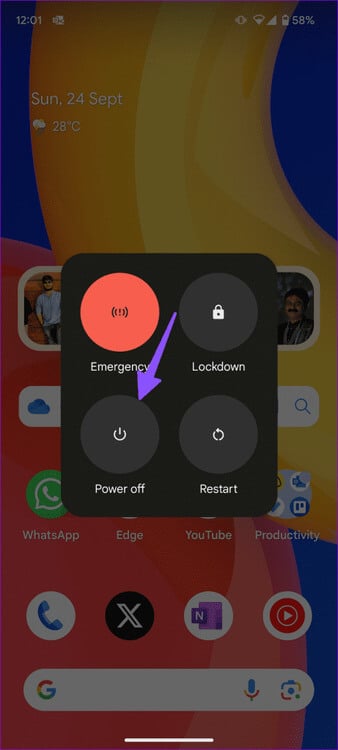
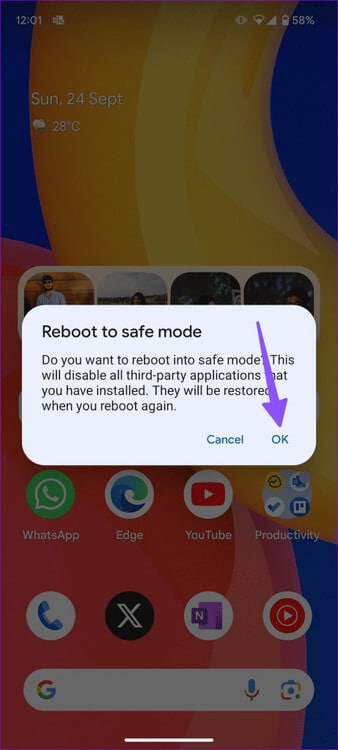
5. Repairing water damage
If you've used your phone in the rain, it's possible that water droplets have gotten inside the device. Or you may have accidentally spilled water on it. You can let it dry or use the trick below to generate some heat and remove the moisture.
Step 1: Open website Most of it is white.
Step 2: Go to Settings and select the offer.
Step 3: Click on Brightness And upload it to 100%. Disable the adaptive brightness toggle.
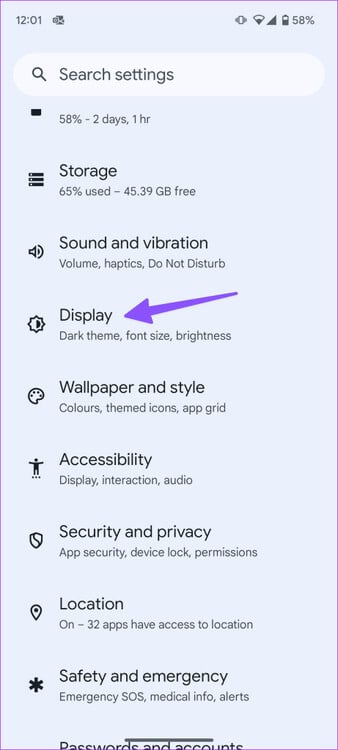
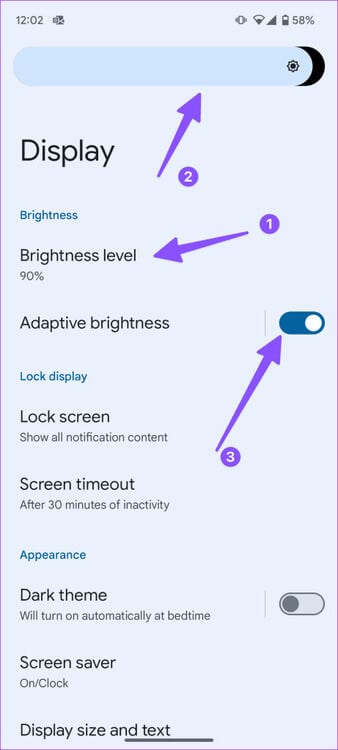
Step 4: Qom enable Developer Options On your Android phone and open it.
Step 5: Turn on the switch Stay awake, charge your phone and leave it for hours.
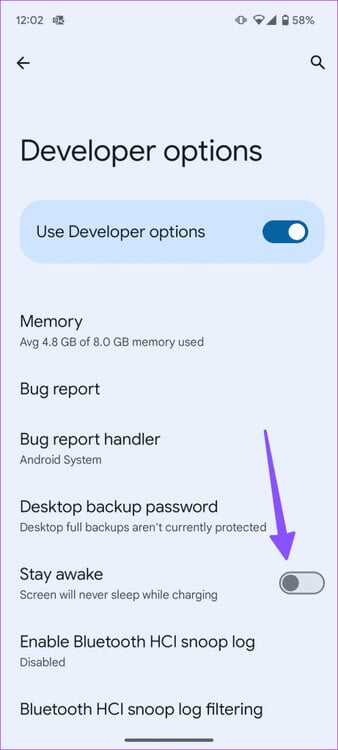
It may take a few days of doing this while you sleep to get rid of the lines. Hopefully, you'll notice them fading.
6. Update your Android phone
An outdated Android version can cause vertical or horizontal lines to appear on your Android. You should go to Settings and scroll to System Update to download and install the latest version on your phone.
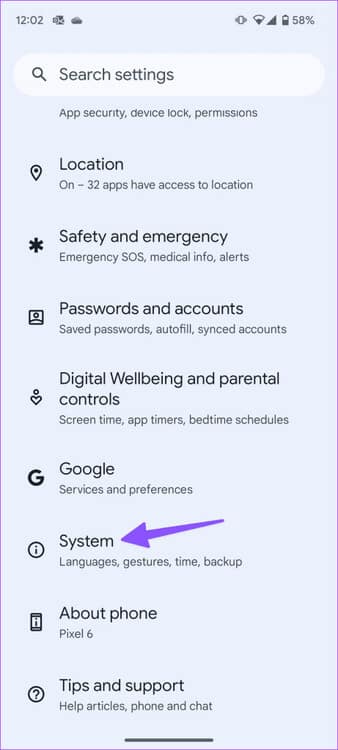
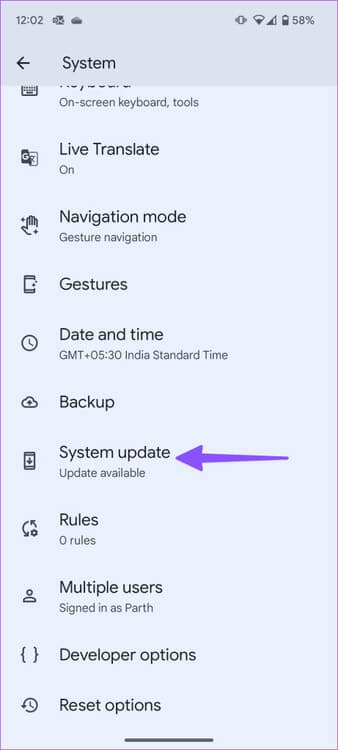
7. Reset Android phone
When none of these tricks work, it's time to factory reset your Android phone. You should back up your important data first and follow the steps below.
Step 1: Open Settings and go to Reset options.
Step 2: Locate Erase all data And follow the on-screen instructions.
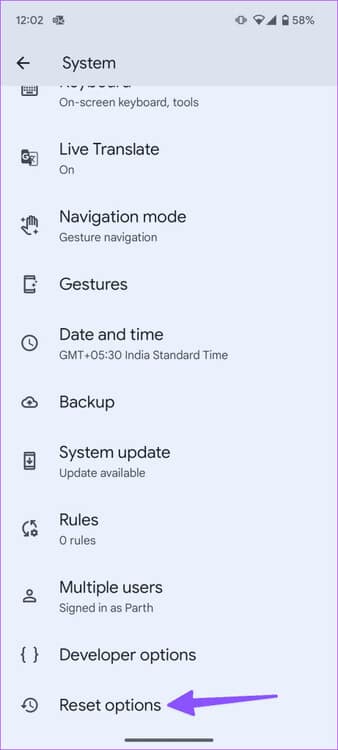
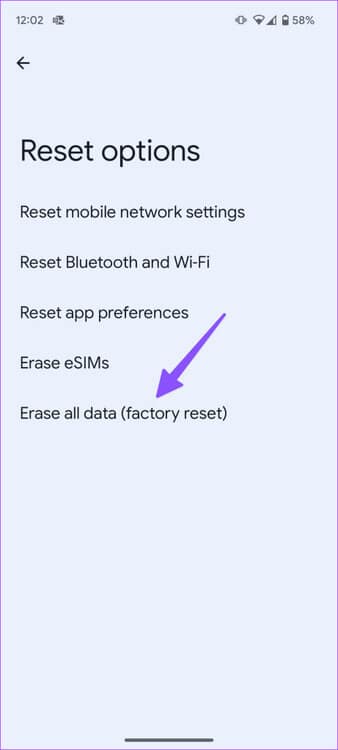
8. Go to the repair shop
If these annoying lines don't go away, your device is likely defective. Go to an authorized repair shop and have a specialist inspect your device. Depending on what they find, you may need to replace the screen. If your phone is under warranty, the manufacturer should replace the defective panel free of charge.
Remove annoying lines on your Android phone
Vertical or horizontal lines on your screen can ruin your phone at any time. It's annoying, distracting, and comes up in some way during your daily use. The above-mentioned tricks should fix vertical or horizontal lines on your Android screen. Did you manage to fix the issue? Was it an app, software, or hardware issue? Let us know in the comments below.