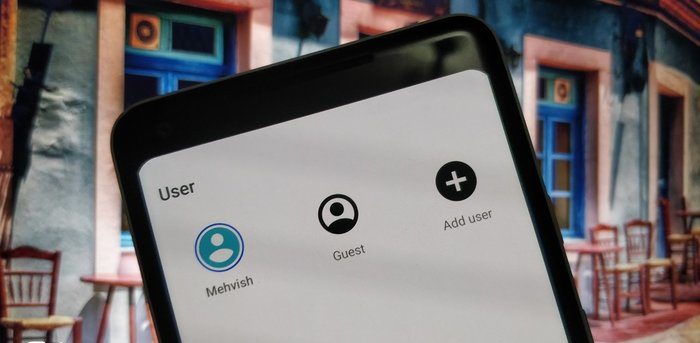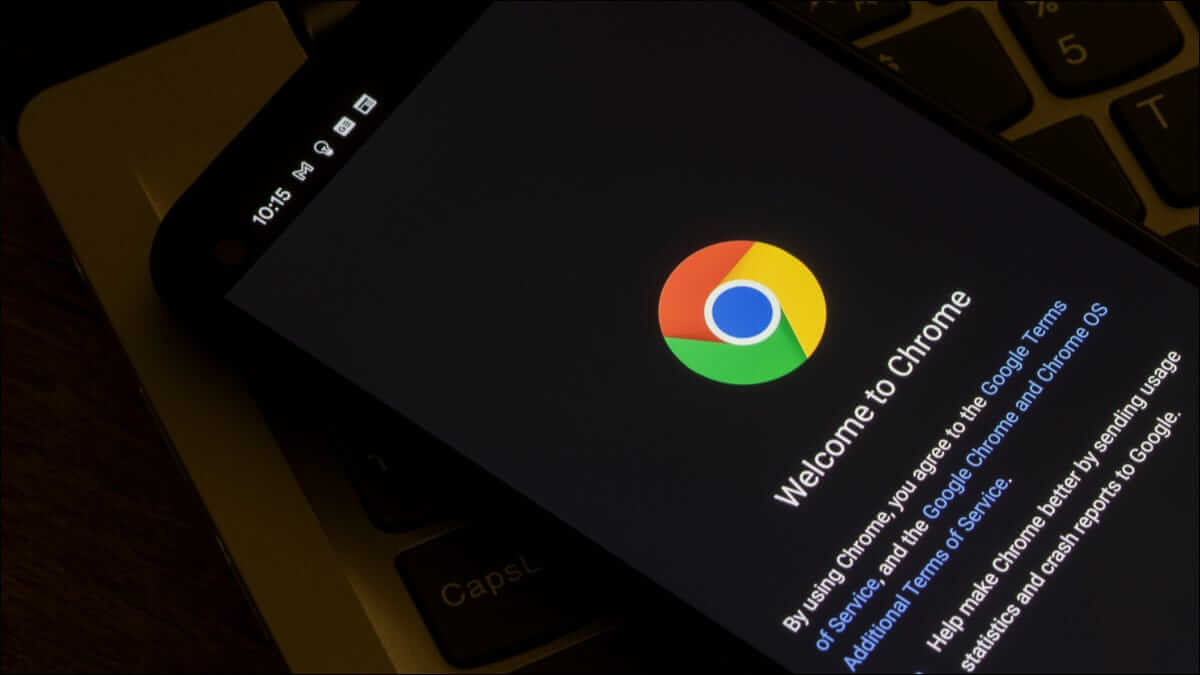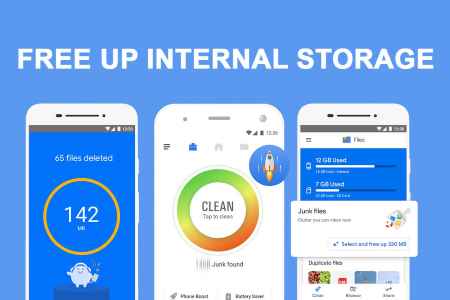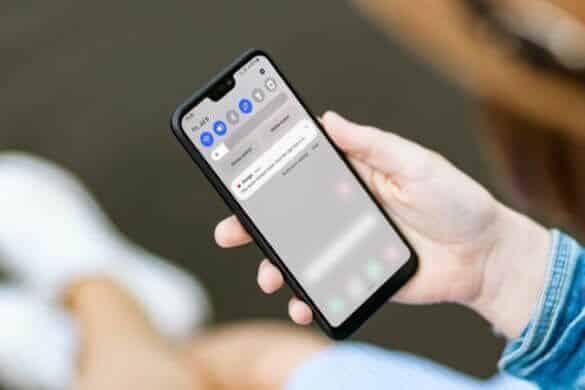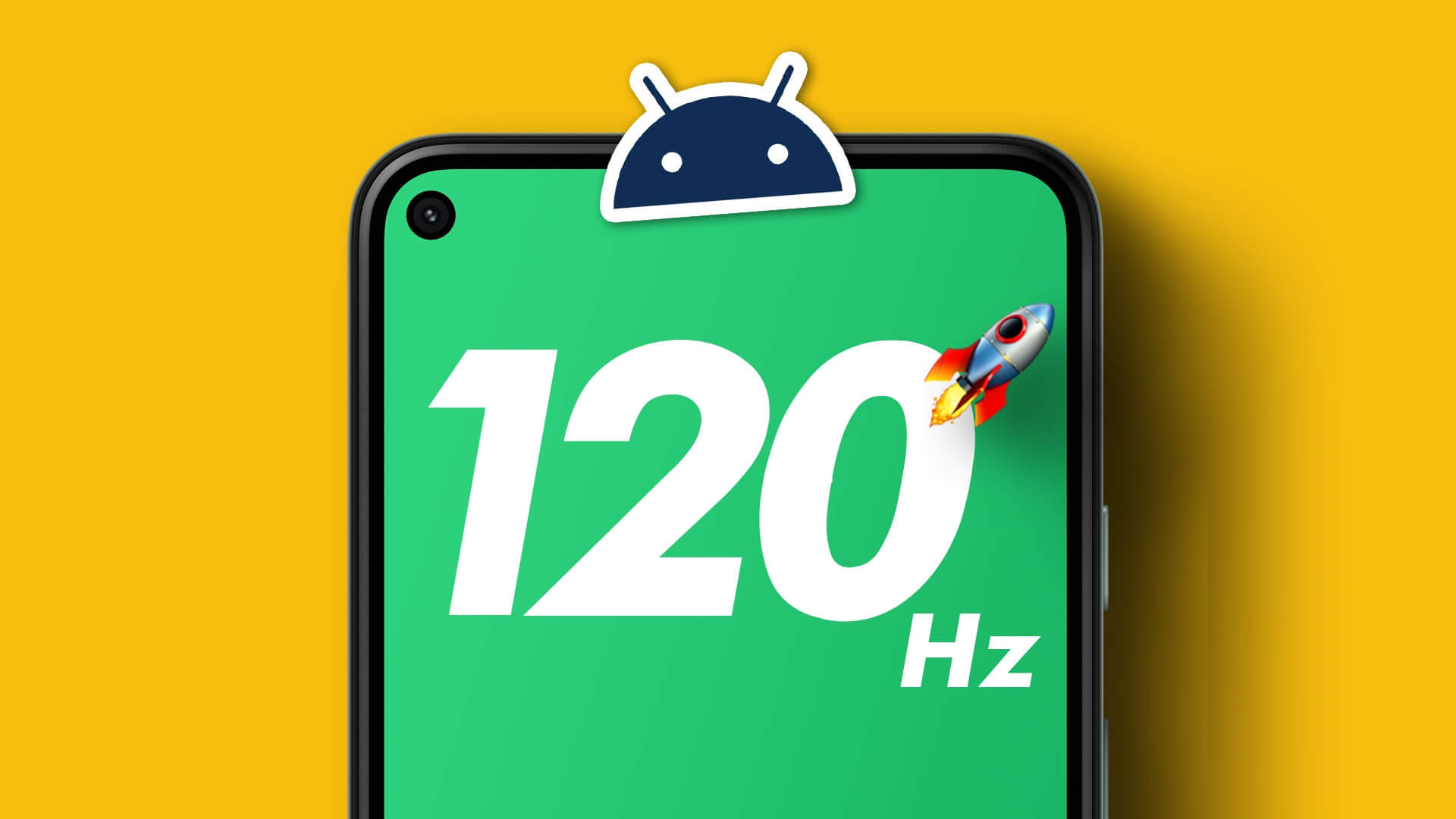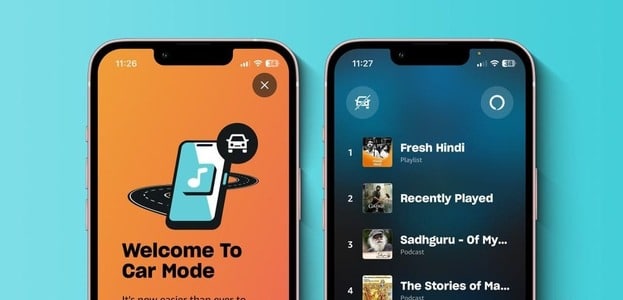The Gboard app on Android offers a better speech-to-text experience than the default keyboard app on iPhone. Speech-to-text functionality is even better on Google Pixel phones. When you're busy with other activities, tap the microphone button and easily type your response. Speech-to-text not working on Android can sometimes be challenging.
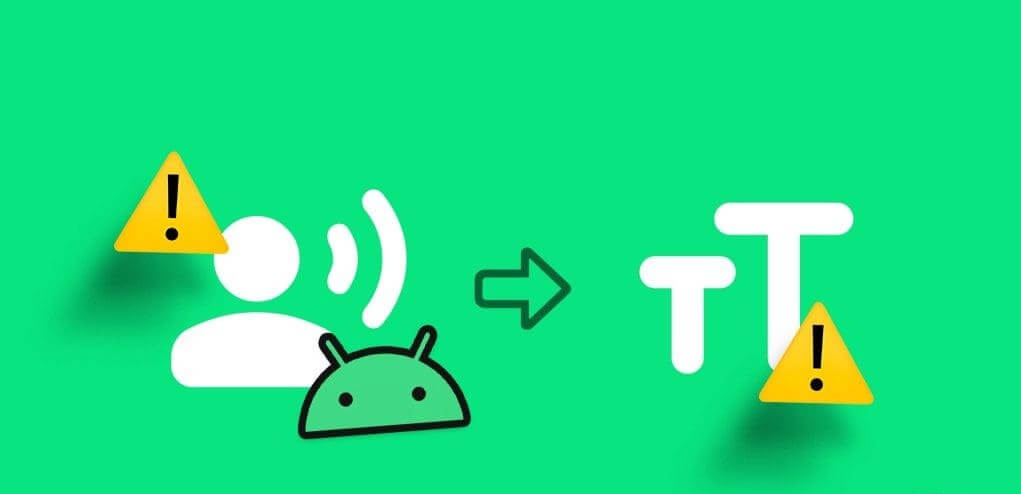
Google Voice typing is quite accurate on Android, and a feature that doesn't work as expected can cause inconvenient situations. Before manually typing a sentence, use the tricks below to fix voice-to-text not working on Android.
1. Check microphone permission at the system level.
Have you disabled your phone's microphone for privacy reasons? Doing so will make your keyboard app unable to detect your speech and convert it to text. You need to Enable the microphone on your phone.
Step 1: Open Settings On your Android device, go to Security and privacy.
Step 2: Locate Privacy.
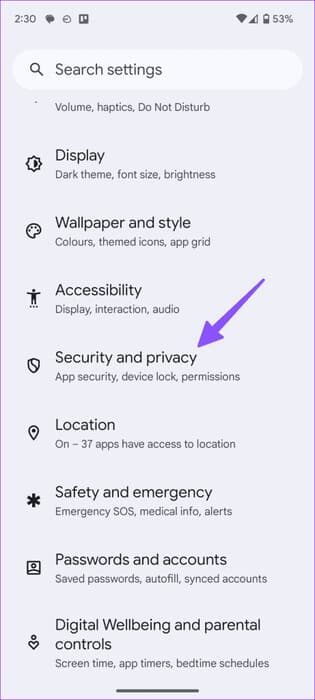
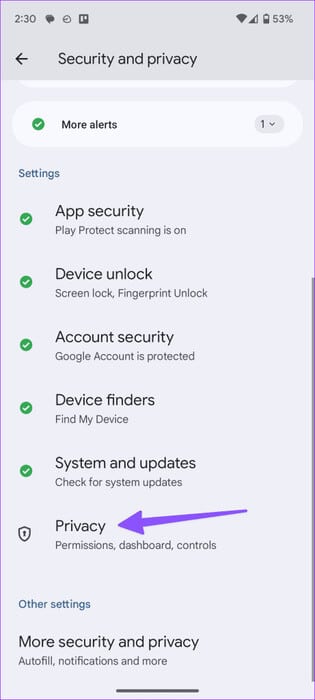
Step 3: Enable switching Access the microphone.
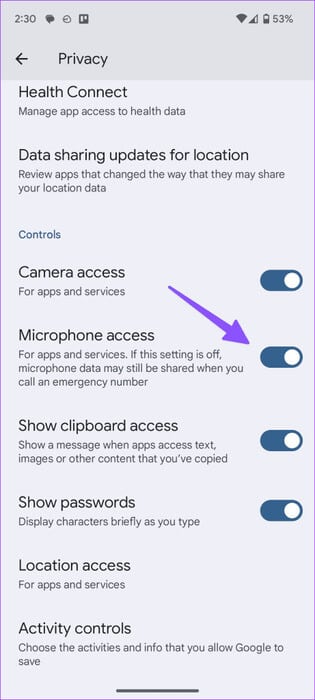
You can also swipe down from the home screen and enable the microphone via the quick toggle menu.
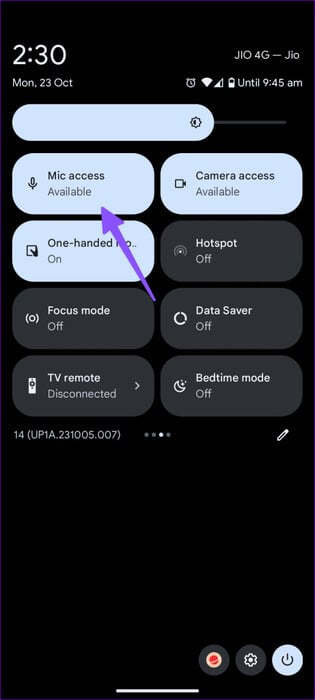
2. Check the microphone permission for an app.
if Microphone permission denied for a specific appOtherwise, it won't be able to detect your voice and convert it to text. You must enable microphone permission for the app.
Step 1: Long press on the app and open the menu. Application information.
Step 2: Locate Permissions And press Microphone.
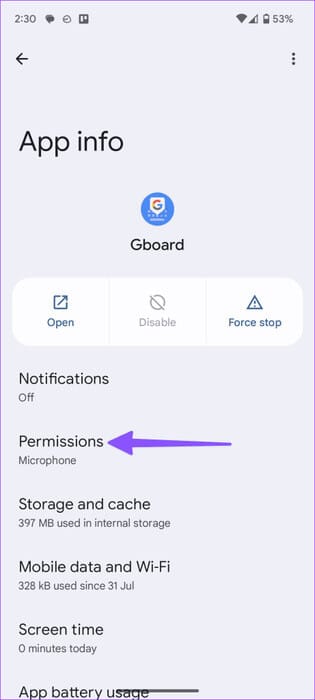
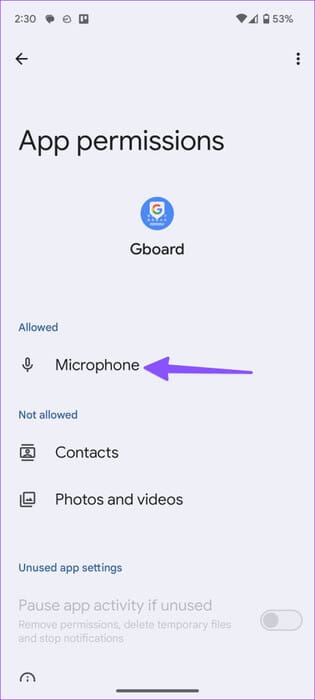
Step 3: Click the radio button next to “Allow only while using the app.”
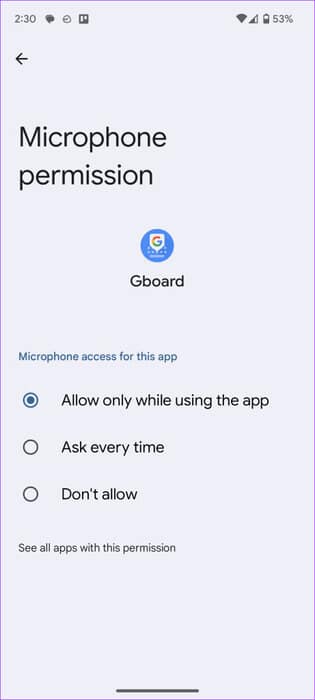
Restart the app and try again.
3. Cleaning the microphone
If your phone's microphone is clogged with dust and debris, the system may have trouble capturing your speech. You should clean your phone's microphone and try again.
Make sure to use cotton swabs to clean your phone's microphone. Do not use compressed air, as this may damage the device's internal components.
4. Enable voice typing
People often use the voice-to-text feature with Gboard on Android. You need to enable the voice typing option in Gboard's settings.
Step 1: Open Gboard And press Settings gear.
Step 2: Locate Voice typing.
Step 3: Enable toggle "Use voice typing." Turn on the switch Add punctuation Also, it automatically adds punctuation when using voice typing.
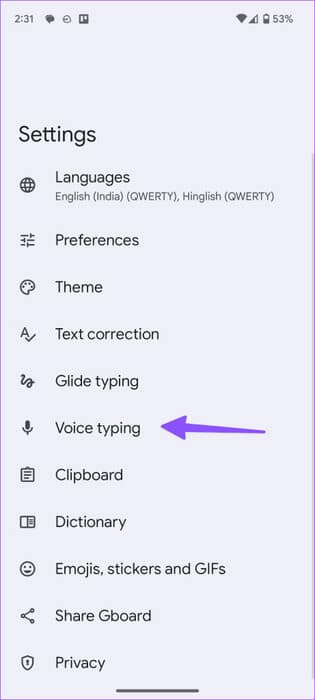
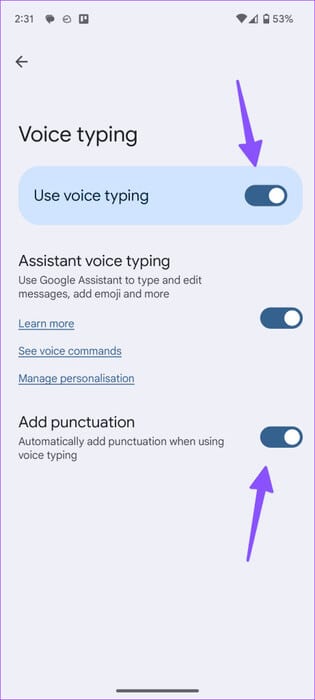
5. Download speech recognition languages to the device
You need to download speech recognition languages to your device for better accuracy when using it in areas with low network strength. Here's what you need to do.
Step 1: Open an app Settings On Android go to the system.
Step 2: Locate Languages.
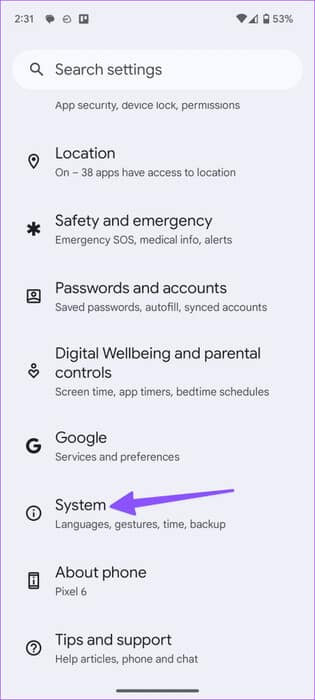
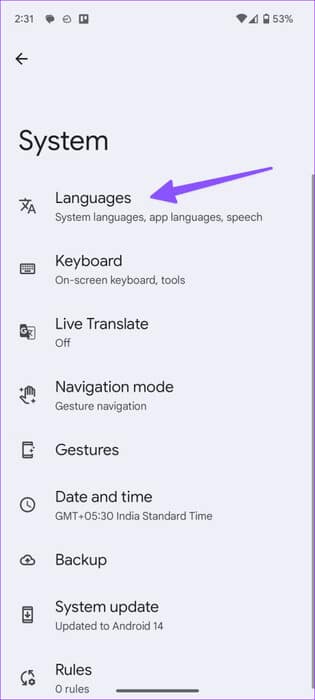
Step 3: Click on Settings gear Next to voice input.
Step 4: Click on Add a language.
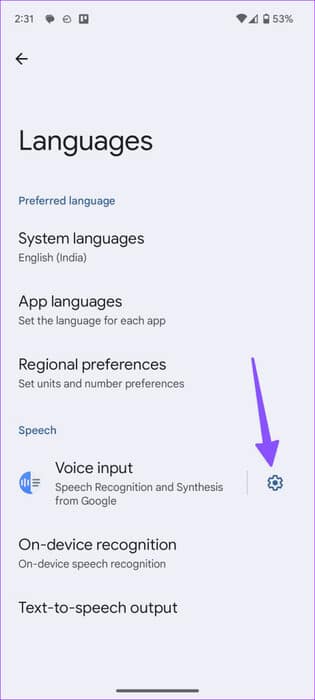
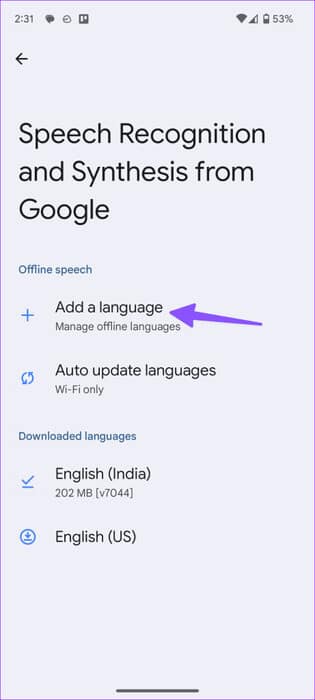
Step 5: Download the Sound packs Related from the following list. You can check the total size and version below.
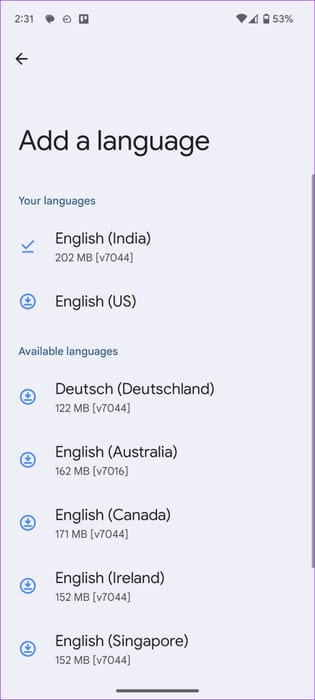
6. Enable voice typing customization
You need to enable customization options for voice typing so that the system can optimize your typing and voice typing based on your Gboard usage patterns and corrections.
The system saves the text of what you say and type on your device. You can always delete it from the privacy menu.
Step 1: Go to Gboard settings and open voice typing (See steps above.)
Step 2: Click on Customization management.
Step 3: Enable the toggle switch "Customized for you."
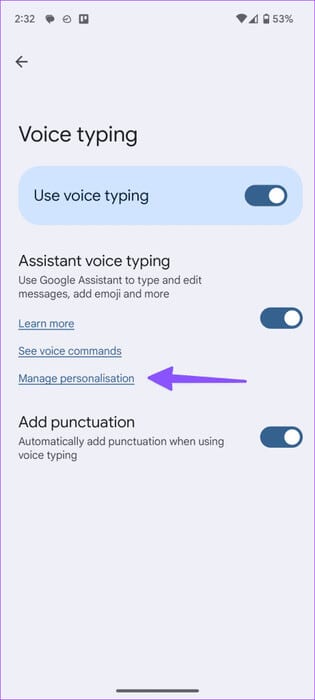
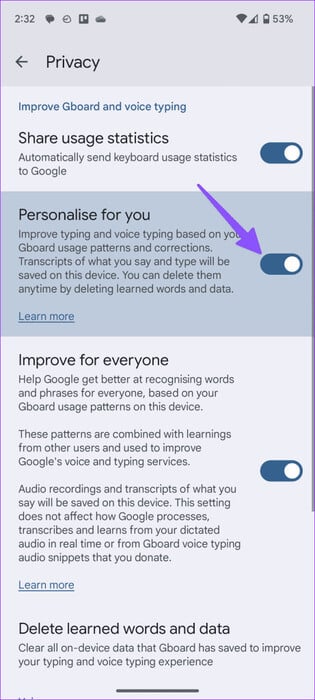
7. Force stop the application
Are you still having trouble converting speech to text in apps like Gboard? You should force stop the app and try again.
Step 1: Long press Gboard Open the menu Application information.
Step 2: Locate Force stopThen, click Menu. The three vertical dots In the upper right corner and choose Uninstall updates.
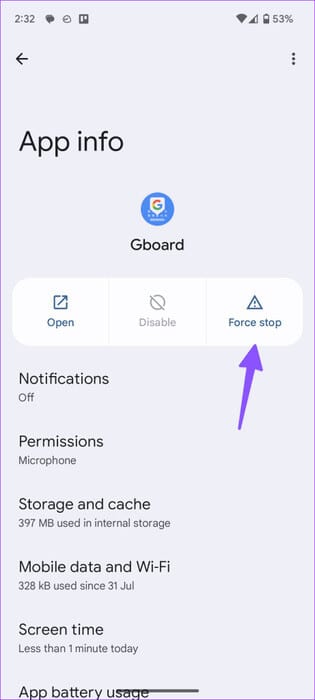
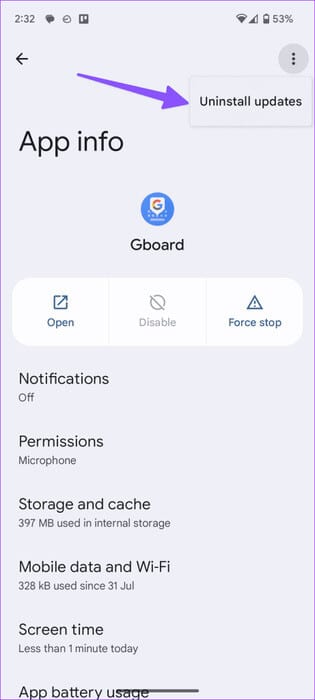
If you notice strange behavior in the app after the last update, uninstall the updates from the app info menu.
8. Update applications
An outdated Gboard app on your Android phone may be causing voice recognition issues. You should update these apps to the latest version from the Play Store and try again.
9. Update the system software
Outdated system software can be the main reason behind the issue. “Google voice typing not working.” You must install the latest version of Android on your phone using the steps below.
Step 1: Open Settings and go to the system.
Step 2: Click on upgrade softwareDownload and install. Latest programs Built on your phone.
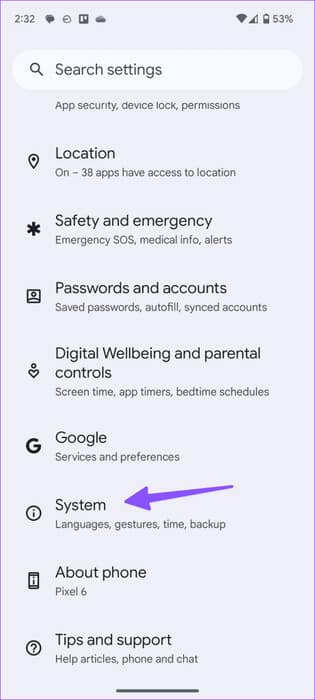
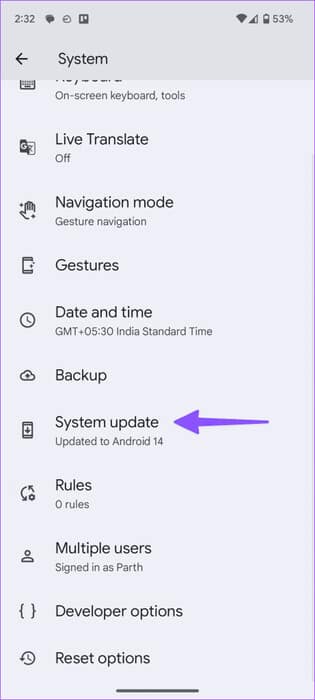
Enjoy smooth chatting on Android
Google has built-in speech recognition into Android. It's an essential feature for many people when writing emails and long sentences on the go. Have you been able to fix the issue? Speech to text doesn't work On Android? Which trick worked for you? Share your results with us in the comments below.