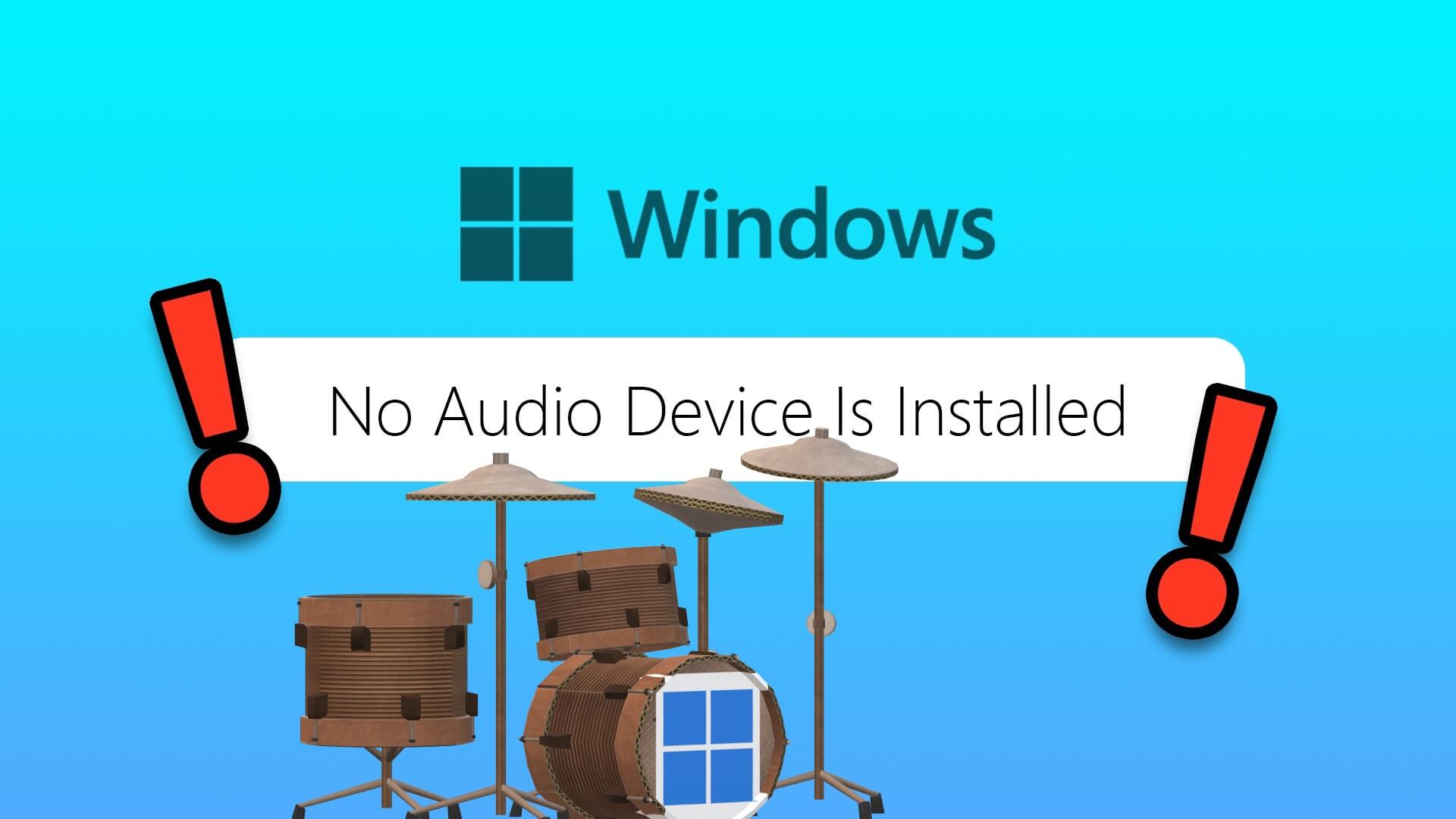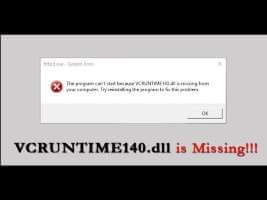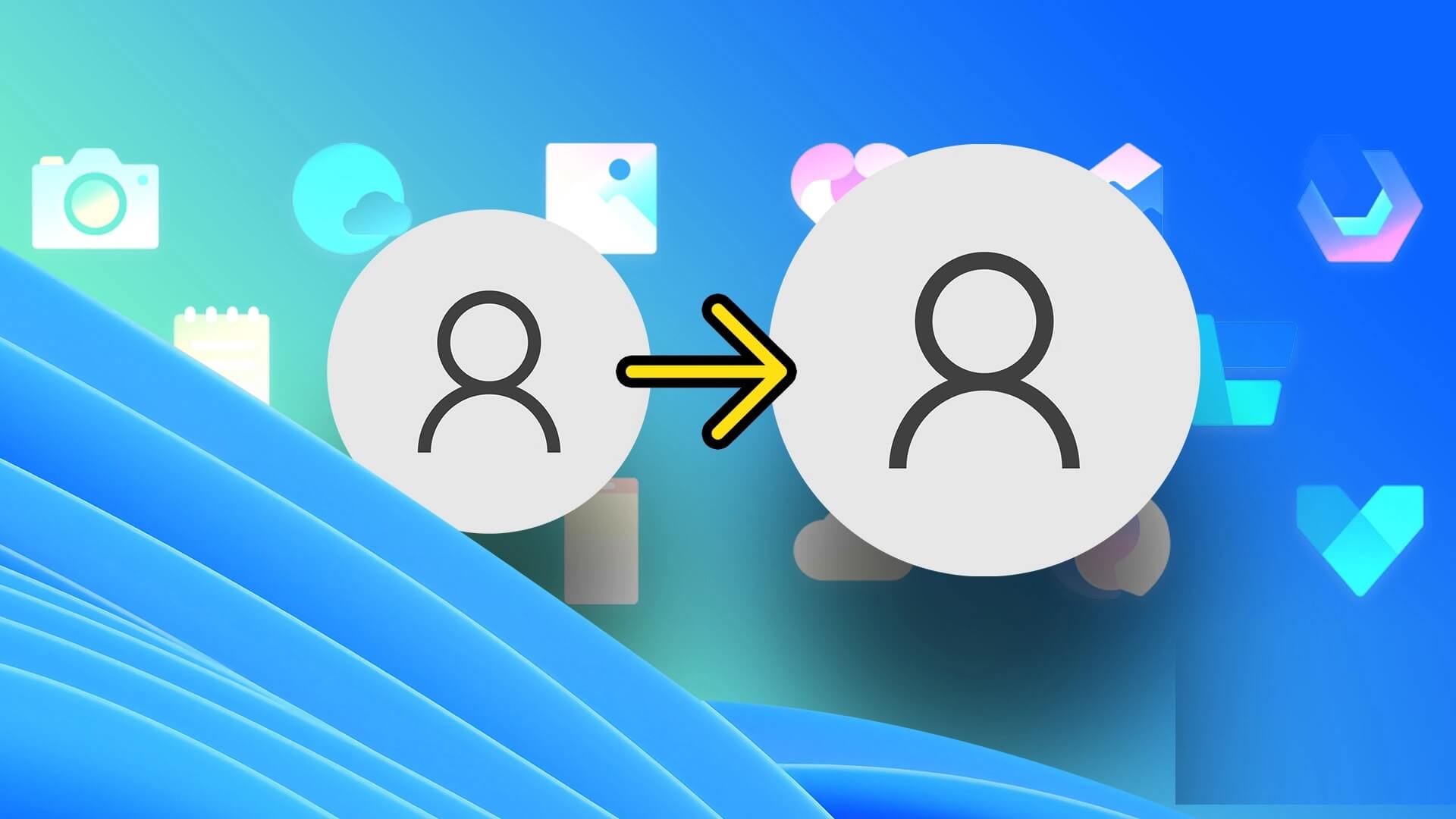The Blue Screen of Death (BSoD) is a random computer crash that is often accompanied by a blue screen and, in some cases, an error code. It often occurs because you have run certain conflicting processes. However, there are rare instances where users encounter the Blue Screen of Death while they are idle on Windows 11.
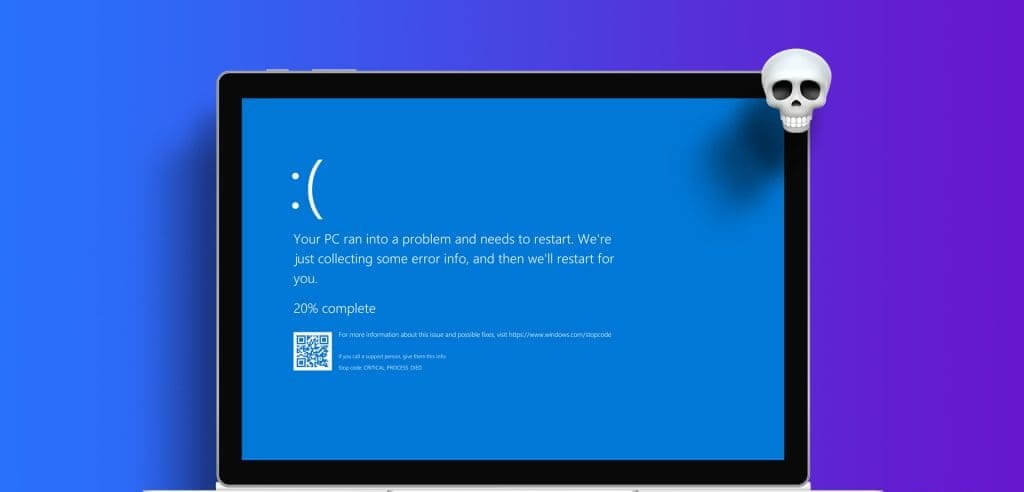
This is often confusing because it's difficult to pinpoint the exact activity that triggered it. In most cases, this inactive BSoD can be related to driver corruption, hardware failure, and, in some cases, software conflicts. Let's provide some practical fixes.
Check system logs and memory issues.
Before troubleshooting, it's a good idea to check the Windows system logs and memory dumps. These files contain information about events and errors that occurred prior to the crash. Once you know the cause of the crash, it's easier to determine which troubleshooting paths will be most effective.
So, open the dump files, analyze them, and proceed to the troubleshooting solutions below.
1. Fix power management issues
If you have a robust power configuration, your computer may enter hibernation quickly and restart incorrectly, resulting in a blue screen of death. You can examine your power management and adjust the settings to address this.
Step 1: Click Windows Search option on taskbar, And write an option energy, then clickEdit the energy plan.
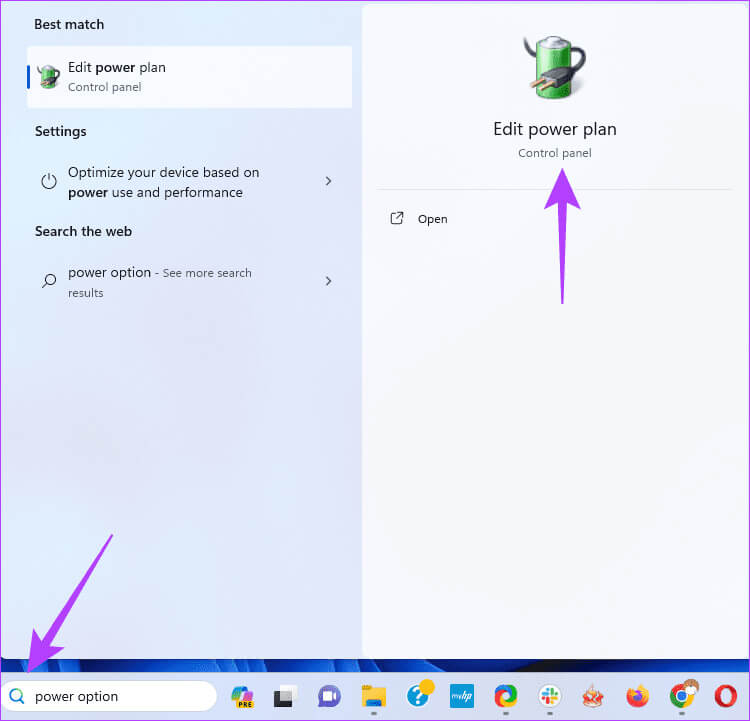
Step 2: Click “Restore default settings for this plan” Confirm your selection when prompted.
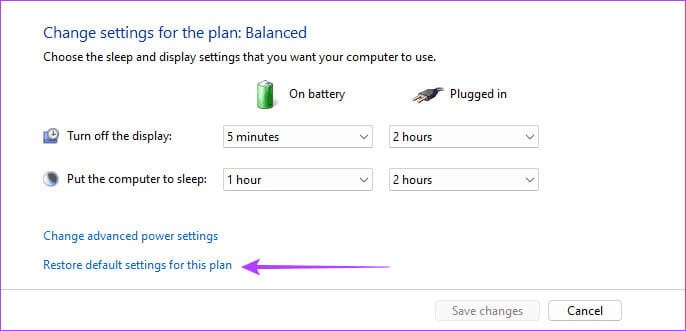
To step 3: Optionally, in Change settings for your Windows plan, Click “Change advanced power settings.”
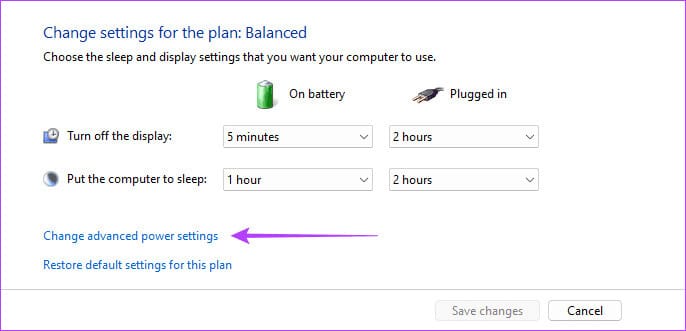
Step 4: Click the button “Restore plan default settings”, Confirm your selection, then click “Application" And"OK".
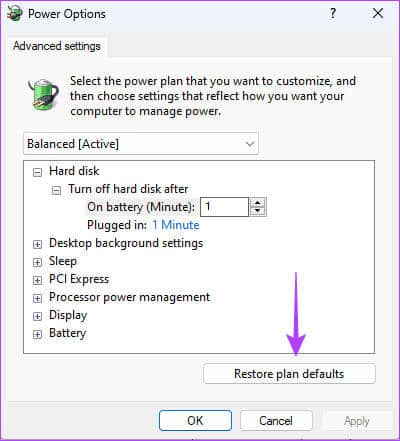
Restore default settings for the advanced plan
2. Check and fix hardware issues
Severak hardware issues can cause the blue screen of death to appear when Windows is idle. Common errors include faulty RAM and a failing hard drive. You should run the Windows Memory Diagnostic tool to scan for and fix RAM issues.
Additionally, you should run the Check Disk (chkdsk) utility to scan your hard drive for bad sectors. This tool will not only scan but also fix errors whenever possible.
3. Repair corrupted system files
Corrupted system files often cause the Blue Screen of Death to appear even when the computer appears idle. This is because, although you may not have intentionally started any programs, many services and processes run in the background by default, and when there are corrupted system files, they can cause errors. You should run a System Checker scan to fix the corruption.
Step 1: Press the Windows + R keyboard shortcut to launch the Run dialog box.
Step 2: Type cmd Press Control+Shift+Enter keyboard shortcut to open Command Prompt with administrator privileges.
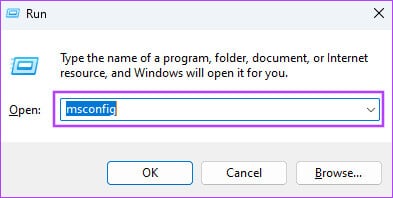
To step 3: Enter Script Below and click on Enter:
SFC / SCANNOW

Step 4: Follow any instructions at the command prompt, and then restart your computer at the end of the scan.
4. Check for driver or application conflicts.
When installing third-party tools, they may require their own drivers. If your Windows 11 device keeps experiencing the Blue Screen of Death (BSOD) when it's idle, it could be caused by these drivers. You should perform a clean boot so that your computer starts with only a basic set of processes and drivers. This way, you can specifically run any suspicious programs and uninstall them if they're causing the issue.
Step 1: Press the keyboard shortcut Windows + R To start the dialog boxrunning".
Step 2: Type msconfig Then press Enter.
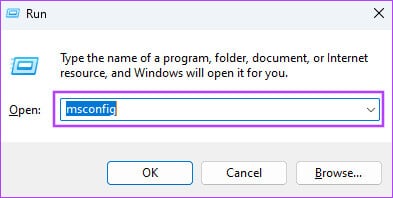
To step 3: Go to the tab “Services ", and specified “Hide all Microsoft services”, and click the button “Disable all”.
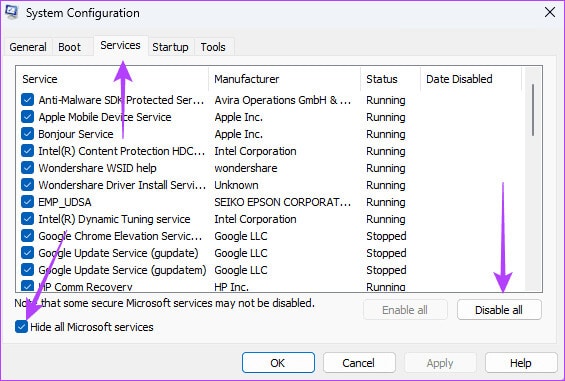
Step 4: Go to the tab “startup Then clickOpen Task Manager.
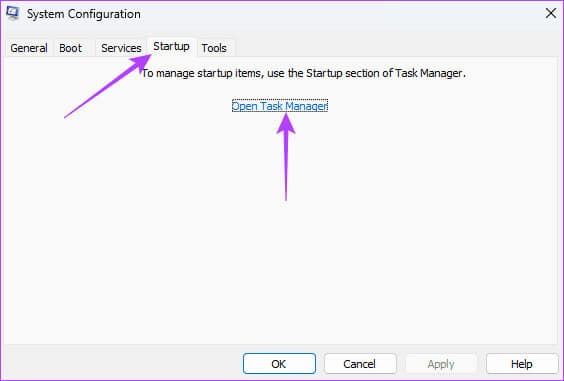
Step 5: From the Name column, click the startup program, click the Disable button, and repeat this step for as many programs as you want to disable. From startup programs.
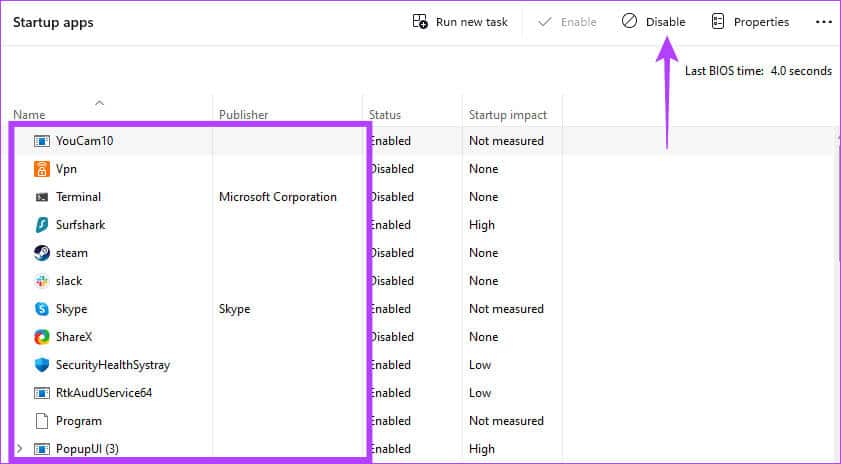
To step 6: Click "OKTo close Task management"And press the button"OKTo close "System Configuration". Restart your computer.
Step 7: Run the disabled programs one by one to find out the cause of the conflicts.
5. Update or reinstall the driver
Outdated drivers are often the culprit behind the blue screen of death on Windows 11, even when the computer is idle. These outdated drivers may contain errors, interact with other processes, and cause conflicts. You should review the list of drivers in Device Manager and update or reinstall the outdated driver.
Step 1: Right click on the button “START YOUR” to open a menu Power User and select "Device ManagerFrom the menu.
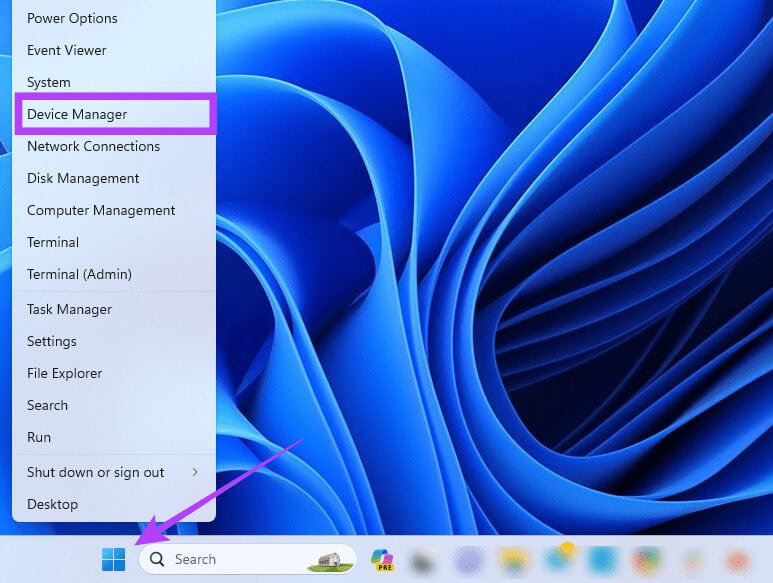
Step 2: Expand the category with the old driver (there may be a yellow alert icon), right-click the driver, and select Uninstall device.
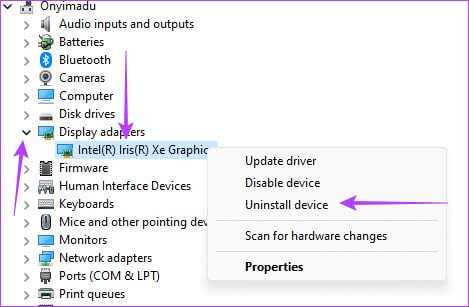
To step 3: confirmed your choice and restart the computer.
Step 4: Reopen “Device Management Click the Scan for hardware changes icon. A new, updated driver should be installed.
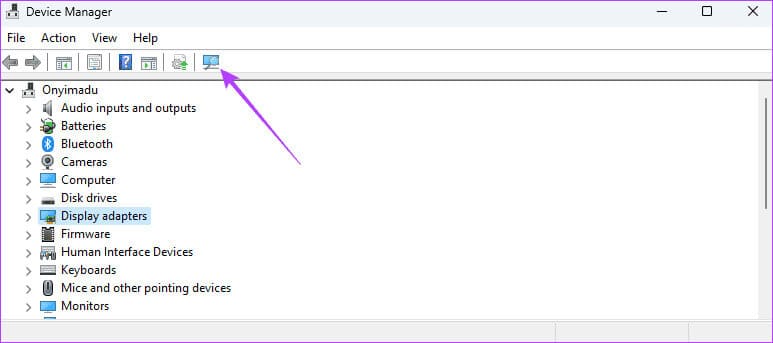
6. Uninstall the latest Windows update
Updates are very important for our computers. They often bring new features or security fixes. However, some updates can be buggy. If you notice a blue screen of death while Windows 11 is idle after an update, you should roll back the Windows update.
7. Fix overheating problems
When your computer overheats, individual components may begin to malfunction, potentially leading to the Blue Screen of Death (BSOD). You need to investigate what might be causing your computer to overheat. Once the overheating is fixed, restart your computer, which should fix/stop the BSOD on Windows 11.
Recovering from the Blue Screen of Death
After following the steps in this guide, you should successfully recover from the blue screen of death. Note that after fixing the issue, you should not revert to the settings that caused the error to avoid a recurrence.
Finally, reach out to us in the comments section below and let us know which fix worked for you.