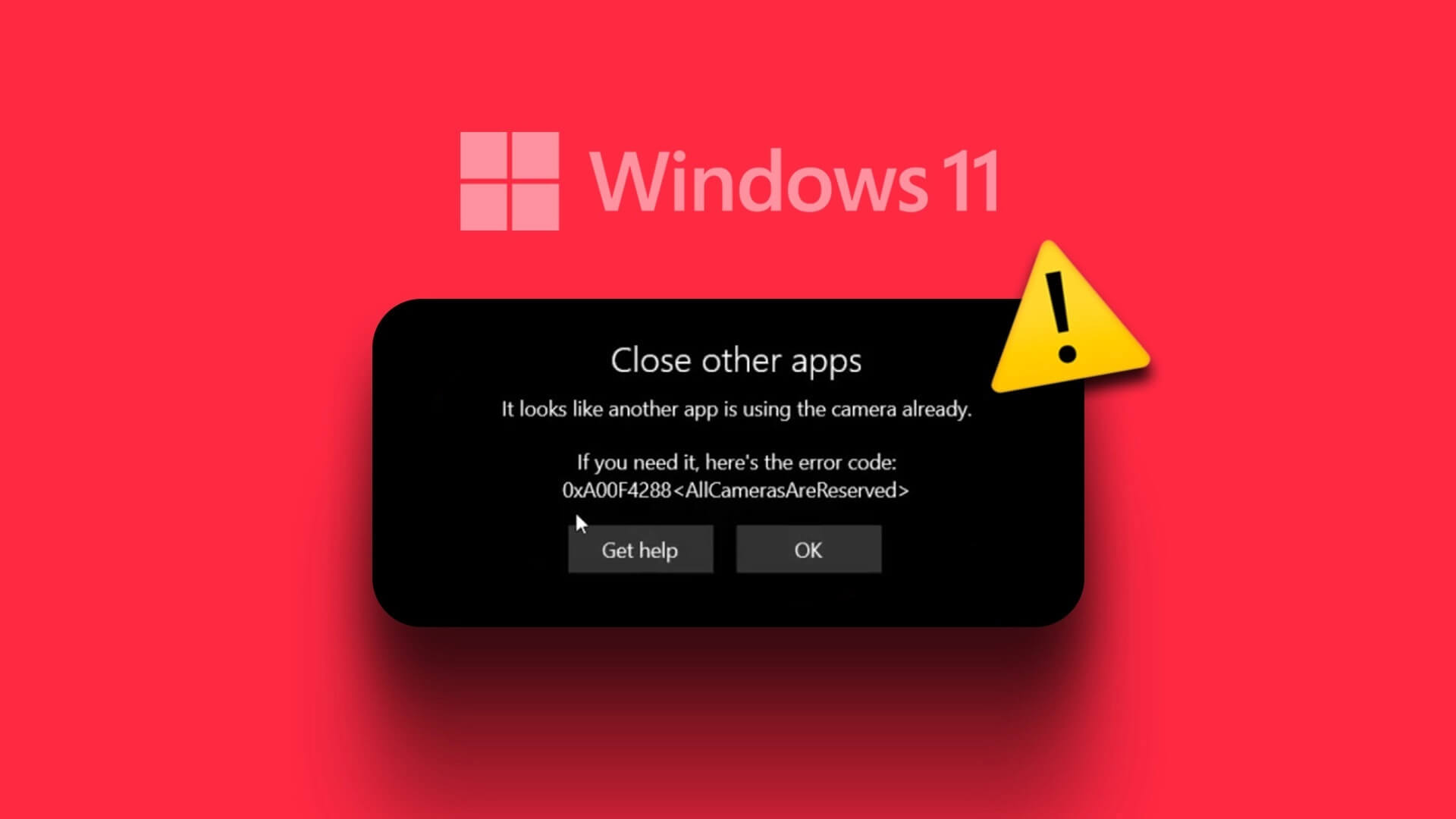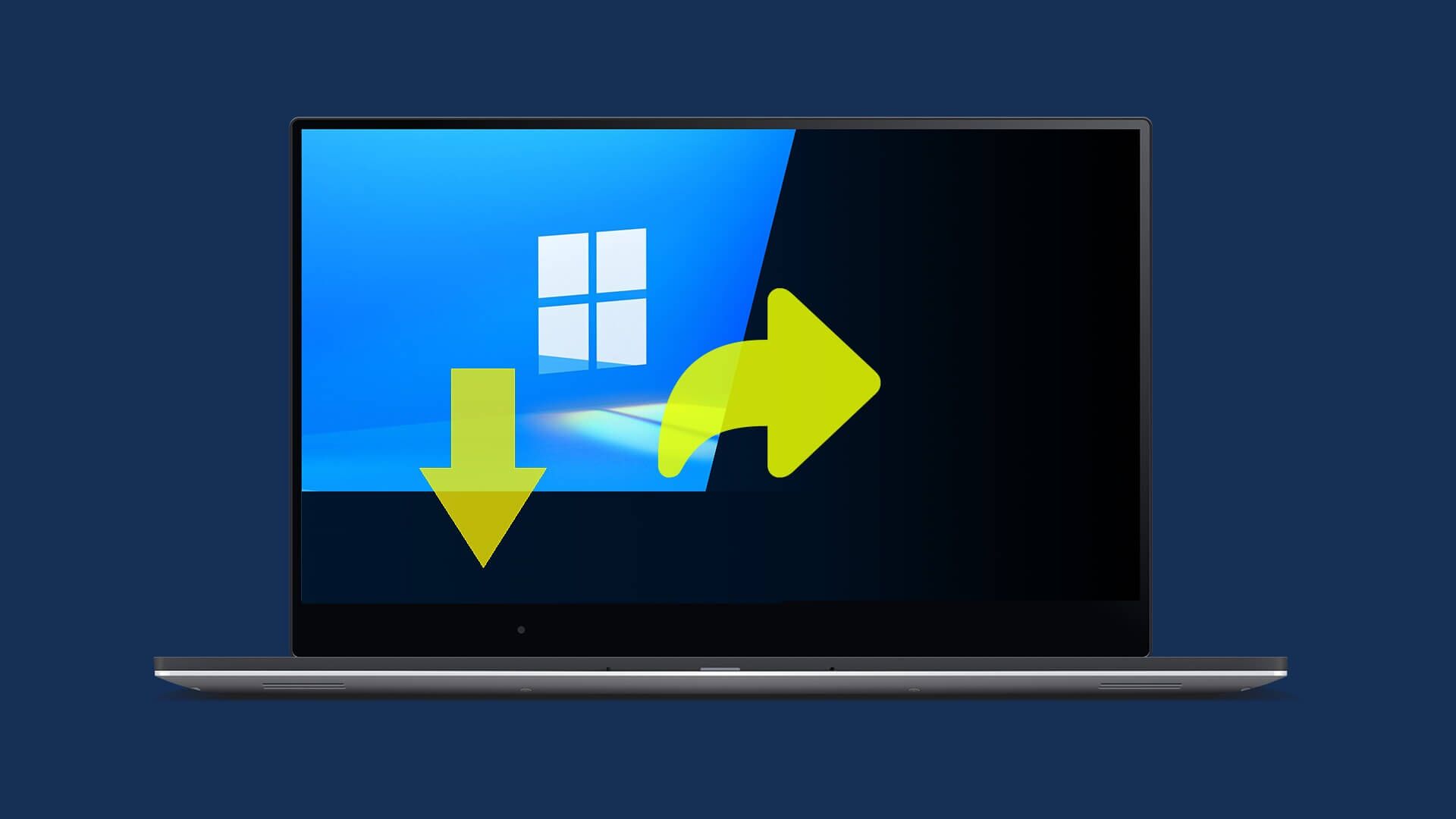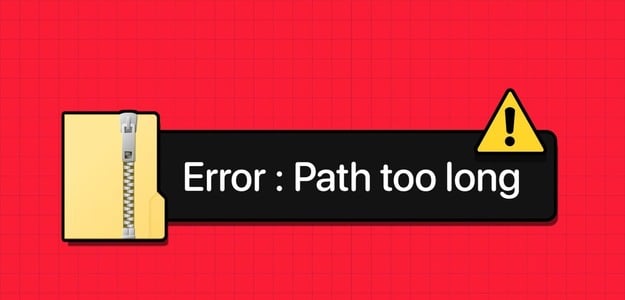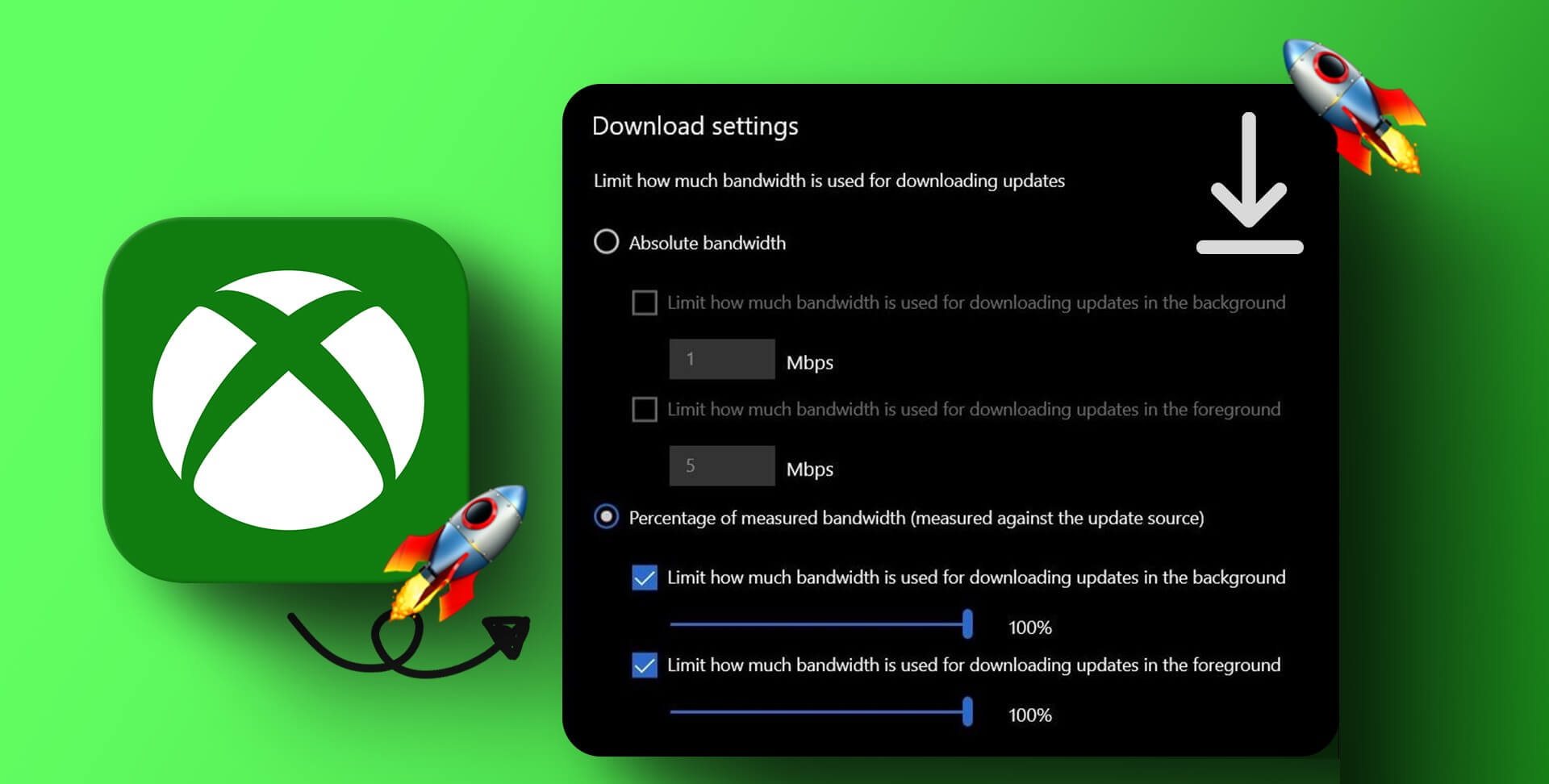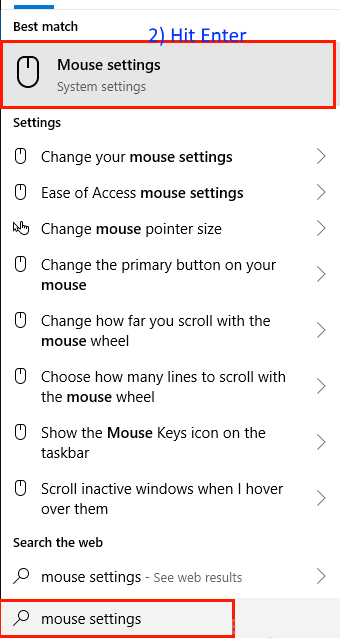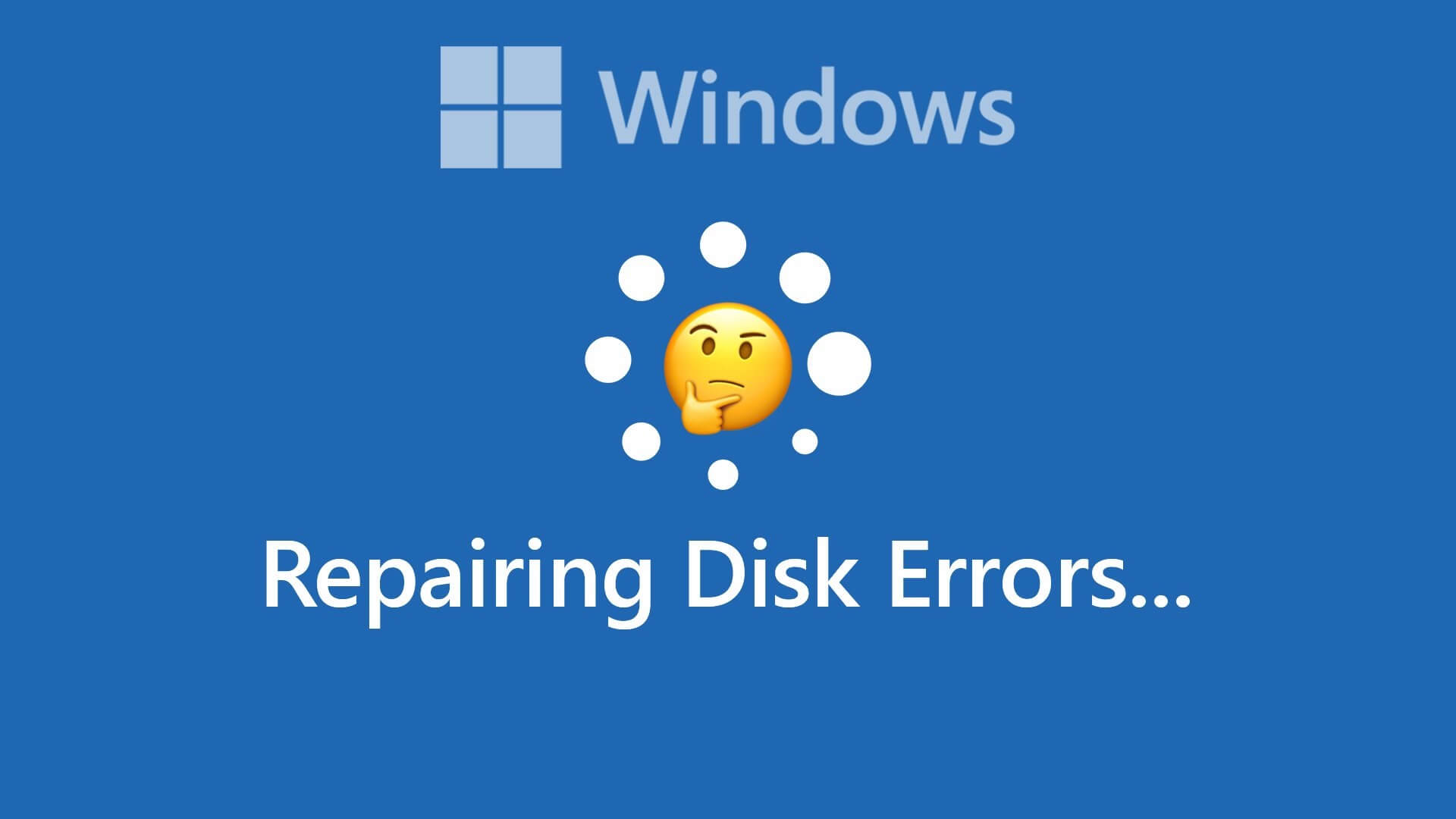Windows 11 is gaining popularity. Most new Windows laptops and tablets come with Windows 11 preinstalled, and it's becoming increasingly rare to install Windows 10 on a new device. The question remains, what concrete reasons do you have to upgrade from Windows 10? We answer this question by reviewing all the best new features Windows 11 has to offer. Here are 12 reasons why upgrading to Windows 11 necessary
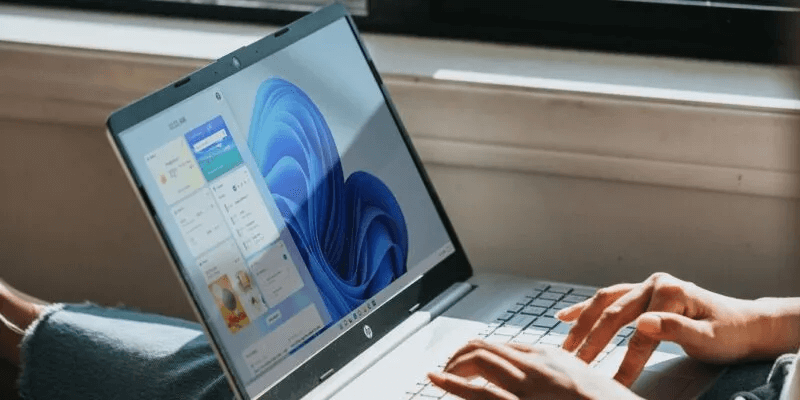
1. Appearance
The new operating system has some of the most advanced features for productivity and security, but what really tips the scales in favor of Windows 11 is the next-generation look and feel, the kind we've never seen with Microsoft products before.
- The redesigned taskbar comes with centered icons.
- There is a great emphasis on glass-like transparency and the fading of colors in layers.
- The menus look really attractive, especially if you're used to aesthetically pleasing menu icons from other operating systems.
- The taskbar, applications, and File Explorer windows areSubtly change its appearance with any desktop wallpaper. Of your choice.
- A new tools menu with news, notifications, and other alerts such as weather details.
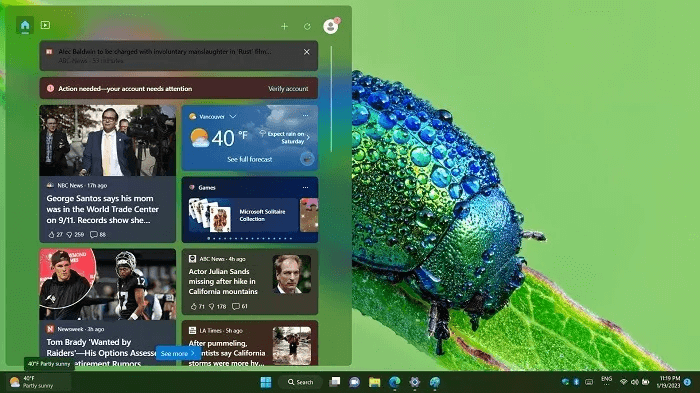
Not a fan of the latest Start menu? No problem: It is very easy to move it to the left just like Windows 10..
2. Snap Layouts
Snap has been a core feature of Windows since Windows 7 but hasn't gone through many changes until now. Snap layouts The predefined and customizable Snap feature in Windows 11 allows you to easily access up to six different types of window layouts (depending on your maximum screen resolution) at a given time.
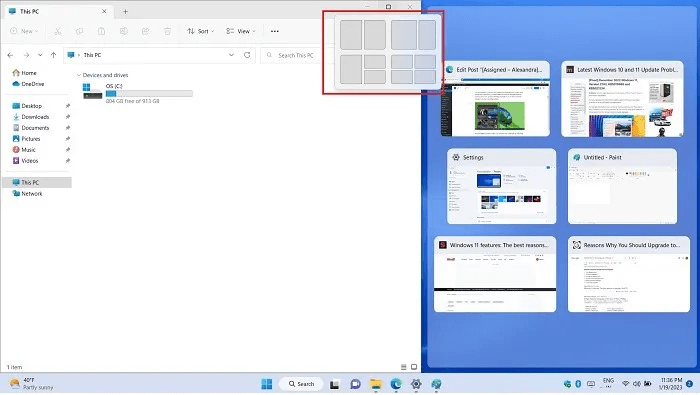
It's quick, easy, and intuitive to capture the mouse cursor and display all open windows and tabs. For those of you who They use a touch screen computer. Just snap your fingers!
3. Snap Groups
In addition to the new pre-made, customizable Snap layouts, Snap Sets have been added. Snap Sets are used to save specific layouts for specific apps. For example, if you need to have your personalization settings on one quarter of the screen and your browser tabs on the other, while keeping two Quick Window windows open for other activities, a Snap Set will remember all this information for you. You can return to it at any time.
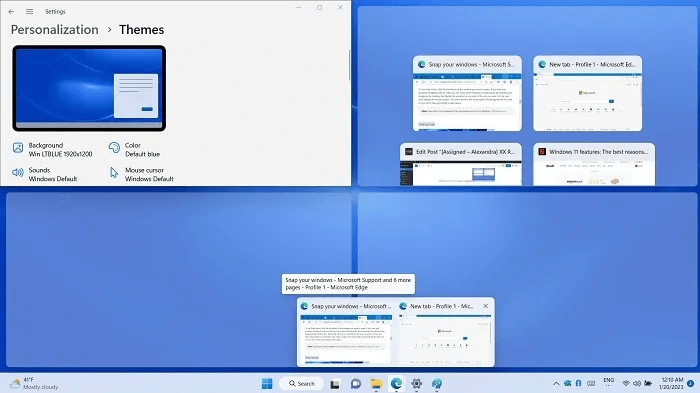
Entering and exiting Snap Layouts and Groups is easy. It doesn't waste your precious time because you don't have to remember these window configurations: Your desktop neatly arranges everything like a concierge.
4. Multiple desktop computers
Windows 11 has a multiple desktop feature that can be accessed from the taskbar. Just click the button View tasks Open multiple desktop instances that you can rename and keep your primary tasks separate for better multitasking. You can rearrange windows in any order, rename the windows you're currently working on, and close all additional desktops at any time.
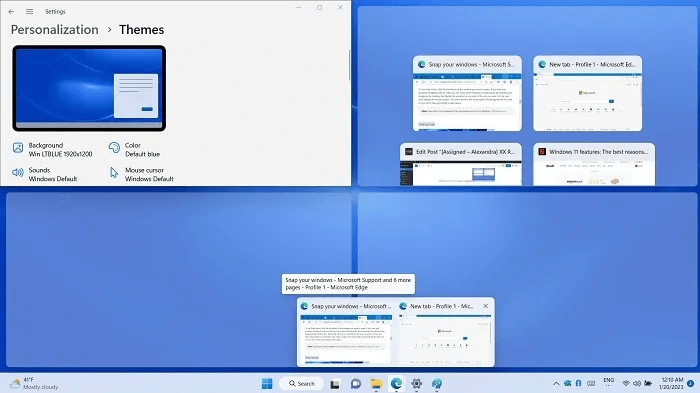
Previously, multiple Windows desktops had to share the same wallpaper, except for the use of third-party software. Windows 11 will feature desktops with individual wallpapers built into the operating system, allowing for this additional level of customization.
5. File Explorer Tabs
No need to struggle with multiple open windows. From version 22H2 onwards, Windows 11 introduced Tabbed browsing in File Explorer windows This allows you to create as many tabs as you want within the same window, scroll through each tab horizontally, copy and paste files and folders from one tab to the next, and create tab groups.

The best part is that using multiple tabs doesn't impact RAM or CPU consumption. Even with multiple tabs open, the system feels lightweight.
6. File Explorer Command Bar
Instead of the usual boring bar found in Windows 10 and previous operating systems, Windows 11 File Explorer displays a command bar at the top of each window. You can cut, copy, paste, rename, and delete files by simply hovering the cursor near the top area. A right-click option is also available, but using this new method is much faster.
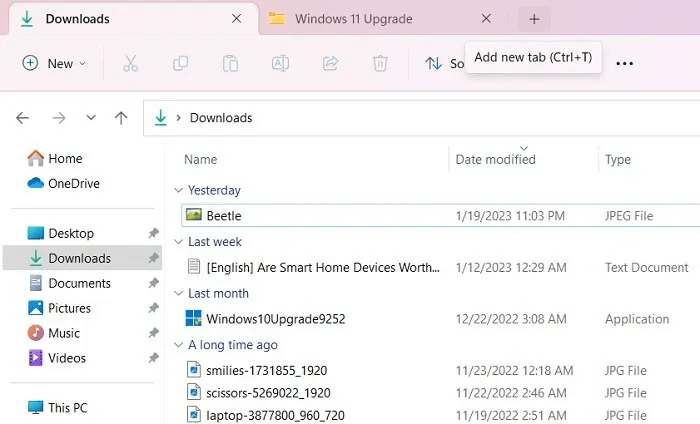
You can also rotate images within the File Explorer window, and create new files, folders, Word documents, and PowerPoint presentations from the “New” drop-down menu button.
7. Microsoft Teams integration
The realities of a post-pandemic world have made good video conferencing software more important than ever. Microsoft Teams has performed well in this regard and is integrated directly into Windows 11.
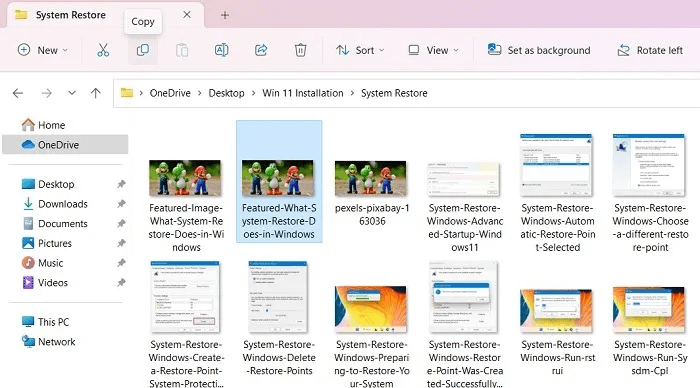
8. Game performance improvements
Gamers will rejoice because Windows 11 supports some of the latest gaming feature enhancements that are at their best ever. The Xbox Gaming Card and its library of features are closely integrated with the PC experience. Microsoft's next generation of gaming is likely to be designed for PCs rather than other devices. As a result, you get the speeds you need with this release.
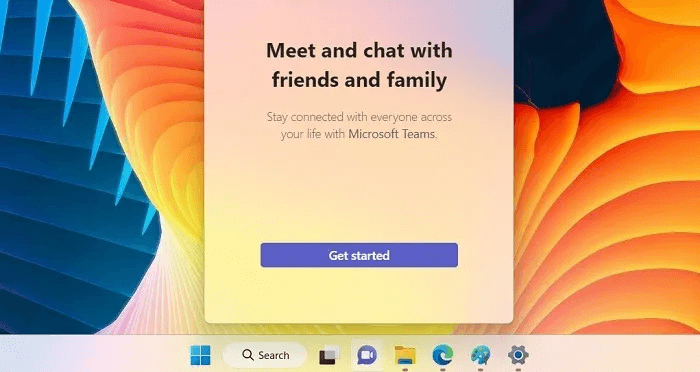
9. DirectX 12 Ultimate Support
DirectX 12 Ultimate is where all the features of next-generation gaming on Windows will be, especially for games that utilize features like real-time ray tracing and mesh shading. If you want the highest graphics settings and frame rates in-game, DirectX 12 Ultimate will be a must-have for Windows gamers going forward.
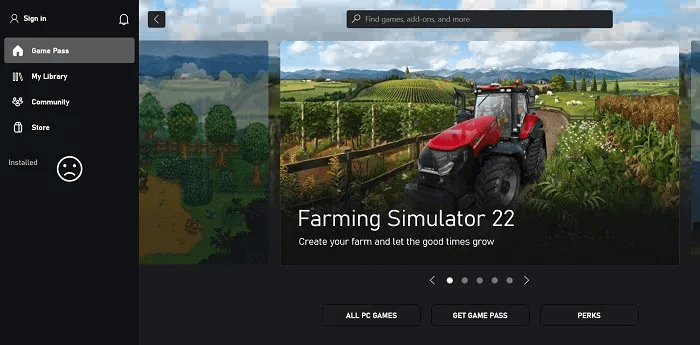
While you can certainly find DirectX 12 support on some Windows 10 laptops, Windows 11 supports DirectX 12 Ultimate as the minimum specification requirement.
10. HDR Video Streaming and Auto HDR
A good HDR setting can add a lot to a game, but unfortunately, it's not natively supported by all games. This makes sense because HDR is quite complex. With Windows 11, Microsoft has taken the Auto HDR technology from the Xbox and applied it to all DirectX 11 (or later) games running on the operating system.

Windows 11 supports HDR video streaming out of the box and enables the Auto HDR option, which can be enabled for supported devices. At least for those with HDR TVs and HDR monitors, this will make a handful of games look better than ever without requiring additional work from developers.
11. DirectStorage support
Everyone knows that a solid-state drive (SSD) makes your PC faster, but most modern games aren't designed to take advantage of all that extra speed. With the PS5 and Xbox Series consoles built on top of NVMe SSDs as the baseline, games are being built with this level of storage speed in mind, significantly expanding the possibilities. DirectStorage brings this technology to Windows, but it will only be available on Windows 11. You need at least a 1TB NVMe SSD to get this feature.
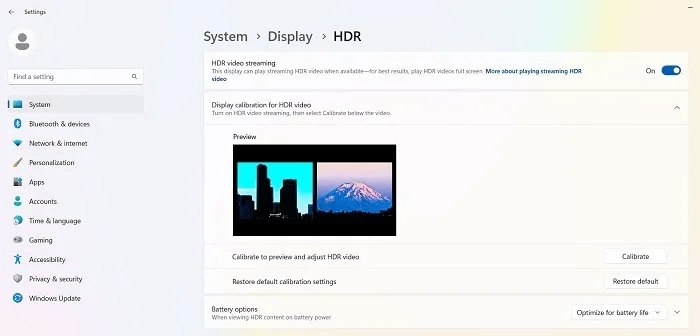
Even with Windows 11, Operating an SSD requires several precautions. Such as updating SSD firmware, enabling AHCI and TRIM, keeping DeFrag On, and enabling high-performance power options.
12. Improve device security
Windows 11 offers a more advanced device security suite than any of its predecessors. Aside from the standard options found in Windows Security, there are three security features that help protect your device from remote threats:
- Primary insulation: This is virtualization-based security with memory integrity turned on, protecting your device from malicious code.
- Trusted Platform Module (TPM): All Windows 11 devices have a TPM 2.0 module in the processor. Security, with the highest encryption protection.
- Secure Boot: Secure Boot is enabled by default in Windows 11.

The first and most obvious incentive for users to upgrade to Windows 11 is to stay up-to-date, especially in today's era of ransomware attacks. Windows 11 will be the first to receive all major updates and security fixes that may affect users of previous versions of Windows.
Frequently Asked Questions:
Q1: Can Windows 10 users get Windows 11 for free?
answer. Yes, starting in 2023, all Windows 10 users are eligible for a free upgrade to Windows 11 provided their devices meet the minimum hardware and software requirements. These include TPM 2.0 and later, PC Health Check, and other graphics and security tests.
As a general rule, if your Windows 10 device was purchased around 2020, it's more likely to be eligible for a Windows 11 upgrade than a device purchased around 2015.
Q2: Should I upgrade to Windows 11 or buy a new laptop?
answer. If your Windows 10 device is eligible for a free upgrade to Windows 11, you should consider it because it will save you a lot of money. It's very easy, and you only need 24 hours to do so. We have Installation Guide Which covers all the steps.
Q3: How long is Windows 10 support?
answer. Windows 10 will be officially supported by Microsoft until the end of 2025. Security updates will continue to be provided for another two years after that. It's also possible that Microsoft will extend the deadline in the future due to the slow rate of Windows 11 adoption, but it's too early to predict. However, if you don't want to move to Windows 11, you can wait a few more years.