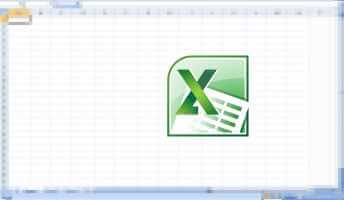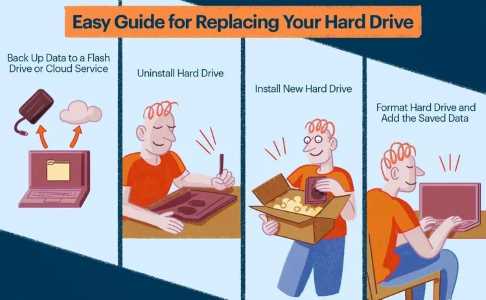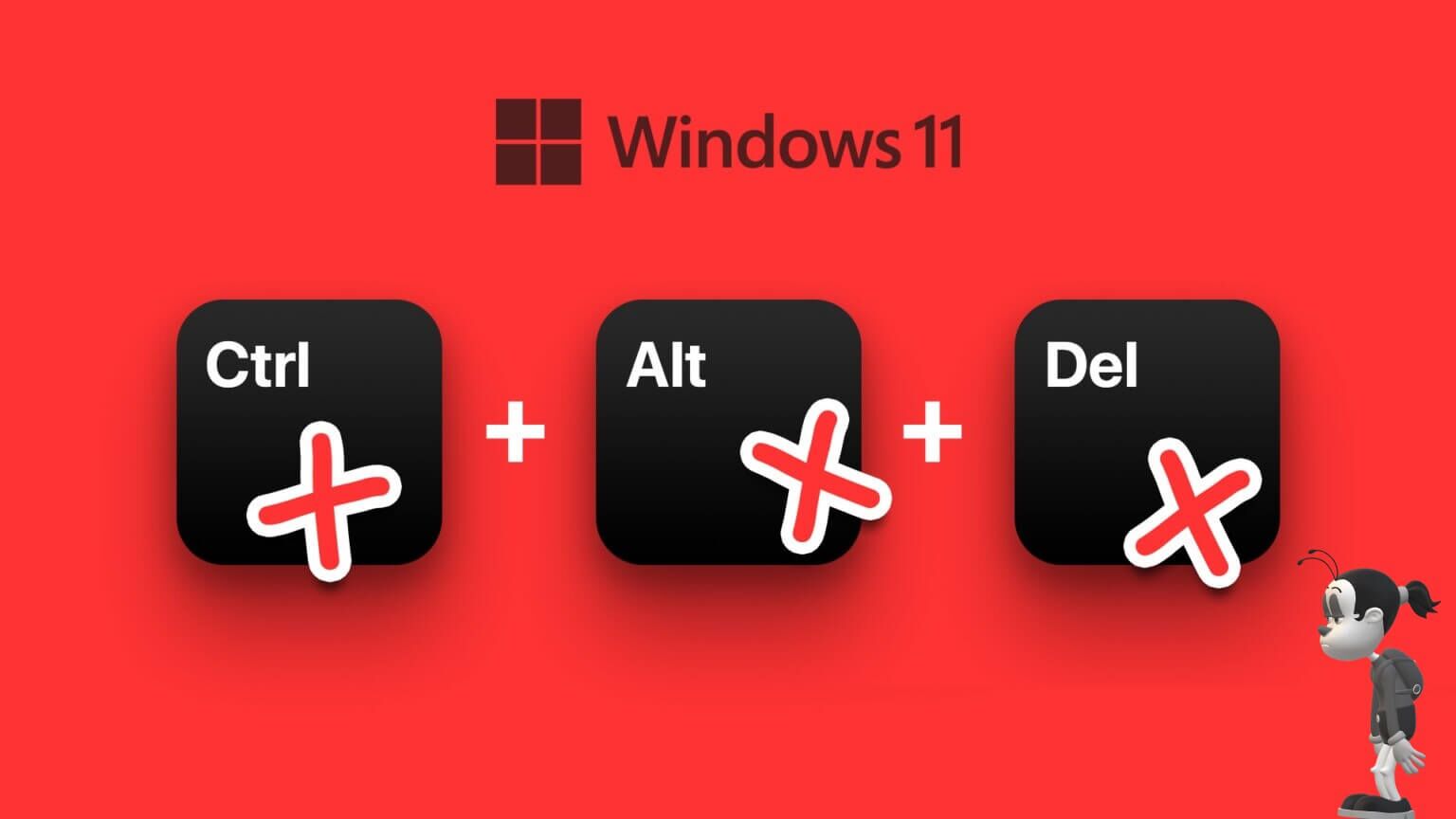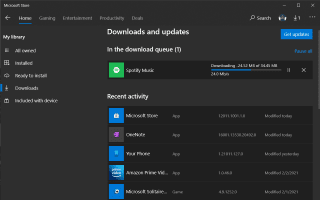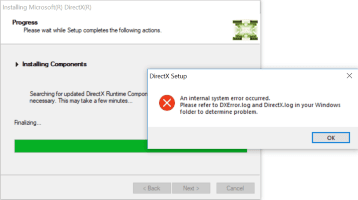Windows 11 includes a useful file compression feature that makes it easy to free up storage space and send files over the internet. While you can access the “Compress to ZIP” option once Right-click on a file or folderThere may be times when the feature stops working on your Windows 11 PC. Here are the 7 best fixes for the "Compress to ZIP" option not working in Windows 11.
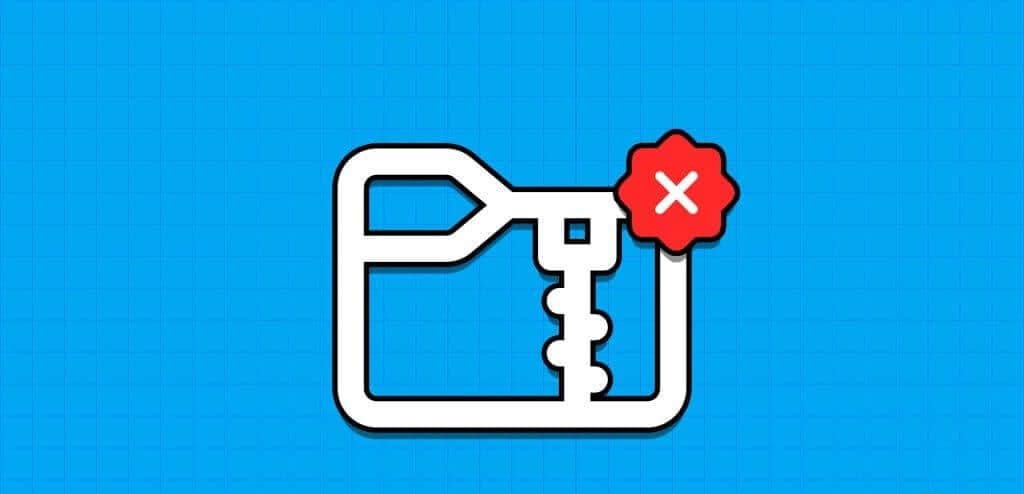
There can be several causes for this issue, and there is no one-size-fits-all solution. Instead, follow the troubleshooting tips below to restore Windows' ability to compress files and folders.
1. Try using another file or folder.
First, try compressing another file or folder on Windows and see if it works. This should help you confirm whether the issue is system-wide. Right-click on another file or folder and select "Compress to ZIP" from the context menu. Once you do this, Windows should create a ZIP file in the same location.
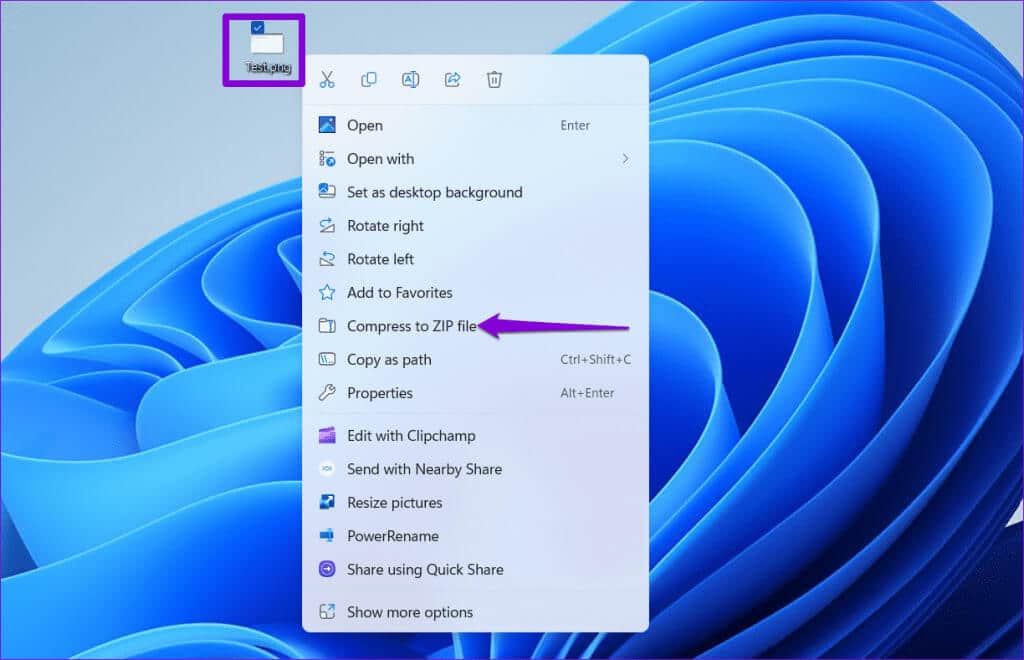
If you can compress other files without any problems, the original file or folder you're having trouble with may be corrupted.
2. Modify folder optimization settings
Windows 11 includes an automatic folder type detection feature that automatically optimizes your folders based on their contents. If this feature can't correctly identify the contents of a folder, the "Compress to ZIP" option may not work. Here's what you can do to fix it.
Step 1: press the . key Windows + Keyboard shortcut E to open File Explorer Locate the folder you want to compress. Right-click on it and select Properties.
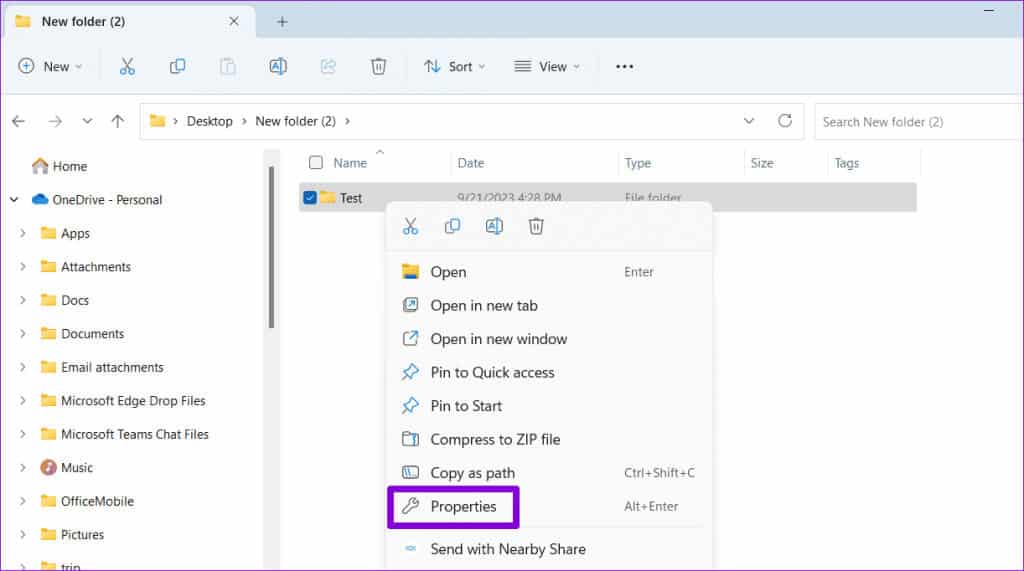
Step 2: Switch to tab Customize.
Step 3: Click on the drop-down menu under “Improve this volume for” Select General Items. Then click Application ثم OK.
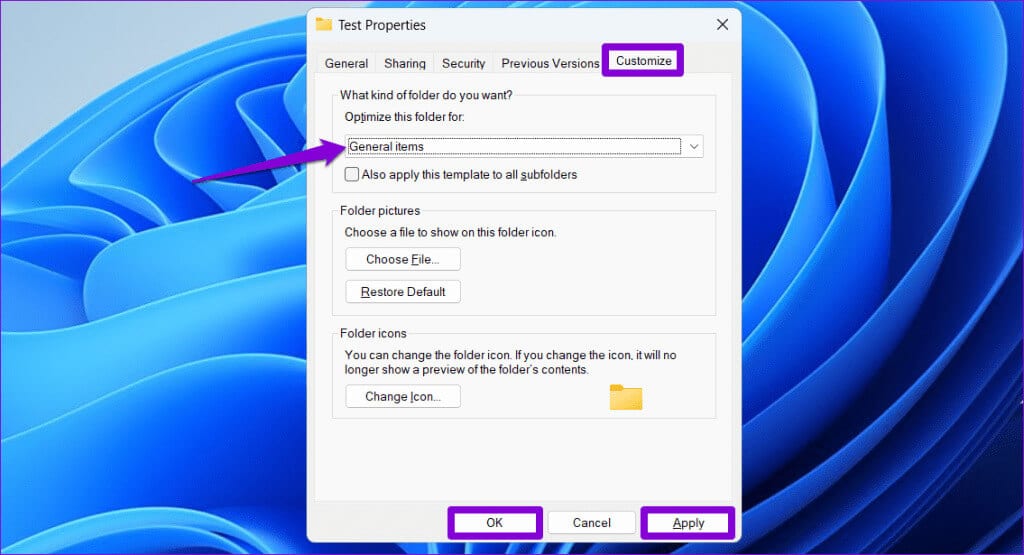
After completing the above steps, try compressing the folder and see if it works or not.
3. Change the default application for compressed files
Another reason you may not be able to compress a file or folder into a ZIP file is that the default file association isn't set correctly. Here's how to fix that.
Step 1: Press the Windows key + I keyboard shortcut to open the Settings app. Select the Apps tab from the left pane and click "Default Applications".
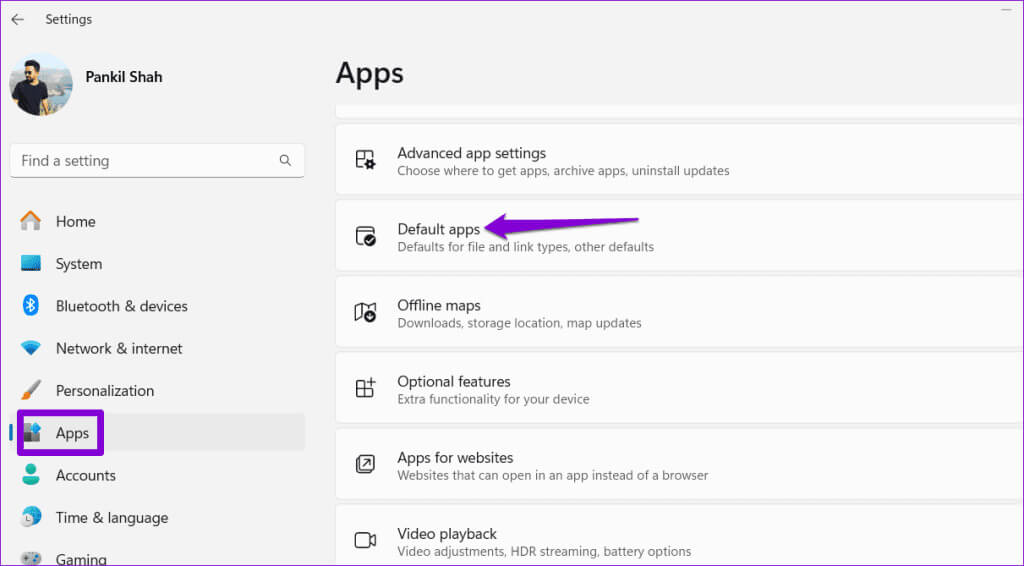
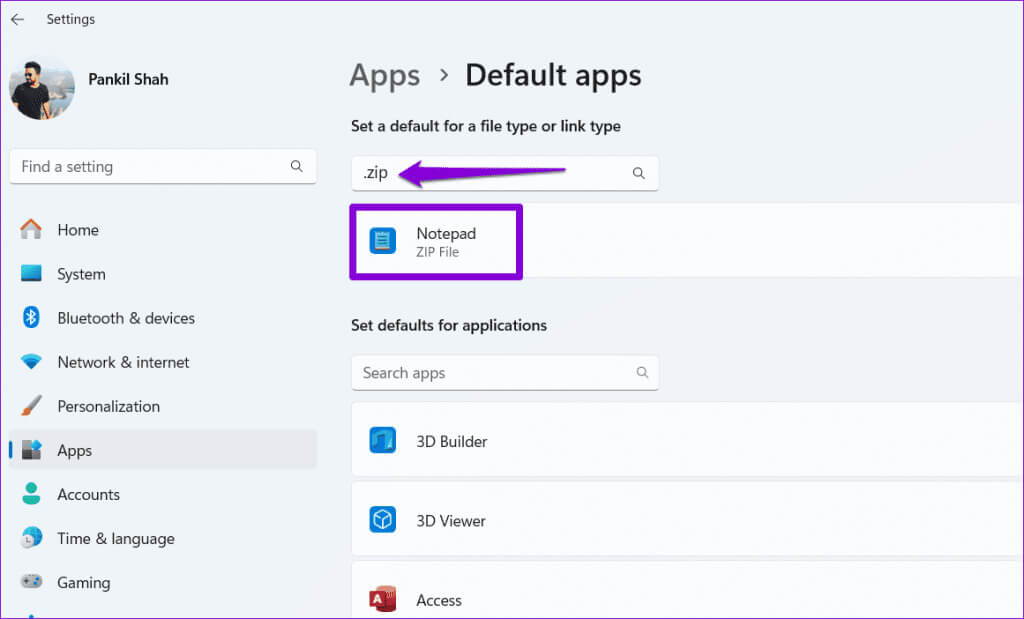
Step 3: Locate File Explorer and click the . button Default setting For confirmation.
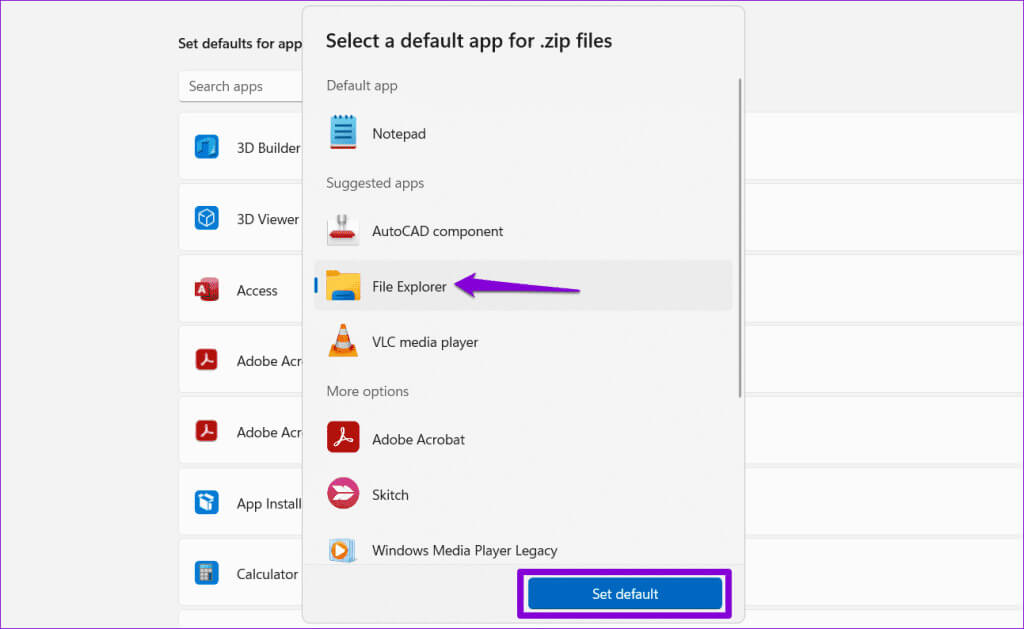
4. Run the File and Folder Troubleshooter
Microsoft offers a useful troubleshooter to fix various issues related to file and folder operations on the Windows operating system. You can try running this tool to see if the "Compress to Zip" option works on your Windows 11 computer.
Step 1: Download the File and Folder Troubleshooter From the Microsoft website.
Download the File and Folder Troubleshooter
Step 2: Double-click the downloaded file. Then click Next To run the troubleshooter.
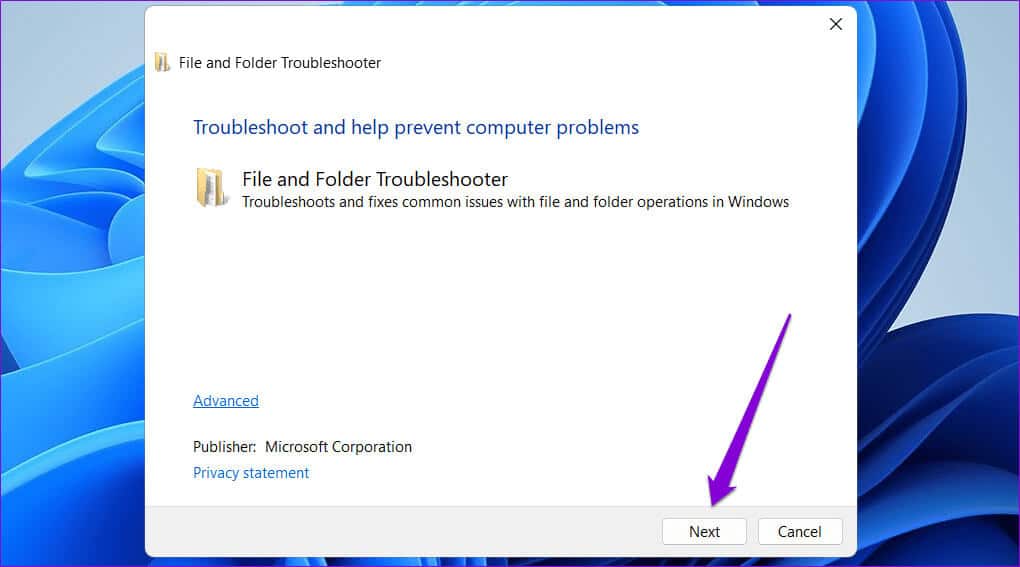
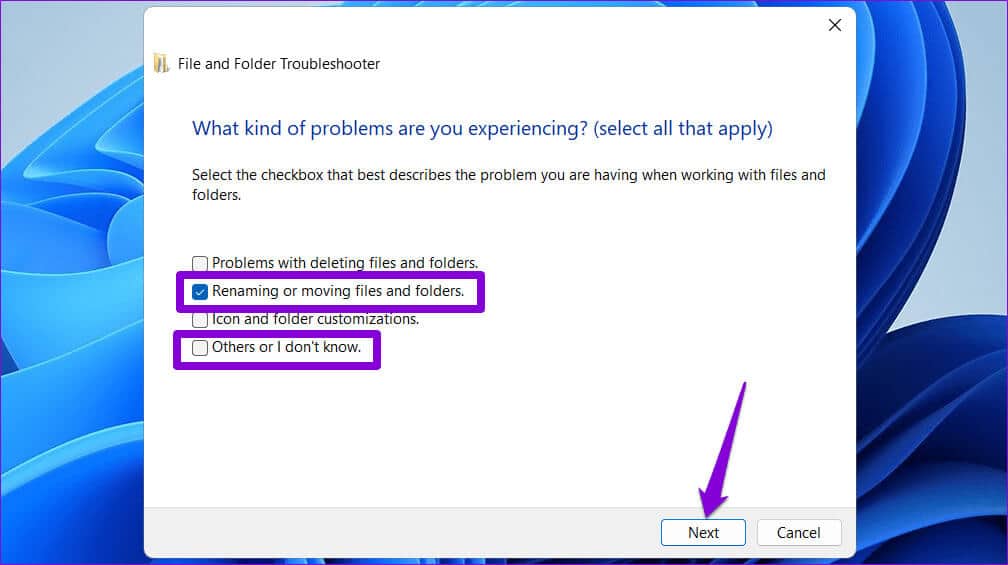
5. Perform SFC and DISM scans
Corrupted or damaged system files on your computer can also disrupt system processes on Windows 11 and cause the option to stop working. Compress to Zip file About work. Fortunately, Windows includes some useful tools – SFC (System File Checker) DISM (Deployment Image Servicing and Management) – which can help you repair corrupted system files. To run it, follow these steps:
Step 1: Right click on the icon START YOUR and select Bus Terminal (Admin) from the menu.
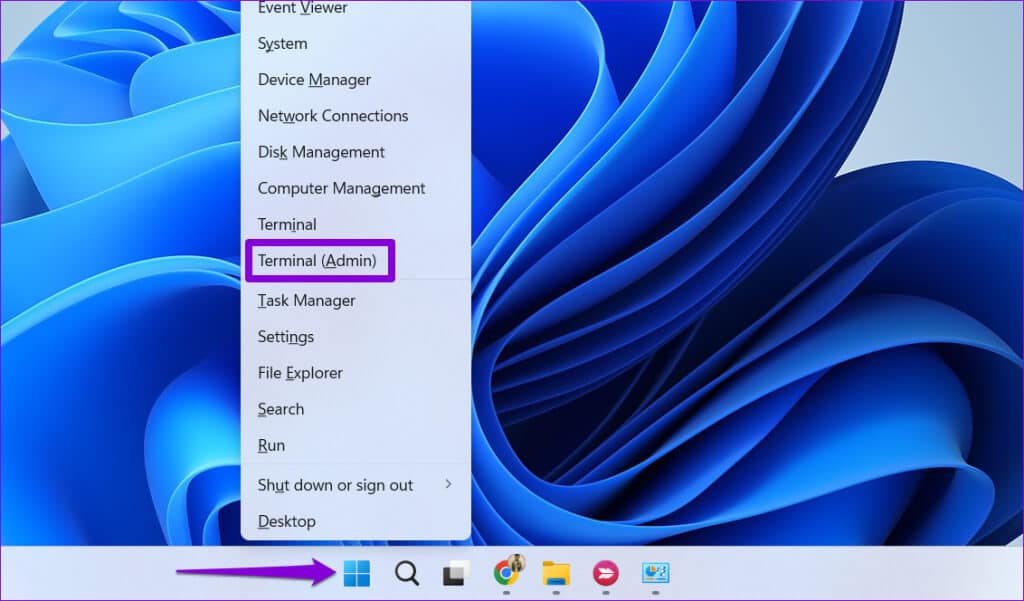
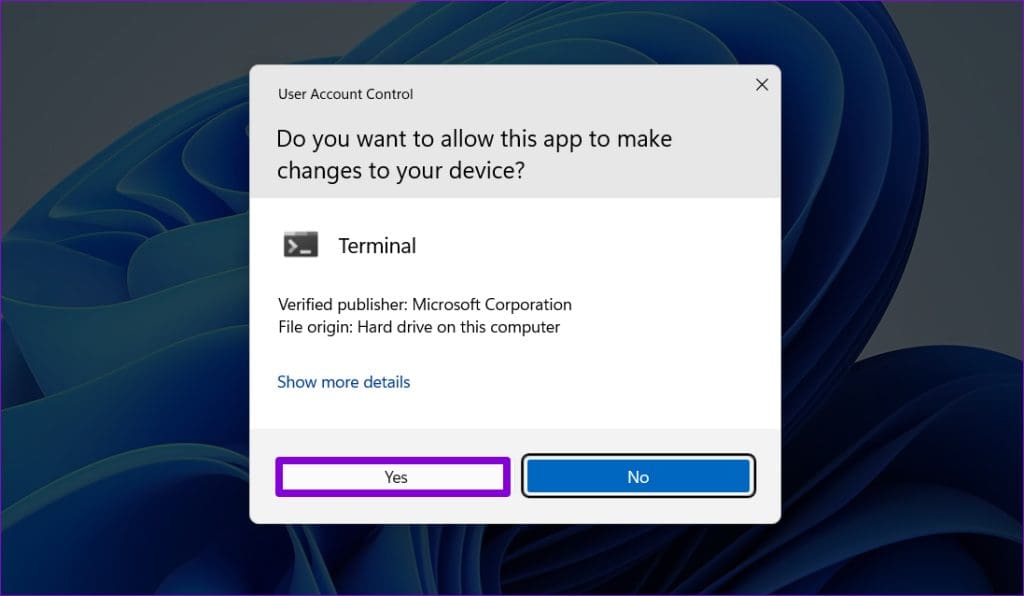
SFC / scannow
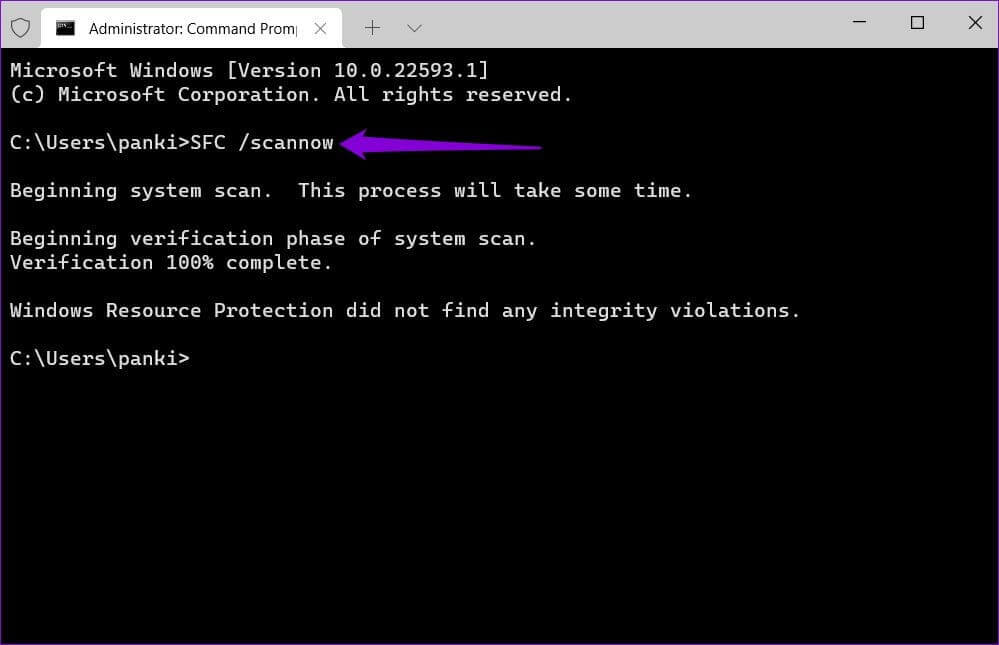
DISM /Online /Cleanup-Image /CheckHealth DISM /Online /Cleanup-Image /ScanHealth DISM /Online /Cleanup-Image /RestoreHealth
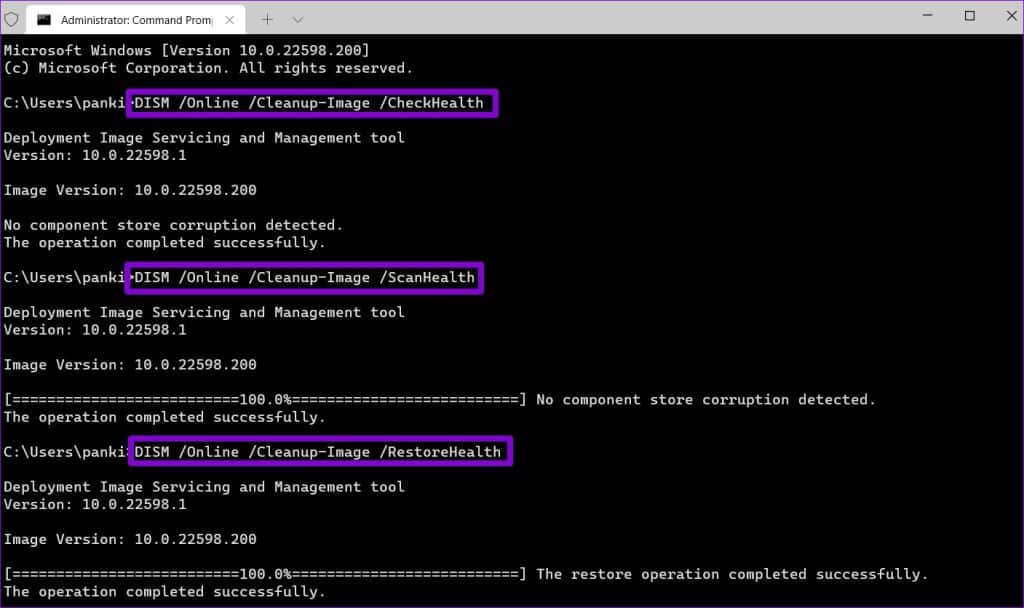
6. Scan for malware
Such problems can also arise if your computer is infected with malware. So, if the SFC and DISM scans don't find any issues, you can Use Windows Defender to scan your system for malware.If the scan detects anything suspicious, follow the recommended steps to eliminate the threat.
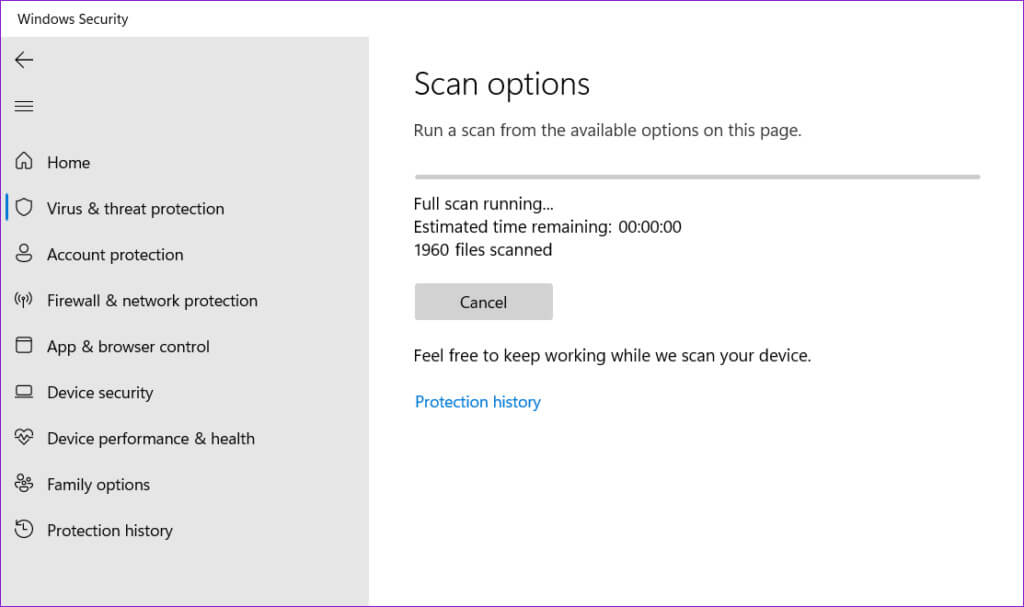
7. Use a third-party file compression tool
If nothing works, you can use a third-party file compression tool to compress files and folders on your Windows 11 computer. These custom tools are often more reliable and have more features than the native file compression tool on Windows. 7-Zip is a popular file compression tool that's free to use and can help you compress almost any file or folder.
Step 1: Download and install 7-Zip on your computer.
Step 2: Right-click on the file or folder you want to compress and select Show. More options.
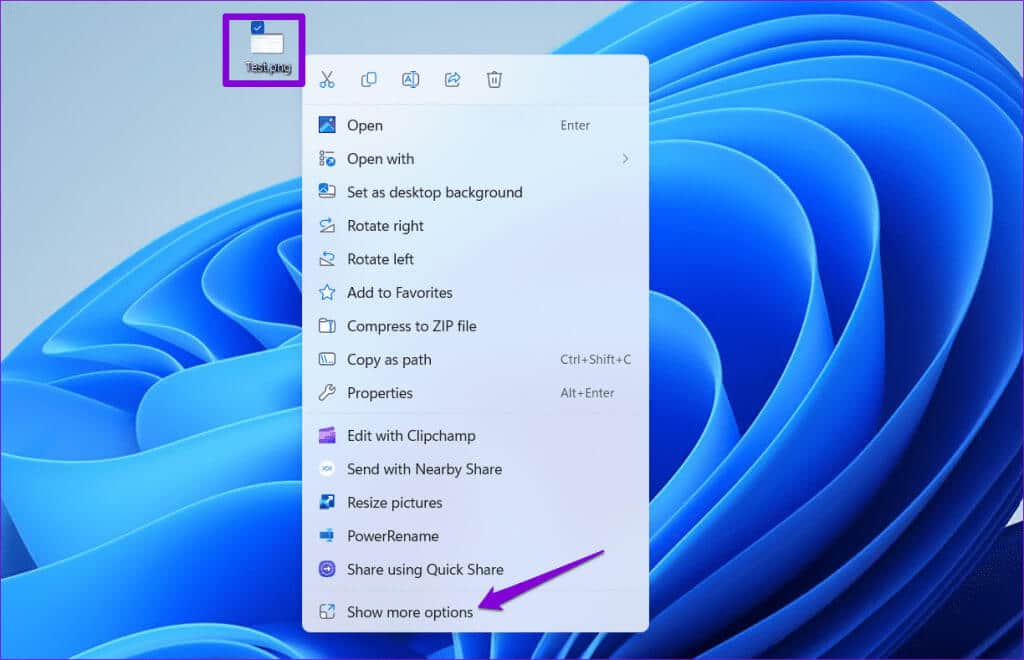
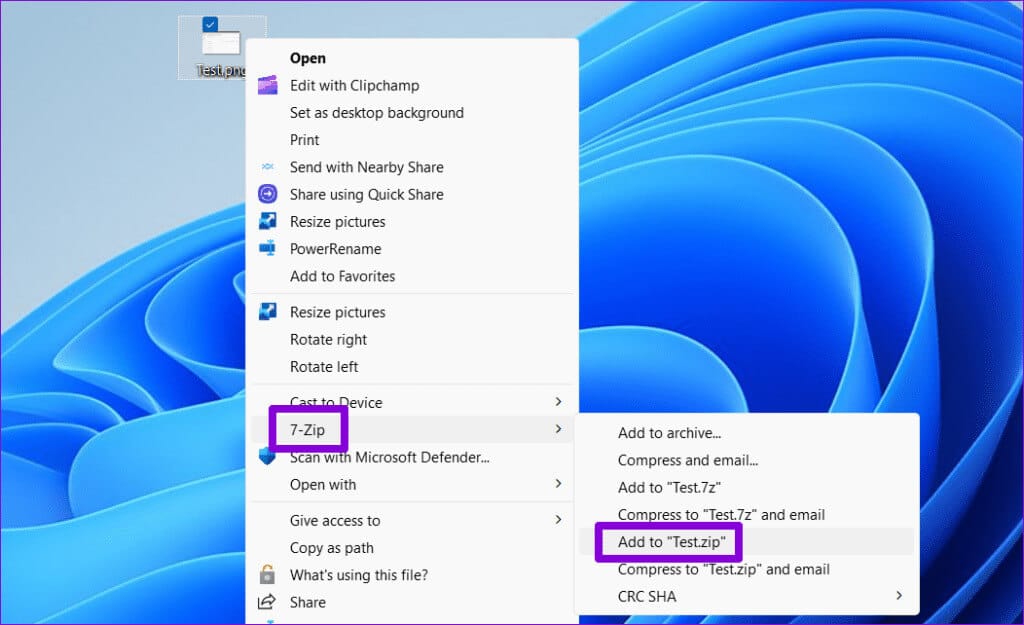
The tool will compress the file and folder into ZIP file And save it in the same location as the original file.
Pack it tightly
Windows' built-in file compression feature is useful for freeing up disk space. Hopefully, one of the tips above resolved the issue of the "Compress to ZIP" option not working, and now the "Compress to ZIP" option is working on your Windows 11 computer. If that doesn't work, you can use a dedicated file compression app to complete the task.