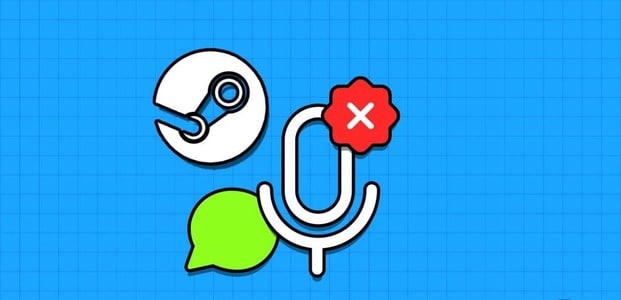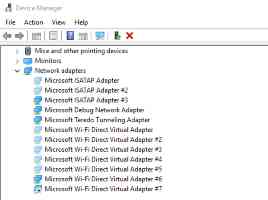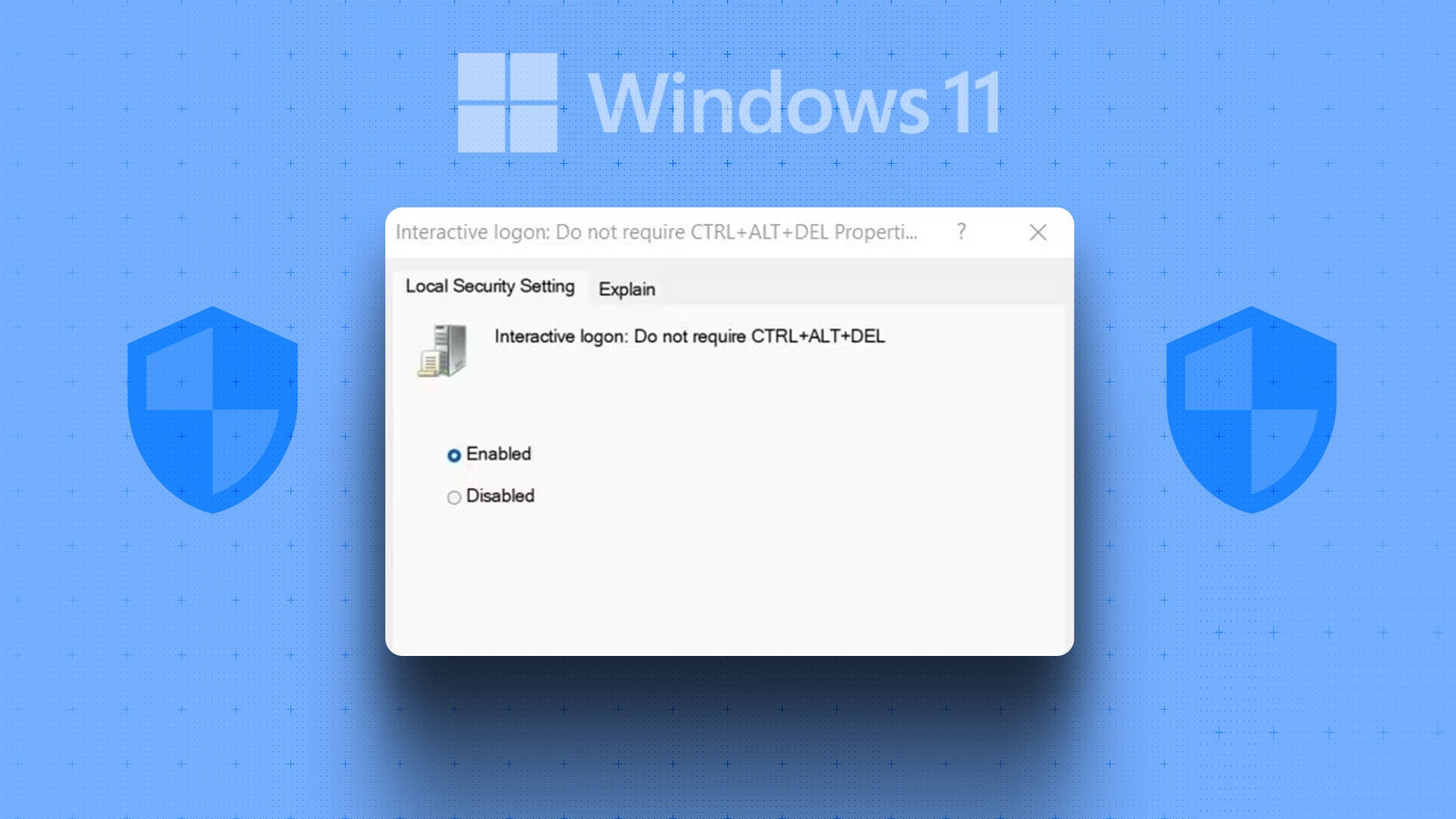Windows 11 has completely revamped the right-click or context menu in Windows 11 and replaced it with an entirely new menu. While this new design has removed some unnecessary shortcuts and options, the new look can be a bit daunting at first. Fortunately, it can be easily customized to suit your needs. Here's how to customize the right-click menu in Windows 11.
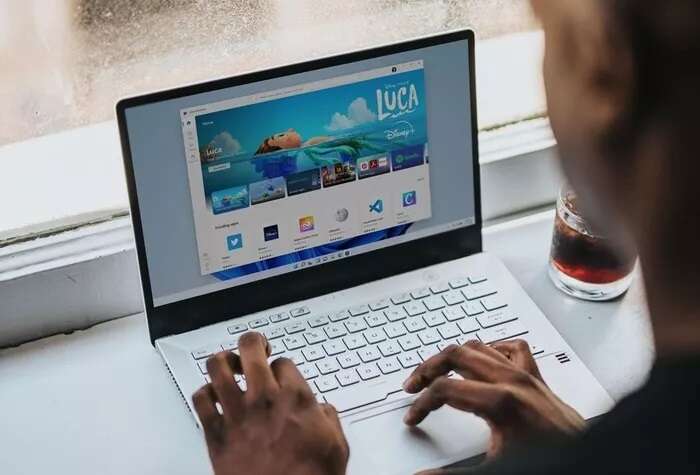
There are two ways to do this. You can either revert to the old Windows 10-style context menu and add your favorite apps list, or you can add new apps directly. The only catch is that the apps will appear when you click Show more options.
In either case, you can add and remove apps according to your preference.
Here's how to change and customize the right-click menu in Windows 11.
How to restore the old context menu in Windows 11
The "Show more options" option is annoying. For example, I have to tap it multiple times to send a file to my phone. And when that happens dozens of times a day, it can get annoying.
There are two ways to restore the old Windows 10 context menu. You can either edit the registry entries or modify registry keys directly via the Command Prompt. The second step is easy.
The Windows Registry Editor is the center for all Windows settings. If you know the correct key and value, you can customize certain parts of your computer to your liking.
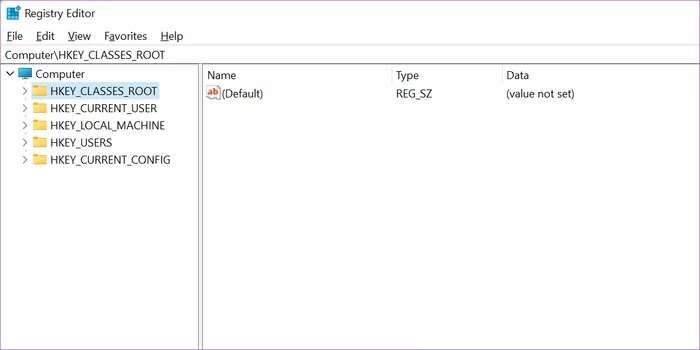
However, editing the registry editor is not a child's play, and playing with the wrong combination of keys and values may break your computer.
Note: Make a backup of the registry editor before making any changes.
Step 1: click button Windows , And type regedit And press Enter To open Registry Editor.
Step 2: Go to the following path:
HKEY_CURRENT_USER \ Software \ Classes \ CLSID
Step 3: Once the path is open, right-click and select New > Key.
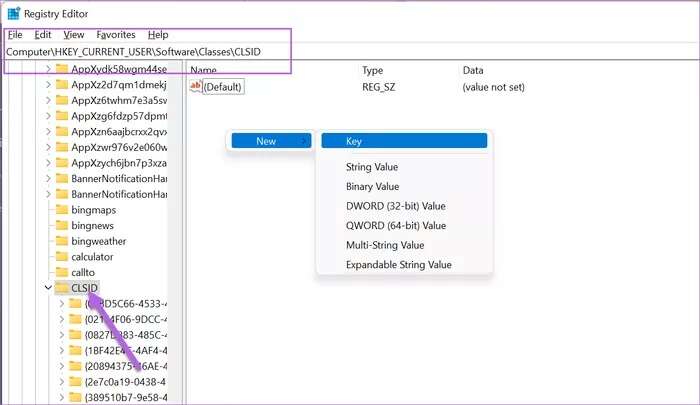
This will create a new key on the left panel. Once finished, rename the key to the following name:
{86ca1aa0-34aa-4e8b-a509-50c905bae2a2}
Step 4: Select the newly created key, right-click on the right panel, and choose New > Key.
Now, rename the newly created key to the name below,
InprocServer32
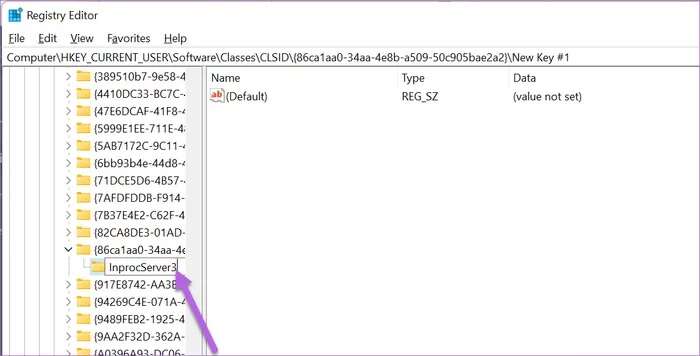
Step 5: Locate InprocServer32 folder The newly created value is now selected and right-click on the default value. Once done, select Modify.
Leave the value data field blank and press the button. Ok.
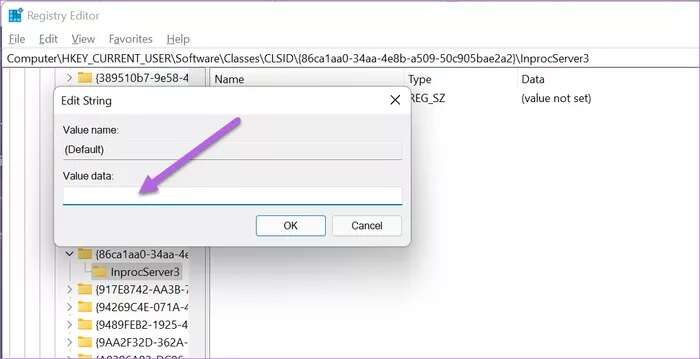
All you have to do is restart your Windows 11 laptop/PC to be greeted with the old context menu.
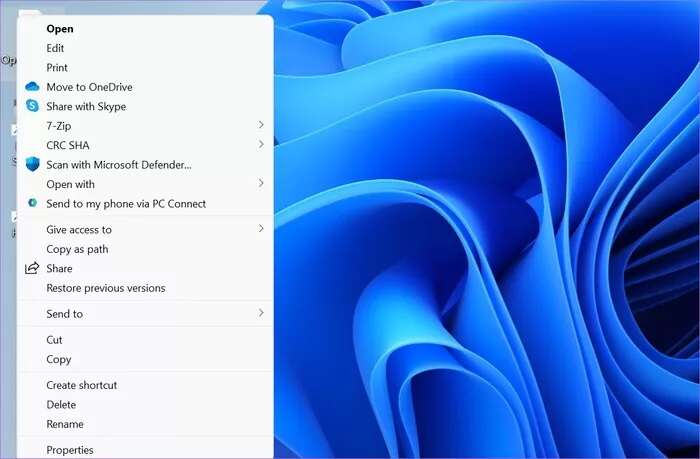
To bring back the new context menu, delete InprocServer32 key.
Alternative method: via command prompt
If you don't want to mess with keys and values, you can add the keys directly via the command prompt.
Step 1: Open Command Prompt Paste the following command:
reg add "HKCU\Software\Classes\CLSID\{86ca1aa0-34aa-4e8b-a509-50c905bae2a2}\InprocServer32" /f /ve
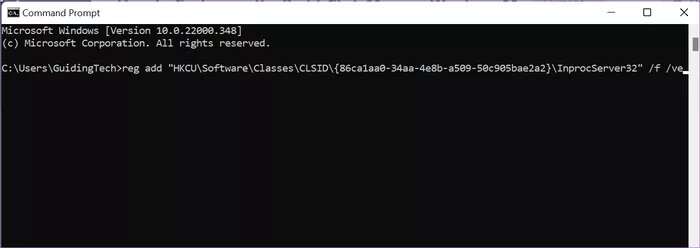
This simple procedure will add both keys in the correct sequence.
Step 2: Restart your computer and that's it.
This is a much faster method.
How to add and customize the right-click menu
Once you have the old context menu, you can modify it to add two frequently used apps. The apps will appear first in the list, saving you time in the long run.
Note that you can only add apps, not folders and files. For the latter, you have to Use the taskbar.
Like the above method, adding apps to the context menu in Windows 11 also involves editing registry entries. In our example, we'll add two apps: Notepad و calculator.
Step 1: Open Registry Editor Go to the path below:
HKEY_CLASSES_ROOT \ Directory \ Background \ shell
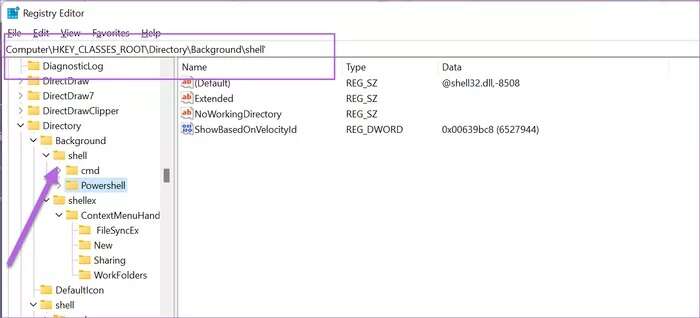
Step 2: Right click on the right panel, and add A new key. Call it "The Notebook".
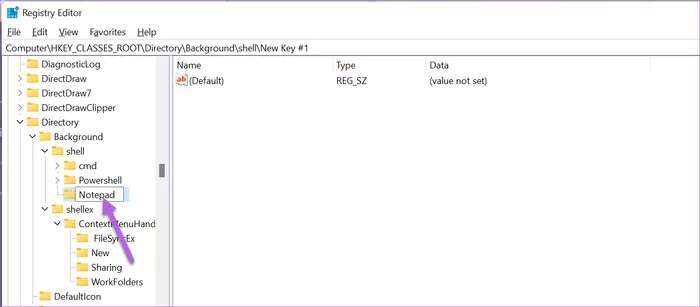
Double click Default and add “& NotebookWithin the value data.
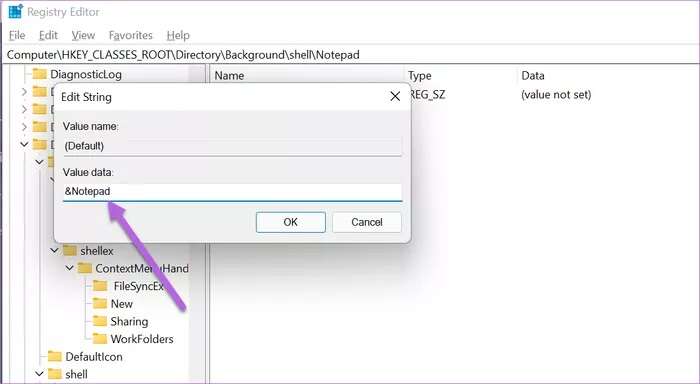
Step 3: Locate the key The newly created key, right-click again to add a new key under the Notepad folder. Rename it as "commander".
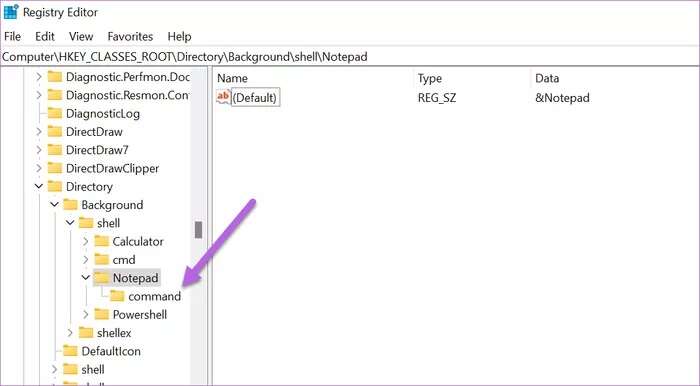
Double-click to edit the value and add the following under Value data.
Notepad.exe
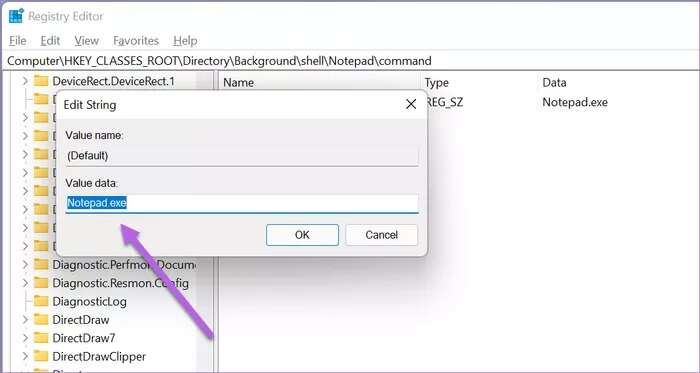
Go back to the desktop and right-click to see the new values in the context menu.
Repeat the steps to add applications such as Calculator or MS Word.
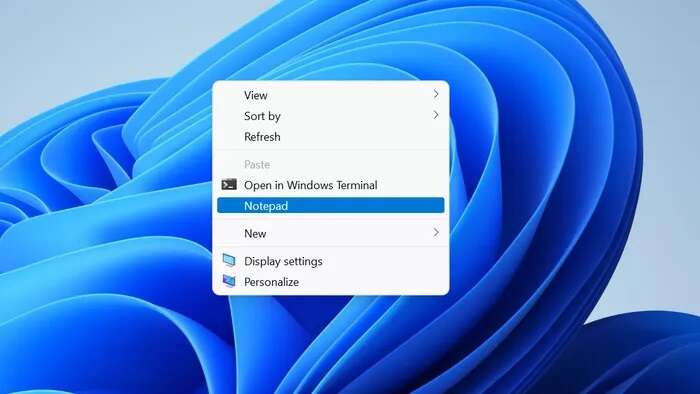
Note: To remove an app from the right-click menu in Windows 11, remove the entries under the Shell folder.
Again, we recommend that you take a backup before removing any keys.
You can also add apps directly to the right-click menu in Windows 11 without going back to the old menu,
The only limitation is that they will only be available when you click Show more options.
Old and new
This is how you can customize the right-click menu in Windows 11. The default menu looks good but is restrictive. It takes some getting used to. You can customize it and place frequently used apps and options there.