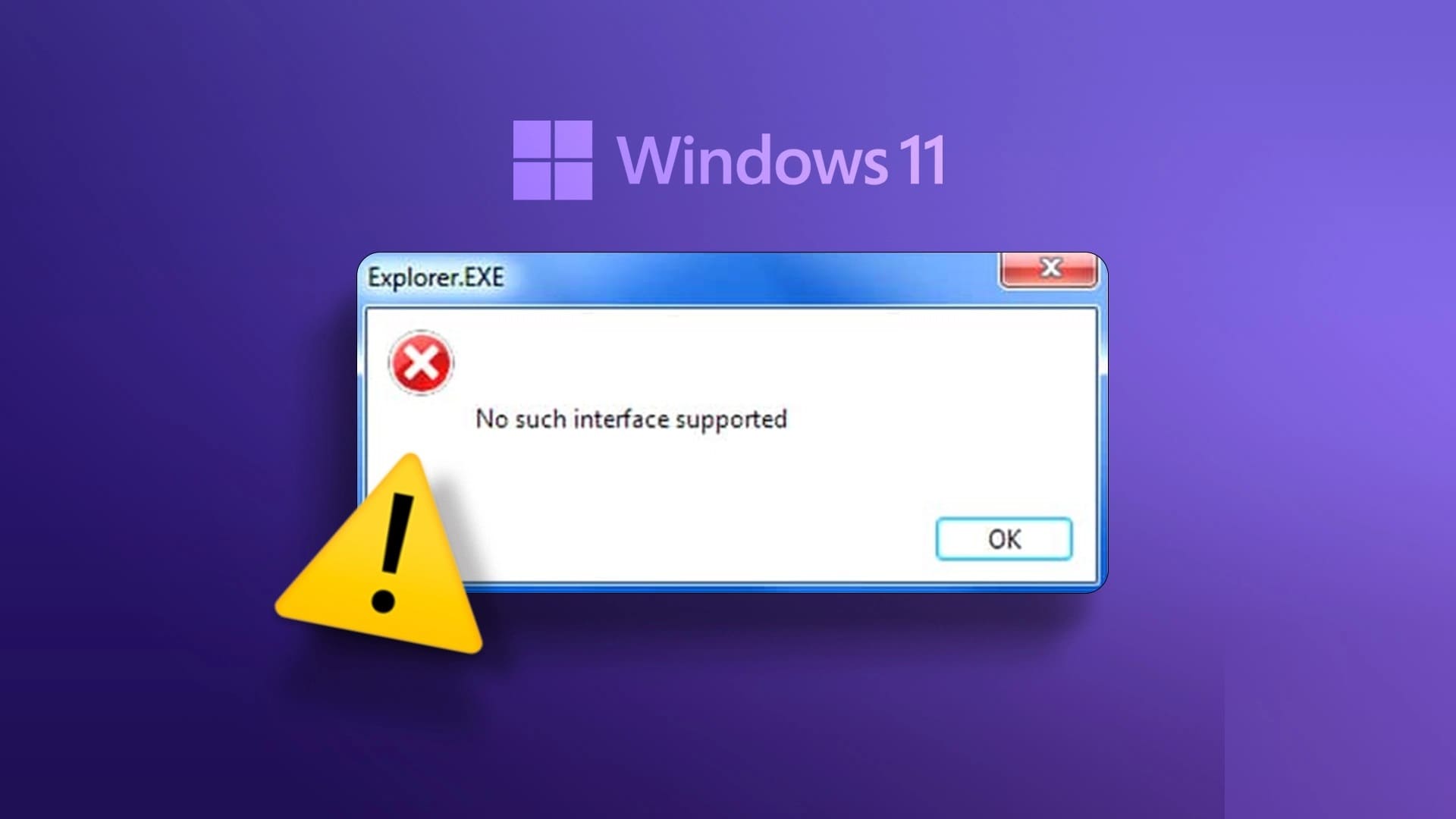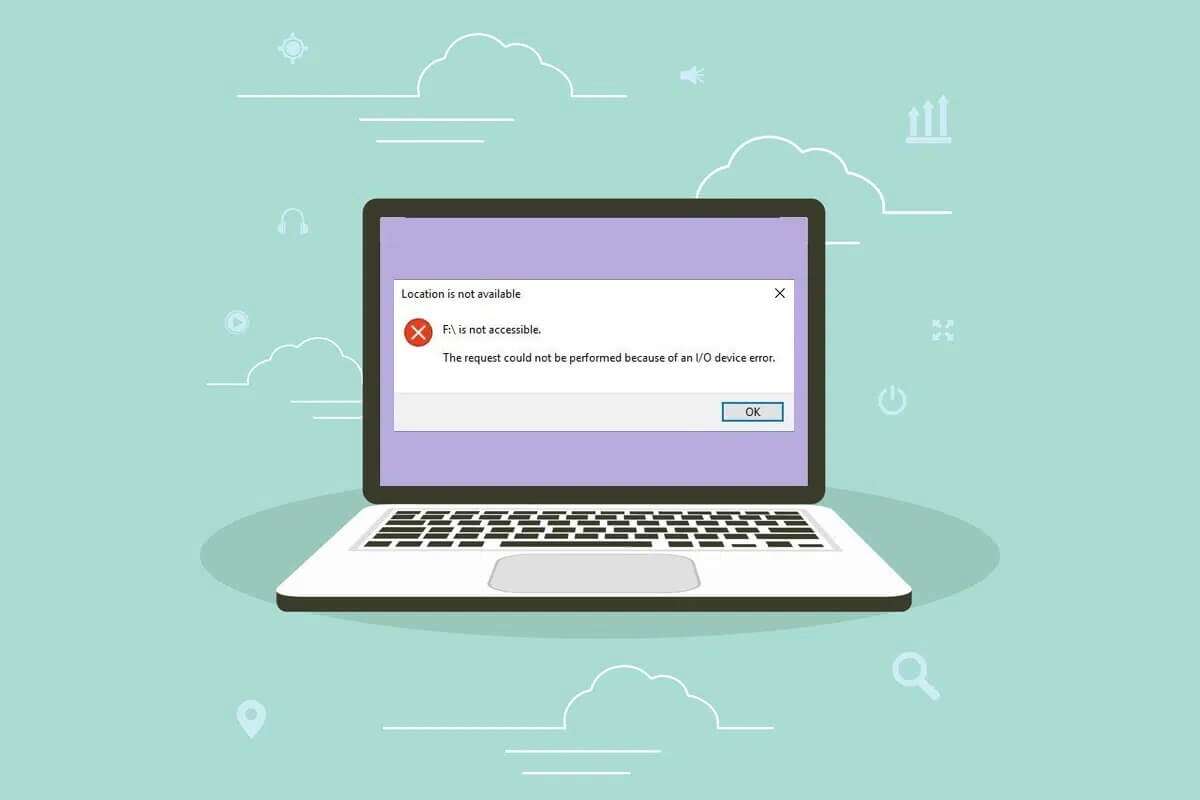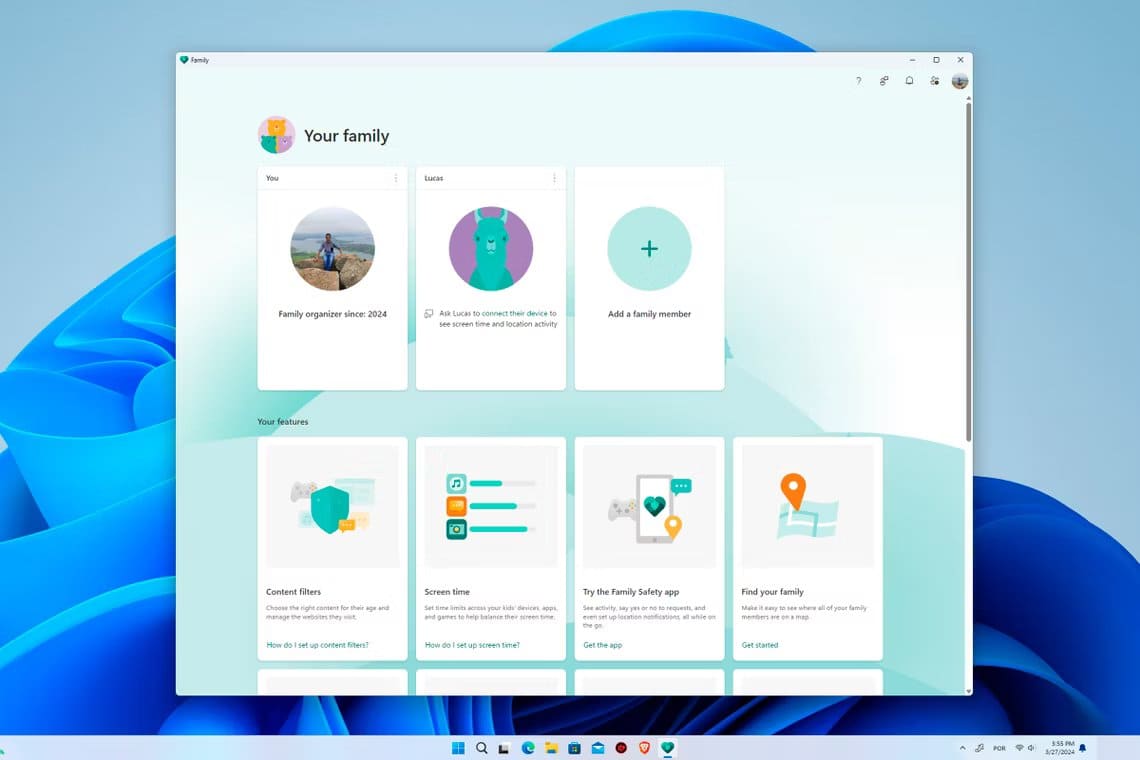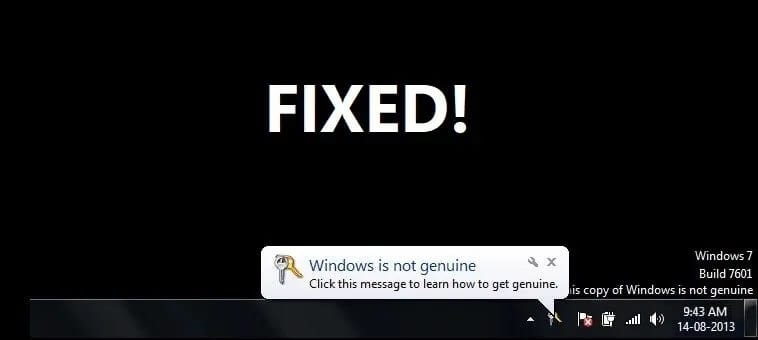It is important to maintain Windows System Update You need to get the best performance and security features. Each new update also includes a large number of bug fixes that improve overall system performance. What if you can't update your Windows operating system due to an error during the process? You are having problems with your Windows Update settings. This prevents you from installing the latest updates and security patches. If this is the case, this guide will show you how to fix the update error you're experiencing in Windows 11.

How to fix an update error encountered in Windows 11
We've listed five possible ways to fix this issue. Follow the steps in the order they appear, as they're ranked by effectiveness and user convenience.
Method 1: Run the built-in Windows troubleshooter
Check if there's a built-in troubleshooter for the errors you're experiencing. In most cases, the troubleshooter is able to pinpoint the source of the problem and fix it. Here's how: Fix update error encountered on Windows 11 Using this great built-in feature:
1. Press the keys Windows + I At the same time to open the application Settings.
2. In the “ tabthe system”, scroll down and click find the mistakes and resolve it , as shown.
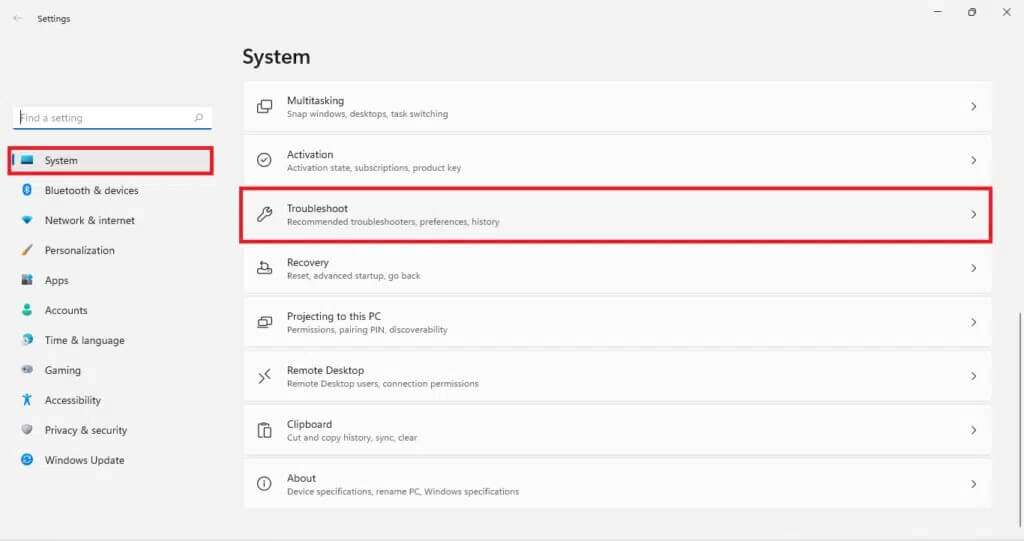
3. Click Other troubleshooters under “خيارات" As shown below.
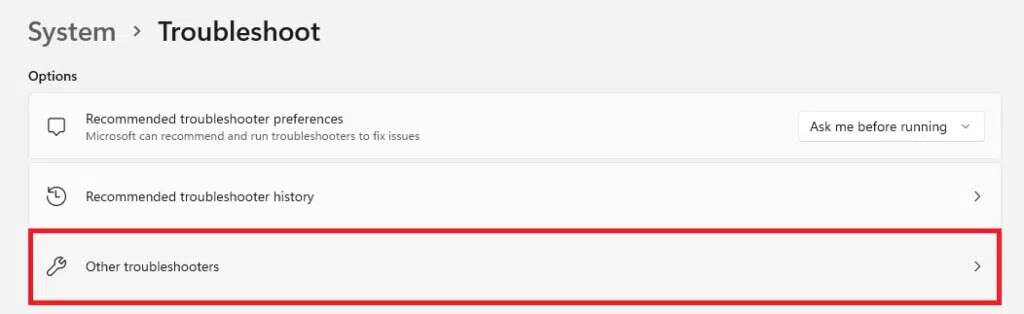
4. Now, select Run for Windows Update Troubleshooter to allow it to identify and fix problems.
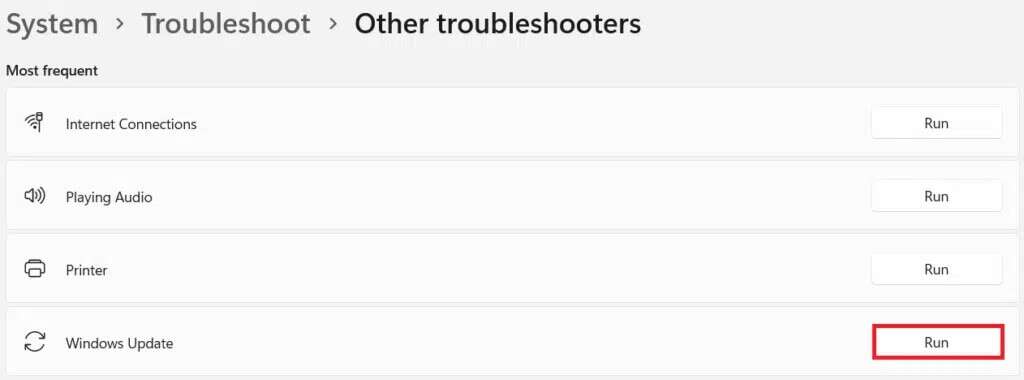
Method 2: Update security information
This solution will fix the error encountered during a Windows update. It is much less complicated than the other methods discussed later in this article.
1. Click on the icon Search And write security WindowsHere, click on open , as shown.
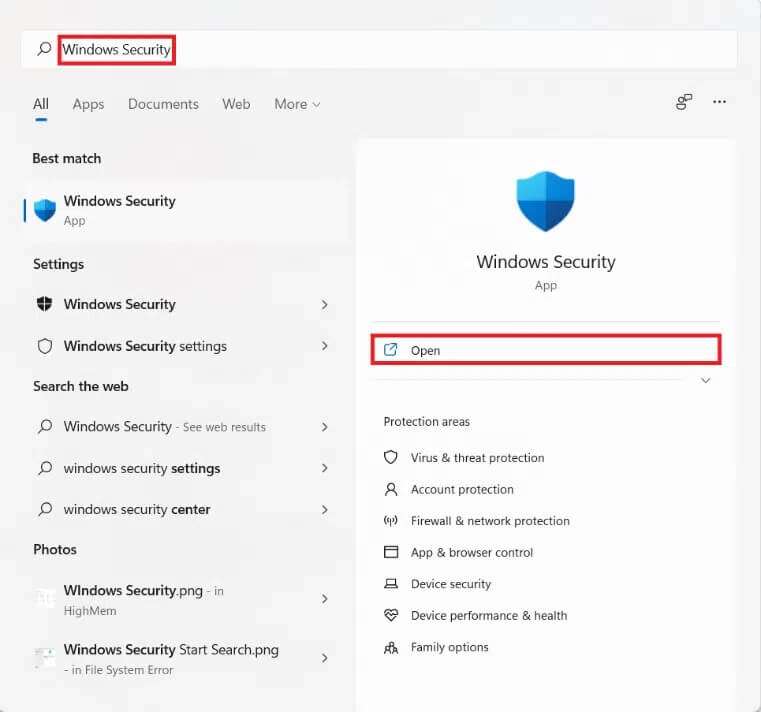
2. Then click Protection From viruses and threats.
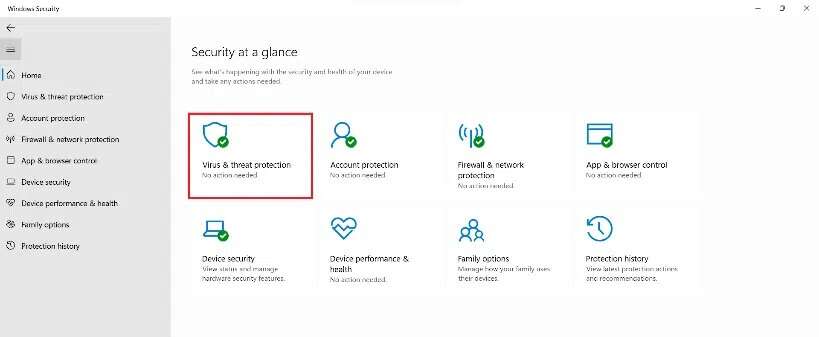
3. Click Security updates As part of virus and threat protection updates.
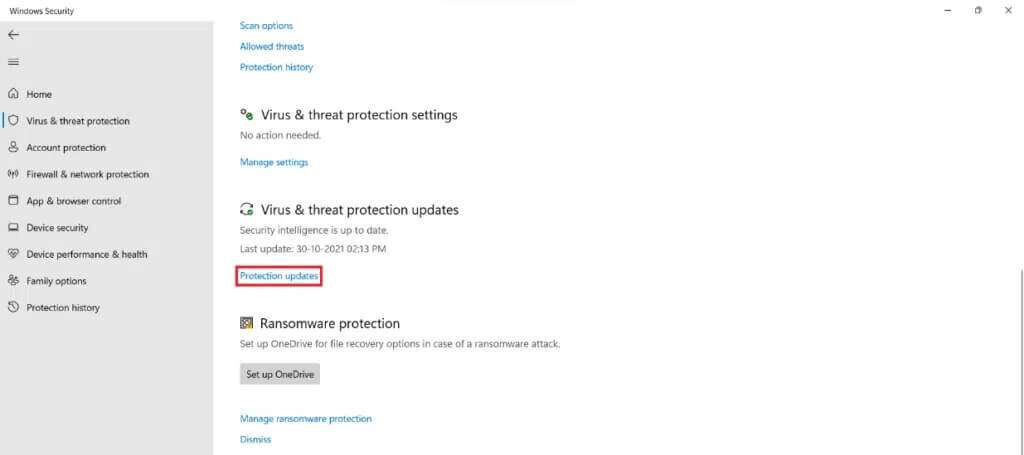
4. Now, select Verification There are no updates.
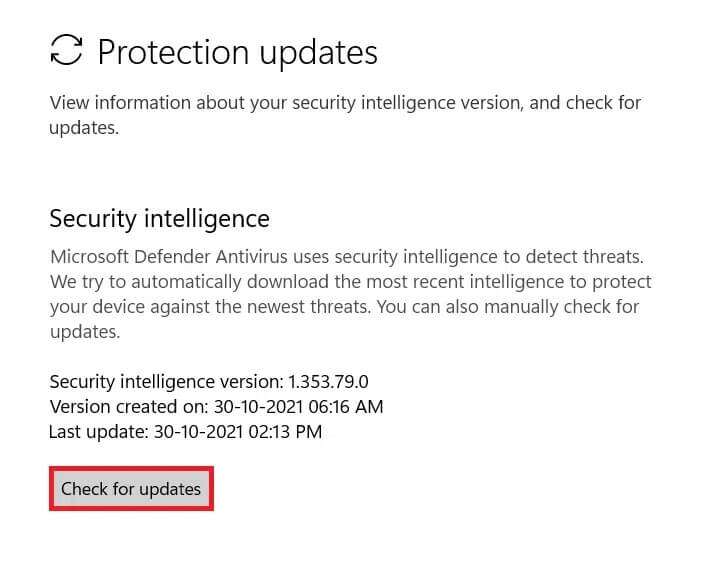
5. If there is any Updates available , follow the on-screen instructions to download and install it.
Method 3: Automate Windows Update Service
This error frequently occurs when the relevant service is not running or is malfunctioning. In this case, you can use an elevated command prompt to run a series of commands to automate the update services, as follows:
1. Press the keys Windows + X Together to open the menu Quick link.
2. Select Windows Terminal (admin) from the list.
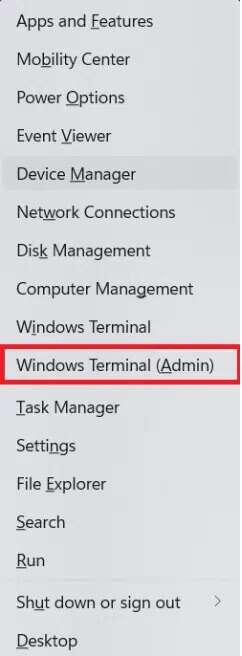
3. Click “yes"In the User Account Control prompt.
4. Press the keys Ctrl + Shift + 2 At the same time open the command prompt in a new tab.
5. Write sc config wuauserv start = Auto command and press key Enter to implement.
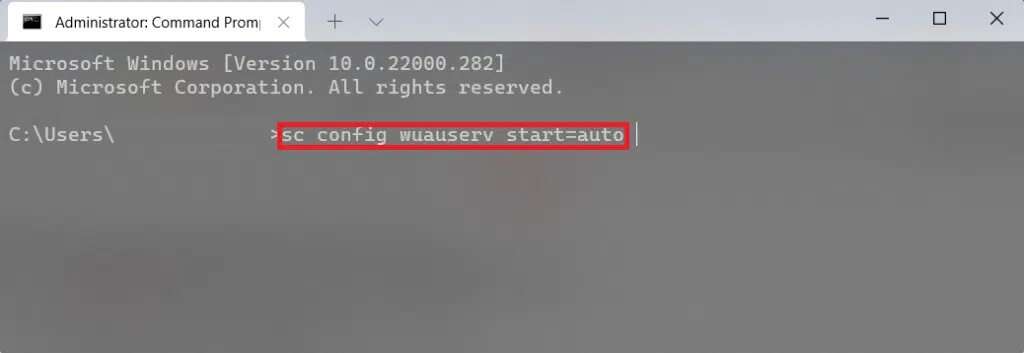
6. Then write sc config cryptSvc start = auto And press Enter.
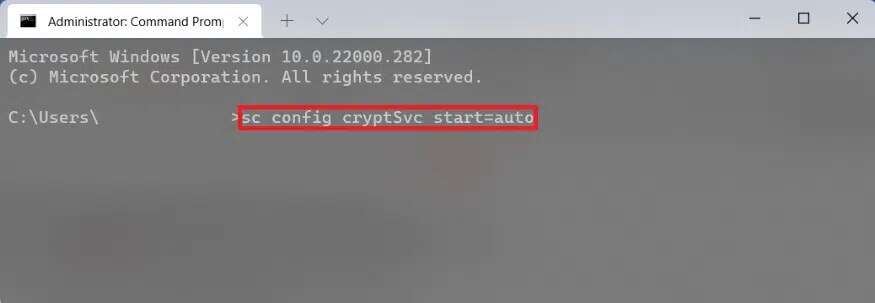
7. Again, type the given commands, one by one, and press the key. Enter.
sc config bits start=auto sc config trustedinstaller start=auto
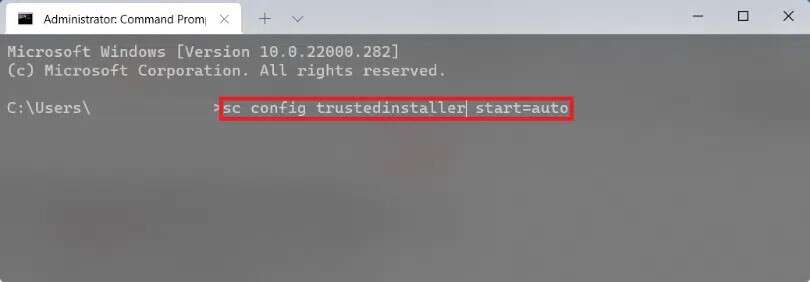
8. Finally, prepare Turn on the computer Try updating again.
Method 4: Reset Windows Update components
Updates, security patches, and drivers are downloaded and installed by Windows Update components. If you're having trouble downloading them and nothing else works, resetting them is a good solution. Here's how to fix the Windows 11 update error you're encountering by resetting Windows Update components.
1. Press the keys Windows + X Together to open the quick link menu.
2. Select Windows Terminal (admin) from the list.
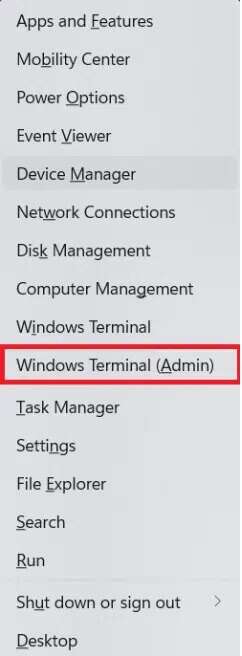
3. Click “yesIn a wave control In the user account.
4. Press the keys Ctrl + Shift + 2 At the same time open the command prompt in a new tab.
5. Type the command:net stop bits and press the key Enter.
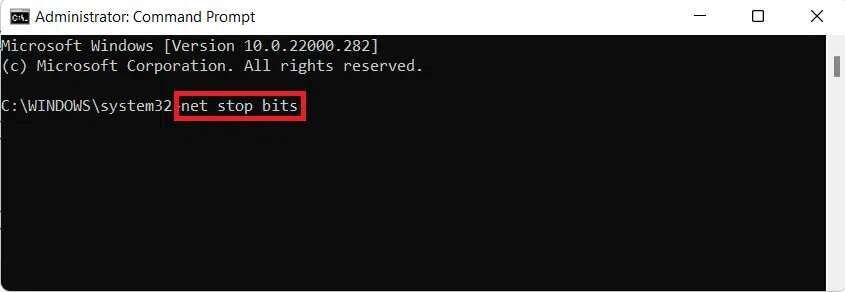
6. Similarly, type and execute the given commands as well:
net stop wuauerv net stop cryptSvc Ren %Systemroot%\SoftwareDistribution\DataStore DataStore.bak
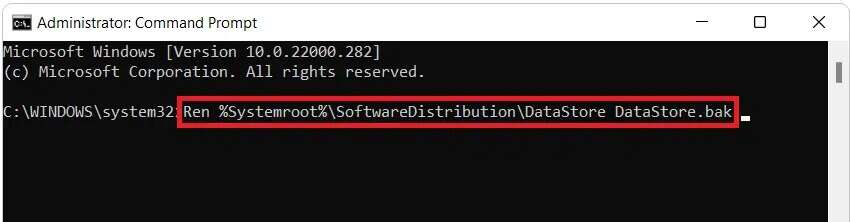
7. Type the command Ren%Systemroot%\SoftwareDistribution\Download Download.bak And press Enter To rename the software distribution folder.
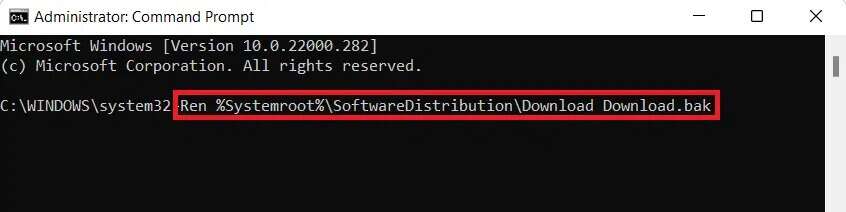
8. Write Ren%Systemroot%\System32\catroot2 catroot2.bak and press the key Enter To rename the Catroot folder.
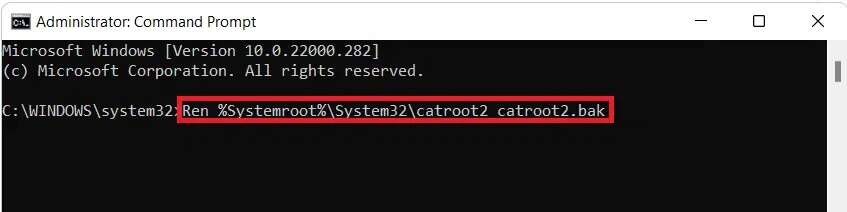
9. Type the command Next and press the key Enter.
sc.exe sdset bits D:(A;;CCLCSWRPWPDTLOCRRC;;;SY)(A;;CCDCLCSWRPWPDTLOCRSDRCWDWO;;;BA)(A;;CCLCSWLOCRRC;;;AU)(A;;CCLCSWRPWPDTLOCRRC;;;PU);

10. Type the specified command and press the key. Enter.
sc.exe sdset wuauserv D:(A;;CCLCSWRPWPDTLOCRRC;;;SY)(A;;CCDCLCSWRPWPDTLOCRSDRCWDWO;;;BA)(A;;CCLCSWLOCRRC;;;AU)(A;;CCLCSWRPWPDTLOCRRC;;;PU);

11. Type the following commands one by one and press the key: Enter After every order.
regsvr32.exe atl.dll regsvr32.exe urlmon.dll regsvr32.exe mshtml.dll regsvr32.exe shdocvw.dll regsvr32.exe browseui.dll regsvr32.exe jscript.dll regsvr32.exe vbscript.dll regsvr32.exe scrrun.dll regsvr32.exe msxml.dll regsvr32.exe msxml3.dll regsvr32.exe msxml6.dll regsvr32.exe actxprxy.dll regsvr32.exe softpub.dll regsvr32.exe wintrust.dll regsvr32.exe dssenh.dll regsvr32.exe rsaenh.dll regsvr32.exe gpkcsp.dll regsvr32.exe sccbase.dll regsvr32.exe slbcsp.dll regsvr32.exe cryptdlg.dll regsvr32.exe oleaut32.dll regsvr32.exe ole32.dll regsvr32.exe shell32.dll regsvr32.exe initpki.dll regsvr32.exe wuapi.dll regsvr32.exe wuaueng.dll regsvr32.exe wuaueng1.dll regsvr32.exe wucltui.dll regsvr32.exe wups.dll regsvr32.exe wups2.dll regsvr32.exe wuweb.dll regsvr32.exe qmgr.dll regsvr32.exe qmgrprxy.dll regsvr32.exe wucltux.dll regsvr32.exe muweb.dll regsvr32.exe wuwebv.dll
12. Next, execute the following commands to restart the network sockets: Windows Restart update services:
netsh winsock reset
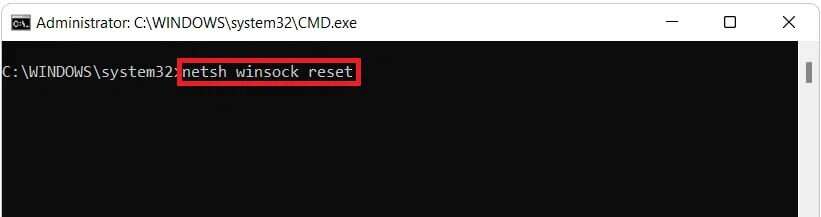
net start bits
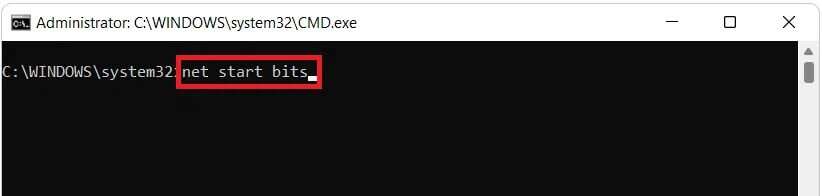
ثم
net start wuaserv
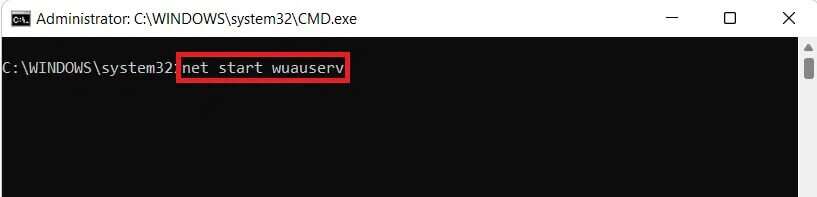
net start cryptSvc
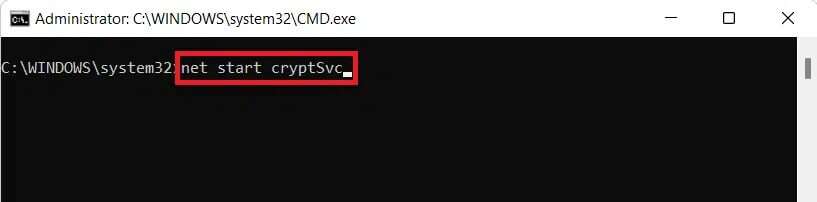
Method 5: Reset your computer
You can always reset Windows if nothing else works. This, however, should be your last resort. When you reset Windows, you have the option to save your data while deleting everything else, including apps and settings. Alternatively, you can delete everything and reinstall Windows. Here's how to fix the error encountered in the Windows 11 update by resetting your PC:
1. Press the keys Windows + I At the same time to display Settings.
2. In the “ tabthe systemScroll down and taprecovery", as shown.
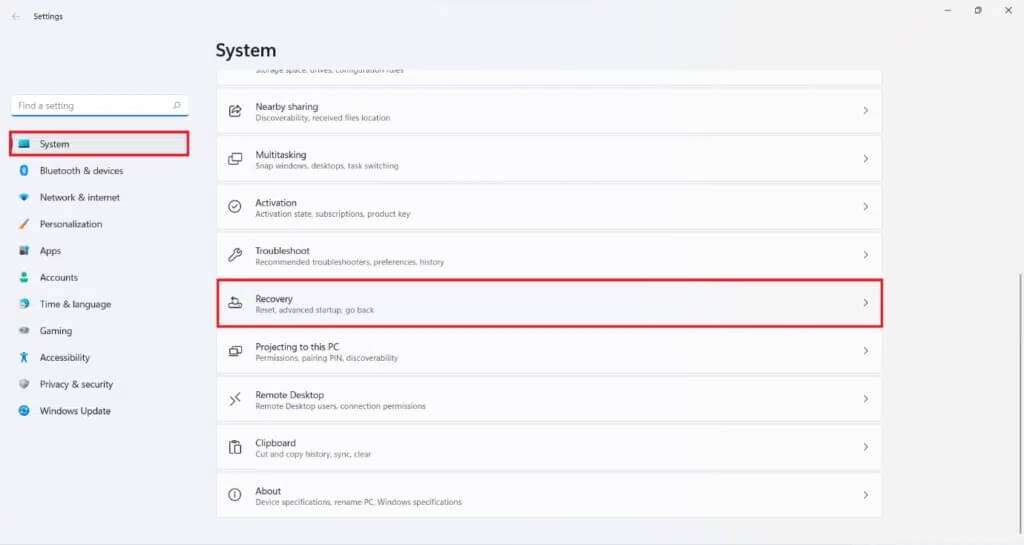
3. Under Options recovery , click Option Reset Computer.
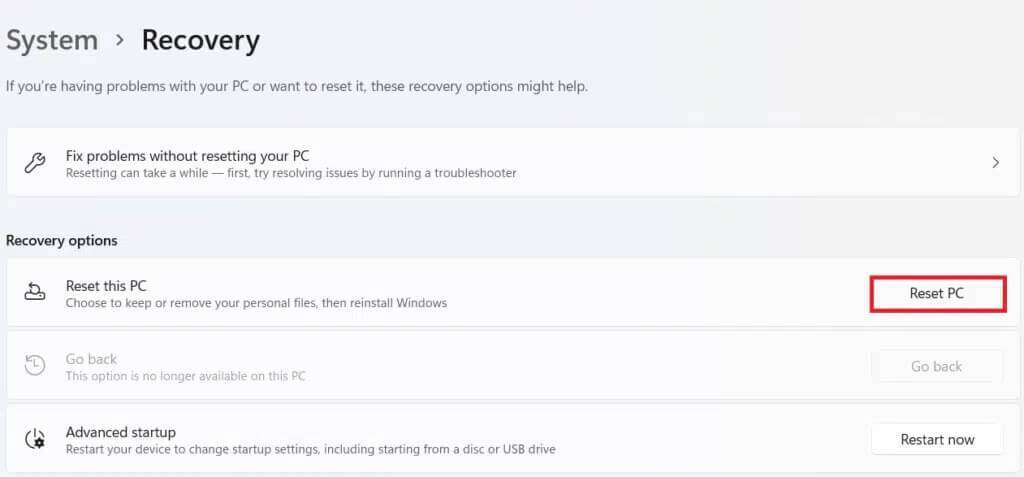
4. In the Reset this PC window, click Keep Option My files are on display.
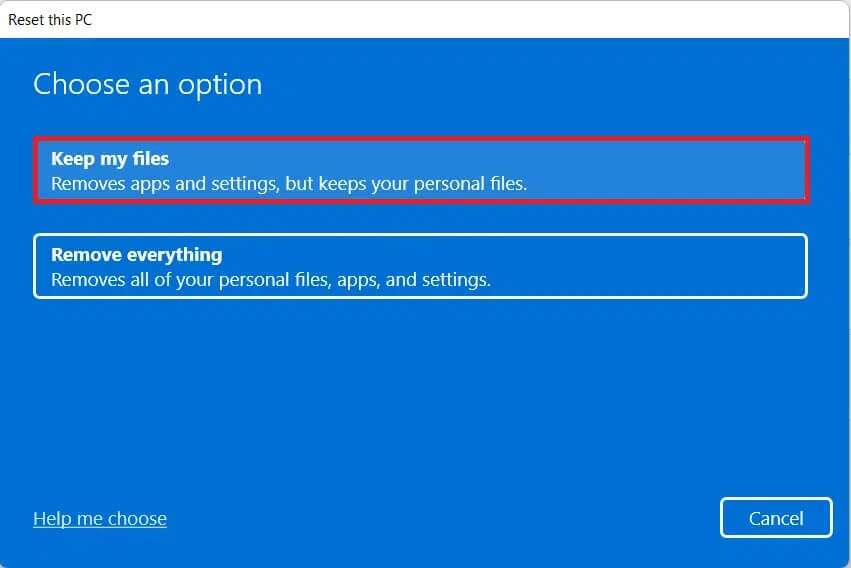
5. Choose any of the options given in the How Do You Want screen. Reinstall Windows:
- Download Cloud
- Local reinstallation
Note: Cloud downloading requires an active internet connection but is more reliable than local reinstallation as there is a chance of corrupted local files.
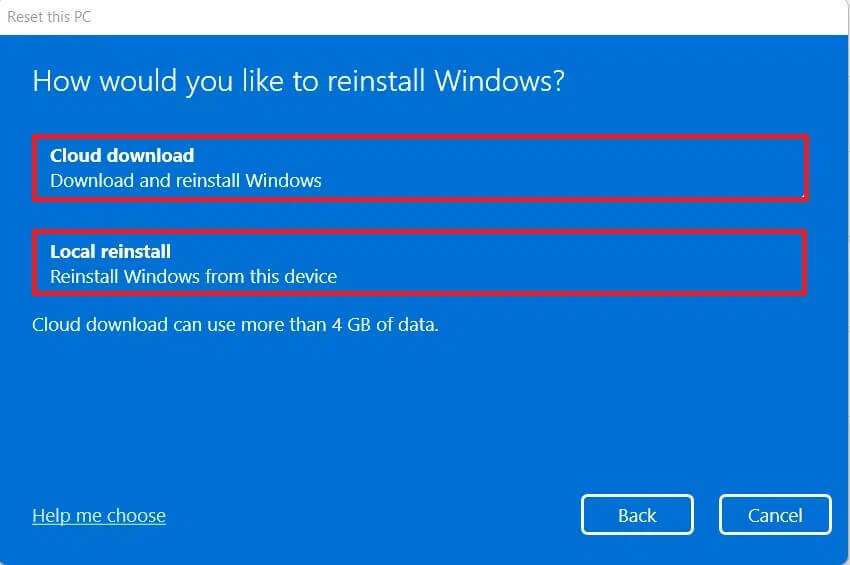
6. On the Additional Settings screen, you can click Change Settings to change previously selected options.
7. Finally, click on “ResetAs shown.
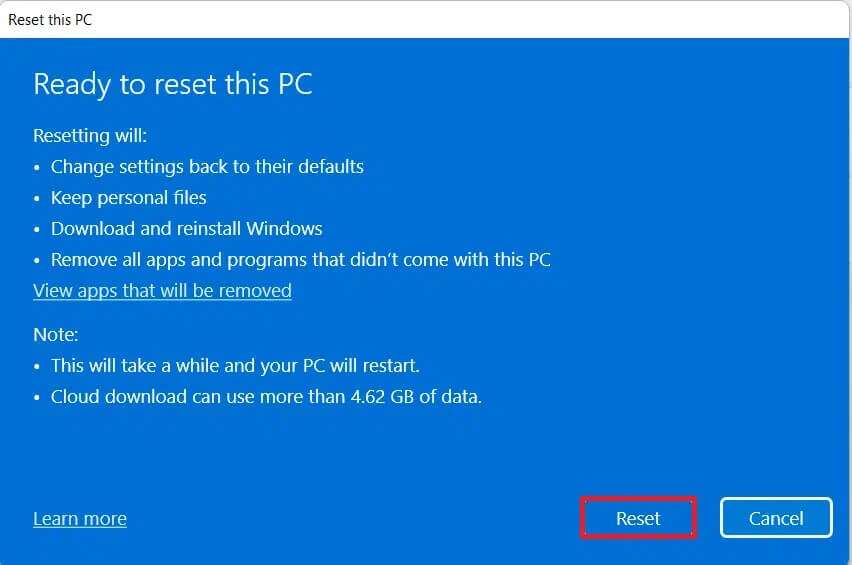
Note: During the reset process, your computer may restart several times. This is normal behavior during this process, and it can take hours to complete, depending on your computer and the settings you choose.
We hope you found this article interesting and helpful on how to fix the Windows 11 update error you encountered. Please leave your suggestions and questions in the comments section below.