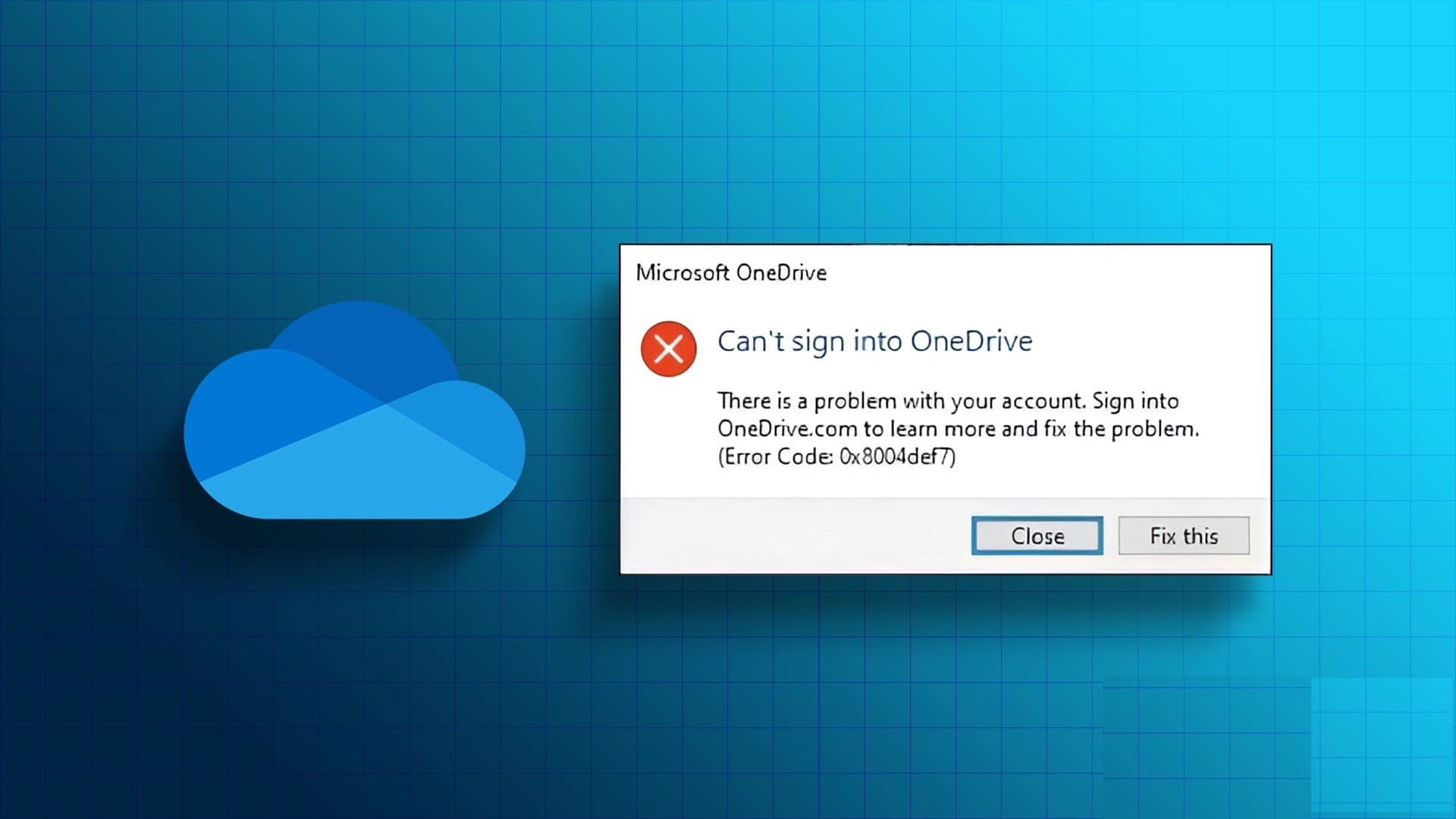considered as Sticky Keys is a Windows feature. This allows you to press a key instead of the key combinations used as keyboard shortcuts. This is useful for people who can't hold down two or more keys at the same time. When Sticky Keys is disabled, you can copy by pressing CTRL+C at the same time, but when it's enabled, you can copy by holding CTRL, releasing it, and then pressing C. You want to keep it off, either to maintain the status quo or because you might accidentally turn it on. Today we'll show you how to turn off or disable Sticky Keys in Windows 11.
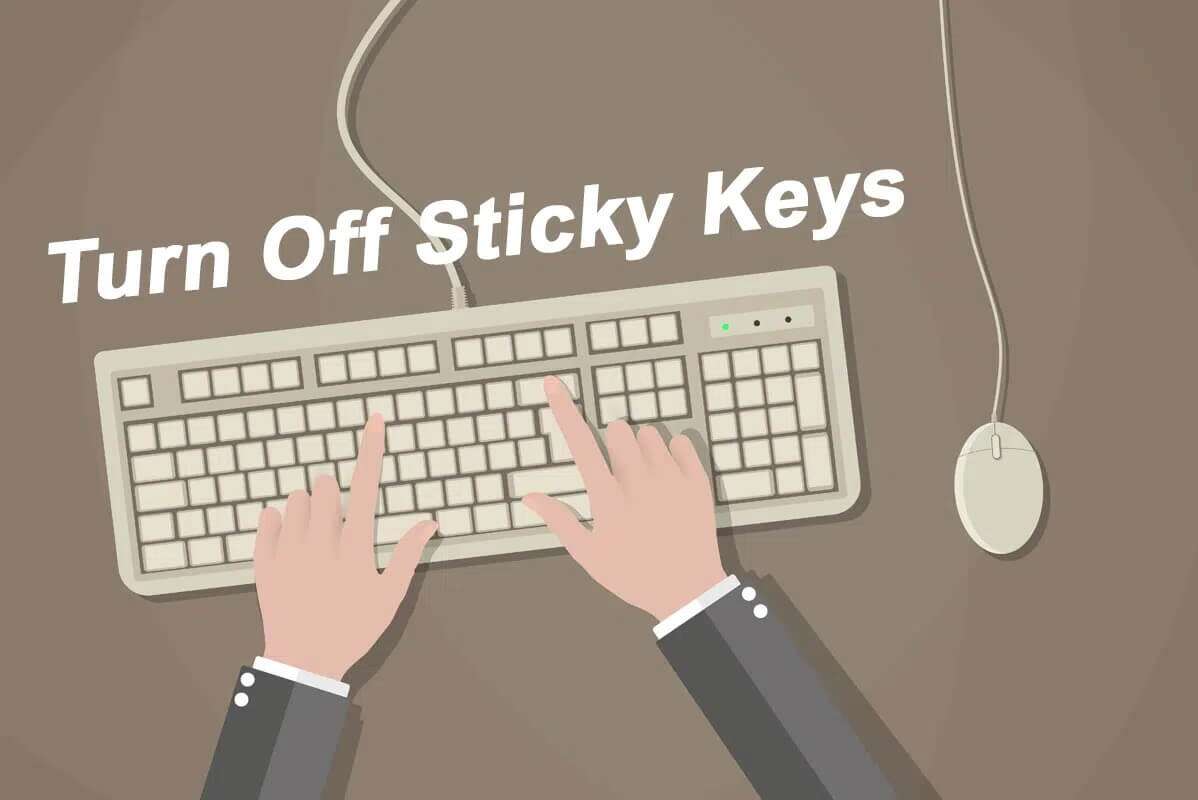
How to Turn Off Sticky Keys in Windows 11
There are two ways you can disable it. Sticky Keys on Windows 11.
Method 1: Through Windows Settings
You can disable Sticky Keys in Windows 11 through the Accessibility option in the Settings app, as follows:
1. Press the keys Windows + X Together to open Quick Link Menu.
2. Select Settings from the list.
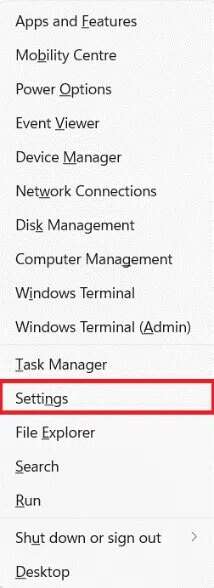
3. Then click on “AccessibilityFrom the right side.
4. Click keyboard within the section Interaction , as shown.
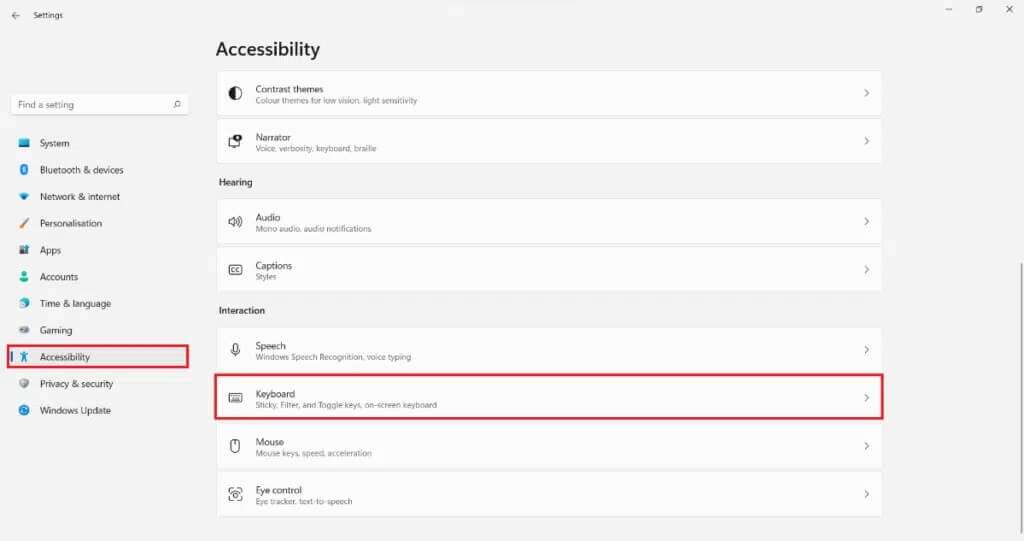
5. Now, turn off running Option switch Installations Keys.

Pro tip: You can click the Sticky Keys panel to customize the sticky key features.
The second method: through the control panel
Follow the steps below to disable Sticky Keys in Windows 11 via Control Panel:
1. Click Search code And type Control Panel.
2. Then click open As shown.
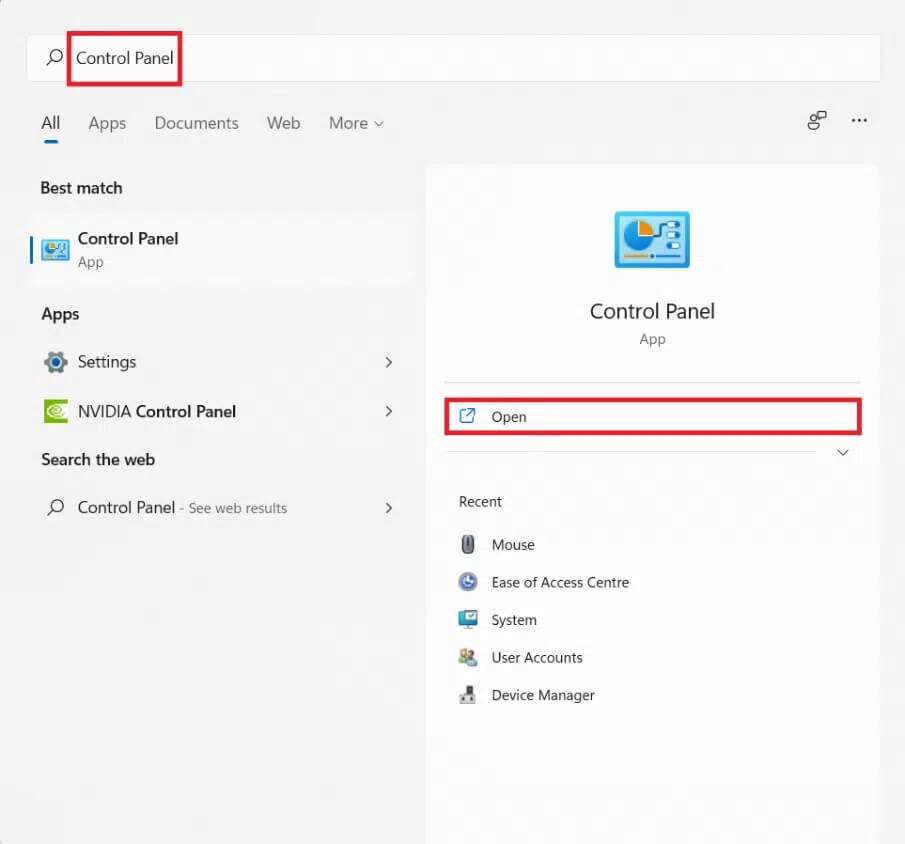
3. Here, select Accessibility Center.
Note: Make sure you're in Large Icons view mode. To change your view mode, click View by and select Large Icons.
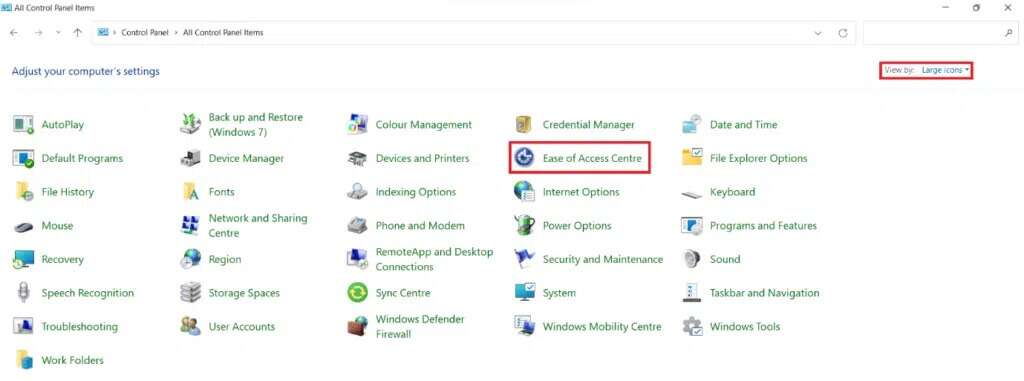
4. Then click on “Keyboard ease of use" As shown below.
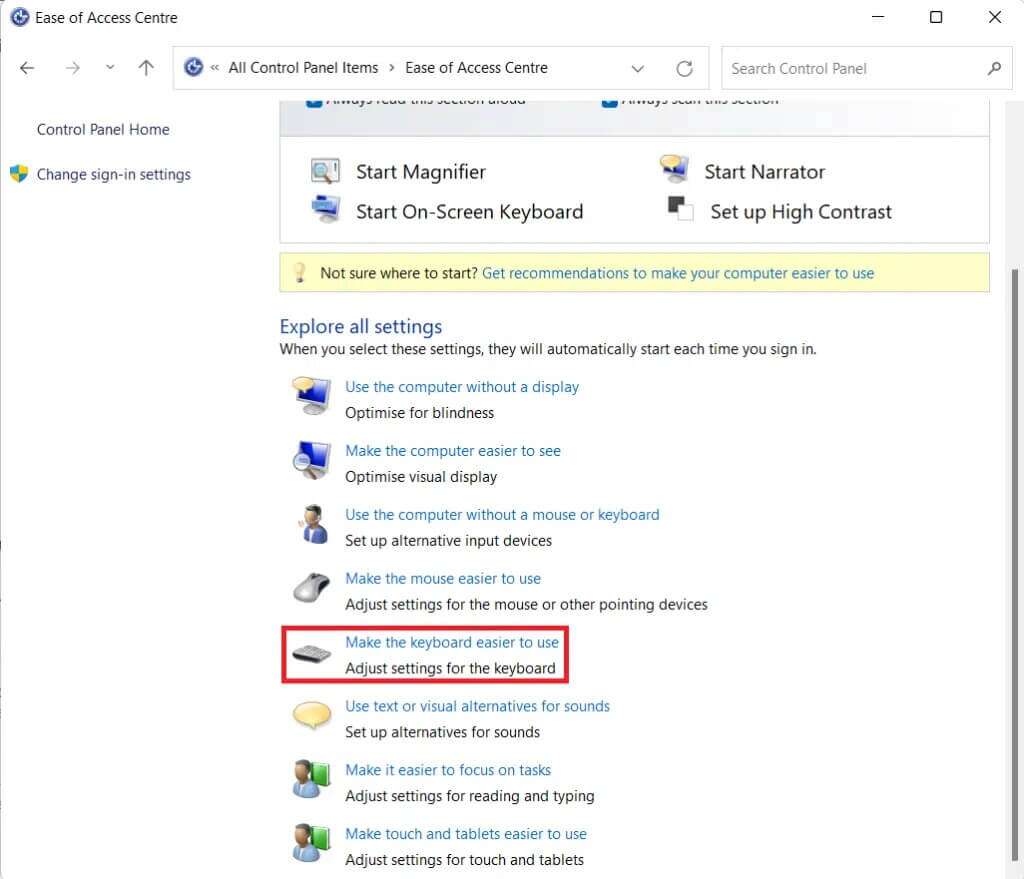
5. Uncheck the box “Turn on sticky keys".
6. Finally, click on “Application">"OKto save these changes.
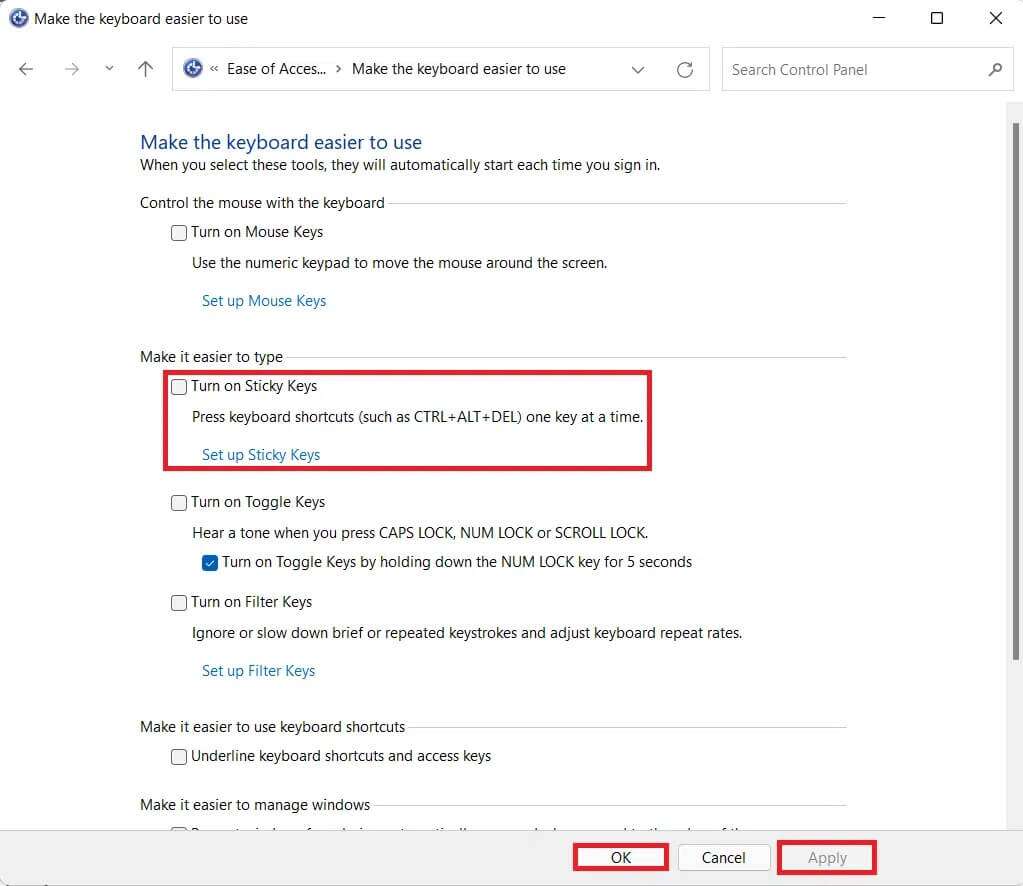
We hope you found this article interesting and helpful on how to turn off Sticky Keys in Windows 11. Feel free to share your suggestions and questions in the comments section below. Stay tuned for more Windows 11 tips and tricks!