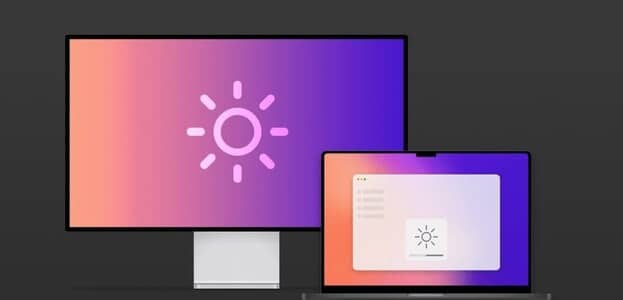Subscription allows you to Microsoft 365 (Formerly Office 365) Access all Microsoft Office applications for your Mac. You can choose between a plan Premium or Essentials for Microsoft 365 To start using applications like Word, PowerPoint, Excel, and Outlook on your Mac according to your needs. However, some users have reported that they are unable to edit new and existing files using Microsoft applications on their Mac. The error "Your account doesn't allow editing on your Mac" appears in Microsoft 365 and in applications like Word and Excel. If you're experiencing the same issue, here are the best troubleshooting methods to fix the "Your account doesn't allow editing on your Mac" error.
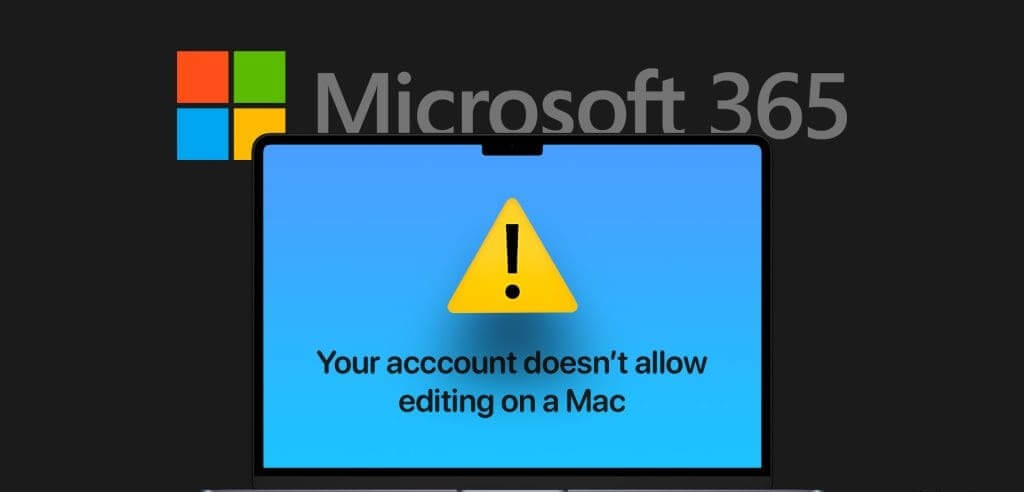
1. Check your Microsoft 365 subscription status.
The first solution we recommend to resolve this error on your Mac is to check your subscription status. A Microsoft 365 subscription is required to use apps like Word, Excel, PowerPoint, and more on your Mac. You can download the apps, but you won't be able to use them unless you're signed in. Here's how to check your subscription status.
Step 1: Open Office site On the web in a web browser on your Mac.
Step 2: Log in with Microsoft account credentials Your.
Step 3: Click On icon Profile in the upper right corner.
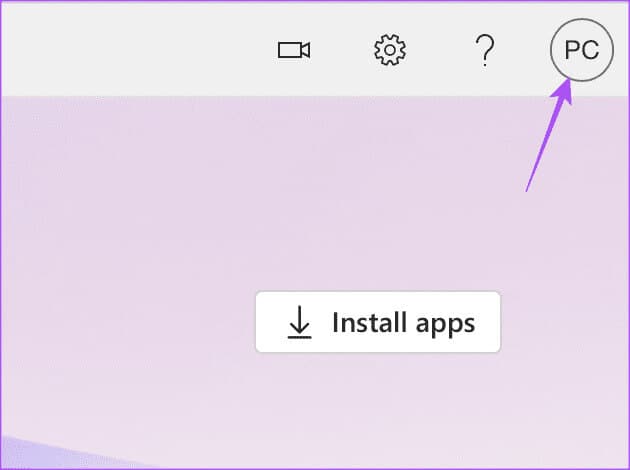
Step 4: Click Microsoft account My own.
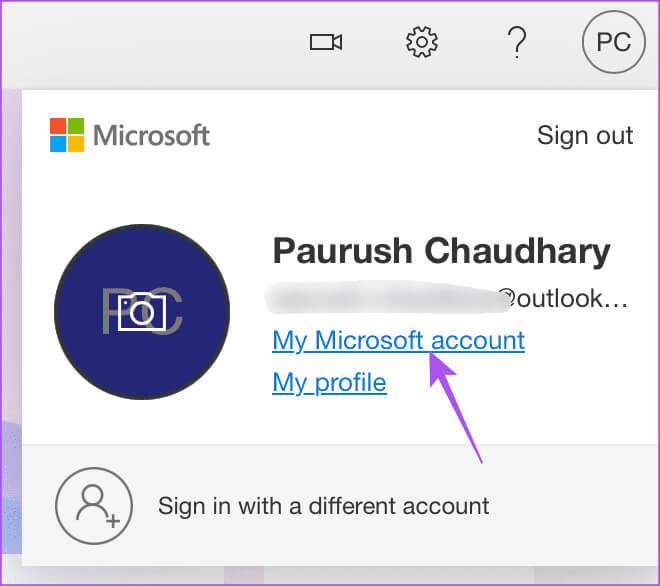
Step 5: Locate Microsoft 365 Management within Subscriptions After loading the page.
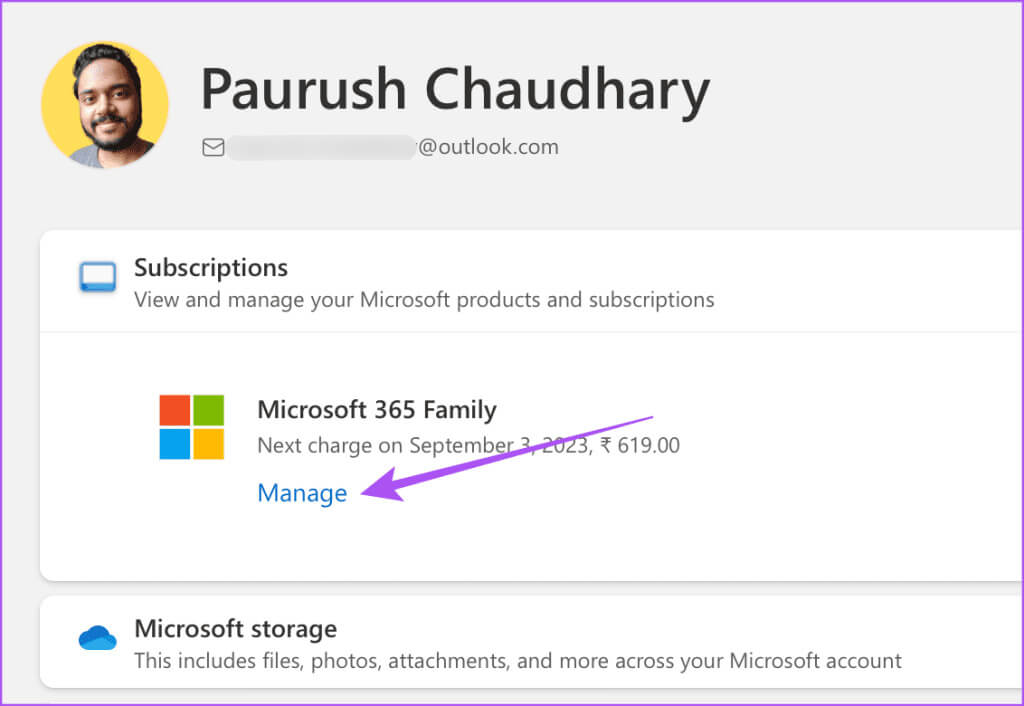
Check if your subscription is active.
You can also check your payment method. Click "A change" To add a new payment method to your Microsoft 365 account.
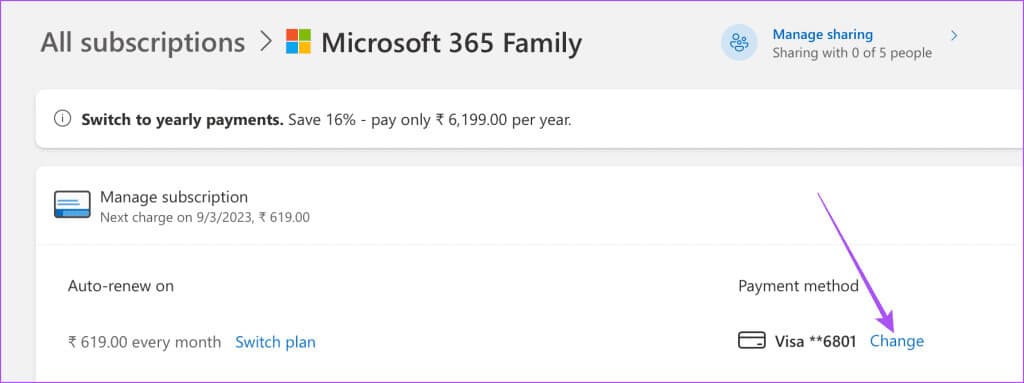
Step 6: After confirming your subscription status, open any Microsoft app on your Mac and check if the issue is resolved.
2. Sign back in to your Microsoft account.
If your Microsoft account still won't allow editing on your Mac, you can try signing in again to your Microsoft 365 apps. This is a basic solution, but it can help fix this error.
Step 1: Open any Microsoft 365 app On your Mac. We're taking Microsoft Word as an example.
Step 2: tap on Your profile picture In the upper left corner of the Microsoft Word window.
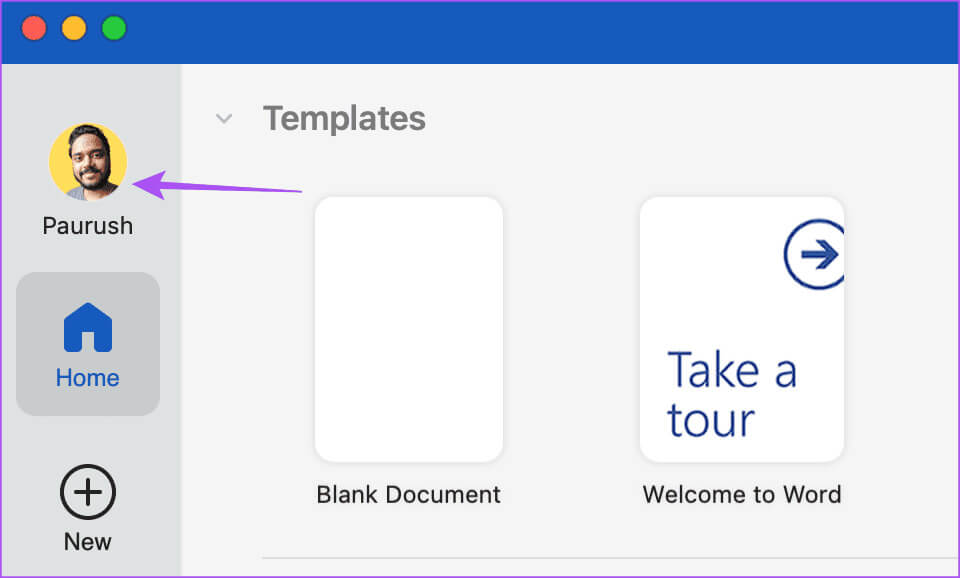
Step 3: tap on sign out.
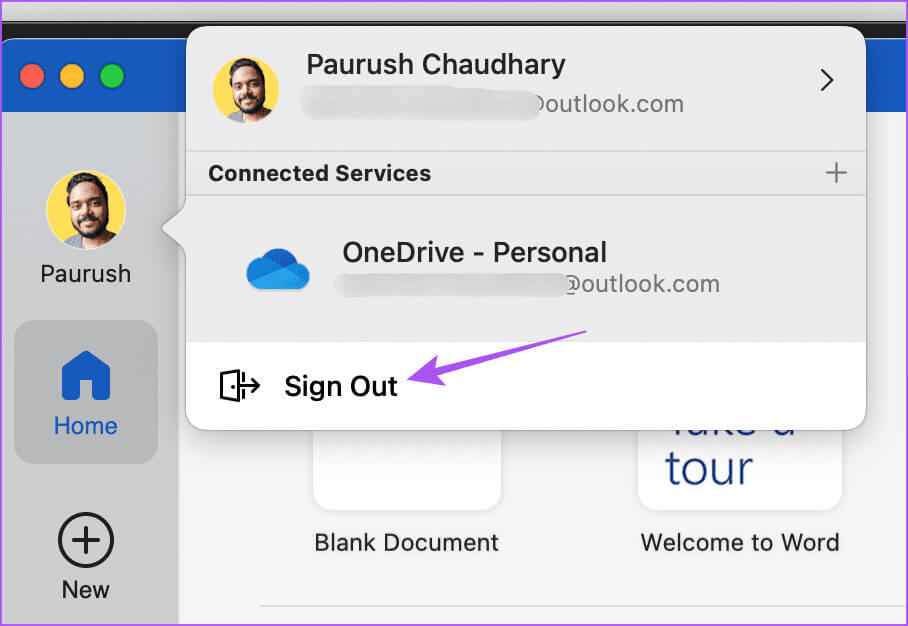
Step 4: tap on sign out again to confirm.
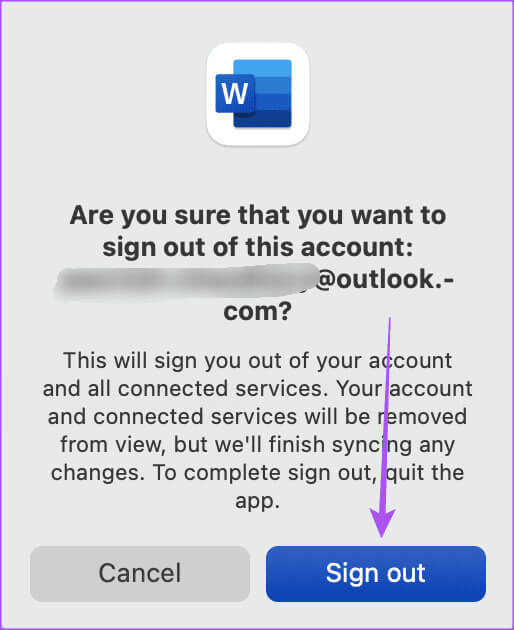
Step 5: Click on the icon profile picture Back in the upper left corner.

Step 6: Enter Microsoft account credentials Your login.
Open any file and check if you can edit it now.
3. Clear cache files for Microsoft 365 applications
This is an advanced solution if you're still seeing the "Your account doesn't allow editing on your Mac" error. The app cache on your Mac helps improve the responsiveness of the apps you frequently use. However, over time, the app cache becomes corrupted and can cause issues like this. We suggest clearing the cache files for the Microsoft 365 apps on your Mac.
Step 1: Launch all Microsoft 365 apps installed on your Mac and By logging out From your account using the steps above.
Step 2: On your Mac's Home screen, click "transmission" In the top menu bar.
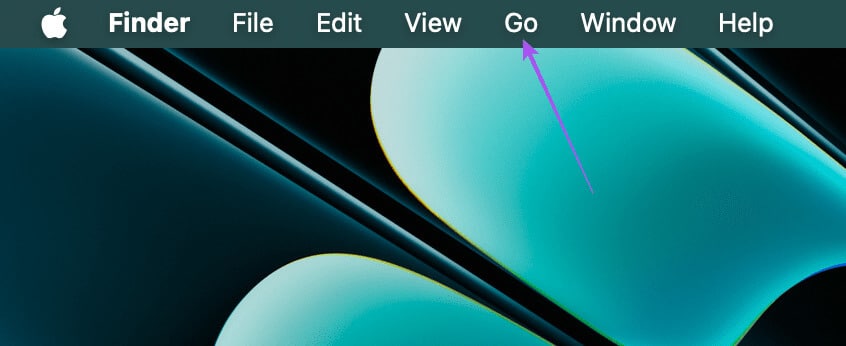
Step 3: Locate Go To Folder of Options menu.
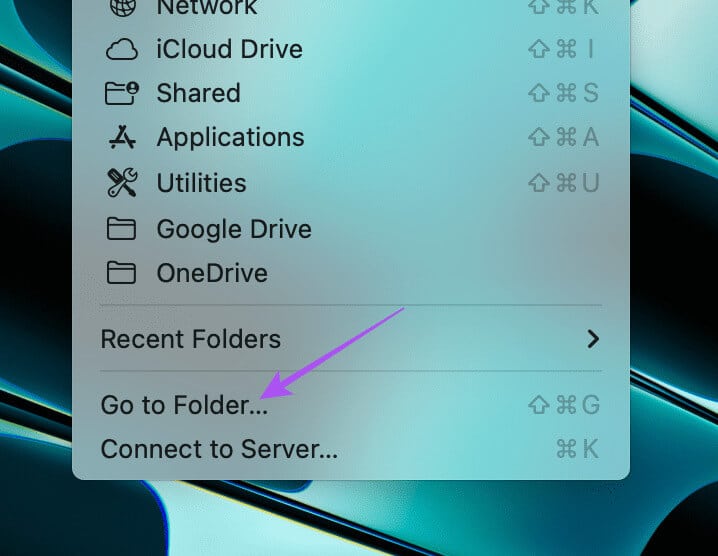
Step 4: Type ~ / Library in the search bar and tap Return.

Step 5: In the Library folder window, scroll down and open the folder Group Containers.
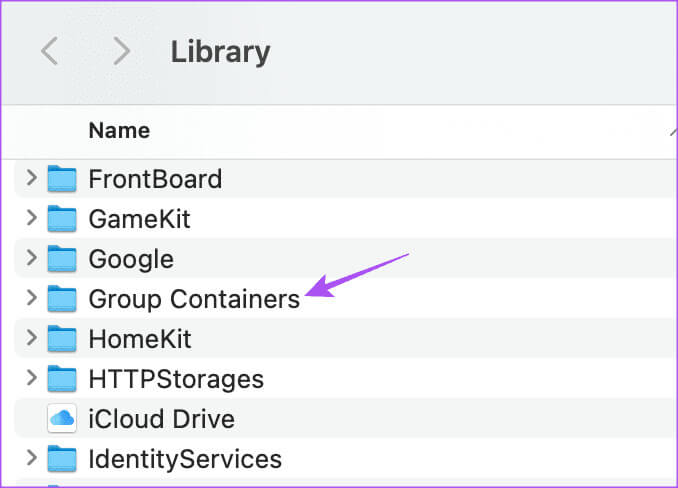
Step 6: Find the following files in the folder: Group Containers And delete it.
UBF8T346G9.ms
UBF8T346G9.Office
UBF8T346G9.OfficeOsfWebHost
Step 7: close the window And emptied recycle bin To delete those files permanently.
Step 8: Restart the apps and check if the issue is resolved.
4. Update Microsoft 365 applications
The last resort if none of the above solutions work for you is to update the Microsoft 365 apps installed on your Mac. It's possible that a bug in the current version of the apps is causing this issue.
Step 1: Press the keyboard shortcut Command + Spacebarr to open Spotlight Search, And type App Store, then press Return.
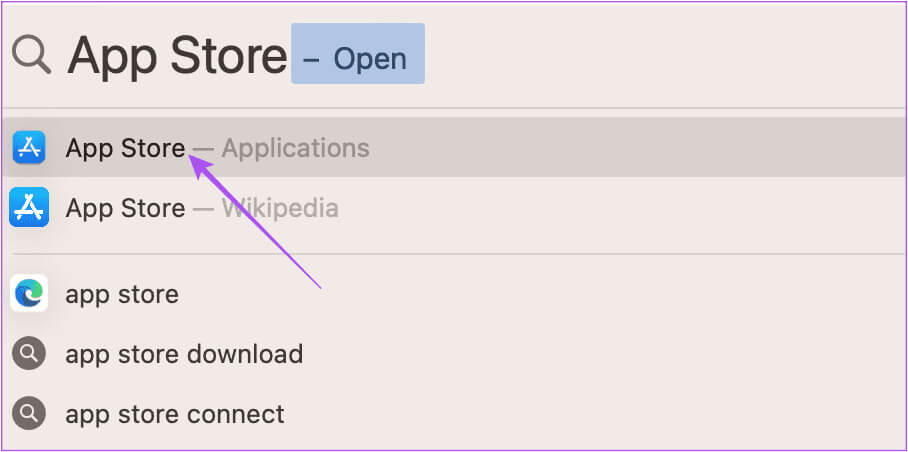
Step 2: tap on Updates from the left menu.
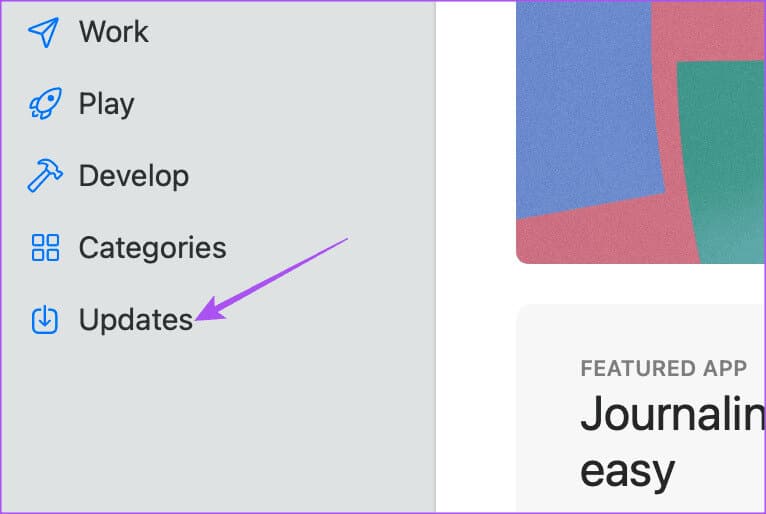
Step 3: Press the keyboard shortcut Command + R To check for the presence of Updates.
Step 4: If available to update, Download and install it.
Step 5: After that, open The application And check if the problem is resolved.
Edit your files
These solutions will fix the “Your account doesn’t allow editing on a Mac” error in Microsoft 365. You can also read our post to learn more about Best practices for using your Microsoft 365 account securely.