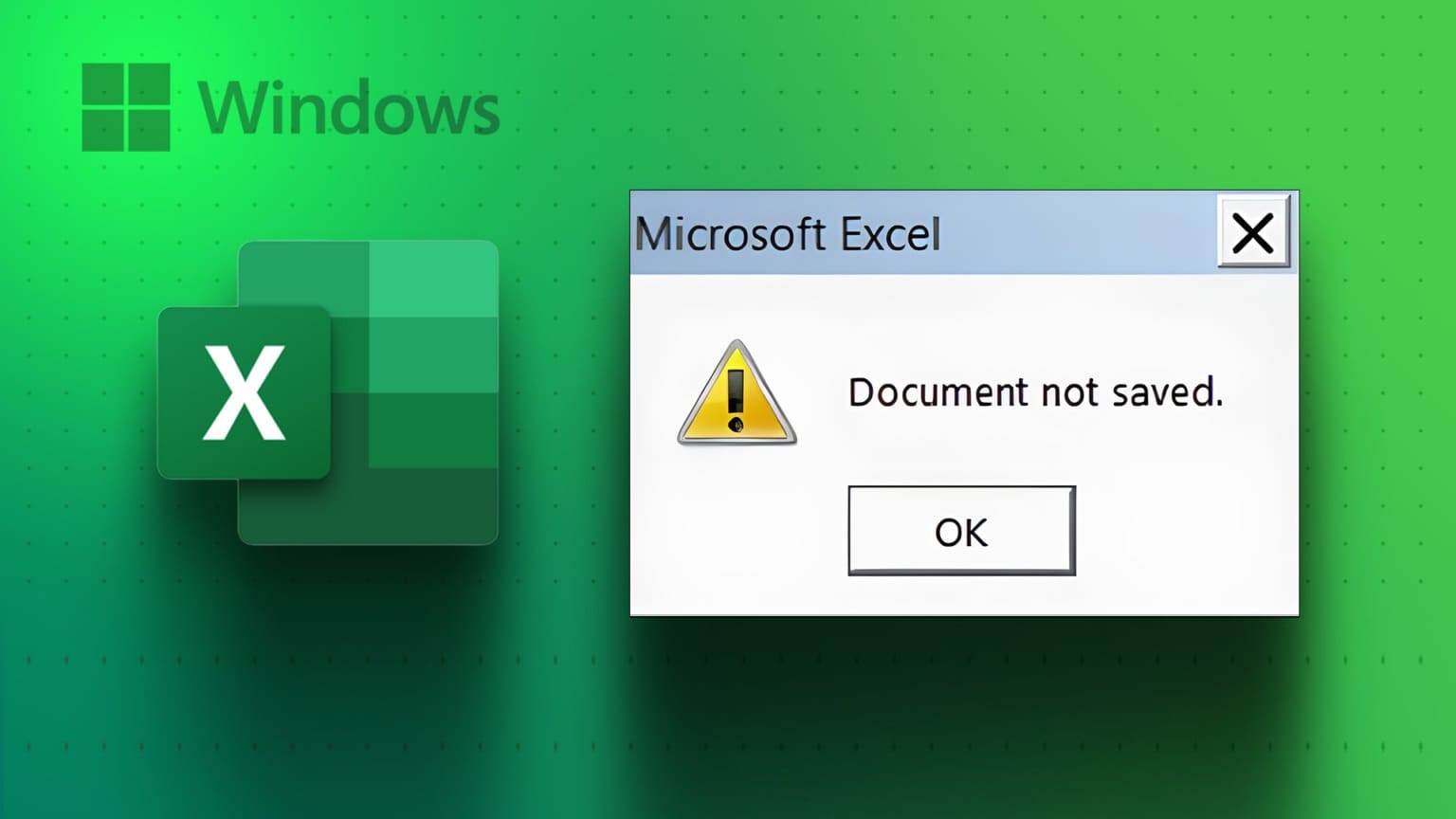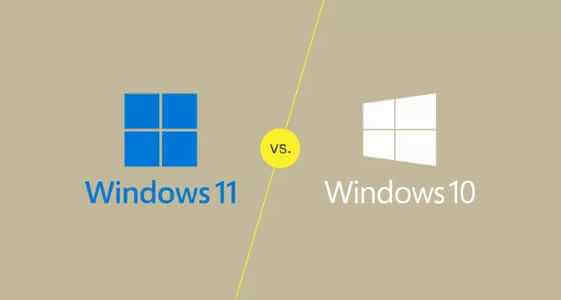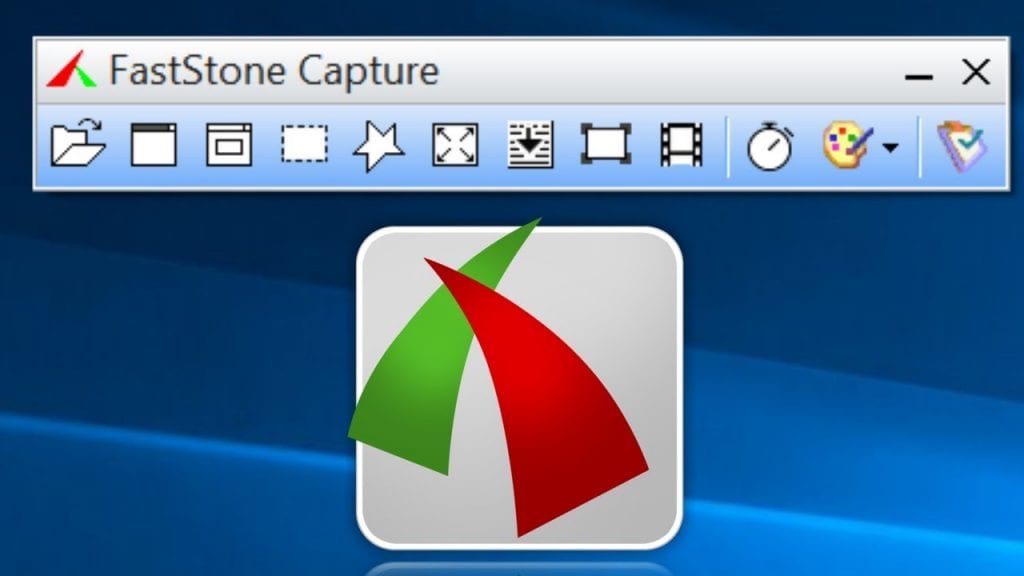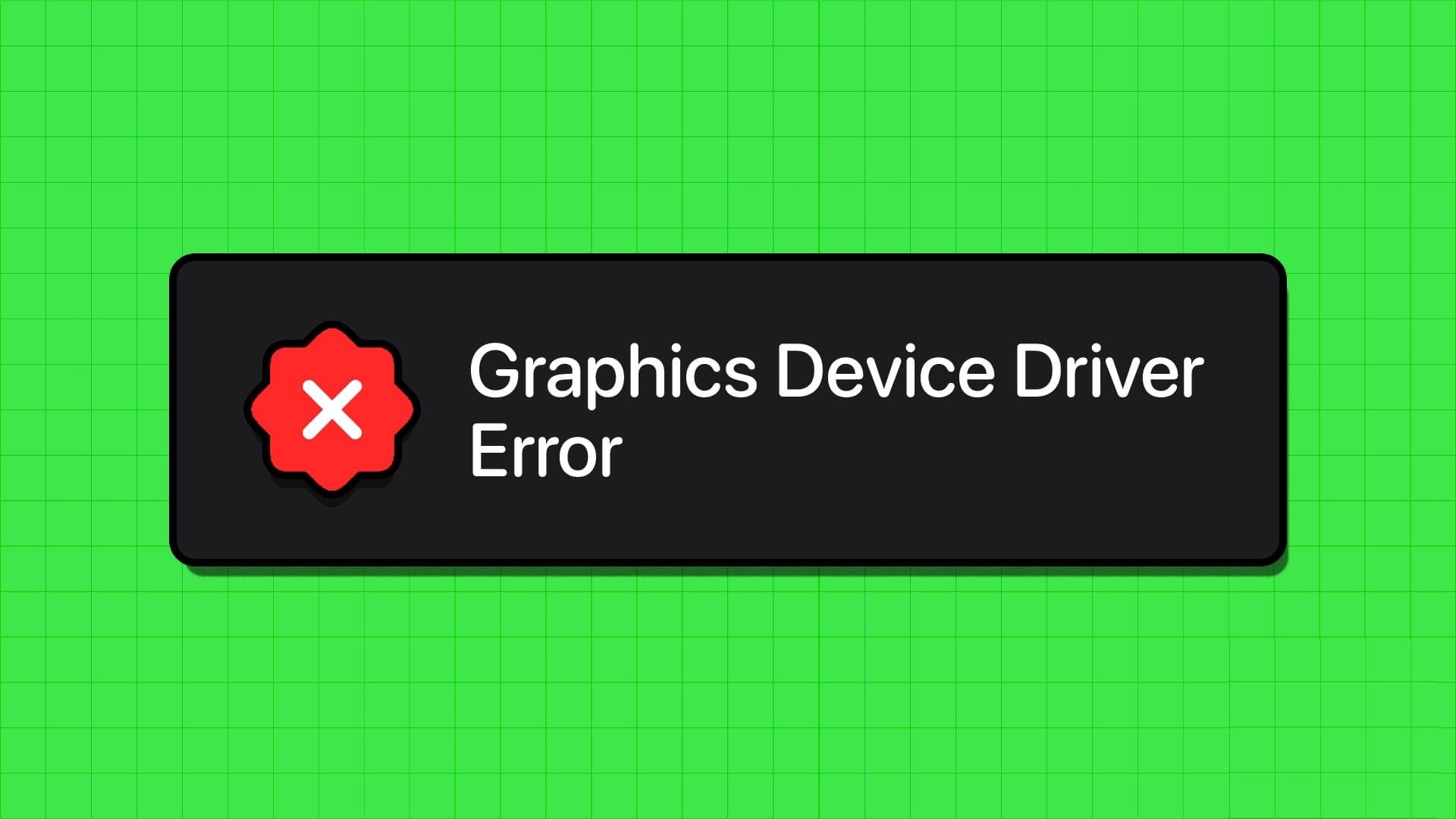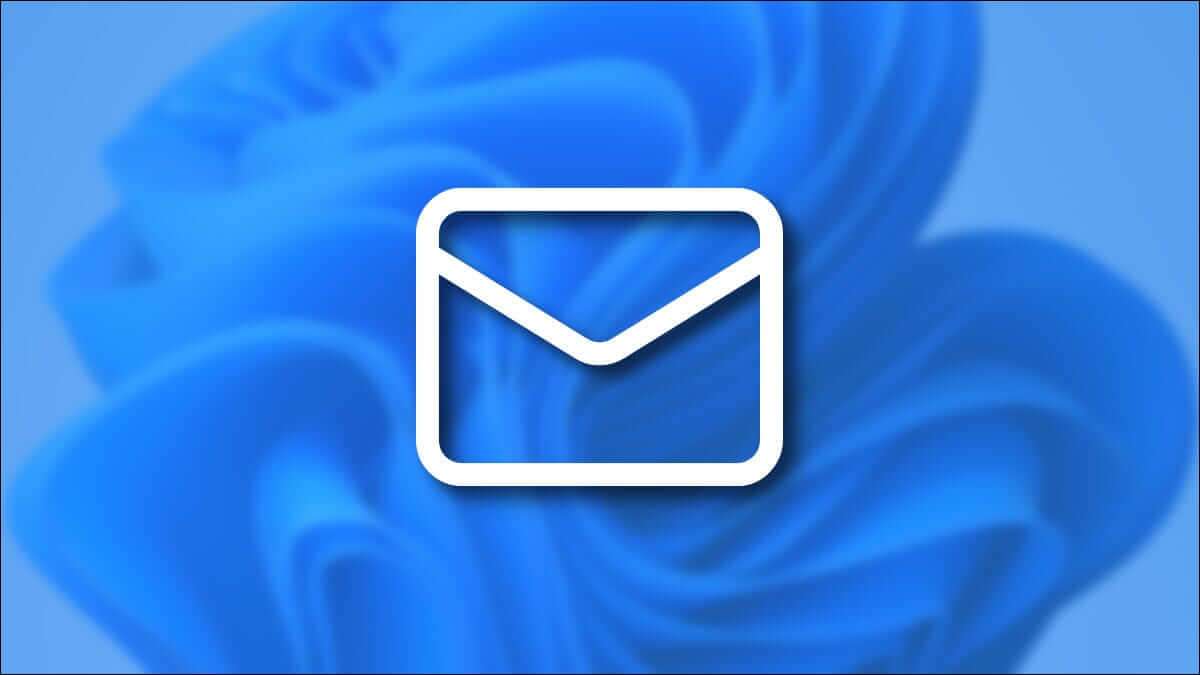Desktop printers are extremely useful if you are involved in a lot of paperwork or work for a company that requires you to print frequently. But do you know what's best? Remote desktop printing allows a program to print to your local printer from a terminal server without any physical interaction with the printer. If you're already an RDP user, you must be familiar with remote desktop printer redirection issues. If so, you've landed on the right page because today's topic revolves around local printers not showing up on the remote desktop. We'll discuss RDP redirection in detail and also discover the reasons why remote desktop printer redirection doesn't work in Windows 10. So, let's get started with our guide and help you fix the local printer not showing up on the remote desktop to make remote printing easier and more enjoyable.
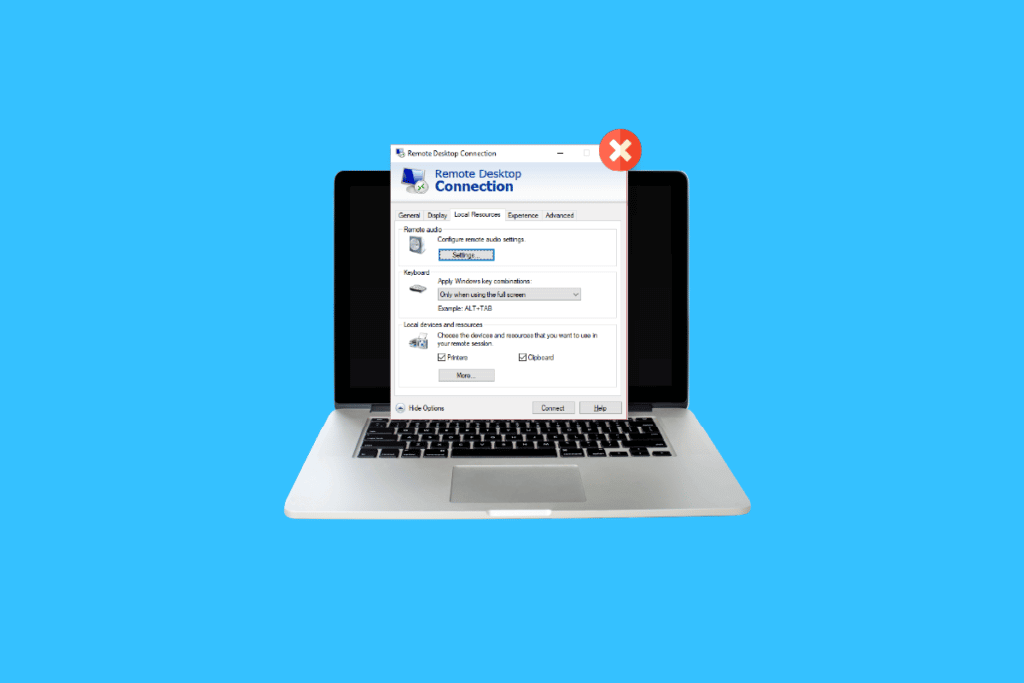
6 Fixes for Local Printer Not Showing Up in Remote Desktop
Here are some fixes that will help you easily resolve the printer not showing up in remote desktop. These solutions have been tested and proven and can help you while experiencing this issue on your desktop:
Method 1: Enable printer connection
The first method we'll discuss today involves enabling the printer connection. Before proceeding with other fixes, you should ensure that the Printers option is selected in the Remote Desktop Connection settings. You can check this by launching the Remote Desktop Connection window and then following the steps below:
1. To start DRC , Click on Windows + R keys To open Run command prompt box.
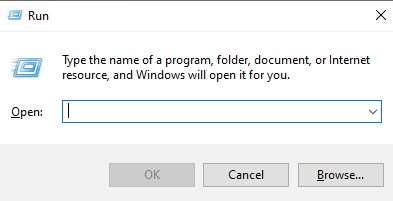
2. Now, type mstsc In the box and press Enter key.
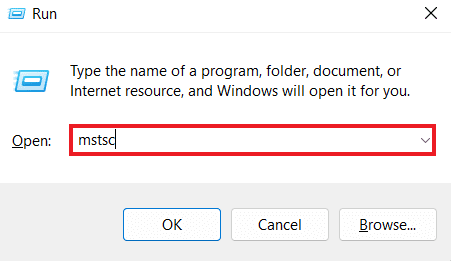
3. Next, click Show Options in the RDC dialog box.
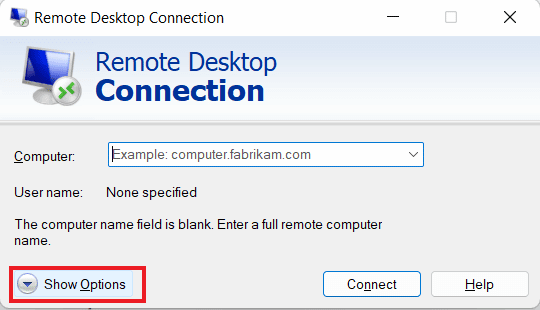
4. Now, in the tab "local resources" , make sure to select Printers option.
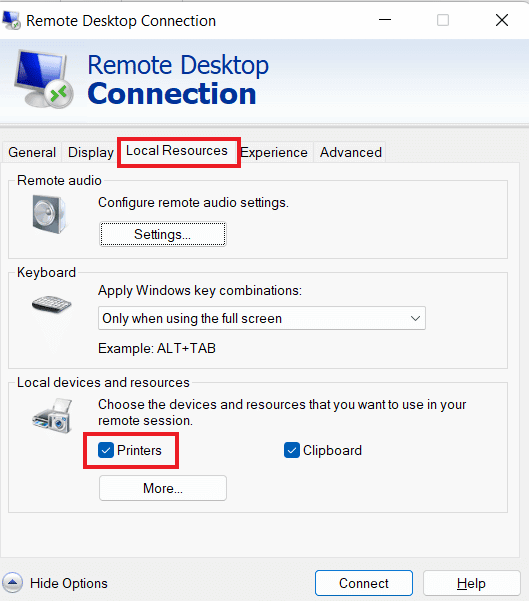
Method 2: Make sure the driver is installed on the server.
In this method, you must ensure that the drivers are installed on the server to operate the printer that appears to be causing the remote desktop printer redirection not working issue with Windows 10. If the drivers are not installed on the computer you are connecting to, you will not be able to access the printer. Therefore, you must ensure that the driver is installed using the steps below:
1. Again, run Run box This time, right-click on Windows icon To determine employment.
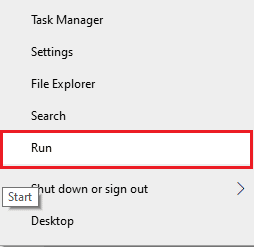
2. Now, enter Control Panel In the box to open the next window.
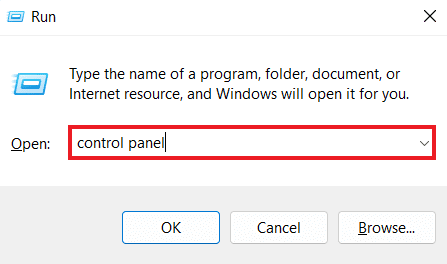
3. Now, open Hardware and Sound Utility.
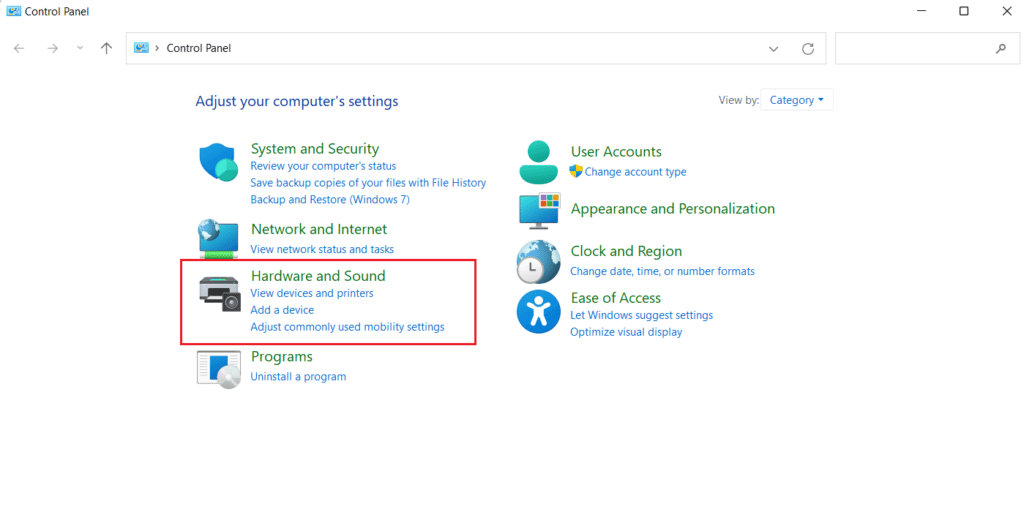
4. In the next window, click الأجهزة والطابعات.
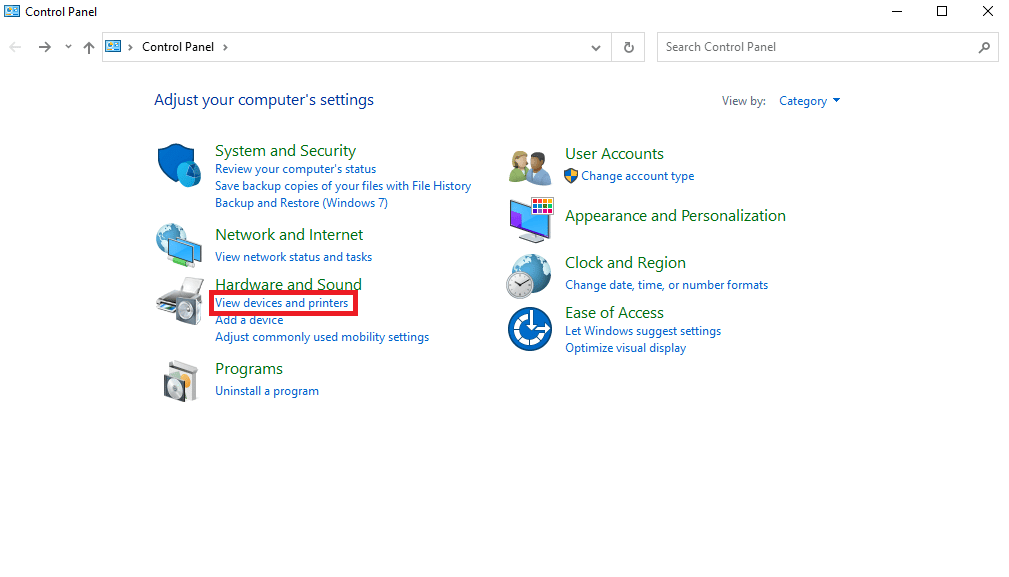
5. Next, select printer of your choice and click Print server properties.
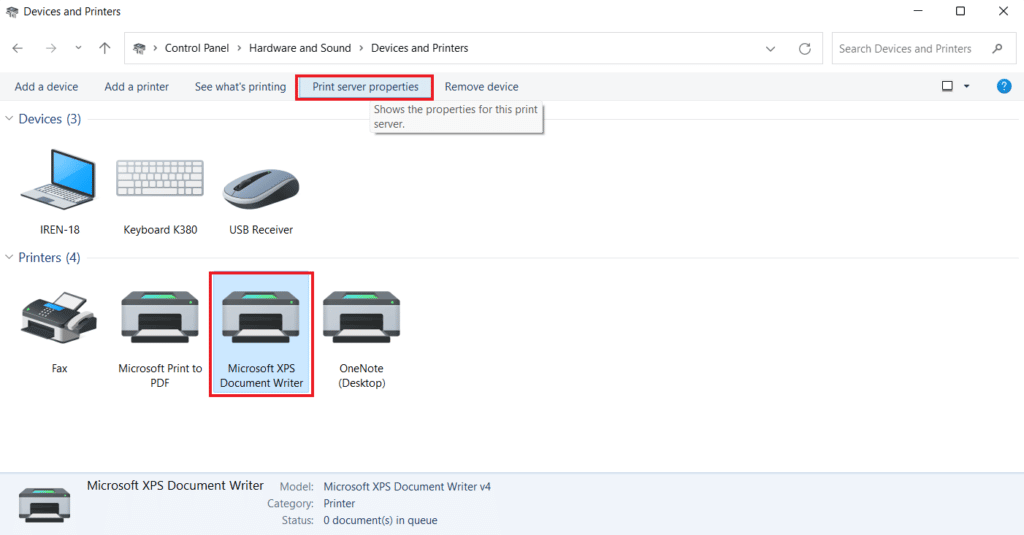
6. Now, in Drivers tab Check the installed printer drivers.
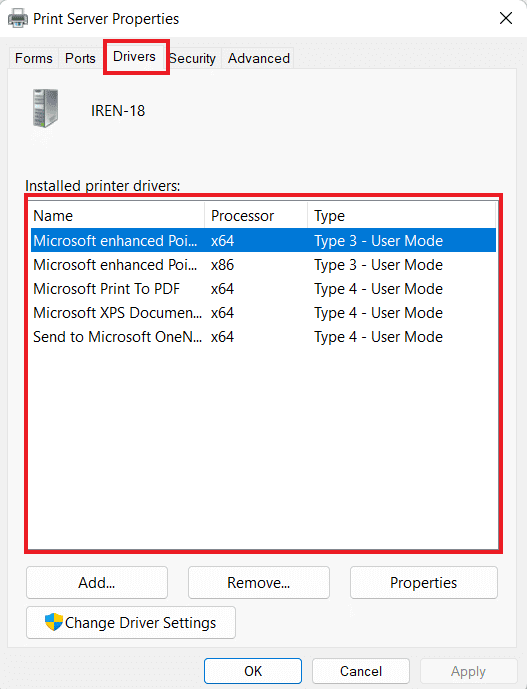
Method 3: Allow client printer redirection on the server
As you know, if you encounter a redirected printer for remote desktop that isn't printing on your system, it's likely due to server settings. This server setting can prevent printers from printing if your system is running Windows Server. Therefore, you must log in to the server and follow the steps below to allow client printer redirection on the server:
Note 1: The following steps can be performed for Windows 10/11.
1. Press Windows + R keys At the same time, I enter gpedit.msc In the run box.
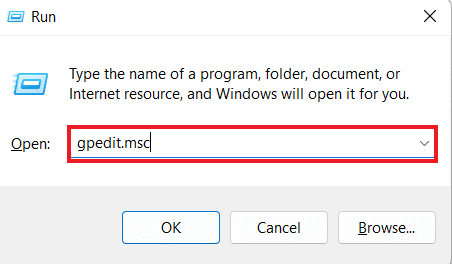
2. Now, go to computer configuration Define administrative templates.
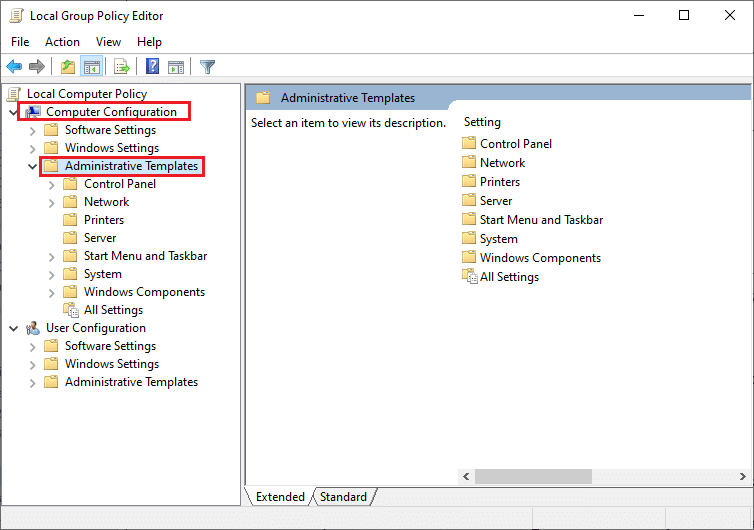
3. Then choose Windows components and select Remote Desktop Services in Local Group Policy Editor window.
4. Next, tap Remote Desktop Session Host and open Redirect the printer.
5. Click Do not allow client printer redirection Select Not Configured or Disabled.
Note 2: The following steps can be performed for Windows 2012.
1. Turn on Server Manager application In your system.
2. Now, click on Remote Desktop Services.
3. Next, tap "groups" from the dropdown menu.
4. Now, select mission and click Edit properties.
5. Finally, under the tab Client Settings , Be sure to Enable Windows printer.
Note 3: The following steps can be performed on Windows 2008.
1. Click Start icon and turn on Administrative tools.
2. Next, tap Remote Desktop Services Finally, determine Remote Desktop Session Host Configuration.
3. Now, select Telecom Right click on contact name.
4. Now, click on The properties and select Client settings.
5. Finally, make sure that the Windows printer is not selected.
Method 4: Check Windows Firewall
The following method involves checking: Windows Firewall To fix the problem of the local printer not appearing on the remote desktop, sometimes the Windows Firewall can become restrictive in terms of allowing certain programs or applications to run. In this case, the internal ICMP protocol used to establish ping connections may be blocked by default by the firewall, which may be the reason why you are unable to see the printer working on the remote desktop. Therefore, you must either unblock the program through your system's firewall or simply disable it for uninterrupted printing. You can learn more about How to block or unblock programs in Windows Defender Firewall With the help of our guide here.
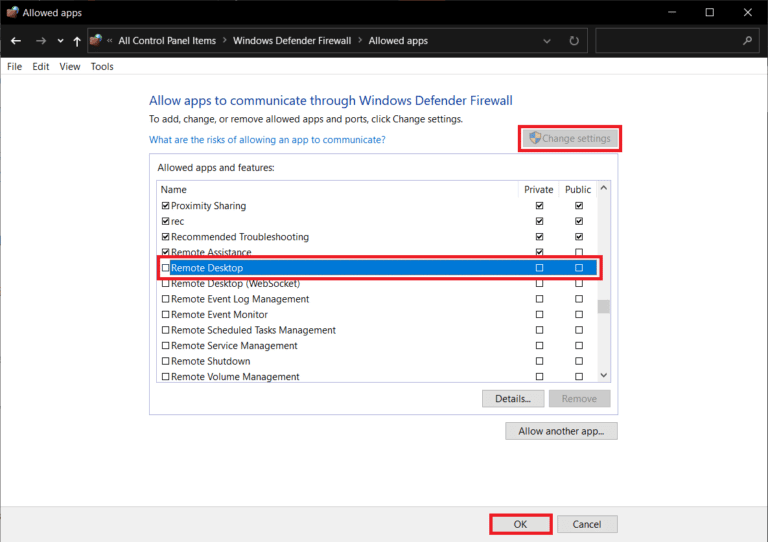
Method 5: Configure Windows Remote Desktop Settings
There could also be issues with Remote Desktop that could be interfering with the printer display on your system. This issue was also a common cause of remote desktop printer redirection. If this is the case, you should check if remote connections are allowed on the machine. If you are experiencing issues with Remote Desktop connection, you can resolve them with the help of our guide on how to do this. Fix Remote Desktop Failure in Windows 10.
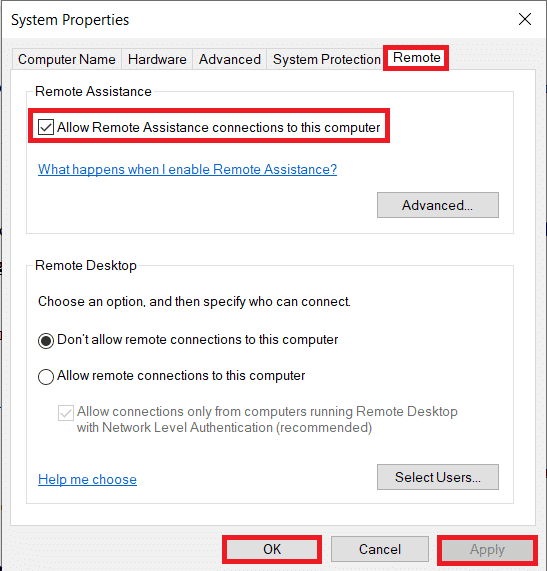
Method 6: Rename the client computer
For some users, renaming the client computer has helped resolve the issue of the local printer not appearing in the remote desktop. You can rename the client workstation (from which the RDS session was created) to 14 characters or fewer.
What is remote desktop printer redirection?
- Remote desktop printer redirection helps users operate their local printer in a remote environment.
- Allows you to use your local printer in a remote session.
- RDP helps businesses provide their employees with a consistent computing experience.
- The server gets the printer list on the local client at the start of the RDP session.
- The local client then checks for compatible print drivers available on the server once the print job enters the queue.
What causes the redirected printer to not print to the remote desktop?
RDP is no exception to the errors that other printers encounter. One of the main problems users encounter with RDP is printer redirection. Several issues that occur while using a remote desktop have been claimed to cause the redirection problem:
- Having a large number of printers can be a problem because RDP redirection only works if you install multiple drivers to initiate the connection.
- A broken printer connection is another reason behind the problem.
- Your server setup can also restrict printers from being displayed on remote desktops.
- Incorrect system configurations can also lead to the mentioned issue.
- If remote connection is not allowed on the device, it may cause the printer not to print.
- Another possible reason behind this issue could be Windows Firewall which is acting restrictive at times.
Frequently asked questions (FAQs)
Q1. How can you add an invisible printer?
answer. You can add an invisible printer by selecting the View Devices and Printers option in the Control Panel. There, you can add a printer, including a local printer or a printer with manual settings.
Q2. Why can't I see the printer?
answer. If you disable the "Verify this file," "Printer sharing," and "Network discovery" features on the printer server or the computer to which the printer is physically connected, you will not be able to access or connect to the server's printers.
Q3. Why is my printer not showing up?
answer. If your printer doesn't appear, you can try restarting it. You can also try unplugging the printer to see if it works.
Q4. How can I use my local printer when connected to a VPN?
answer. If you want to use your local printer when connected to a VPN, you must make your device visible to the local network.
Q5. How can I manually locate my printer?
answer. You can locate the printer manually by going to the Control Panel and accessing Devices and Printers where you will be able to locate the available printers.
We hope our guide on how to fix a local printer not showing up in remote desktop was helpful, and you were able to identify the underlying causes and fix the issue. Let us know if you have any questions or suggestions by leaving them in the comments section below.