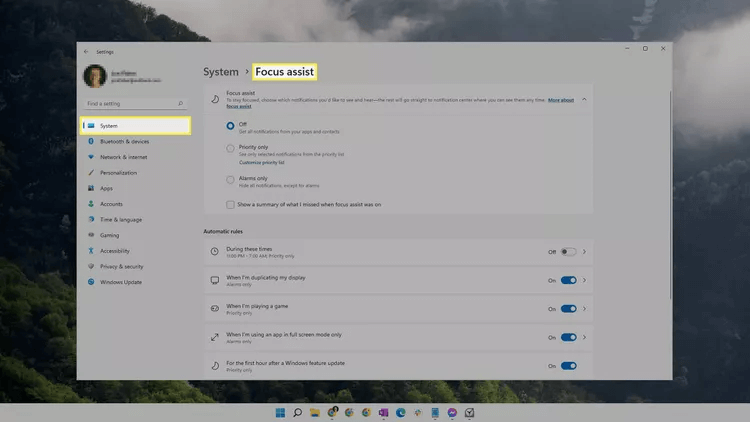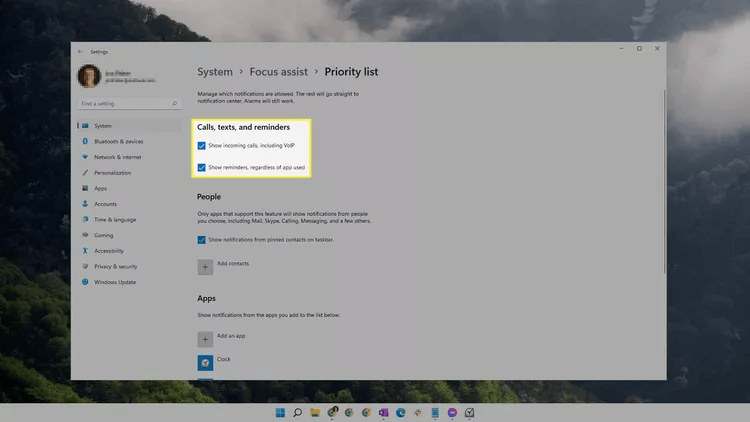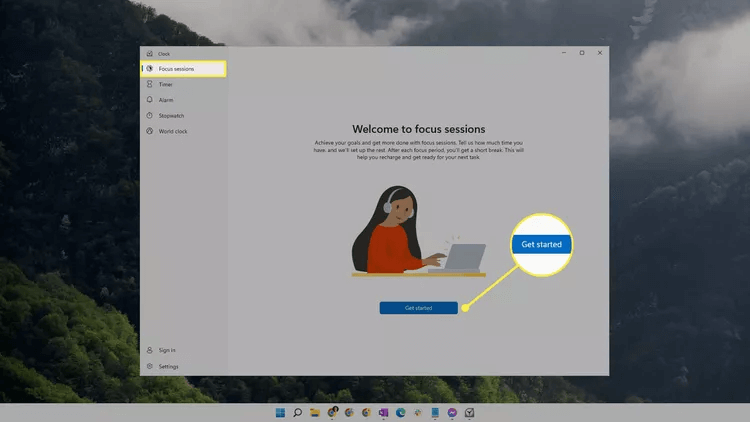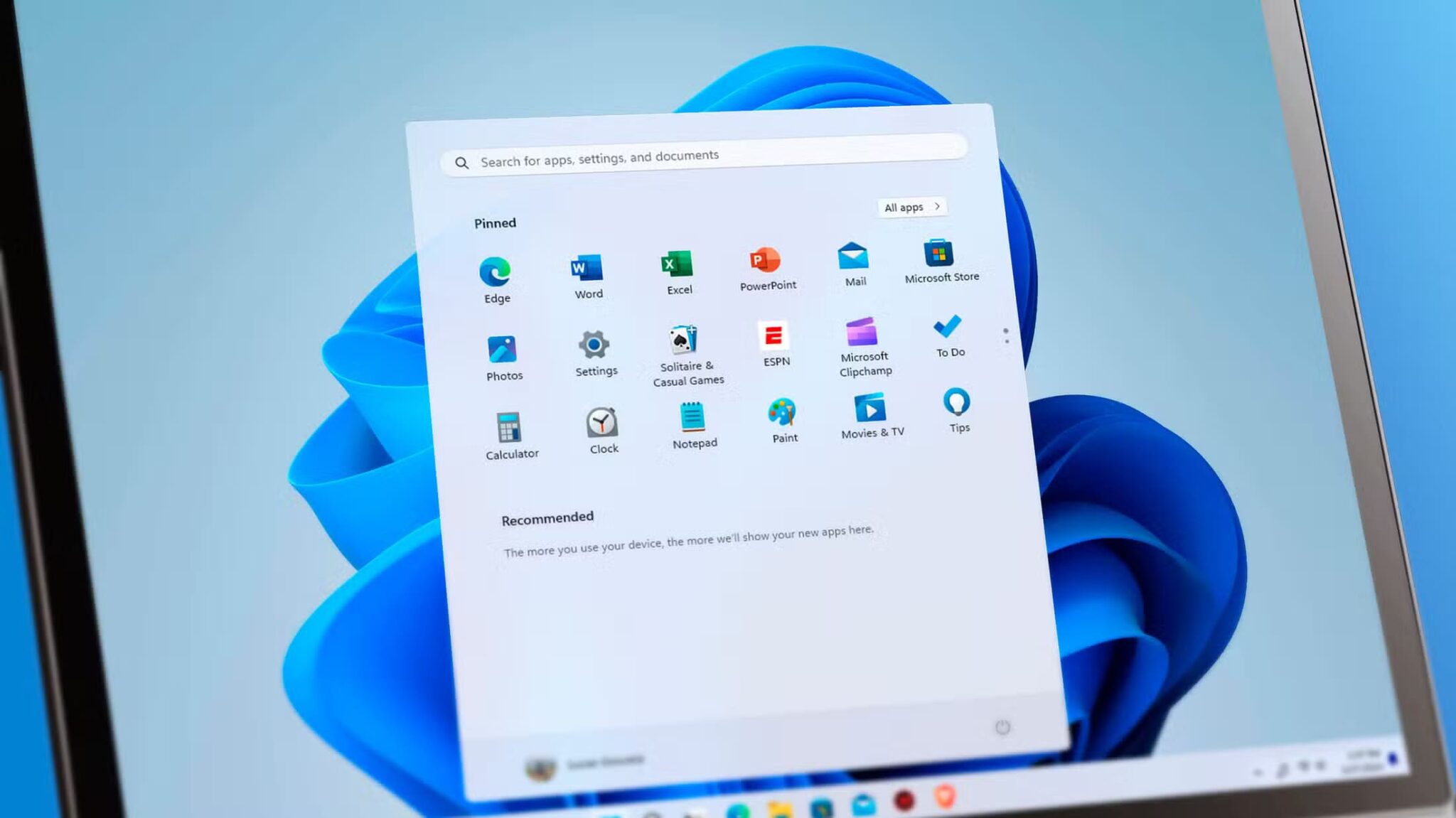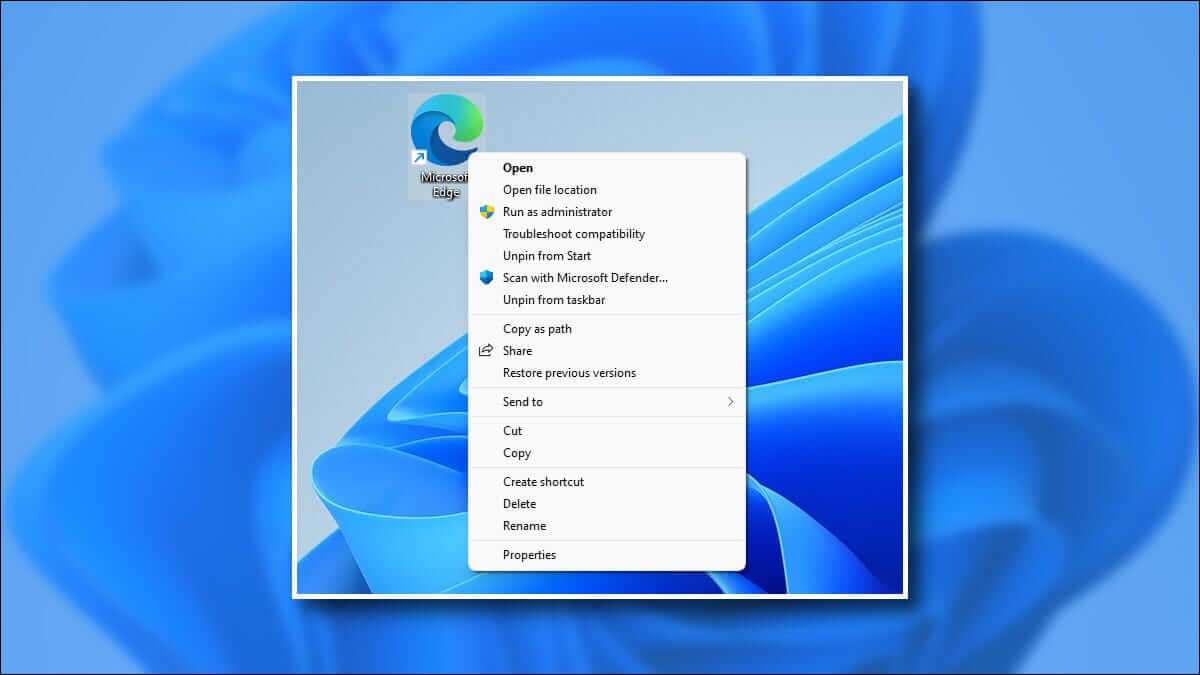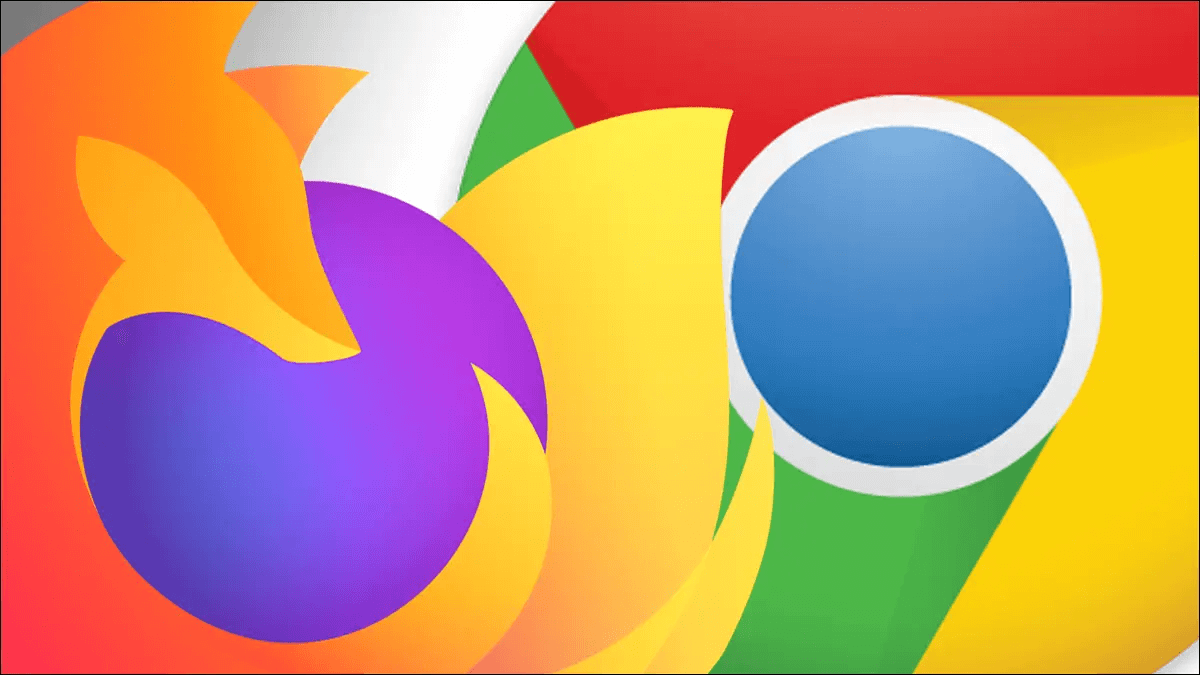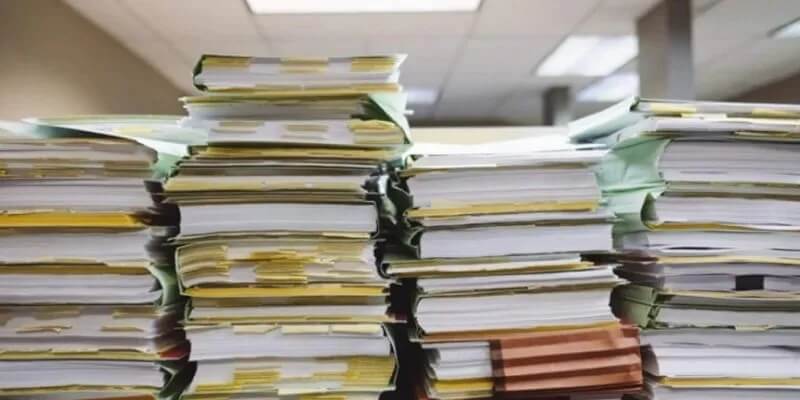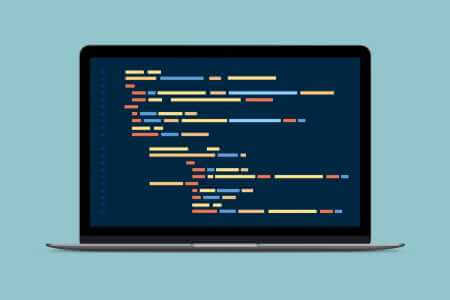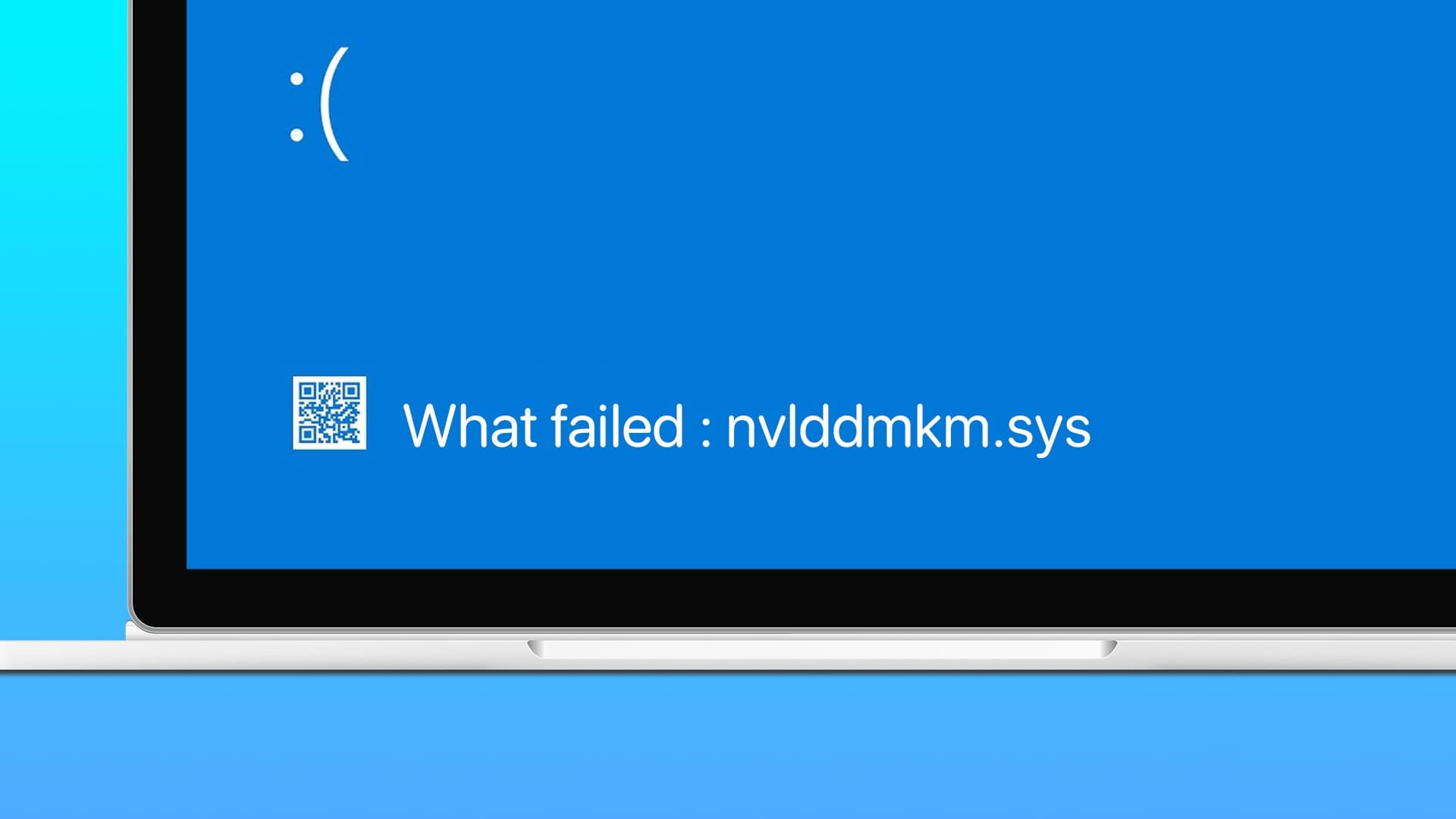What you need to know to use Focus Assist:
- Click on WIN + A , then press Focus assist to turn it on.
- Go to Settings > System > Focus assist To choose apps that can still grab your attention.
- Create Focus sessions Use the Clock app to schedule breaks and track your focus.
This article explains how to use Focus assist In Windows 11, to prevent or minimize apps from stealing your focus, we'll look at how to edit options to customize them to your liking, and how to launch them manually or automatically.
How do I turn on Focus assist?
The fastest way to get to Focus mode Select the battery, network, or volume icon to the left of the clock on the taskbar – or use WIN + A – Then choose Focus assist. Select it once For priority Just, or twice for Warnings Just.
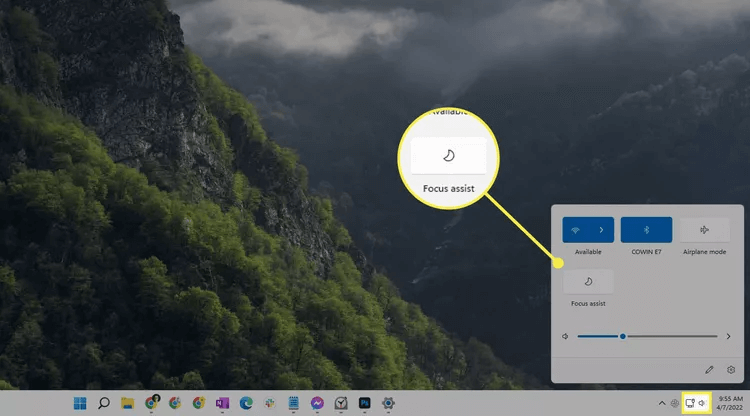
Focus Assist will start automatically If you duplicate your screen, play a game, or use an app in full-screen mode, you can prevent these actions from occurring by: Edit settings Focus assist shown below.
Advice: You'll know if Focus assist is already running if you see a moon icon at the far right of the taskbar, to the right of the time.
Now that you know the short way to enable Focus Assist With all the default settings enabled, here's how to: Customize This feature. Below is everything else you need to know about Focus mode in Windows 11.
How to set up Focus Assist
The Focus assist button in the image above toggles it on or off. You will need to open "Settings" To customize which notifications you want to see and hear, and to configure automatic rules.
Note: Focus assist is available in some older versions of Windows 11, but not in the latest version.
- Open Settings (Find it from the taskbar), and go to System > Focus assist.
- The first section allows you to running Turn the two different modes on or off — allowing you to Priority only Choose which apps you still want to see notifications from, and save. Alerts It only displays alerts, but hides all other notifications. Select one to immediately start Focus Mode in this mode. The same can be done directly from the taskbar, as described above.
- Locate Customize the priority list Priority only if you want to choose Notices Allowed to bypass Focusassist.
- Scroll down to the area Automatic rules To customize these options:
- During these times: Choose the start and end times when Focus assist should start/end automatically. It can repeat daily or only on weekends or weekdays.
- When I repeat my show: Turn this on to stop notifications when you repeat the snap to another screen.
- When I play a game: Full screen games can trigger Focus assist if you turn it on.
- When I use an app in full screen mode only: Similar to Game Mode, this option blocks notifications if you're using an app in full screen mode.
- For the first hour after a Windows feature update: This update is self-explanatory.
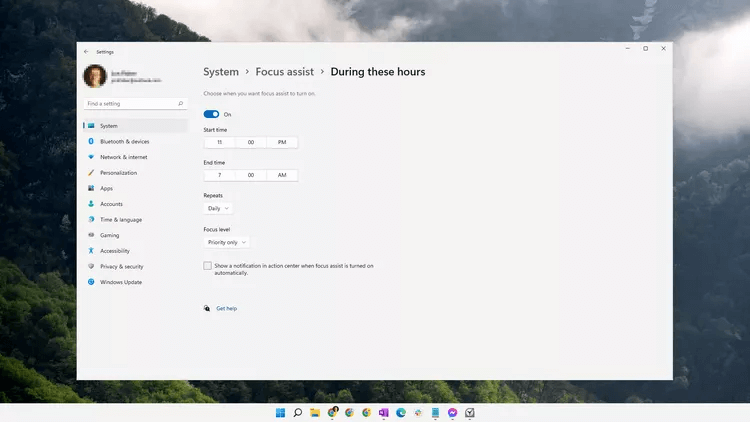
Is Focus Assist the same as Quiet Hours?
Focus assist is called Quiet hours In previous versions of Windows 10. They are not 100% identical, as there are some differences, but the idea behind Features It's the same.
How to Set Up Focus Sessions
Focus assist is just one way to focus on your tasks in Windows 11. You can also use Focus sessions for targeted focus periods divided by intervals. This option is built into the Clock app.
- Look for الساعة And open it from Search bar in Taskbar.
- Locate start in the tab focus sessions.
- This page contains several خيارات You can play with it:
- Choose Duration How long you want the session to take.
- Choose daily goal , from 30 min To 8 hours.
- Define tasks Microsoft ToDo For the session.
- listen to Music Or Podcast On Spotify during the session by choosing to connect your Spotify.
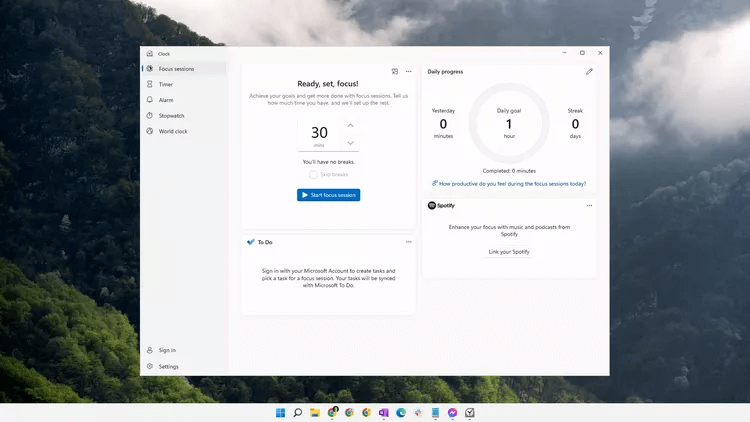
4. Select Settings At the bottom left if you want to change the focus and/or duration of the pause, choose different alarm sounds, or toggle the visibility of the box Spotify Or To Do.
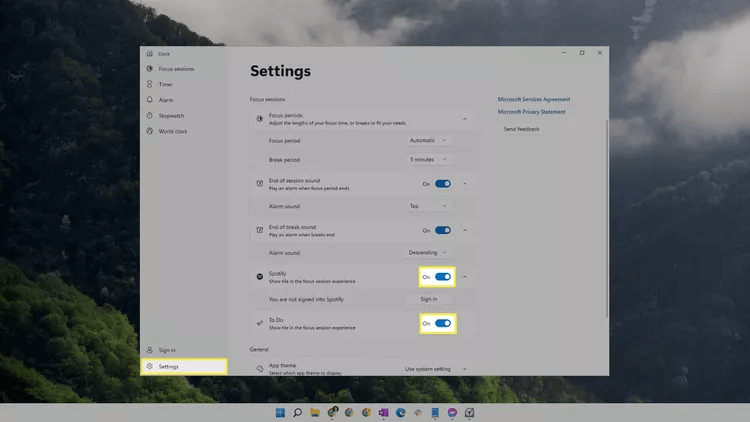
5. Return to the tab focus sessions , and select start Focus session to start.
Frequently Asked Questions:
Q1: Does Windows 11 have Focus Mode?
The answer: Some versions of Windows 11 include Focus Assist. Check for Windows updates if the above instructions don't work for you.
Q2: Why does Focus Assist keep running?
The answer: If Focus Assist seems to be activating itself, you should first check to see if anyone has set rules for it. Go to Settings > System > Focus Assist Turn off anything active. You can also try restarting your computer.