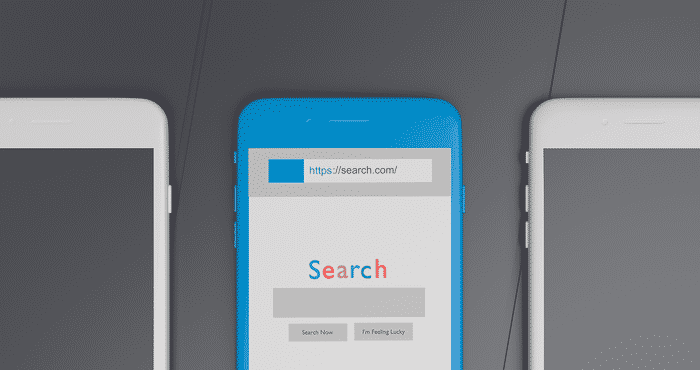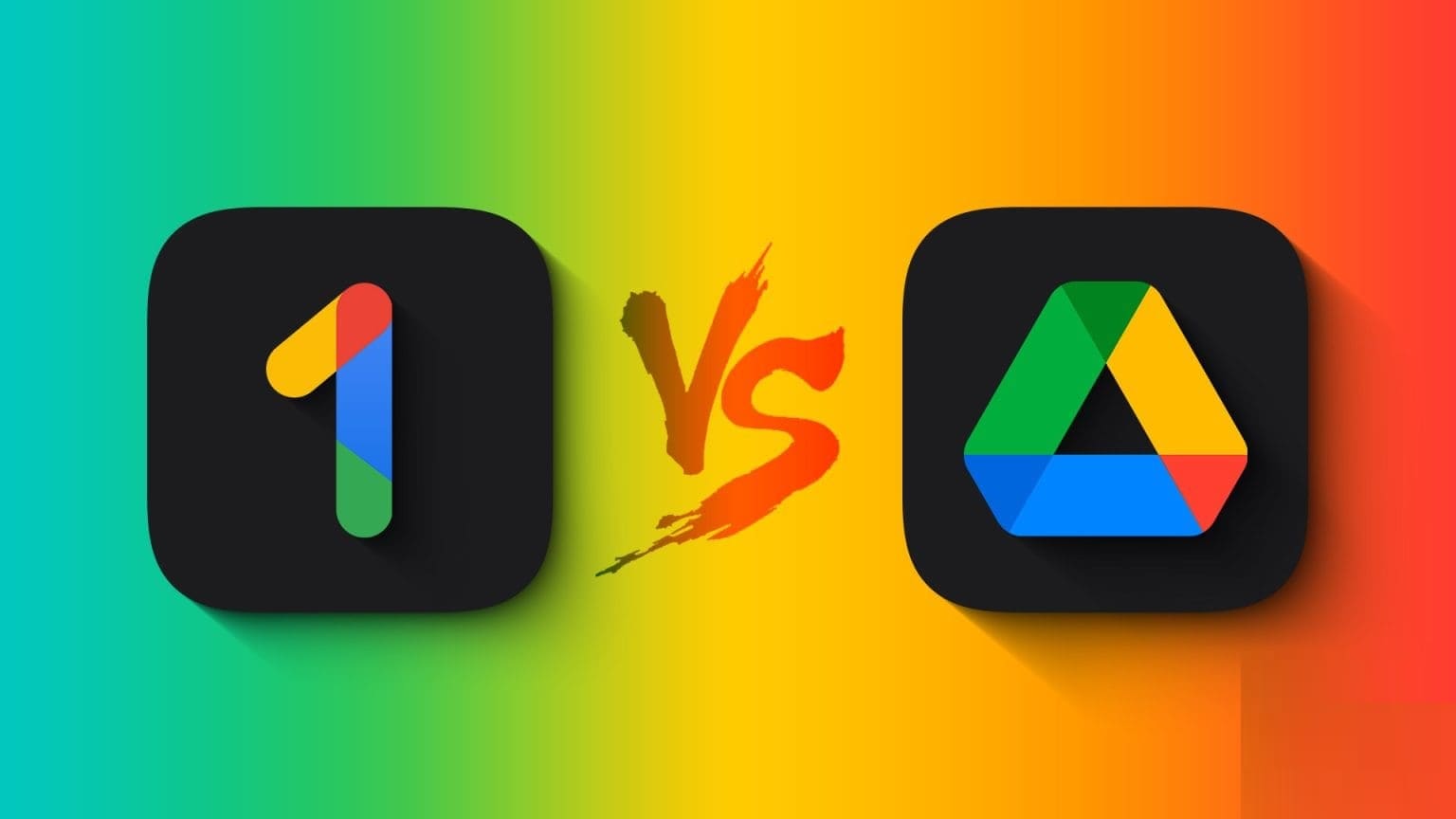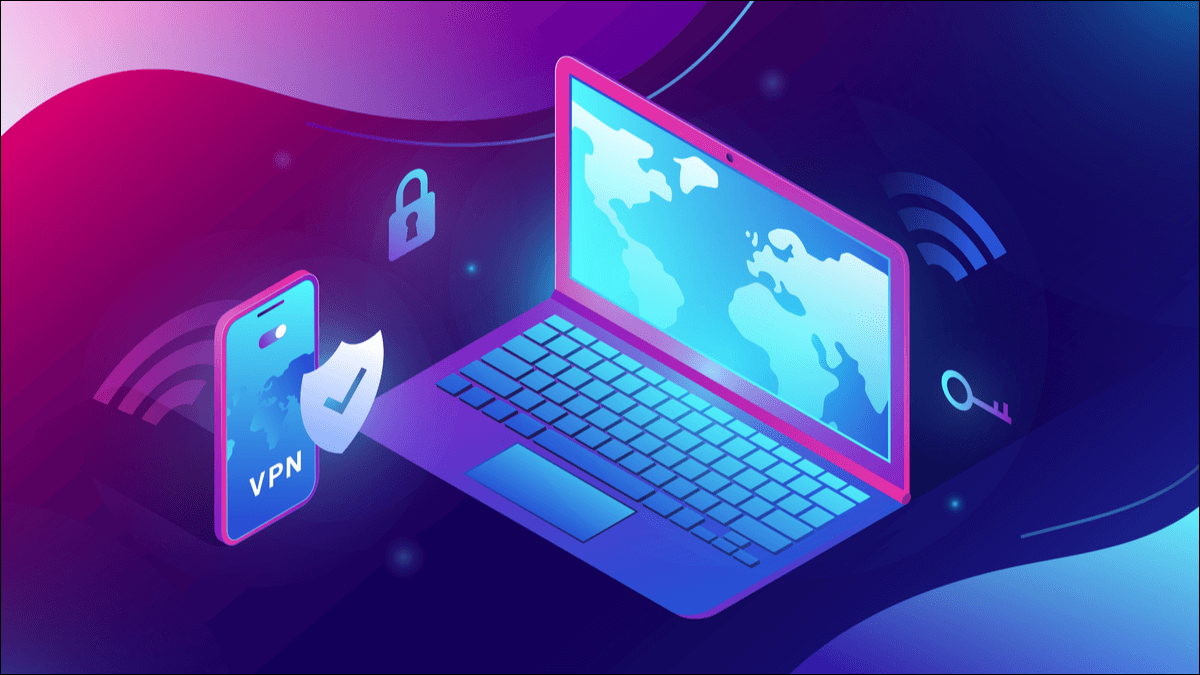While there are many keyboards available for Android phones, the most popular ones are: Gboard و Samsung keyboard و SwiftKeyWhat are the differences? Read this comparison to decide which is best for you.
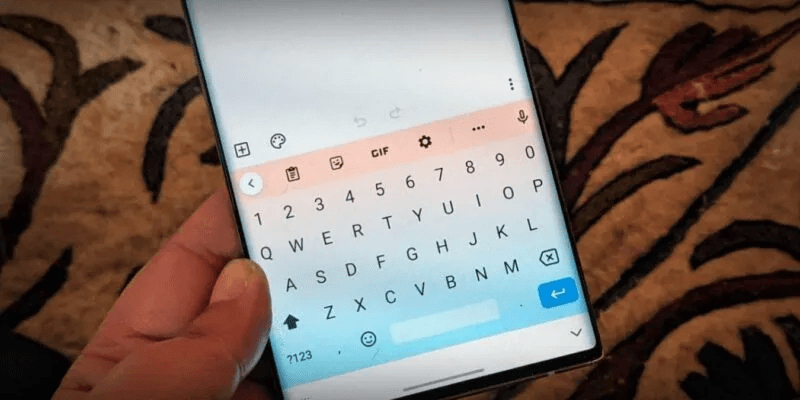
Availability
Both can be used. Gboard و SwiftKey On any Android phone. They work on iOS too.
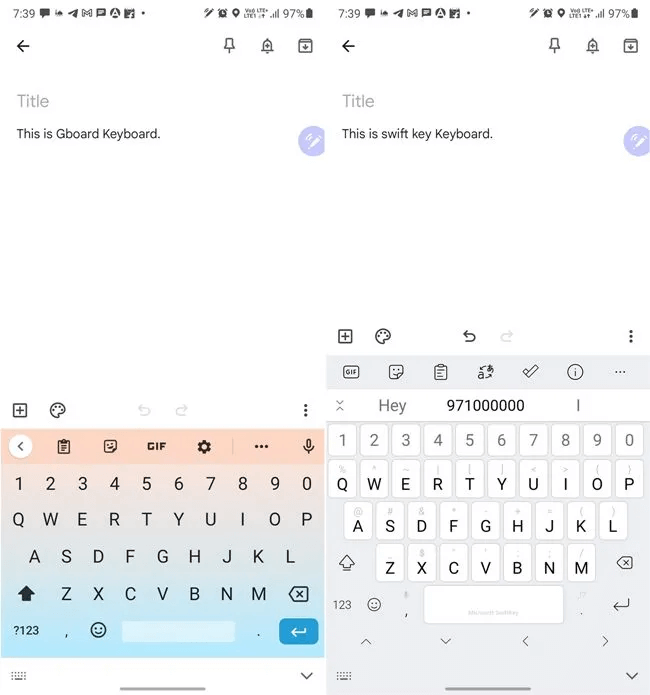
However, the Samsung keyboard is only available for Samsung Galaxy devices. It's not compatible with other Android phones.
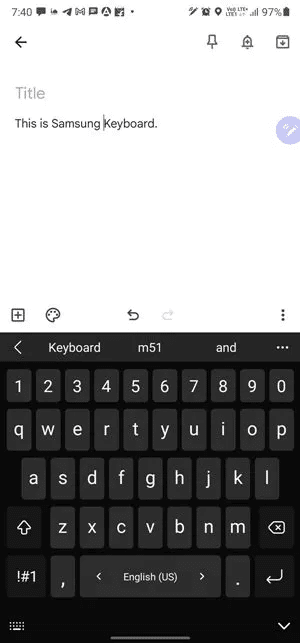
user interface
Both Gboard and Samsung Keyboard have an additional row above the keyboard. This row displays a variety of icons, such as stickers, GIFs, themes, emoticons, and more. When you start typing, you'll see suggested words in the same row.
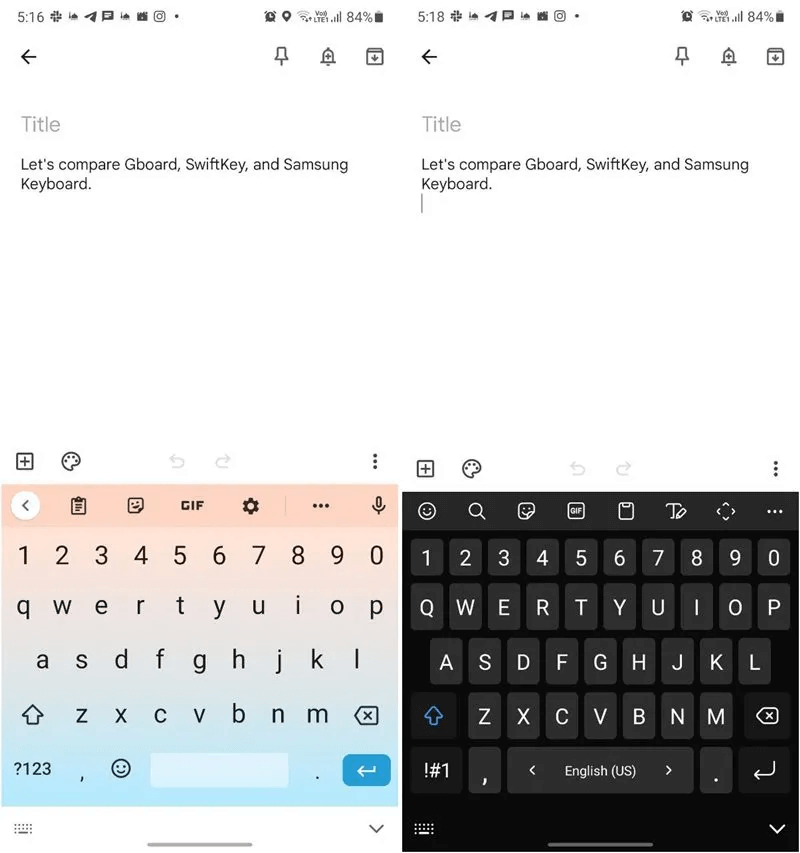
On the other hand, SwiftKey has two additional rows: one for icons and one for predictions. These can be minimized by tapping the icon on the left side of the second row.
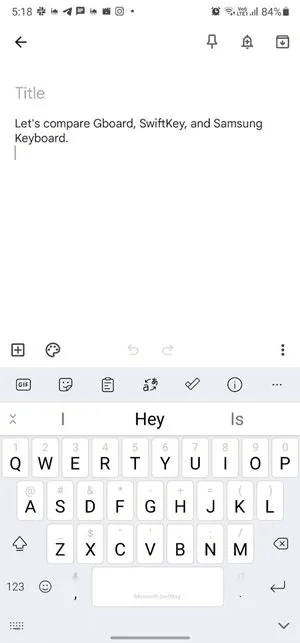
Positions and Size
Gboard has three keyboard modes: full keyboard, one-handed keyboard, and floating keyboard. The same three options are available on the Samsung keyboard. However, if your device supports the S-Pen, it also offers a typing mode, which automatically activates when you remove the S-Pen from your phone. SwiftKey takes it a step further by including a thumb mode that splits the keyboard in half.
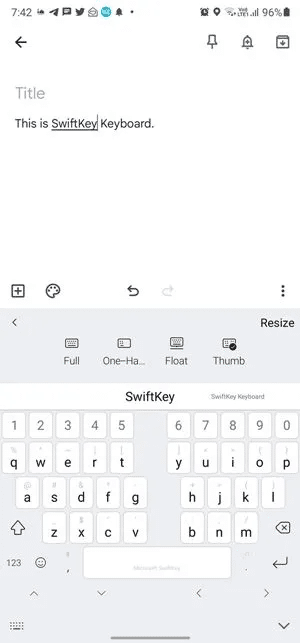
When it comes to size, all three keyboards can be resized to your liking. While the largest size is the same for all three, SwiftKey has the potential to be the smallest.
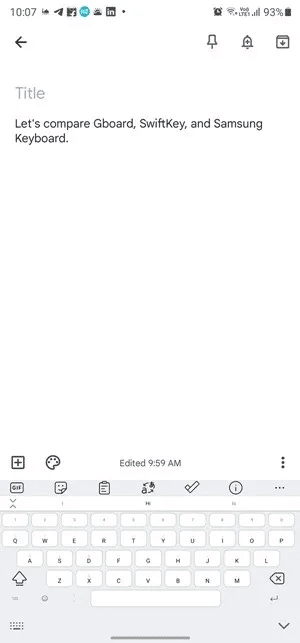
Themes
Both Gboard and SwiftKey have a wide selection of themes. Chances are you'll find a theme you like. If not, you can create a theme with a background image of your choice, such as your own photo.
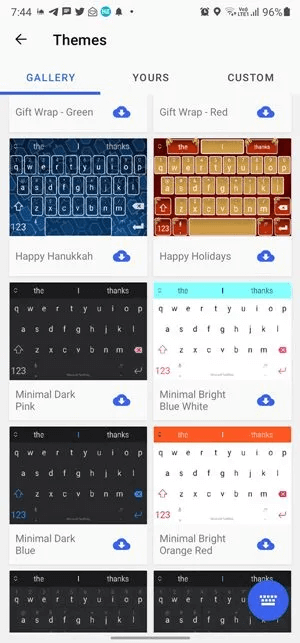
Samsung's keyboard only offers four themes in the keyboard settings. However, that doesn't mean you can't change the keyboard's appearance—simply change your phone's theme using the Galaxy Themes app. The same theme will be applied to your keyboard. Check out other ways to change the color of your Samsung keyboard. You can even use Keys Café from Goodlock to customize your Samsung keyboard.
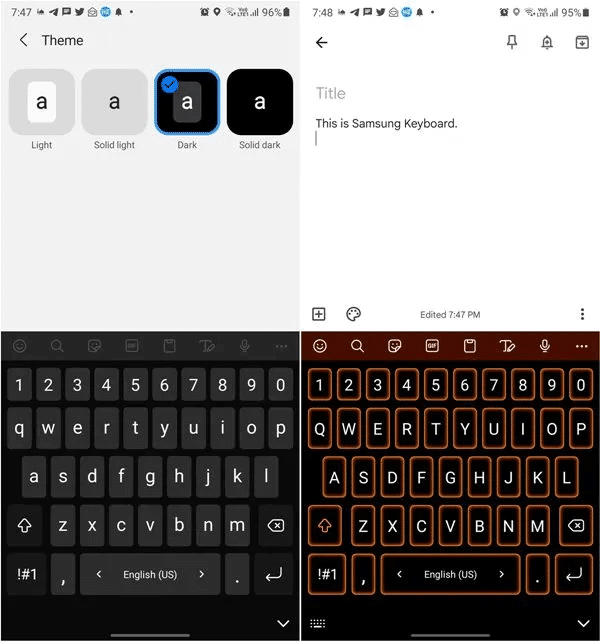
Clipboard functions
All three keyboards support clipboard functionality, as well as the ability to pin or lock clipboard items. While Gboard and Samsung Keyboard have an image clipboard feature that allows you to paste images directly from the clipboard, SwiftKey does not. However, you can use SwiftKey's stickers feature to access recent images and paste them into apps.
Additionally, all three display copied items on the prediction bar for easy access. Their functionality, however, varies. SwiftKey, for example, lets you create a Microsoft To-Do task directly from the clipboard of copied text.
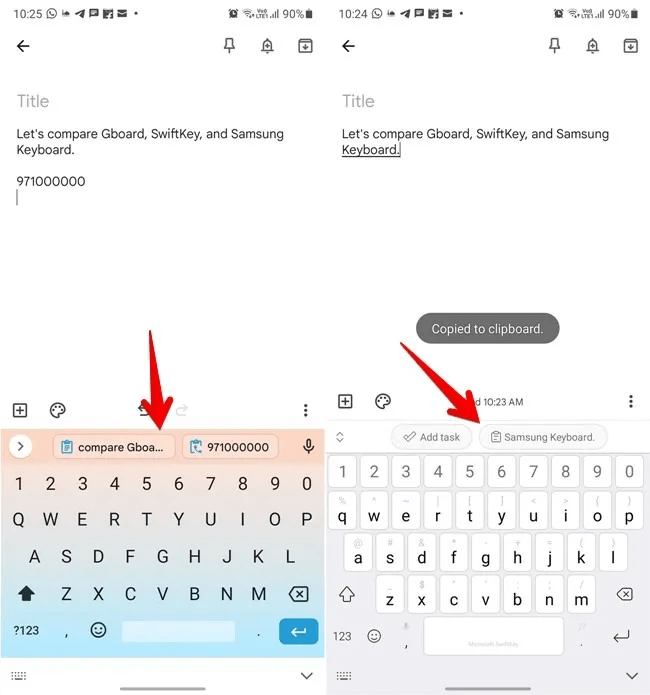
Similarly, Gboard divides important information into distinct elements. For example, if you copy text containing a phone number, the prediction bar will display both the full text and just the number. This saves time, as you don't have to copy and paste the entire text and then remove unnecessary information.
On top of all that, SwiftKey has an interesting feature to sync the clipboard with your Windows PC.
Writing criticism and text editing
If you're a fan of swiping or scrolling, we're happy to say that all three allow you to type this way. Furthermore, all three offer a cursor control feature that lets you move the cursor through text by swiping across the space bar.
For text editing, Gboard and Samsung keyboards offer dedicated text editing screens with arrows and selectable options, while SwiftKey has an option to enable the arrow keys at the bottom of the keyboard. These arrow keys have a built-in selection function. As you move around text, it will be automatically selected. You can also enable the number row on all three keyboards.
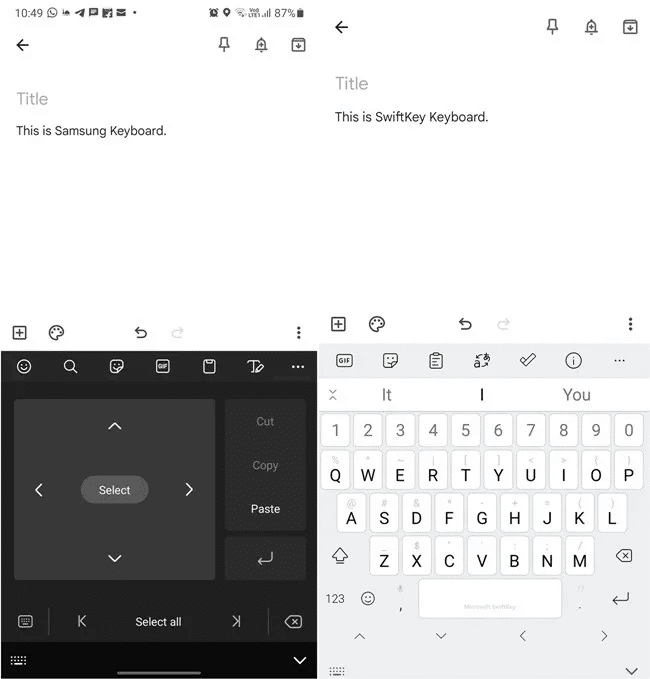
Emojis, GIFs, and Stickers
While all three allow you to add emoji, GIFs, and stickers, they differ in the features they offer. Gboard and SwiftKey, for example, have a dedicated emoji button at the bottom. On Samsung's keyboard, you'll find it in the top row. It's not a huge issue, but keeping it separate has two advantages: Because it's not grouped with other symbols, it's easier to identify, and it's easier to access while typing.
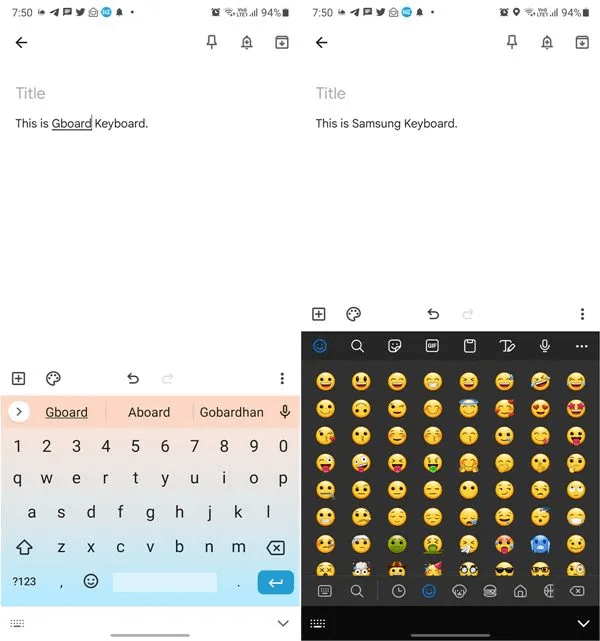
Gboard has a huge collection of stickers. It even supports Bitmoji and its own Emoji Kitchen, where you can create your own custom emoji stickers. Gboard also offers a unified search, displaying items from all three categories, with each item getting its own individual search.
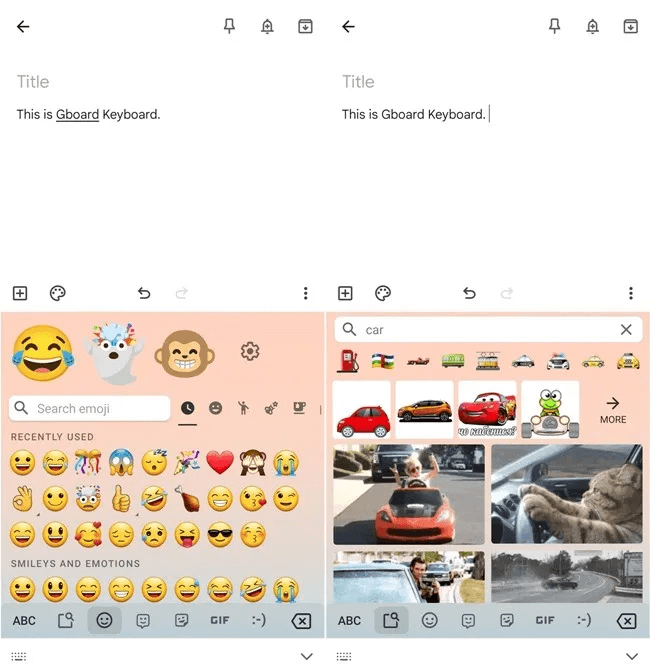
Moving on to SwiftKey, it offers a single search function for emojis and GIFs. What sets it apart is its sticker editor, allowing you to create stickers from images in your gallery and add text to them. You'll find it under the star icon in the sticker section.
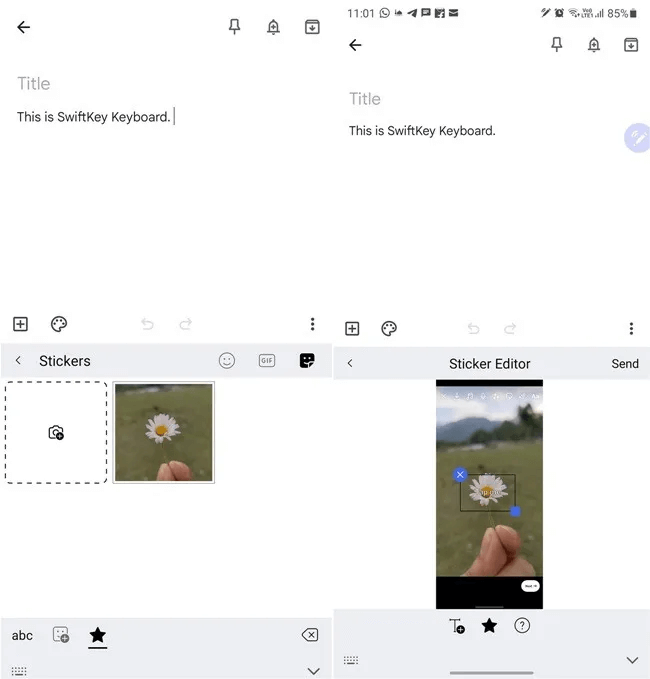
Like Gboard, Samsung Keyboard features a unified search in addition to a single search. Surprisingly, search results will also include contacts, YouTube videos, and photos from your gallery. In addition to Bitmojis, Samsung Keyboard supports a wide range of sticker packs. If your phone supports AR emoji, they will appear in the stickers as well.
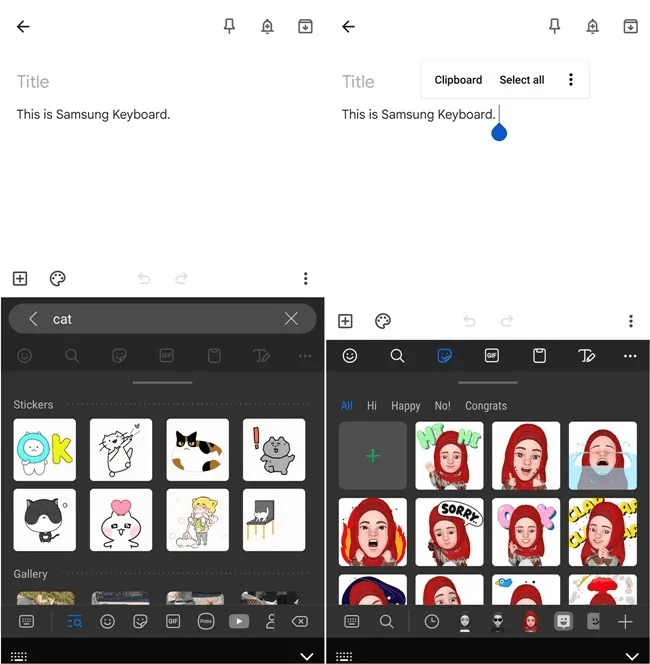
Furthermore, all three are good at predicting emoji. Samsung's keyboard even predicts stickers and displays them in a small pop-up window near the typing area.
word expectation
While all three offer word predictions, I feel SwiftKey outperforms the other two. This is because it not only remembers words, but also predicts sentences and even hashtags you've previously typed. For example, you can see the number I previously typed for the same text in the screenshot below.
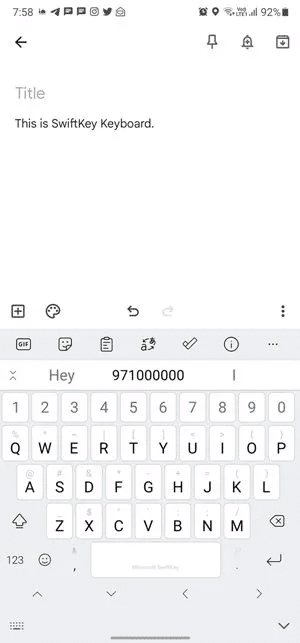
Special symbols
Gboard doesn't display special characters on the main keyboard. You'll have to tap the number key to view the full set or long-press the period (.) key to access special characters.
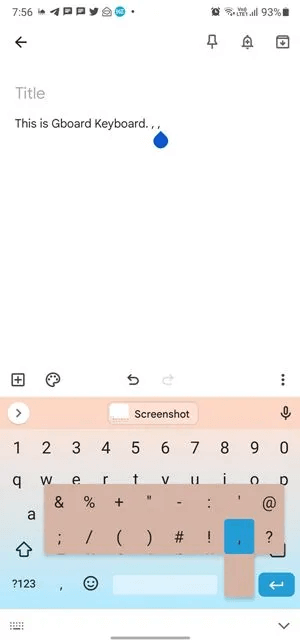
Samsung keyboard also doesn't display special characters, but you can enable them in “Samsung Keyboard Settings → Layout → Alternate Characters.” You can also customize the symbols that appear on the period icon by going to Settings → Custom icons.
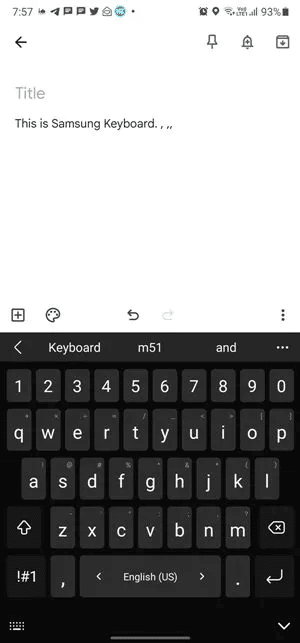
Displays SwiftKey Special symbols are included by default, and there's no way to disable them. The keyboard may appear clunky if you don't like symbols.
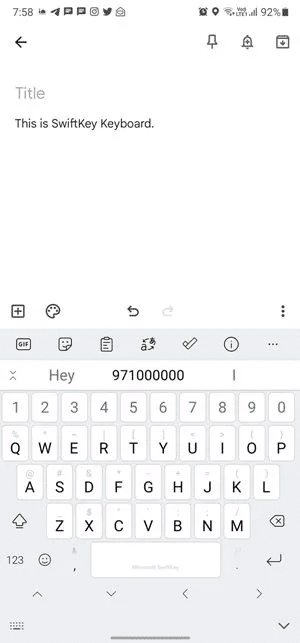
Custom text shortcuts
This feature allows you to create abbreviations, or short forms, of frequently used words or phrases. The expanded version of the abbreviation will appear in the prediction bar as you type it. To use it, simply tap it.
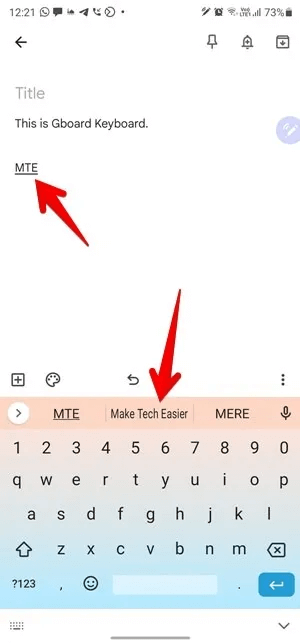
Samsung's keyboard has had this feature for a long time now, and it's very easy to create a shortcut. Go to Settings → More typing options → Text shortcuts.
While both SwiftKey and Gboard offer this feature as well, it's not easy to locate. On SwiftKey, go to “Keyboard Settings → Formatted Input → Clipboard → Add New Clip.” For Gboard, go to “Gboard Settings → Dictionary → Personal Dictionary → [Choose Language].” Click on the add icon (+) At the top, enter the abbreviation and full form of the word. Discover other ways to set up custom shortcuts on Android.
Frequently Asked Questions
Q1. How do I change keyboards on Android?
answer. To quickly switch between keyboards, tap the keyboard icon in the navigation bar. A list of available keyboards will appear. Tap the one you want to use, and then tap “Settings → System (General Management) → Languages → Keyboard → Virtual keyboard.”
Q2. Are Gboard, SwiftKey, and Samsung Keyboard free?
answer. Yes. All three are available for free with no in-app purchases.
Q3. How can I write letters with diacritics?
answer. Long press on a letter to show available accents. Tap the one you want to use.
Which keyboard is best?
As you saw above, each keyboard has its pros and cons. Personally, I keep switching between Gboard and SwiftKey. Lately, I've been using a Samsung phone and like to try out Samsung keyboard from time to time.
If you want a keyboard with unbeatable text predictions and a variety of themes, SwiftKey is undoubtedly the best choice. However, you may miss out on the image clipboard functionality.
For Samsung Galaxy users, Samsung Keyboard is a pretty decent app. It doesn't miss much, except for better text prediction. However, it's well integrated with the S-Pen and AR emojis, and the native search feature is the cherry on top.
If you want a little bit of everything, use Gboard. It's the safest option. Its emoji kitchen and unified search make it even more appealing.
I'd suggest you try all three keyboards and see which one best suits your needs. If you don't like any of them, check out other Gboard alternatives.
Learn how to turn off the keyboard sound and how to use a physical keyboard with Android phones.