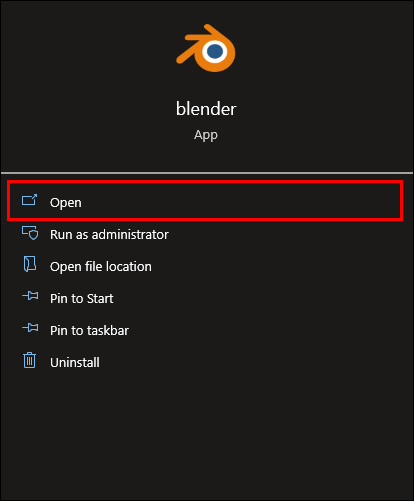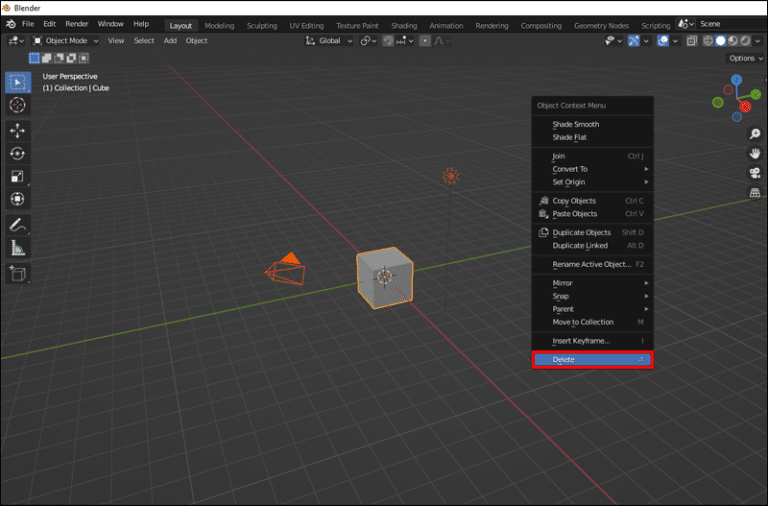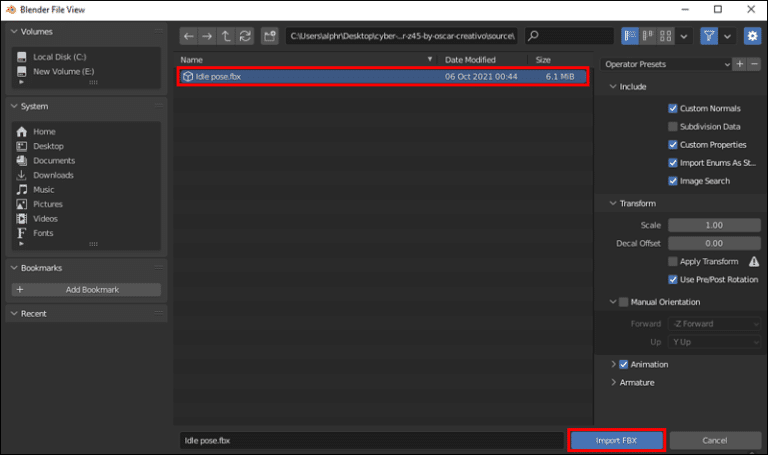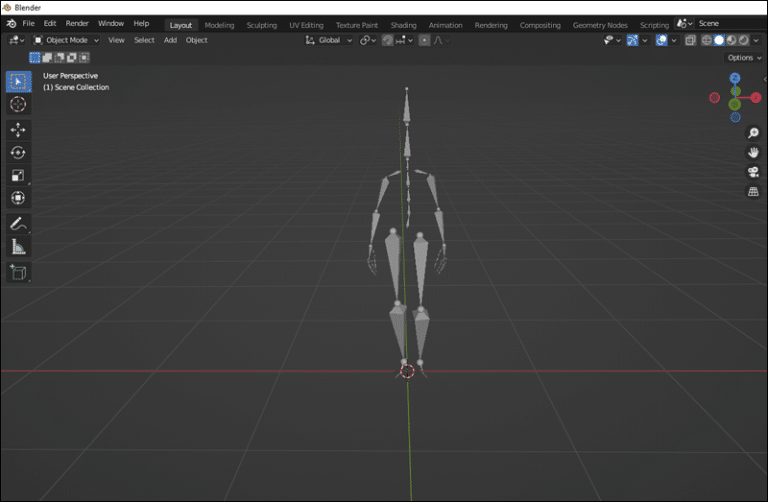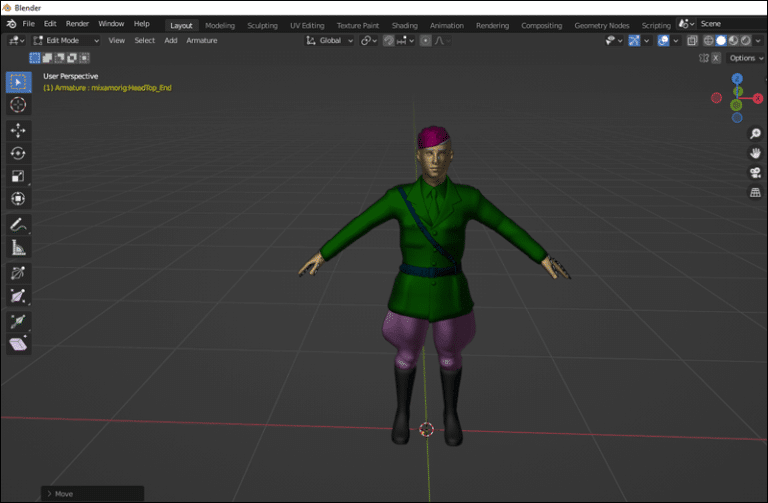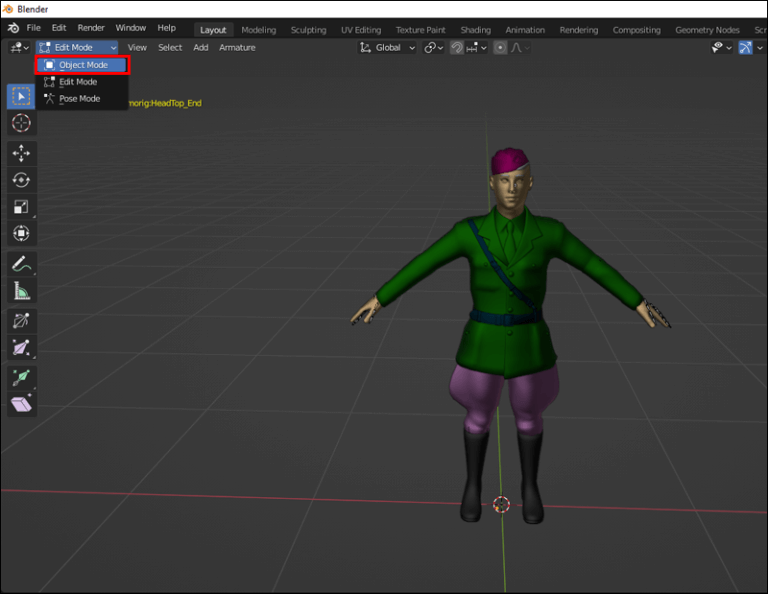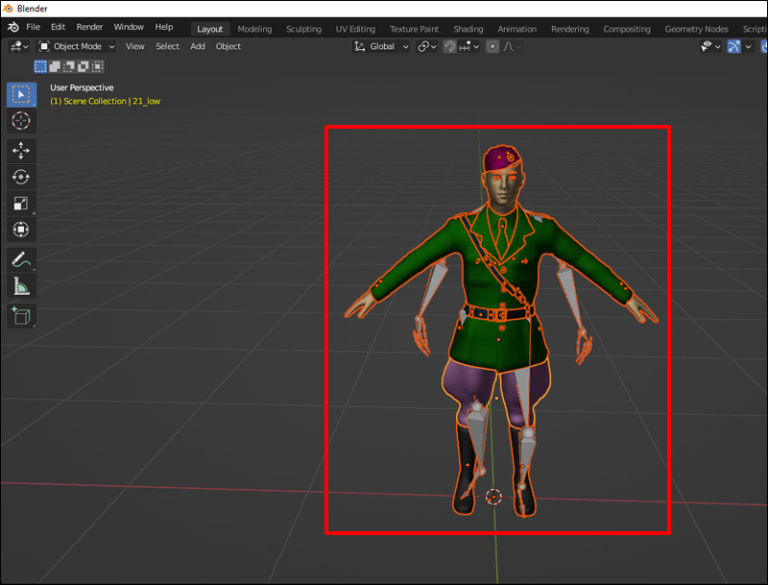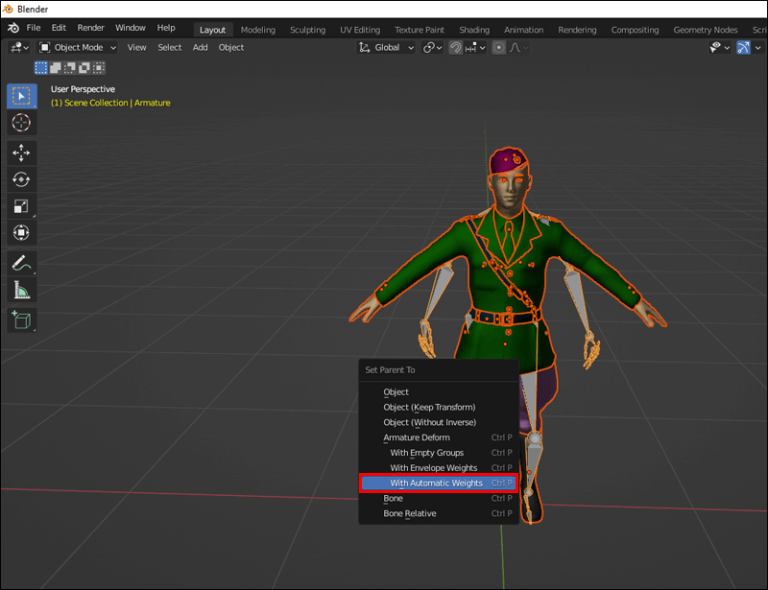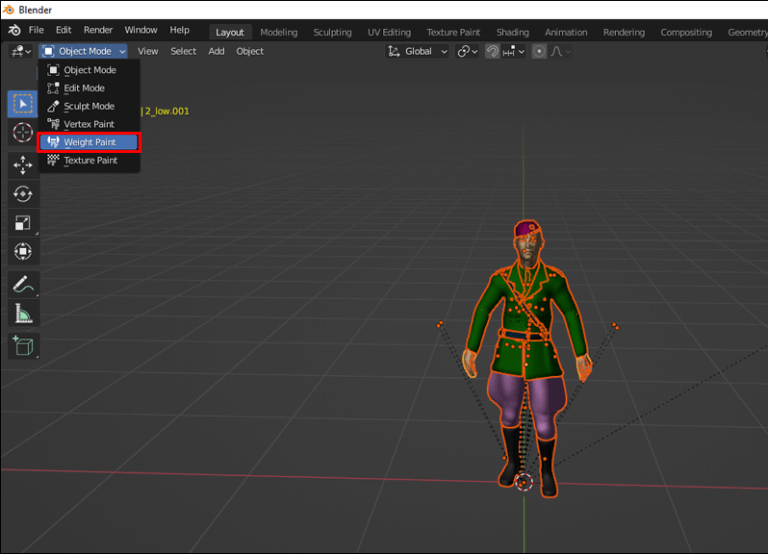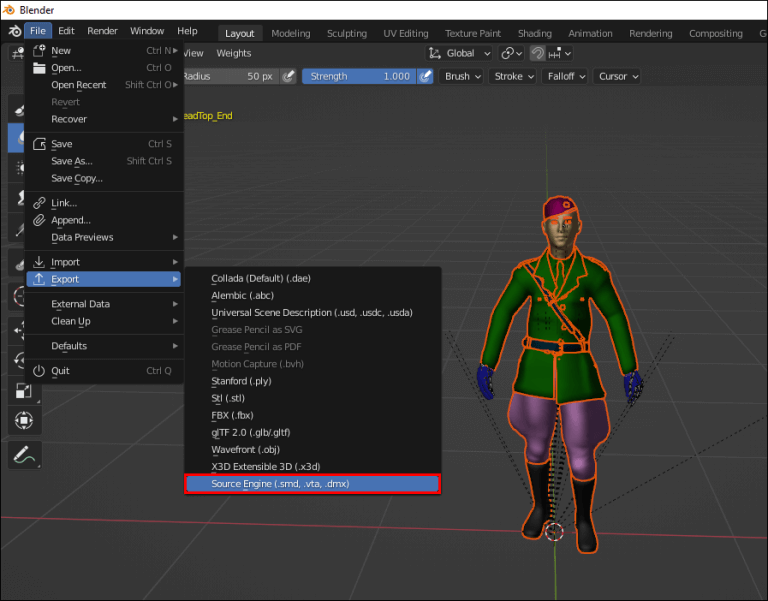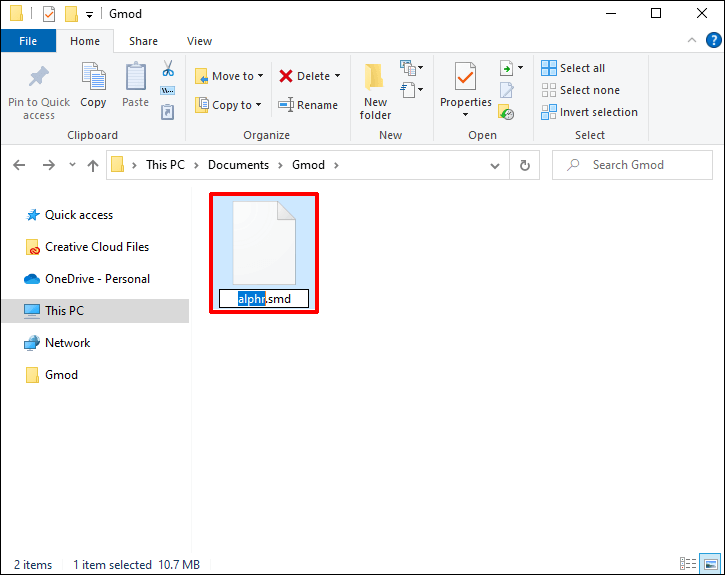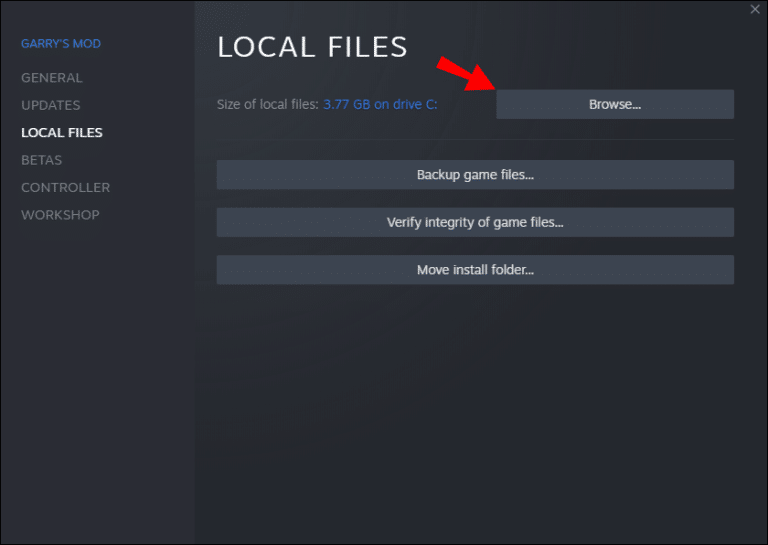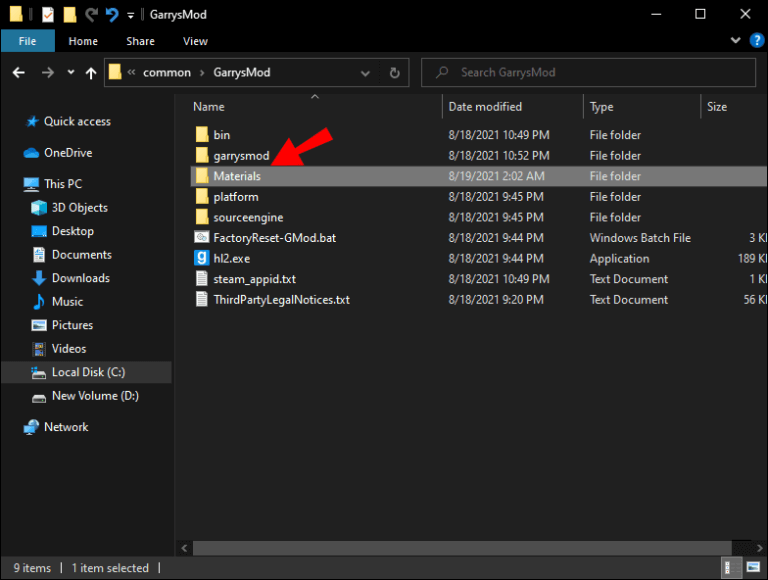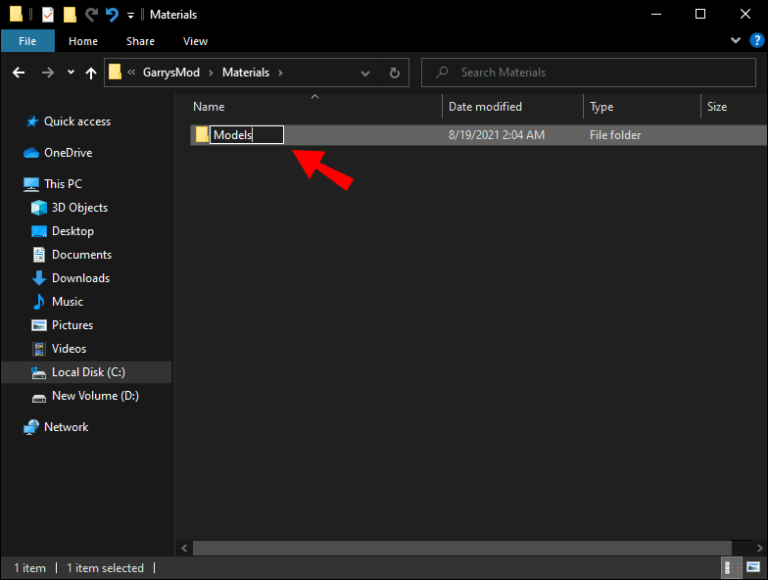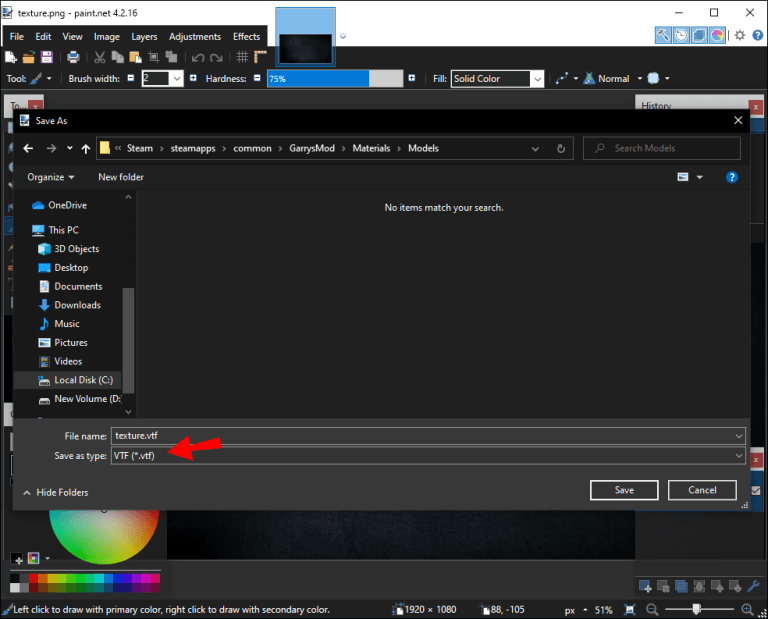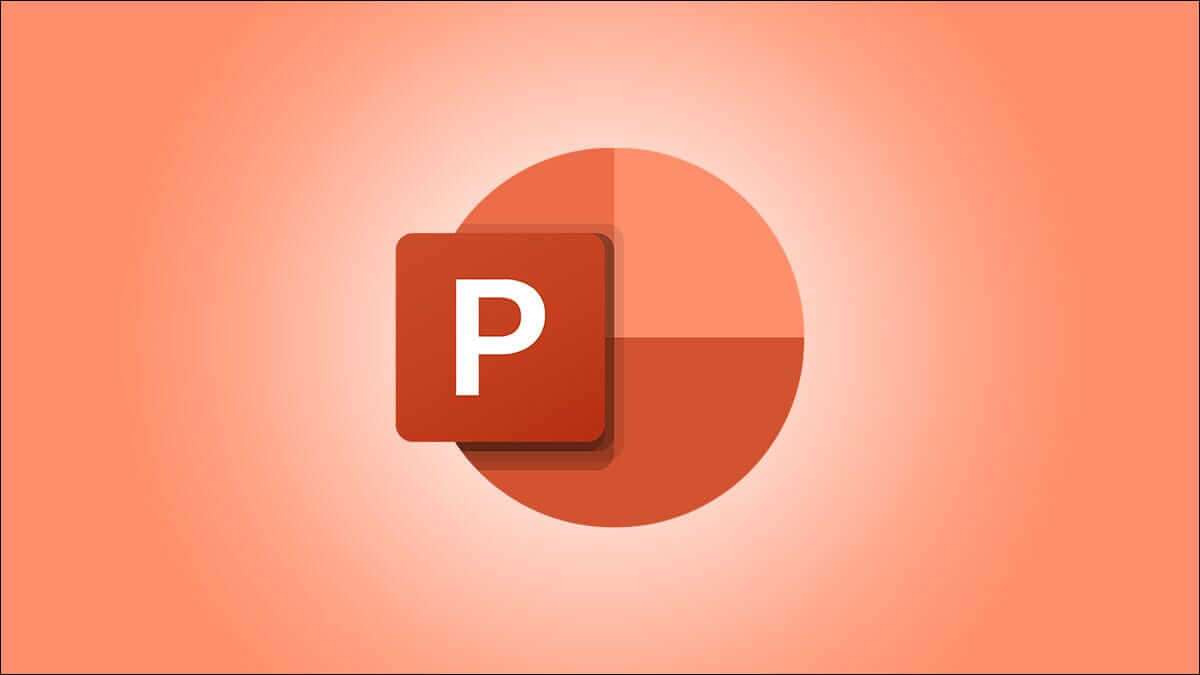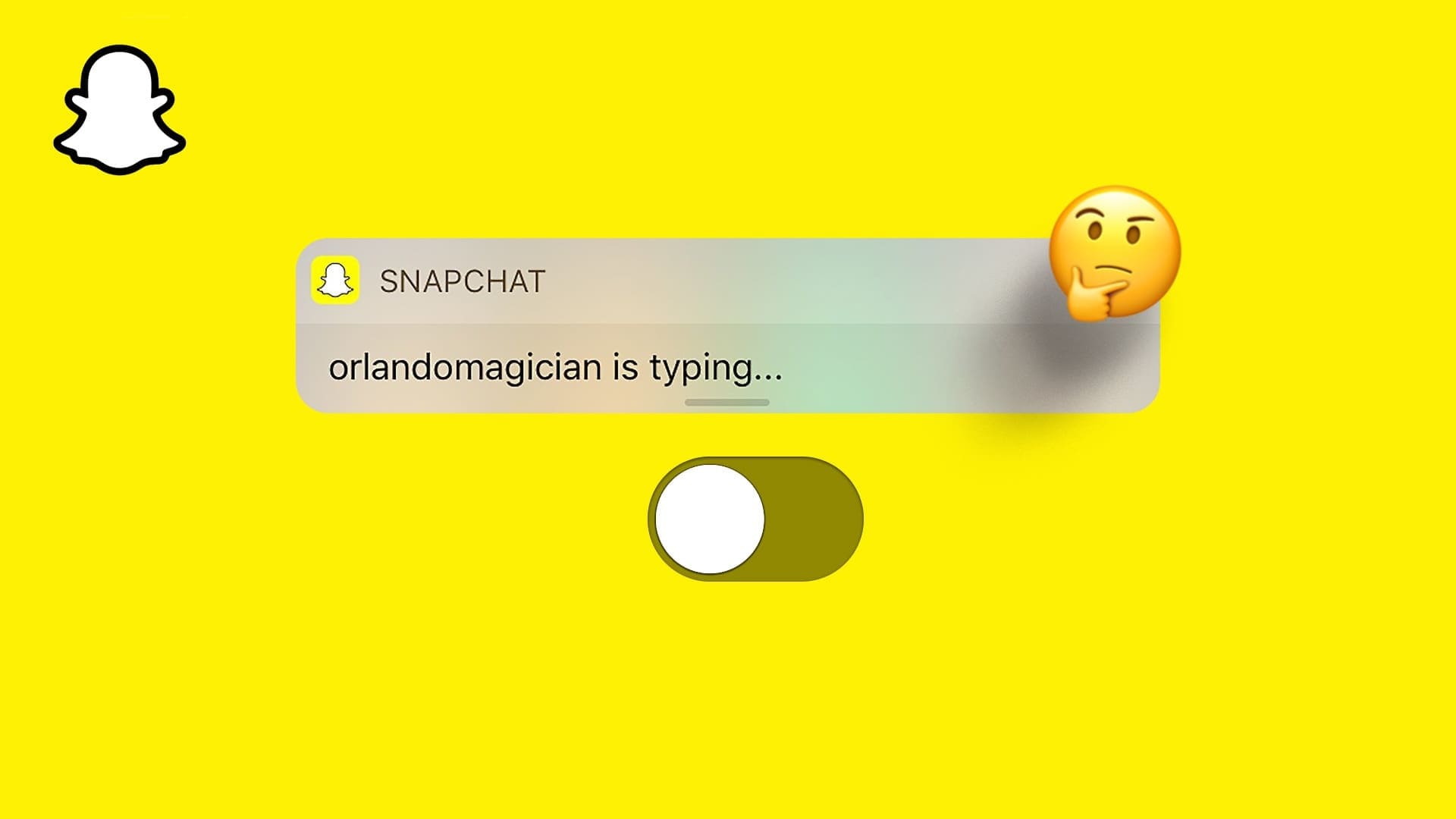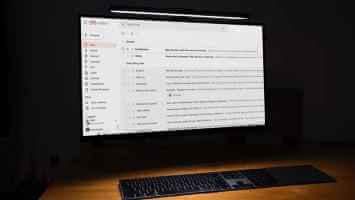Garry's Mod allows or GMod Players can do almost anything. You can import custom models to use as enemies, non-player characters, or allies. As long as they're in the correct format, you can use them.
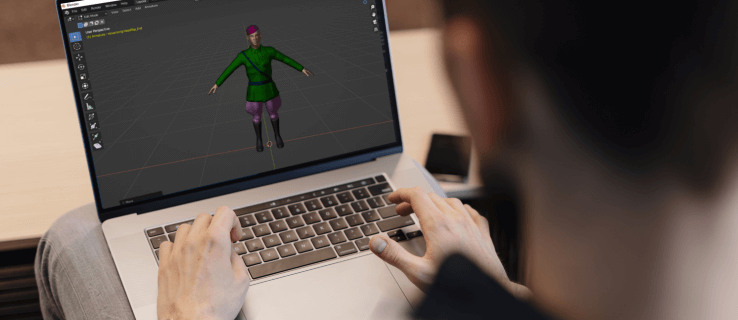
Many GMod players love to create their own personal game models. However, they require some specific knowledge to create them. Read on for our simplified steps for creating game models.
How to Make a Custom GMod Game Model
If you're already skilled at making 3D models using the right software, you can create various characters for most games, including Garry's Mod. However, not everyone knows how to make models. Fortunately, content creators often share free models with the gaming community, which you can use as a basis for your own.
You can download any model you like, but rigging it is also vital. Model rigging involves combining the character's appearance with the parts that actually perform the movement. After rigging, you can move around with your Playermodel.
Without rigging, GMod won't be able to move your model.
Before we start creating a Playermodel, let's take a look at the necessary software and tools you will need.
- Garry's Mod
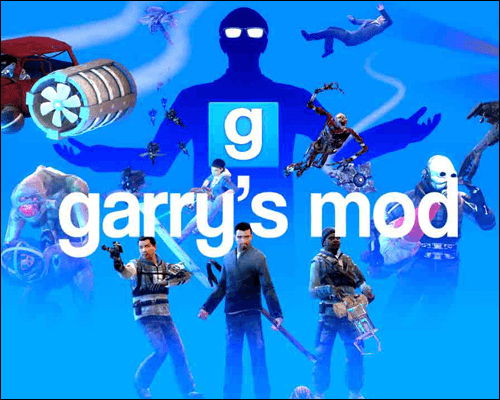
Of course, you'll need the game if you want to use the play model. Without it, you'll be making a useless model.
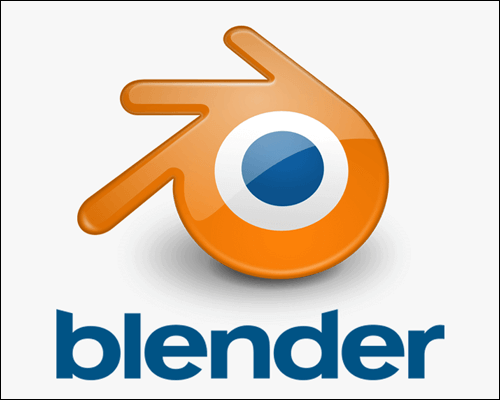
You'll need Blender to rig your model and edit textures. Of all the programs, this is the one you'll spend the most time with. We highly recommend learning some basics before embarking on this process.
- Crowbar
Crowbar is a compiled and interpreted .mdl file. You will use it to compile models after the staging steps.
Anyone can download the Source tool for free. It will allow your version of Blender to support the Source engine. It will handle all your SMD and DMX files.
After downloading Paint.NET, the VTF extension will be next. Your VTF files will be created using this program.
- VTF Edit
You'll need VTF Edit to create VMT files. It can also open your VTF files.
- Source SDK
The Source SDK is the software previously used by Valve to create their games, and is required to run GMod. Any Steam user can download it.
There are a few other tools you might want to download. They include:
- Notepad ++
- GFCScape
- GMod Publishing Tool (if you want to share it with the world in Steam Workshop)
After downloading the program, you should receive a character model, skeleton, and QC file for a different model. These are available for download in the Steam Workshop and Garry's Mods , among other websites.
Step 1 - Open the game model in Blender
Once you have everything on your computer, the first step is to combine the reference model's skeleton with your character model. You'll also need to install Blender's Source tool to export in the appropriate format.
Let's take a look at the process.
- Launch Blender on your computer.
- Remove everything in the scene.
- Import the reference model into Blender.
- Delete the reference model mesh until you are left with only the bones.
- Import the custom form.
- Adjust the model and skeleton until they fit together.
Step 2 – Export the game model with Blender
- Enter Objectmode Press and hold Shift key.
- Left click on your form and then click The skeleton.
- Press and hold Ctrl + P then select Using automatic weights.
- use Weight drawing To make further modifications.
- When finished, go to the scene and search for Export option in SMD.
- Name your custom form whatever you like.
- Export the new model to the model folder inside your mods folder.
Keep the original template in case you make a mistake or want to start over. You may need to do this if you're still learning.
Stage 3 - Modify the texture of the game model
Although this step isn't strictly necessary, modifying textures can help improve the appearance of your model. If you think some parts would look better with editing, go for it. This step requires Paint.NET with the VTF plugin.
Leave Blender open, or if you closed it, restart it. You'll need Blender throughout the entire process.
- Go to the folder mode GMod Your.
- Go to "Materials".
- Create a folder inside it called "Models".
- You should have a chain that looks like this: “modefolder > /material/Models/(Enter model name here).”
- If your model comes with textures, you can find them in the zip file.
- Open it in Paint.NET.
- Save them all in the template folder as files. .vtf.
VMTs and textures
- Next, open the textures in VTF Edit with another Blender window and put them all into a single .vmt file.
- Open your original template file.
- Go to Material panel.
- Select an item and click on the icon. "texture" Next to each one.
- Open the material texture in VTF editor.
- In VTF Edit, go to "tools" Select the option to create a .vmt file.
- Keep all options as is except change “LightmappedGeneric” To VertexlitGeneric.
- Save all .vmt files in the same folder as the corresponding .vtf files, with the hair going to a vmt file named hair , For example.
- Make sure the .vmt files have the correct file path to your .vtf file.
- Repeat for all material files.
At this stage, it's common to make spelling mistakes. It's best to double- and triple-check your file names before proceeding. Files with spelling mistakes can become a problem and hinder your progress.
Step 4 – Prepare your QC file
- Download the QC file for the reference model if you have not already done so.
- Copy everything except “(Enter model name here) smd.”
- Place the files in a new folder in the modified SMD model folder.
- Open the QC file using Notepad or Notepad++.
At this point, you just need to modify some code. Here's an example of the section you'd need to modify (as generated by Crowbar 0.19.0.0):
$modelname "player/(name)/RealModel/(insert name here).mdl"
$model "(name)" "(name).smd"
$cdmaterials "models\Player\(name)\"
It may contain slightly different words, but this is the only section you need to edit. - Change “$ modelname” To any name as long as it ends with mdl.
- Change “$model” to the name of your custom model, making sure to include .smd.
- Make sure that “$cdmaterials” is the actual physical path, you may need to add “\” at the end of the path to ensure Crowbar targets the correct folder.
The path might look like this:
(models\Player\(insert model name here)\
Stage 5 – Assembling the operating model in Crowbar
Now, the QC files are finally ready to be compiled. You'll need Crowbar for this next step, so make sure it's installed correctly first.
- Launch Crowbar and open your QC files.
- Create a subfolder using Crowbar and name it the same as your Playermodel.
- Select GMod as the target game.
- Assemble the toy model.
You'll now have your .mdl files. The next step is to convert them to gma files.
Stage 6 - Using Lua
You need Lua to help GMod load your Playermodel files and their textures. You'll end up with a .lua file, and you won't need it after that file is created.
- Go to the Add-ons folder in GMod.
- Put your template folder there.
- Open the mod folder, and open the folder named "Lua" Then folder "autorun" Inside.
- Use Notepad or Notepad++ to create a .lua file.
- Write the following code in the file:
player_manager.AddValidModel("SonicMiku", "Models/Player/(Name)/(Name)/(Enter Name Here).mdl")
The path will carry the name of your original model. As such, it may look different. - Change the path to the .mdl file you got after compilation.
Step 7 - Import into GMod
- Launch GMod.
- Select your Playermodel.
- Import it into the game.
- If successful, you can use the operating model now.
This process is a bit complex, but it does require training to create and import your own Playermodels.
How to make a ragdoll model in GMod
To make any toy model your own, you first need to install a plugin called PAC3. Second, you need to have a doll imported into the game.
With these basic requirements addressed, let's get into the process.
- Open GMod.
- Make sure your game is in advanced mode.
- Open PAC Playermodel Editor.
- Right click on your current skin.
- Add an entity.
- Right-click on your skin again, but select “Model” this time.
- Open Properties and find your model.
- Click to select it.
- Dool is now your play model.
Compared to creating and importing a game model, this process is relatively simple.
How to make your game model invisible in GMod
This trick can let you become completely invisible in GMod. All you need is the AlyxFakeFacotry NPC model and any model processing software like PAC3.
Here's a basic guide to turning invisible:
- Download, unzip and paste the AlyxFakeFacotry files into the “Add-ons” folder of GMod.
- Launch GMod.
- Spawn the FakeAlyx model in Gmod. You can't see the actual model because it's invisible.
- Use your tool to right-click on the FakeAlyx form.
- After reloading your model, it will become invisible.
No one can see you in this form due to the nature of the NPC form. If you have another invisible form, that would also be an acceptable alternative.
Look at my awesome model
If you're tired of the default PlayerModels, forging and assembling your own can refresh GMod for you. The new look helps make the game mode exciting, especially if you're playing with others. As long as you can create the model, you can use it in-game.
What model do you use when playing GMod? Have you tried creating a Playermodel from scratch? Let us know in the comments section below.