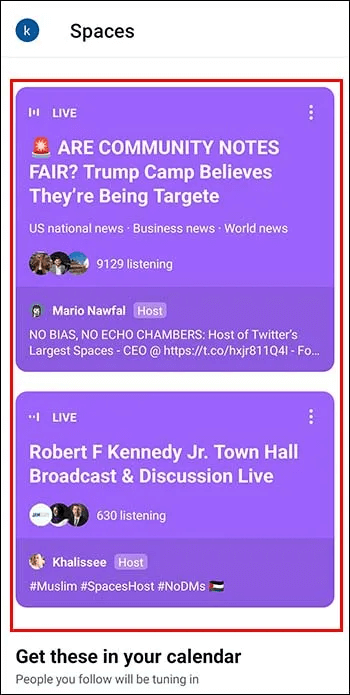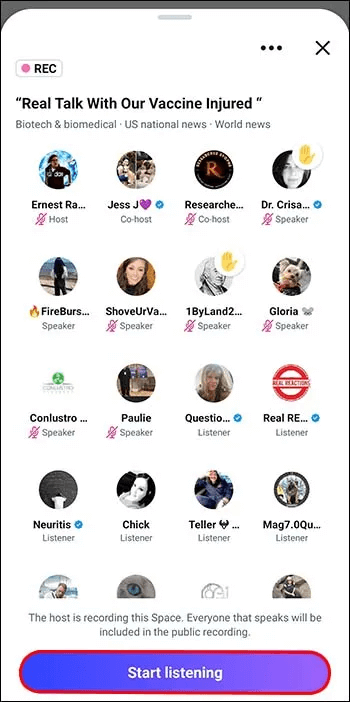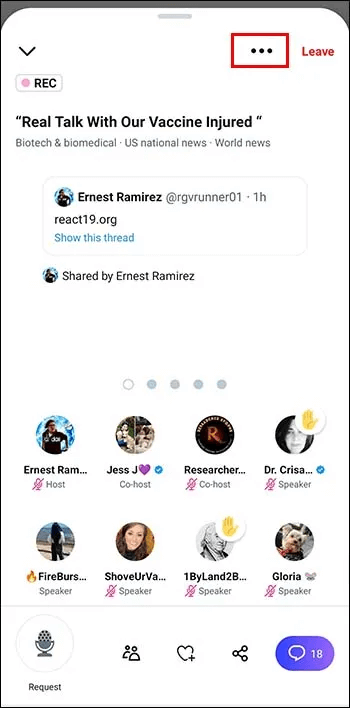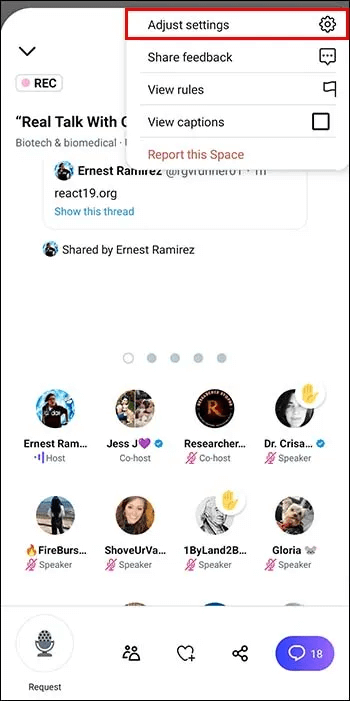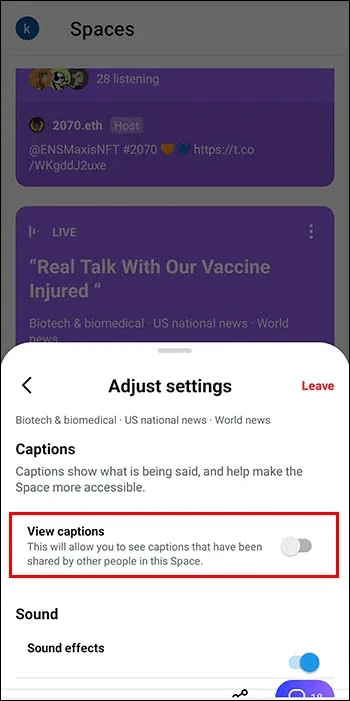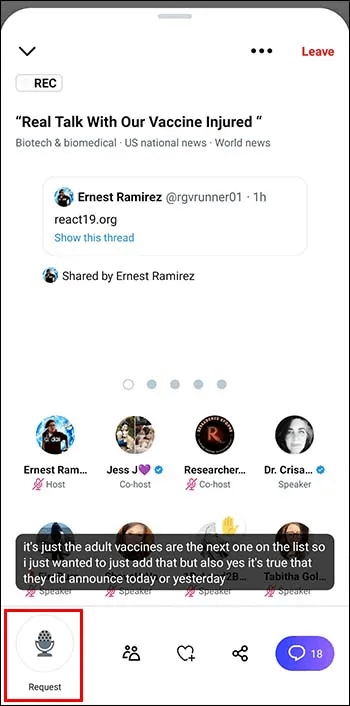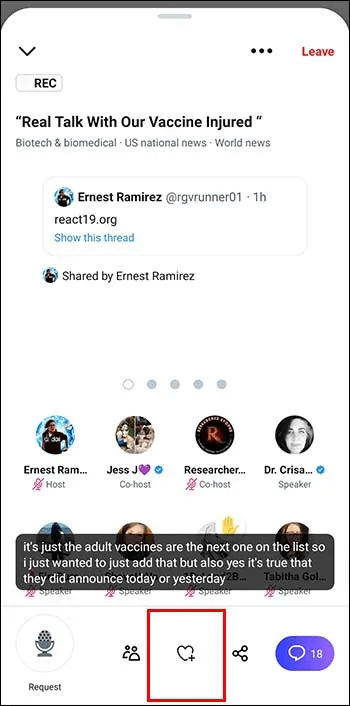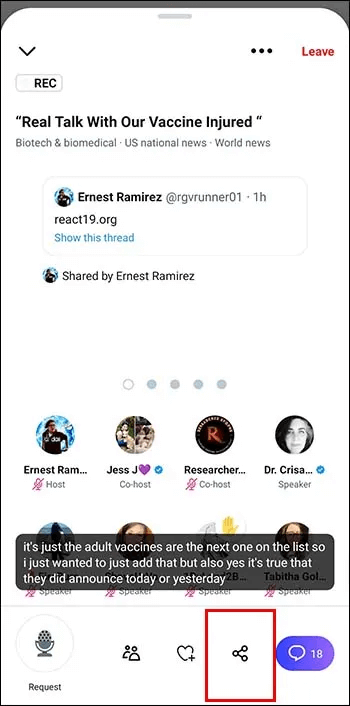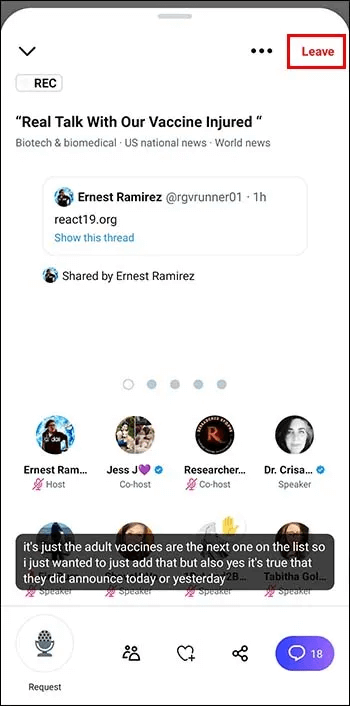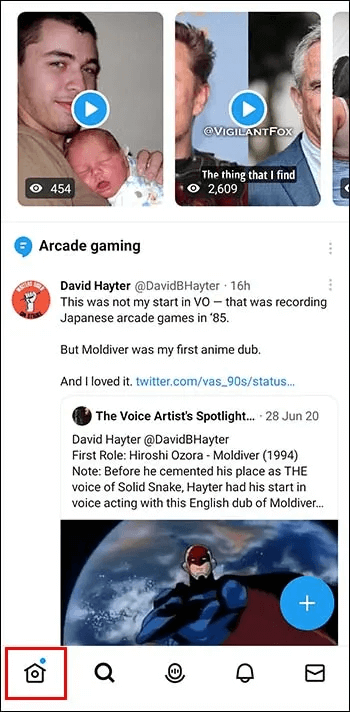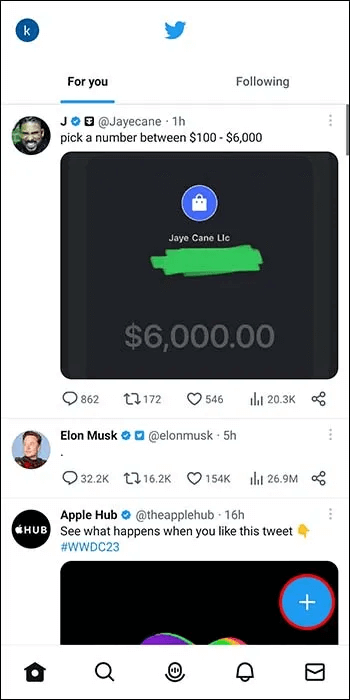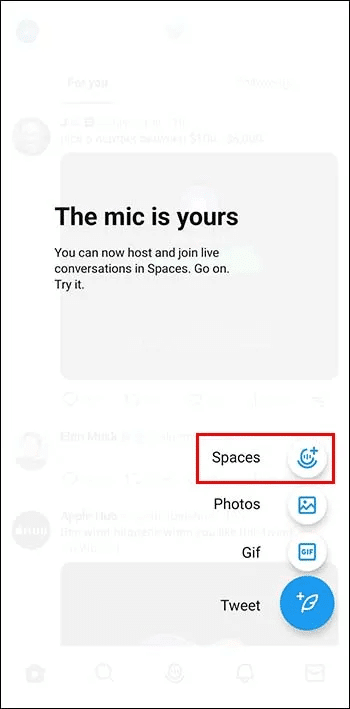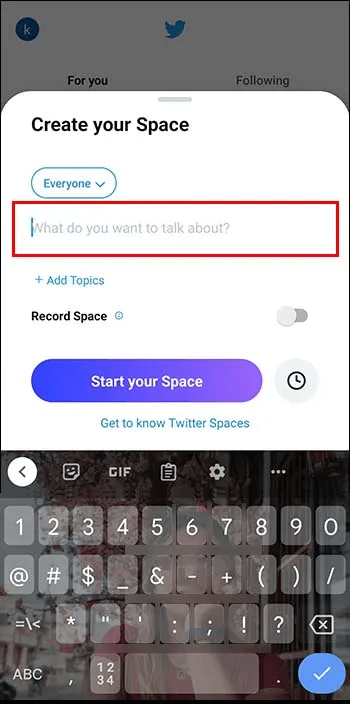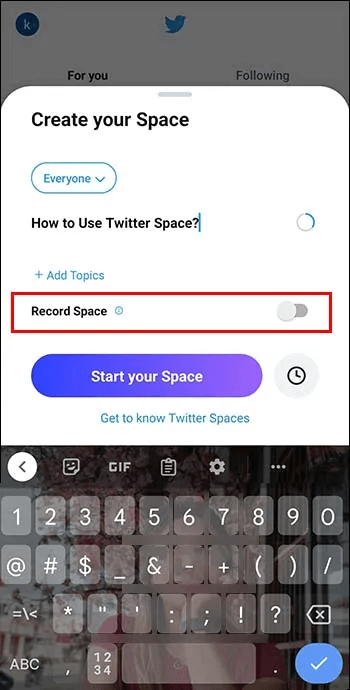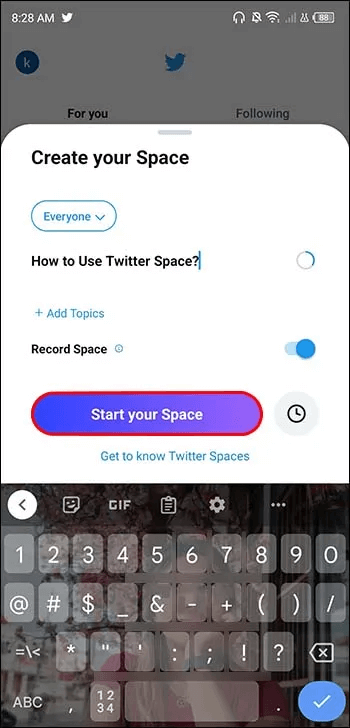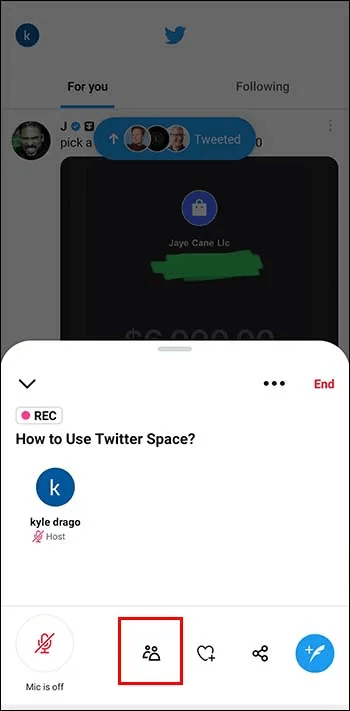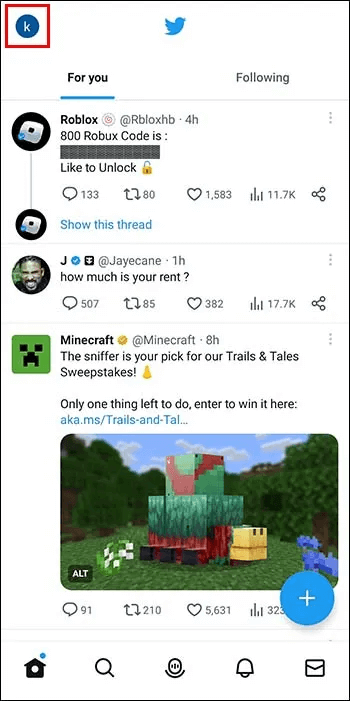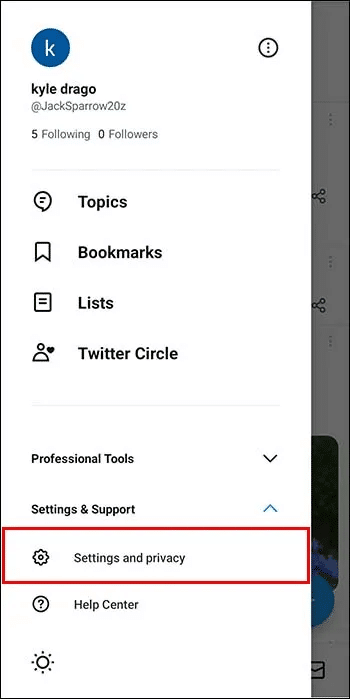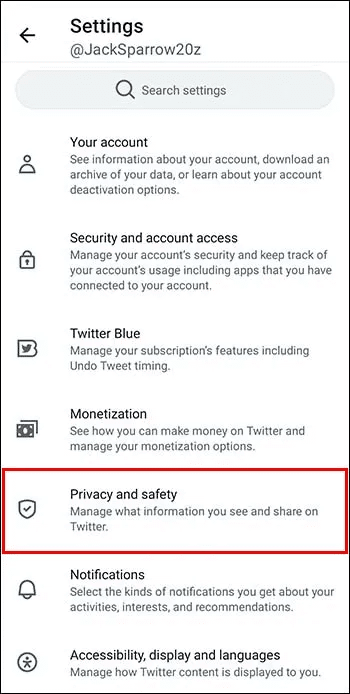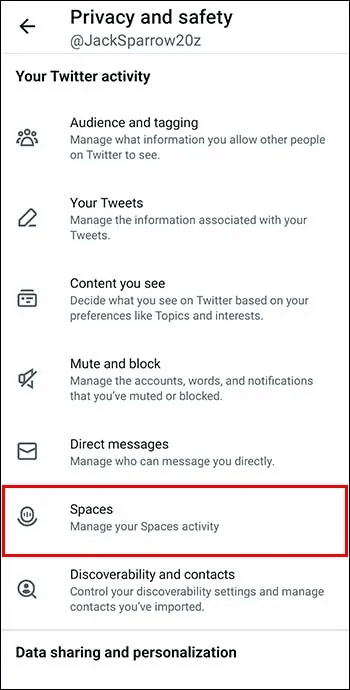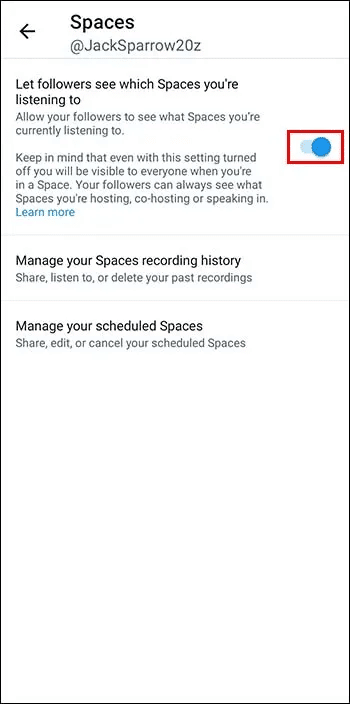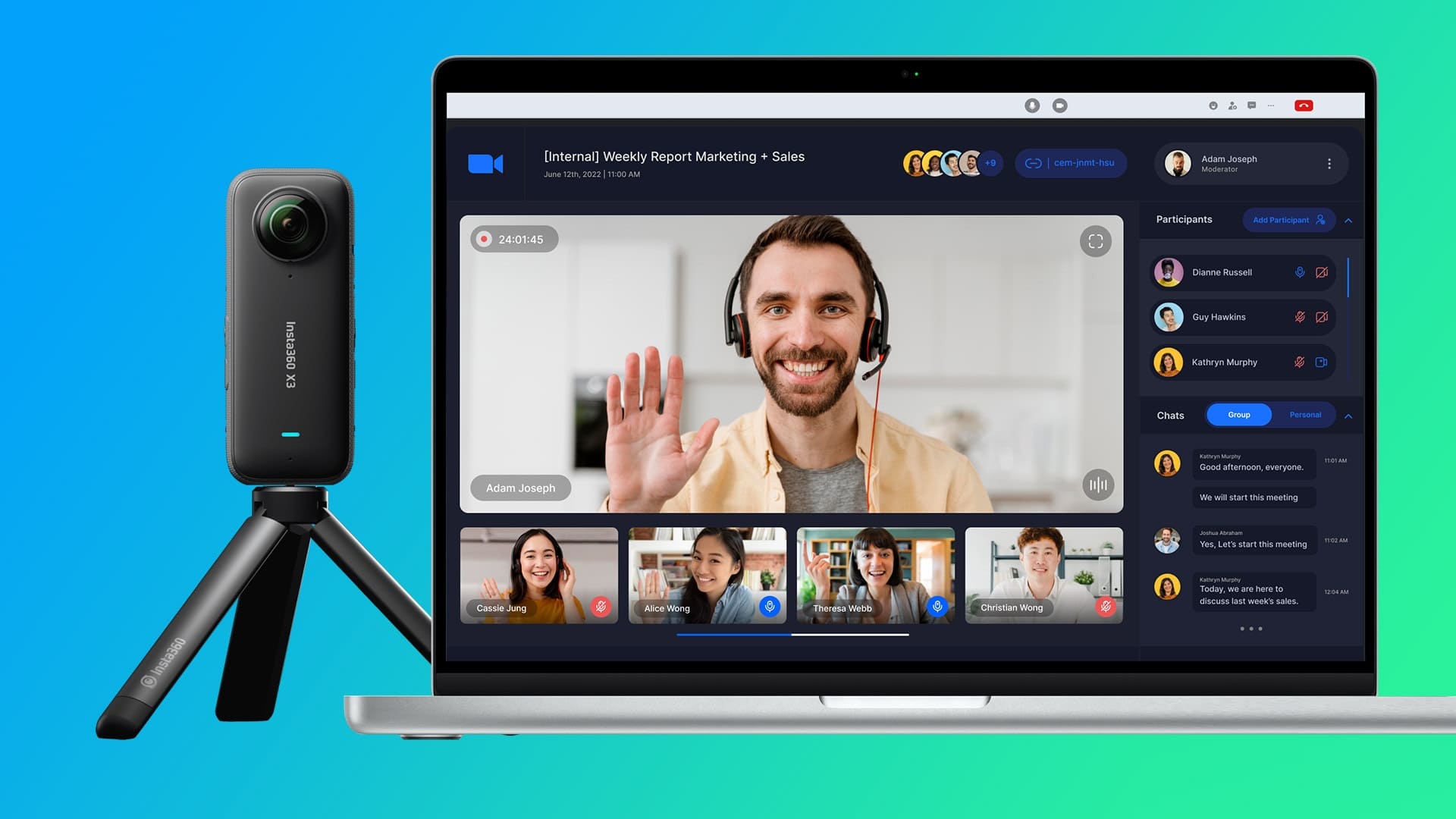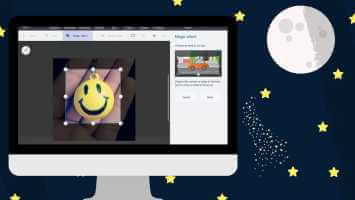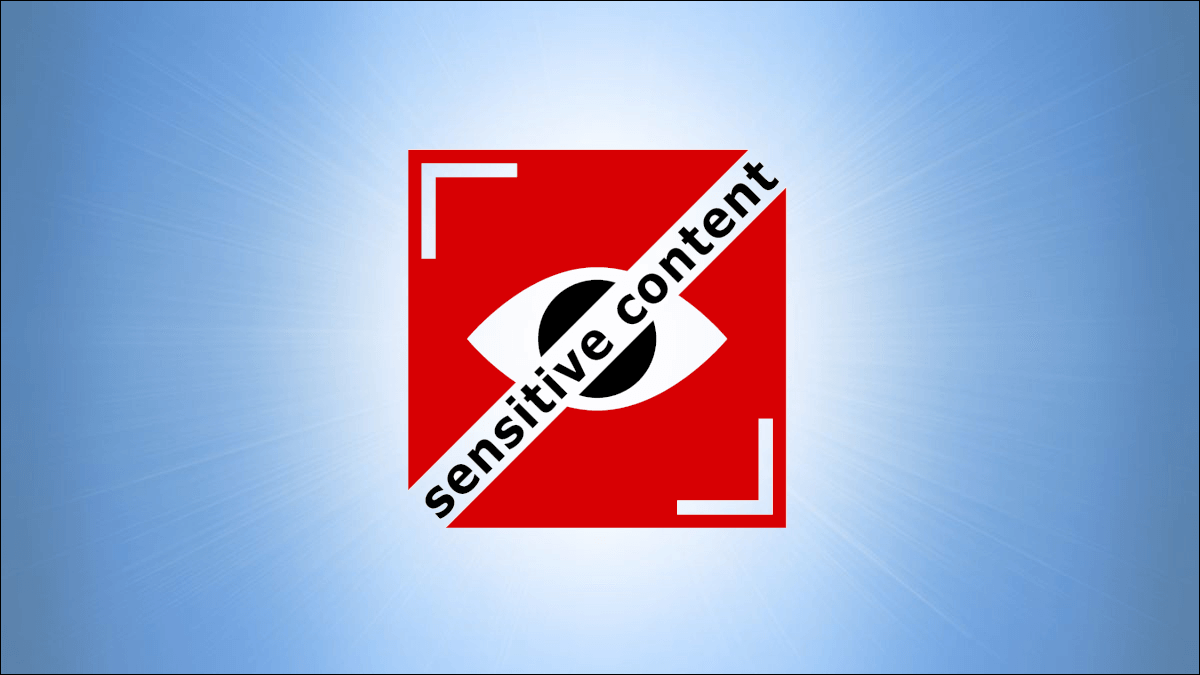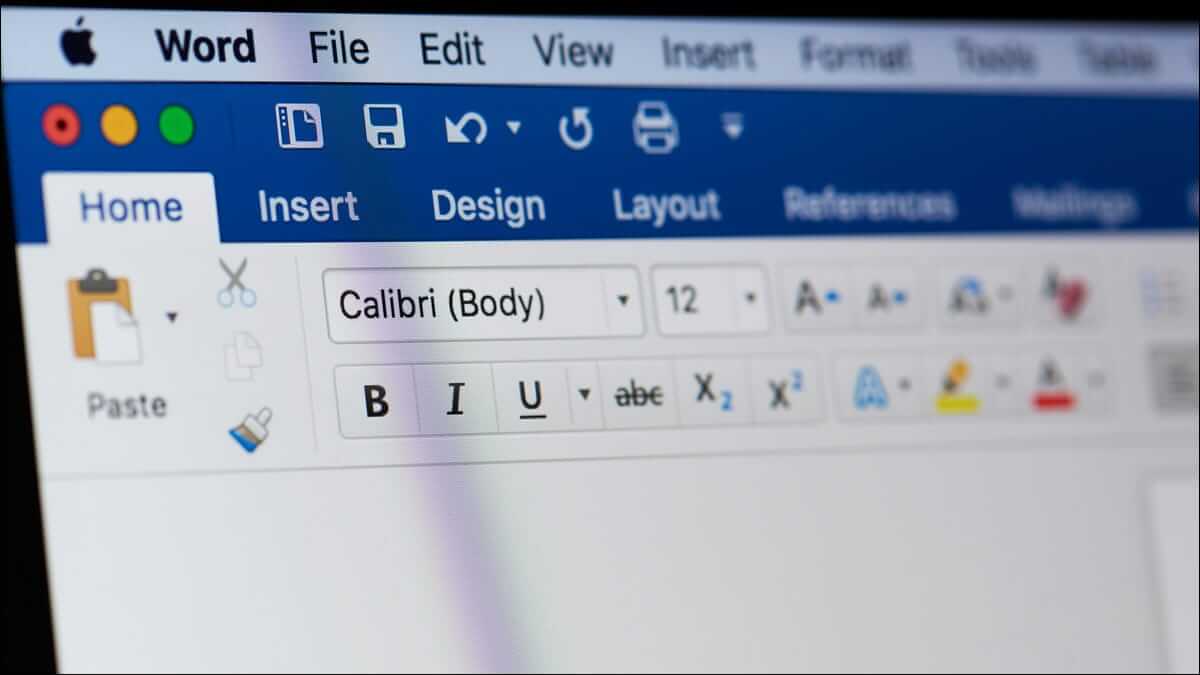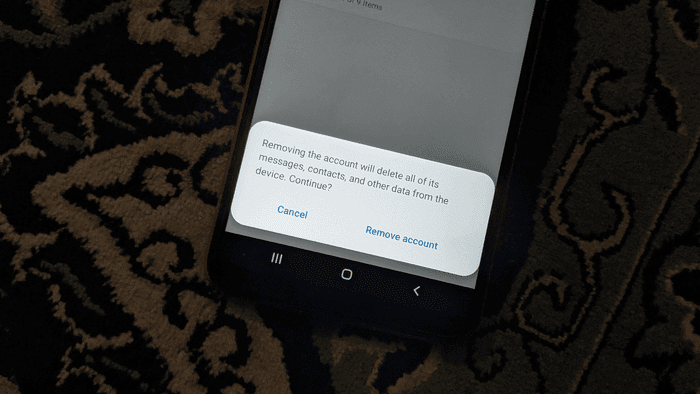Twitter Spaces A great way to have live audio discussions. Anyone with an Android or Apple mobile device can try Twitter Spaces. However, some fans don't know Twitter How to find or use it. It's possible to find Twitter Spaces from outside the platform, but we recommend logging in first.
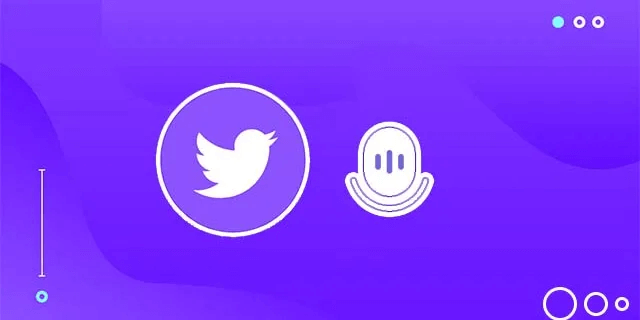
If you don't know how to find Twitter Spaces, you've come to the right place. This comprehensive guide will answer all your questions.
How to find Twitter Spaces you can join
Finding Twitter Spaces may seem complicated, but it's actually a relatively straightforward process. You can locate suitable locations such as:
- Check out live spaces by other hosts above your timeline.
- Search for live spaces on Twitter. Simply enter the term "filter:space" in the search box and activate it. Identify the most engaging Twitter Spaces and join them. You can also enter a language query in the search box to locate Spaces in your area.
- Visit profiles with a purple ring, as shown in live Twitter Spaces.
- Focus on tweets that contain the Spaces card. Tap the Spaces card to learn more about the live event. If you'd like to participate, set a reminder. Twitter will notify you once the host starts their Space.
- See if any Twitter DMs, emails, or social media messages invite you to speak or co-host a Twitter Space.
- Check your Spaces tab regularly. It contains the latest news from the Twitter users you follow.
- Check if any of your reminders are related to Twitter Spaces you've requested to join.
How to join any Twitter Spaces you find
After you've identified your favorite Twitter Spaces, you need to know how to join them.
- Click on your favorite Twitter Spaces. You'll see a preview of the hosts and listeners.
- Touch option Start listening To enter your favorite Twitter Space.
- If you want to view other attendees, tap the Guests icon. A list of the Space host, co-hosts, speakers, and listeners will appear. If you want to view or hide captions, use the three-dot menu.
- Locate “Adjust settings.”
- ثم Show captions.
- If you want to become a speaker after joining a Twitter Space, tap the Request icon and see if the host will allow you to speak. You cannot participate as a host, co-host, or speaker when accessing a Space from a desktop computer. You can request to speak if you're using the Twitter app on Android or iOS.
- To send your feedback, click on the icon. the heart. It has five reactions. emojis If you want to express laughter, for example, choose a laughing face emoji.
- To share this space with a friend, there's a share icon above it. You'll get a link to send to your fans or friends.
- To exit space, go to the top right corner and click on the icon. "leaving".
How to find and use the Twitter Spaces icon
When Twitter Spaces launched, users couldn't use them without first logging in. Today, users can share their Spaces through tweets and links. This means anyone can find a Space without logging into their Twitter account. If you want to locate multiple Twitter Spaces, log in to your account first.
Twitter simplifies the search process by highlighting your friends' favorite Spaces. Here's how to find the Twitter Spaces icon and use it to create your first Space:
- go to the Home page.
- Touch icon + BlueSeveral options will appear, and you should locate the Spaces icon. It contains a volume button.
- Click icon Spaces To start creating TwitterSpace Your.
- Follow simple instructions like naming your space and adding Themes related to.
- You can use the . button Record Space To keep a record of your live broadcast.
- Touch icon Start Your Space To complete the mission.
- Click icon People To add Twitter followers you want to invite to the new space.
- If you want to turn some speakers into co-hosts, enable the icon. Allow By accessing the microphone.
Note: If you're hosting a Twitter Space, tweet your link to your friends by clicking the Share via Tweet button. Additionally, send the link to your fans via DM. This will allow your followers to join your live audio chats.
Find and join Twitter Spaces from the desktop site
Twitter Spaces was first designed for Android and iOS app users. App users can locate Twitter Spaces on the Spaces tab. They can also find and join live Spaces created by those they follow via the purple ring. Unfortunately, anyone using the Twitter desktop website lacks these privileges. However, they can find and join a Space by clicking on links in tweets.
They can also find links shared in Twitter DMs, email addresses, or social media pages.
Desktop site users can set a reminder if they want to know when a Twitter Space starts. Additionally, they can search for relevant Twitter Spaces using specific keywords. Finally, desktop site users can listen to a recorded Twitter Space on their interface.
Manage your listening activity and presence in Twitter Space
Did you know that Twitter Spaces are open to the public? Anyone can join your Space, even if they don't follow you on Twitter. Everyone you invite to a Space will see each other. The profile of someone participating in a live audio discussion will have a purple ring.
If you want to keep your Space activities private, Twitter gives you that option. Here's how to manage your activities and presence in Twitter Spaces:
- Click on the icon "Profile personly".
- Click "Settings and Privacy".
- Select an option Privacy and security.
- Scroll to the bottom area and tap the option Spaces
- To prevent others from listening to your activity, do the following:Disable Allow For followers to see the spaces you are listening to.
To block certain Twitter followers from your Spaces, you must remove them. Select the invitee list, open a profile, and tap Remove. Tap the Block and Remove option to prevent anyone from accessing your Space and Twitter profile. If you joined a Space as a co-host, you can remove any user you wish.
Frequently Asked Questions:
Q1: Who can speak in a Twitter Space?
The answer: Allow Twitter Only people you invite can speak in your Space. If you want to change speaker permissions, create your Space first. Then, tap the Space icon and select "Adjust Settings" to view speaker permissions. You can allow everyone or only people you follow to speak in your Twitter Space.
Q2: What is shared hosting and how does it work?
The answer: Allow Twitter Up to two co-hosts can speak in a Space event. If your live event is large, you don't have to host it alone. You can delegate hosting duties to two other people. Assign admin rights to the first co-host so they can take a break. If you leave the meeting, they'll take over. A co-host will lose their status if they leave a Twitter Space or demote themselves to a listener.
Schedule Twitter Space?
Twitter allows you to join other people's Spaces as a listener, speaker, or co-host. To find the best Twitter Spaces, log in to your account and check your DMs for invites. Visit different profiles and click on those with a purple ring or Space card. Once you find suitable Spaces, click "Start Listening" to join. After participating in several Twitter Spaces, you'll understand how to set up and host your own.
Do you use Twitter Spaces? How did you find the most interesting options? Let us know in the comments section below.