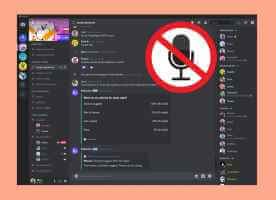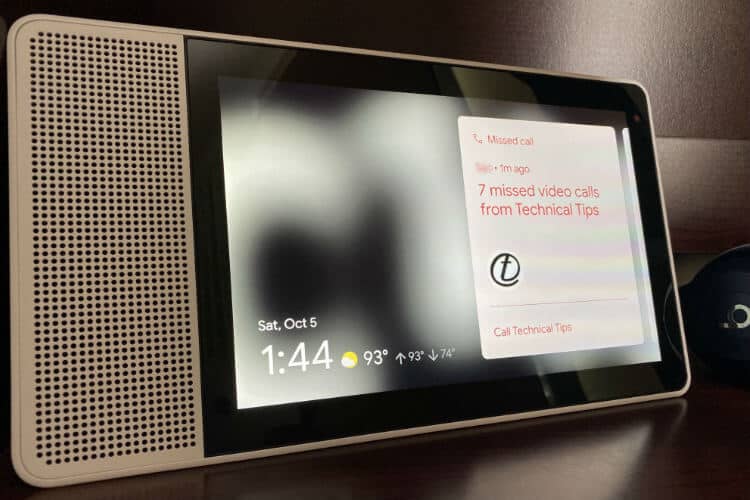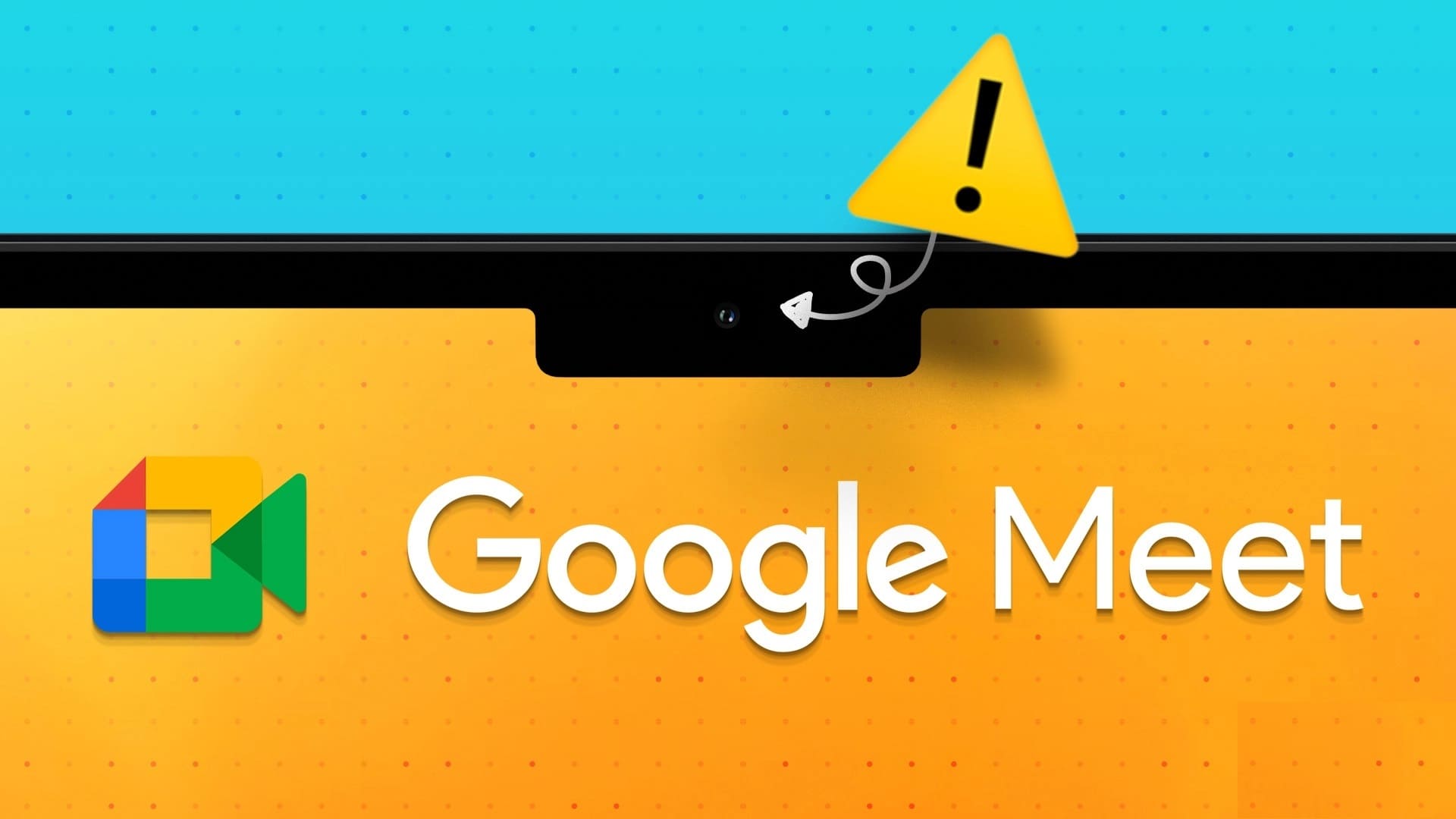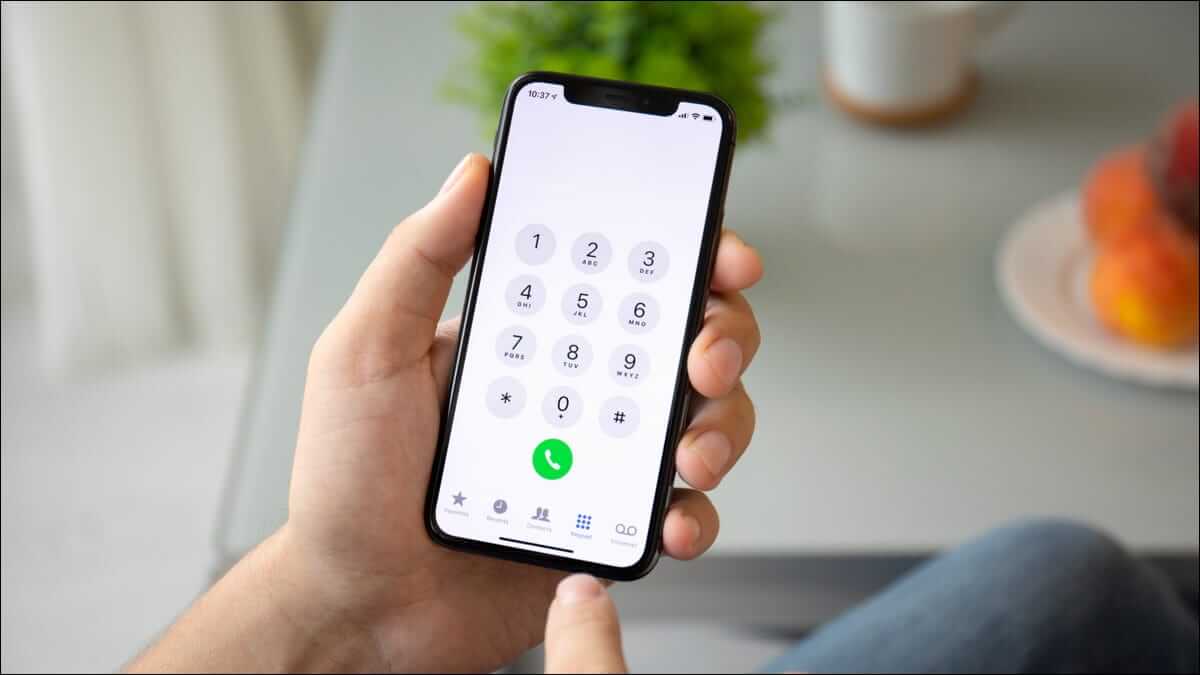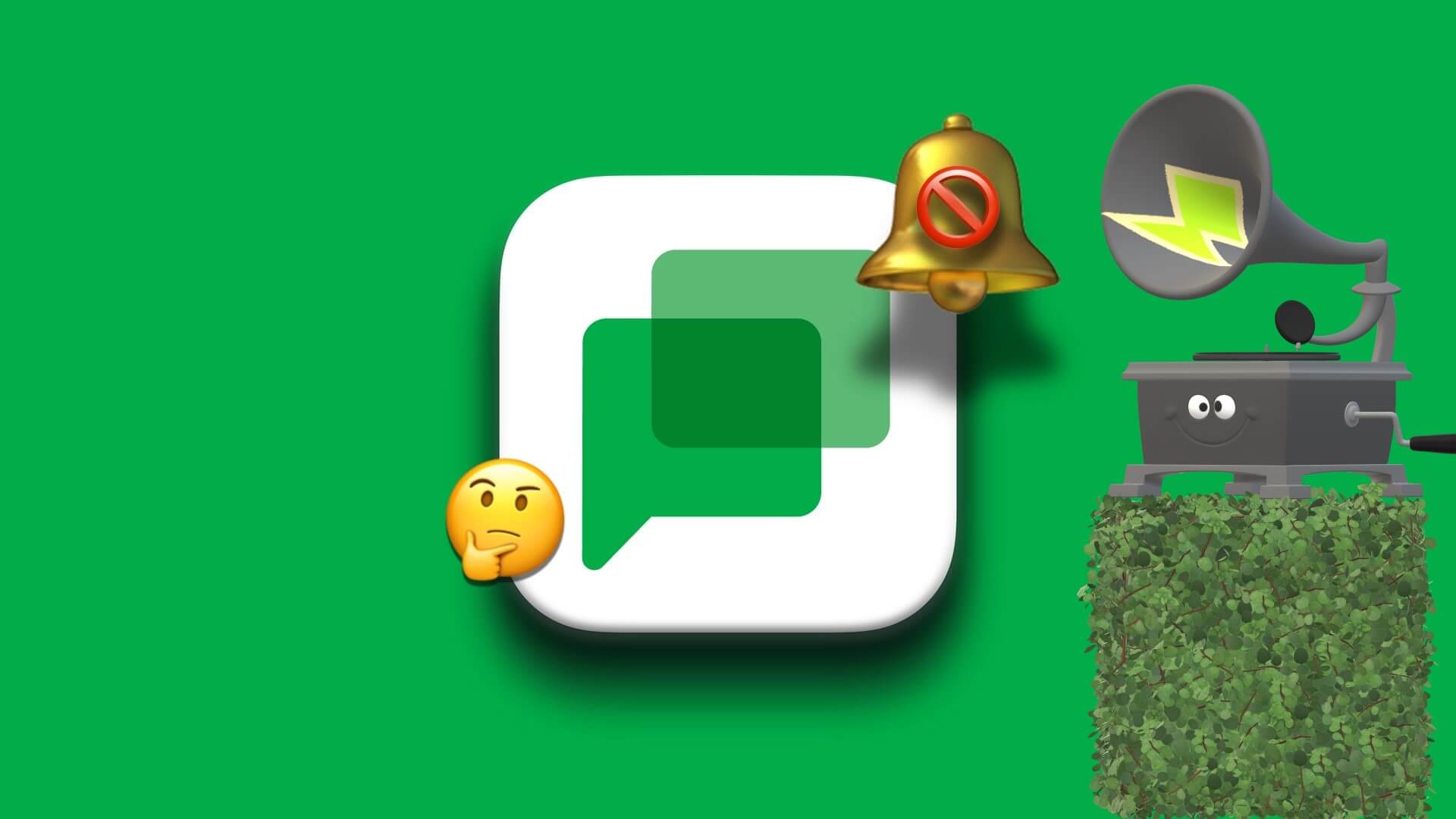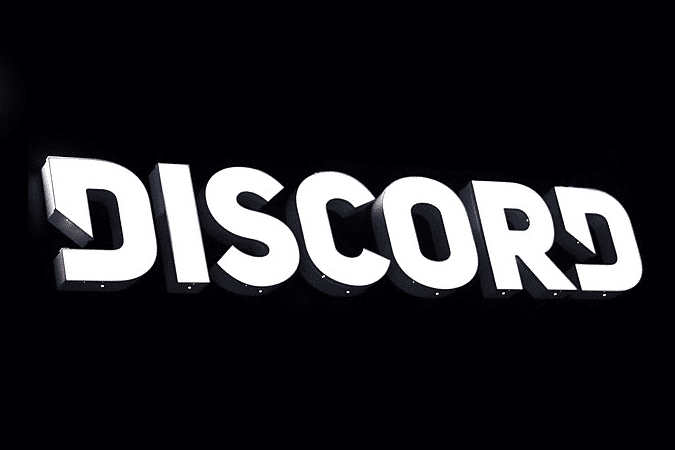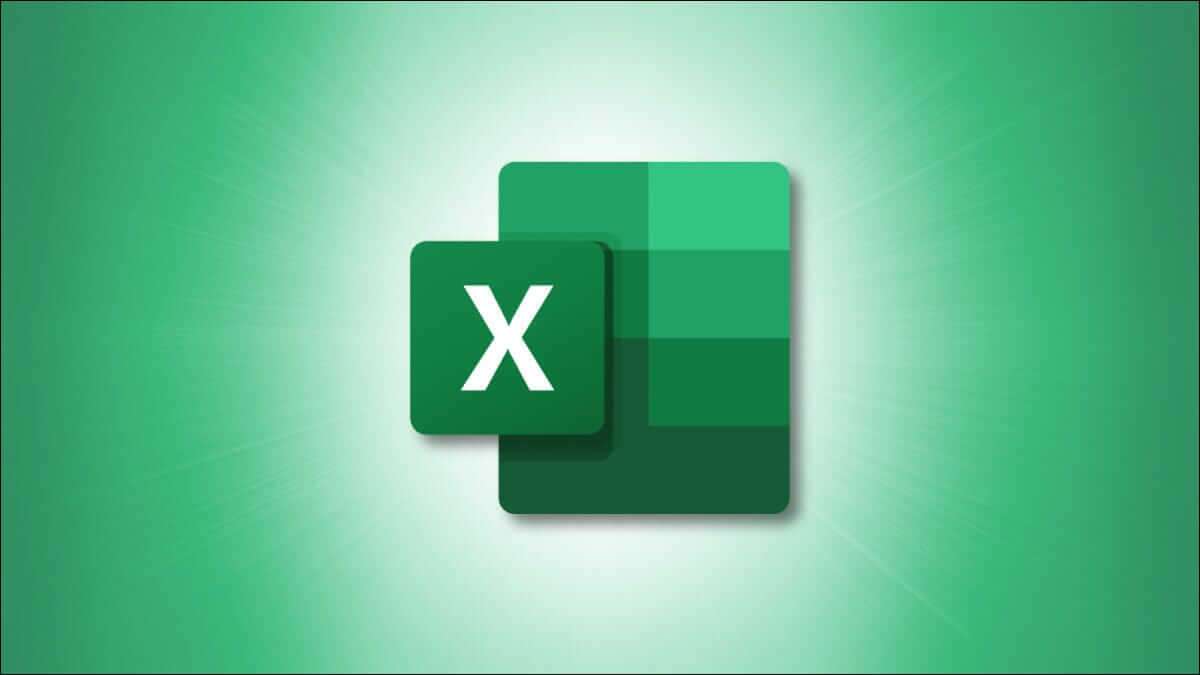Prepare Google Forms A great tool for creating surveys, polls, event registrations, quizzes, and more. You can even Share Google Forms with othersWhile Google made Google Forms interface Completely intuitive, you can use keyboard shortcuts. Google Forms Quickly perform various actions.

There are Google Forms keyboard shortcuts for adding questions, images, videos, transferring data, and even opening menus. Let's check out the full list of Google Forms keyboard shortcuts.
| Windows | MacOS | ChromeOS | Function |
|---|---|---|---|
| Navigation | |||
| Ctrl + K | Command+K | Ctrl + K | Move the cursor up. |
| Ctrl + J | Command+J | Ctrl + J | Move the cursor down. |
| Ctrl + / | Command + / | Ctrl + / | Display a list of available keyboard shortcuts. |
| Tab | Tab | Tab | Go to the next field. |
| Shift + Tab | Shift + Tab | Shift + Tab | Go to the previous field. |
| File Commands and Menus | |||
| Ctrl + P | Command+P | Ctrl + P | Printed form. |
| Ctrl + F | Command + F | Ctrl + F | Search in shape. |
| Ctrl + Shift + P | Command+Shift+P | Ctrl + Shift + P | Preview the form in a new tab. |
| Ctrl + E | Command + E | Ctrl + E | Open the settings menu. |
| Ctrl + Enter | Command+Enter | Ctrl + Enter | Open the Send menu. |
| Alt+N | Ctrl + Option + N | Alt+N | Your additions. |
| Alt + S | Command + Option + S | Alt + S | Open the More menu. |
| Alt+T | Ctrl + Option + T | Alt+T | Open topic discussion. |
| Manage Form Actions | |||
| Ctrl + Shift + Enter | Command + Shift + Enter | Ctrl + Shift + Enter | Add a question. |
| Hold Ctrl, Press I, then H | Hold Command, then Press I, then H | Hold Ctrl, then Press I, then H | Enter a title and description. |
| Hold Ctrl, Press I, then P | Hold Command, then Press I, then P | Hold Ctrl, then Press I, then P | Insert image. |
| Hold Ctrl, Press I, then V | Hold Command, then Press I, then V | Hold Ctrl, then Press I, then V | Enter the video. |
| Hold Ctrl, Press I, then B | Hold Command, then Press I, then B | Hold Ctrl, then Press I, then B | Enter the section. |
| Ctrl + Shift + K | Command + Shift + K | Ctrl + Shift + K | Move the item up. |
| Ctrl + Shift + J | Command + Shift + J | Ctrl + Shift + J | Move the item down. |
| Alt+Shift+D | Option + Shift + D | Alt+Shift+D | Delete item. |
| Ctrl + Shift + D | Command + Shift + D | Ctrl + Shift + D | Duplicate element. |
| editing | |||
| Ctrl + C | Command + C | Ctrl + C | Copy text. |
| Ctrl + V | Command + V | Ctrl + V | Paste text. |
| Ctrl + X | Command + X | Ctrl + X | Cut the text. |
| Ctrl + Z | Command + Z | Ctrl + Z | Undo the last action. |
| Ctrl + Y or Ctrl + Shift + Z | Command + Y or Command + Shift + Z | Ctrl + Y or Ctrl + Shift + Z | Redo the last action. |
| Ctrl + Alt + Up Arrow | Ctrl + Option + Up Arrow | Ctrl + Alt + Up Arrow | Move the selection up. |
| Ctrl + Alt + Down Arrow | Ctrl + Option + Down Arrow | Ctrl + Alt + Down Arrow | Move the selection down. |
| Ctrl+Shift+L | Command + Shift + L | Ctrl+Shift+L | Align left. |
| Ctrl+Shift+E | Command + Shift + E | Ctrl+Shift+E | Center alignment. |
| Ctrl+Shift+R | Command+Shift+R | Ctrl+Shift+R | Right alignment. |
| Grading | |||
| Ctrl + Shift + C | Command+Shift+C | Ctrl + Shift + C | Mark as true. |
| Ctrl + Shift + I | Command + Shift + I | Ctrl + Shift + I | Mark as incorrect. |
| Ctrl + Shift + Down arrow | Command + Shift + Down arrow | Ctrl + Shift + Down arrow | Concentration level below. |
| Ctrl + Shift + UP arrow | Command + Shift + UP arrow | Ctrl + Shift + UP arrow | The concentration level above. |