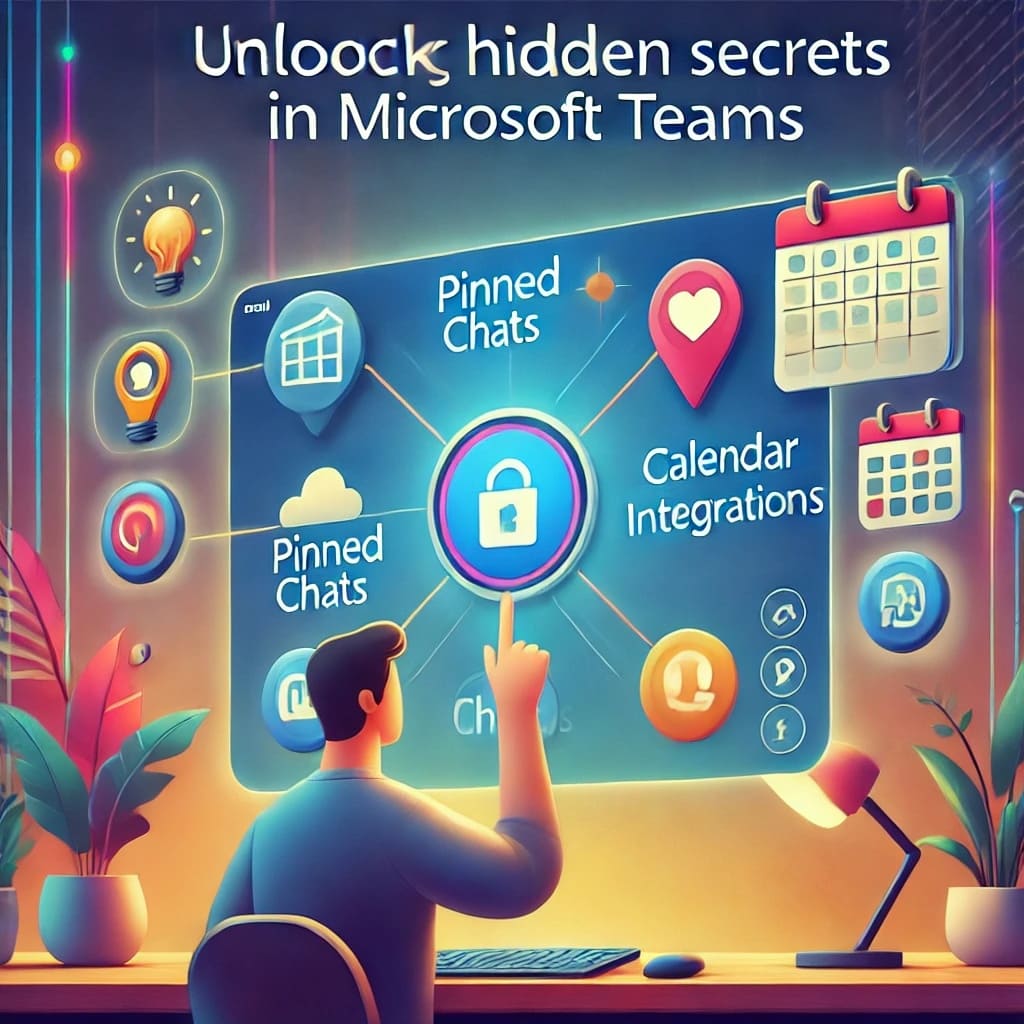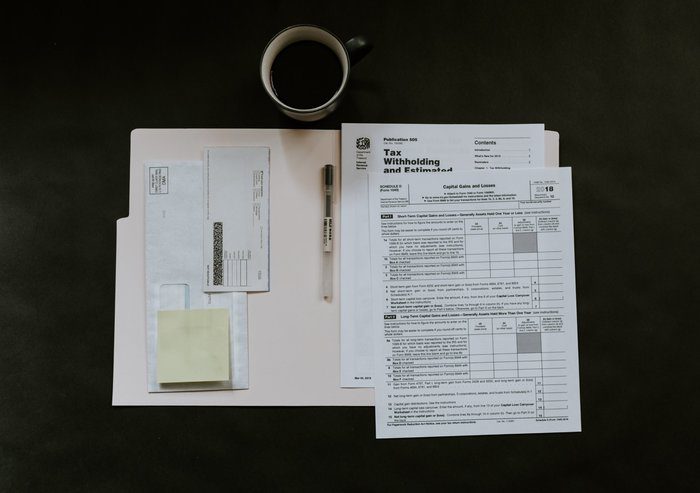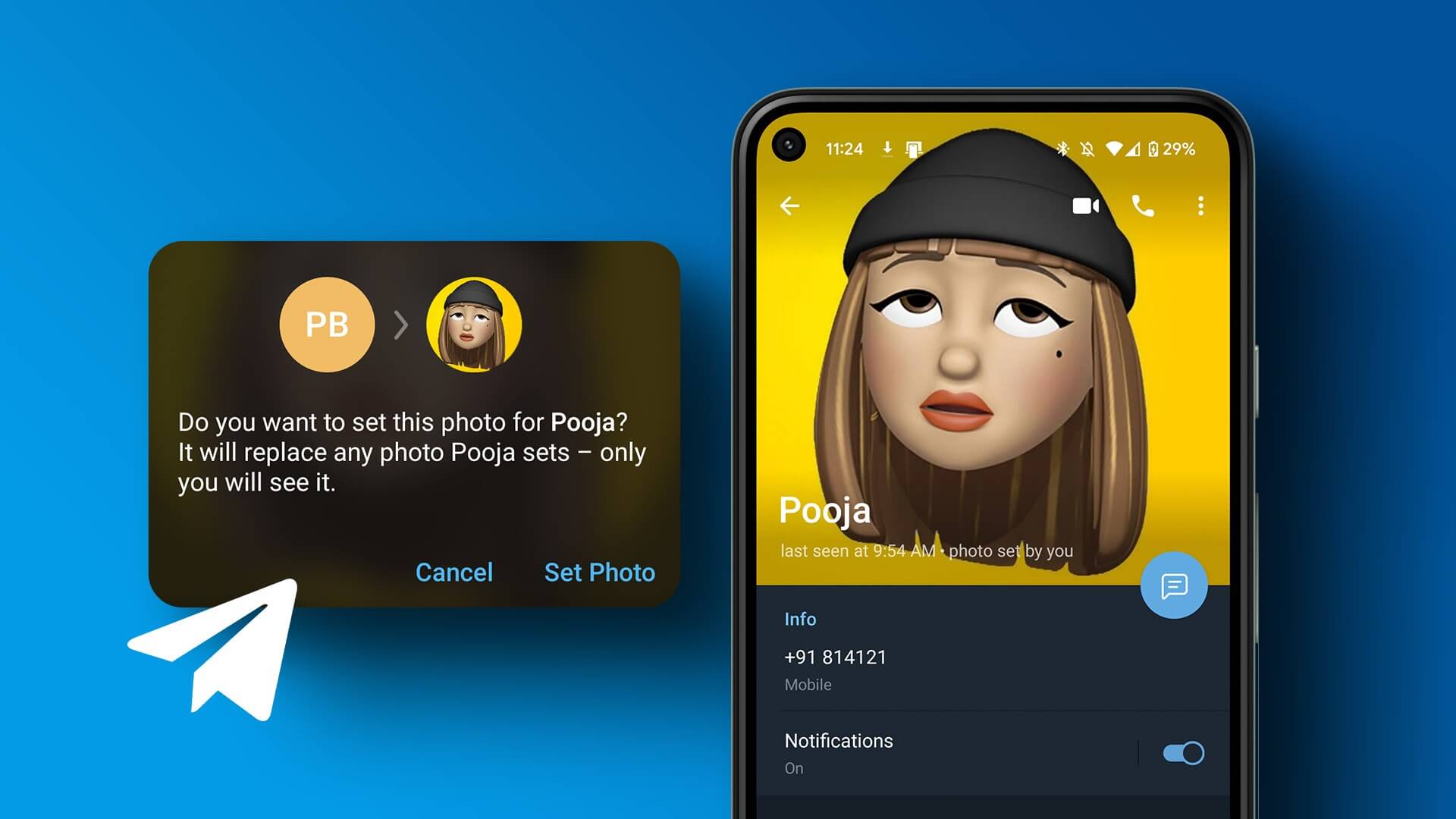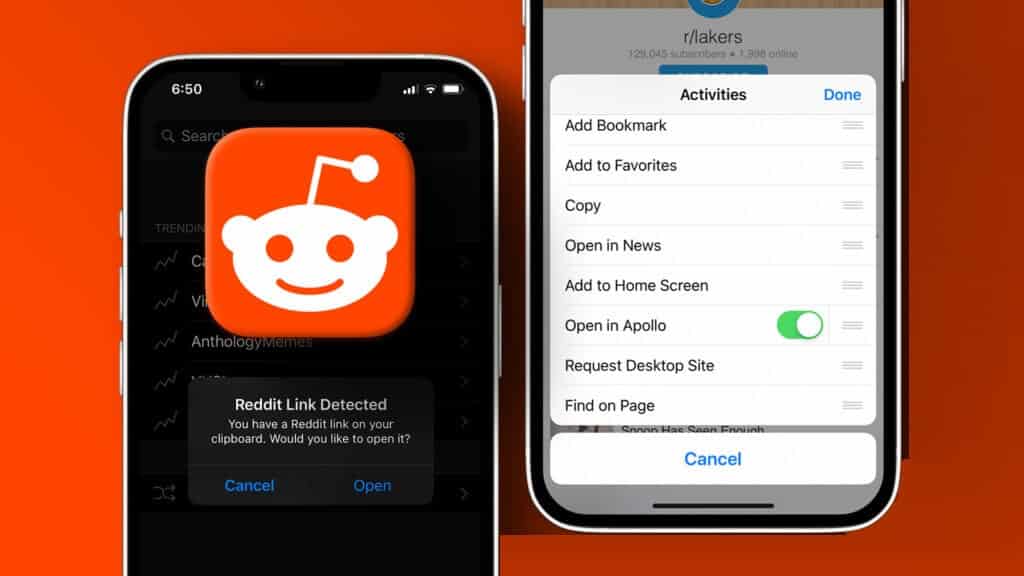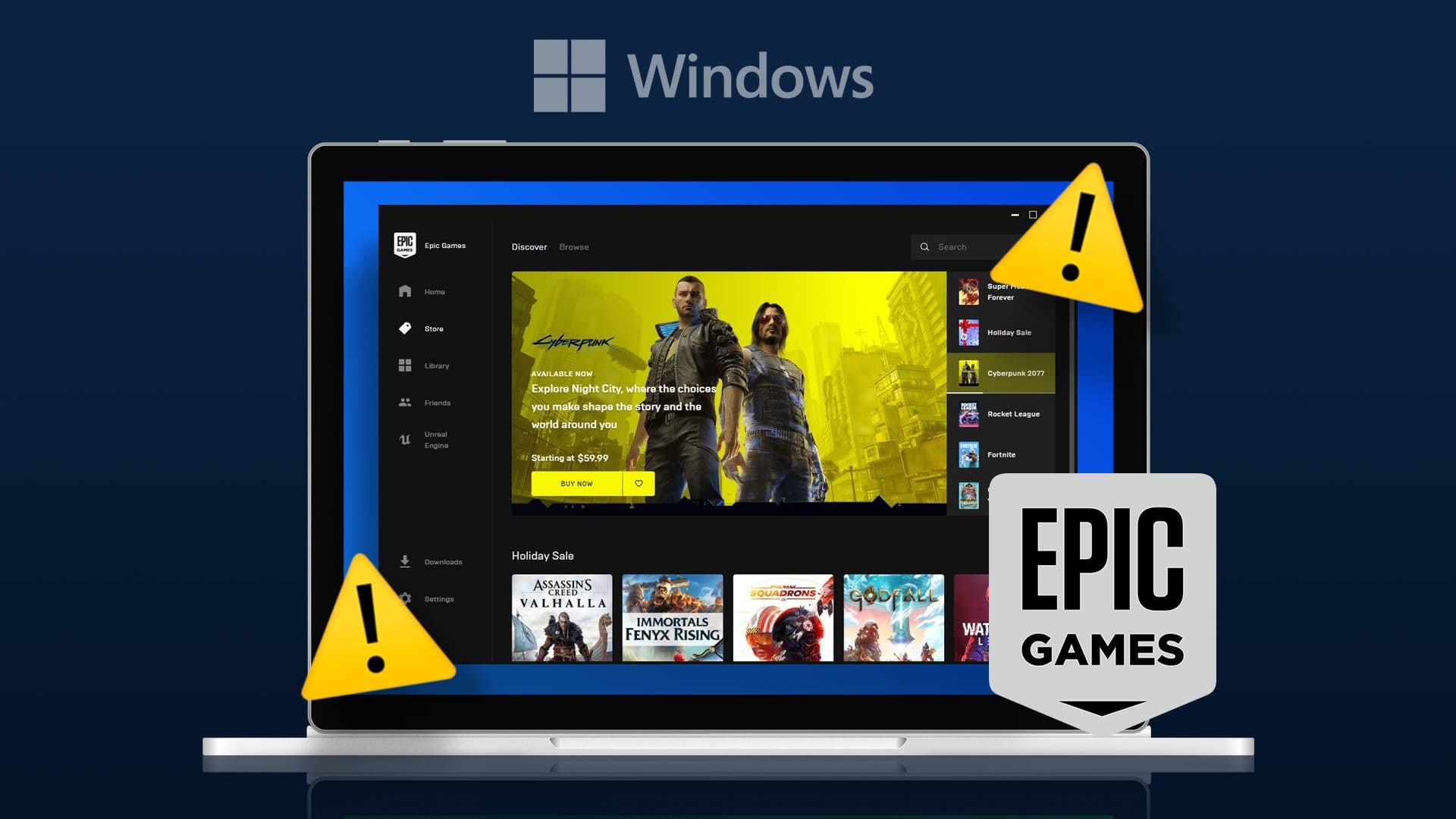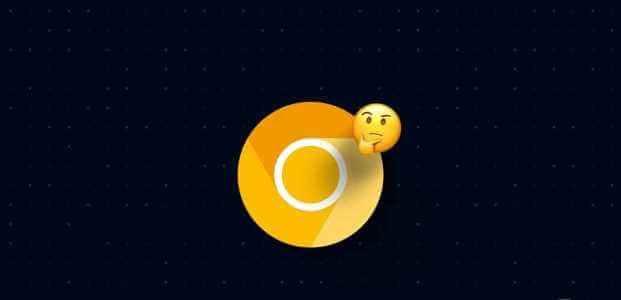The viewing interface is perhaps one of the most important elements in Smart watchYou can see everything in a heartbeat, from your step count to your oxygen saturation and heart rate. The Samsung Galaxy Smartwatch 4 lets you customize the watch face to your liking. So, whether you want to keep it clean or add tons of widgets, you can do it all. In this article, we'll show you how to customize the watch face on the Samsung Galaxy Watch 4.

The good thing is that you can customize it from within the app. Galaxy Wearable Or you can download a third-party watch face app to add a different touch. And since Samsung has Switched from Tizen OS to WearOS The layout of the app and the layout of the phone are different. However, the heart is in the same place, and you can make the desired changes immediately.
Now that you've settled that, here's how to customize the watch face on your Samsung Galaxy Watch 4 smartwatch.
How to customize the watch face on the SAMSUNG GALAXY WATCH 4
Step 1: Open the Samsung Wearable app on your phone and tap Watch Faces.
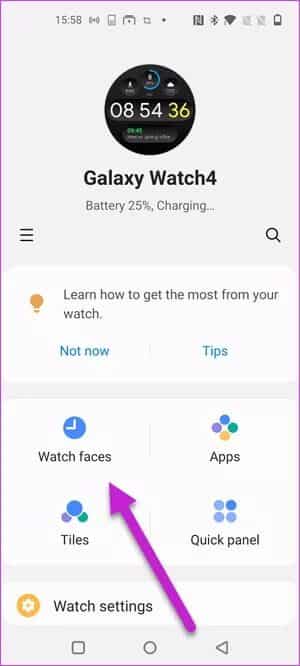
Here, the current watch face and available watch faces will be displayed in detail. If you wish, you can switch to a more interactive watch face.
Step 2: Tap the Customize button, then select the Complications button. Choose a complication, and all supported widgets and complications will be displayed below.
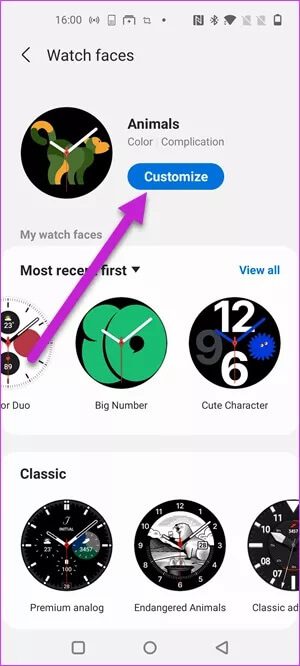
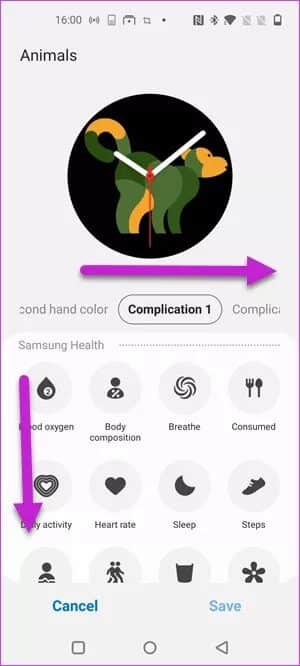

The Samsung Watch 4 offers a wealth of customization options. Simply swipe up to see all the available functions, and select one from the list for all four positions. If you like, you can even change the color of the second hand. Cool, right?

Customize the watch face through the watch
Alternatively, you can also customize the watch face from the watch itself. To do this, follow the steps below.
Step 1: Long press the watch face until it goes into editing mode, then tap Customize.
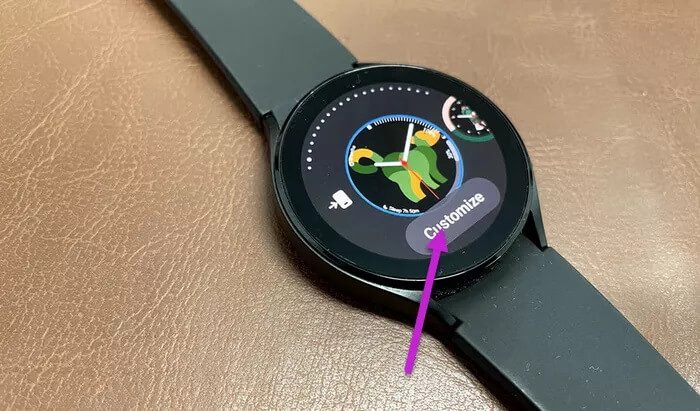
Next, swipe left to access the complications page.
Step 2: Tap one of the supported complications. At this point, you'll be prompted to grant the required permissions. Once completed, the complication will be added immediately.

Naturally, the small screen space means it's difficult to see all the complications available on the watch alone. Therefore, it's wise to customize your watch face through the wearable app. Not only is it hassle-free, but it also saves time.
At the same time, you can choose from many watch faces and customize them accordingly.
Customize watch faces with a third-party app
Aside from the built-in method, there are other apps that you can use to create a fancy watch face that you can then customize. The good thing is that WearOS supports many good third-party apps, such as Facer Watch Faces and Open Watch Face.
Facer Watch Faces (especially the free ones) don't offer as many customization options as the built-in ones, but some of them are pretty fun and colorful. So why not give them a try? Plus, you can switch to a completely black look if you want to save battery power.
Finally, syncing your smartphone's watch face to your Galaxy Watch 4 is not difficult and is done in a snap.
Step 1: Once you've selected the watch face on your phone, tap to open it. Then, tap the Options button, as shown in the screenshot below.
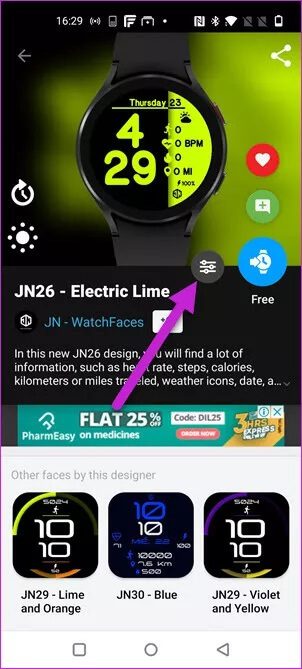
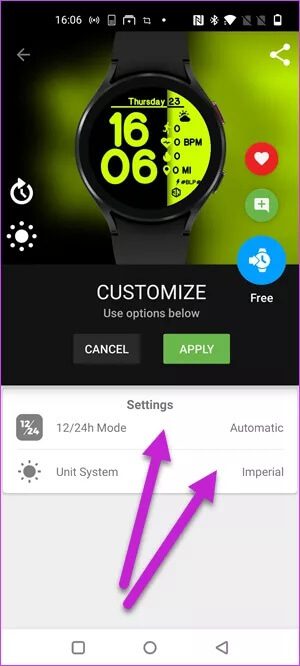
Depending on the watch face you choose, it will show you the available complications. However, note that the free watch face has limited complications.
The clock face shown above has the option to change both the clock format and the unit system. All you have to do is tap each one to change it.
Step 2: Once you've changed complications, long-press the watch face on your watch face and swipe left. Select Facer from the menu.
Next, tap the Sync Watch Face button on your smartphone, and the new watch face (with updated complications) will be synced to your Galaxy Watch 4 smartwatch.
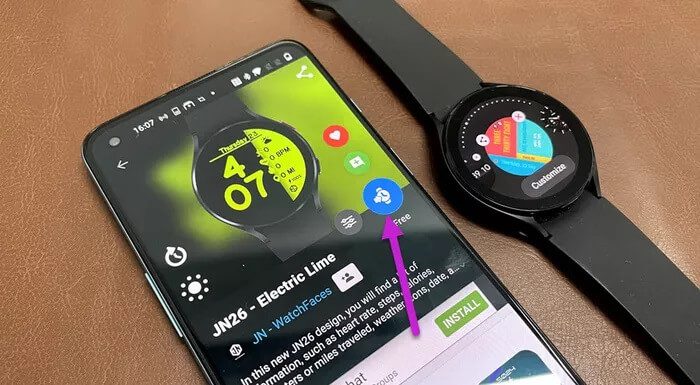
Another app you can try is Open Watch Face. It has a flat design and lets you play with complications. However, the graphics aren't as sharp as you'd like.
The default watch face displays the time in the center, while all three complications are displayed at the top. Naturally, you're free to choose the complications of your choice.
There is a slight catch – the free version only lets you add one complication and you will have to upgrade to the premium version to use the rest.
Dress in style
Watch faces add a unique look to your wrist, and the best part is that you can choose the one that best suits your style and needs. By customizing the watch face on the Samsung Galaxy Watch 4, you can add your favorite watch face to the recent list and switch between them as you please.