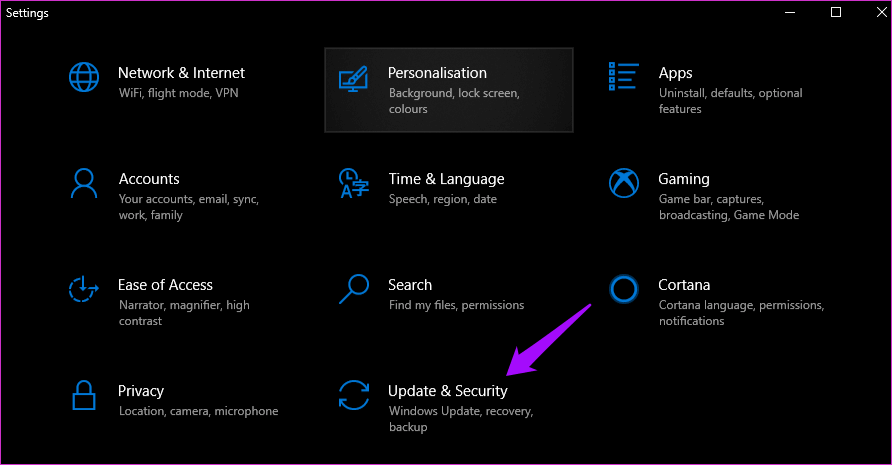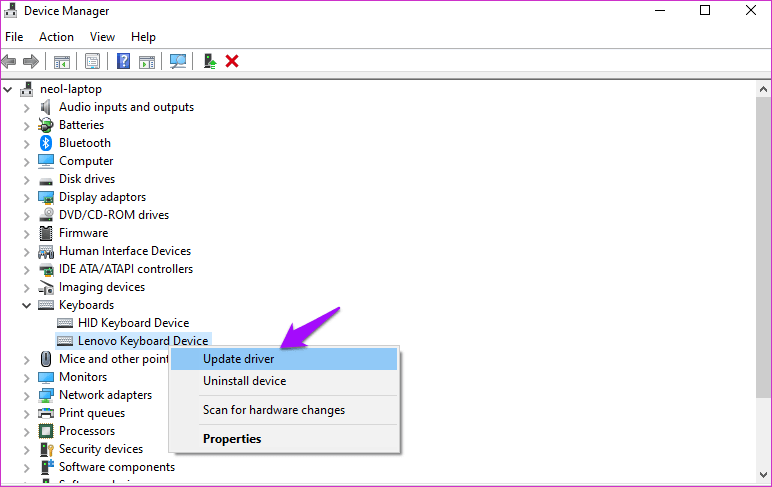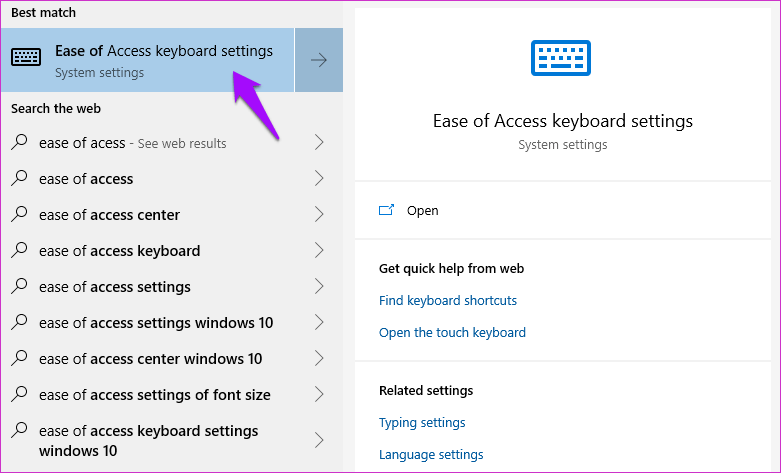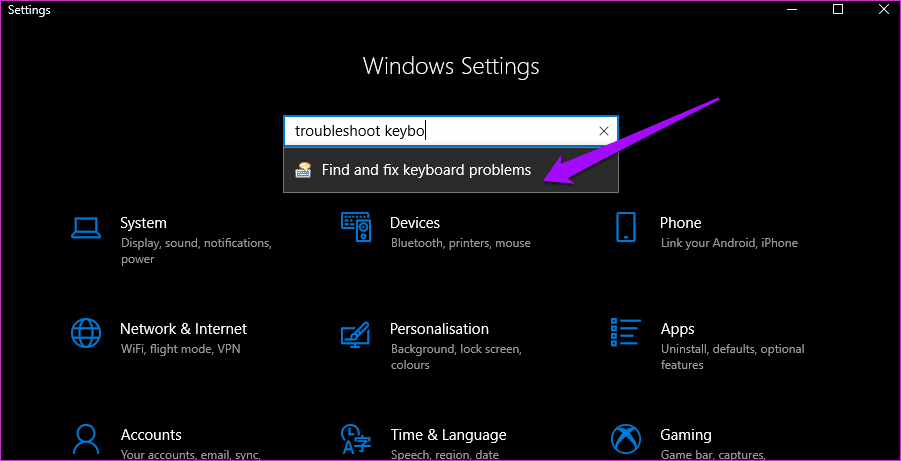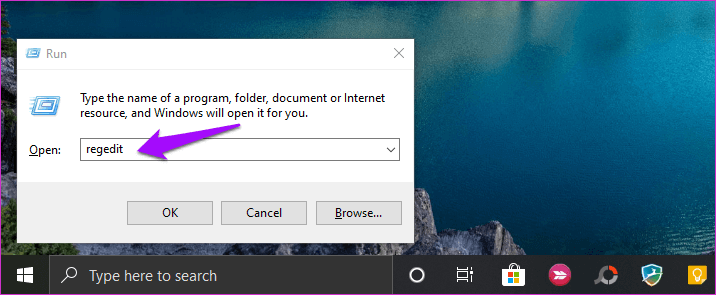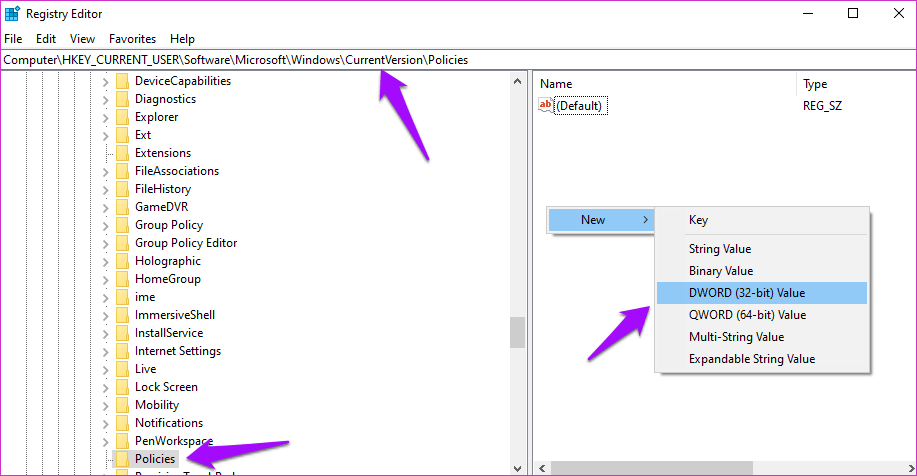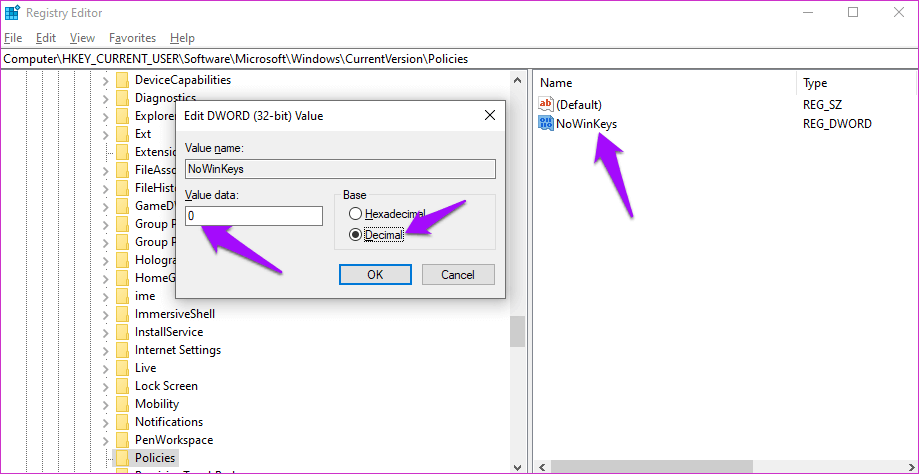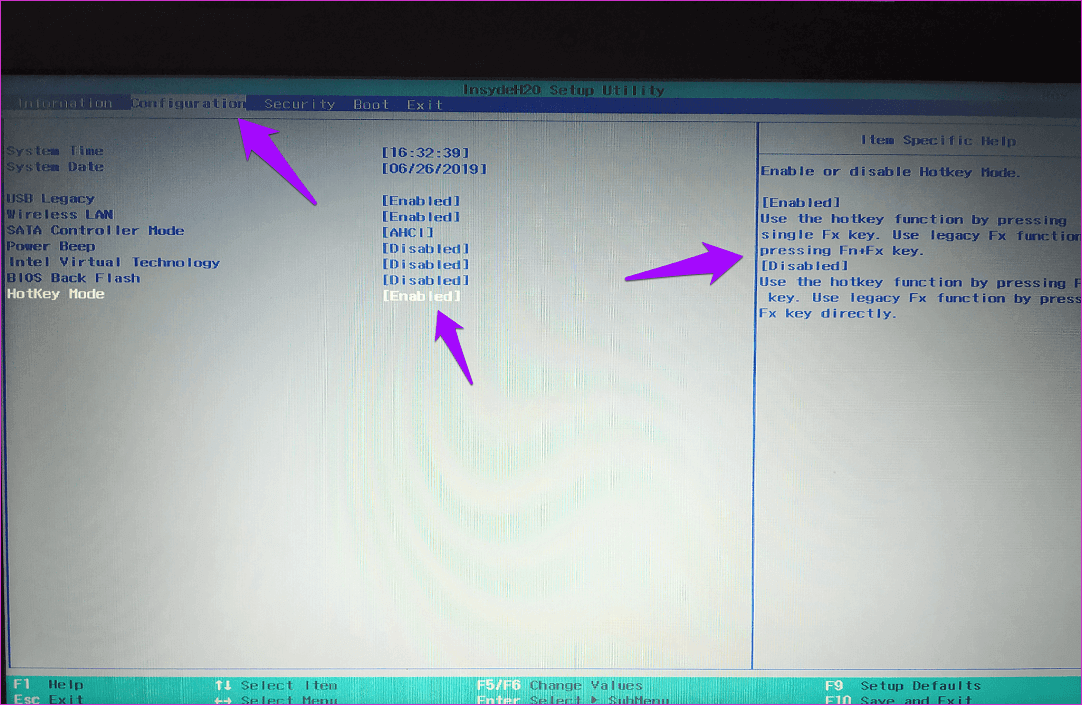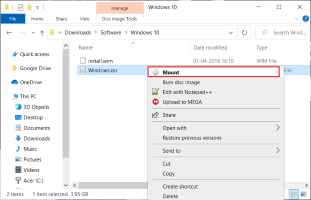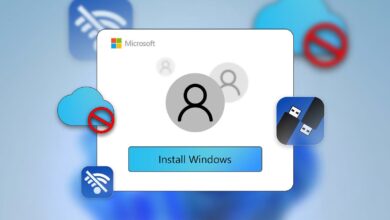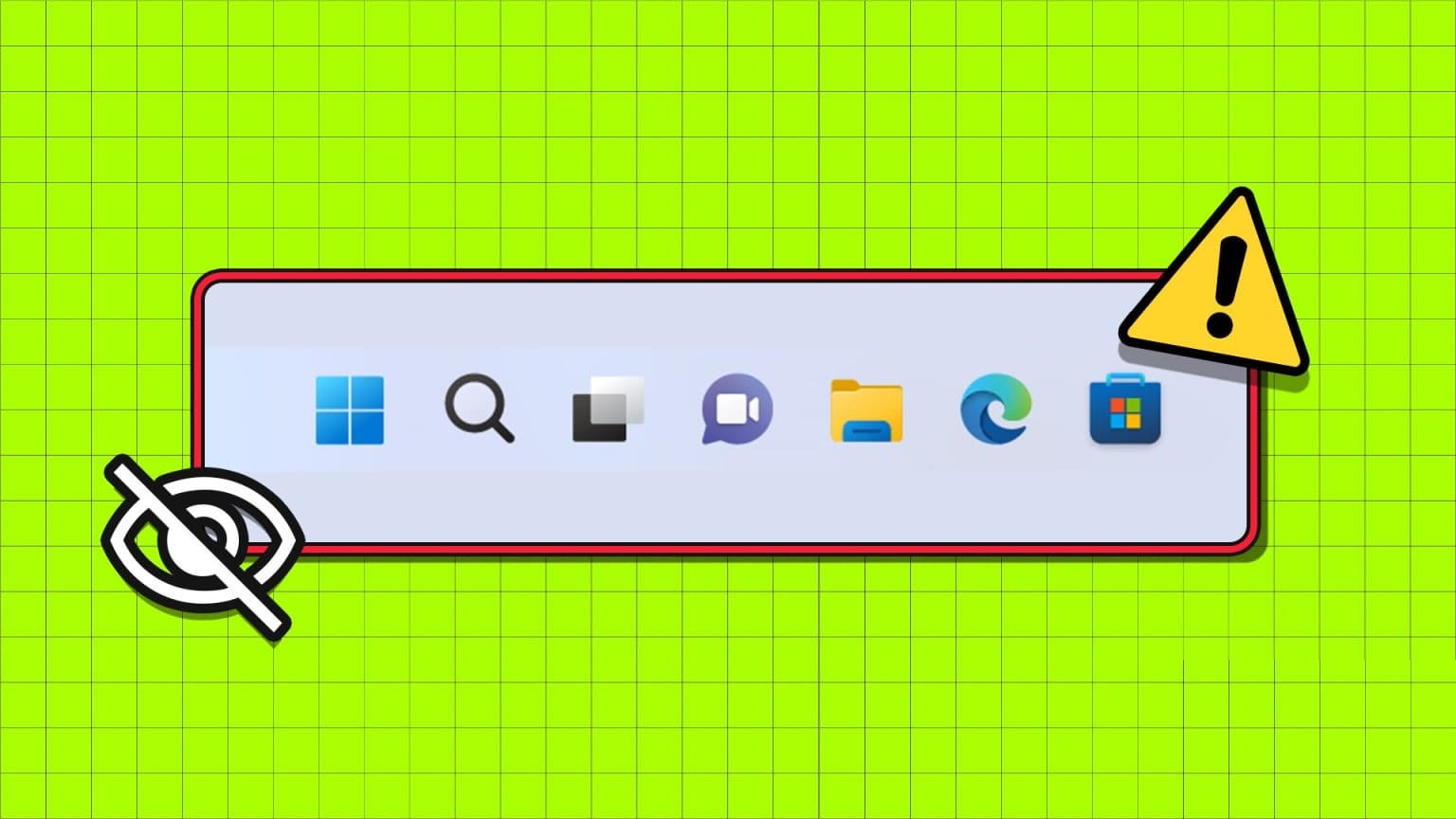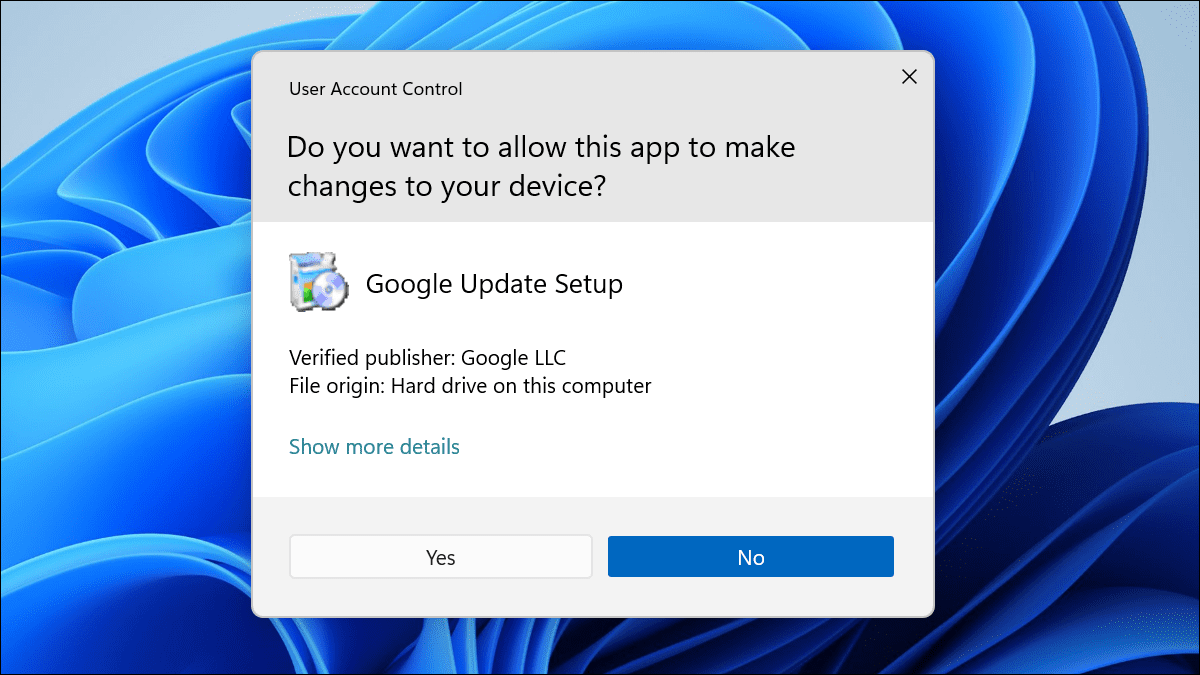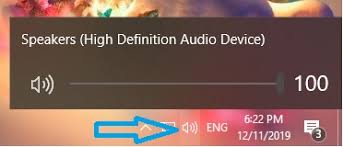What do most people do when their computer peripheral or accessory suddenly stops working? We slap it with our palms or smash it on the desk. We know that's not the way, but hey, we do it anyway. And honestly, sometimes it works too. The Alt+F4 keyboard shortcut is one of the most useful ways to close/close most applications. What if it fails to work and crushing the keys doesn't help either?
While I understand your frustration, it doesn't help. Try one of the solutions below instead to solve the problem once and for all, without banging your keyboard or your head on the desk.
let's start.
1. FN Lock (LOCK function)
Check to see if your keyboard has an Fn key somewhere. Typically, you'll find it somewhere near the Space bar. If yes, press the Alt+Fn+F4 shortcut to see if the open window on your computer closes. More often than not, this works.
The Fn key is most commonly found on laptop keyboards as a modifier key. Some keys have dual functions, and the Fn key is used to activate the key's secondary function. Why do some keys have dual functions? This is due to the compact design of the laptop and the keyboard layout. Due to space constraints, the function keys are assigned two functions.
Some other examples might include changing volume or brightness settings.
2. Update and reboot
Open Settings and click “Update "Safety" comes first.
Check if there are any updates under Updates. Windows If yes, update your computer and restart it once before checking again if the Alt+F4 shortcut works or not.
3. Keyboard drivers
First, we'll try updating your keyboard drivers to see if that resolves the issue. Drivers are programs designed to help input devices function accurately. Printers, keyboards, mice, and even pen drives have drivers installed on your computer before they can function properly. It's possible that the files are corrupted.
Find Device Manager in Windows Search and open it. Double-click on Keyboards and you'll find the keyboard device. In my case, it's the Lenovo keyboard device.
Right-click on the keyboard name to select the Update Driver option. At this point, I would also suggest updating the HID keyboard device option, as it may help. Once done, restart your computer and check the Alt+F4 keyboard shortcut.
If updating drivers fails, you can try reinstalling them after uninstalling them. To do this, go to the same menu and select Uninstall device. Now, follow this link to discover two programs that will help you find and update device drivers.
5. Turn off sticky keys
Sticky Keys are part of a suite of accessibility features designed to help people with different abilities. It's a key modification that allows the key to remain active even after it's been released.
Therefore, a user can press the Fn key, then the Alt key, then the F4 key, to close a window (one key at a time) instead of pressing all three together. Sometimes, pressing the Shift key will toggle it over and over. To check, look for the Ease of Access keyboard settings in Windows Search and open it.
Scroll down a bit to find and toggle “Sticky Keys.”
6. Troubleshooting the keyboard
Windows 10 comes with a built-in Troubleshooter that can find and fix a variety of problems with apps and services that came preinstalled on Windows 10. Open Settings by pressing Windows + I and searching for "Keyboard Troubleshooting."
Follow the on-screen instructions and see if this resolves the Alt + F4 keys not working error on your operating system. Windows 10.
7. Edit login
press the . key Windows + R to open the Run prompt and type regedit before pressing Enter.
Scroll down to the folder structure below.
HKEY_CURRENT_USER \ Software \ Microsoft \ Windows \ CurrentVersion \ Policies \ Explorer
Do you see an entry named NoWinKeys? If yes, double-click it to open it and change the decimal value to 0. If not, right-click to create a new DWORD (32-bit) Value entry and name it NoWinKeys.
Double-click the newly created entry, select Decimal under Base, and set the value to 0. Save everything and restart your computer. If you're editing an existing entry, be sure to create a backup copy to an external drive first.
8. Change BIOS
This is an advanced step and making changes to random clips may prevent Windows 10 of normal operation. So copy everything to a piece of mobile phone because you'll be shutting down your computer and rebooting the BIOS. This means you won't be able to browse the web or read instructions later. Okay?
Restart your computer and only when you see the logo Windows Press the F1, F2, or F12 keys repeatedly to enter the BIOS. A blue screen should appear. You may have to try several times before you get it right.
Under the Configuration tab, use the arrow keys to navigate. You'll see HotKey Mode. Disable it to use the old Fx function directly. If different options appear, you'll need to locate the function options or Fx keys yourself.
Change keyboard
Well, if all else fails, you should get a new keyboard. I use an external keyboard with my laptop. If you think this is too much and you're experiencing this problem on your laptop and not your desktop, have it checked by an IT expert who will take a look at the keyboard cover. engine To find hardware-related defects.