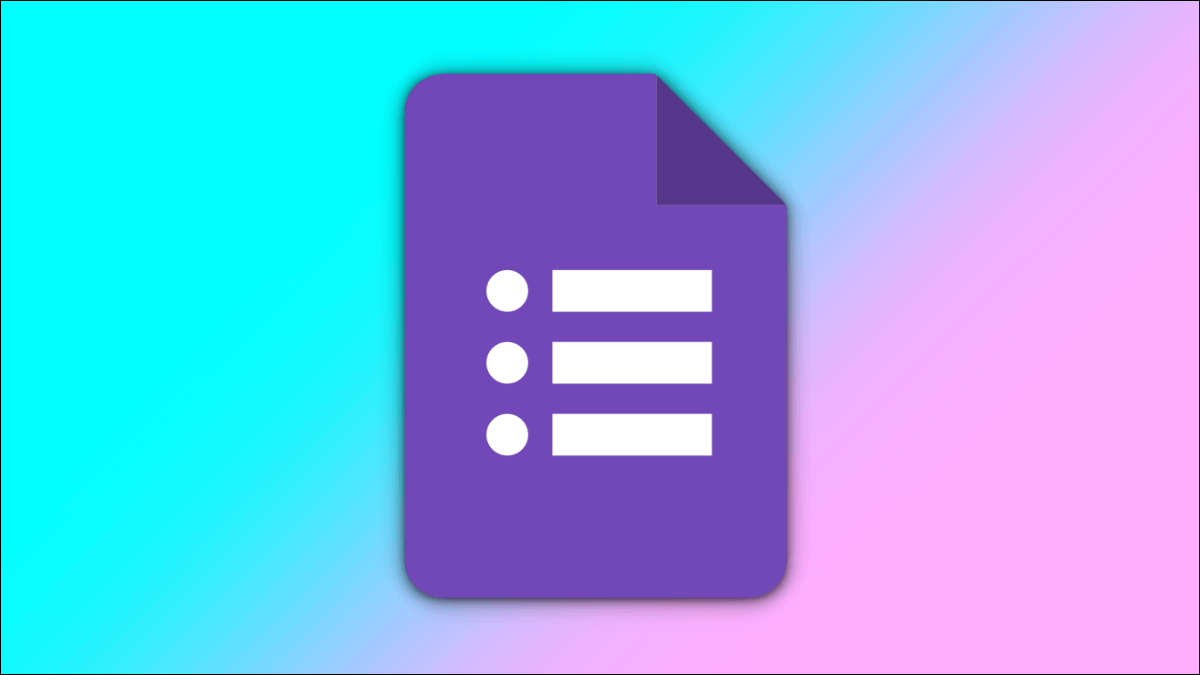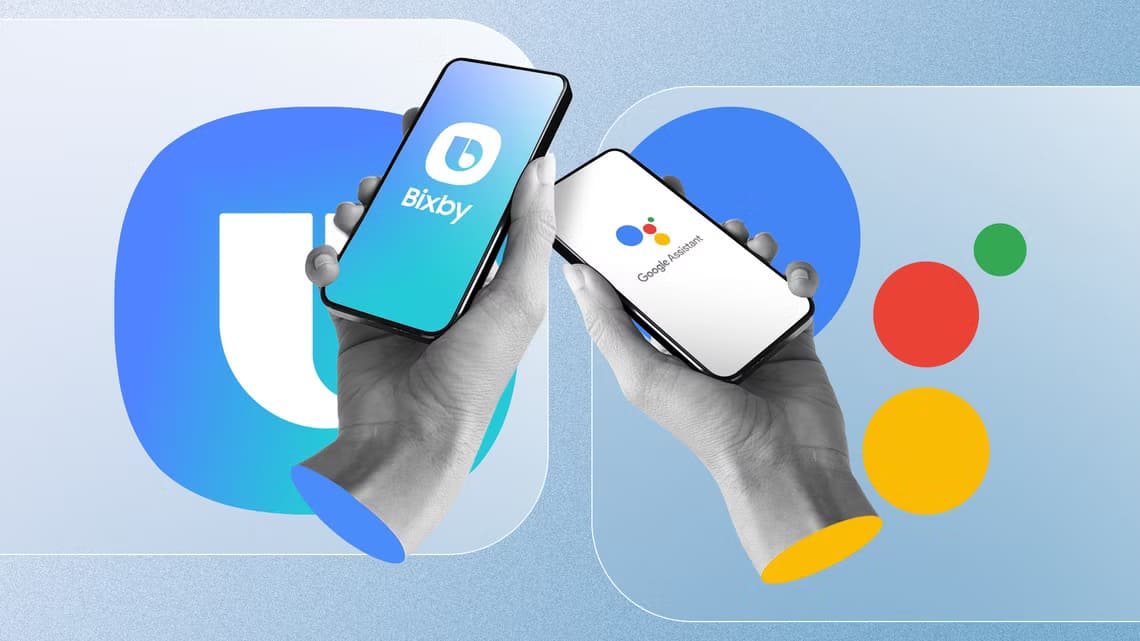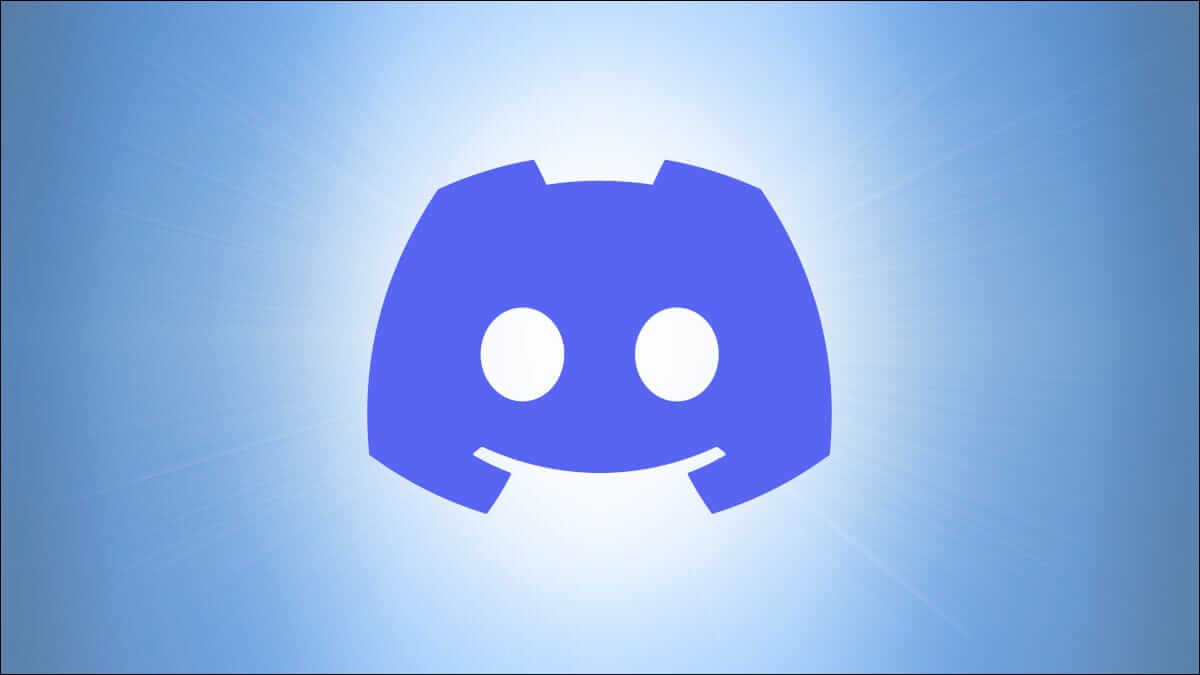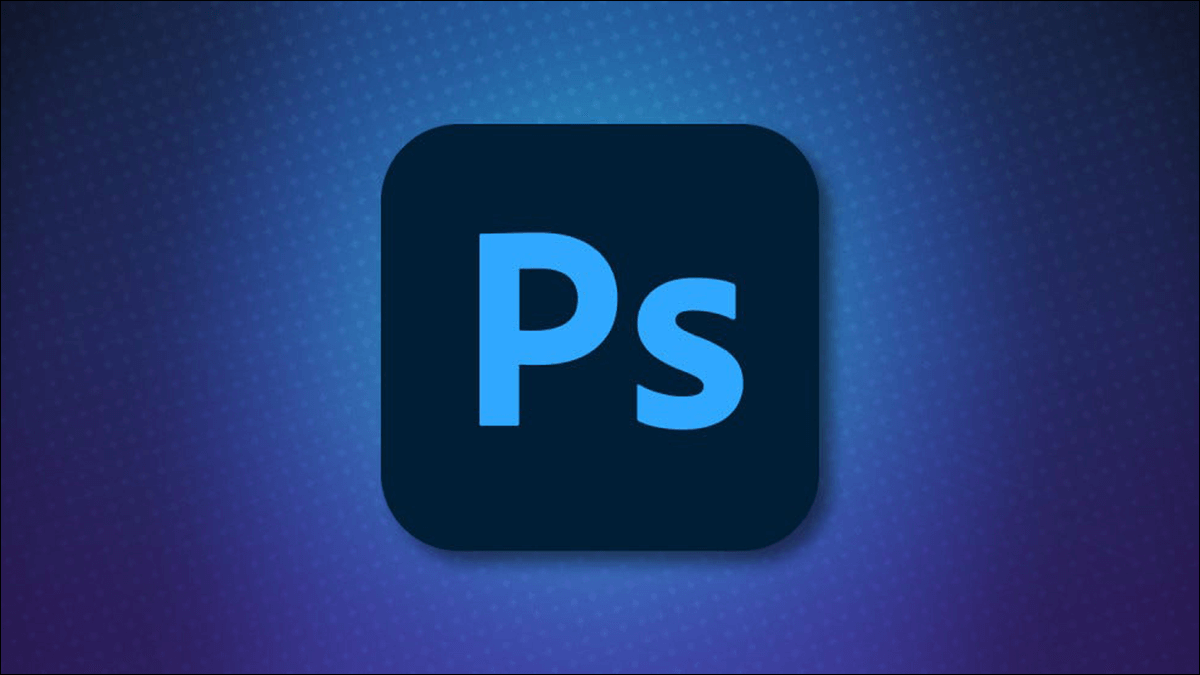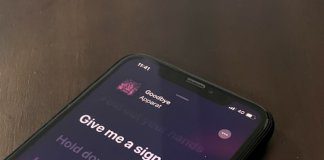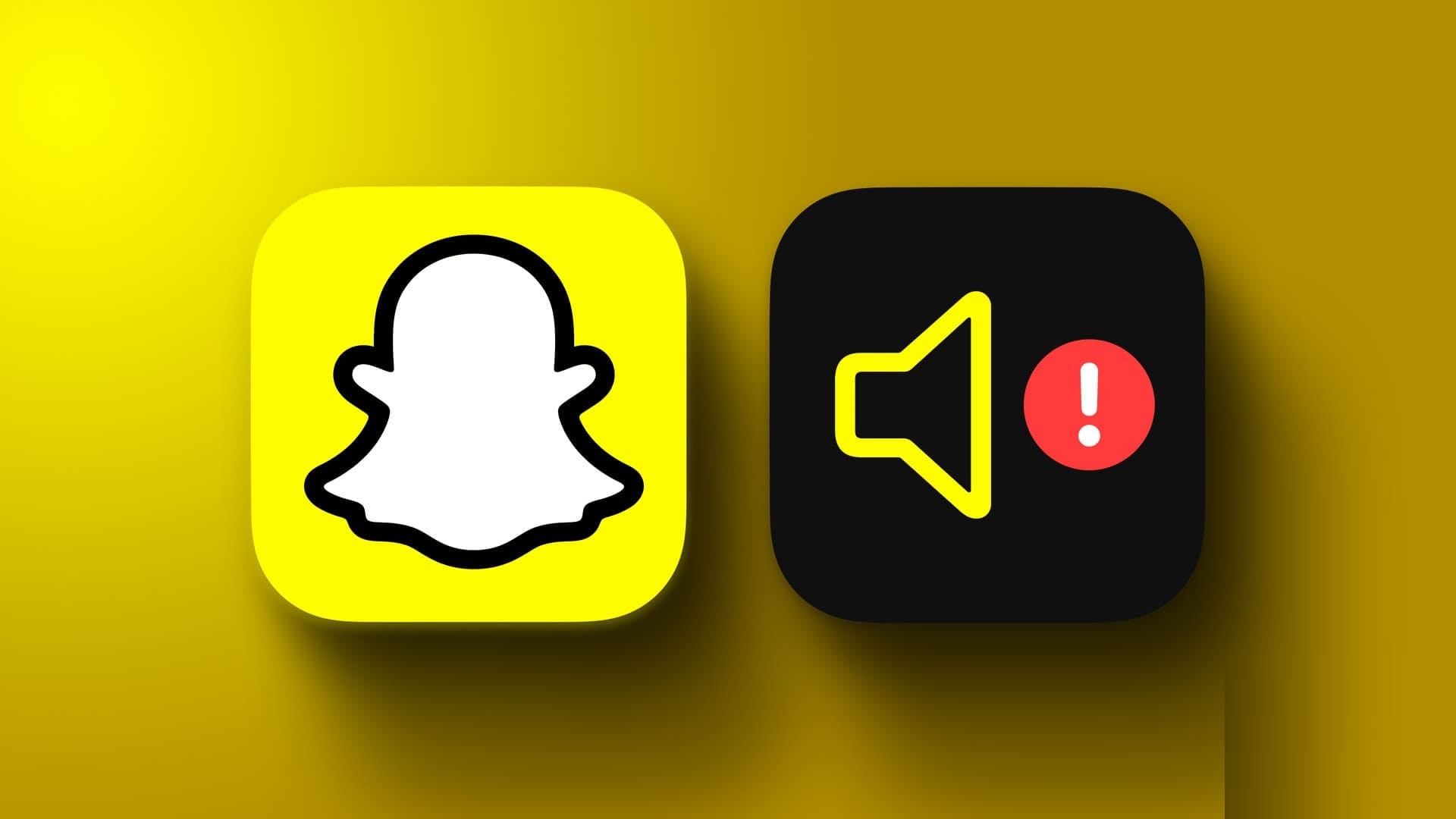The Microsoft Store is the best place to find apps and tools that work out of the box. This store lets you easily add your favorite (or beta) apps. Additionally, No need to worry about malware and viruses.However, dealing with the Microsoft Store isn't always a pleasant experience. Sometimes, apps get stuck during the download process, and it can be a frustrating experience, especially if you have several apps ready to download.
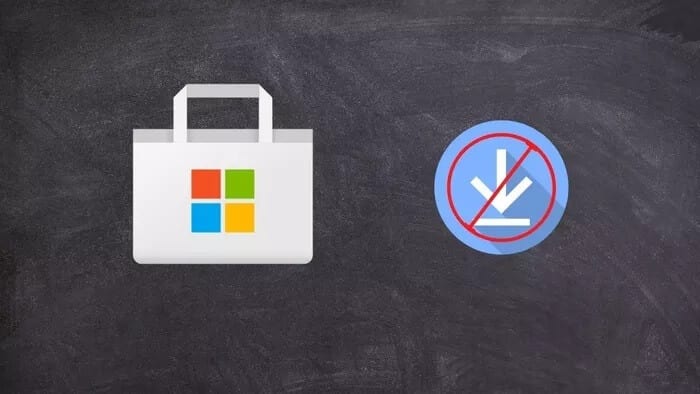
Most of the time, signing out and then signing back in gets the job done, but that's not always the case. If you're stuck in a similar situation, here are some ways you can fix the Microsoft Store when downloading issues.
1. Clear cache
Cache files are both a blessing and a curse, whether it's in the Chrome browser, apps on your Android phone, or the Microsoft Store. While cache improves performance and loading times, some old cache files tend to become corrupted and can cause the Microsoft Store to behave erratically.
To clear Microsoft Store cache files, follow the steps below,
Step 1: Find Command Prompt in the list. START YOURRight click and select Run as administrator> yes.
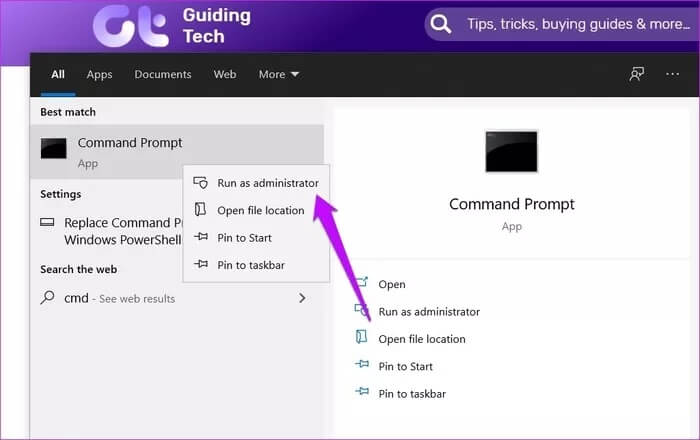
Step 2: Next, type the following command and press Enter. Enter ،
wsreset.exe
This will reset the Microsoft Store cache and you will be able to download apps again.
2. Reset MS Store settings
If clearing the cache doesn't resolve the issue, you may want to reset the Store settings. Like the previous fix, this is also straightforward.
Step 1: Open Settings using the key Win + I shortcut , and go to Applications> Applications and Features , and search for Microsoft Store.
Step 2: Once you see the Microsoft Store option, click on Advanced Options.
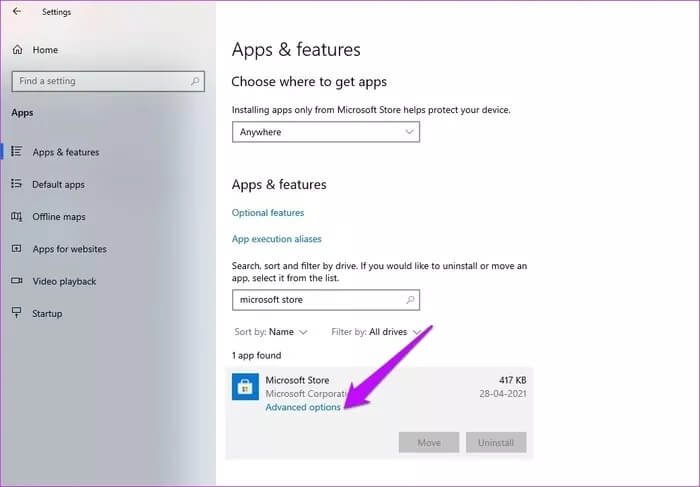
This will open a long list of settings. Scroll down and select Reset.
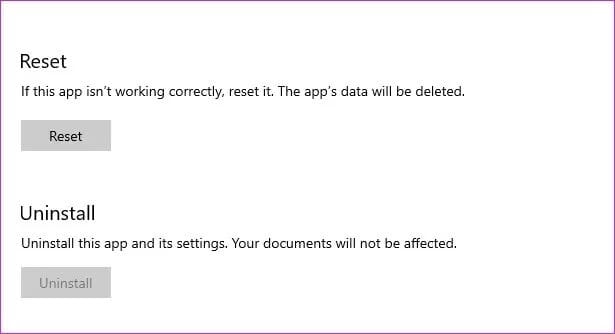
Like deleting app data on Android phones, all app data will be reset, but the apps you've downloaded so far will still be on your computer.
3. Run the Windows Troubleshooter
Windows comes with Troubleshooter Built-in that automatically identifies and helps resolve minor issues, such as problems related toConnect your computer to a Wi-Fi network Or a network printer. So naturally, you can also troubleshoot Windows Store apps that are stuck in a pending download state. Here's how.
Step 1: Go to Settings> Update and security , and choose Troubleshoot from the right panel.
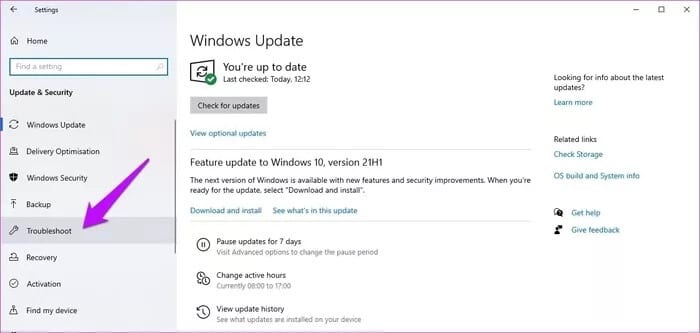
Step 2: Click Additional Troubleshooting Tools. This will open a long list of connections and programs.
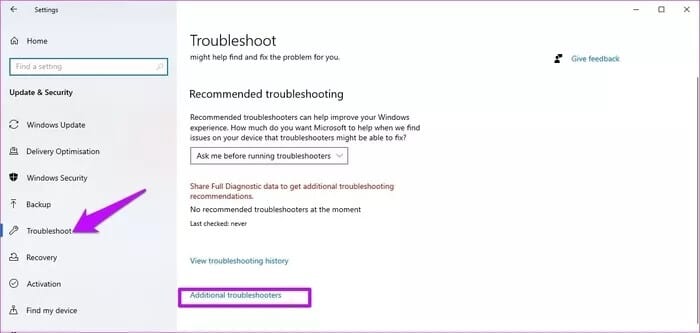
Choose Microsoft Store From the menu (usually at the end) and select the “Run the troubleshooter".
The troubleshooter will take some time to initialize. Once it's complete, it will guide you through the troubleshooting steps.
4. Perform a system scan.
If you're still experiencing issues with apps stuck in the download state, it's time to run a system scan. System File Checker checks the app files for corrupted or missing files and automatically restores them.
Note: Running SFC or System File Checker can be risky at times, and it's always wise to backup your computer before proceeding.
Unlike the built-in troubleshooter, you may need to Run SFC more than once To fix all issues related to your system files and applications, in the worst case scenario, you may need to repair the files manually.
However, if you're ready to go ahead, here's how to run SFC.
Step 1: Look for CMD In the search menu, right-click on it. Select Run as administrator.
Now, type the following command and press Enter
sfc / scannow
Your system will display a variety of results. If it displays something like "...successfully detected and repaired corrupted files..." you know you're on the right track.
Restart your computer once finished, and your issue with MS Store apps stuck on download should be fixed.
5. Reset Windows Update
Longtime Windows users should know that updates are an essential part of any Windows 10 computer. From security patches to news features, these updates bring a host of changes. If you've recently updated your Windows 10 computer, some of the update components may be corrupted.
Fortunately, you can rerun Windows Update to fix such issues, and it's fairly easy.
Step 1: Open the Run dialog window (Win + R) and type the following command.
services.msc
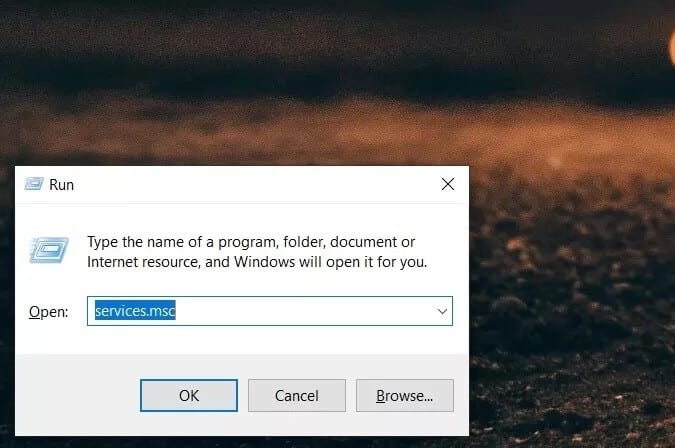
This will open Service Manager.
Step 2: In Service Manager, press the key. W To go to the Windows Services section, locate Windows Update, select it, and press the button. Stop As shown below.
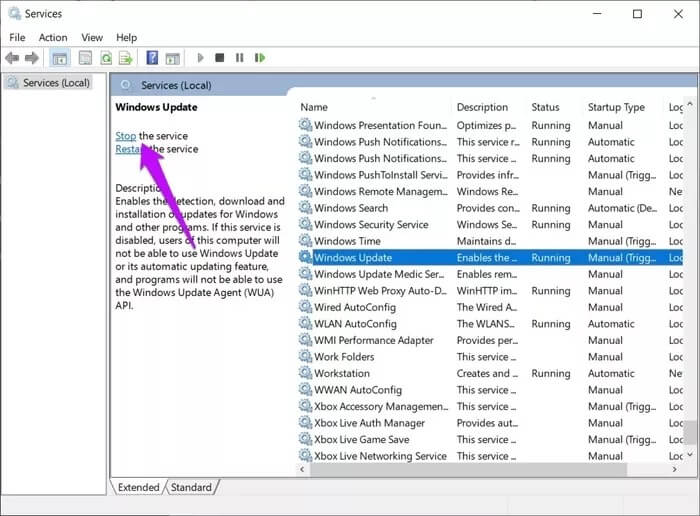
Step 3: Meanwhile, open the drive folder. C: and search for software distributionOnce located, rename it to SoftwareDistribution_[date]
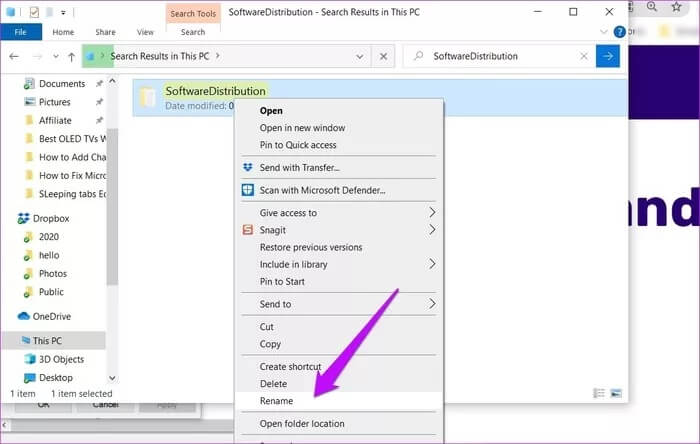
Step 4: Next, go back to the Services Manager and click on the button START YOUR.
Once done, open the Microsoft Store and redownload the apps. Chances are they'll download immediately.
Download complete
These were some of the ways you can resolve the Microsoft Store download issue. However, if the above steps don't resolve the issue for you, you may want to consider Re-register Microsoft Store on your computer.
The Microsoft Store is an essential, non-removable part of Windows 10, and a specialized troubleshooting tool should help you resolve this issue.