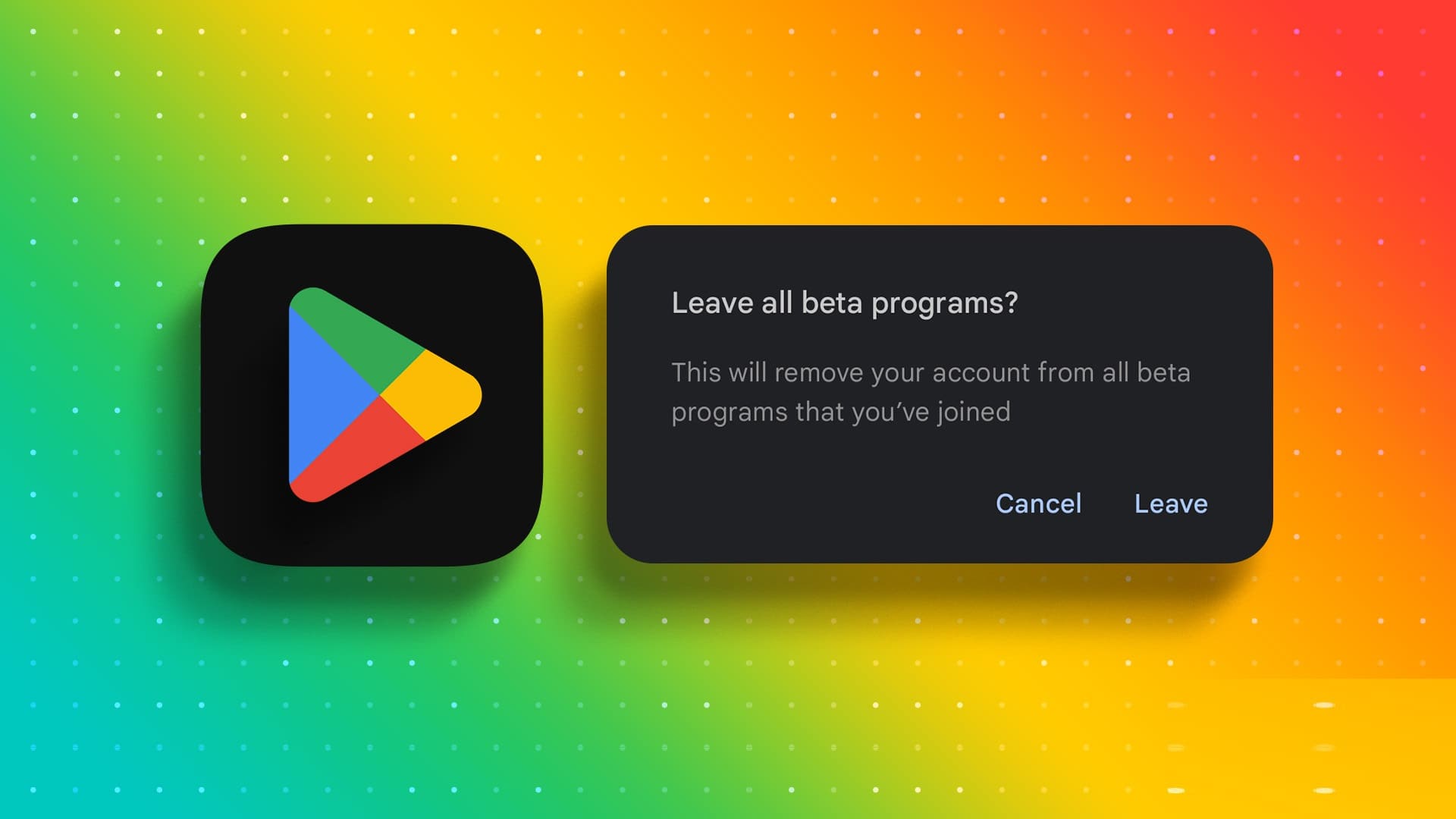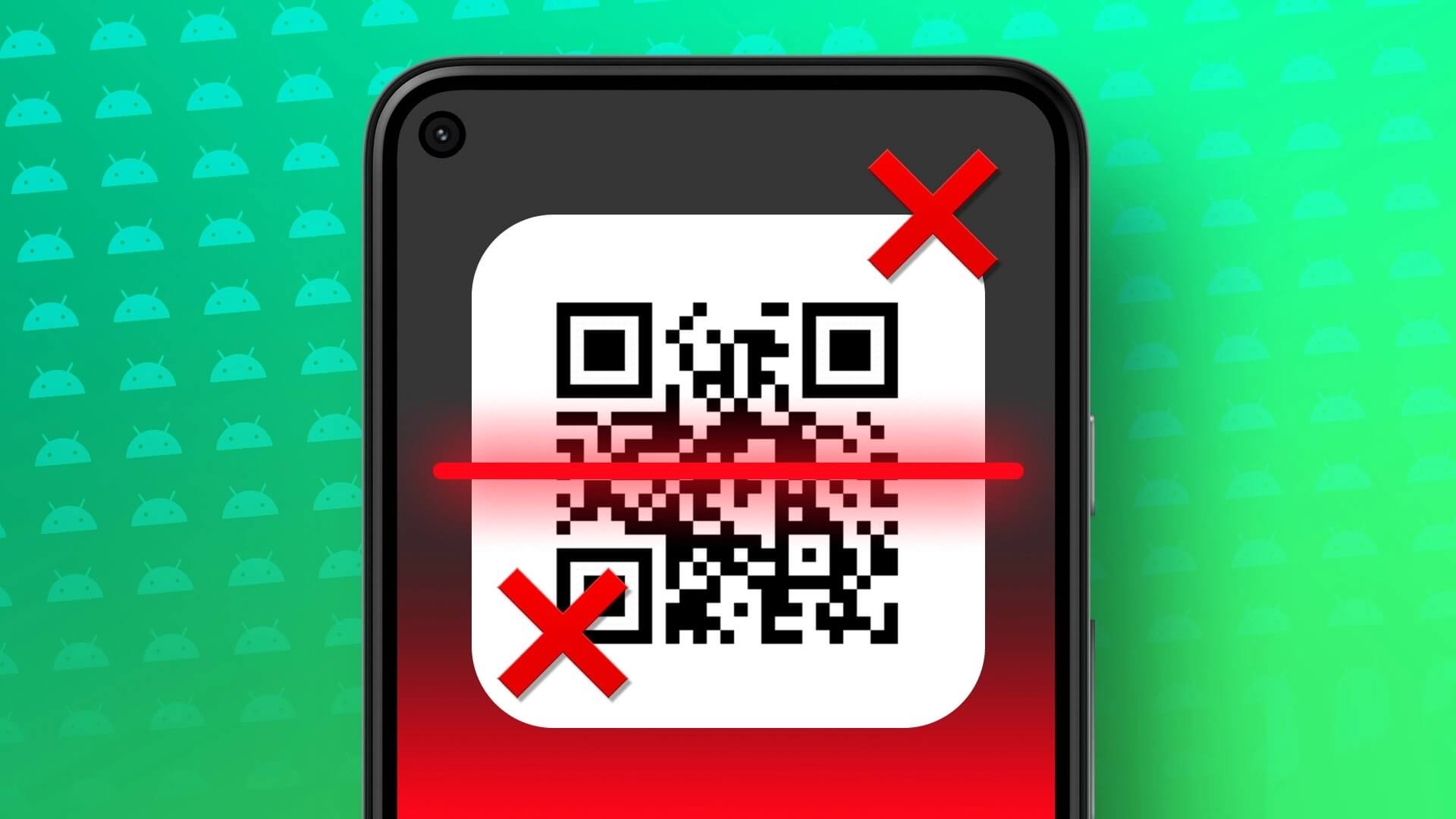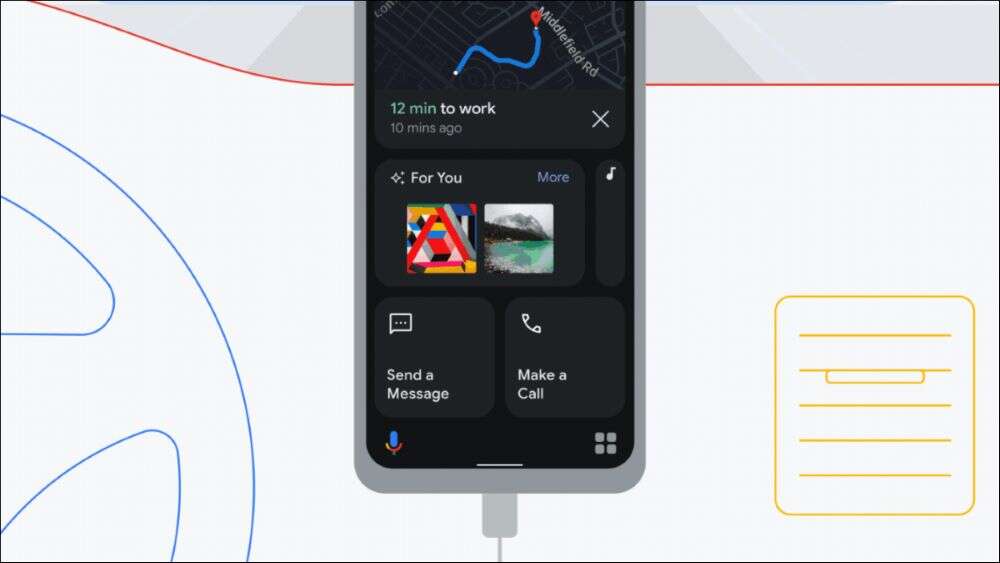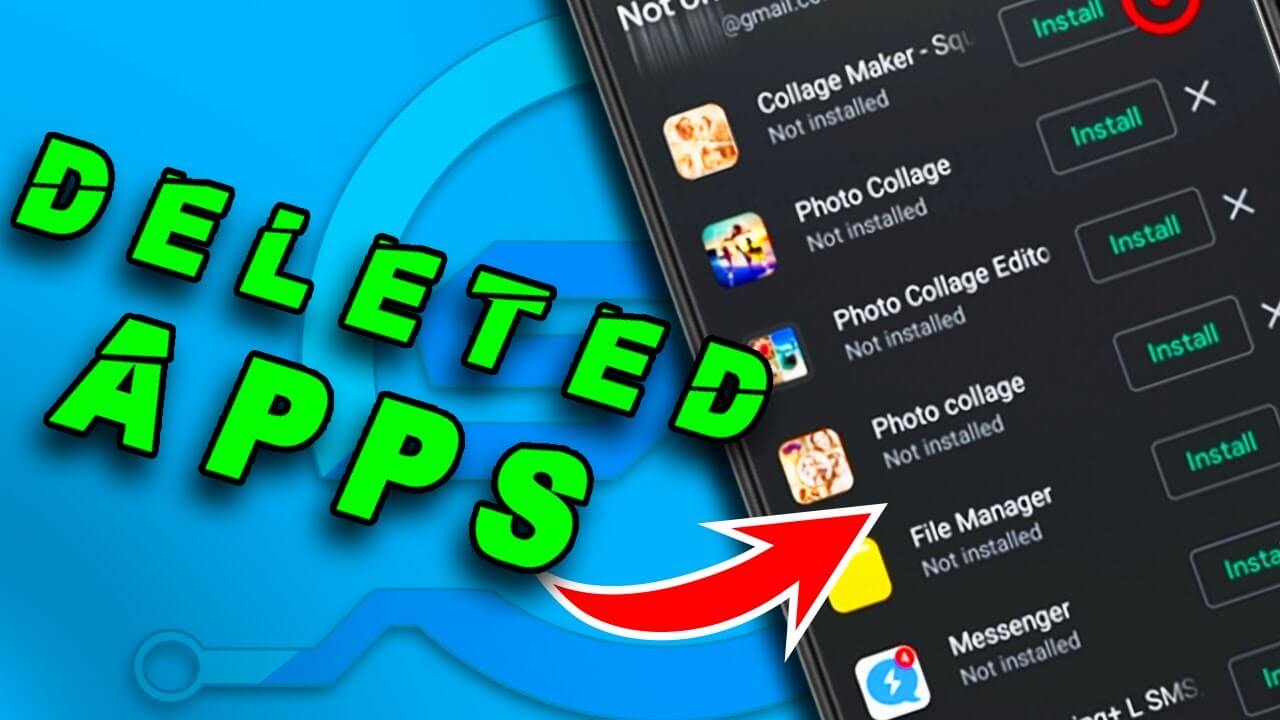. Google Play It is the official store for downloading apps and games on Android. Navigating the Play Store can be confusing, and sometimesThe app failed to download apps and games.Sometimes, the Google Play Store displays errors while checking for updates in the App & Device Manager menu. You can fix this.
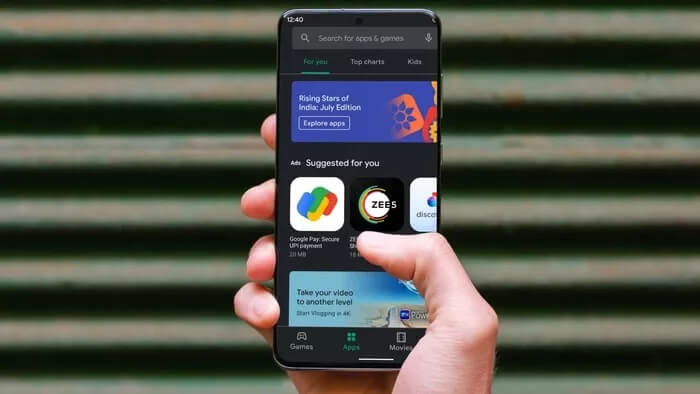
Over the years, Google is revamping the Play Store with a new user interface.However, the issues below still persist. As a result, users often see the Play Store receiving errors while checking for app and game updates. If you're among those affected, it's time to troubleshoot and install the latest apps and games on your Android phone.
1. Check your internet connection
The biggest reason the Play Store fails to check for updates is an unstable internet connection. Make sure your Android phone has sufficient internet speed.
Try opening a few browser tabs in Chrome or Firefox and note the speed. If you're connected to 2.4 GHz Wi-Fi, try connecting to 5.0 GHz, which should improve your phone's internet speed.
2. Check app update preference
The Google Play Store allows you to automatically update apps in the background. This can be useful when you keep getting errors when manually checking for updates.
By auto-updating apps, you can leave the hassle of updating to Google. Here's how to set up auto-updating apps in the Google Play Store.
Step 1: Open the Google Play Store on your Android phone.
Step 2: Click on the account profile icon in the upper right corner and go to Settings.
Step 3: Go to Network Preferences > Auto-update apps.
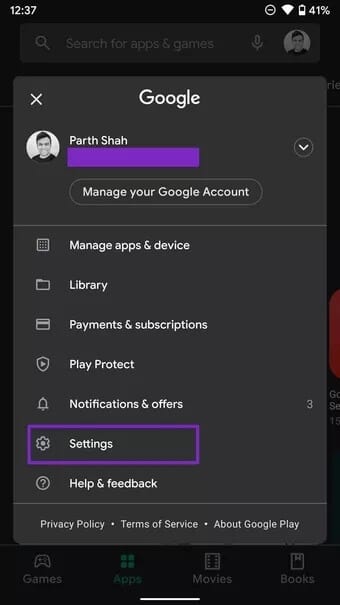
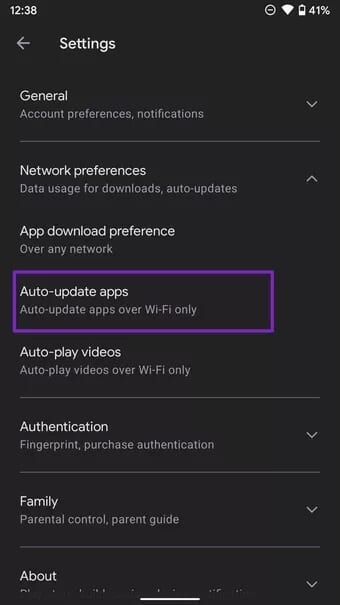
Step 4: Set apps to auto-update over any network or on Wi-Fi only.
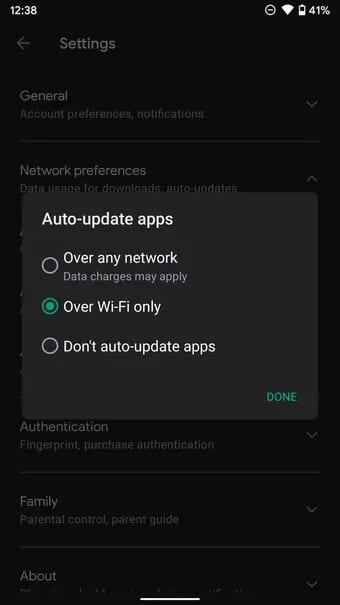
3. Clear cache and data in PLAY
The Google Play Store collects cache data in the background to quickly open frequently visited app pages. Excessive cache and storage data may cause errors when checking for new app updates in the Play Store.
You need to clear the cache and storage on the Play Store from the Settings menu. Here's how.
Step 1: Find the Play Store app icon in your app drawer or home screen menu.
Step 2: Long press on the Play Store icon and tap on the small info button in the context menu.
Step 3: Go to storage and cache.
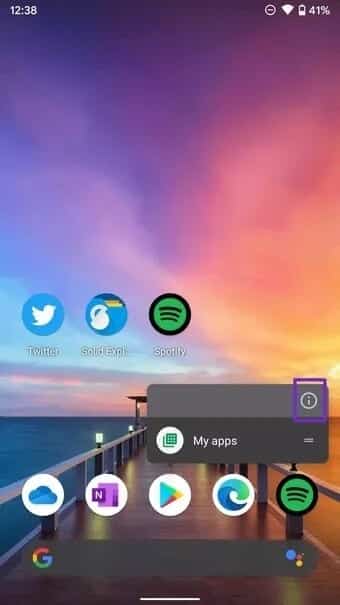
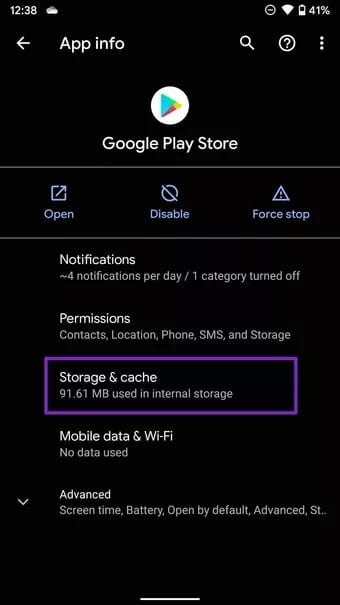
Step 4: Clear storage and clear cache from the following menu.
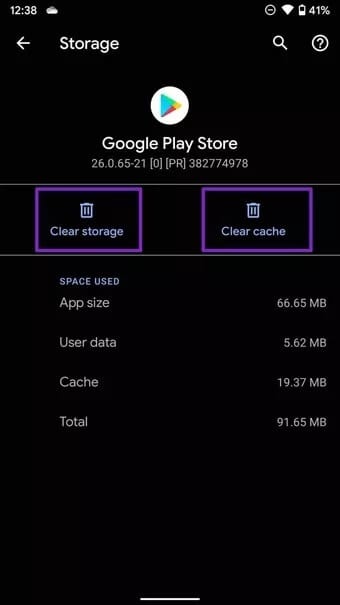
Step 5: Open the Play Store app and try updating the apps again.
Alternatively, you can go to Settings > Apps & notifications > See all apps and select Google Play Store from the following list.
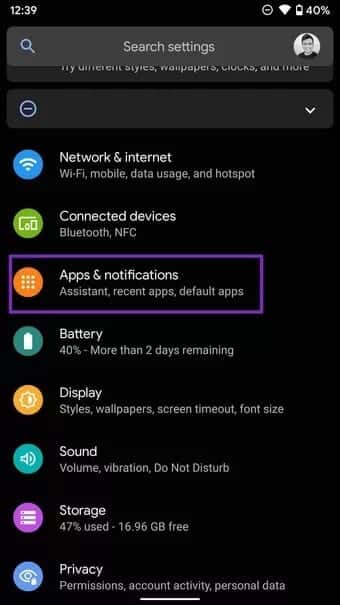
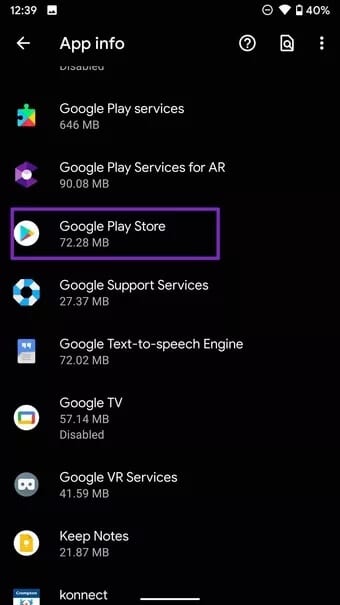
4. Give Google Play Store Unrestricted Data Usage
With unrestricted data usage, Google Play Store can automatically update apps in the background even when data saver is on.
Step 1: Find the Play Store app icon in your app drawer or home screen menu.
Step 2: Long press on the Play Store icon and tap on the small info button in the context menu.
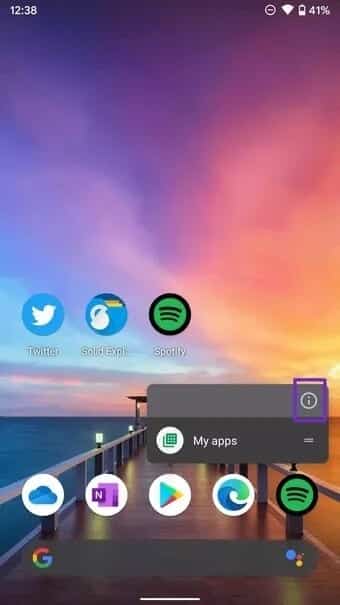
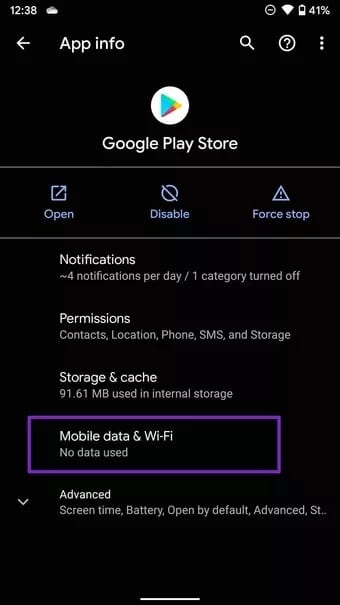
Step 3: Go to Mobile Data & Wi-Fi.
Step 4: Enable the Unmetered Data Usage toggle from the following menu.
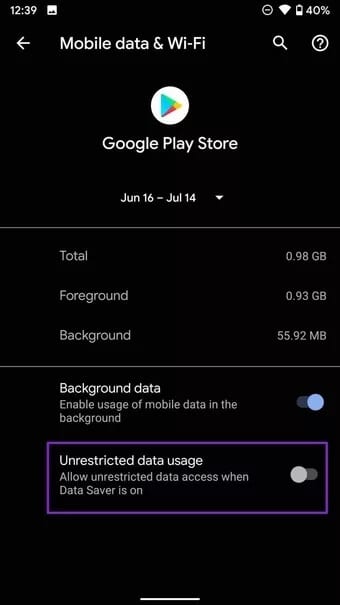
5. Disable Google Play Store
Sometimes, disabling and enabling the Play Store from the Settings menu can fix annoying issues.
The option to disable the Google Play Store is located in the same App Info menu. Open Settings and go to Apps & notifications > Google Play Store and disable the app from the following menu. You can enable it again from the same menu.
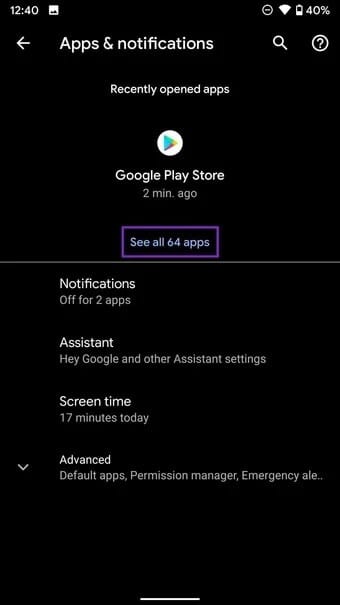
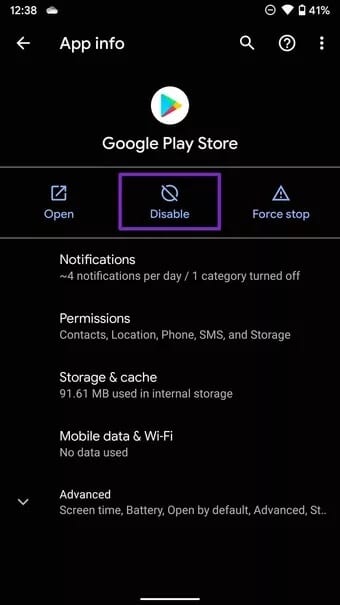
Open the Play Store and try updating the apps again.
6. Reset app preferences
We generally don't recommend using this trick unless necessary. It will reset Switch app preferences Reset all preferences for disabled apps, disabled app notifications, background app restrictions for apps, and reset any permission restrictions.
All your custom app preferences will disappear, and you'll have to set them up again. So, only use this method if the update checking error isn't resolved now.
Step 1: Open the Settings app on your Android phone.
Step 2: Go to Apps & notifications > See all apps.
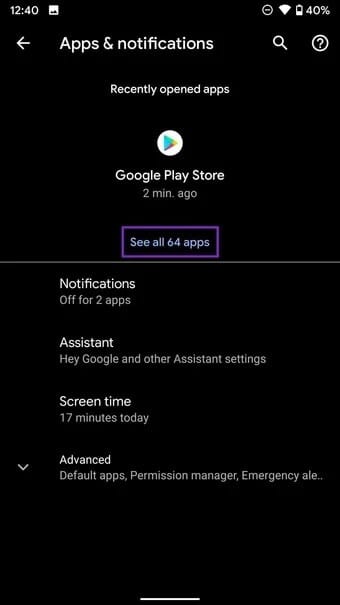
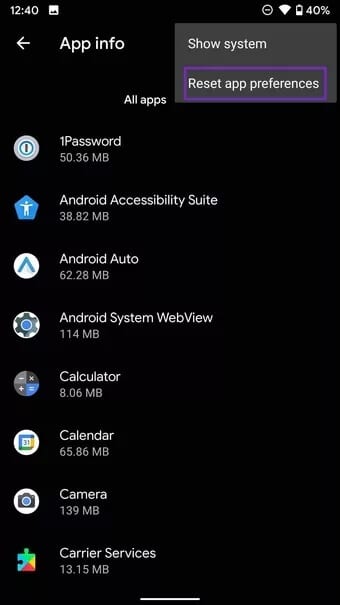
Step 3: Tap the three-dot menu at the top and select Reset app preferences.
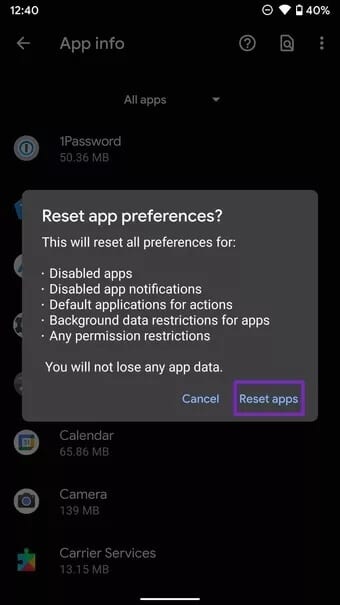
7. Uninstall Play Store updates
Unlike the App Store on iOS, the Google Play Store operates as a separate app on Android. This means it's not tied to Android operating system updates, and Google can release Play Store updates frequently to add new features and change the user interface.
The latest Google Play Store update may have corrupted the update functionality on your phone. You can uninstall these updates and return to the factory version. Follow the steps below.
Step 1: Long press on the Google Play Store icon and open the information menu.
Step 2: From the Play Store app info menu, tap the three-dot menu at the top and select the Uninstall updates option.
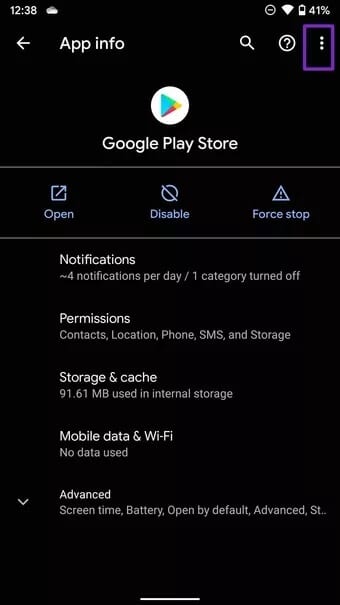
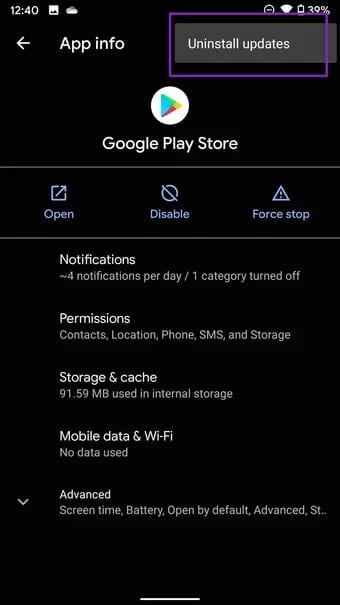
Step 3: Confirm your decision, and the Play Store will return to the factory version.
Start updating apps again.
Google Play Store displays errors checking for updates that may lead you to download APK files from the web. Installing apps from sources other than the Google Play Store on Android is unproductive and unsafe. The methods above should fix things for you. Let us know which trick fixed the Play Store error for you in the comments below.