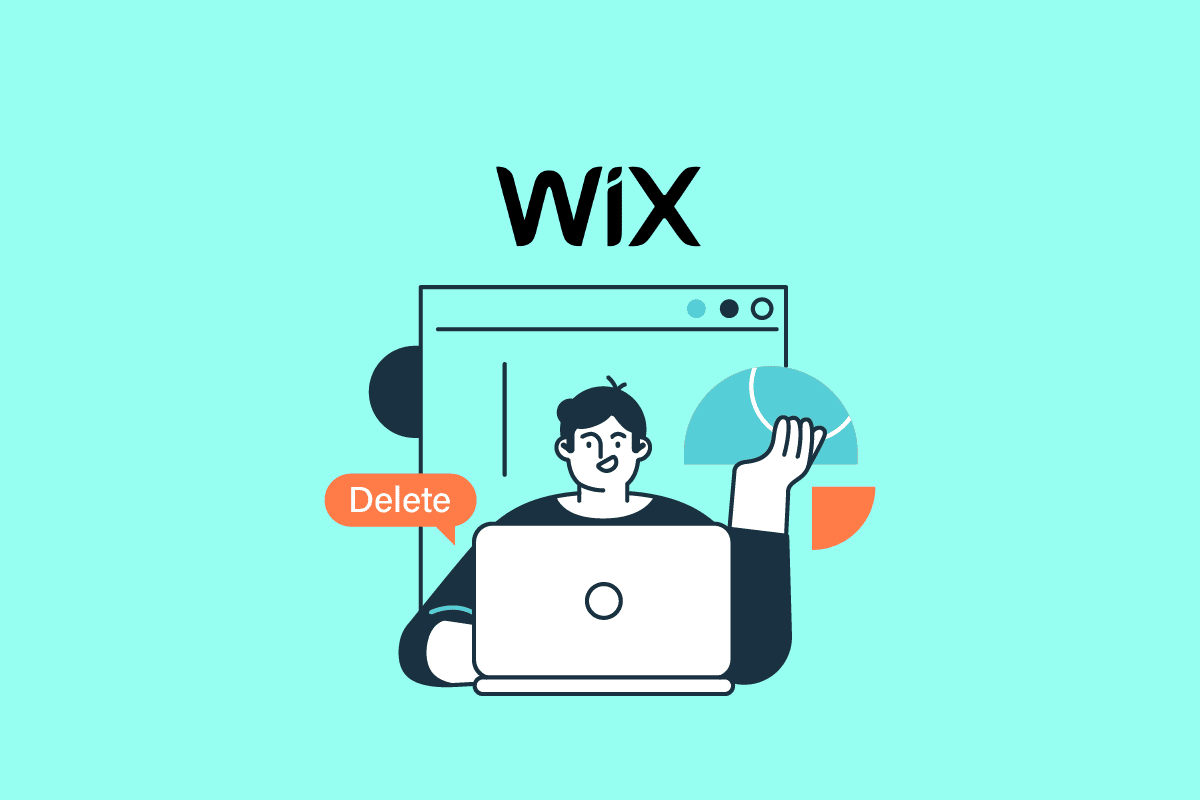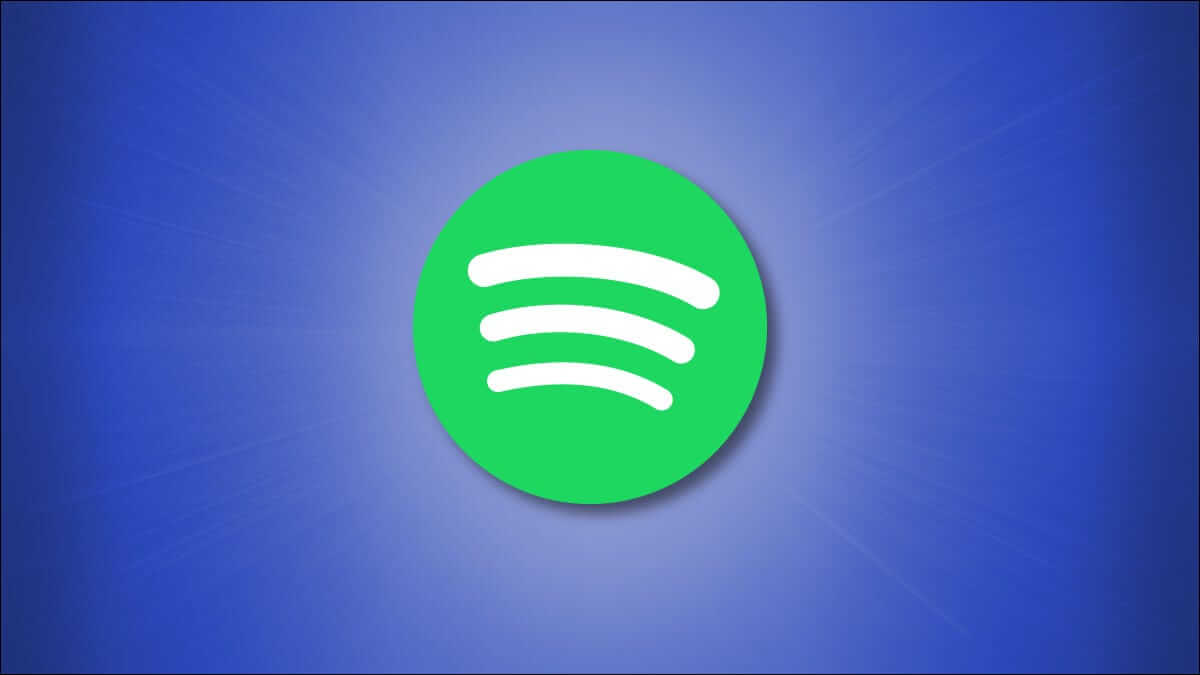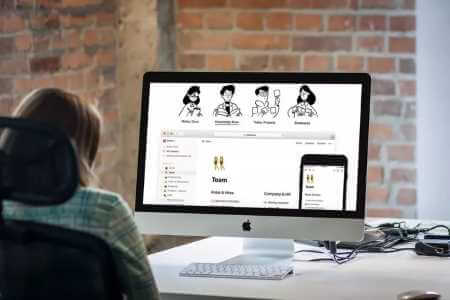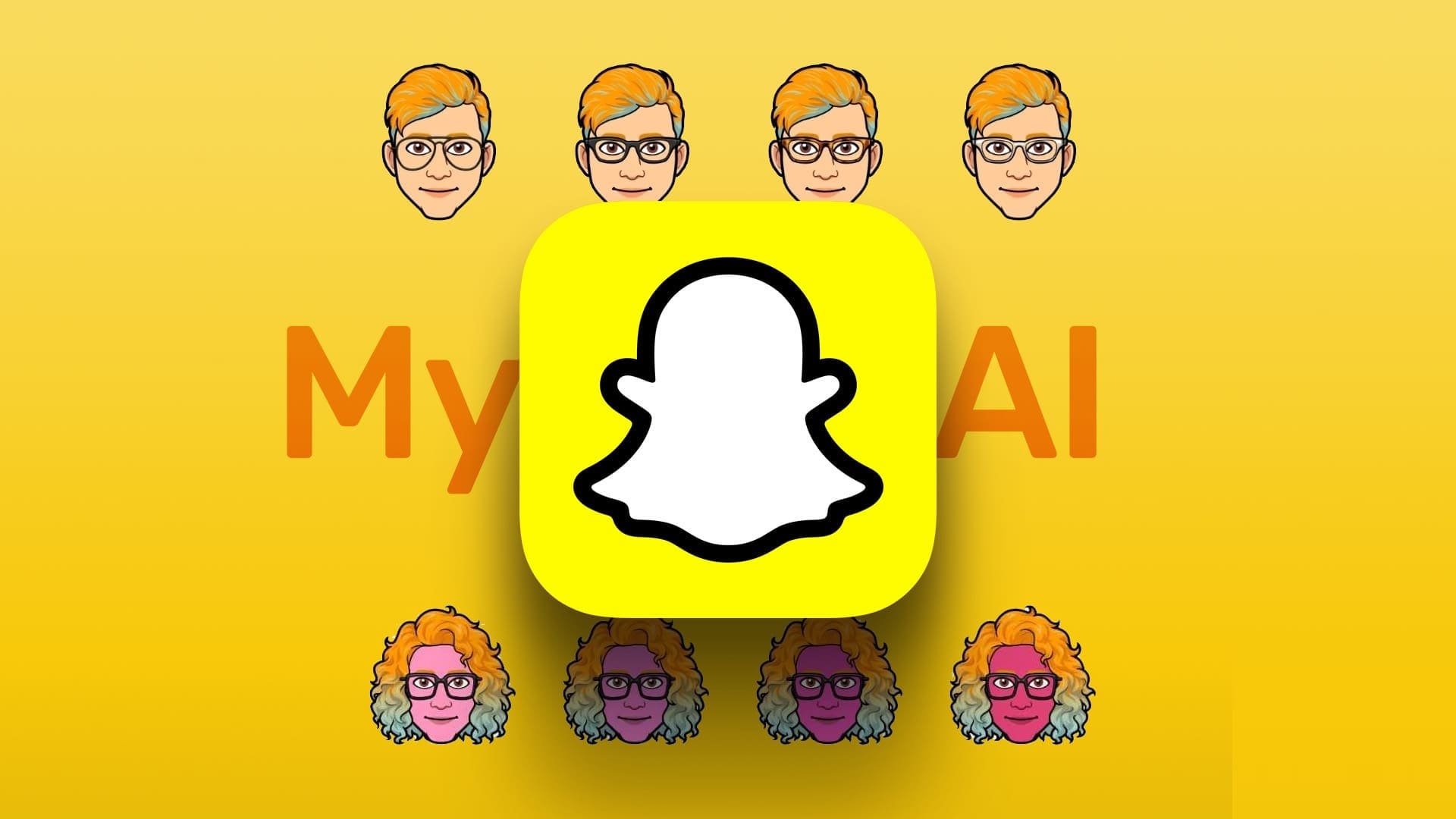The Apple iPhone captures Live Photos using the Camera app by default. A Live Photo is a short video clip, but you can't extract still images directly from it. Fortunately, there are some great apps available for that.
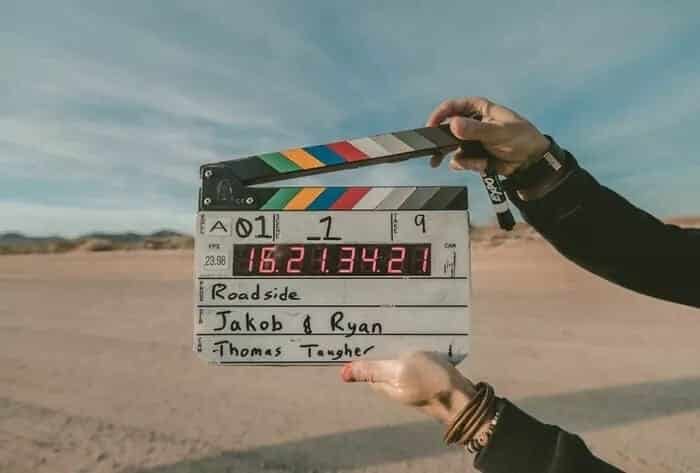
With the iOS apps mentioned in this post, you can extract still images from Live Photos. The only downside is that you may have to sacrifice a bit of quality. On the upside, these FHD images are easier to extract. Besides the app, we also have great solutions that don't require the help of third-party apps.
So, if you want to, here are some apps that let you extract still images from videos on your iPhone.
Grab Picture
Grab Picture is a simple app with a straightforward approach. It lets you frame your video in one or five frames, making it easy to find the perfect frame. Once you're done, just click the Save button, and that's it.
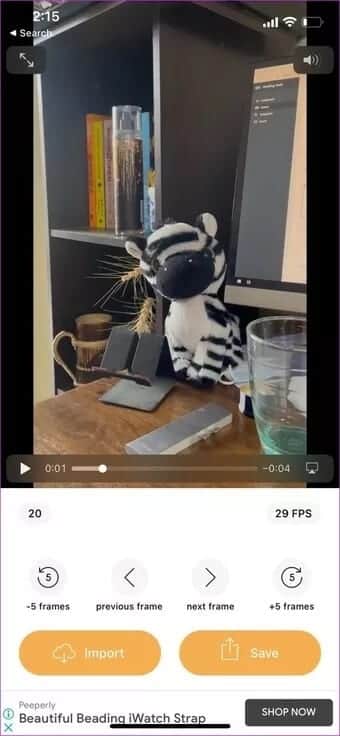
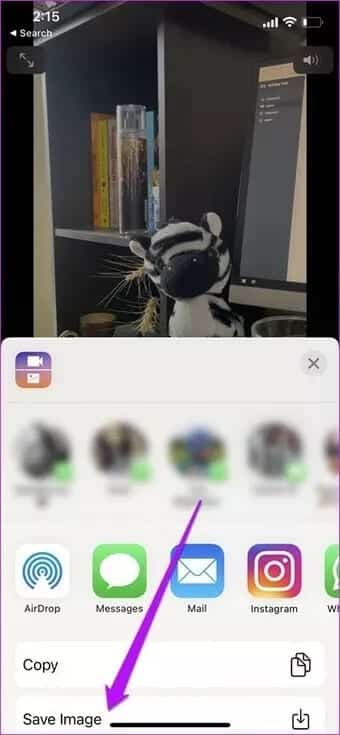
It doesn't have any extra frills, which means there are no options to choose image quality or format. It simply saves FHD images to your phone. In our tests, the average image measured over 1MB and had decent detail.
Grab Picture only works with videos, not live photos, and is available for free.
frame grabber
If you want to extract frames from live photos and videos, Frame Grabber is the app for you. It has slightly more advanced features than the one mentioned above. It lets you adjust the cleaning speed. Secondly, you can choose between HEIC and JPG formats and select the compression quality. For our tests, we kept it at 100%.
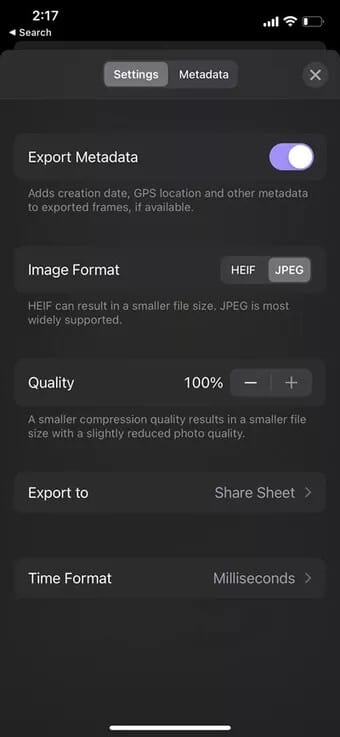
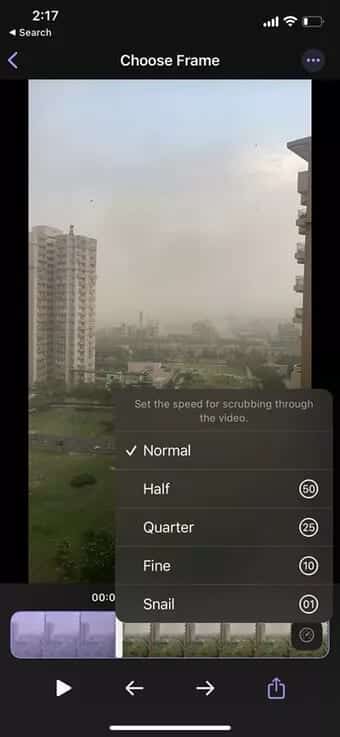
As mentioned above, extracting an image is very easy. Once you have imported a video or image directly, select the frame and click the “Post".
Tapping the small clock icon on the right lets you choose the speed, while all the settings are hidden under the three-dot menu at the top. The images are decent and, like the one above, have FHD resolution. Frame Grabber is available for free on the App Store.
Easy Video to Photo
Easy Video to Photo works similarly to the one above. However, it has one key advantage. First, it allows you to extract up to 7 frames at a time. Select a frame and click the 7x icon to save the three frames before and after it. This way, you can select the best ones and delete the rest.
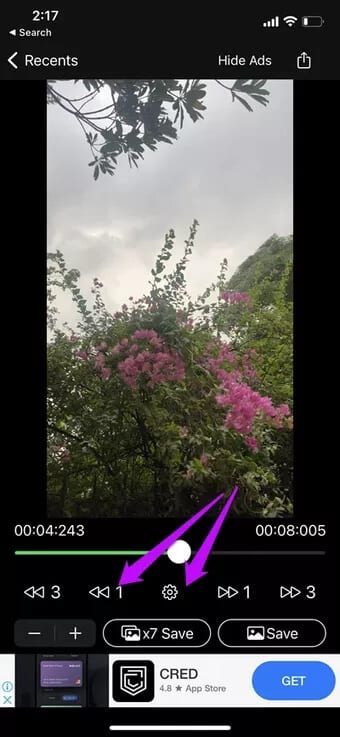
This app also has the option to select the image quality and format. You can also choose to keep or remove the location and date data. The latter is especially important if you don't want people to know where and when the photo was taken.
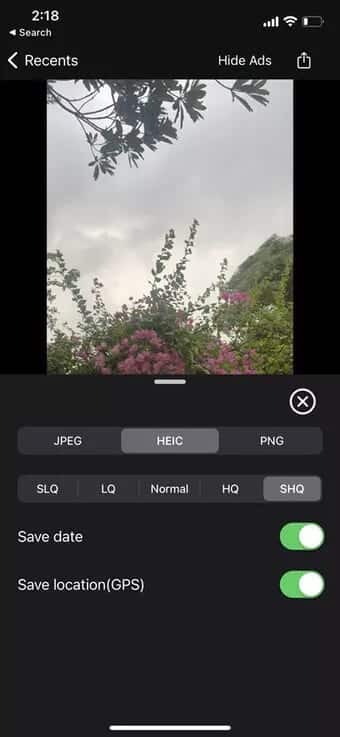
The image quality is decent. While it may not have the same sharpness and resolution as a regular iPhone photo, it gets the job done if you have to. Share the image on social media.
The interface is fairly simple and all the options are right there on the home page.
Integrated solutions
So far, the methods or apps described above allow you to capture the frame of your choice, but the resulting images aren't the most detailed. If you want roughly the same image quality, fortunately, there are some solutions.
For live images
Open Live Photo From the Photos app, tap the icon. Editing The small icon in the upper right corner. Next, tap the small circular icon at the bottom. This will display the timeline of the video clip.
All you have to do is select the frame of your choice, click on Make Key Photo and press the button Done.


This step will change the thumbnail in the Photos app.
Next, click on the share icon and select Duplicate image> Repeat as still image From the share sheet. There you have it – a high-resolution photo frame from Live Photo.
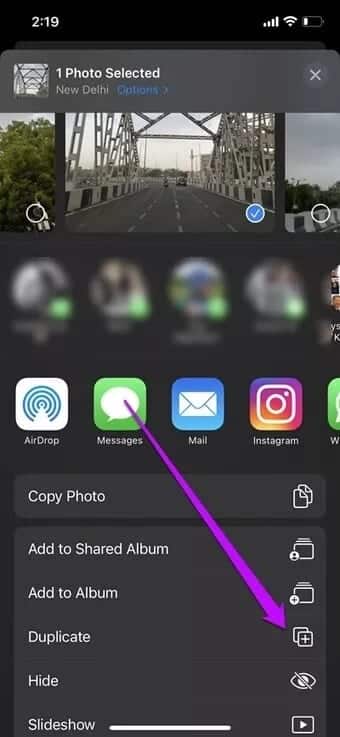
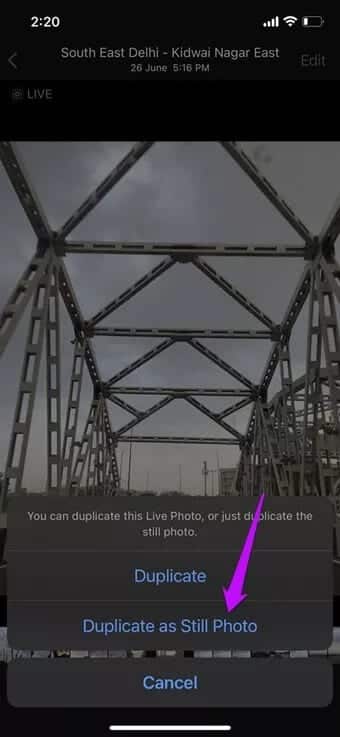
For videos
Unfortunately, the path isn't that simple for full-length videos. However, you can get a practical framework if you want an image for your Instagram Story.
If there's no dedicated option, you'll have to follow the old-school method of taking a screenshot. The advantage of this method is that you get higher-resolution videos (compared to third-party apps).
However, to get started, open the video and click ReleaseThis will make it easier to clean up the video. Once you're in the right location, get A screen shot.

Tap on the screenshot to remove all unnecessary elements. Simple, right?
Keep it short and simple.
While videos tell the whole story, they take a long time. So, if you want a short story, save a screenshot and share it with friends and family. Third-party apps simplify the process. However, you'll have to sacrifice quality for that.