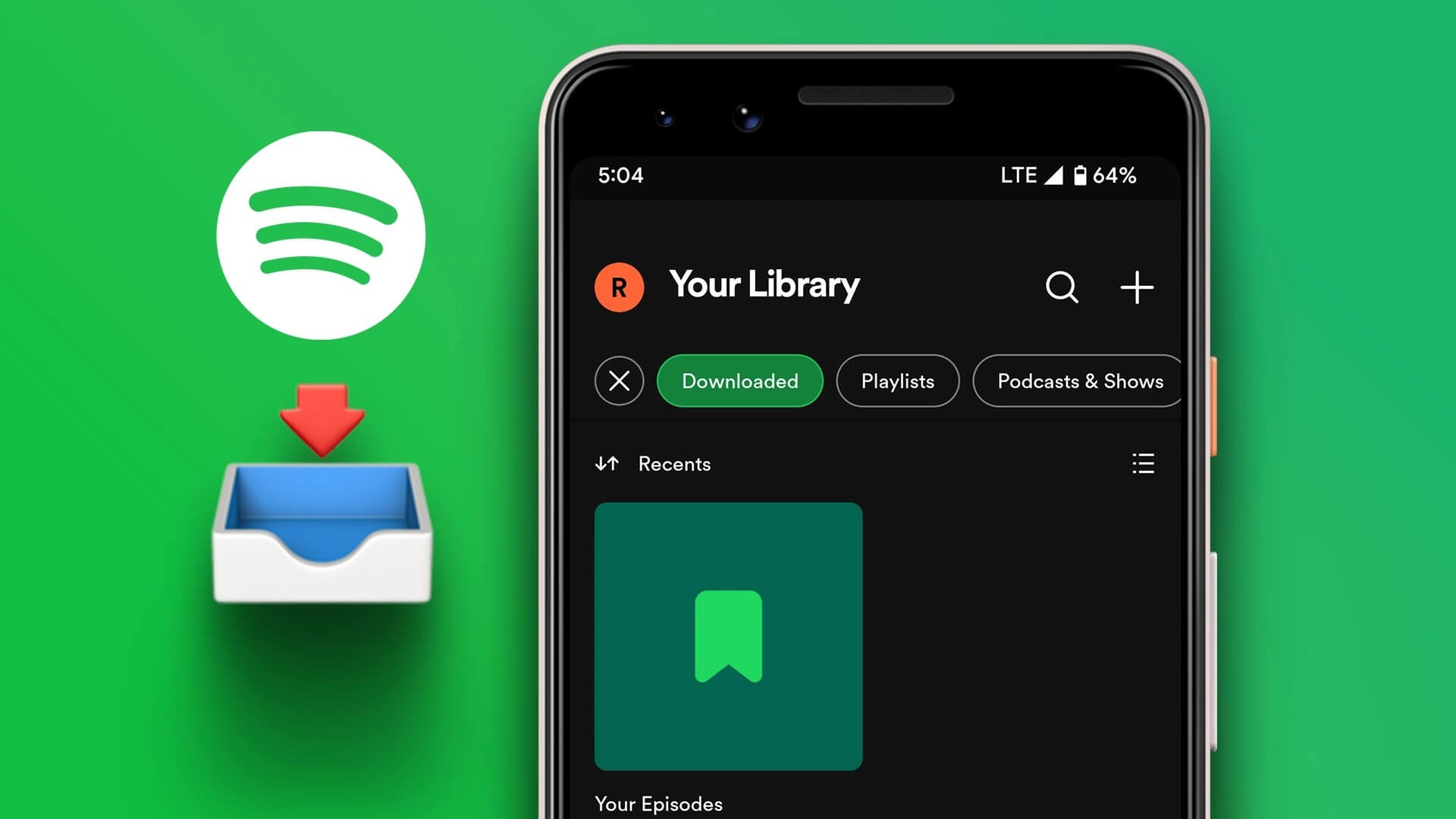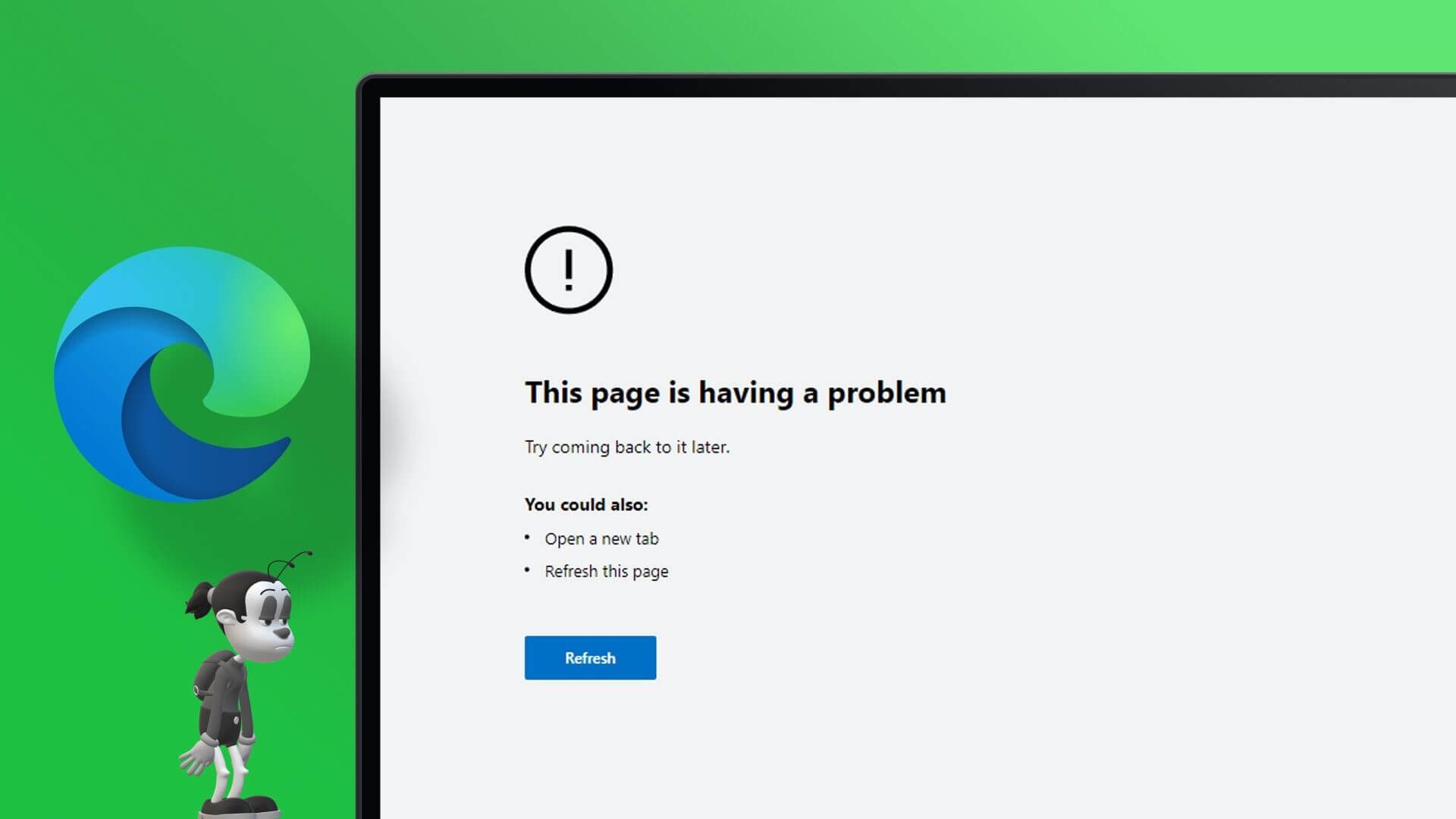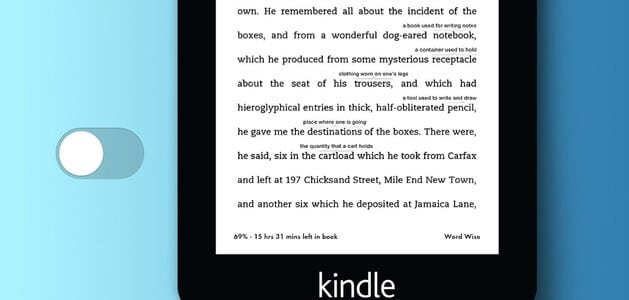The Microsoft Store is the official source for downloading apps and games for Windows 10. Unfortunately, the store remains a major disappointment in the operating system. We've seen that Microsoft Store fails to download large apps and games Or Sometimes it doesn't open at all.Many users reported that Microsoft Store Freeze On Windows 10.
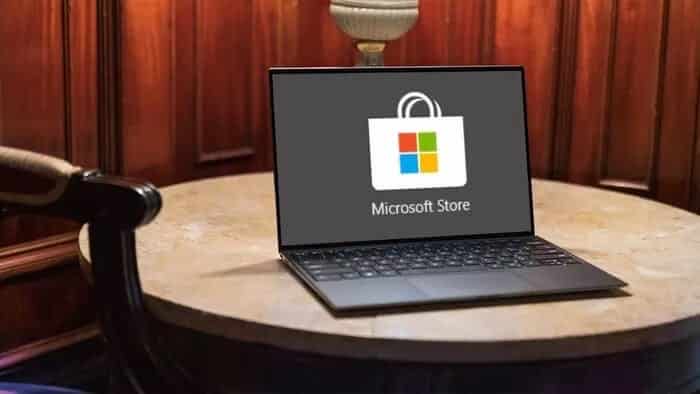
The issue often occurs when the user selects Settings or taps Downloads & Updates to check for app updates on the Store.
While Microsoft is aware of the issue, it is Rebuilding the Microsoft Store From the ground up, it's in the upcoming Windows 11 update. However, Windows 11 will take some time to become available to everyone, due to the specified hardware requirements.
Until then, you're still stuck on the Microsoft Store with errors in Windows 10. If it's freezing or closing unexpectedly for you, it's time to troubleshoot it using the methods below.
1. Use a high-speed internet connection.
The Microsoft Store carries some high-profile Xbox games. These games range from 20GB to 30GB in size. You'll first need to make sure your computer is connected to the internet from the Windows 10 Settings menu.
If your Wi-Fi router supports both 2.4 GHz and 5.0 GHz bands, connect your computer to the 5.0 GHz band for best performance.
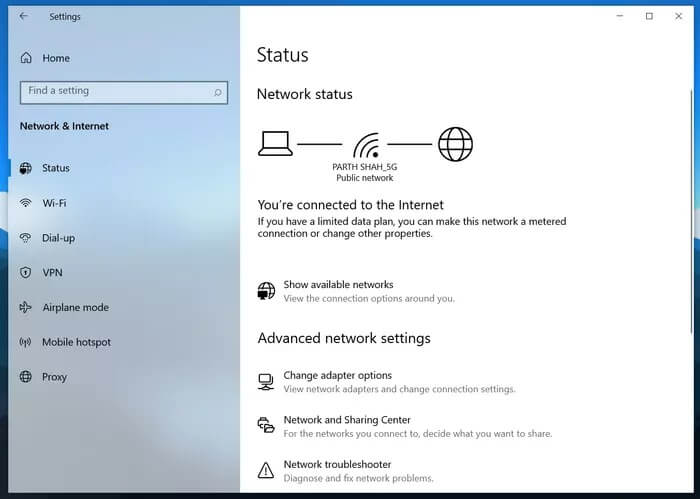
A significant slowdown in internet speed during the download process may increase the estimated download time and may cause the store to freeze.
2. Clear cache in Microsoft
The Microsoft Store collects cache in the background to make your browsing experience faster. So if you experience random Microsoft Store freezes, you can clear the Store cache.
Here's how to do it.
Step 1: Use keys Windows + R Open the playlist.
Step 2: Type wsreset.exe And press OK At the bottom.
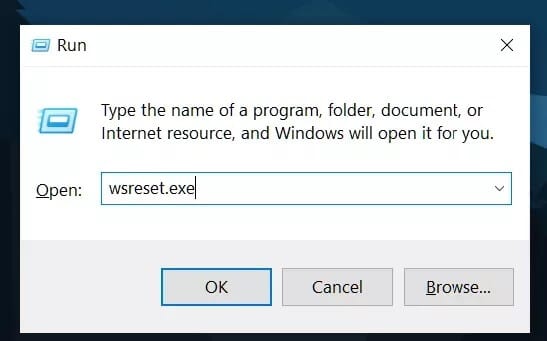
Step 3: A blank command prompt window will open but don't worry, the system is cleaning the cache in the background.
We recommend running the Microsoft Store Reset program (wsreset.exe) several times. The tool doesn't display exactly what it's running, and the process occurs in the background. We also recommend restarting your system after running it.
3. Run Windows Store applications to troubleshoot.
Microsoft offers a handy troubleshooter for most default services and apps on Windows 10. By running the Windows Store Apps troubleshooter, you can identify and resolve Microsoft Store issues in just a few minutes.
Go through the steps below.
Step 1: Open the Settings app on your Windows 10 PC (use Windows + I keys).
Step 2: Go to List Update and security.
Step 3: Select Troubleshoot from the left side.
Step 4: Click أدوات Additional troubleshooting, as shown in the image below.
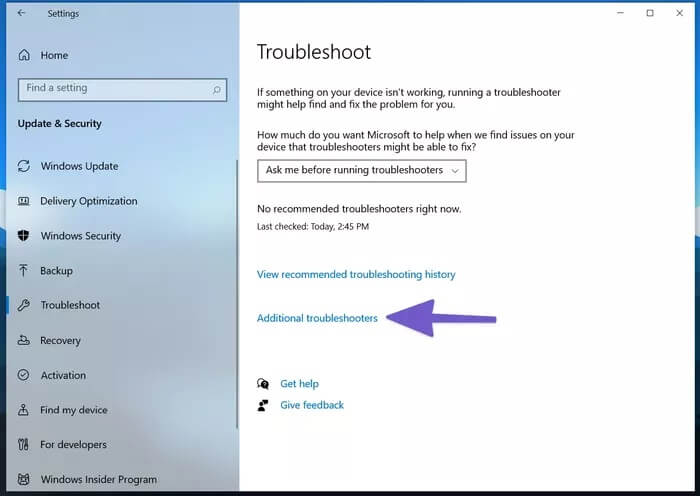
Step 5: Scroll down, locate Windows Store Apps and click on it.
Step 6: Select Run MErrors will be revealed. Fix it and let Windows handle the problem for you.
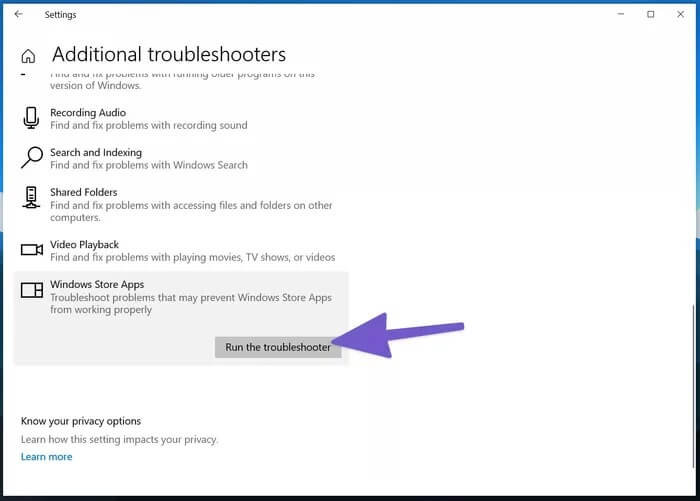
If the troubleshooter detects a problem, it will attempt to fix it. Sometimes, it may even guide you on how to do it yourself.
Don't rely on the Windows Store Apps Troubleshooter. Sometimes, it may not find any issues even if you're experiencing a freeze in the Microsoft Store.
4. Repair Microsoft Store
Microsoft has built a dedicated Microsoft Store Repair Tool to fix annoying issues with the Store. Here's how to use it.
Step 1: Open menu Settings app In Windows 10.
Step 2: Go to Applications> Applications and Features> and select Microsoft Store From the long list of applications.
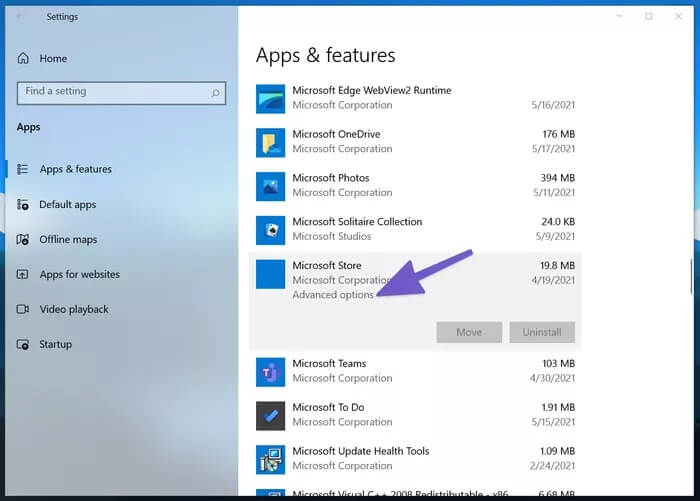
Step 3: Click on it and choose Advanced Options.
Step 4: Scroll down and you will find the button fix Within the reset menu.
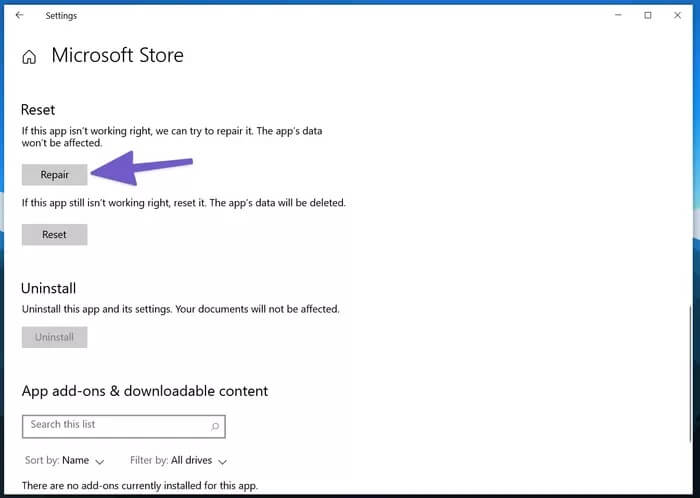
The Microsoft Store will close and fix things. Don't worry, you won't lose any app data in the process.
5. Reset Microsoft Store
Only use this trick if the Microsoft Store freezes on your computer. You'll need to be careful with this method because it will wipe out the entire system. Application data Completely from your Windows 10 device.
Here's how to use it.
Step 1: Use keyboard shortcut Windows + I Open the settings menu.
Step 2: Go to Applications> Applications and Features> Locate Microsoft Store From the long list of applications.
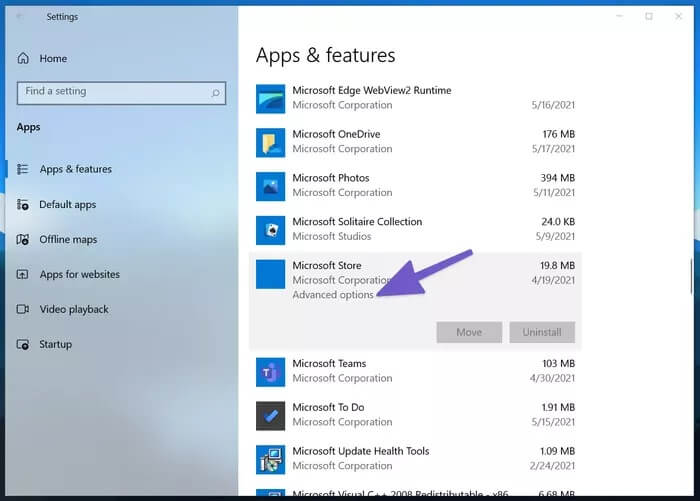
Step 3: Click on it and choose Advanced Options.
Step 4: Search for a button Reset Under the reset menu, turn it on.
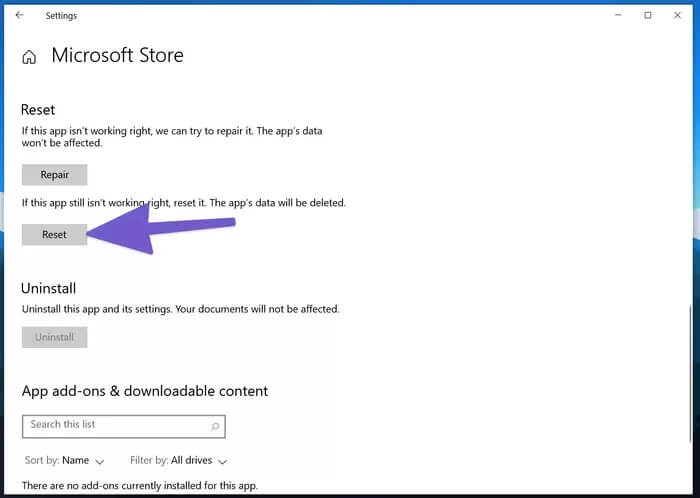
This will delete all app data for you, which means the next time you try to use the Microsoft Store, you'll need to sign in again with your account details.
6. Check proxy settings
Using irregular network settings can cause problems with the Microsoft Store. You should check your device's proxy settings. Settings Windows> Network and the Internet> agent Turn off the Use proxy server toggle from the right side.
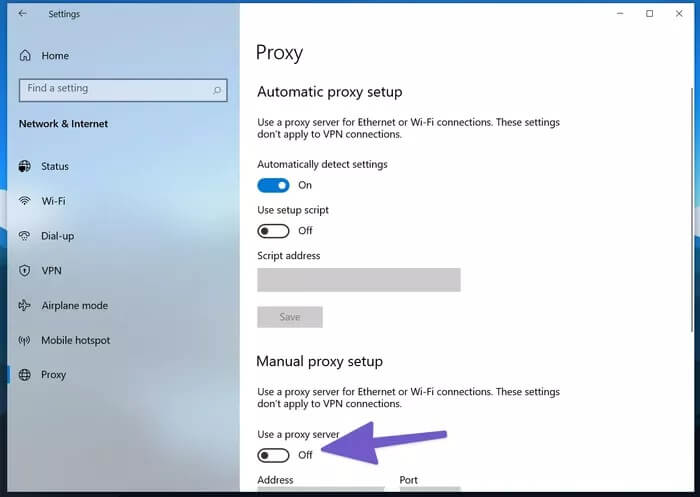
7. Scan your computer using WINDOWS SECURITY
If your Windows 10 computer is affected by malware or corrupted/malicious files, it may affect the performance of essential apps like Microsoft Store.
You don't need to go ahead and purchase any antivirus software for Windows 10. The default Windows security software is good enough to remove such errors from the device.
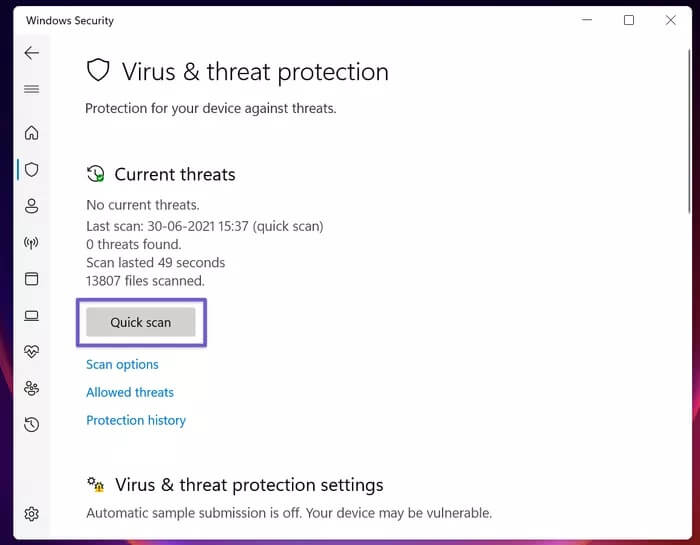
press the . key Windows and search for To the devil Windows. Open it and run a quick scan from the Virus & Threat Protection menu.
8. Try the new Microsoft Store in Windows 11
Microsoft wasn't kidding when it announced it was developing the Microsoft Store from scratch. The new Microsoft Store, with its stunning user interface and powerful performance, is already available with the Windows 11 beta.
If your computer Compatible with Windows 11 hardware requirementsSo, you can try Windows 11 and start enjoying the new Store experience for downloading apps and games.
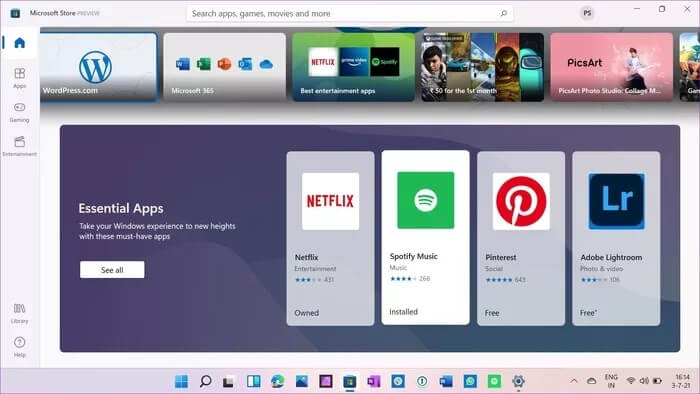
we've got Dedicated post on how to install Windows 11 on your computer the right way. You can check it out and enjoy the new operating system from Microsoft.
Note: The Windows 11 Preview build is intended for developers only and may negatively impact performance. You may encounter bugs and issues. Therefore, install the Windows 11 Preview build at your own risk. Also, if your workflow depends on specific software, we do not recommend installing Windows 11 on your primary computer.
START USING MICROSOFT STORE ON WINDOWS 10
Microsoft wants to present the Microsoft Store as a definitive hub for downloading all kinds of apps and games. Instead of finding apps from unverified sources on the web, you should stick to the Microsoft Store for better security and a hassle-free update process.
Randomly freezing the Microsoft Store can be a real headache. However, the solutions above can help you troubleshoot and fix the issue.