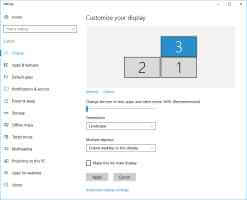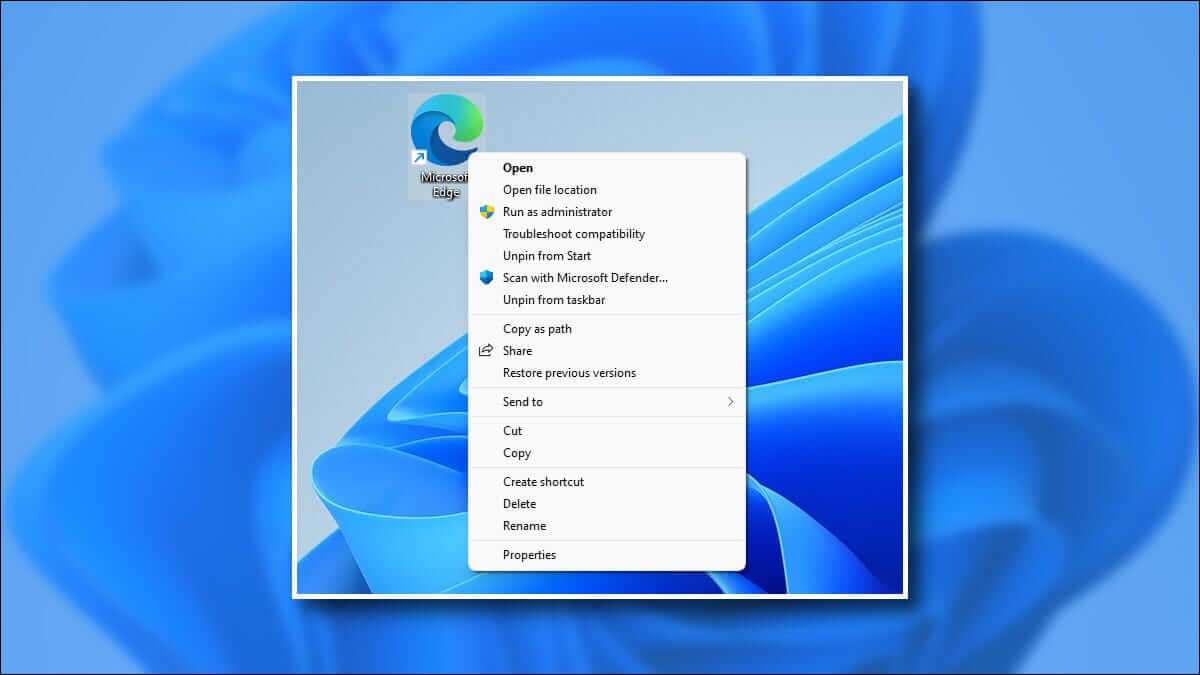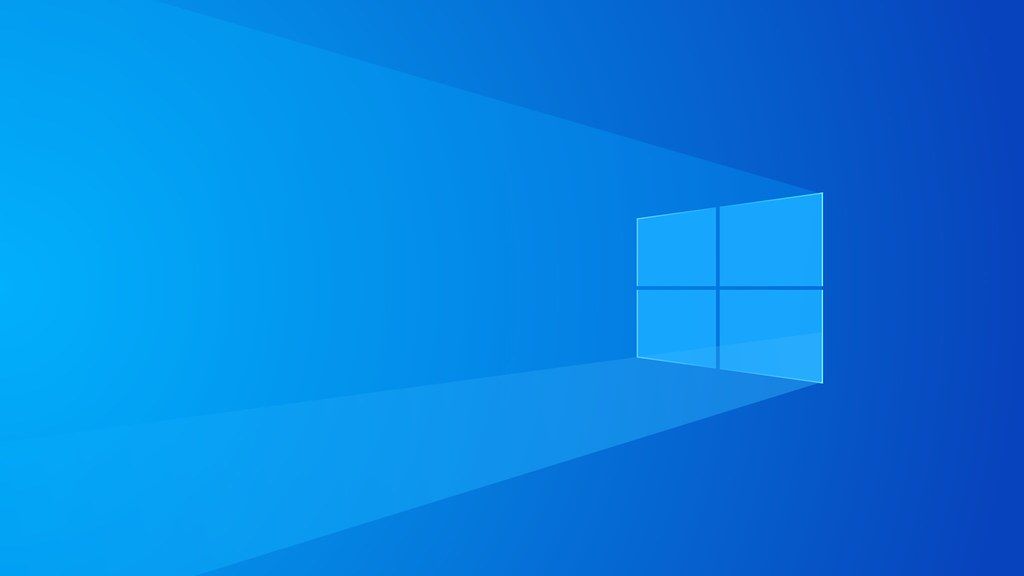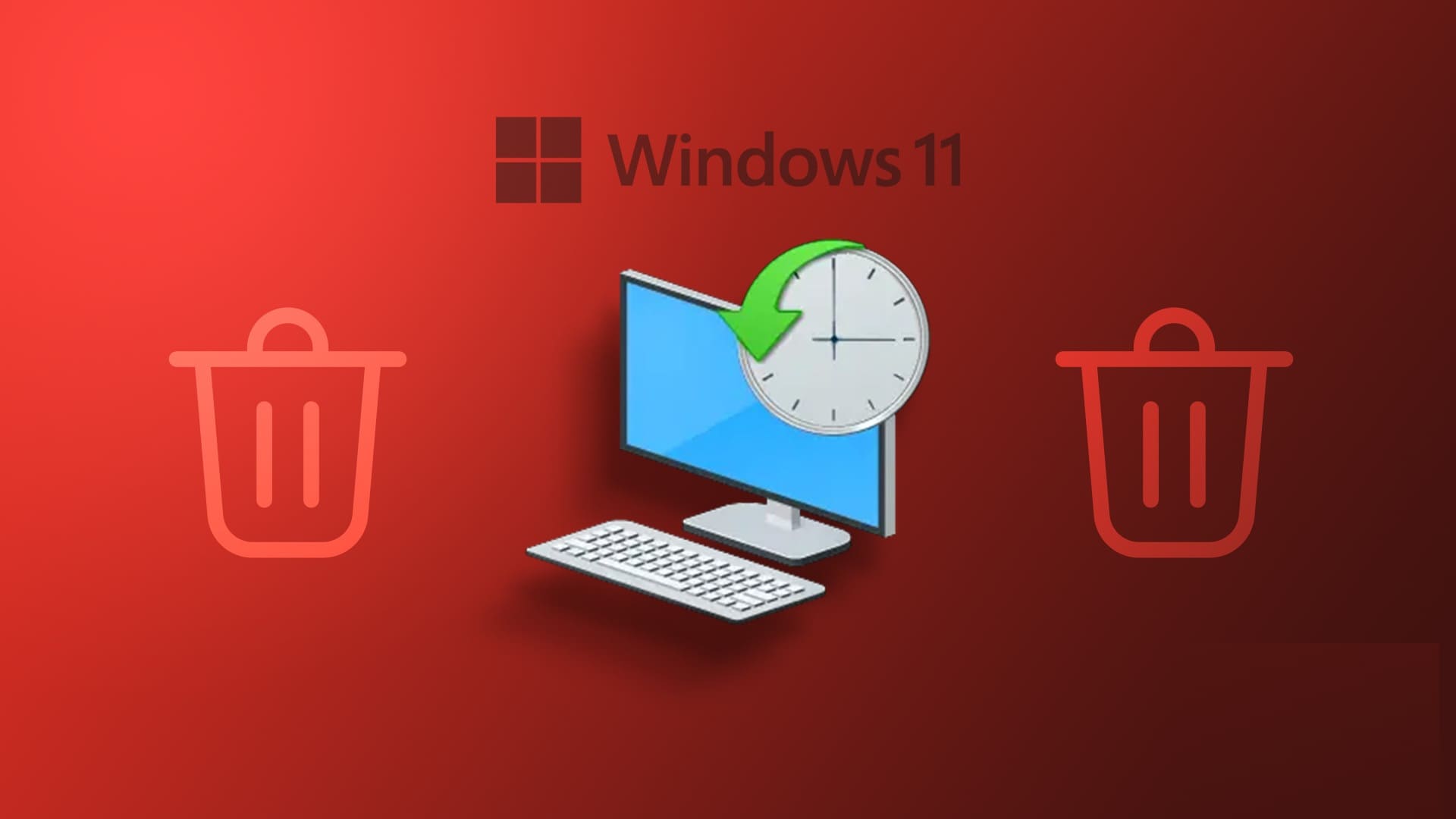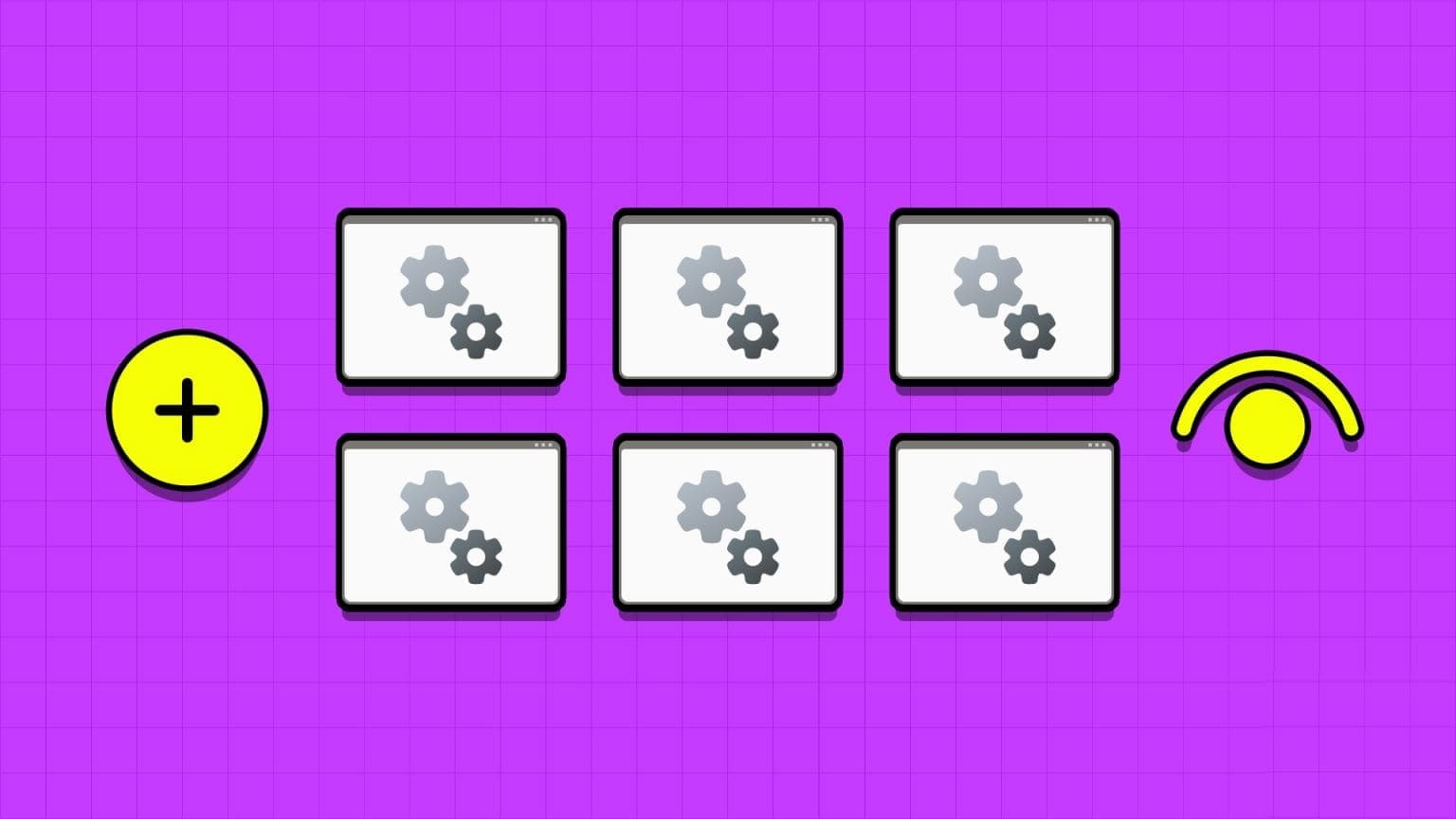The improved taskbar design must have impressed you if you've ever thrown A sneak peek at the new Windows 11It is concentrated. Taskbar in Windows 11 In the middle, it includes a few other features. If you want a similar experience on your Windows 10 PC, you can enjoy it. Here's how to get a Windows 11-like taskbar in Windows 10.

Before we get to that, let us tell you that Windows 10 doesn't have a native way to modify the appearance of the taskbar. You'll have to play around with the system settings. The good news is, it's not rocket science.
However, using this method, the entire appearance cannot be replicated. For example, the Start button will remain on the left, and the Wi-Fi and volume icons will be the standard Windows 10 icons.
If you still want to go further, here's how to get a Windows 11-like taskbar in Windows 10.
How to Get a Windows 11-Like Taskbar in Windows 10
This should work on all versions of Windows 10.
Step 1: Open Windows Explorer and create two empty folders. The folder names and locations don't matter much.
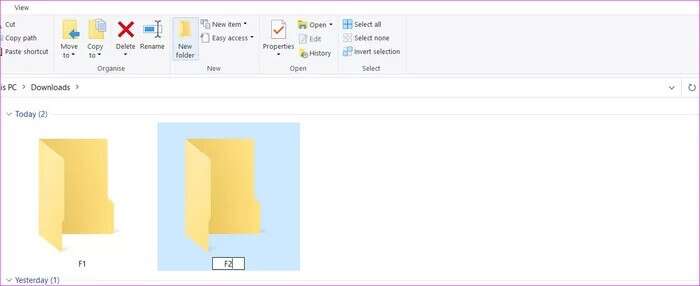
In our case, we named our folders F1 and F2.
Step 2: Next, right-click the taskbar and select Toolbars > New Toolbar. The system will now ask you for a location. Choose one of the empty folders you just created.
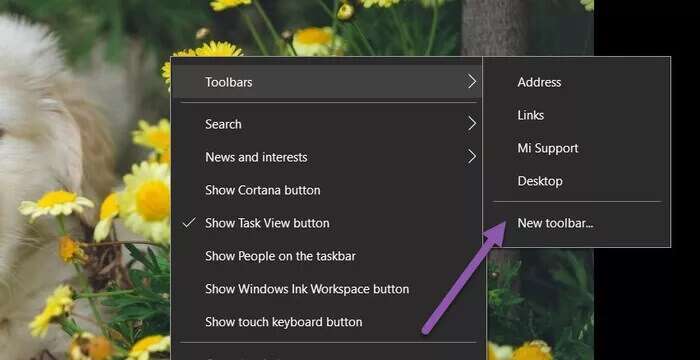
Do the same for the second volume as well.
Once you get down, you'll see two toolbars on your taskbar with the names of the folders you just created.

Step 3: Next, right-click the taskbar and deselect the Lock all toolbars option. You'll notice vertical markers next to the toolbars you just created. These markers are draggable.
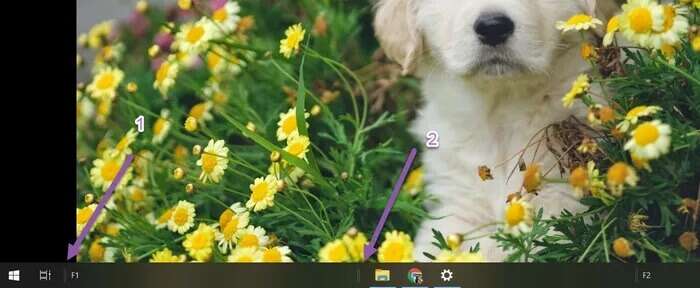
All you have to do is drag one of the toolbars to the left, next to the Start button. Leave the toolbar on the right as it is.
Step 4: Next, drag the icons folder to the right, aligning it in the center.
Now, you'll see a rough structure taking shape. For the final touches, right-click the toolbars and deselect the Show Title and Show Text options for both toolbars.
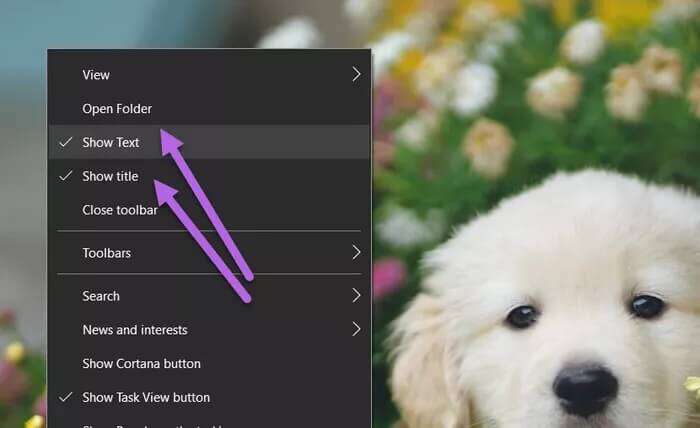
This will remove the name and text, leaving you with empty space on either side of the icons folder, just like Windows 11.
Step 5: Finally, right-click the taskbar and select "Lock the taskbar" to lock the taskbar in place. After this, you cannot change the height or location of the taskbar.
This is how you can change the location of the taskbar and make it look like Windows 11.
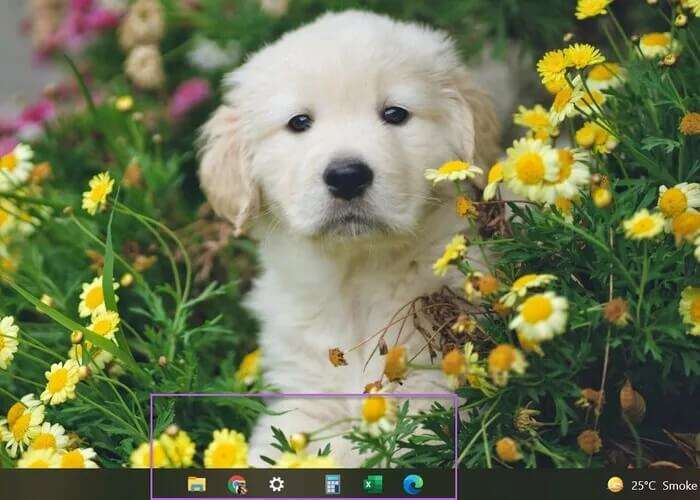
While this process may seem tedious, you only have to set it up once.
Taskbar Customizations
In Windows 11, Microsoft has completely collapsed the taskbar to the center. By default, the Start button and Search button are located next to the center app icons and folder options.
But as we mentioned earlier, you won't be able to bring the Start button to the center. However, there are some customizations you can still make.
1. Remove news and weather
If you want a full experience, you can remove or disable the News and Weather widget from the taskbar.
To do this, right-click the taskbar and select News & Interests > Turn Off. That's it.
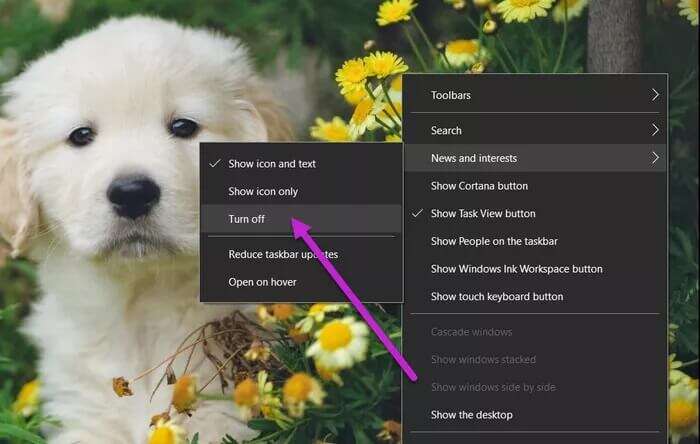
The tool will disappear from the taskbar.
2. Clutter Clearing System Tray
Meanwhile, if you want to clear the clutter in your system tray, you can do so by removing some icons. By default, Windows 10 displays Wi-Fi status, volume, and battery life, among other things.
However, if you don't check it regularly, it can become overflowing with icons. For example, one Windows computer had icons for Meet Now, Windows Update Status, and Dropbox, making it look cluttered.
Step 1: Right-click the taskbar and select Taskbar Settings. Then, scroll down until you see the Notification Area option.
Select the “Select any symbol…” option.
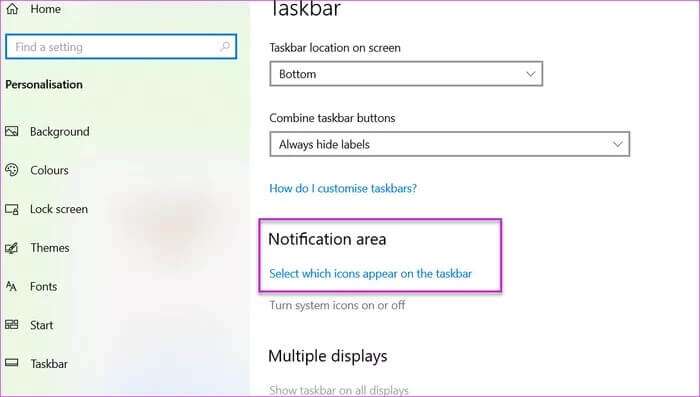
Step 2: Next, toggle the switch for the icons you want to remove. That's about it.
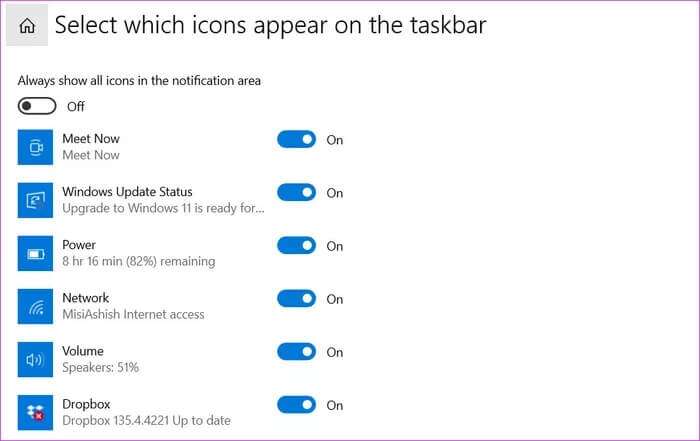
You'll have a clean system tray like Windows 11, although the user experience and icons will remain the same as in Windows 10.
The taste of Windows 11
This is how you can get Windows 11-like taskbar In Windows 10, it's a one-time process, and once you lock the taskbar, it stays there. Of course, you can freely add your own share of icons to it without worrying about cluttering the taskbar.