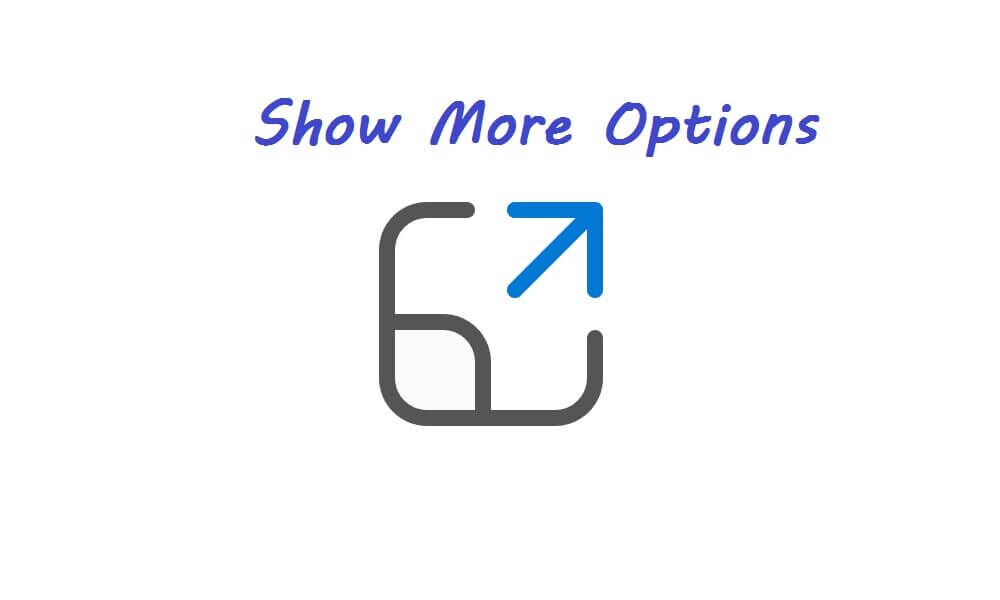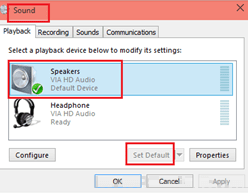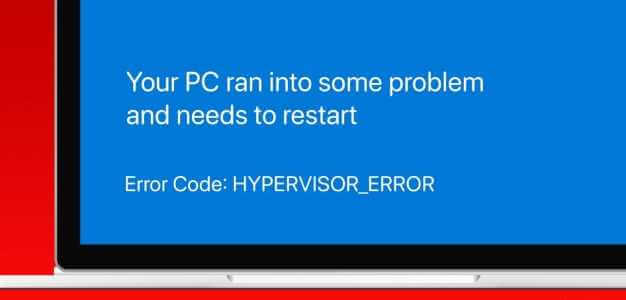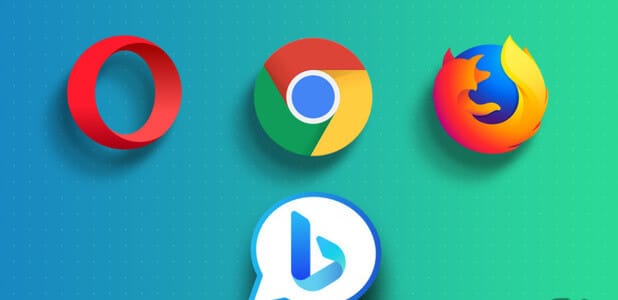Customizing your Windows 11 lock screen is the first step to making the system feel yours. Microsoft has made the lock screen more customizable with Windows 11, along with adding many other features and improvements. Here's how to customize your Windows 11 lock screen.

However, Microsoft has updated the Windows 11 interface. Apart from Customize the Start menu You can also customize your lock screen. This means that your previous lock screen customization settings will be reset when you update to the new operating system.
However, simplified menus make customizing your operating system easier than ever. Keep reading to see exactly how you can change the look and functionality of your lock screen.
How to customize your lock screen
While Windows 11 lets you customize the lock screen, Microsoft has left out a few things. For starters, Windows 11 no longer supports many lock screen widgets, but You can use other tools. On your computer. However, you can use a widget that appears at the bottom. Here's how to do it:
Step 1: Right-click on an empty space on the desktop to drop down the context menu and select Personalize.
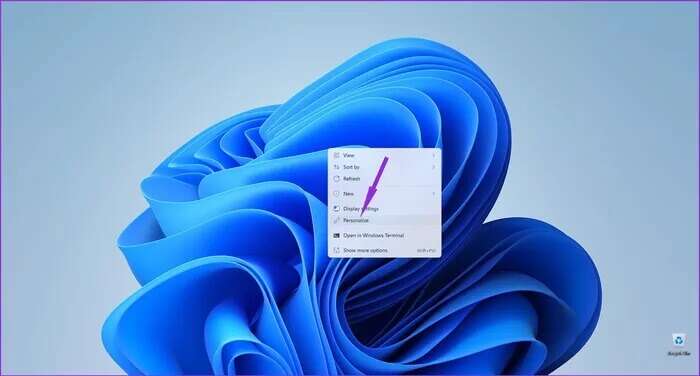
Step 2: Click on the Lock screen option from the Personalization settings menu.
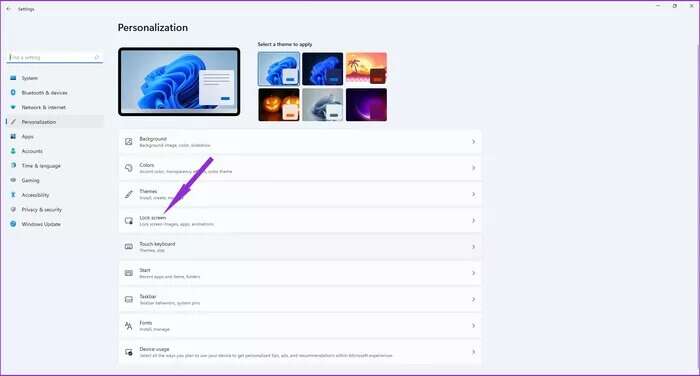
Step 3: Select the drop-down menu next to the “Customize Lock Screen” option to choose between Windows Spotlight, Picture, or Slideshow.
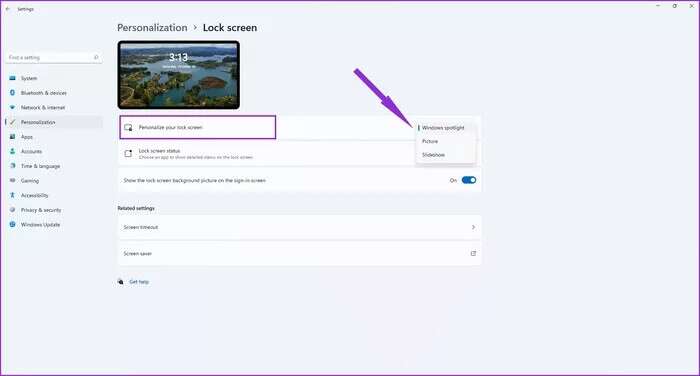
Keep in mind that for Windows Spotlight to work, your computer must be connected to the Internet because it automatically downloads new wallpapers daily.
The Slideshow option lets you select a folder containing photos and automatically rotates them from time to time. Finally, the Picture option lets you select an image file from your computer and set it as your lock screen wallpaper.
Step 4: Click the drop-down menu from the Lock Screen Status to choose the widget you want to display at the bottom of the Lock Screen.
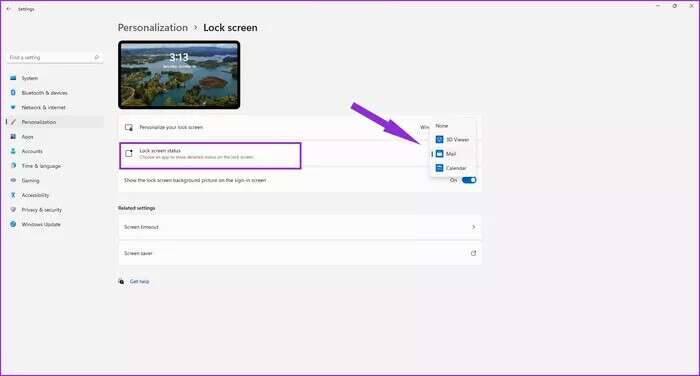
The widgets you'll see in the list depend on the apps you have installed. If you've just updated, the only widget options will be the stock ones, like Mail to show your emails and Calendar to view your appointments.
Productivity, finance, or shopping apps offered through the Microsoft Store are likely to have lock screen widgets. Currently, programs installed manually using executable files don't appear in the widgets list.
Step 5: Enable the "Show lock screen background image on the sign-in screen" option. This will allow Windows to display your lock screen background on the sign-in screen.
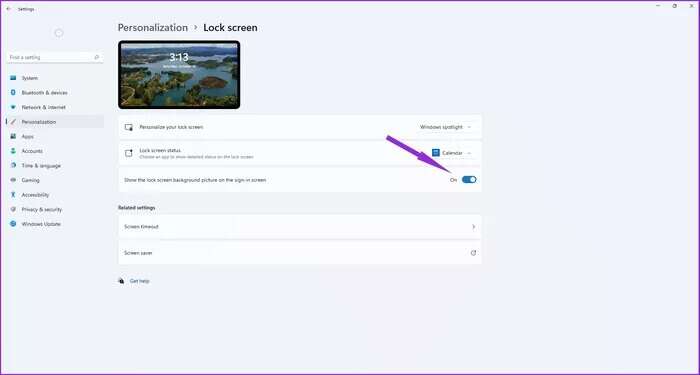
You won't see the PIN security screen unless you set a password for your user account. Also, themes you install and apply won't affect your lock screen.
Additional settings you can change
The Lock Screen Customization page also contains related settings that affect how the Lock Screen works. You can change how long the screen stays active when you're not using your computer by following these steps:
Step 1: Open the Settings app, tap Personalization, and select Lock screen in the left pane. Then, tap Screen timeout.
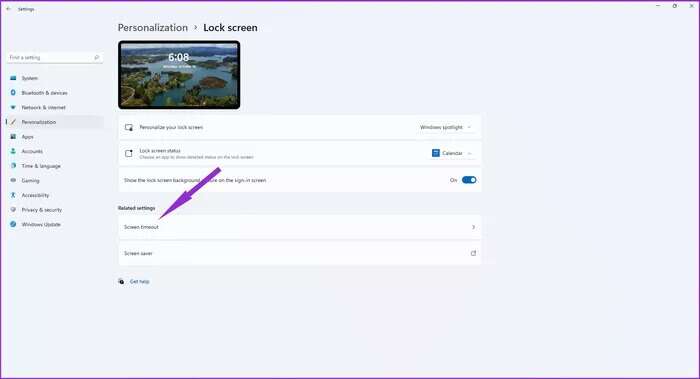
Step 2: Select the Screen & Sleep option.
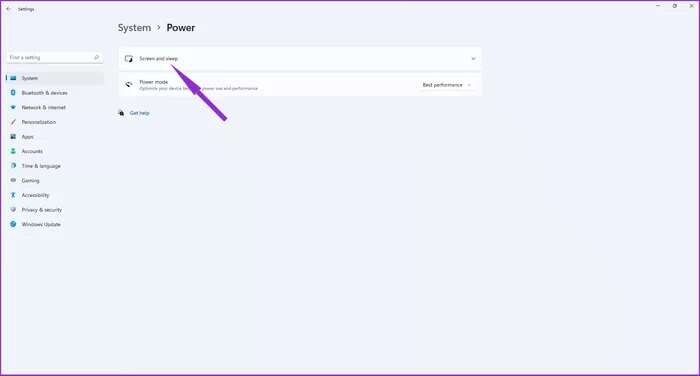

Some of these settings will only be useful if you're using a laptop. You can also set a screensaver to appear on your screen when you're not using your computer:
Step 1: Open the Settings app, tap Personalization, and select Lock screen in the left pane.
Step 2: Select a screen saver from the Lock screen customization page.
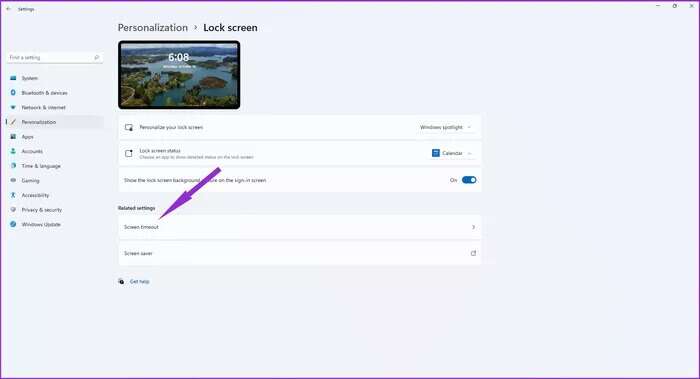
Step 3: Open the drop-down menu under the Screensaver section. This will open another pop-up window.
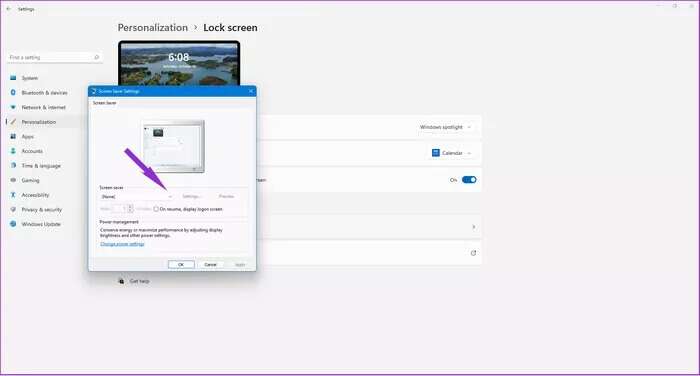
Step 4: Select a screensaver from the list.
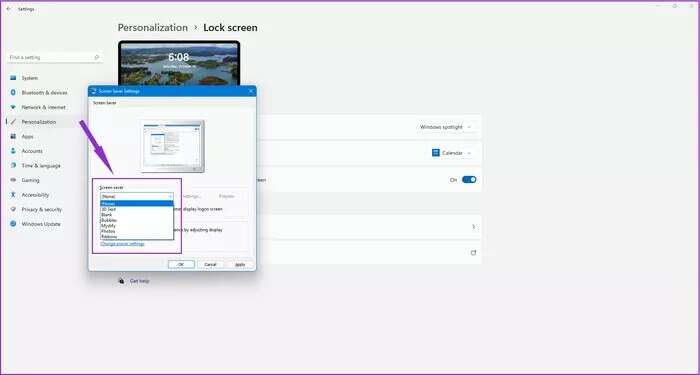
Step 5: Adjust the Wait value to set the amount of time Windows 11 waits before displaying the screen saver. This means the screen saver will only appear after the time you specify.
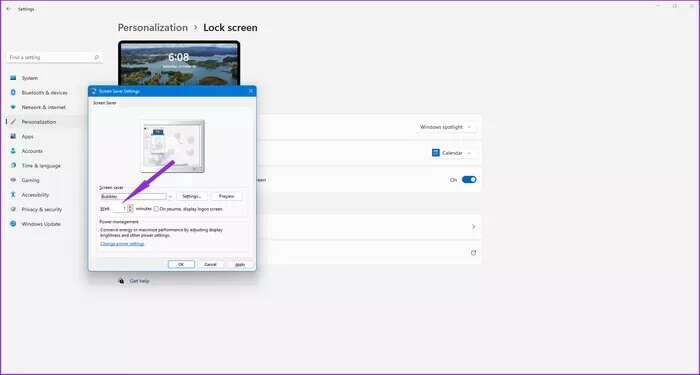
You can also select the “On resume, show the sign-in screen” option which will display the sign-in screen option whenever you want to use your computer again.
Personalize your lock screen
Although Microsoft has reduced some of the customization freedom that Windows 10 offered, you can still tweak the operating system to look the way you want.
Everything from the Start menu to the taskbar and cursor can be customized. Follow the steps above and make your Windows 11 installation reflect your personality.