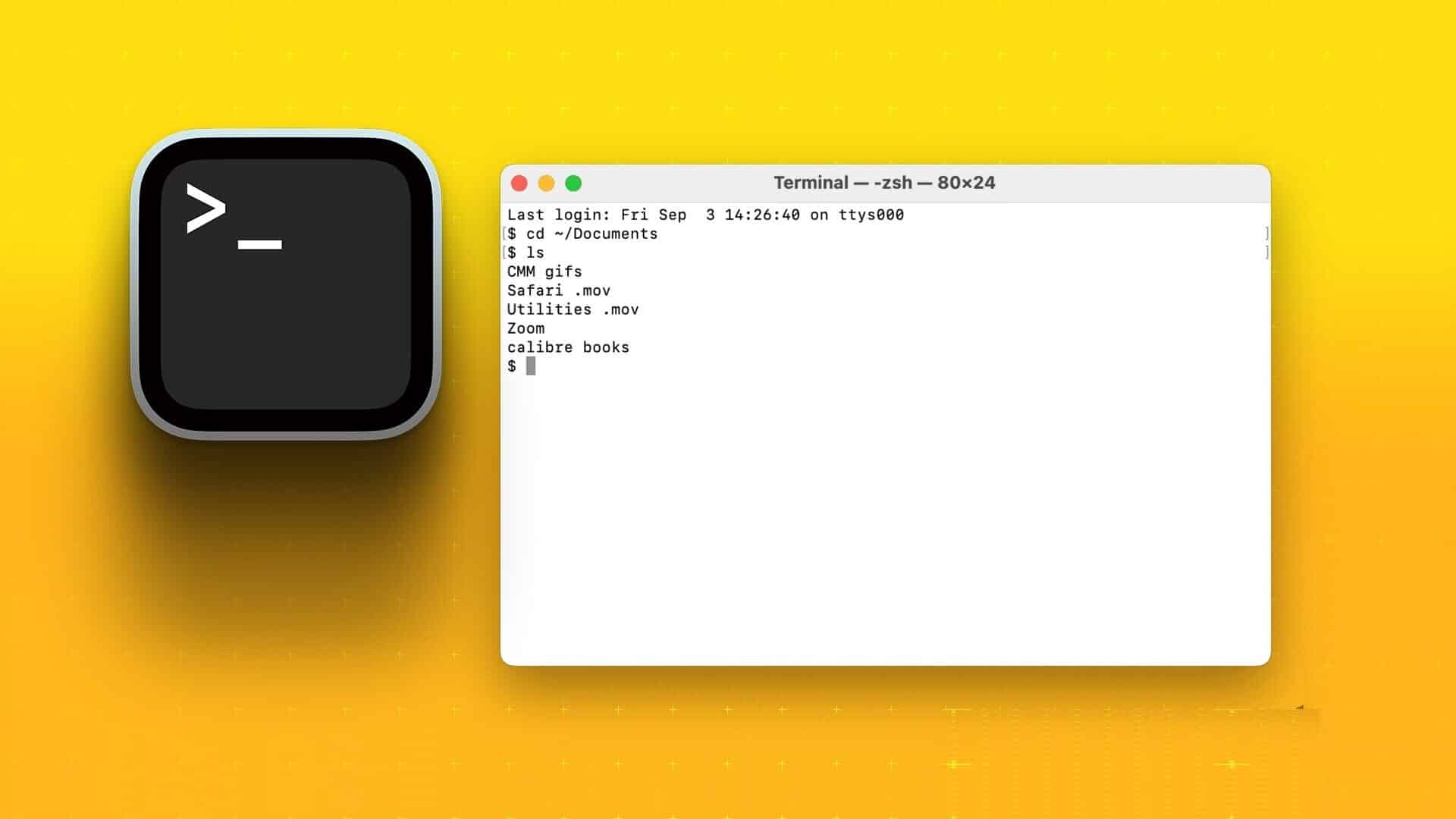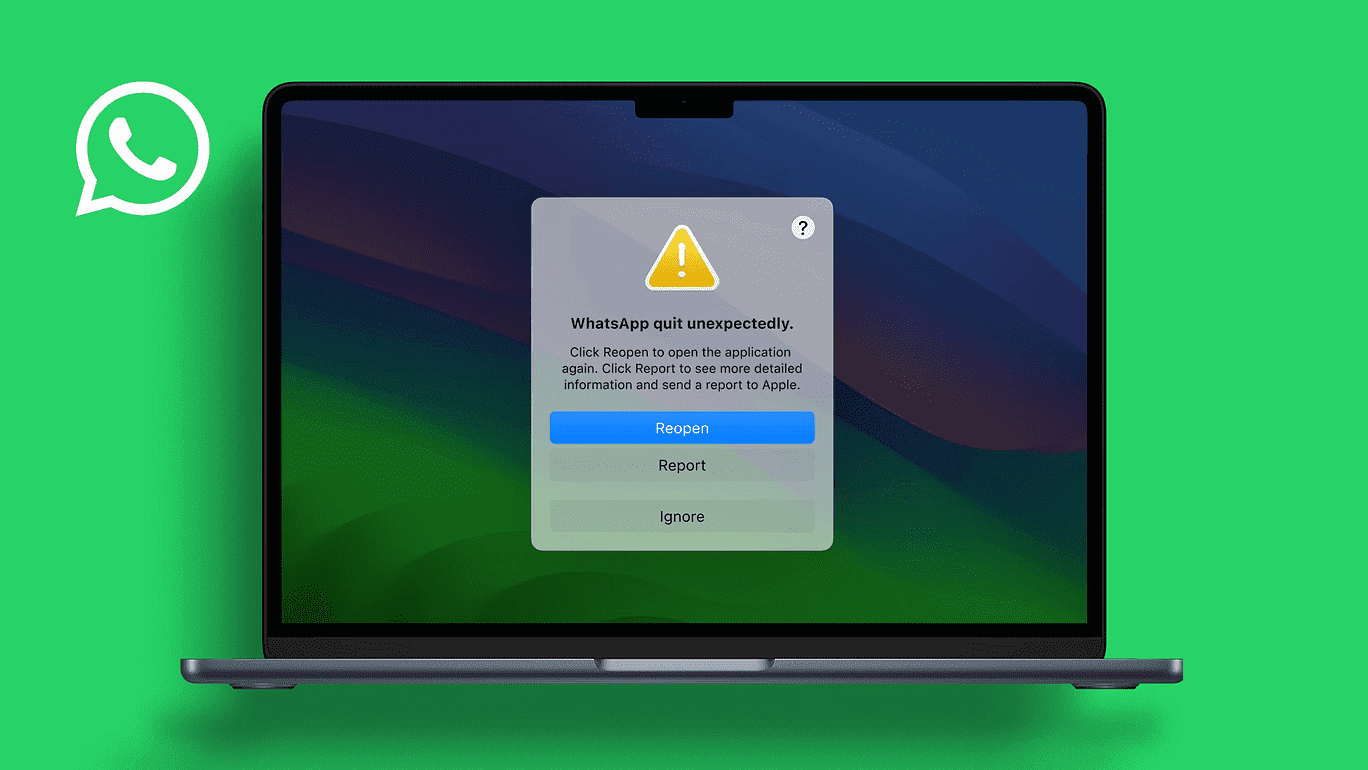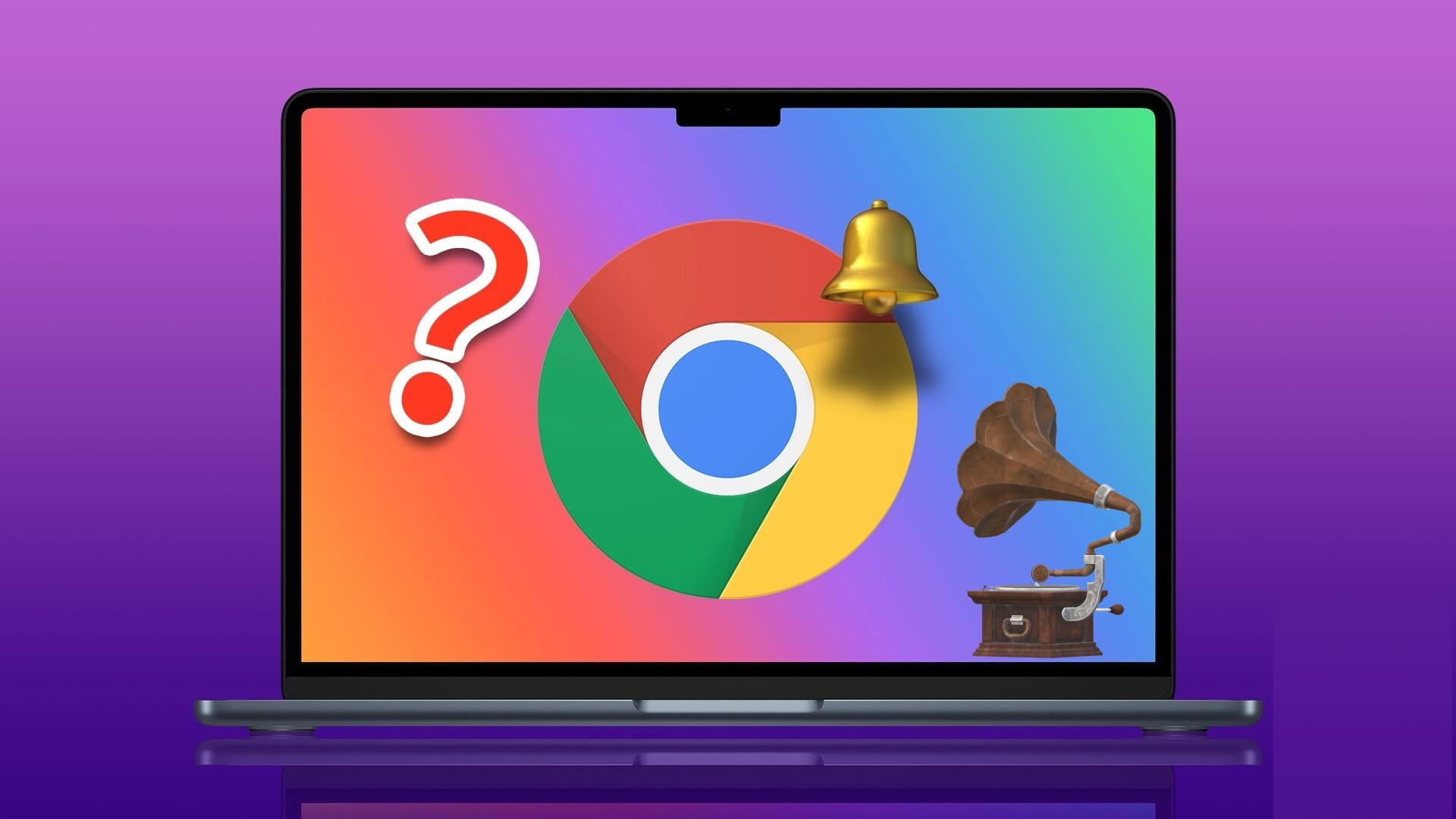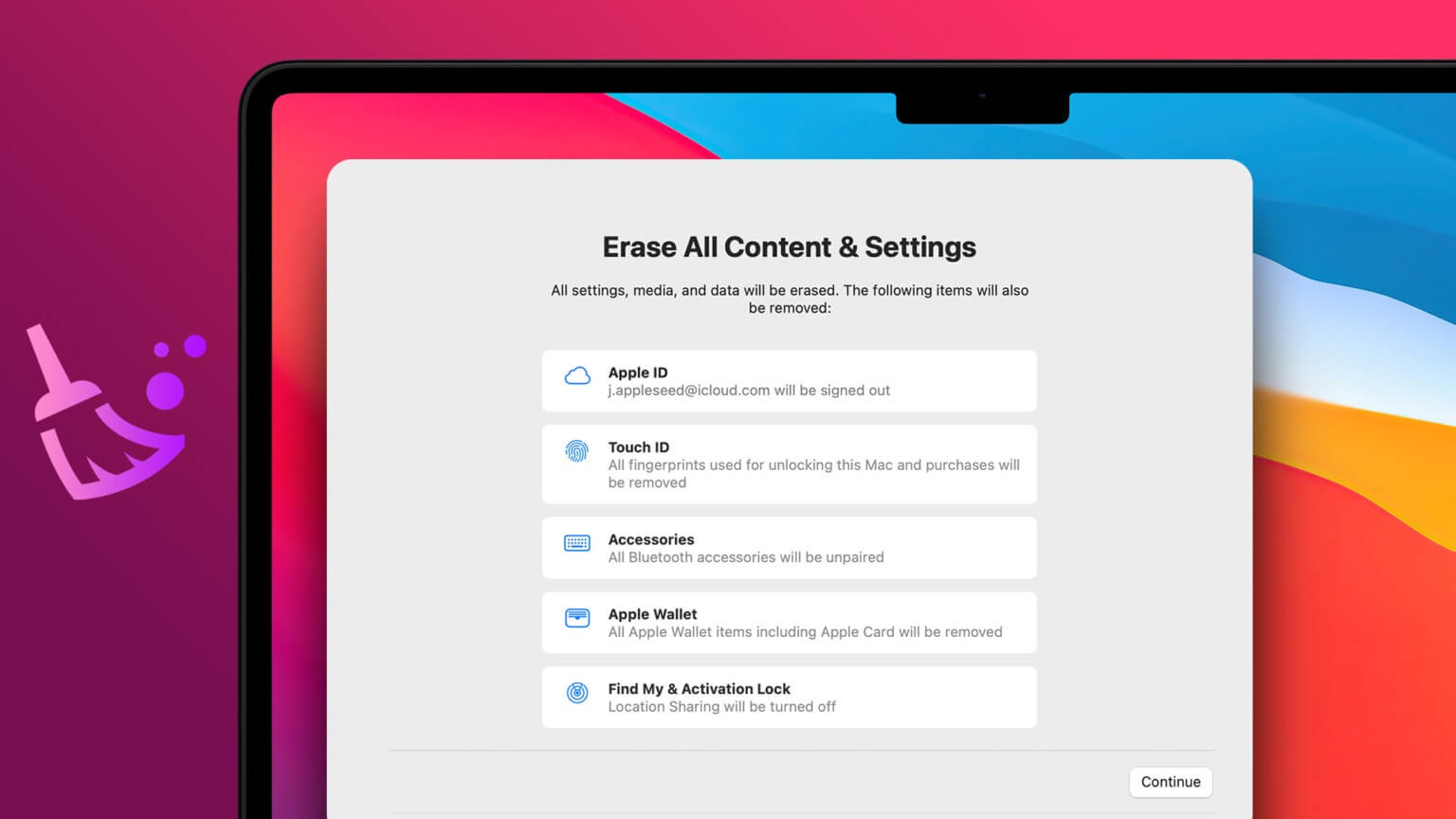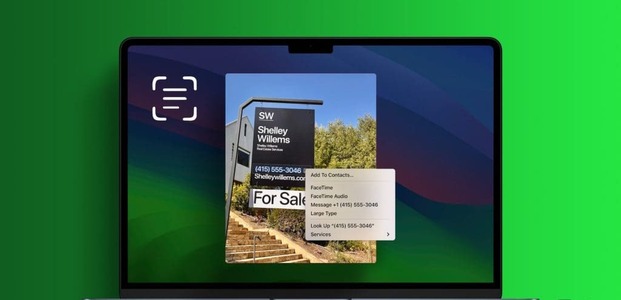The Numbers app comes pre-installed on Apple iPhone, iPad, and Mac devices. It's a great option for presenting data in spreadsheet form. But sometimes numbers aren't enough to explain what you really want to bring to the table. The Numbers app gives you the option to add audio files to your spreadsheets if you want to share more details about your numbers. Sharing just numbers can get tedious at times, and you can switch things up with an explanation to complement your data. In this post, we'll explain how to add an audio file in the Apple Numbers app. These steps apply to iPhone, iPad, and Mac users.
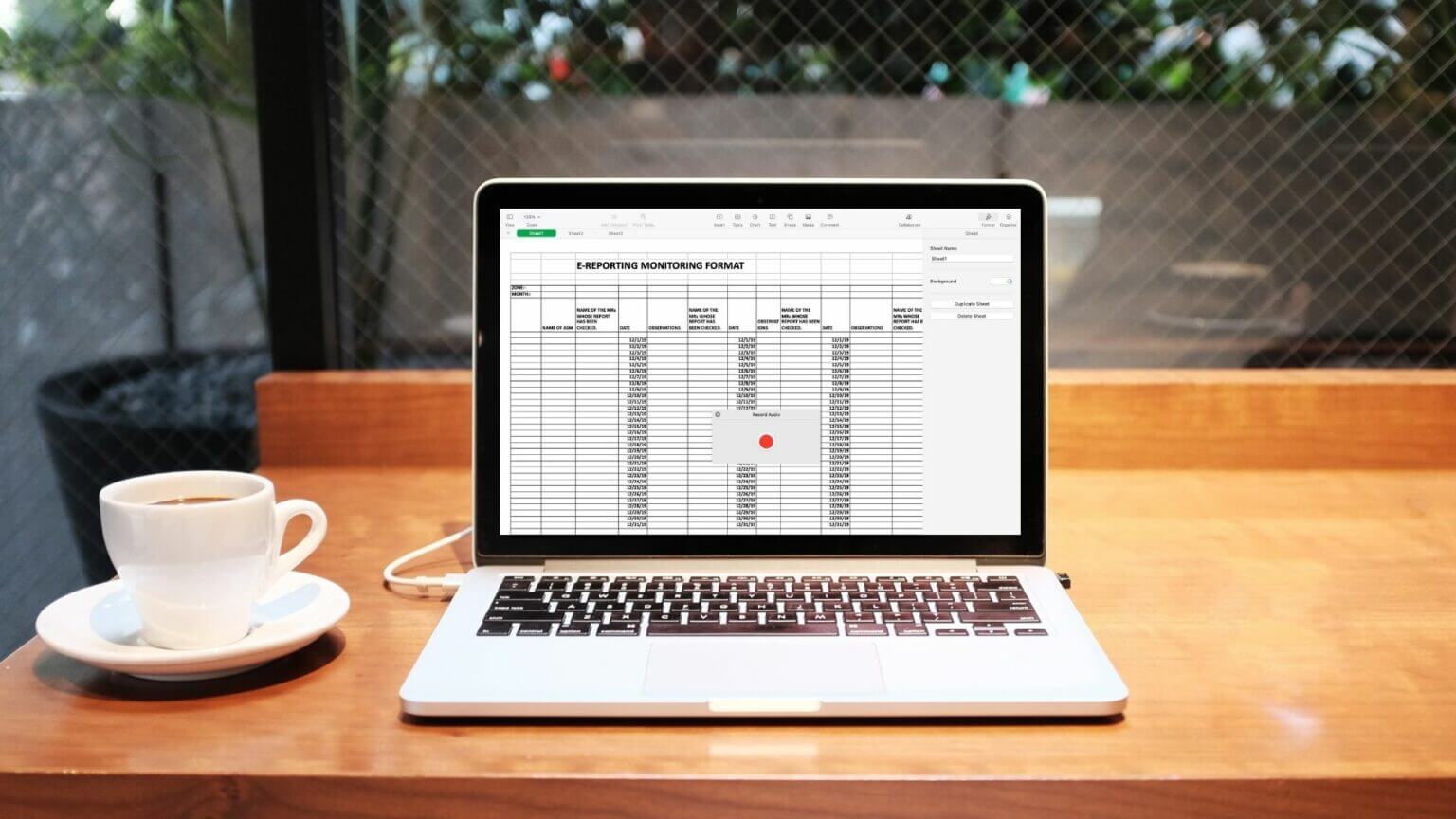
Add an audio file in the Numbers app on iPhone and iPad
Imagine you're going to a meeting where you're presenting a spreadsheet. You'd like to download and insert an audio clip into that file. But that clip is already on your iPhone or iPad. You can insert that audio clip directly from your iPhone or iPad.
Follow these steps. We're using an iPhone, but these steps also apply to iPad users.
Step 1: Open Numbers app.
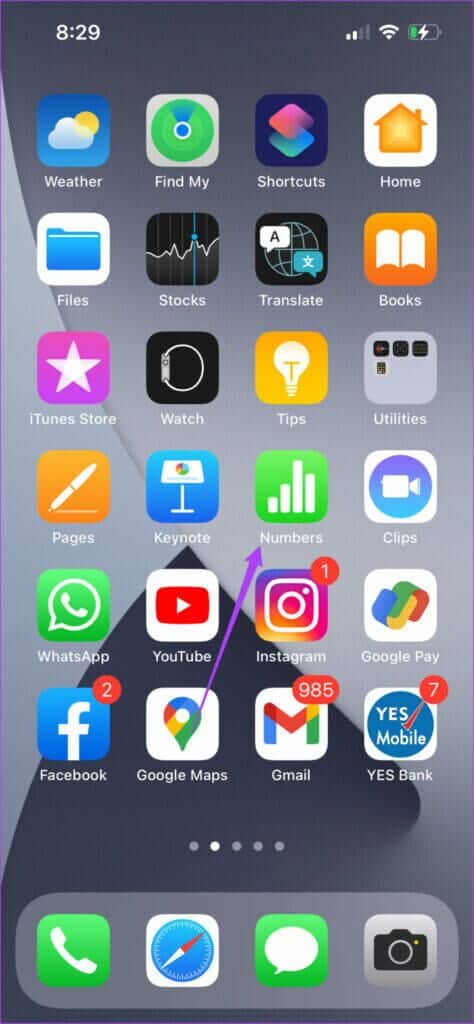
Step 2: Open data table Your.
Step 3: Click on Plus icon In the top menu bar.
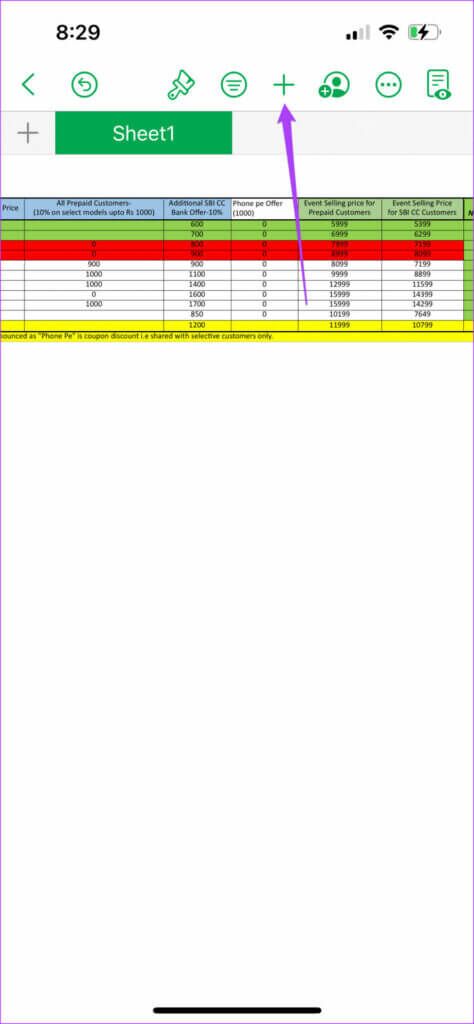
Step 4: Locate Media icon in the upper right corner.
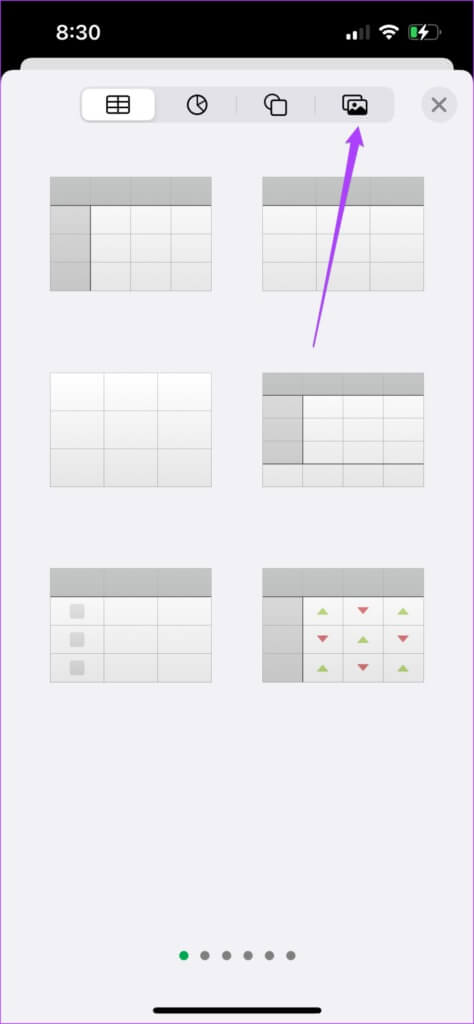
Step 5: Click on Insert From to select the file.
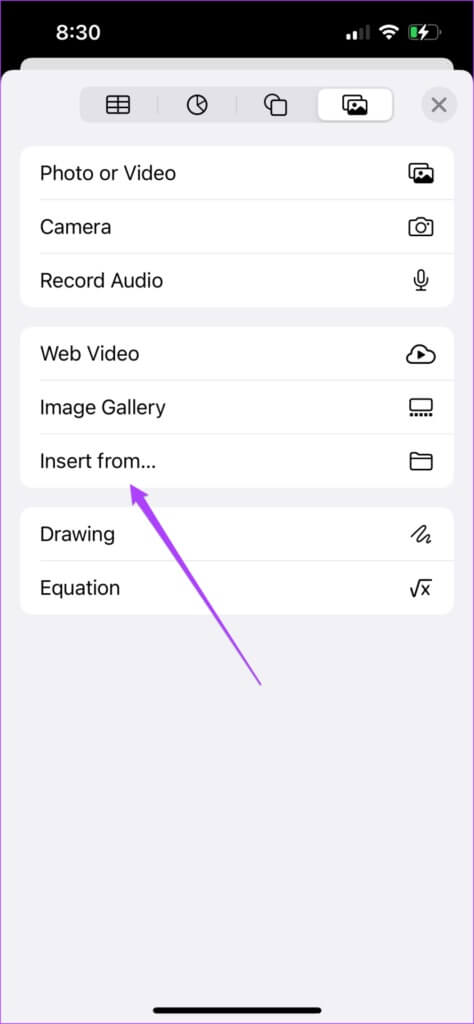
The last tab on your screen will open by default.
Step 6: Click on browse To open iCloud Drive.
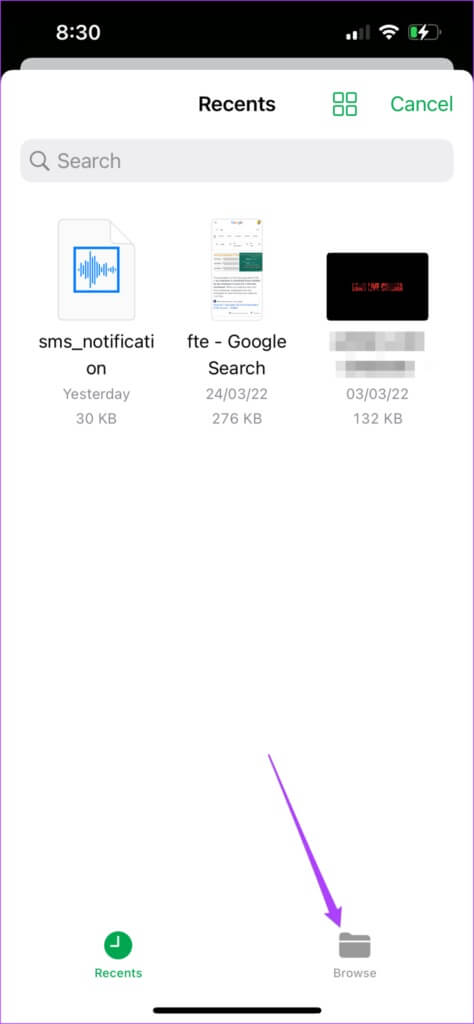
Step 7: Locate audio file Yours, and it will be added to data table.
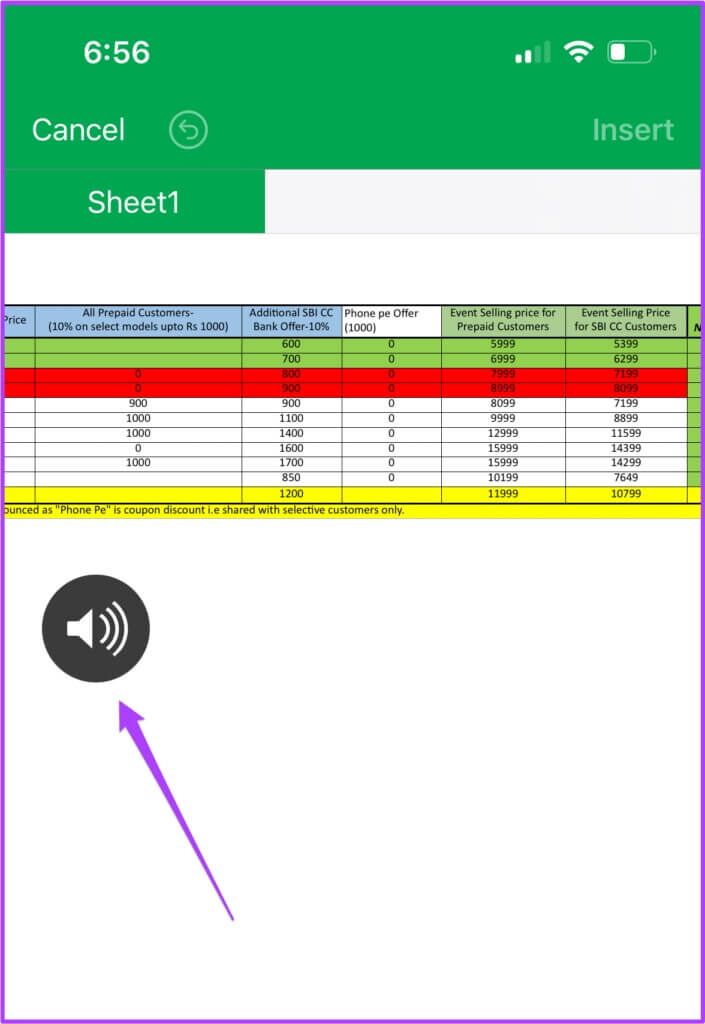
This is how you can add an audio file. You can click the audio icon to play the audio clip before and during your presentation.
If your file is not in iCloud Drive, follow these steps.
Step 1: Click "browse" in the upper left corner.
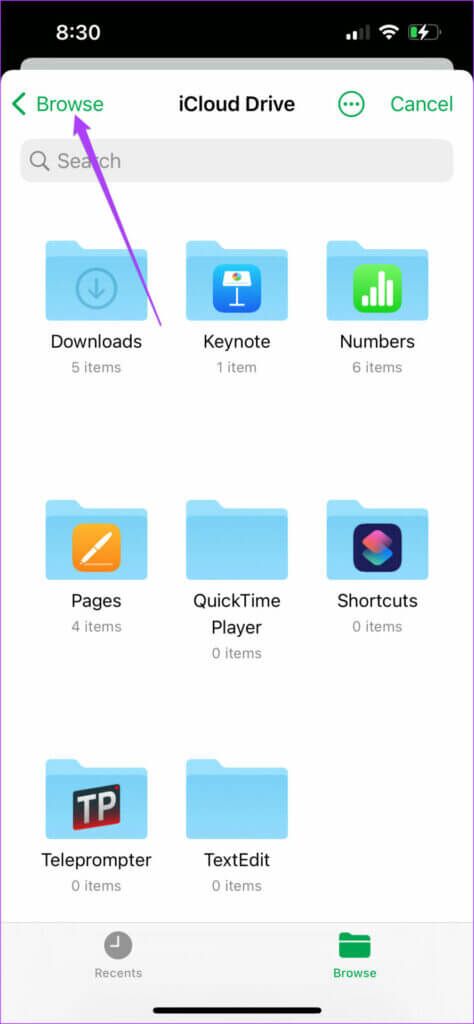
Step 2: Locate Volume location Yours from the list.
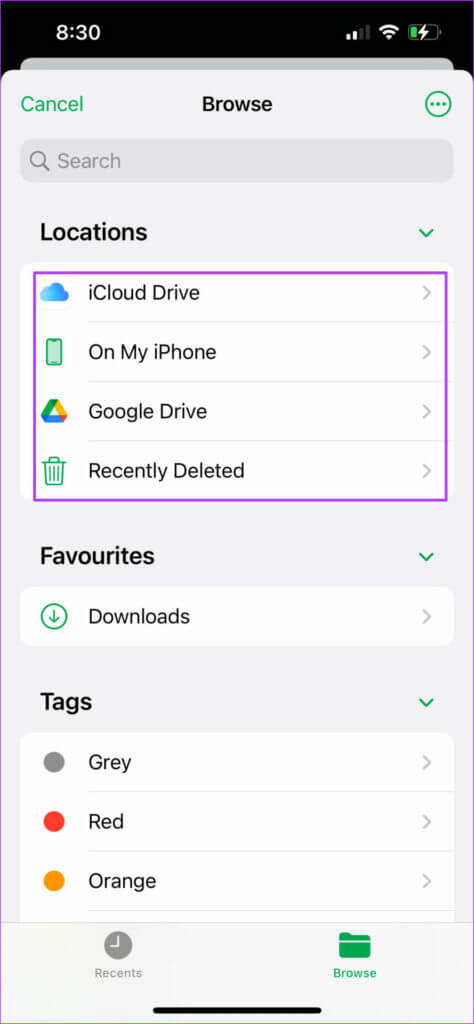
Step 3: Locate File To add it to data table Your.
Extra tip: Record an audio file and add it.
You can too Record audio on iPhone and iPad to insert it directly into the spreadsheet. This will also help if you want to add another audio clip to the file. Here's how.
Step 1: Open spreadsheet file in Numbers app.
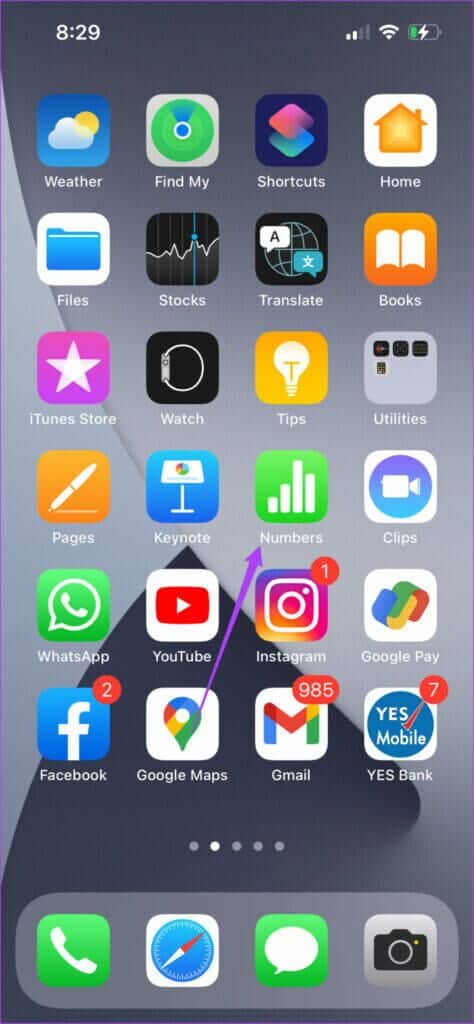
Step 2: Click on plus sign and select Media tab.
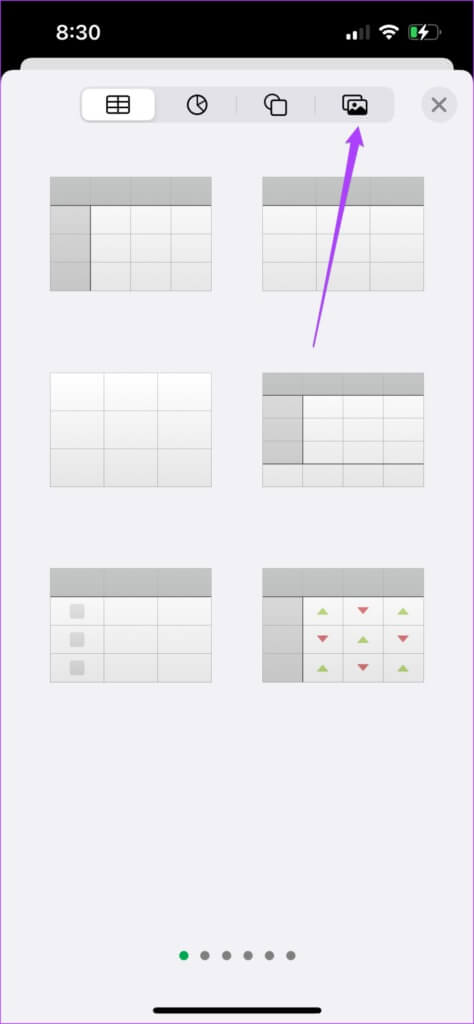
Step 3: Click on Audio Recording.
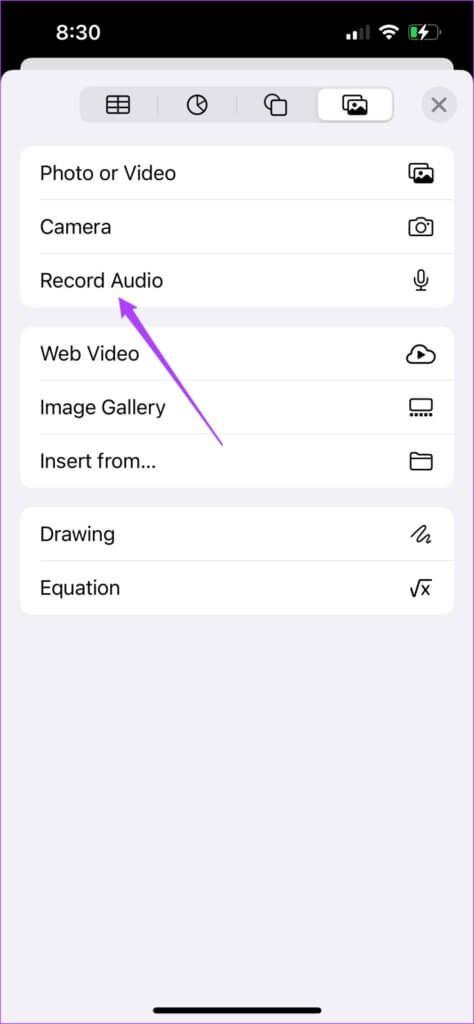
Step 4: Click on Registration icon to start recording.
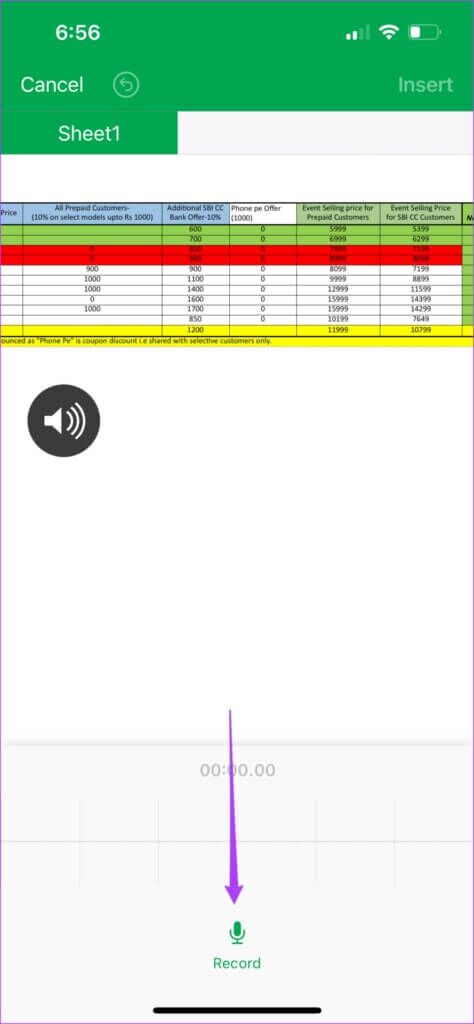
Step 5: Allow Numbers by accessing Microphone.
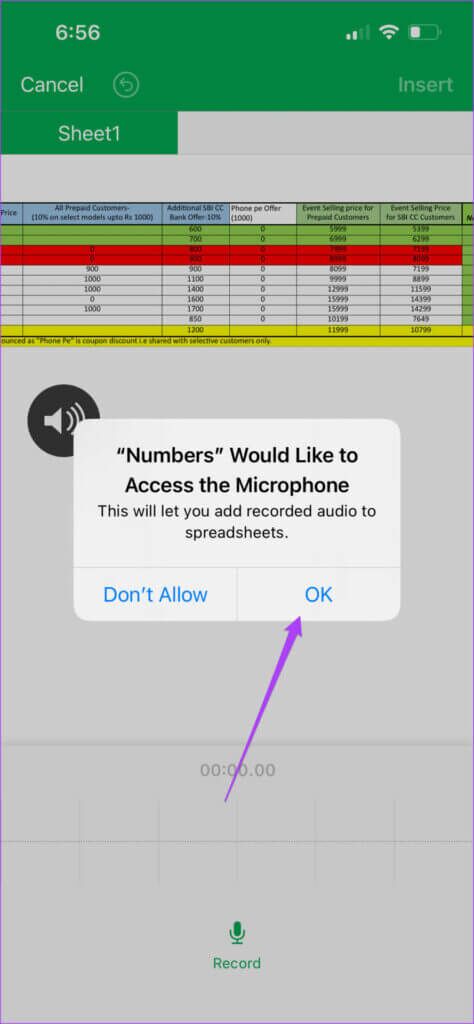
Step 6: Click on Stop icon to terminate the registration.
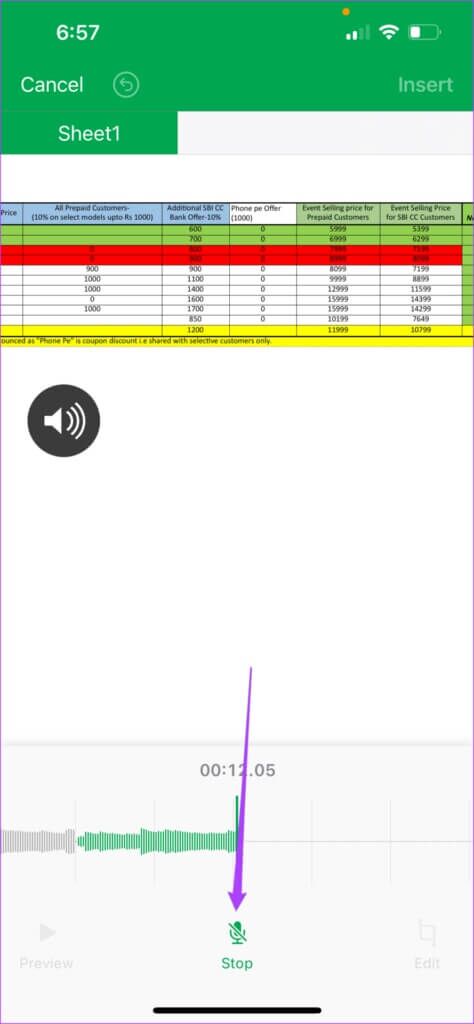
You can either preview or edit your recording before embedding the sheet.
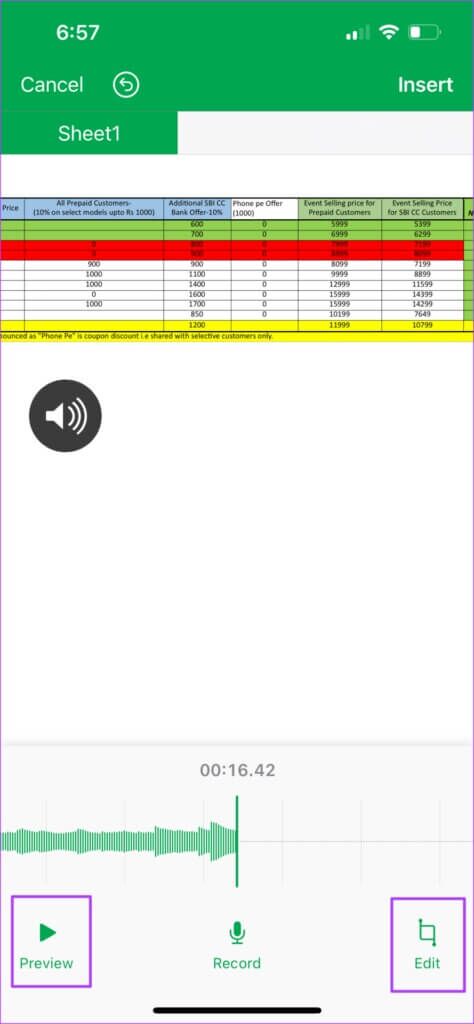
Step 7: Click on Insert In the upper right corner to add section.
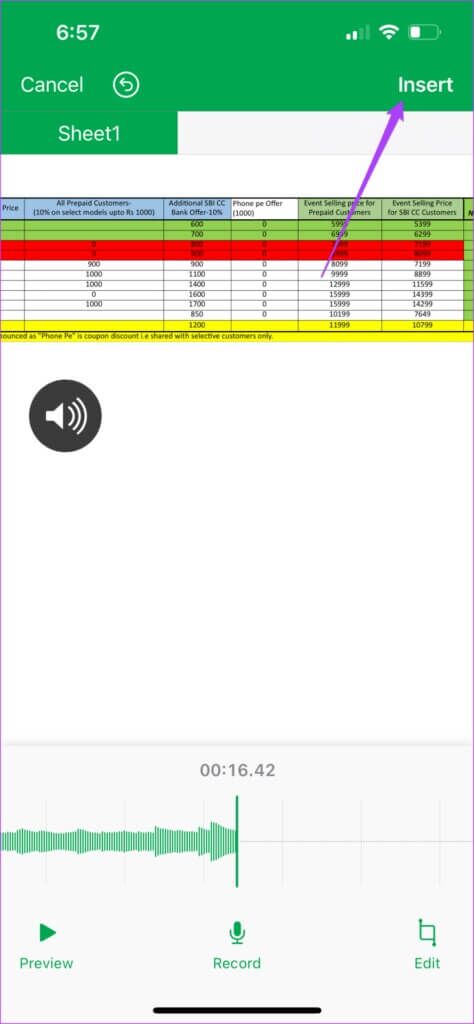
Add an audio file in the Numbers app on a Mac
If your audio files are stored only on your Mac, you can easily add them to the Numbers app on your Mac. If you're teaching a subject like financial planning, this feature can help you further explain a specific metric. Follow these steps.
Step 1: Open Numbers app on your Mac.
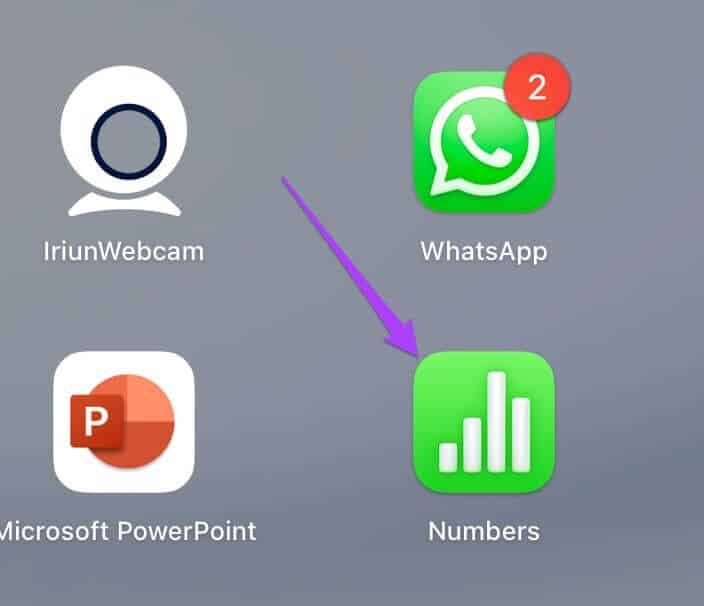
Step 2: Open data table Or create New document.
Step 3: Click Media icon In the top menu bar.
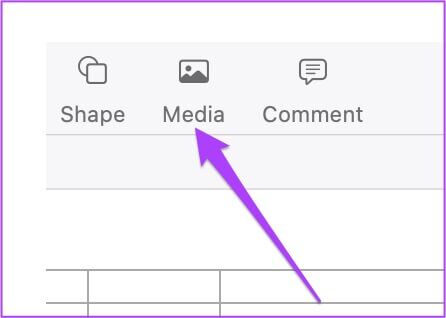
Step 4: Choose Selection from the dropdown menu.
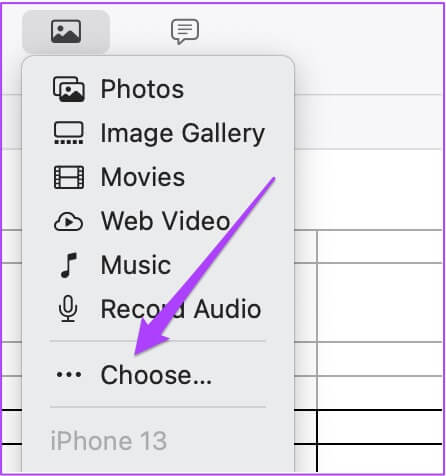
Step 5: Locate audio file your and click Insert.
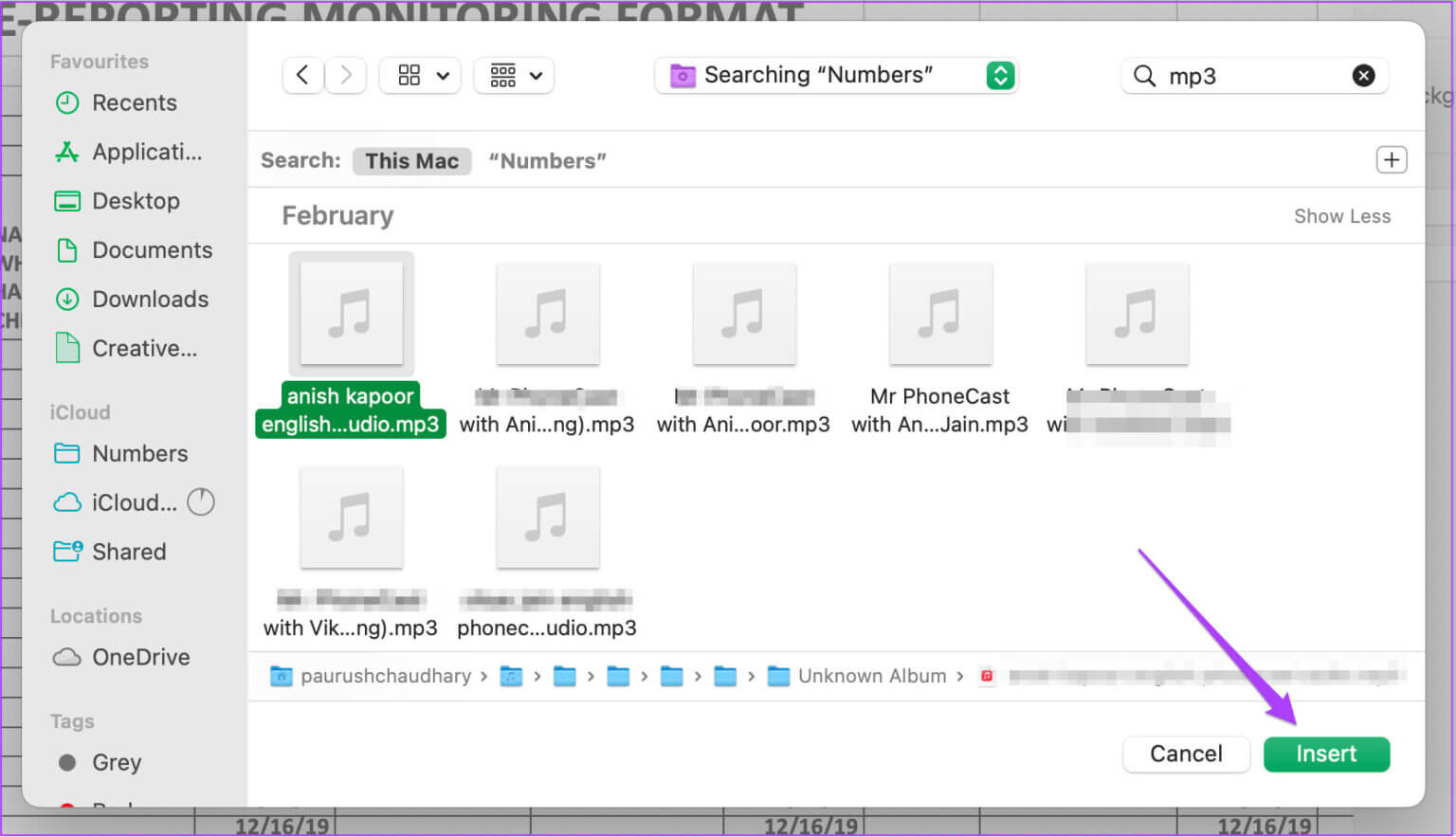
You have successfully inserted the audio clip into your spreadsheet. You can edit this clip by selecting the Edit Audio option from the right menu.
Like iPhone and iPad, you can record and add new audio from your Mac. If you have studio-quality microphones, you can connect them to your Mac and record high-quality audio for your presentation. Here's how.
Step 1: after Open file Or Create a new document , click again on Media Icon.
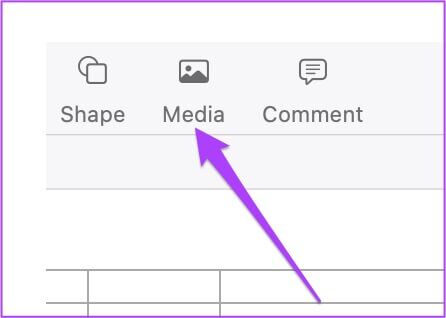
Step 2: Click Audio Recording.
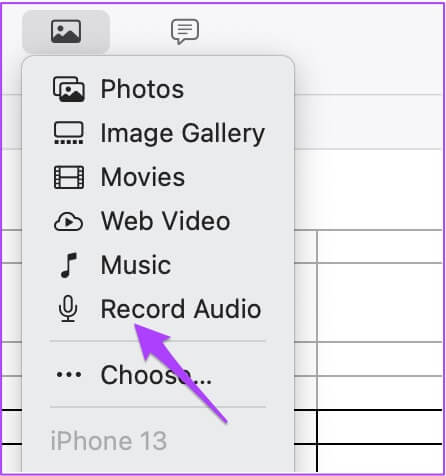
Step 3: Click record button to start Audio Recording.
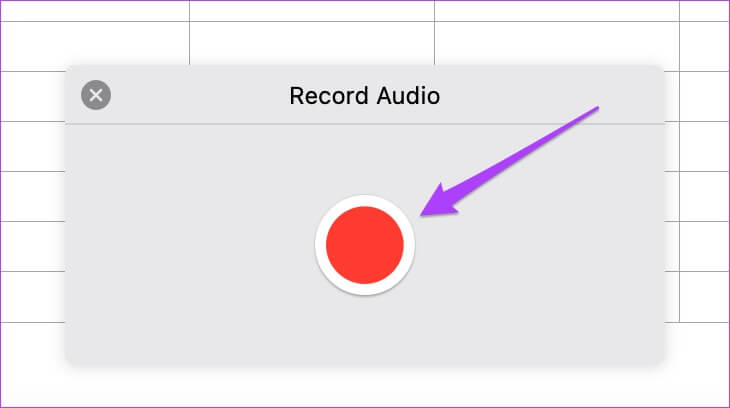
Step 4: click one more time To pause recording.
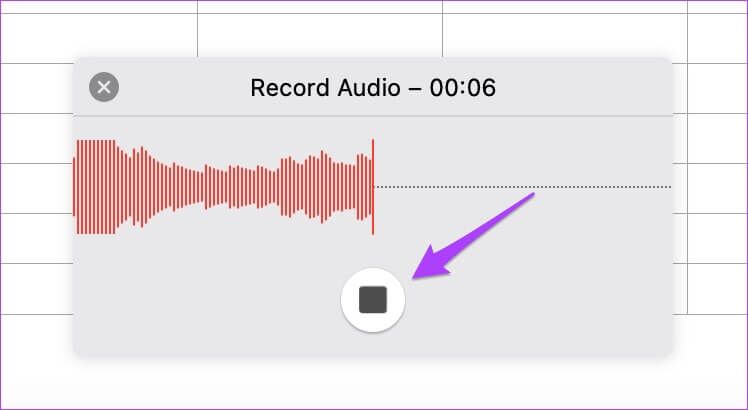
Here you can also get options to edit and preview your clip.
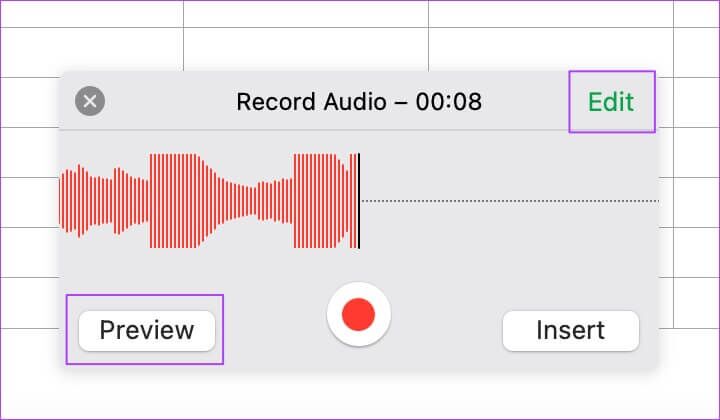
Step 5: Once you do that, tap "Insert" To add your recorded clip.
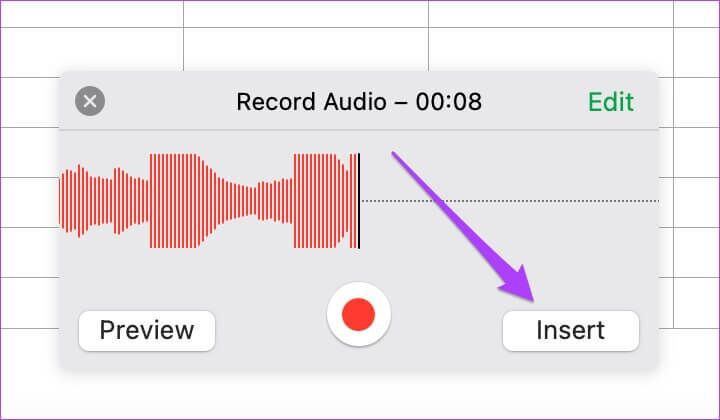
Add voice to Apple Numbers
This Apple Numbers feature can have a greater impact on your presentations. You can add a wealth of information and metrics to better illustrate your point. You don't have to rely on other spreadsheet apps to access this feature. Apple has certainly focused on meeting the needs of its users. The audio clip feature is available for free to all users. We hope this article has been helpful in learning how to add an audio file in Apple Numbers.