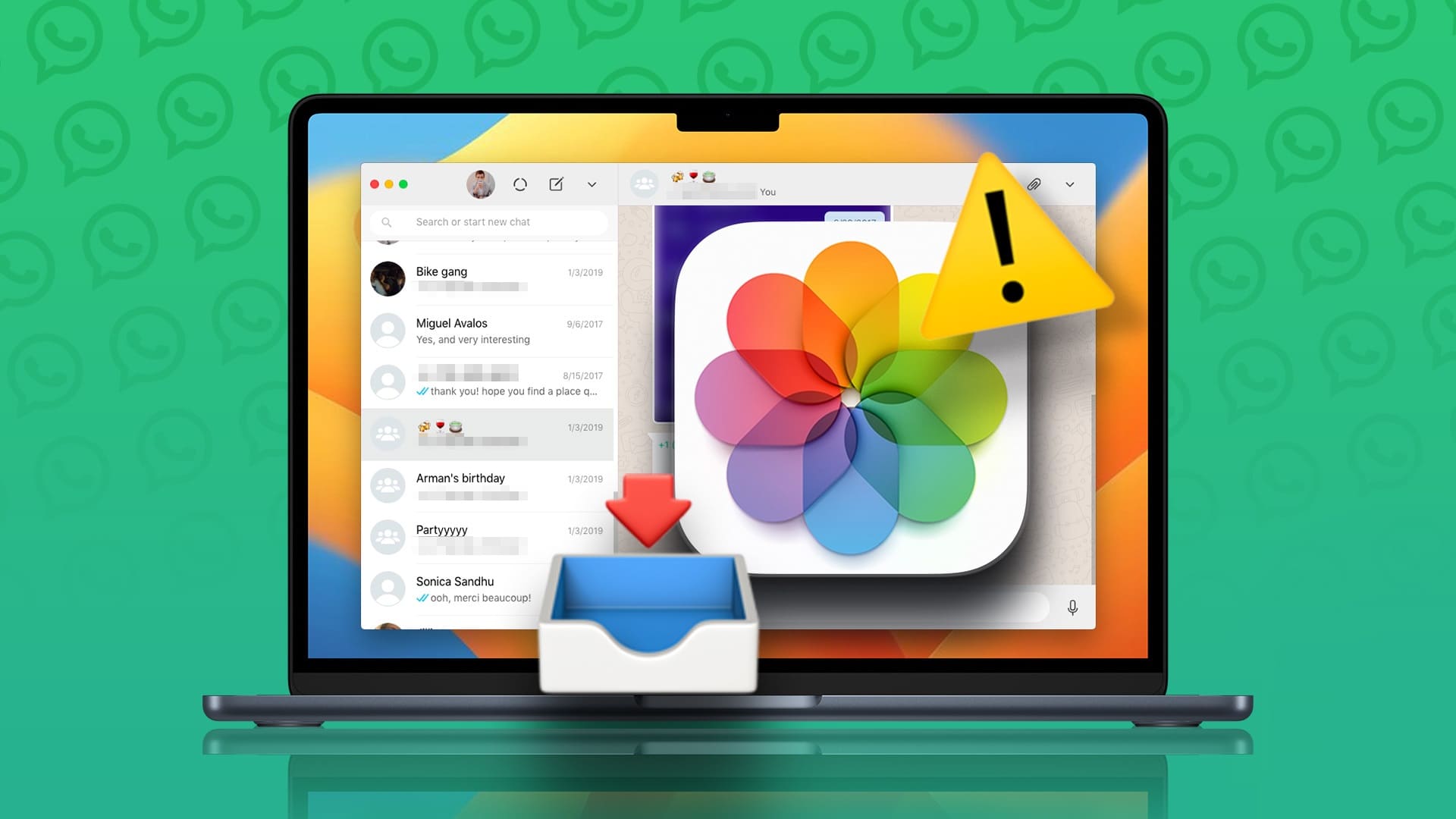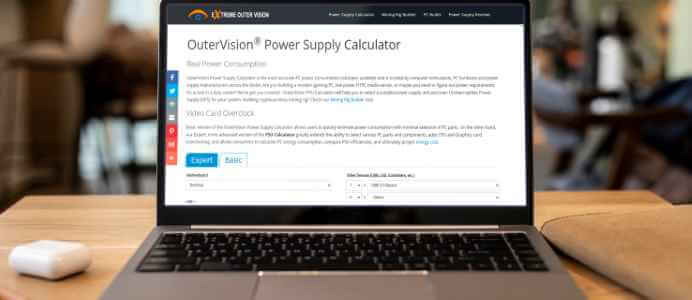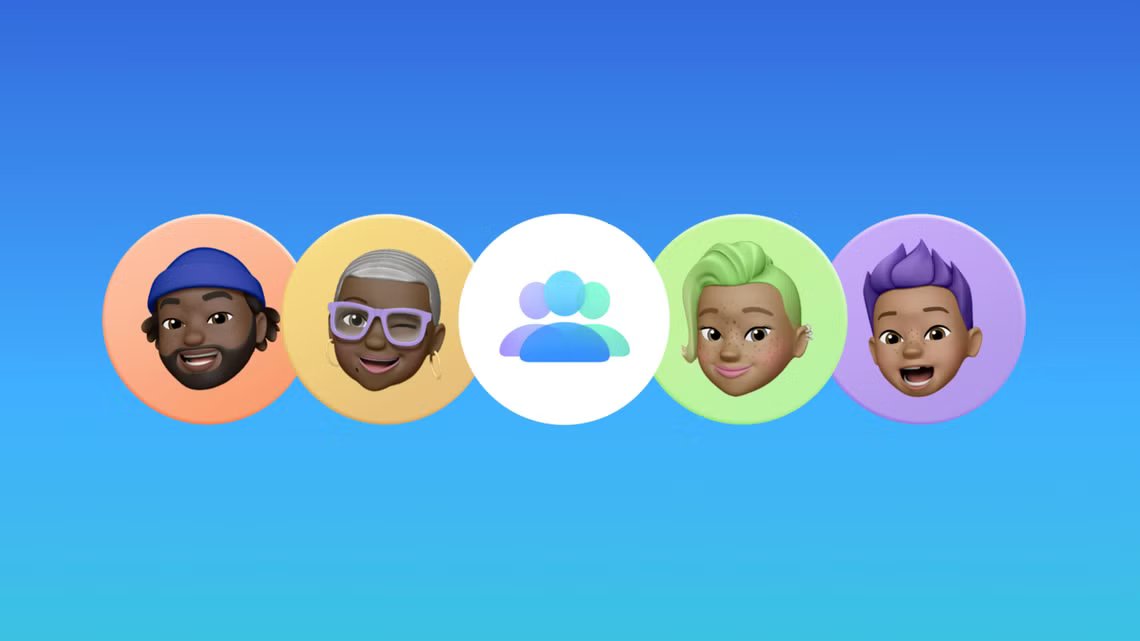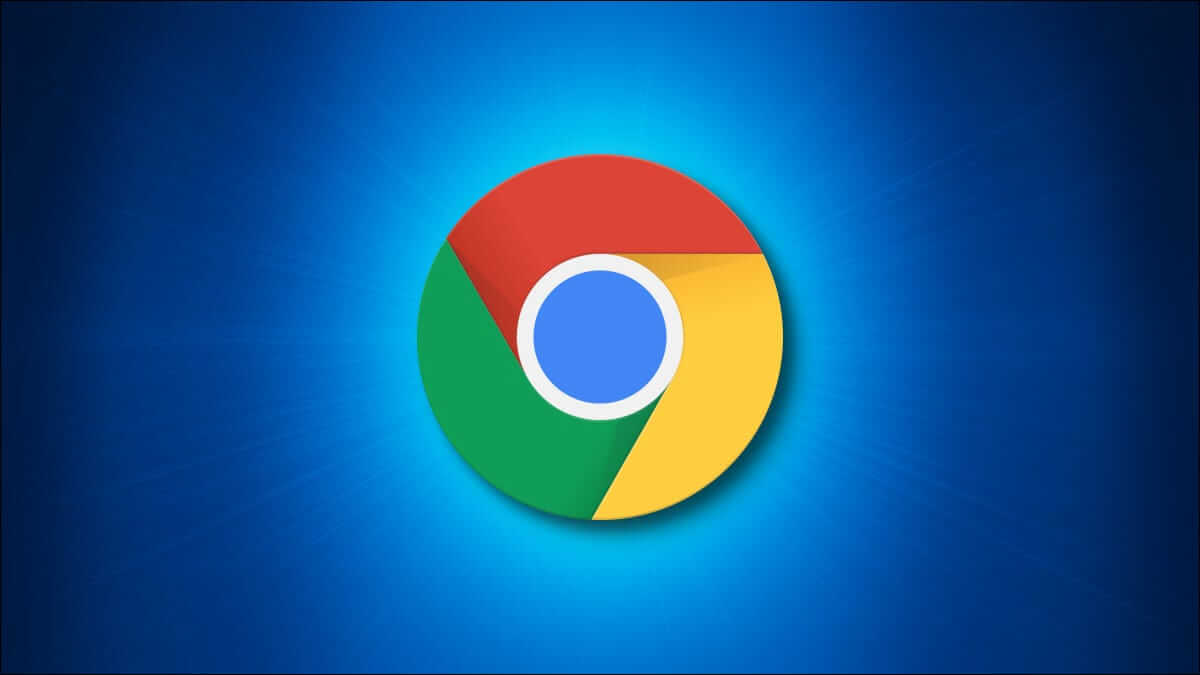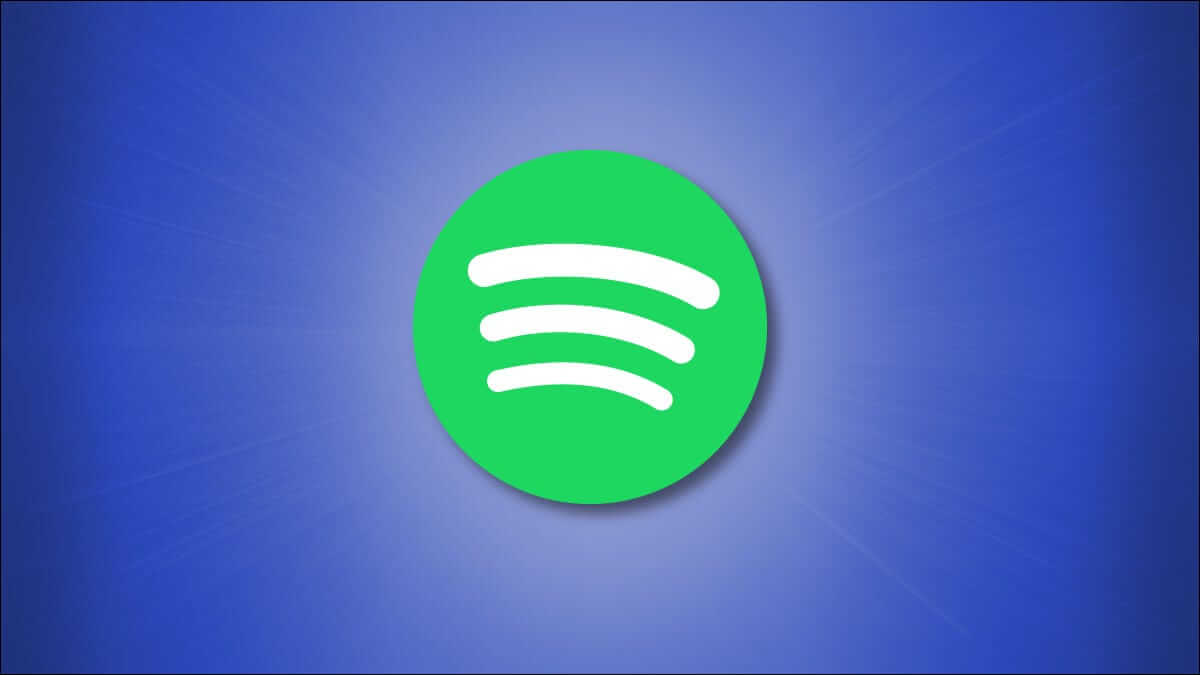The Apple Pages app lets you easily open multi-page documents. You can access documents in different file formats. The Pages app also lets you Convert your documents to PDF , plain text, and rich text formats. But then, a multi-page document can become very confusing if you want to search for something specific. When creating a new, detailed document loaded with text, you may want to include page numbers for easy navigation. This post will show you how to add page numbers in the Apple Pages app on iPhone, iPad, and Mac.

Add page numbers in the PAGES app on iPhone and iPad
Adding page numbers to a document in Apple Pages Using your iPhone or iPad is very easy. You may want to add page numbers to documents such as assignments, contracts, and more. This is useful when you don't have your Mac with you and are carrying an iPad or iPhone.
Before proceeding, make sure your iPhone or iPad is running the latest version of the Pages app. You'll need to update the app if you haven't done so in a while.
Download the Pages app on iPhone
Download the Pages app for iPad
Step 1: Open Pages on your iPhone or iPad.
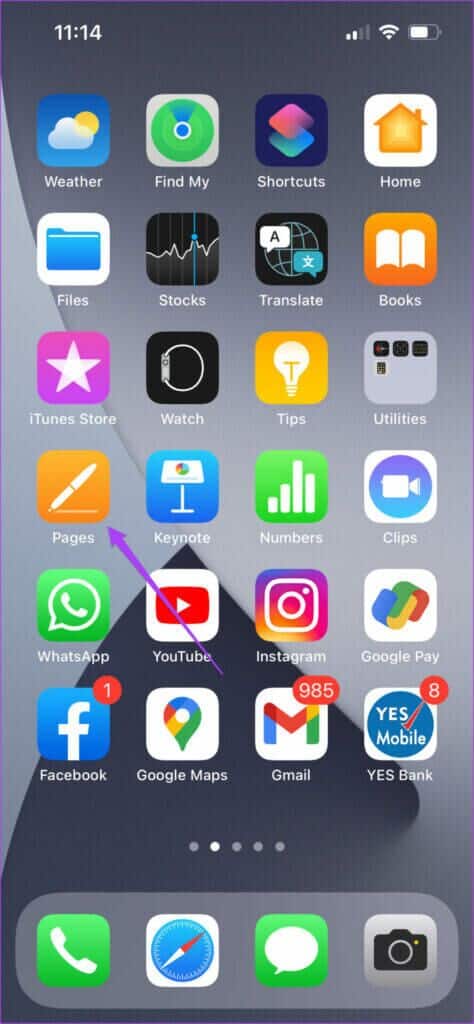
Step 2: Open blank document Or the document you want Add page numbers in it.
Step 3: Click on The three points In the top menu bar.
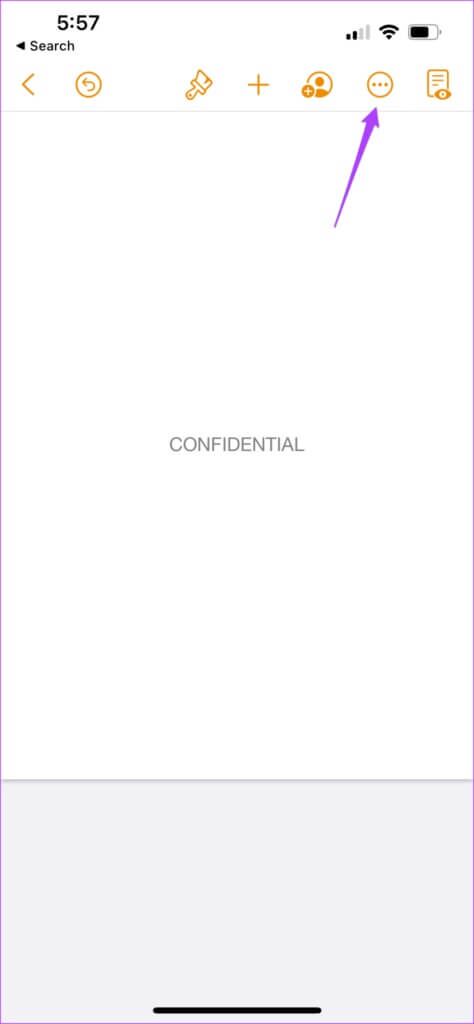
Step 4: Scroll down and tap Document setup.
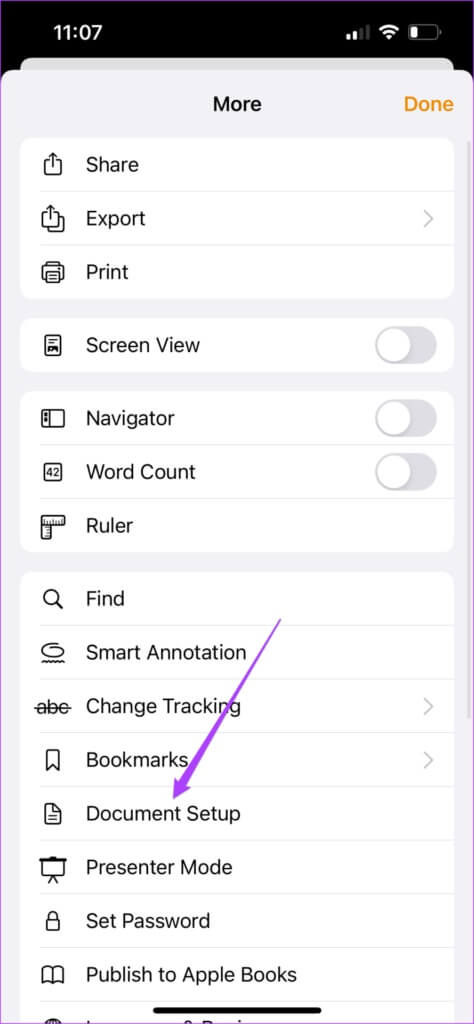
will appear Document Setup tab at the bottom of the page.
Step 5: in Document Setup tab Scroll down to check if it is enabled. Header and Footer Options.
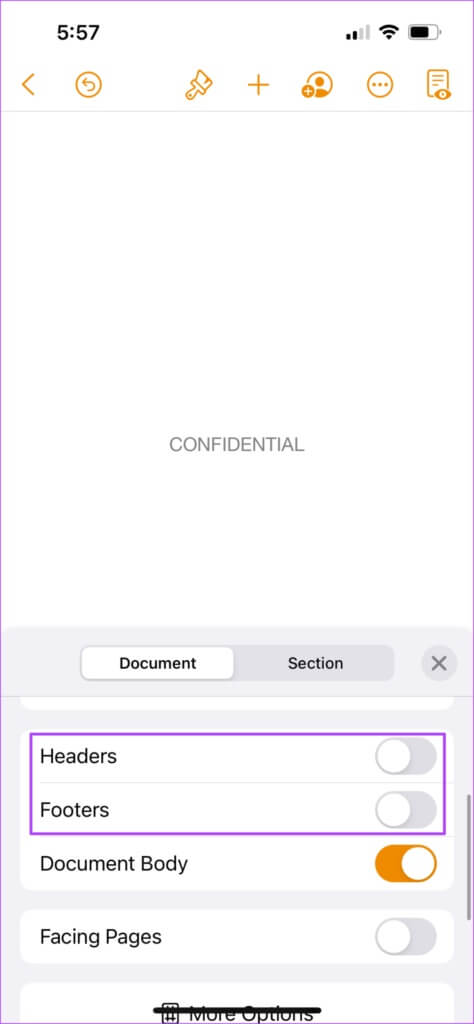
Step 6: Scroll down again and tap on More options.
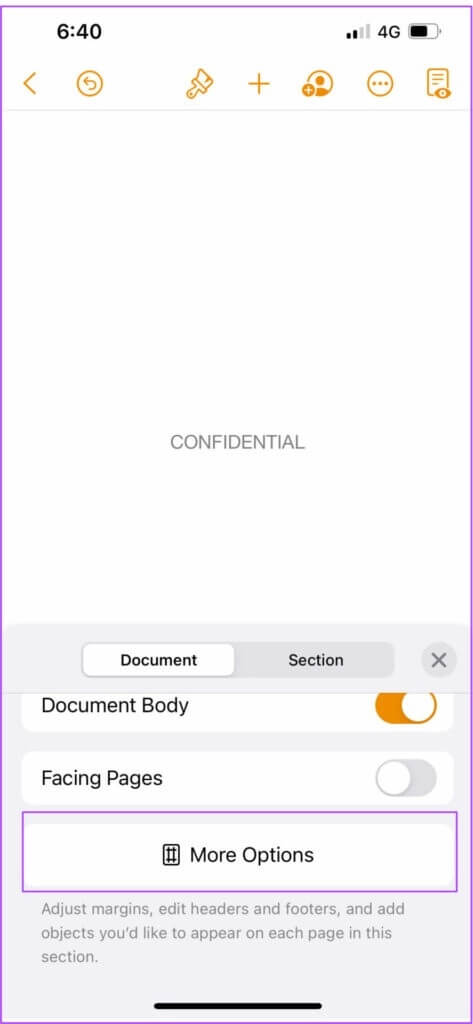
A new window will open on your screen. You'll see the header and footer boxes on your page.
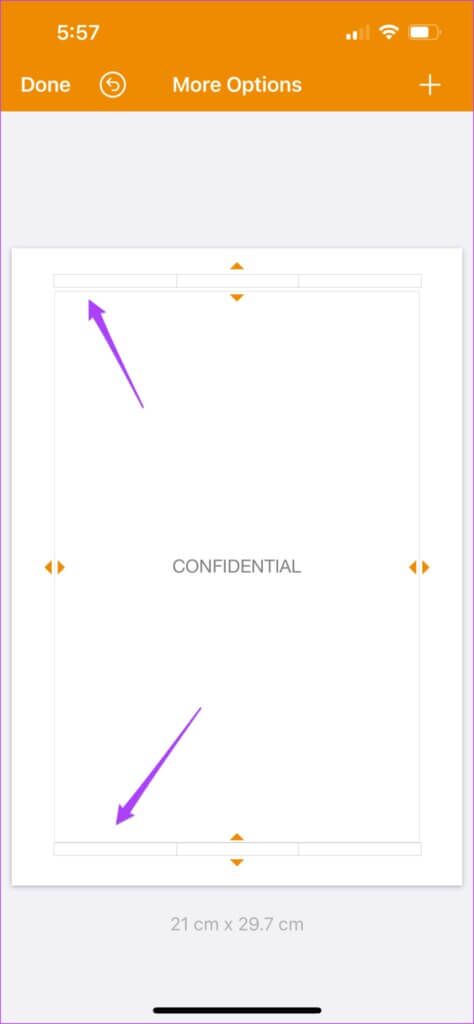
Step 7: Zoom in towards the header or footer box, depending on where you want it. Add page number mechanism.
Step 8: Click on Head Or Footer To detect the indicator.
Step 9: Click on Page numbers.
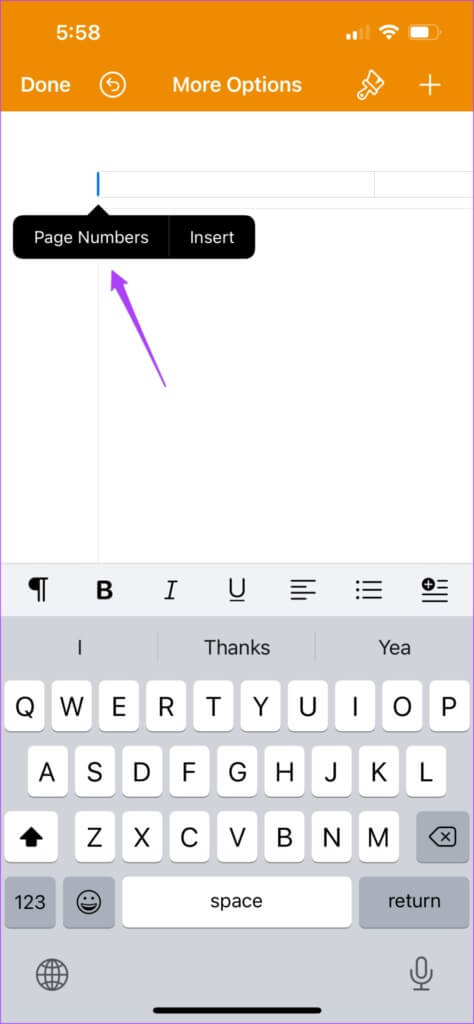
Step 10: Locate Page number format that you want to use.
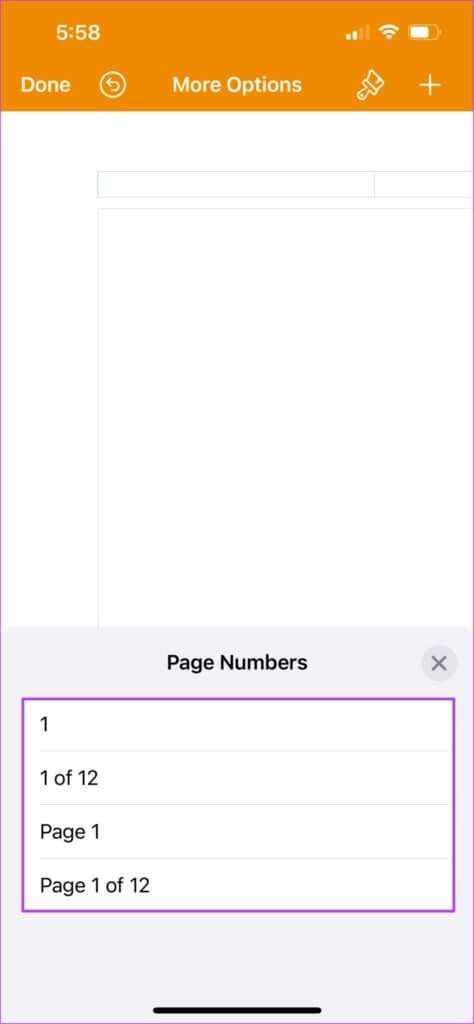
Step 11: after Add number , Click on brush icon To open Style List.
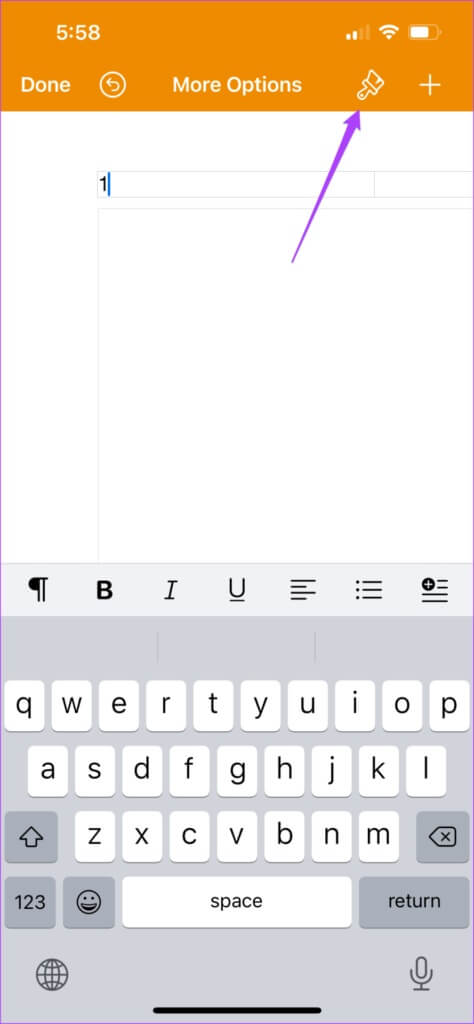
Step 12: Scroll down, and you'll see Increase page number size option.
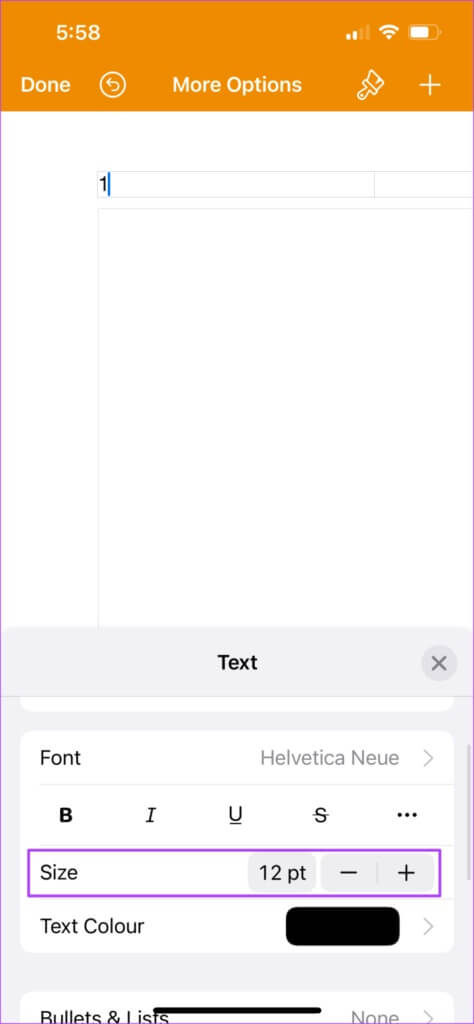
Step 13: After making changes, close Style List And press Done in the top left.
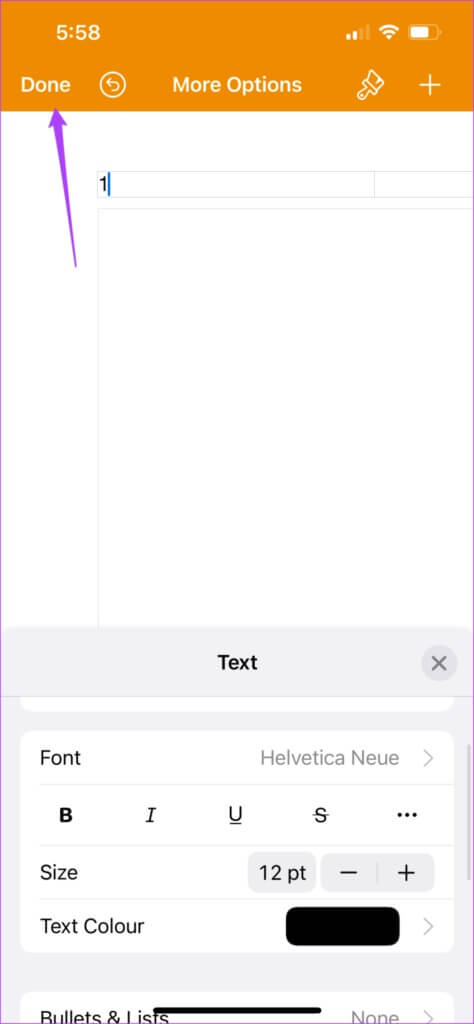
You'll see the page number appear at the bottom. Pages will add pages in ascending order as you add more pages to your document.
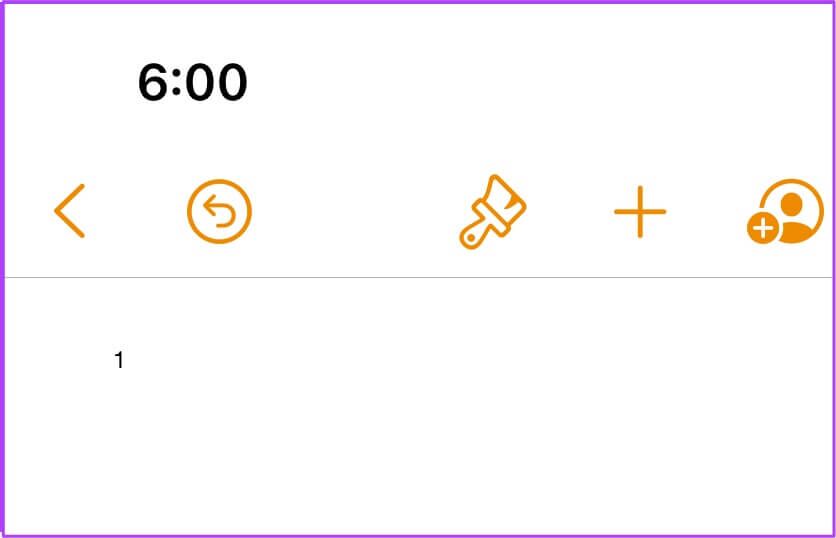
Add page numbers in the PAGES app on Mac
Let's now explain how to add page numbers while creating your documents in the Pages app on your Mac. While working with multi-page documents in your office, you can use this feature on your Mac to organize your documents. Many companies have guidelines for adding page numbers to various official documents. In this case, this feature will help you quickly add page numbers according to your company's rules.
Like iPhone and iPad, you need to update the Pages app on your Mac.
Follow these steps.
Step 1: Click on Command + Space bar To reveal Spotlight Search , And type Pages , And press Return.
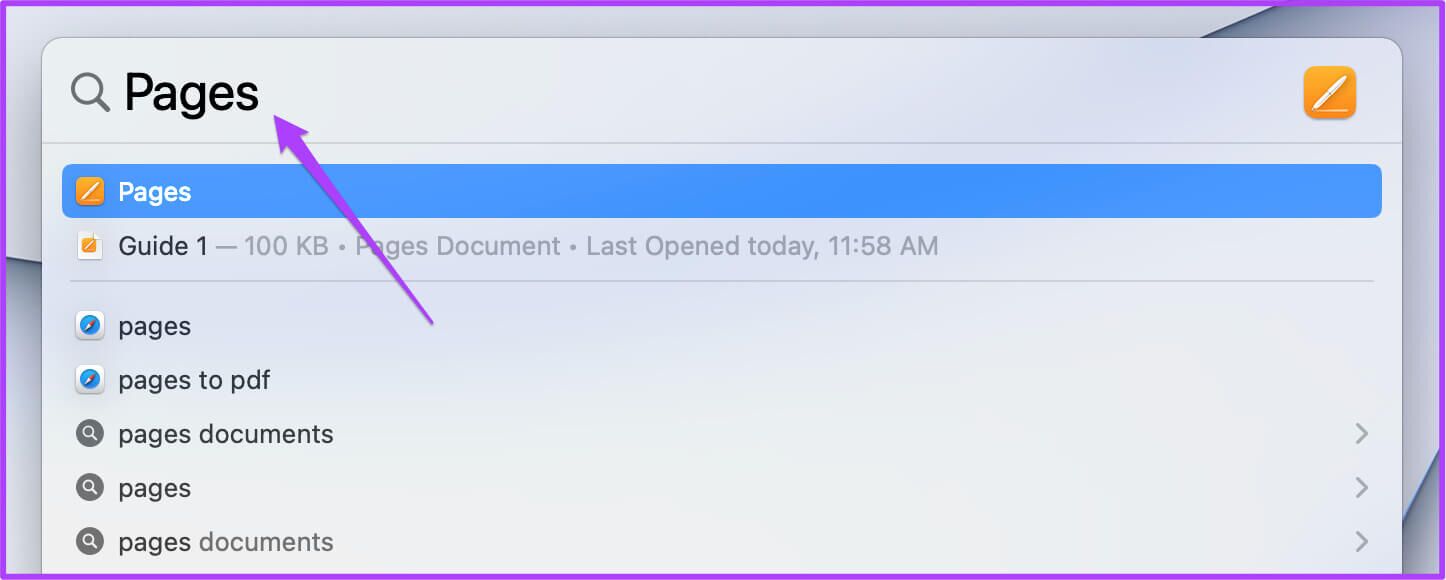
Step 2: Open a blank document or the document you want to add. Page numbers in it
Step 3: Scroll mouse pointer Scroll up or down the page until you see Three header or footer fields.
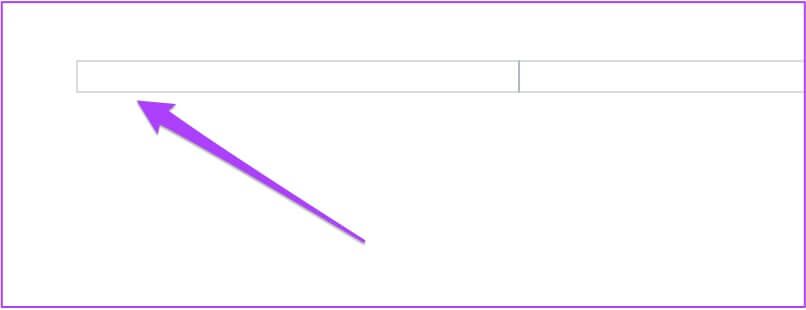
Step 4: Click field Where you want to add page number.
Step 5: Click on the pop-up window Insert page number.
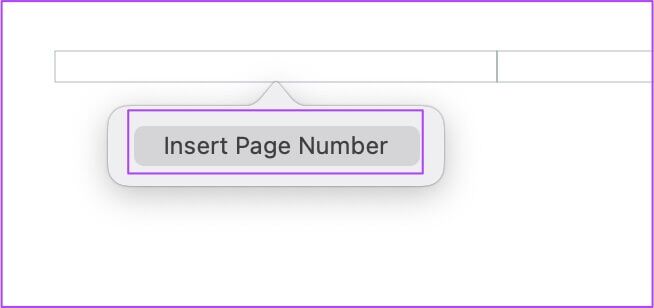
Step 6: Locate Page number style Yours from the list.
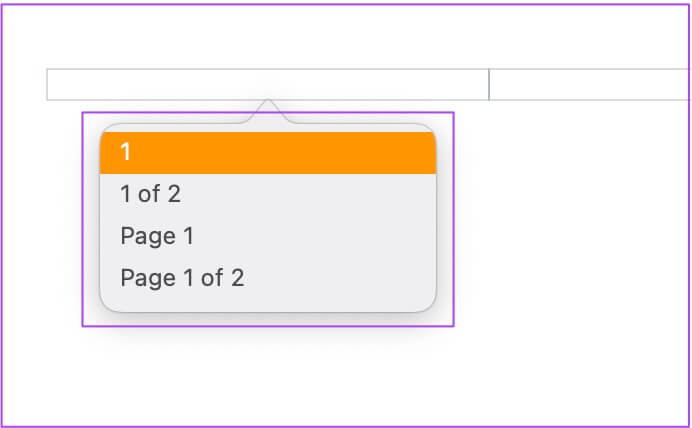
Step 7: After the page number appears, select it and click Coordinate in the upper right corner.
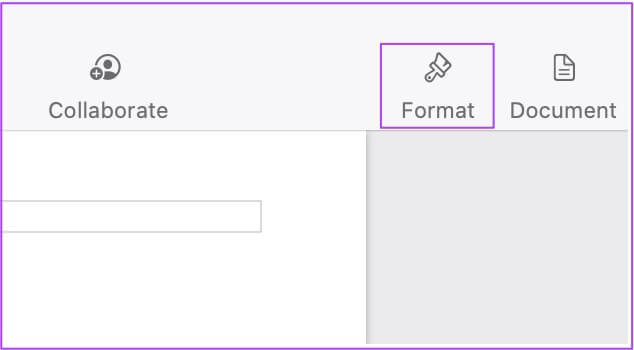
Step 8: you may Change font size And the page number style is your choice.
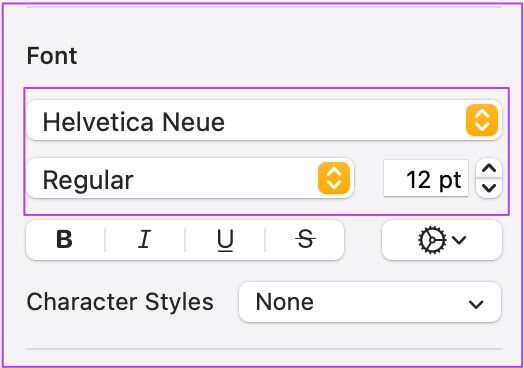
Step 9: Click on Command+S to save the changes.
Bonus Tip – Enable header and footer in Pages
If you can't see your header and footer fields, here's how to enable them.
Step 1: after opening File Yours, click Document tab in the upper right.
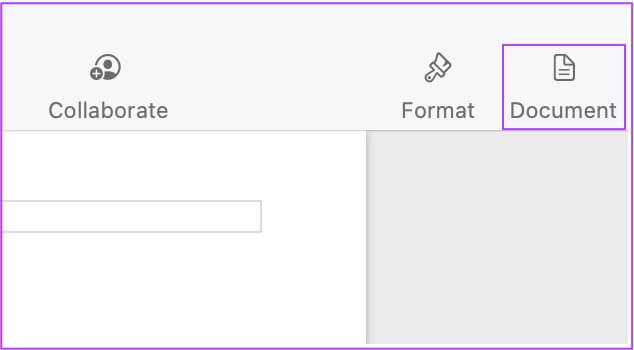
Step 2: within Document tab, Click Header and Footer To enable it on every page of your document file.
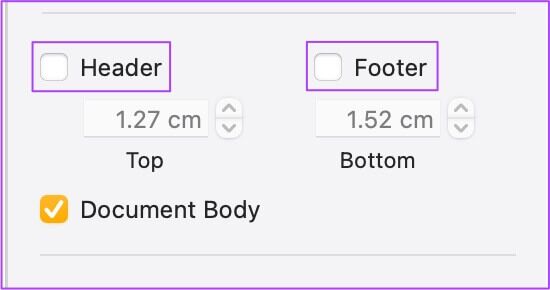
Use the page number in the PAGES app.
Adding page numbers is an easy way to organize your documents in the Pages app. This feature adds a lot of convenience and accessibility to your large, multi-page documents. When you share these documents with page numbers with your colleagues, they can quickly navigate and find what you want them to know or explain.