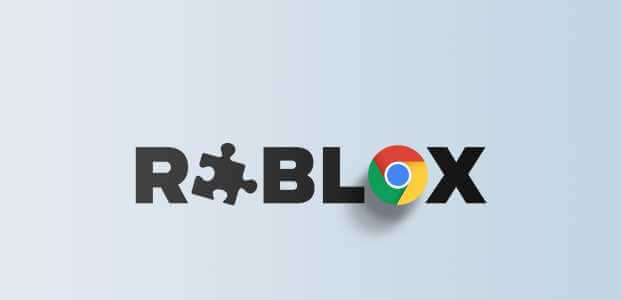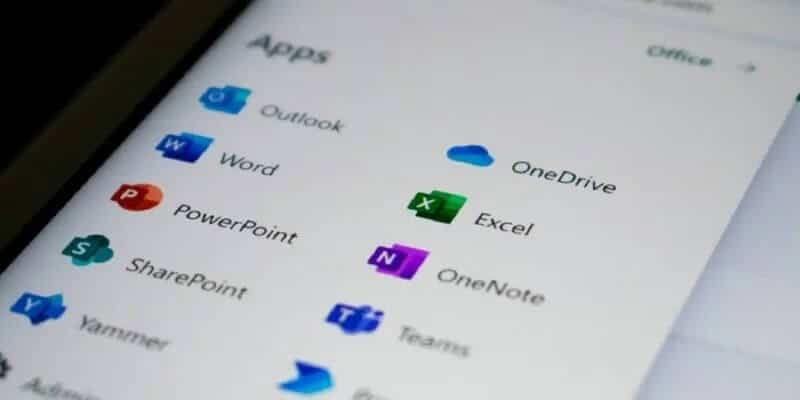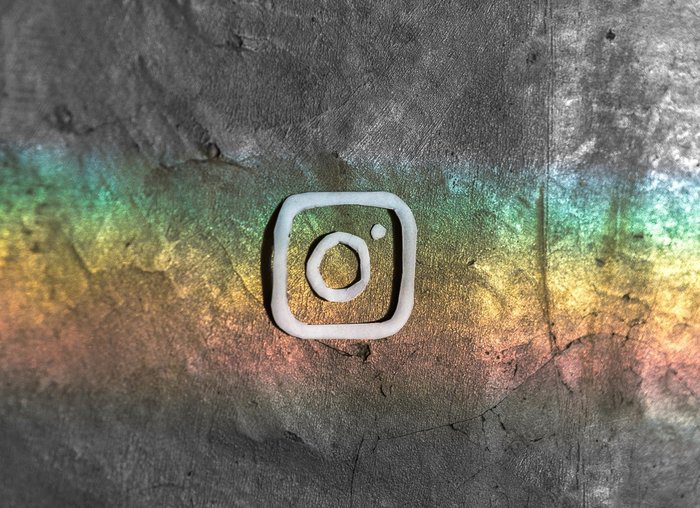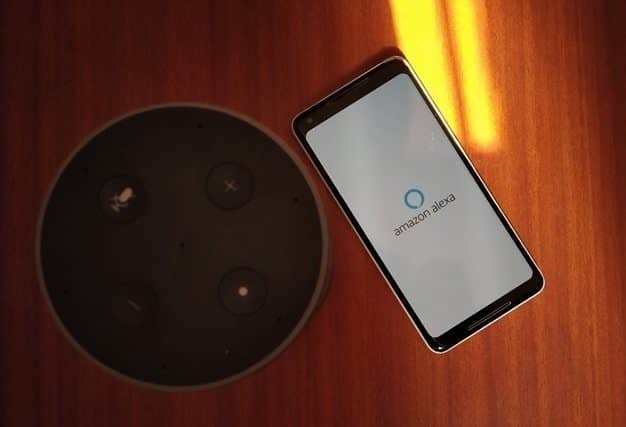In recent years, Telegram has evolved into one of the best and most popular messaging apps. The app is available for download for Android, iOS, and Windows operating systems. Telegram allows users to chat with friends in one-on-one and group chats. Users can also make voice and video calls from Telegram. If you're a new Telegram user, you might be wondering how to set up your account. One of the first things that might come to your mind is how to add a Telegram profile picture. In this guide, we'll show you how to set your profile picture and how to add multiple Telegram profile pictures. You'll also learn how to change your Telegram profile picture. So, keep reading for a step-by-step guide to setting your perfect Telegram profile picture.
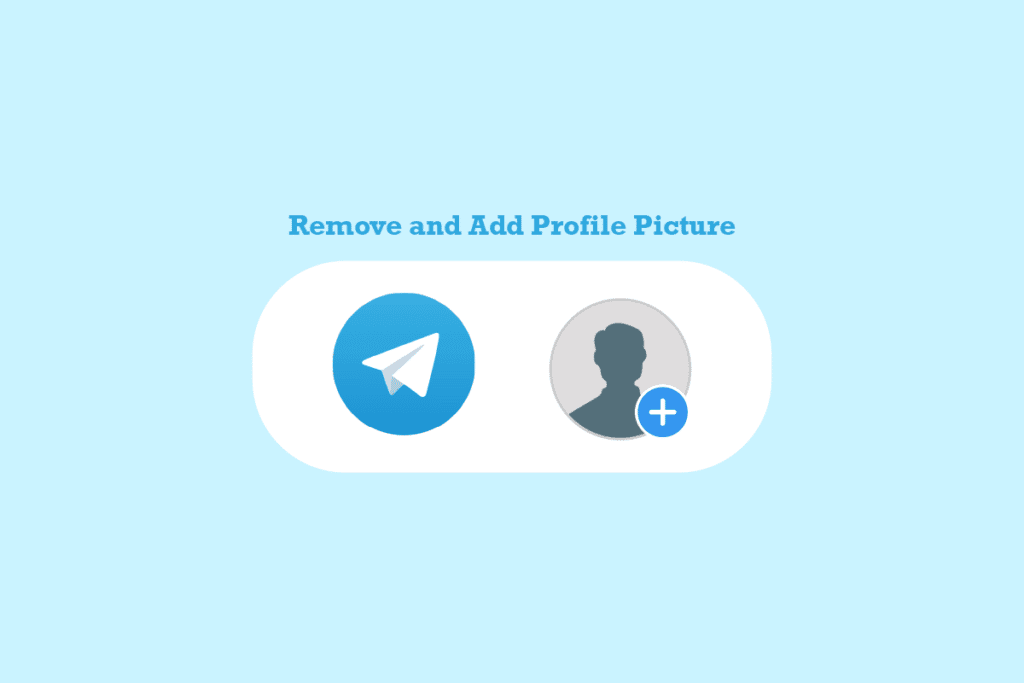
How to add, change, and delete your Telegram profile picture
Here, we have shown the steps to add your profile picture on Telegram Or remove it in detail.
How to add a Telegram profile picture on the mobile app
It's very useful to add a profile picture to your Telegram account from the mobile app. You can simply follow these steps to add the perfect profile picture.
1. Open Telegram From the phone menu.
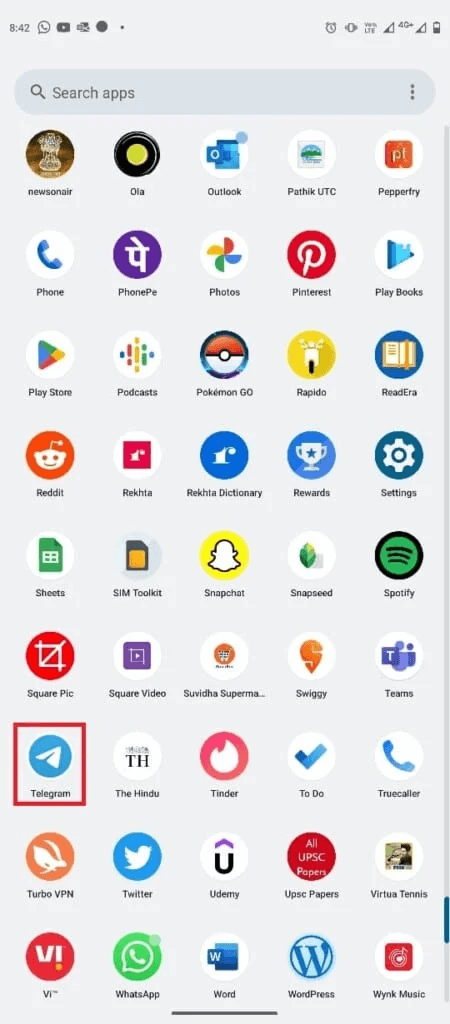
2. Now, tap on the icon of Three lines In the upper left corner of the screen to open options List.
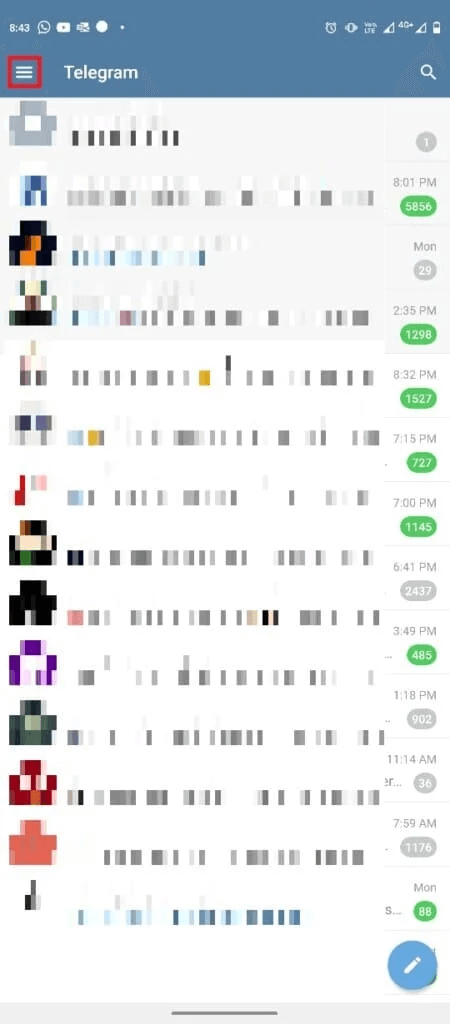
3. Now, tap on the icon. Profile.
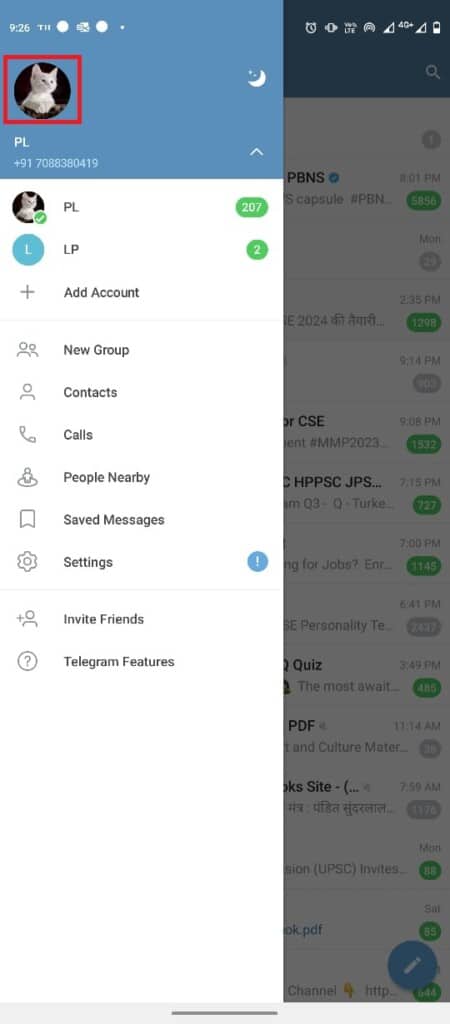
4. Select and click on the “Set profile picture".
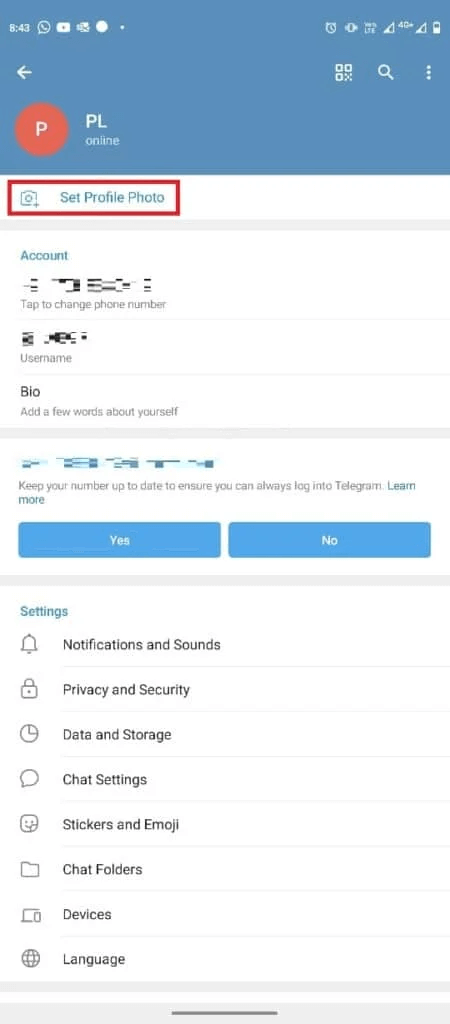
5. Select Your image From the gallery, choose a photo or video.
6. Edit the image according to your requirements, click on the tick icon. the choice.

How to remove your Telegram profile picture on the mobile app
When you need to change or delete a profile picture from your Telegram account, it can be a daunting task. However, just like adding a photo to your account, removing a photo is very simple. You can follow these simple steps using the Telegram mobile app.
1. Open Telegram From the phone menu.
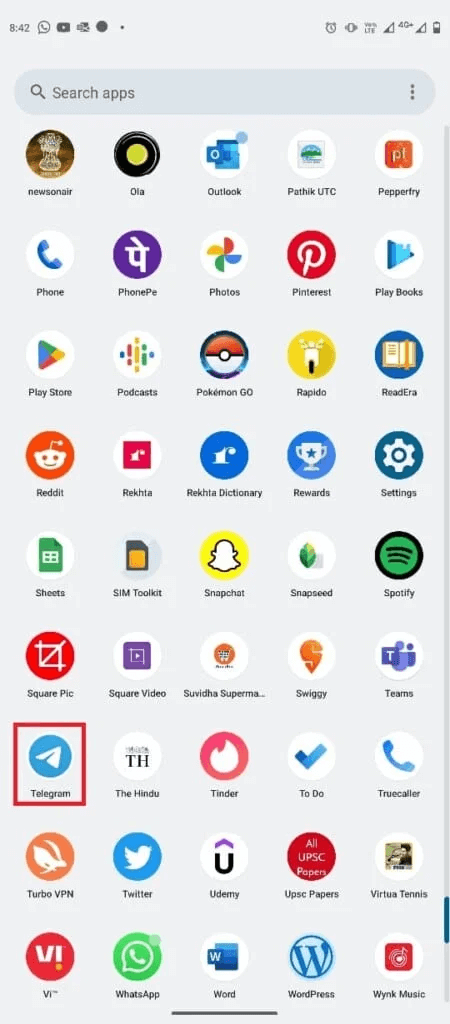
2. Click on the three-line icon to open options. List.
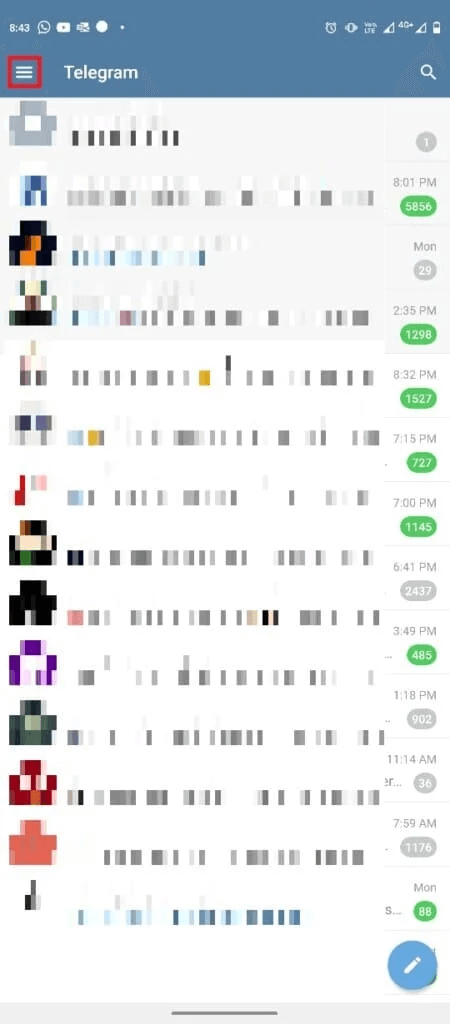
3. Here, click on Profile icon.
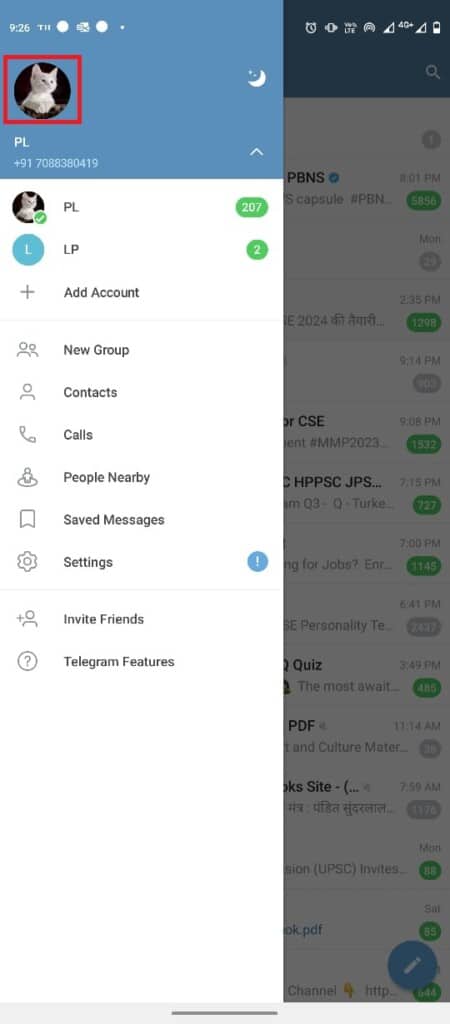
4. Now, select and click on the icon. Three point in the upper right corner of the screen.
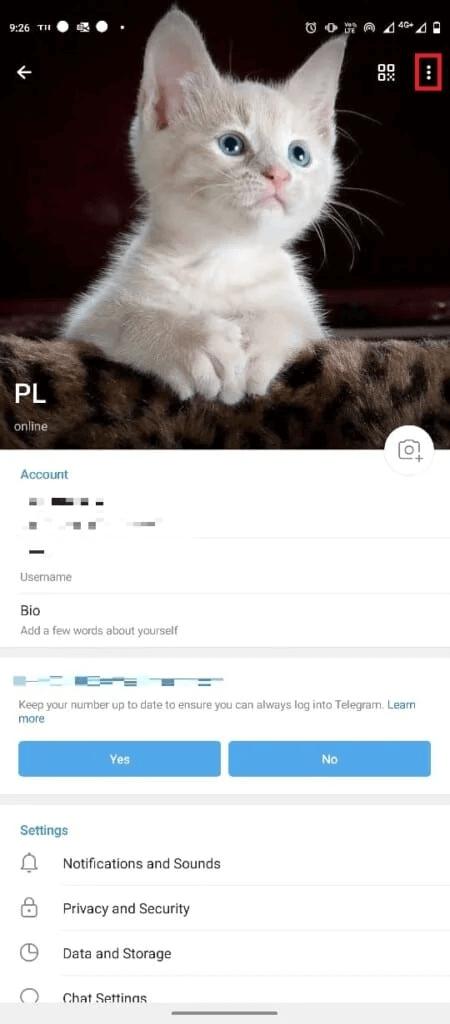
5. Now, click on delete To remove your profile picture.
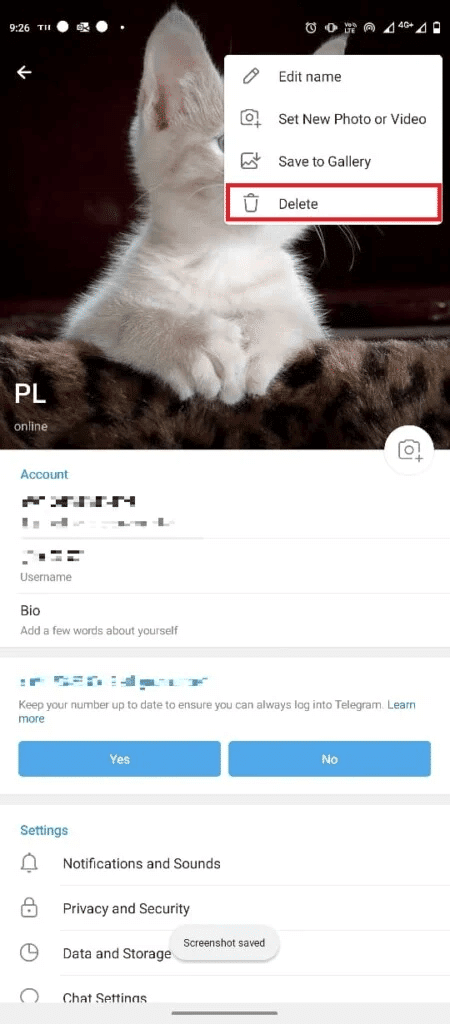
How to add a Telegram profile picture on the desktop app
You can also use your Telegram account from your computer using the Telegram desktop app. Use these simple steps to change your Telegram profile picture on your Telegram account from the Windows 10 desktop app.
1. Press the . key Windows , And type Telegram , then tap to open.
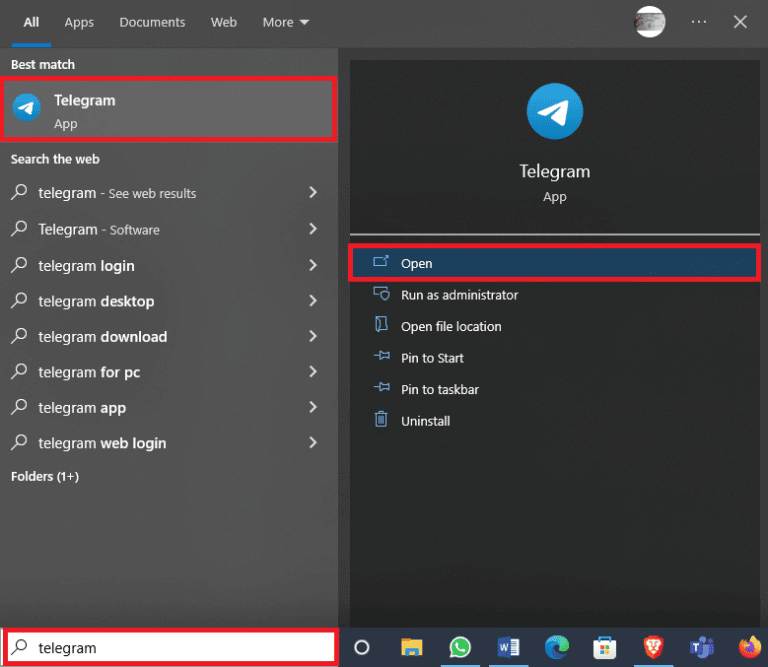
2. From the top left of the screen, click on the icon The Three Lines To open options List.
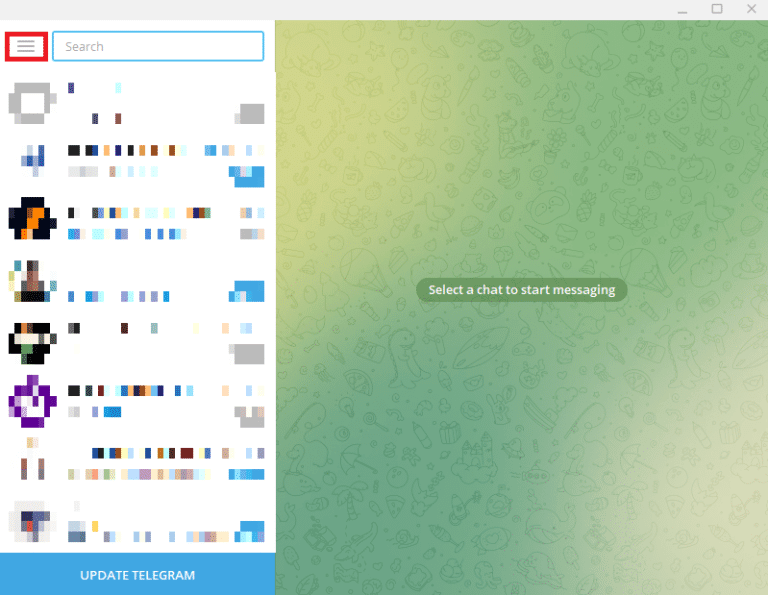
3. Here, click Settings.
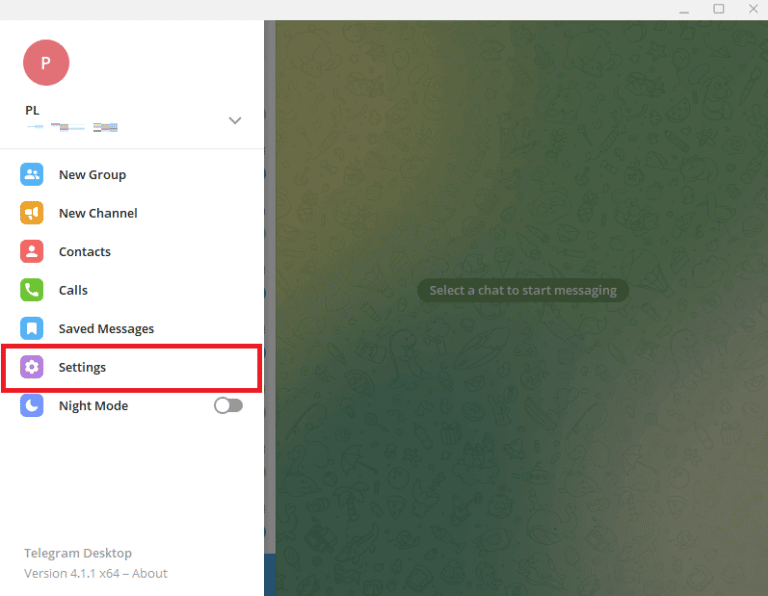
4. Locate and click on the option. Release Profile personly.
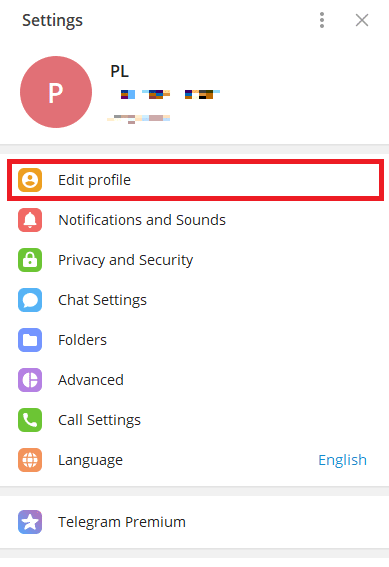
5. Now, click on the icon camera
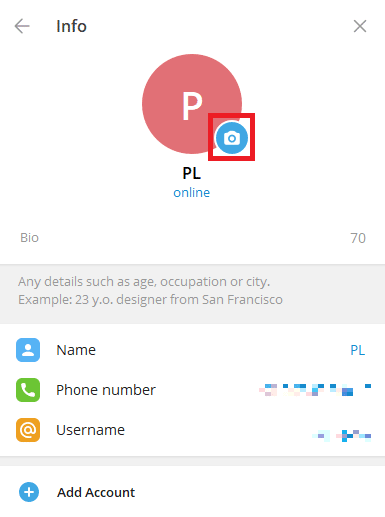
6. Select a file to upload. picture from your computer.
Note: You can also select the camera to take a picture from your computer.
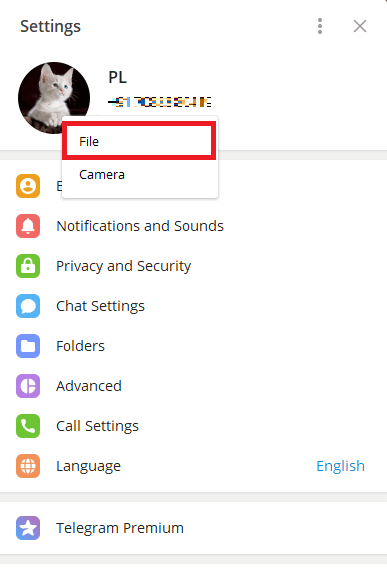
7. Select an image Your profile From the computer.
8. Edit Image , and click Done to confirm the download.
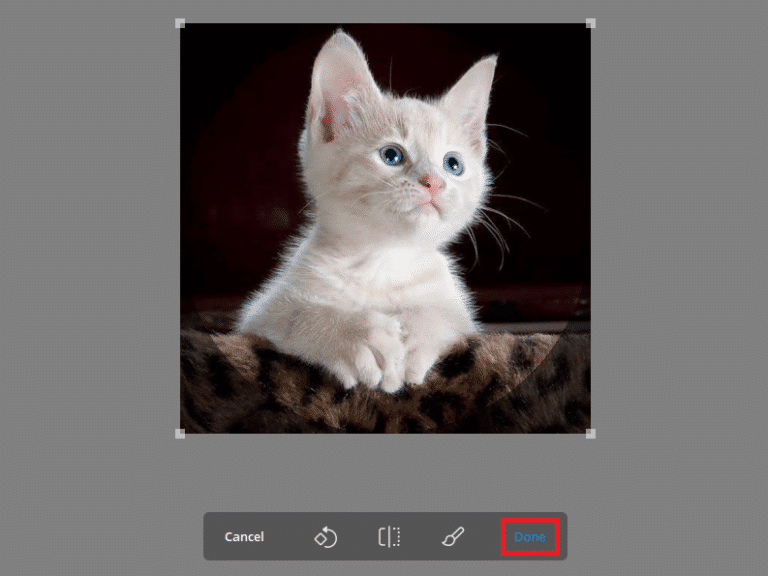
How to remove Telegram profile picture on desktop app
If you're using Telegram on desktop, you can remove your Telegram profile picture using the desktop app. You can follow these simple steps from the desktop app. Also, keep reading to learn how to change your privacy settings to prevent strangers from seeing your hidden profile picture on Telegram.
1. Open Telegram From a list Start.
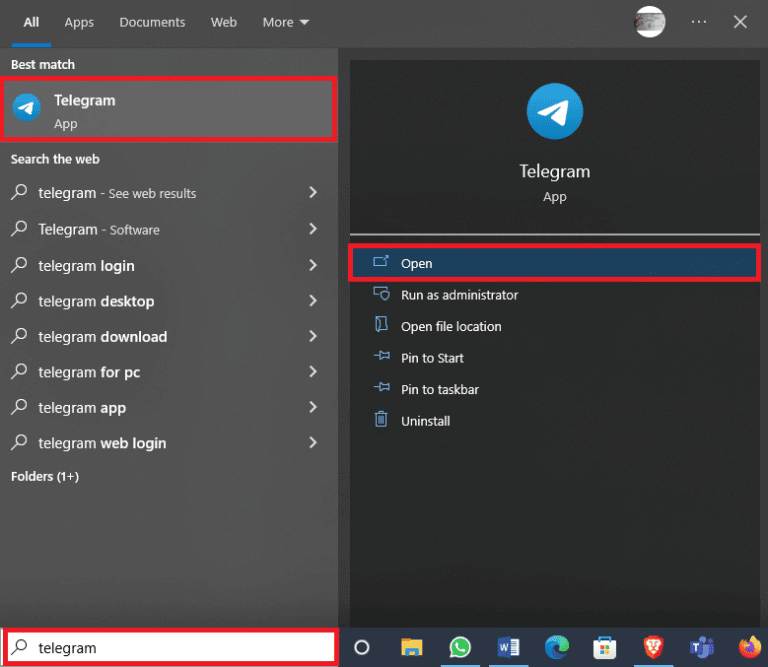
2. Click on three-line icon From the top left side of the screen.
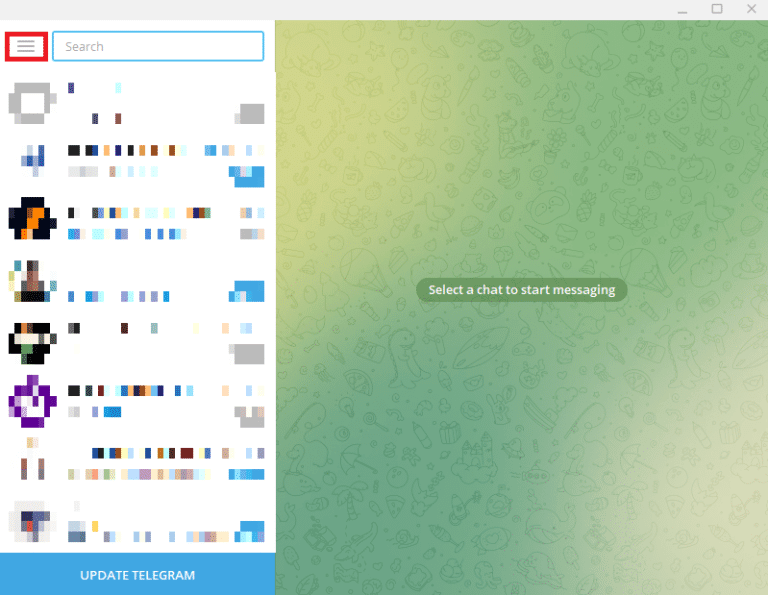
3. Here, locate and click on Settings.
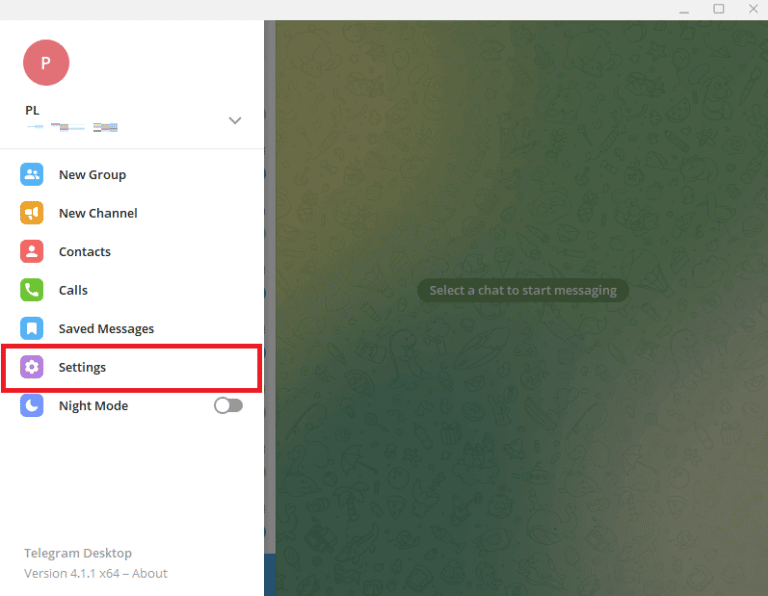
4. Now, click on Release Profile personly.
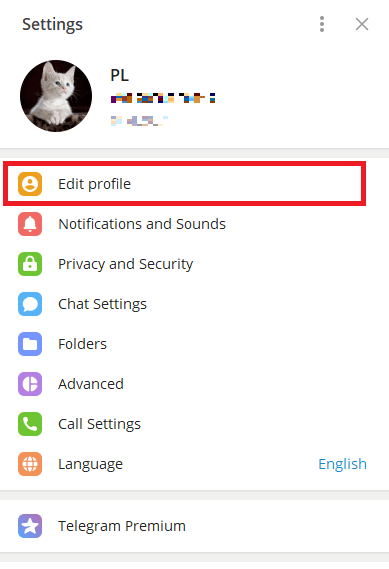
5. Click on picture Your profile.
6. Locate three-dot symbol In the lower right corner of the screen, click on it, then click Delete to remove your profile picture.
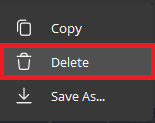
8. Finally, tap delete Again to confirm the process.
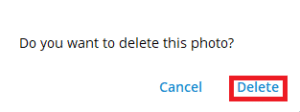
How to add multiple Telegram profile pictures on Telegram
Telegram allows users to add a Telegram profile picture to identify themselves. However, you can also add more than one picture as your profile picture. If you want to change your Telegram profile picture and add more than one profile picture to your Telegram account, you can do so from the mobile app. The process is simple and can be completed in just a few simple steps.
1. Open Telegram From the phone menu.
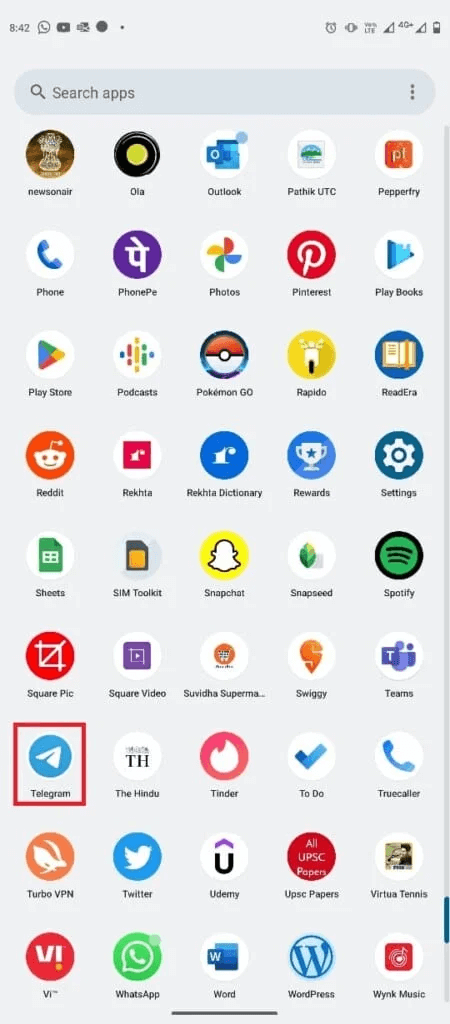
2. From the top left of the screen, tap Three lines icon To open options List.
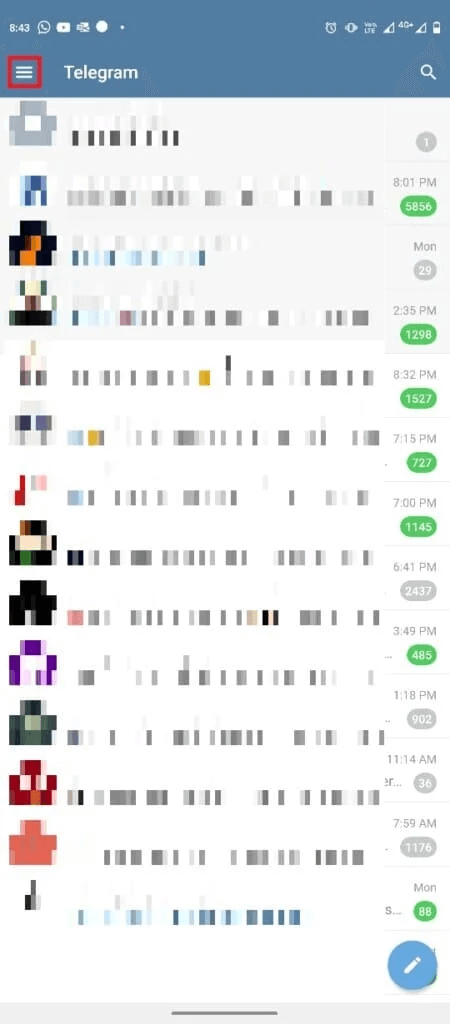
3. Now click on the icon Profile personly.
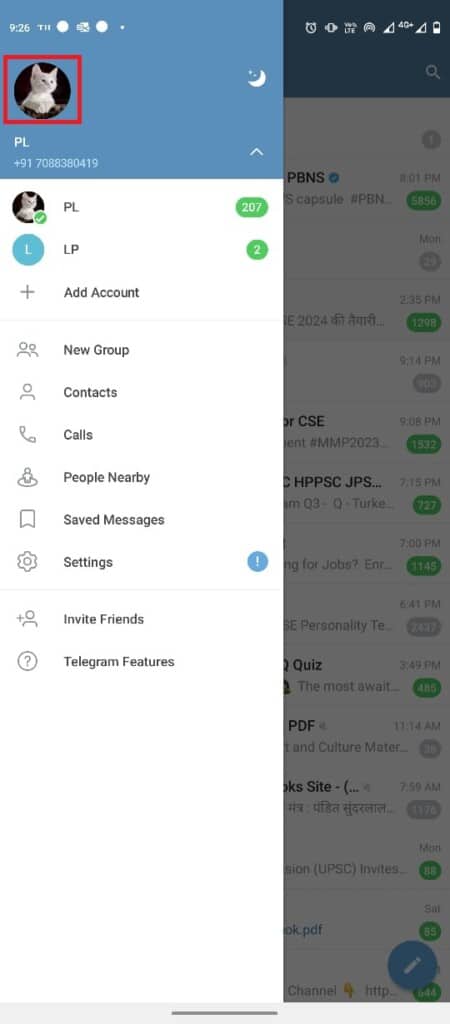
4. Press three-dot button From the top right of the screen.
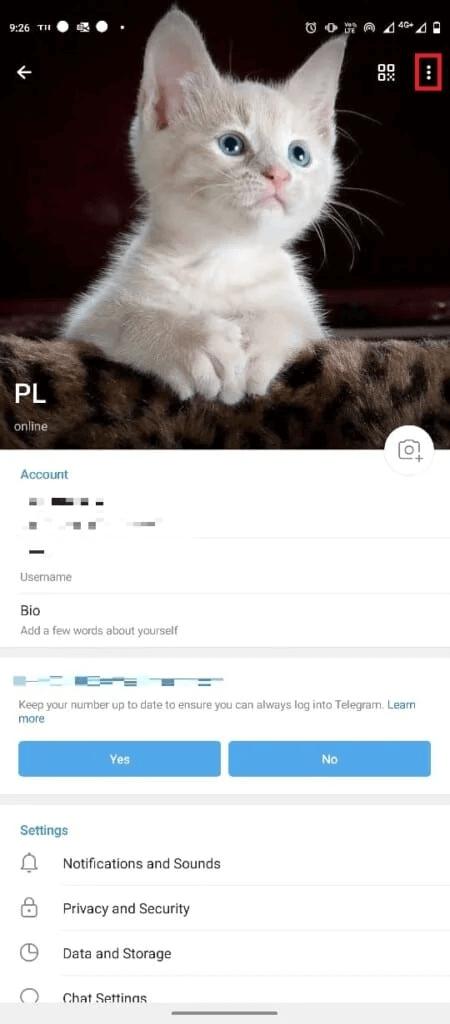
5. Here, click on “Set a new photo or video".
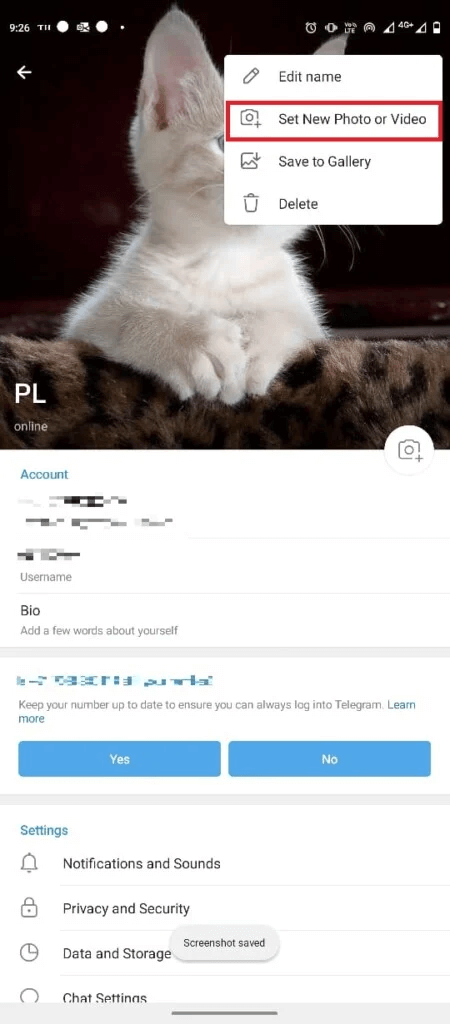
6. Select picture From the phone gallery.
7. Edit the image, click the icon Verification To save your profile picture.

How to Add Multiple Profile Pictures to Telegram from the Desktop App
You can also use the Telegram desktop app to add multiple profile pictures. Follow these simple steps to add a picture.
1. Open Telegram From a list Start.
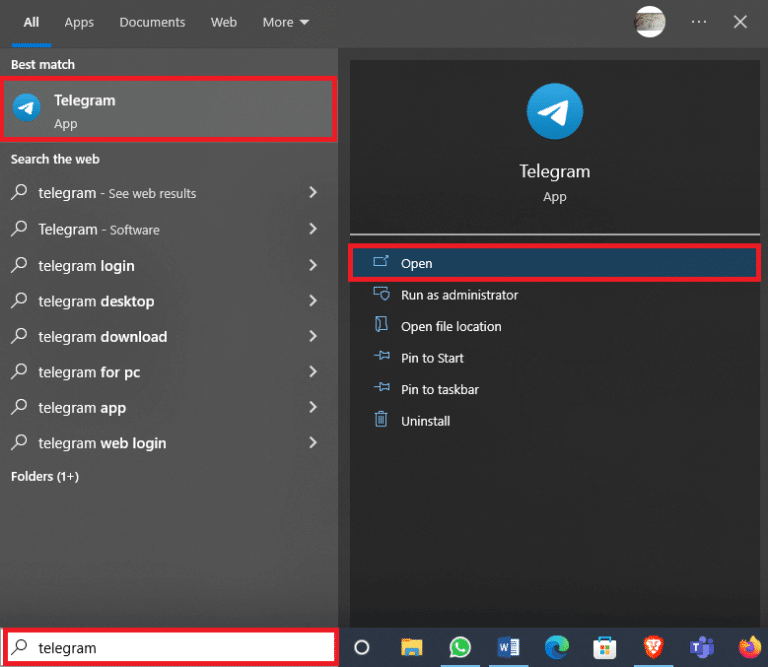
2. From the top left of the screen, select three-line icon Click on it.
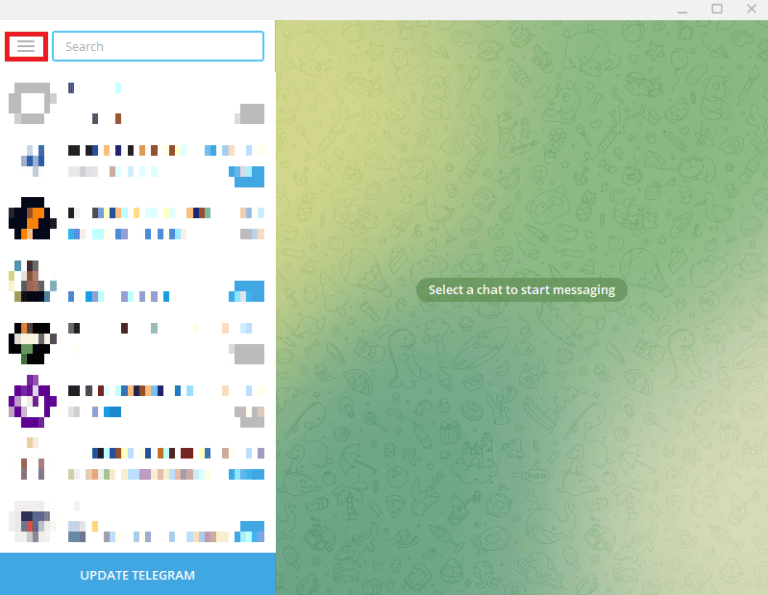
3. Here, click Settings.
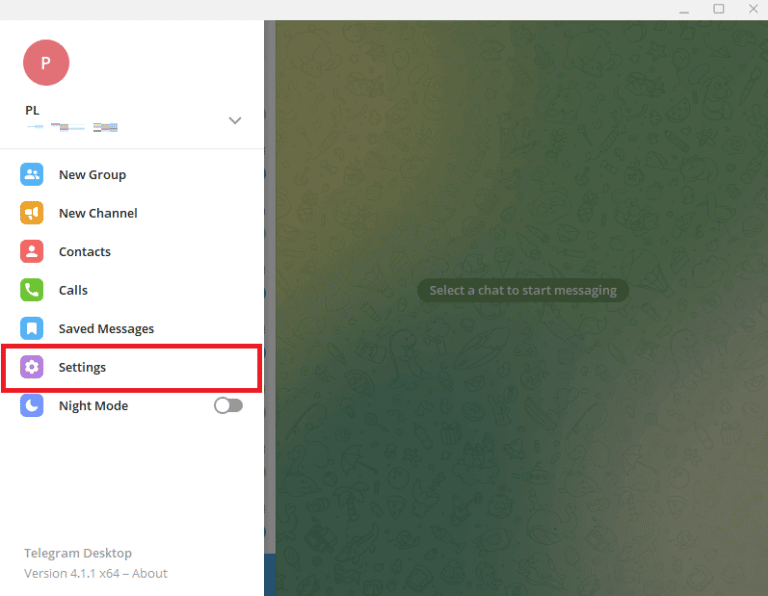
4. Now, click on Edit profile.
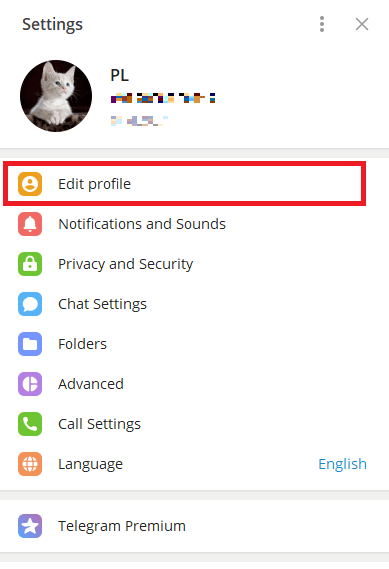
5. Click on the icon Camera On your profile picture.
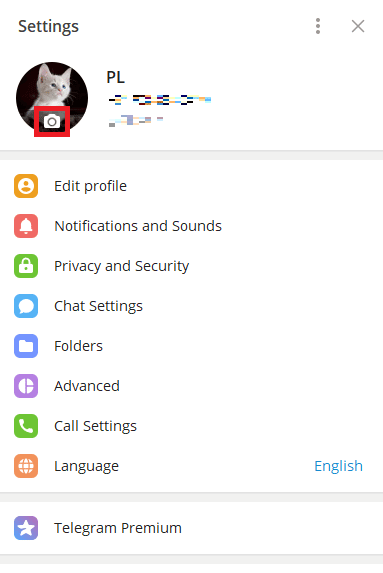
6. Click a file To upload images from your computer.
Note: You can also click the camera to take a picture from your computer.
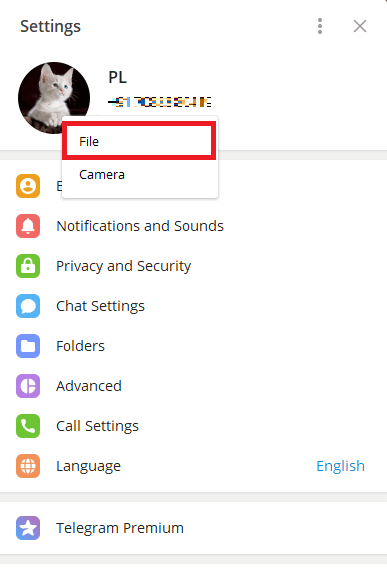
7. Select picture And edit it.
8. Finally, tap "It was completed" To set your new profile picture.
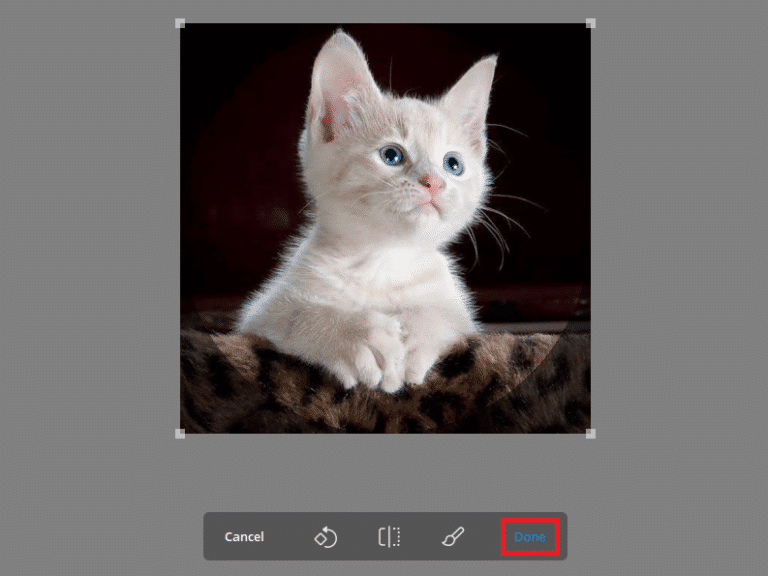
How to hide your Telegram profile picture
If you're concerned about your privacy and don't want strangers to see your photo, Telegram gives you the option to change your privacy settings to hide your profile picture from unwanted contacts. You can follow these simple steps to do so.
1. Open Telegram From the phone menu.
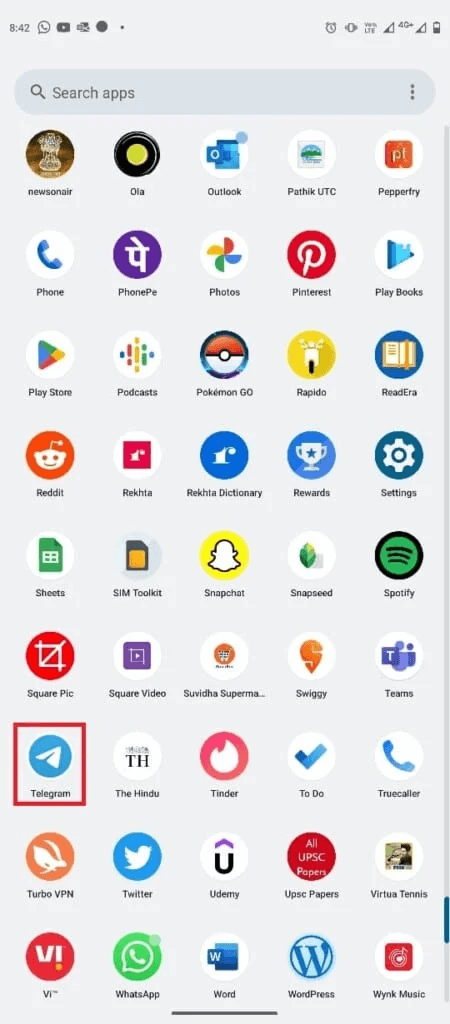
2. Now, tap on the icon. three horizontal lines In the upper left corner of the screen to open options List.
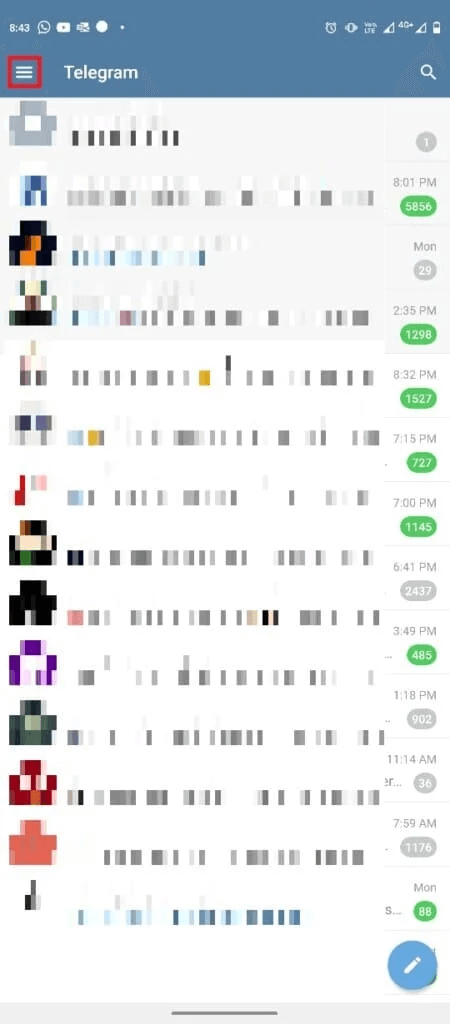
3. Here, click on Settings.
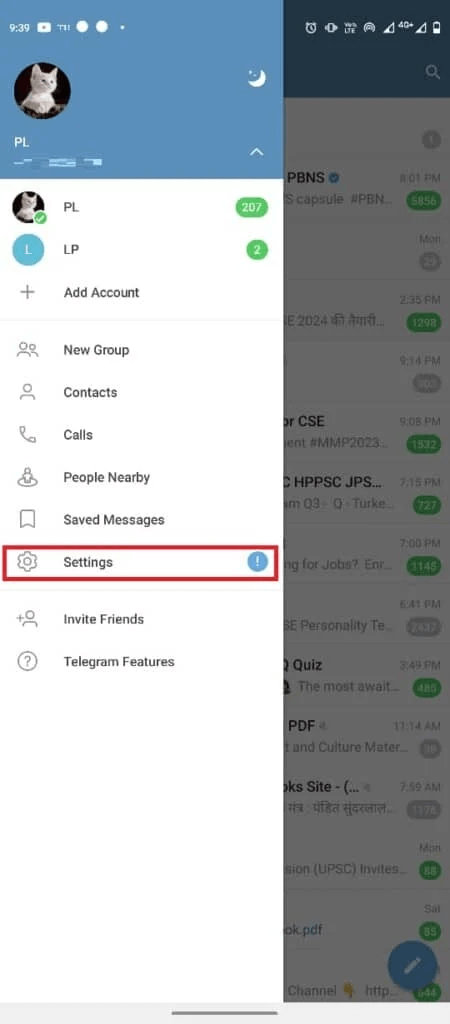
4. Now, go to Privacy and Security (Privacy and security).
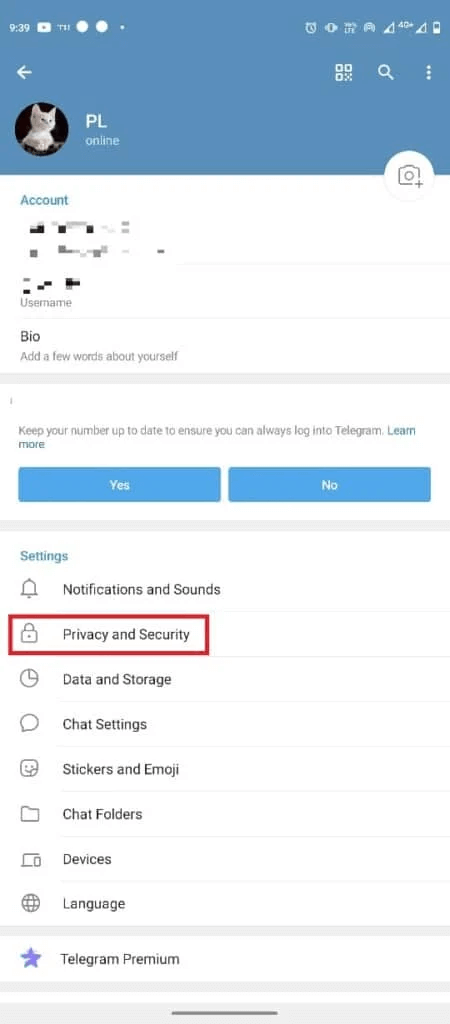
5. Locate and click on Profile Photos & Videos.
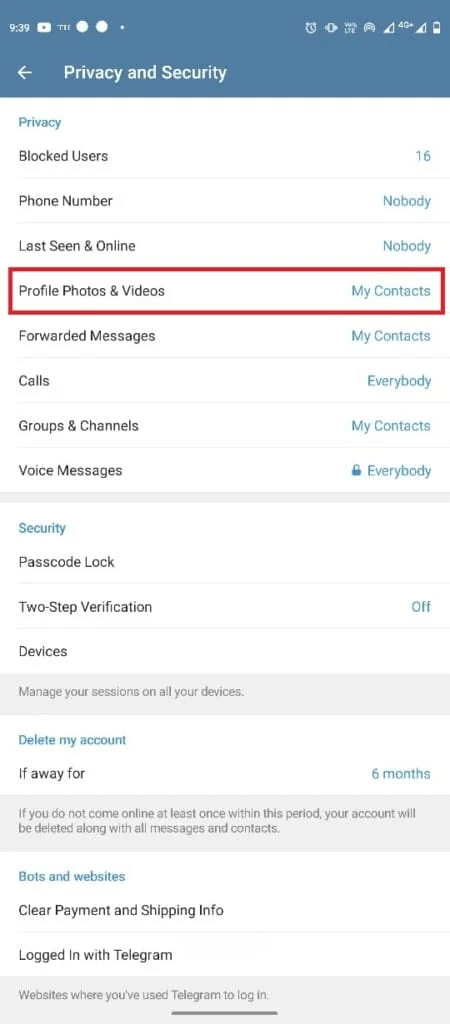
6. Select an option Contacts My own.
Note: Making changes to your privacy settings will only allow your Telegram contacts to see your photos or videos. You can add a contact as an exception if you want to restrict their visibility of their profile picture.
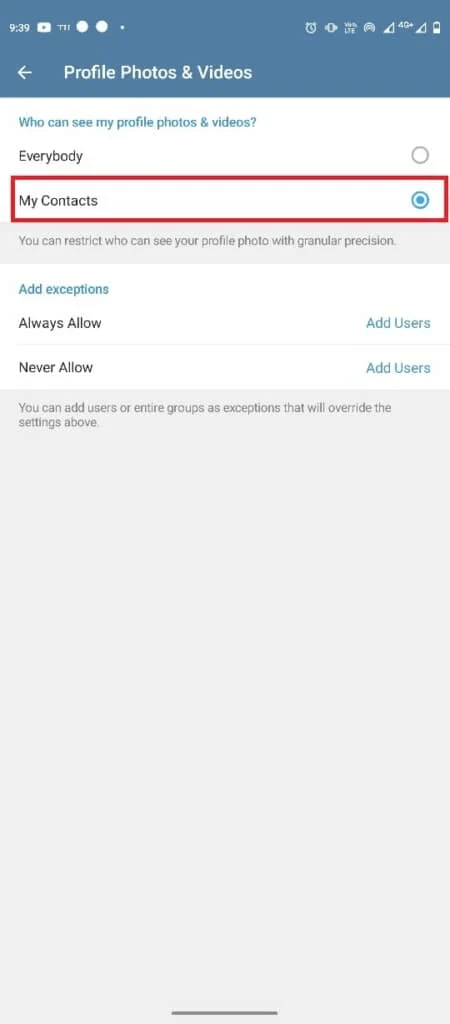
How to Add Telegram Animated Profile Picture
If you're using the app on your mobile device, you can only add photos or videos to your profile. However, you can add animated profile photos and videos with Telegram Premium. The option to add an animated profile picture is only available to premium users.
Frequently asked questions (FAQs)
Q1. Can I use multiple profile pictures on Telegram?
answer. Yes, you can use more than one image on Telegram.
Q2. Who can see my profile picture on Telegram?
answer. You can control who sees your profile picture on Telegram. You can change your profile picture preferences in your privacy settings.
Q3. Can I remove my profile picture on Telegram?
answer. Yes, once you add a photo as your profile picture, you can remove it later by deleting it from your profile.
Q4. Can I use GIFs as my profile picture on Telegram?
answer. If you have Telegram Premium, you can add GIFs as display images on Telegram.
Q5. How do I set my display picture on Telegram?
answer. You can add a display picture by going to Settings and Profile Options.
We hope this guide was helpful and that you were able to add or change your Telegram profile picture. Let us know which method worked for you. If you have any questions or suggestions, please let us know in the comments section.