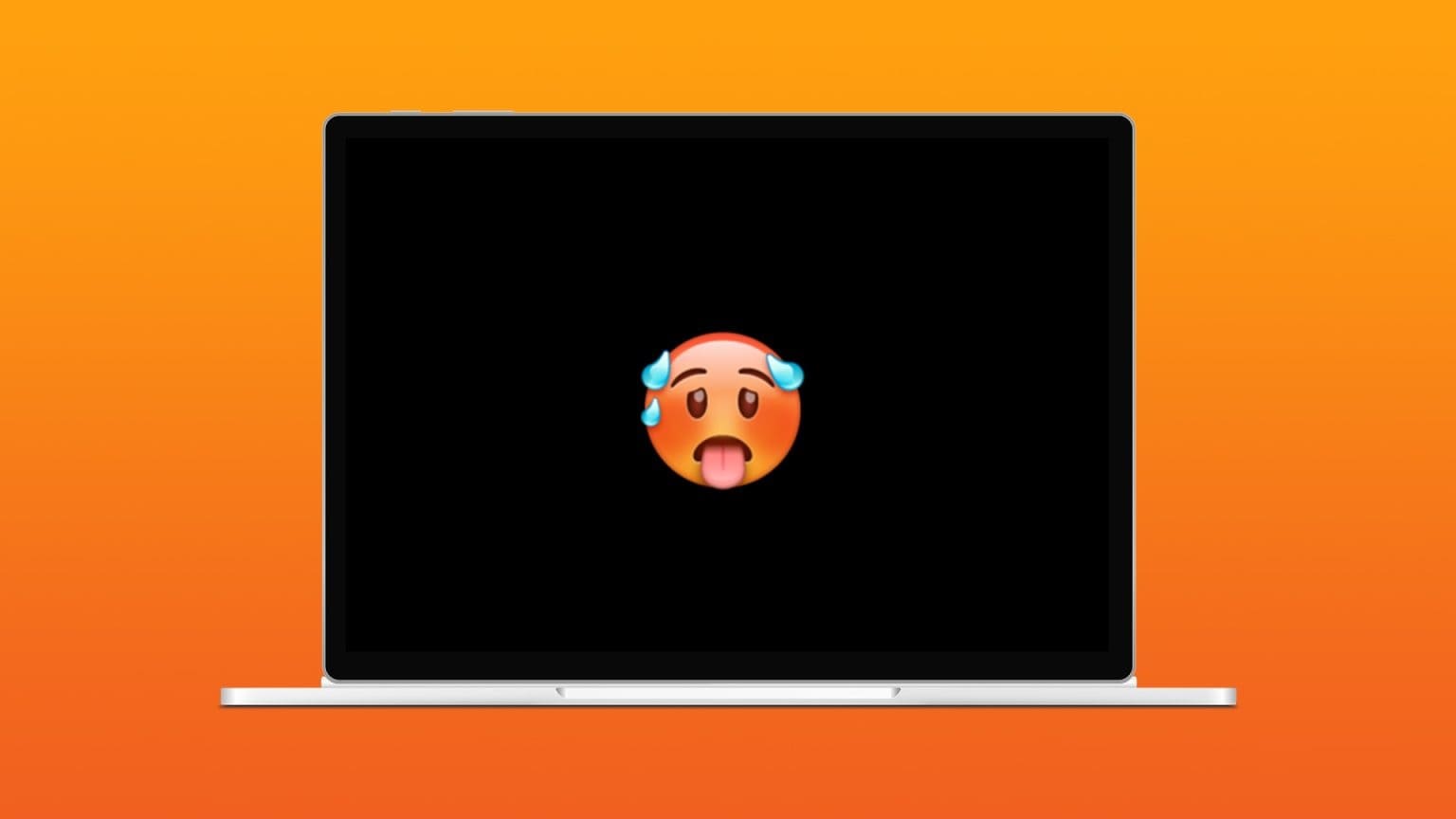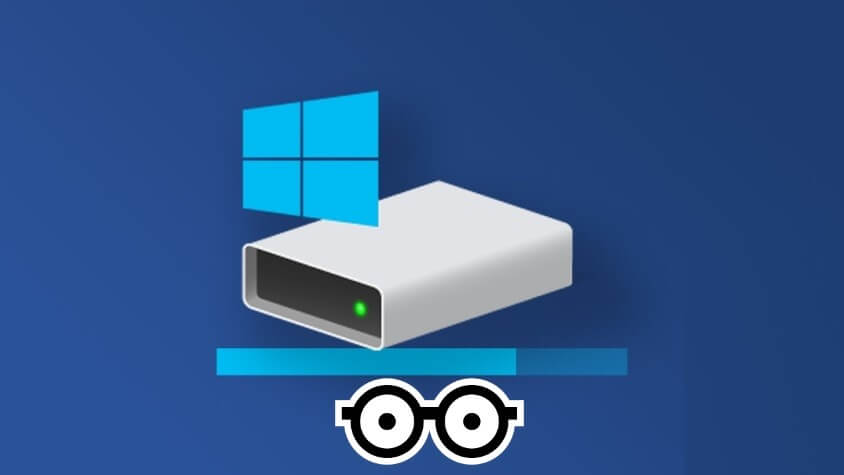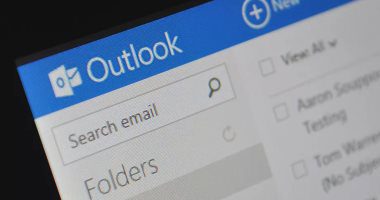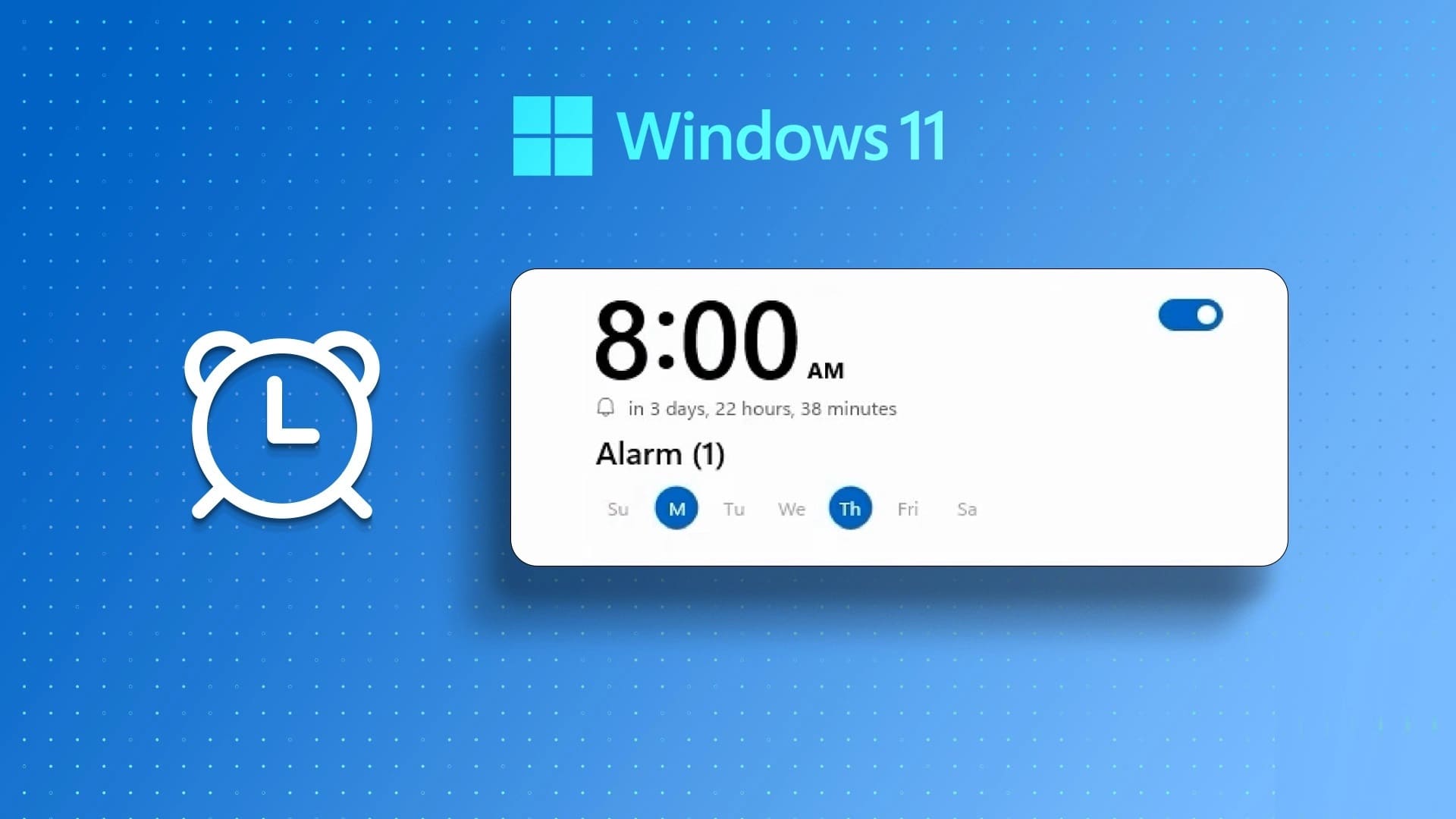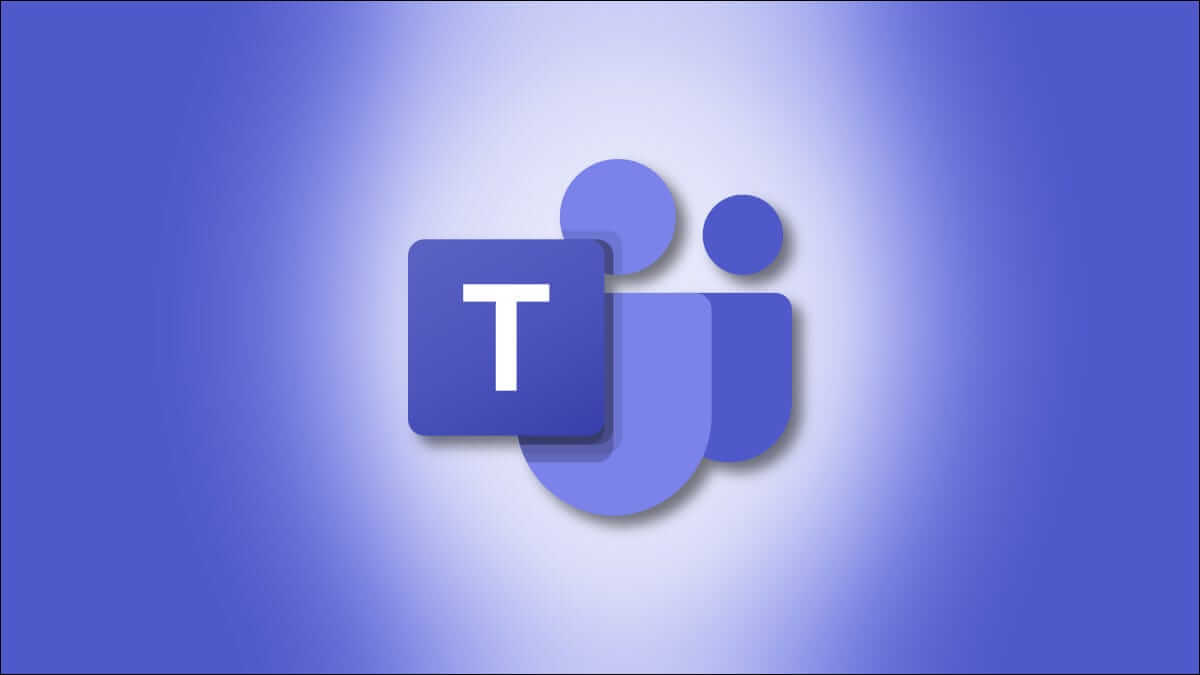Nox player is Android emulator It helps the user to emulate their Android devices on their PC or laptop. This is done so that the user can test the apps on different devices and get familiar with the look and feel of the features. Nox player is mainly used to play games on a larger screen for a better experience. The gaming quality on a PC or laptop improves due to the processors as they have reduced lag. Nox player is a completely free tool for a powerful gaming experience. However, Nox system errors are also common that can disrupt your gaming. In this article, we will cover all the possible errors that your Nox player can encounter and ways to resolve them.
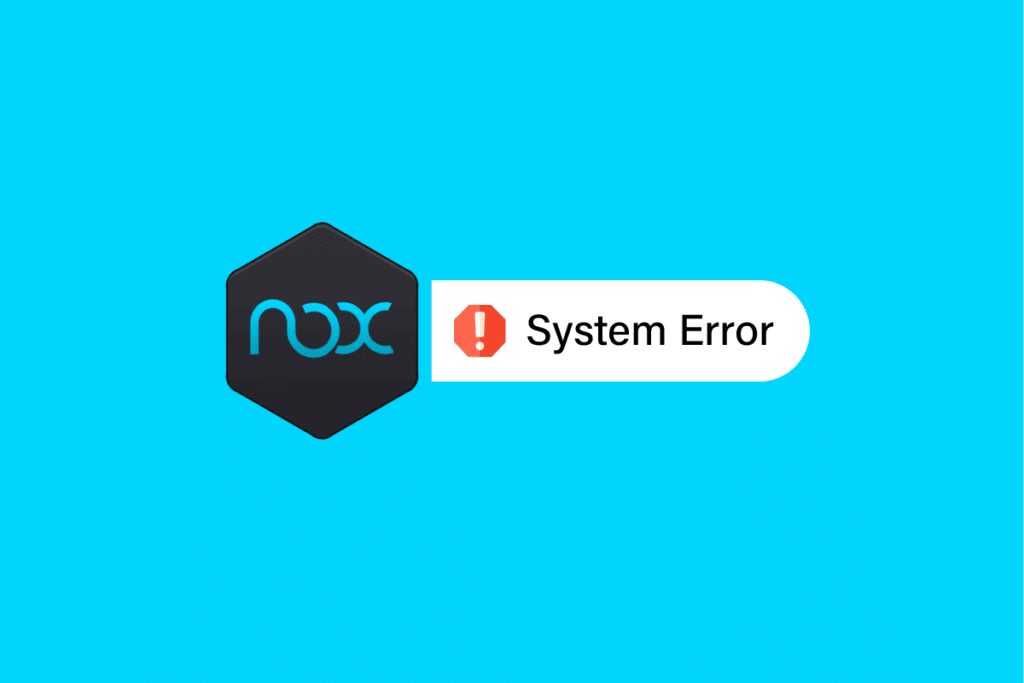
How to Fix Nox Player System Error
Read on to know the solutions to fix the Nox system error issue in detail.
Nox Player Features
Nox Player has a lot of great features like:
- Nox player is being updated Frequently to fix bugs.
- It mostly works without crashing.
- It mostly supports All Android Games On laptop/PC.
- Nox player works smoothly on both: Windows و Poppy.
- Nox player also supports Joysticks and drawing boards and so on.
- It is based on a device. Custom virtual.
although Nox player has many features and claims to be the best android emulator, however, the app still has bugs that can annoy the user and disrupt the gaming experience.
How to Fix Nox App Installation Failed
Sometimes, installing the Nox Player app may cause an error because the system restricts its installation. Follow the steps below to resolve this error to prevent the Nox Player app from installing.
1. Click on the icon PC On the sidebar of Nox Player.
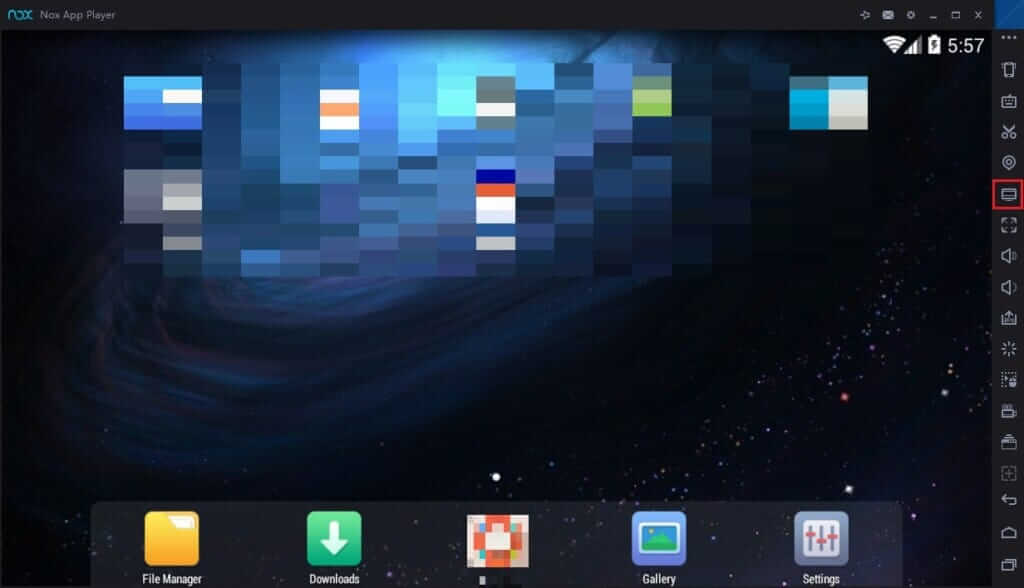
2. Then click Import file.
3. Now, open Local shared folder.
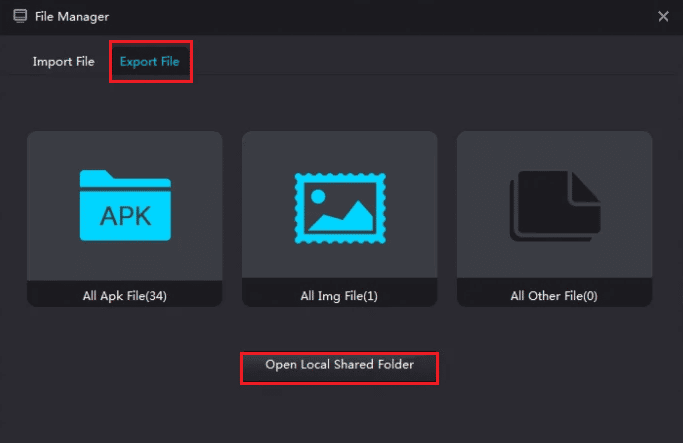
4. Then go to the parent folder of My Documents.
5. Now, right-click on My Documents.
6. Then click Properties.
7. Then click Sites
8. Now, select Restore default and click OK.
9. Finally, Restart Nox Player.
Solutions for Nox System Errors
Below is a list of Nox player errors and their solutions.
Error 1: The system failed to start, please contact customer service
This error occurs when the system doesn't allow Nox Player to run. This may be due to other Android emulators installed on your laptop or PC, so you'll need to uninstall them. The steps below will further help resolve the error:
1. Open the folder named Program Files.
Note: If you are running a 64-bit version of Windows, you will need to open a folder named Program Files (x86).
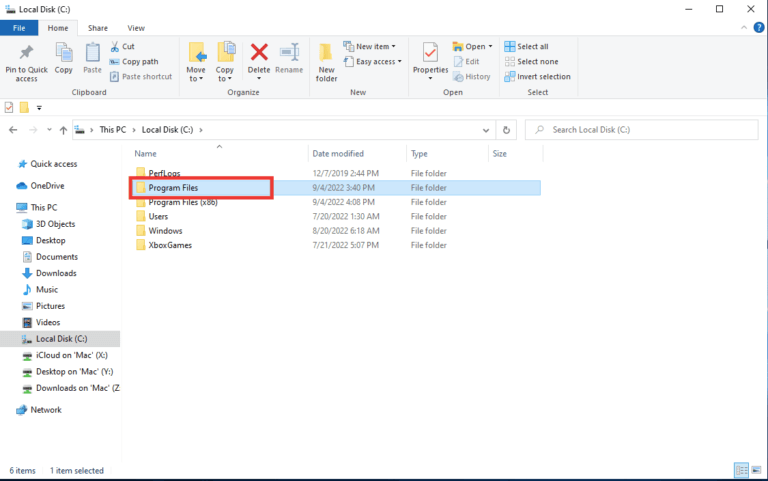
2. Then go to the folder BigNox.
3. Now, open the folder BigNox , and locate the file. uninst and click it double tap.
4. Finally, restart the application. Noxplayer.
Note: If Nox player is not fixed, you should try disabling the firewall and then restart the Nox player app.
Error 2: Nox Player stuck at 99% while loading screen
This is the most common error users encounter. This error appears when your system is blocking the use of virtualization technology. You need to enable virtualization technology to run Nox Player. To check if VT is enabled, open the boot prompt and search for dxdiag to find out the BIOS details on your system.
m. To correct the error, follow these steps:
1. Restart your computer to open BIOS.
2. Next, open System BIOS menu By pressing the key delete Or the key F1 Or ALT + F4 Together according to the system.
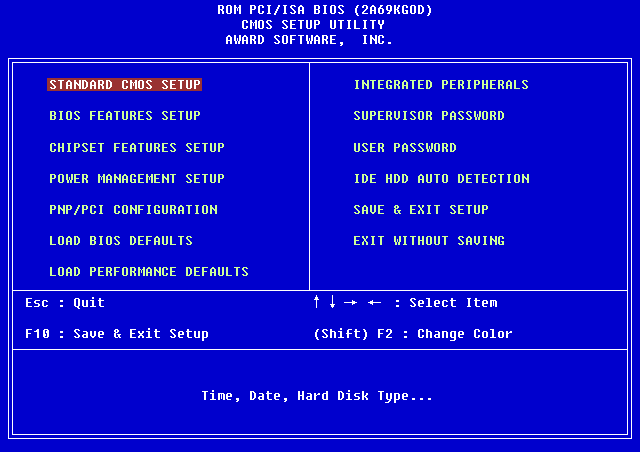
3. Now, open Processor submenu.
Note: Processor clusters may be hidden in advanced CPU configuration.
4. Enable Intel VT Or V-AMD Depending on the processor brand.
5. Then enable Intel VTd Or AMD IOMMU , if possible.
Note: These are used in PCI transit.
6. Then click Save and exit.
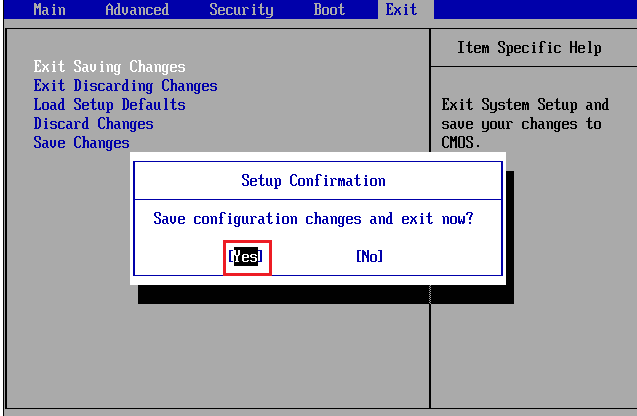
7. Turn off the system and disconnect it. electric current.
8. Finally, boot the system and launch Nox player.
Error 3: Error 1006
Error 1006 means that Nox Player has to restart for some reason. This error can be fixed simply by checking if you have the latest version of Nox Player for any potential bugs, or by updating or updating to find a compatible graphics driver for Nox. However, if this solution doesn't work, there is another solution for you to fix the Nox system error.
1. First, open Nox Multi-Instance Program.
2. Then click Settings
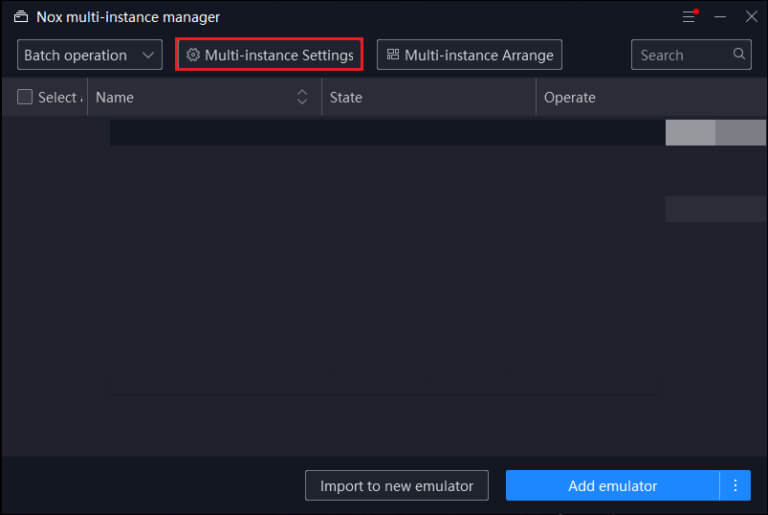
3. Select Graphics display mode Try switching between the options.
Note: Make sure to try both options: OpenGL and DirectX.
4. Then Save Nox Player And restart it.
Error 4: Error 1020
It's the error that says the virtual machines failed to start. To fix the error, follow these steps:
1. First, Restart your computer.
2. Then, right-click on Nox app On your screen and select the option open the file location.
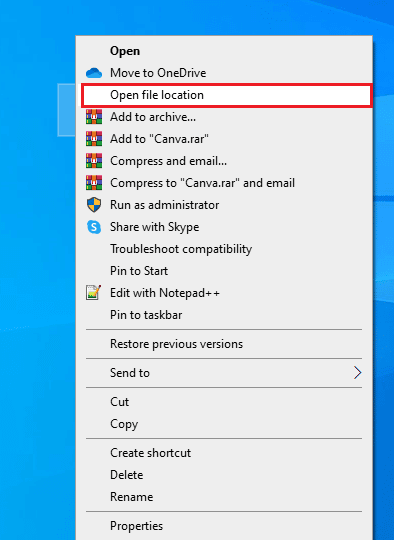
3. Now, click on Nox in the address bar, and it will take you back to the Nox folder.
4. Then locate NOXVM folder.
5. Right-click on the icon. NOXVM and turn it on as an administrator.
Error 5: Error 1005
Nox Player throws this error when the graphics driver isn't updated. Follow the steps below if you're experiencing the issue despite having the latest graphics driver version:
1. First, open Multi-Instance Manager.
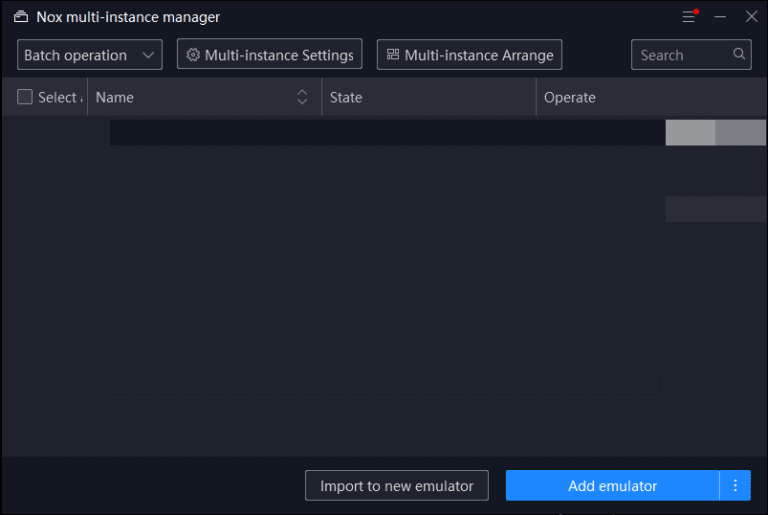
2. Then select system configuration represented by the symbol The gear.
3. Now, open the mode. OpenGL graphics display And set a high within Performance settings.
4. Finally, tap Save settings ثم Restart Nox Player.
Error 6: Cannot connect to the Internet in Nox Player
This error may occur if your router isn't working properly or if your system isn't connected to the internet. If your system is connected but apps aren't working in Nox Player, try the steps below to fix the issue:
1. Turn off Wi-Fi In Nox and use mobile data.
2. Connect your internet cable and restart your computer.
3. Next, create New instance And find out if this specific instance can connect to the Internet.
4. Try using VPN If nothing works.
If a particular application is not connecting to the Internet, follow the steps below:
1. Press Windows key , And type cmd , then tap Run as administrator.
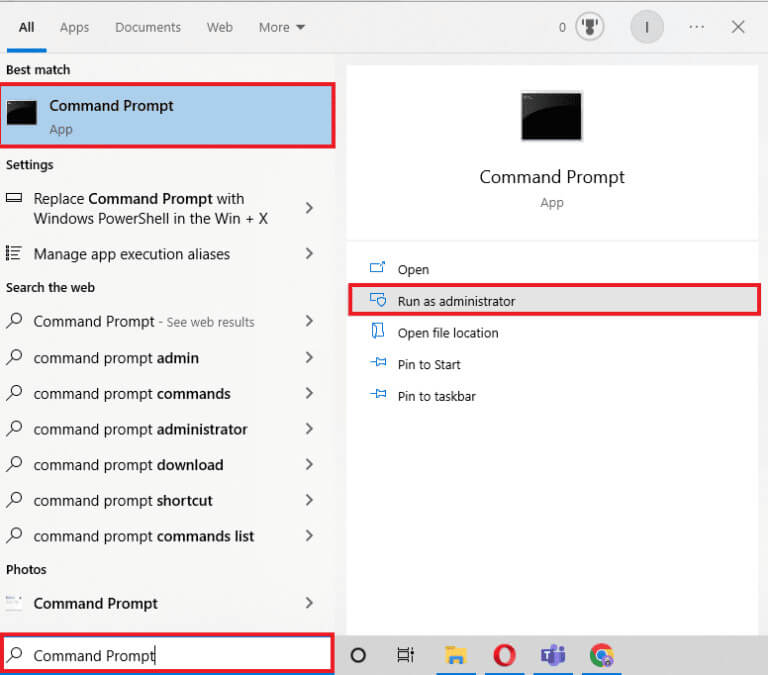
2. Now, type the command netsh winsock reset and press the key Enter.

3. Finally, Restart your computer.
Error 7: Nox Player has stopped working
This error may require you to adjust the size of the virtual memory paging file. If you want to change the paging file size, the following steps will help you resolve this Nox system error.
1. Right click on computer code located on the desktop screen.
2. Then click "Characteristics" and go to “Advanced system settings” In the left navigation panel.
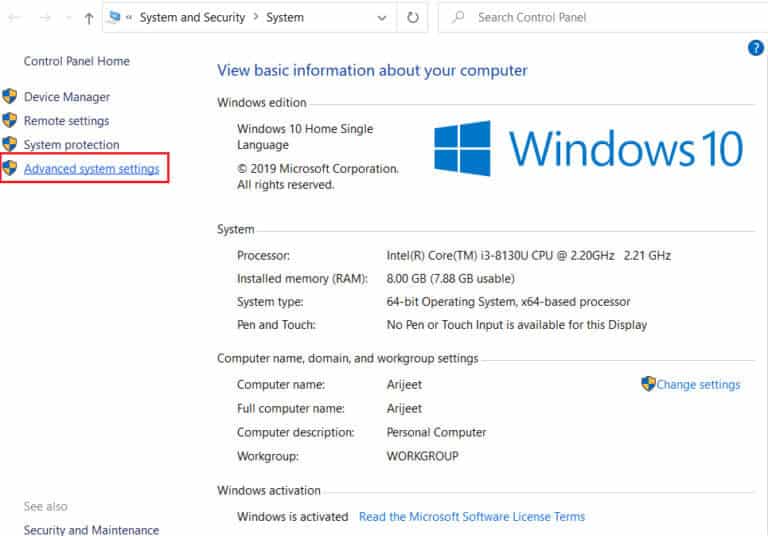
3. Select a window. System properties Go to the tab Advanced Options.
4. Then click “Settings” within "performance".
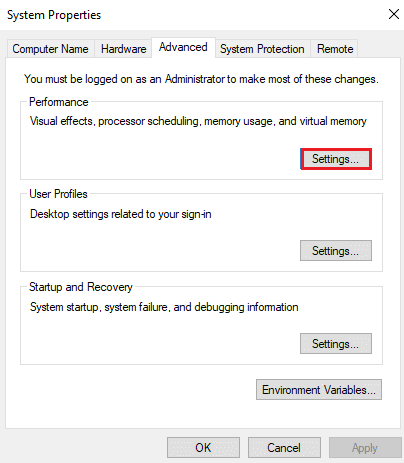
5. Then choose "Advanced Options" Again click the button "changing".
6. Uncheck the box that says Automatically manage paging file size for all drives and select Custom size.
7. You can adjust the size based on your computer memory.
Note: It is said that you should adjust your computer's memory size by x1.5. Let's say that if your computer has 2 GB of memory, the default memory size should be between 2048 MB and 4096 MB.
8. After entering the size, click "hiring" Then click the button "OK".
9. Finally, you should restart your computer and Nox Player should start working successfully.
Error 8: Cannot get application name, save failed
Users can create their own keymap bindings and assign specific keys to games for easy play on PC. Rarely, when saving keymap bindings, you may get the error "Cannot get application name, save failed." Follow the instructions below to resolve the error:
1. Go to Nox Player System Settings By clicking the icon The gear.
2. Click "Advanced Settings" then change Nox Player Accuracy Compatible with your system.
3. Then Save settings Set keymap bindings.
Note: If this doesn't work for you, try disabling your antivirus and then resetting the keymap binding. To disable your antivirus, read our guide on how to do so. Temporarily disable your antivirus on Windows 11 Follow the instructions to temporarily disable your antivirus software on your computer.
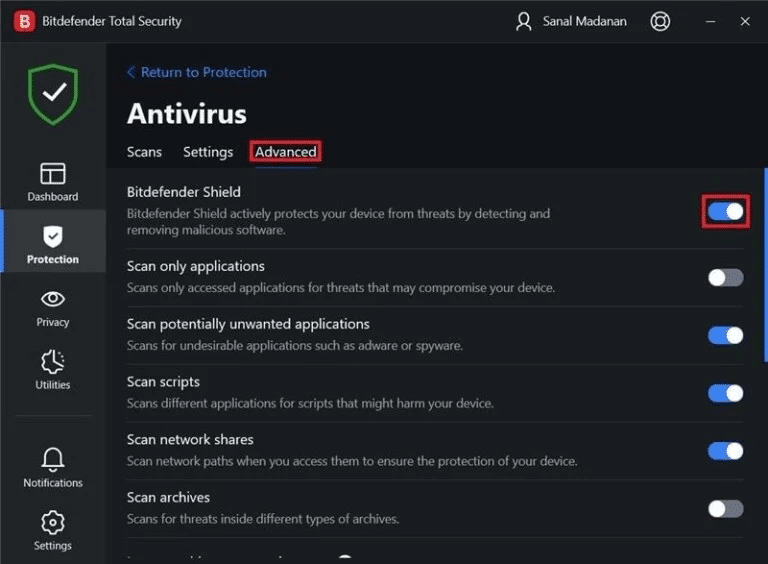
Error 9: Google Play Authentication Required
This is the most common error that occurs on Android devices. You can also easily fix this Nox system error by following the steps below:
Step 1: Clear cache on Android
To clear cache on Android, read our guide on: How to clear cache on Android phone.
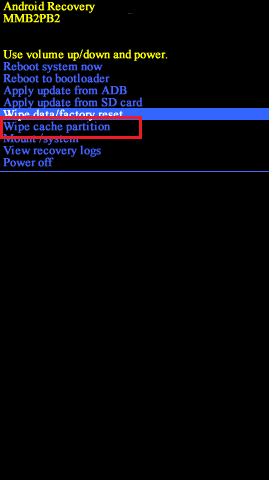
Step 2: Remove Google Account
If the above method doesn't solve the problem, try this solution in addition to clearing the cache. Read our guide on how to do this. How to remove a Google account from an Android device.
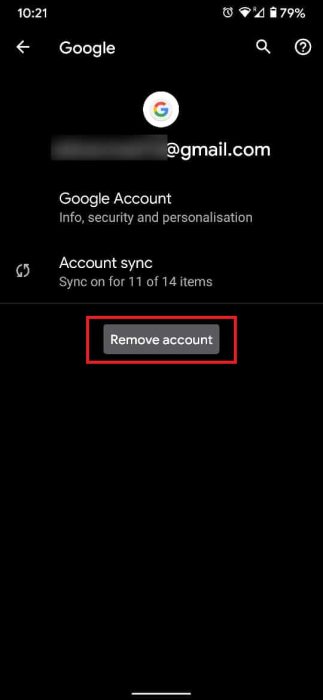
Error 10: Nox Player Virtual Machine Error
Nox Player creates a virtual Android environment on Windows or Mac computers. Therefore, when you launch Nox Player, it causes a virtual machine error. Follow the steps below to resolve this error:
1. Navigate to the following folder path.
C:\Program Files\BigNox\BigNox\VM\RT\drivers\XQHDrv
2. Then, right-click on XQHDrv.inf And click stabilizing.
3. Finally, Restart Nox Player.
Note: Also remember to uninstall other Android emulators on your computer as they may cause conflicting errors.
How to Play Android Games on Nox Using PC
Follow the following steps:
1. Visit the site Noxplayer Then click "to download".
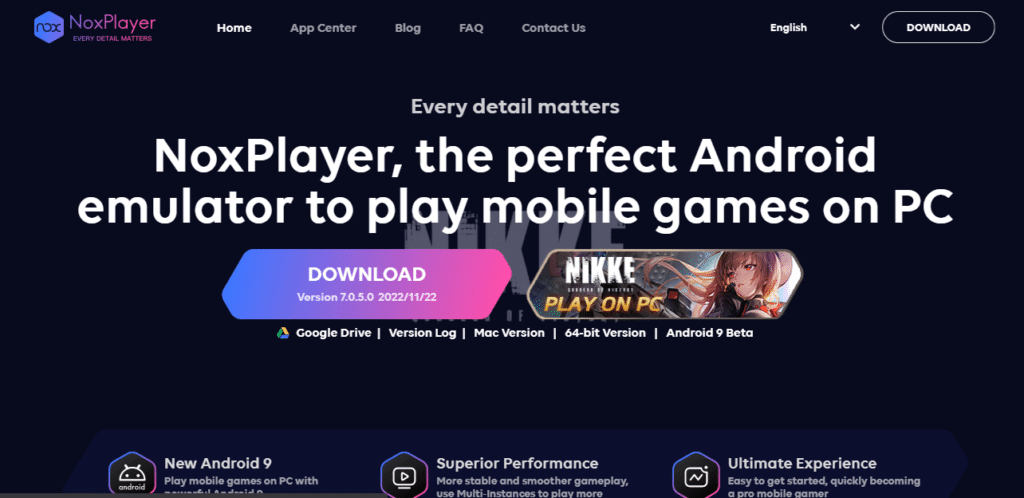
2. After the download is complete, double-click the installer to install.
3. Click "Start" To use Nox after installation is complete.
4. Now, you can download games from Google Play Store available in the main window of Nox.
Note: If you have a game/apk app on your PC, simply drag it to Nox to install.
Frequently asked questions (FAQs)
Q1. Why is NoxPlayer not installing?
answer. Nox Player may encounter installation error because some updated versions of Windows 10 do not support the use of the emulator and hinder the emulator from running.
Q2. Is Nox a good Android emulator?
answer. Yes, Nox is one of the most popular Android emulators. It's widely used for gaming.
Q3. Is Nox good for low-performance computers?
answer. NOX Player is one of the lightest Android emulators to play games on your PC/Laptop even if the specifications are low.
We have listed all the possible solutions for the Nox system error above, and we hope that you will be able to resolve all your Nox system error queries through this article. If you have any queries or suggestions for us, please write them in the comments section below.