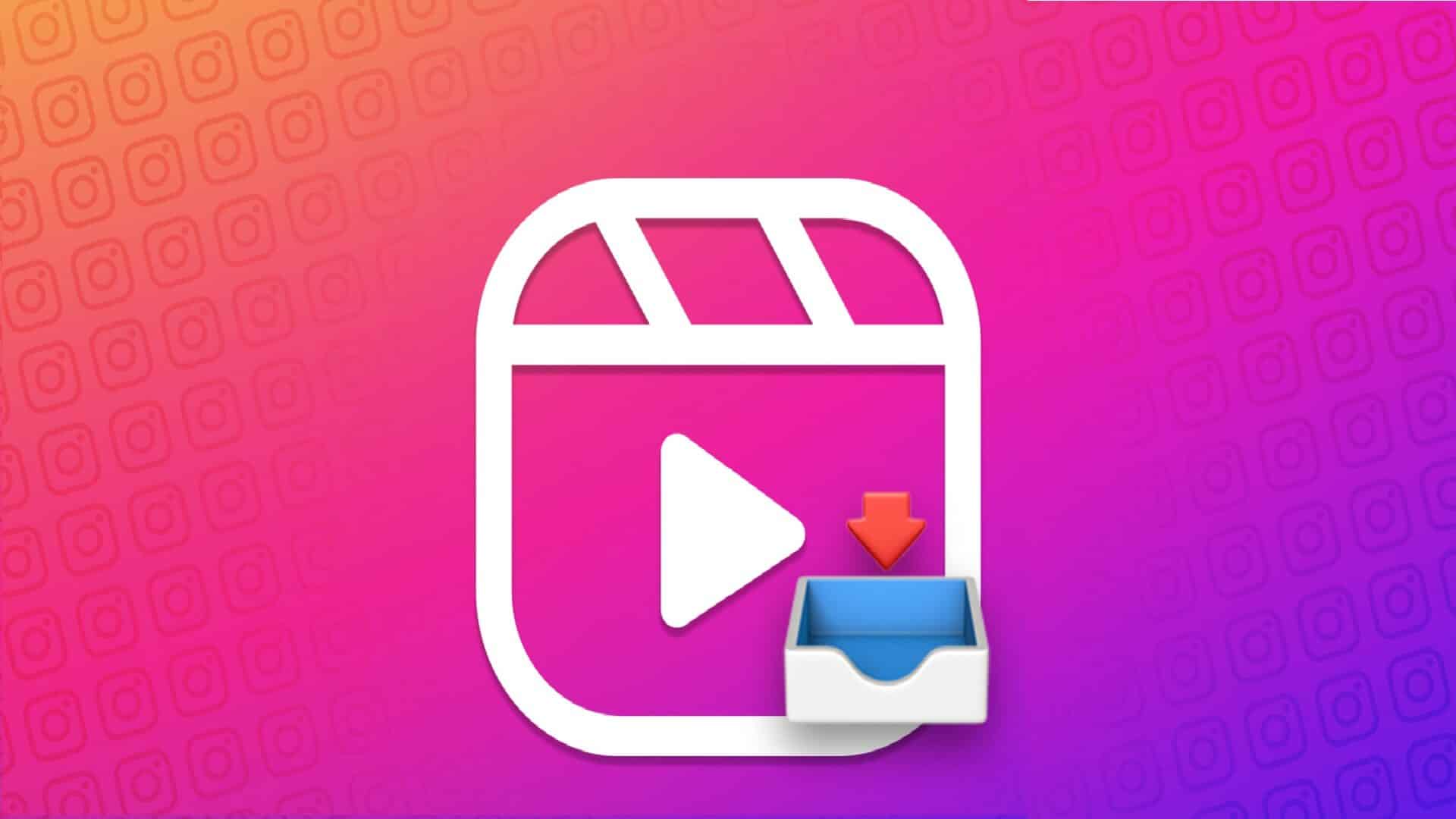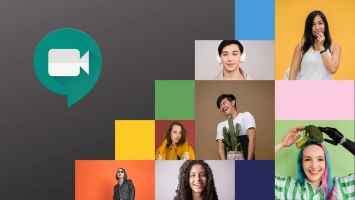Google Hangouts is a group communication tool. Google workspaceTo send messages on the app, people you don't know need to send an invitation. If an invitation is accepted and you no longer want to chat with the person, you can block them. Here's how to block and unblock someone on Google Hangouts.
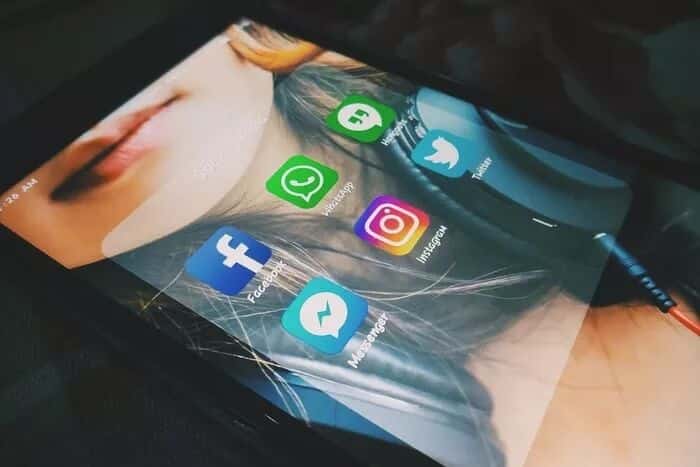
Blocking an individual prevents them from sending you messages on the app. However, this doesn't prevent them from knowing if you're online if this feature is still enabled in the app. Here's how to block and unblock individuals on Google Hangouts For iPhone and Android devices.
How to Block Someone on Google Hangouts for iPhone
The process of blocking a user on Google Hangouts is relatively simple. Here are the steps:
Note: Blocking someone on Hangouts prevents them from messaging you, but they can still join Google Meet calls you organize.
Step 1: Launch the Google Hangouts app on your iPhone.
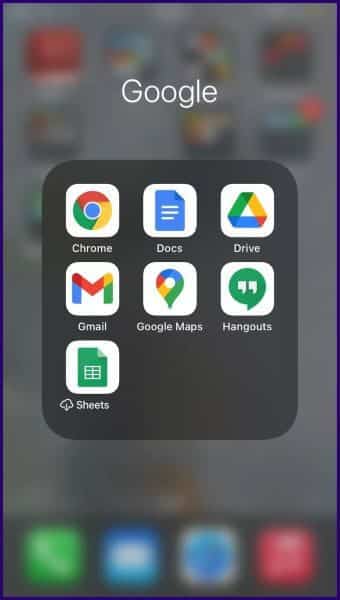
Step 2: Go to the bottom right of the app and tap + (plus sign).
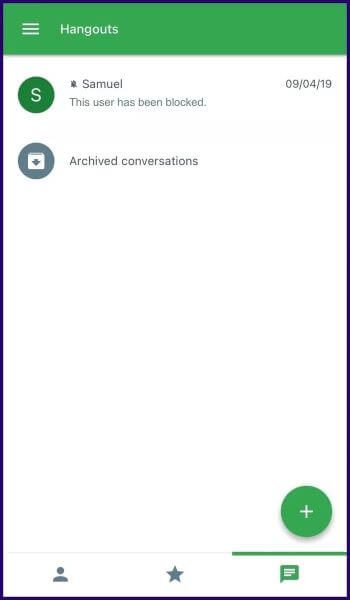
Step 3: Select the contact you wish to block, this opens a chat with the individual.
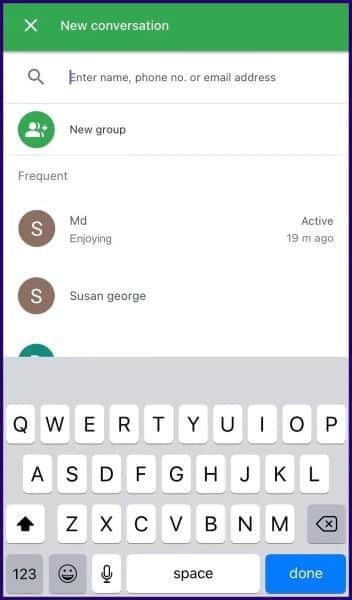
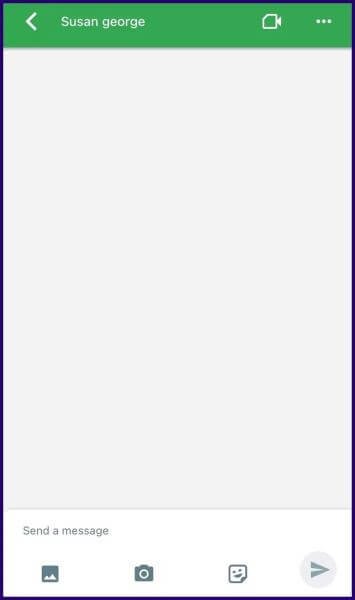
Step 5: Select people from the options.
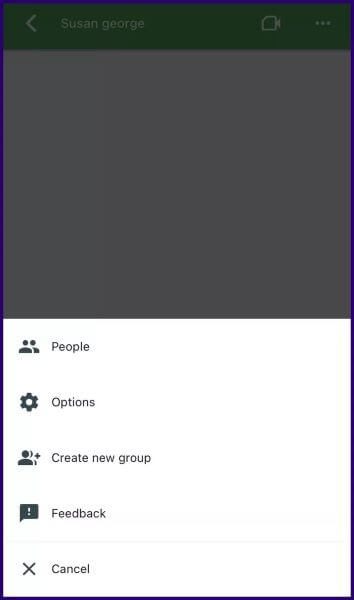
Step 6: Select the three horizontal dots to the right of the username.
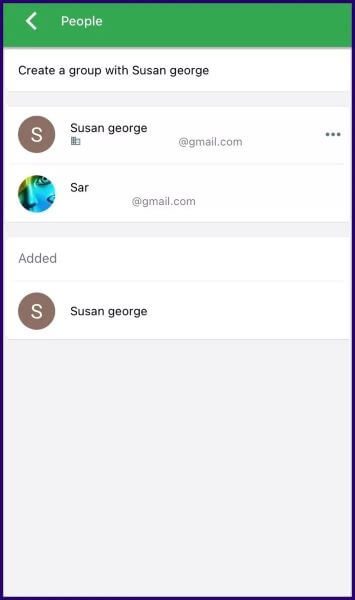
Step 7: Select Block User.
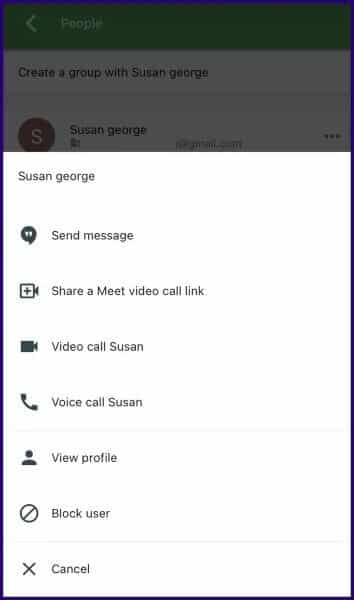
Step 8: You'll see a confirmation window explaining what happens after you block another user. Click Block to complete the process.
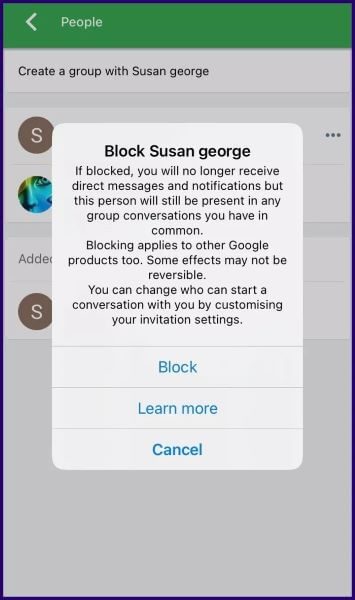
How to Unblock Someone on Google Hangouts for iPhone
The process for unblocking users on Google Hangouts for iPhone is different from the process for blocking. To unblock a user, here's what you need to do:
Step 1: Launch the Google Hangouts app on your iPhone.
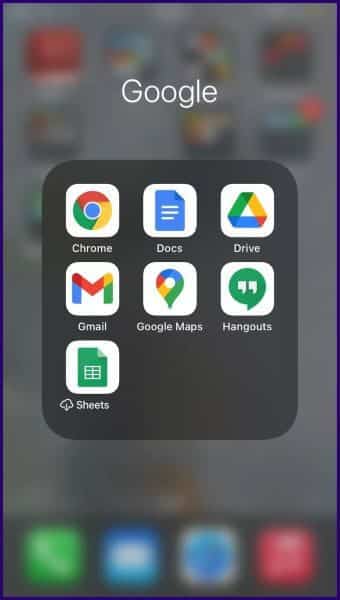
Step 2: Tap the three horizontal lines icon on the left of the app.
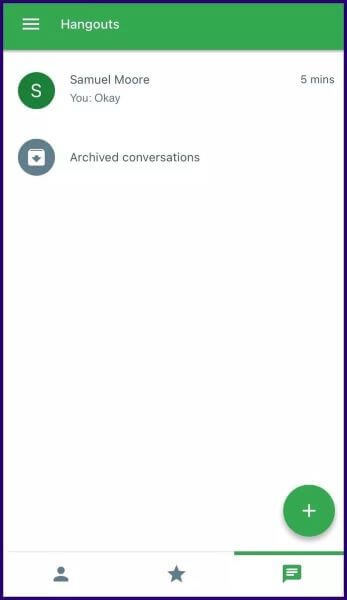
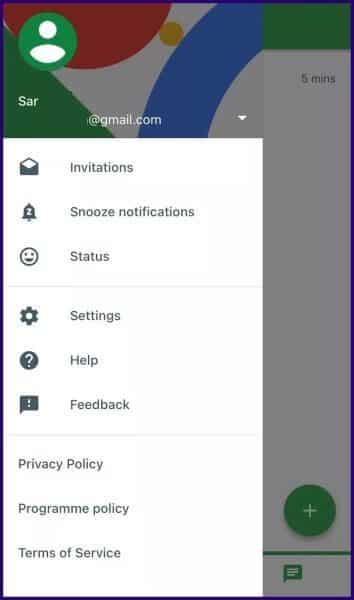
Step 4: Tap Blocked People, then select the contact name you want to unblock to launch the chat interface.
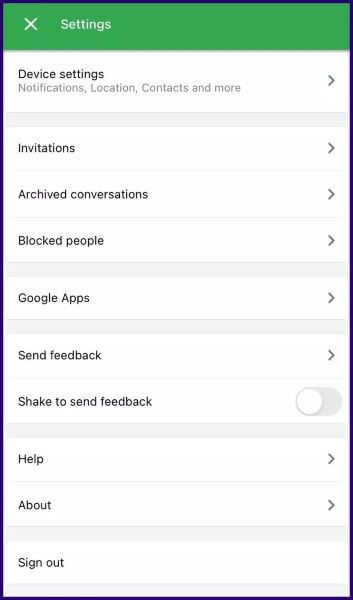
Step 5: Send a message to unblock the contact.
How to Block Someone on Google Hangouts for Android
The process for blocking someone on Google Hangouts using an Android device is very similar to the process for blocking someone on an iPhone. Here are the steps to follow:
Step 1: Launch the Google Hangouts app on your Android device.
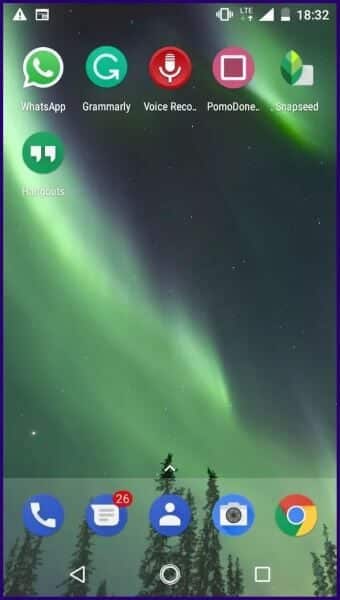
Step 2: At the bottom left of the Hangouts window, click + (plus sign).
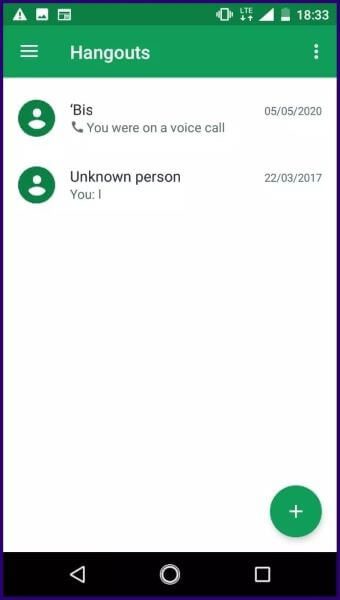
Step 3: Scroll through the conversations in your list and select the contact you want to block.
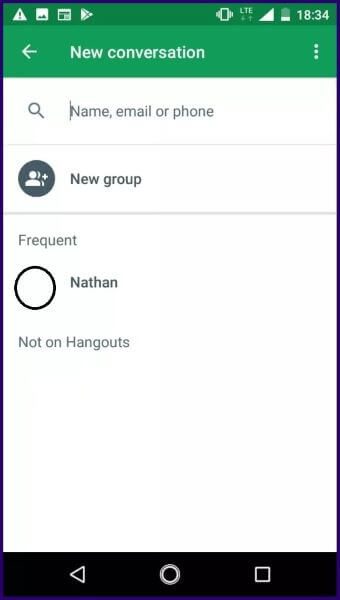
Step 4: In the chat interface, click on the three dots on the right of the screen to open the options menu.
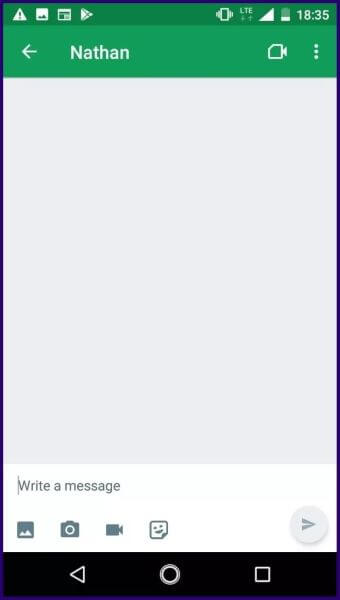
Step 5: Select people from the options.
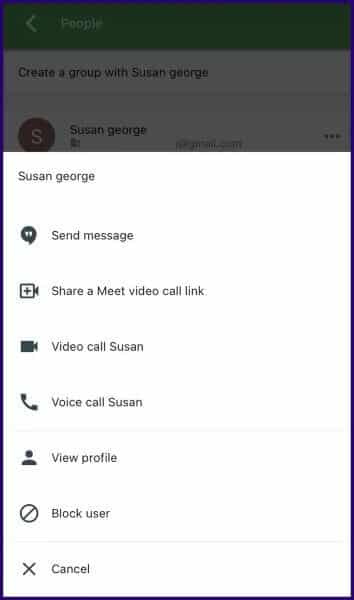
Step 6: Select the three horizontal dots to the right of the username.
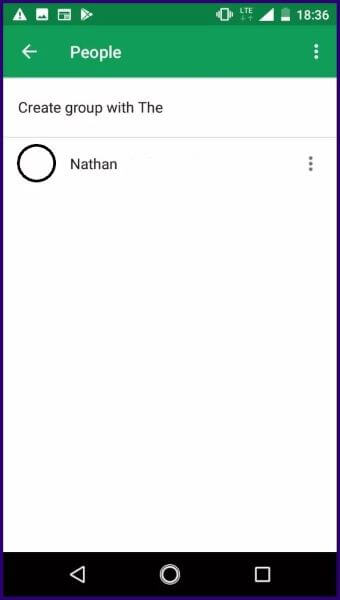
Step 7: Select Block User.
Step 8: You'll see a confirmation window explaining what happens after you block another user. Click Block to complete the process.
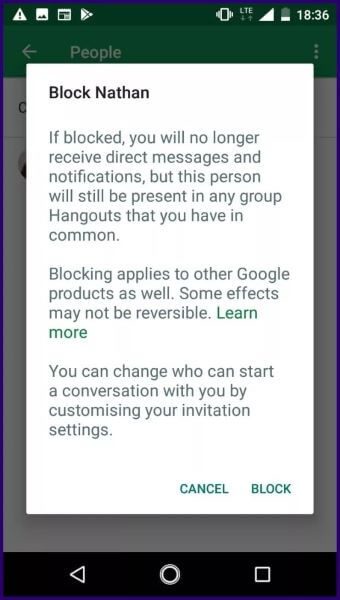
That's all about how to block a user on Google Hangouts using an Android device.
How to Unblock Someone on Google Hangouts for Android
To unblock a user on Google Hangouts for Android, here's what you need to do:
Step 1: Launch the Google Hangouts app on your Android device.
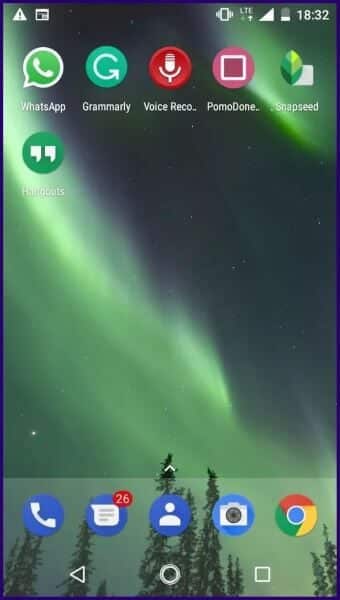
Step 2: Tap the three horizontal lines icon on the left of the app.
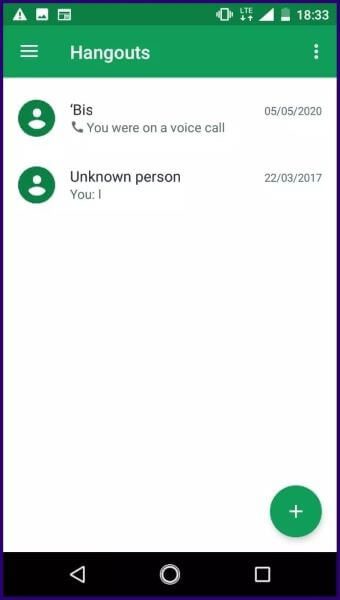
Step 3: Select Settings from the options.
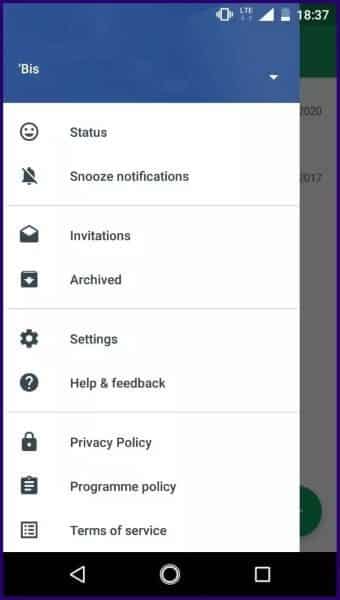
Step 4: Click on your account name.
Step 5: Select blocked contacts.
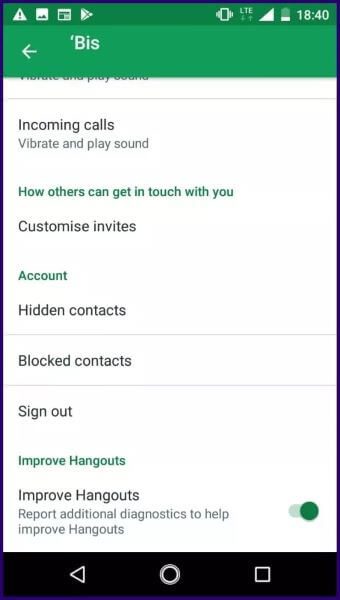
Step 6: Tap Unblock next to the contact's name.
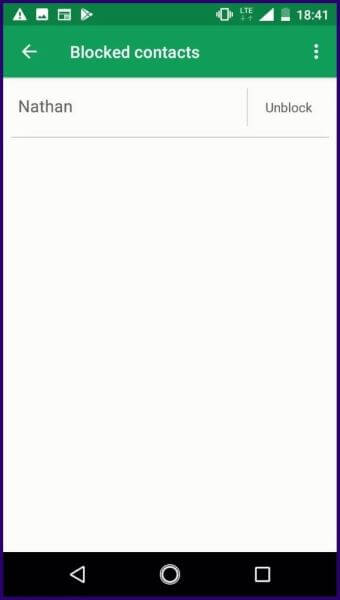
Back up messages on Google Hangouts
It's difficult to avoid contact with certain individuals in real life. However, you can easily achieve this feat on Google Hangouts. Blocking individuals in this app also protects you from dealing with rude behavior and unwanted conversations. Also, check out our guide on how to back up or restore chat messages on Hangouts.