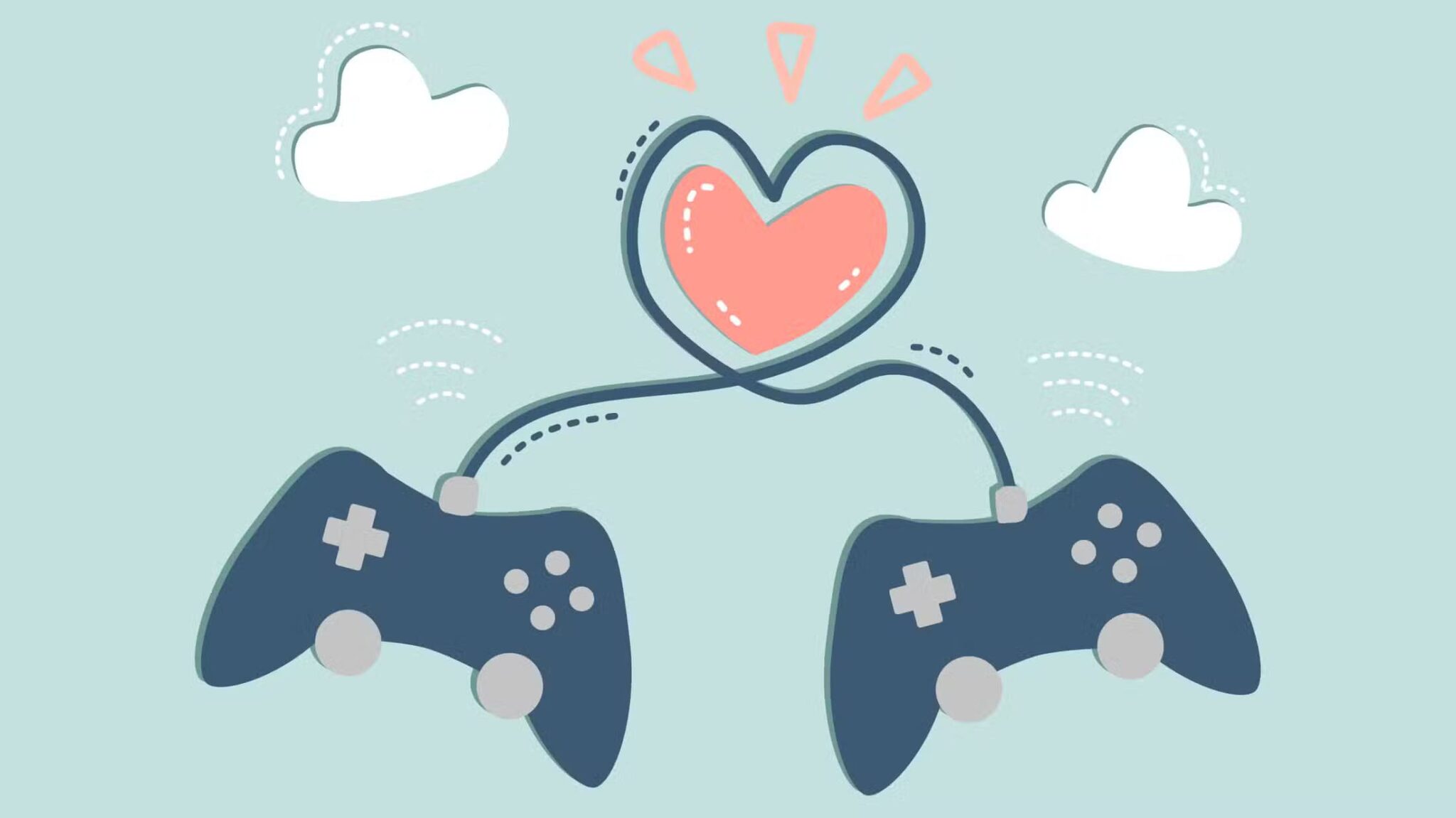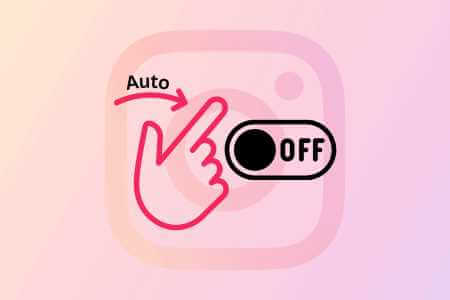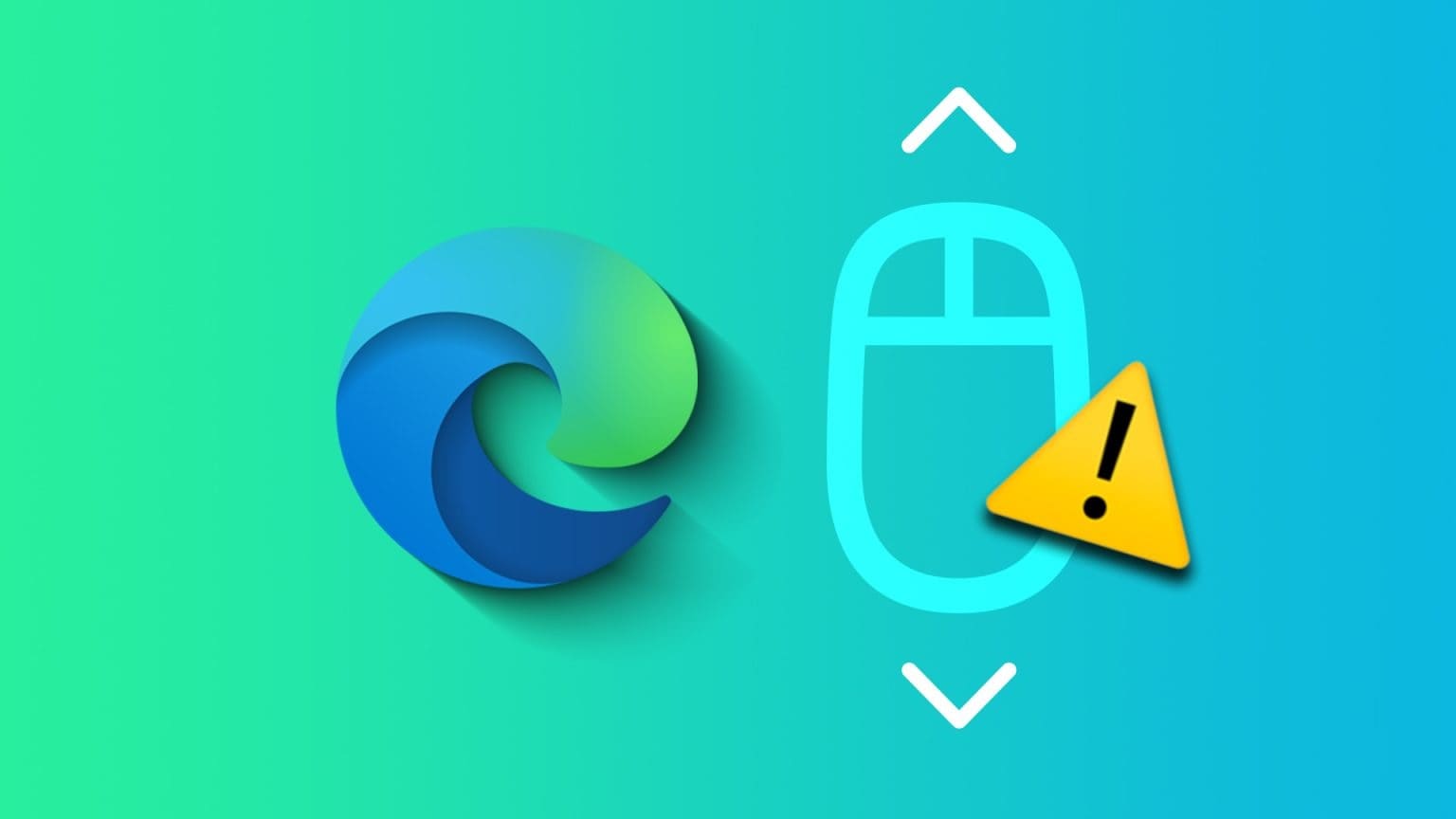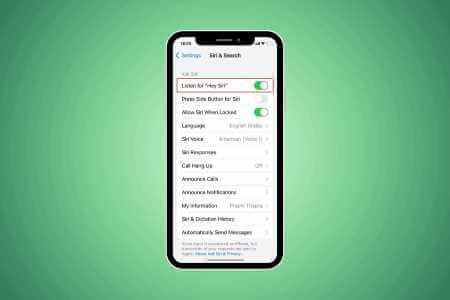The Google logo and search bar are the first things you see when you open the Chrome browser. Google calls it the startup page. However, if you're tired of this boring look, you can change it. Google Chrome packs a lot of customization options into it. Another way to customize your Google Chrome browser is by setting a home page. Now, the home page is different from the startup page. While the startup page appears when you launch Chrome, the home page appears when you click the Home button. Here's how to set up both the startup and home pages on Google Chrome.
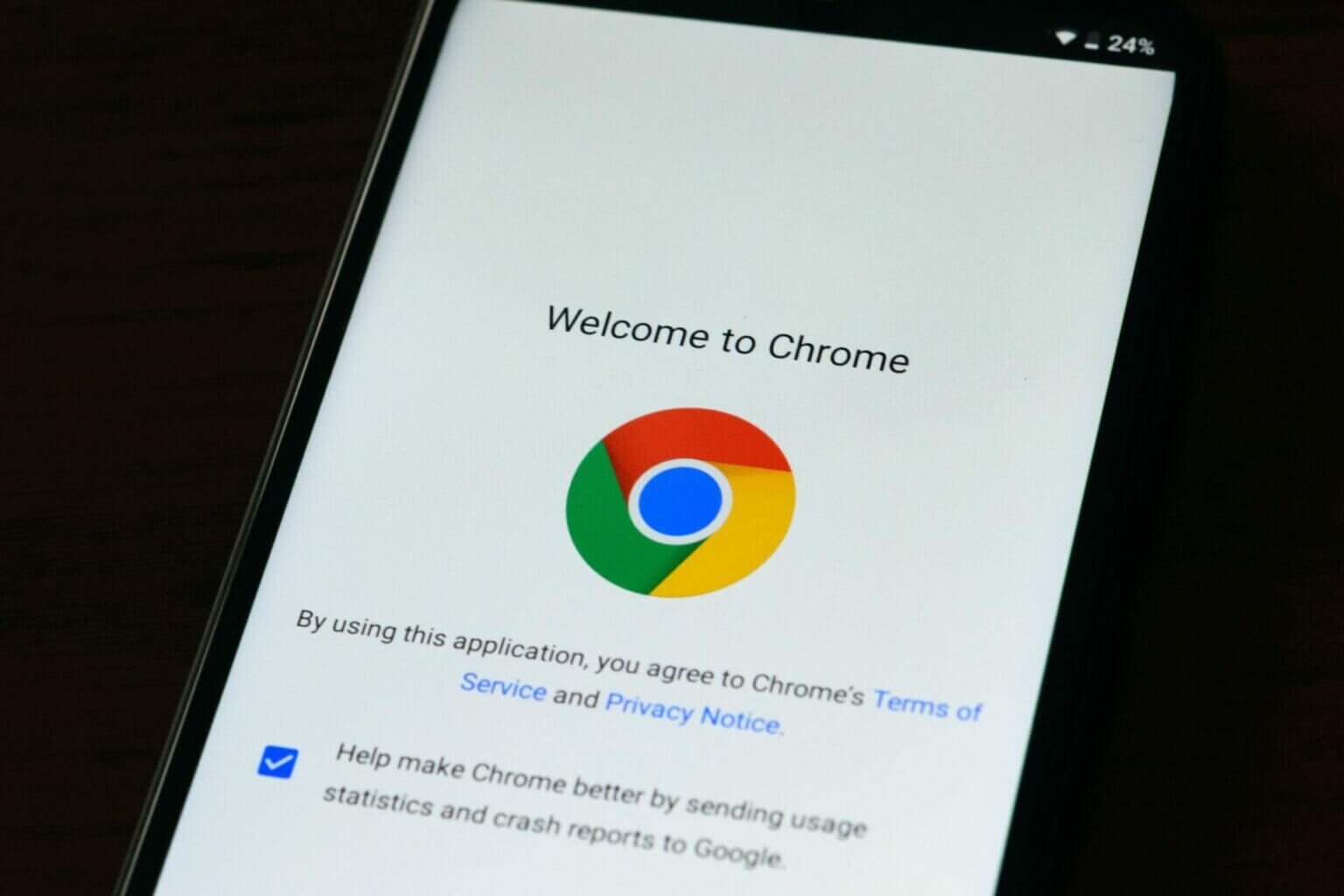
How to change the startup page on Google Chrome
It doesn't have to be the Chrome start page. Boring Chrome logo With the address bar. You can change it to something else, such as your Facebook page, your email inbox, or any frequently visited website. Here's how to change the startup page on Google Chrome for desktop:
Step 1: On your Windows 10 or Windows 11 computer, click start menu and search for Chrome.
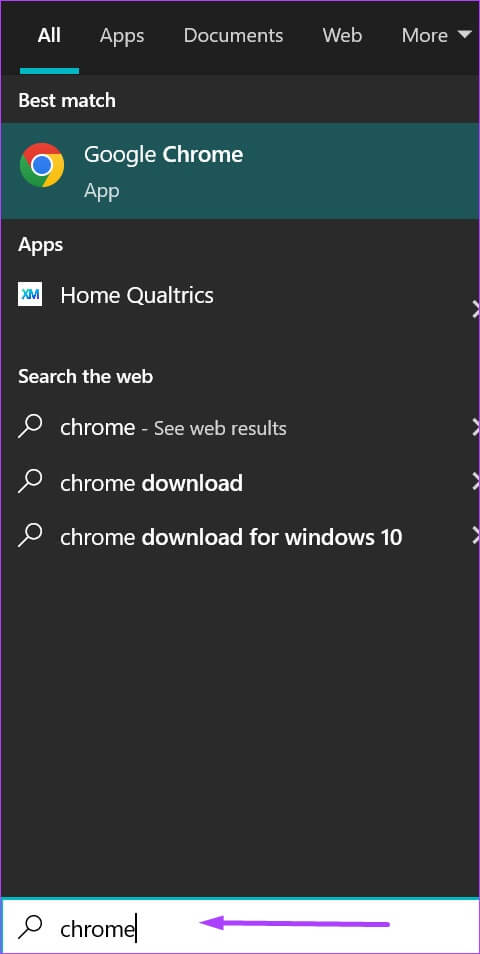
Step 2: Click open to turn on Chrome app of the results.
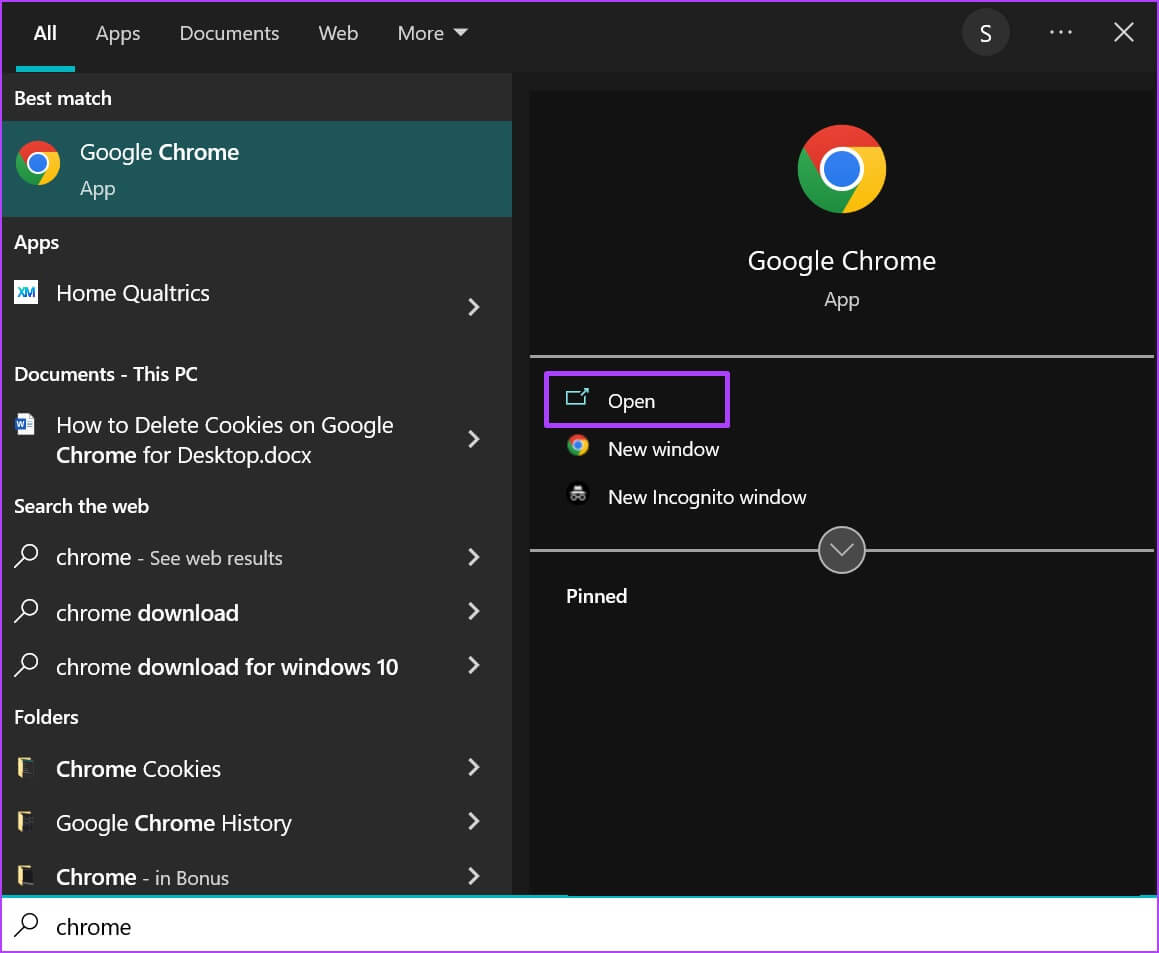
Step 3: Move the cursor to Top right of browser and click vertical ellipsis In the upper right corner for Customize and control Google Chrome.
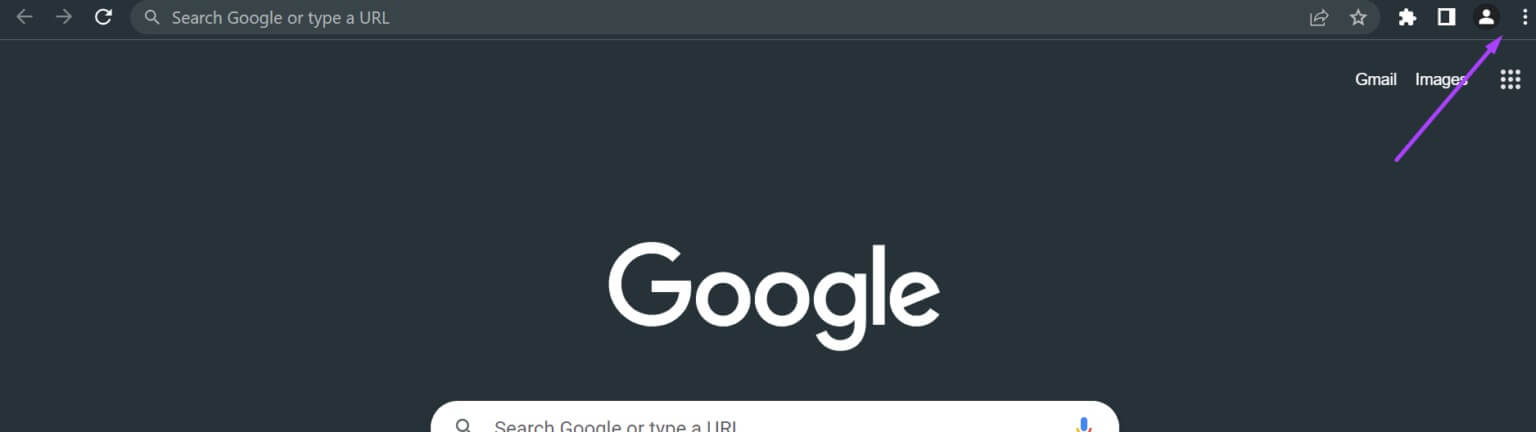
Step 4: Click Settings of options.
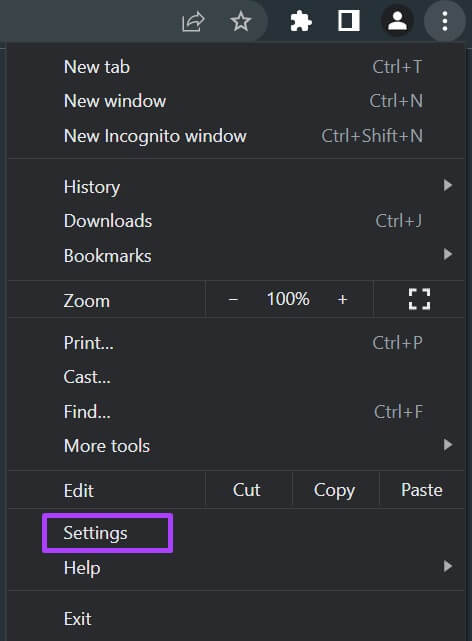
Step 5: On the left Settings page , Click startup to start Options menu.
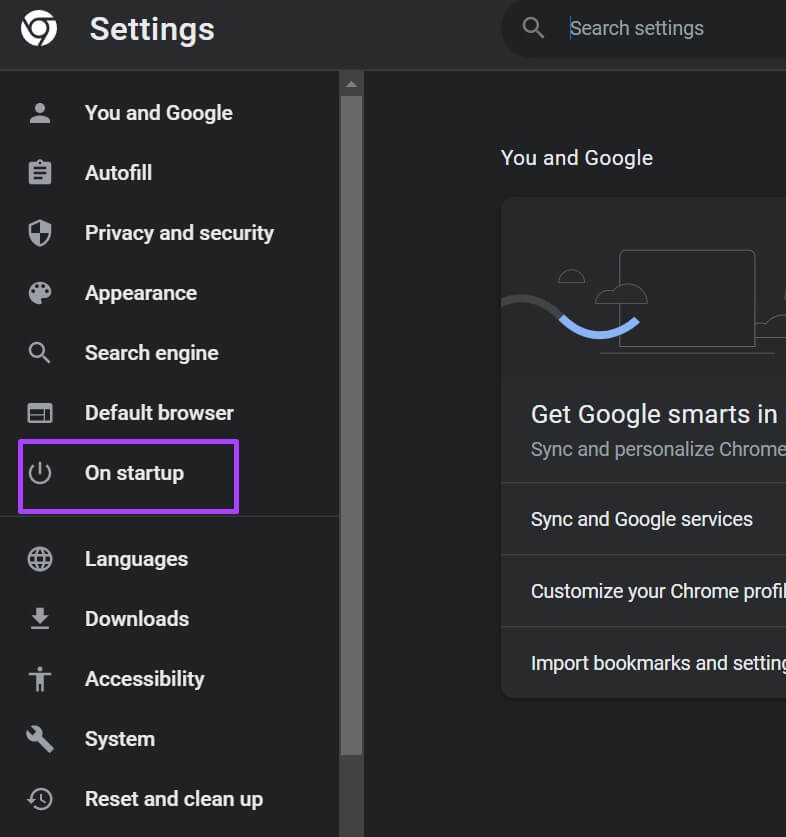
Step 6: Choose any of the options below. For Chrome startup preferences:
- Open a new tab page.
- Continue where you left off.
- Open a specific page or set of pages.
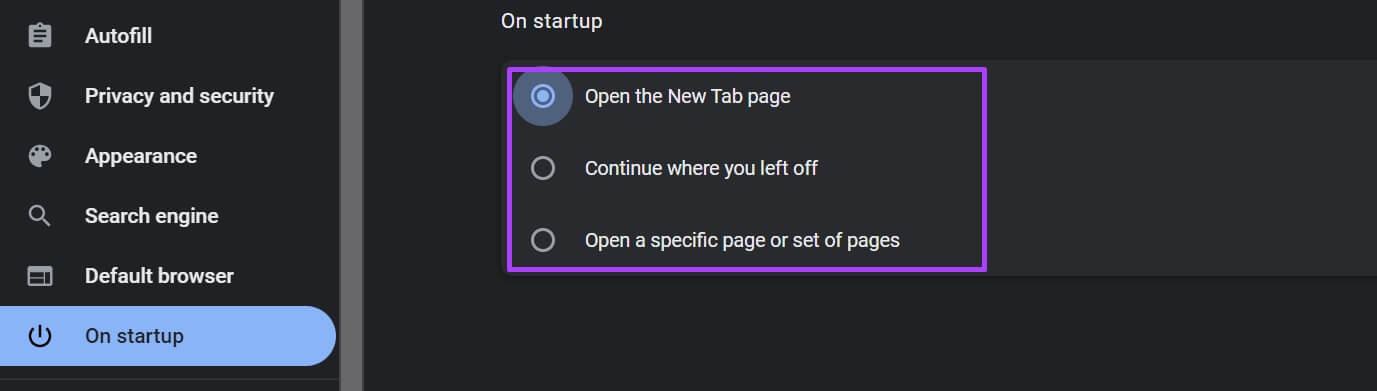
Step 7: When you click on “Open a specific page or group of pages” You can choose either “Add a new page” Or “Use current pages.”
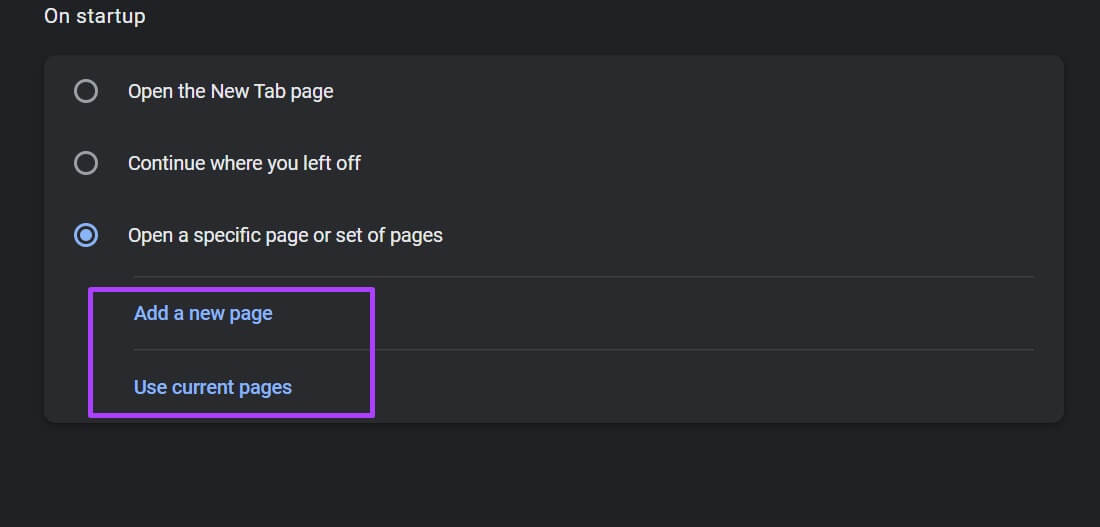
Step 8: when you click “Add a new page” A dialog box should prompt you. URL For the page you want to add.
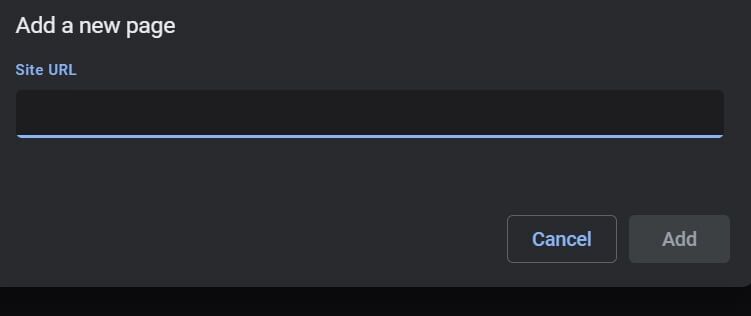
Step 9: Click "addition" to save the changes.
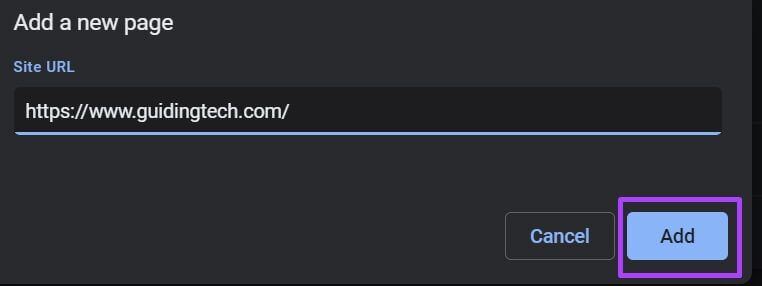
Google Chrome doesn't offer an option to change the startup page in its mobile app. Typically, the Google Chrome app continues from the current page upon launch. However, if you're using an Android phone or tablet, you can always change your home page. See the next section to learn how.
How to change the home page on Google Chrome
You can set up a home page on Google Chrome. This page is always linked to the Home button next to the Refresh button near the address bar. Once you click the Home button, it should take you to the New Tab screen by default. However, changing the setting means the button redirects you to your preferred screen. Check below to learn how to set up your Google Home page on desktop and mobile.
desktop
Here are the steps to guide you on how to set up your Chrome home page on your desktop:
Step 1: On your Windows 10 or Windows 11 computer, click start menu and search for Chrome.
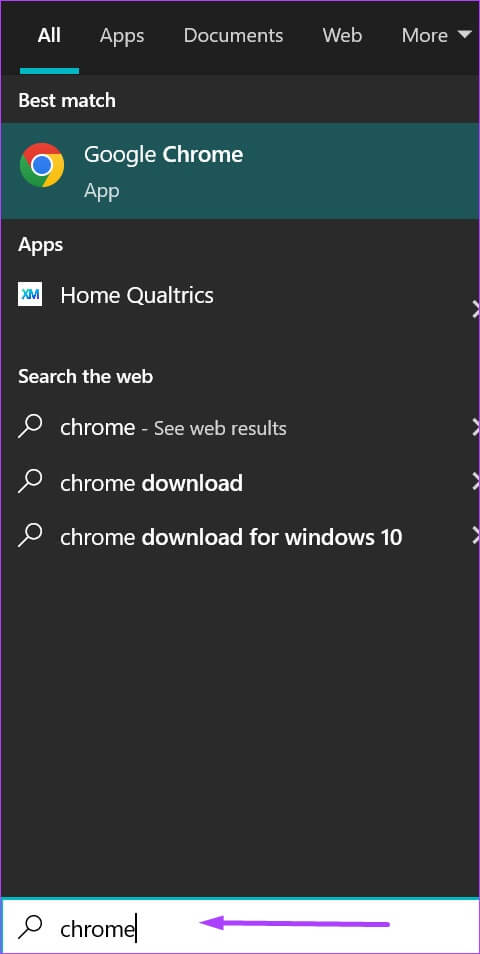
Step 2: Click open to turn on Chrome app of the results.
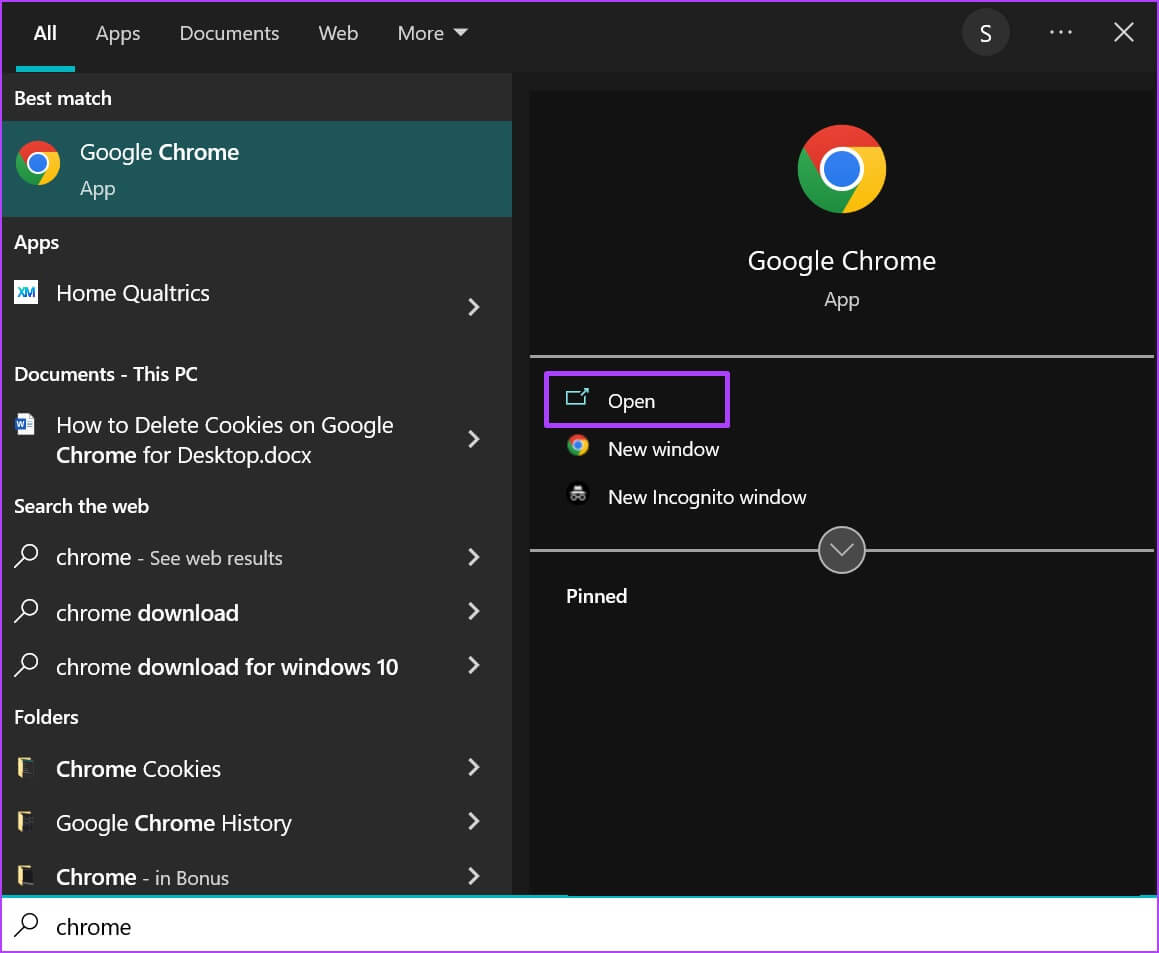
Step 3: Move the cursor to Top right of browser and click vertical ellipsis In the upper right corner for Customize and control Google Chrome.
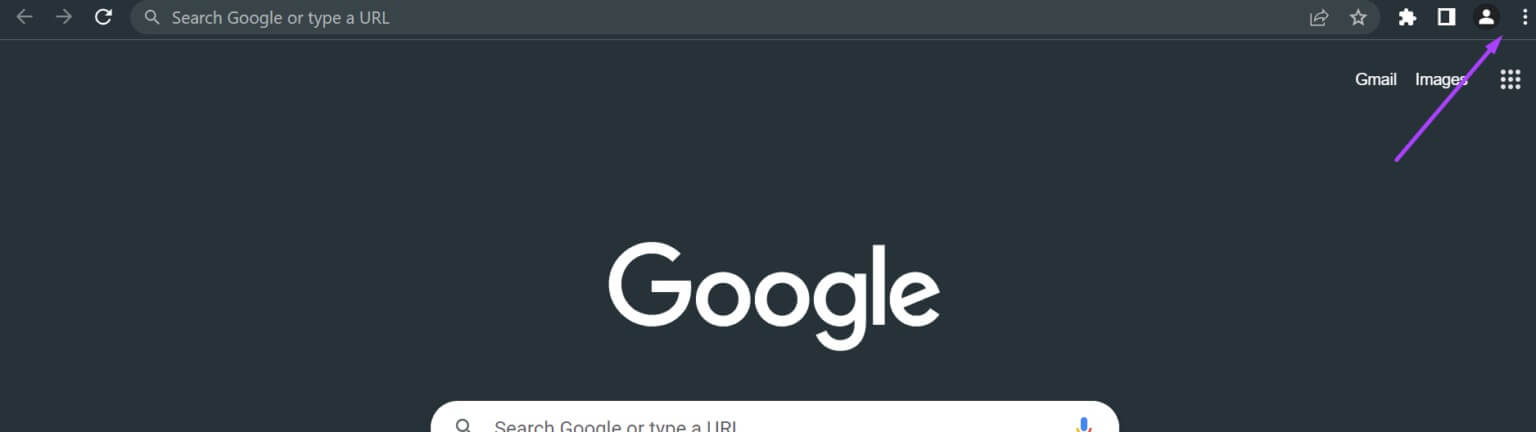
Step 4: Click Settings of options.
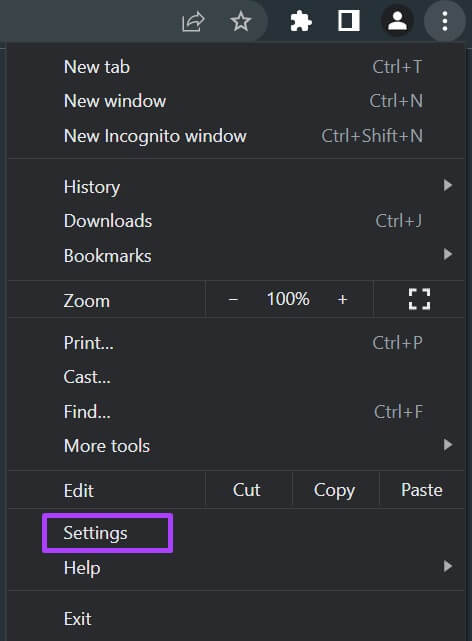
Step 5: on Left of the settings page , Click The appearance to start Options menu.
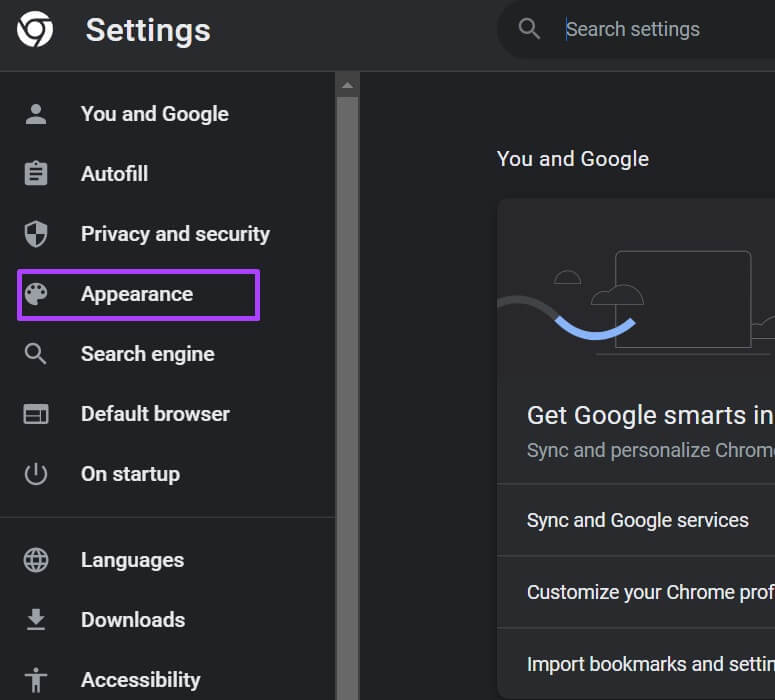
Step 6: Click toggle button next to Show Home button option to enable Option.
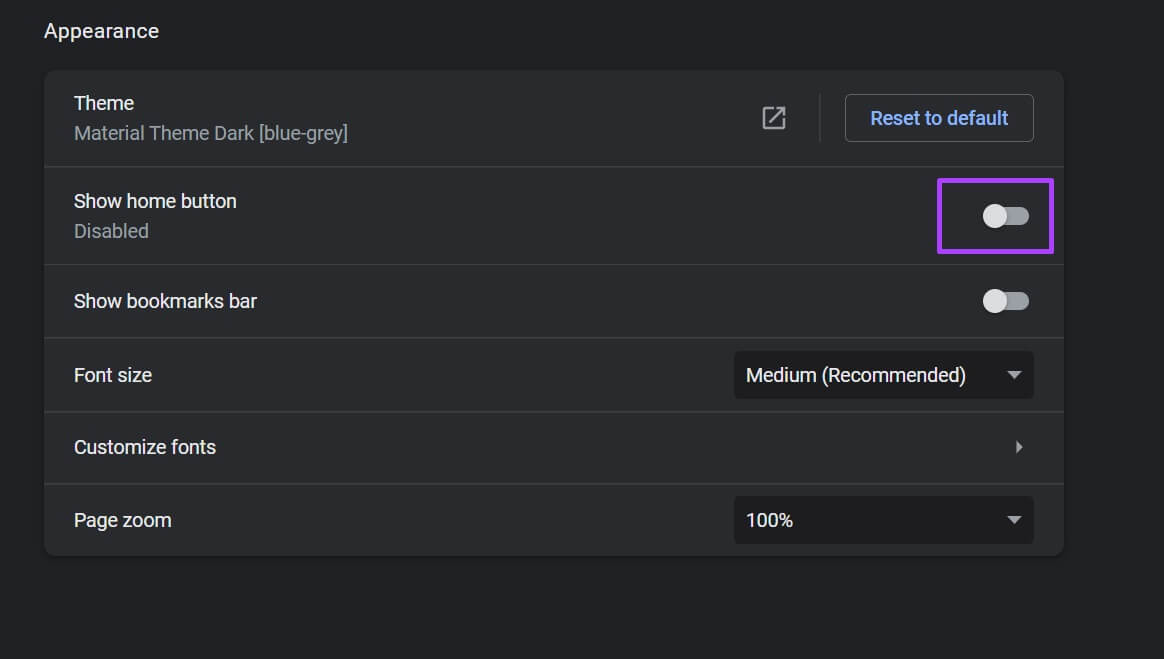
Step 7: within Show Home Button Option , Enter Website address which you want to open.
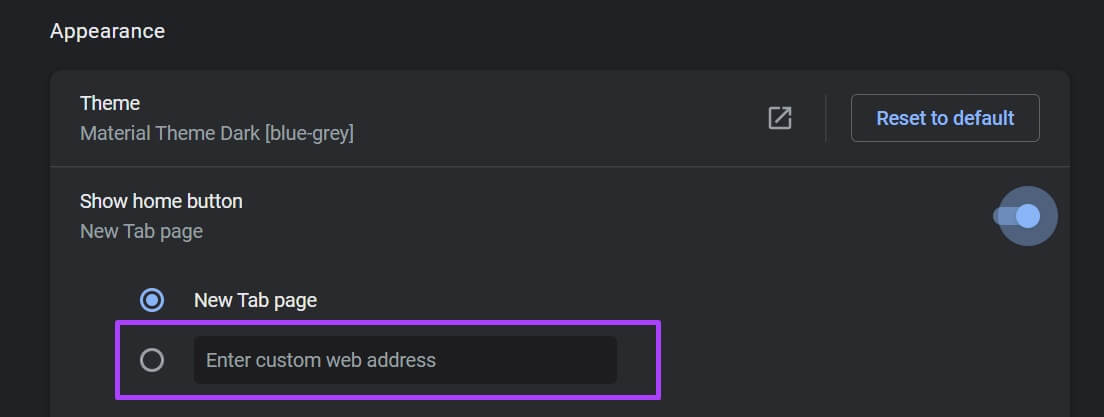
Google Chrome automatically saves your selection. Return to any of your browser tabs, and you'll find a Home button. Click this button, and Chrome will redirect you to your favorite website.
Android
Here's how to set up your Google Chrome homepage on Android:
Step 1: turn on Chrome of main screen for your device.
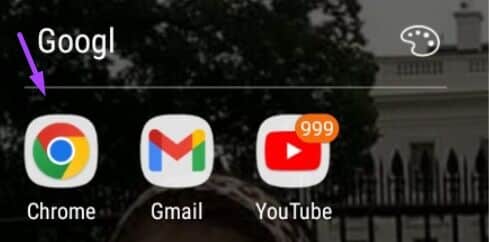
Step 2: Click on horizontal ellipsis at the top of the page.
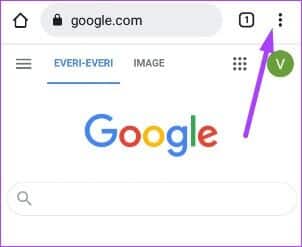
Step 3: Scroll through List menu and select Settings.
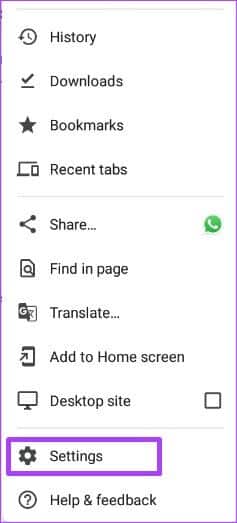
Step 4: within Advanced menu , Click Home Page.
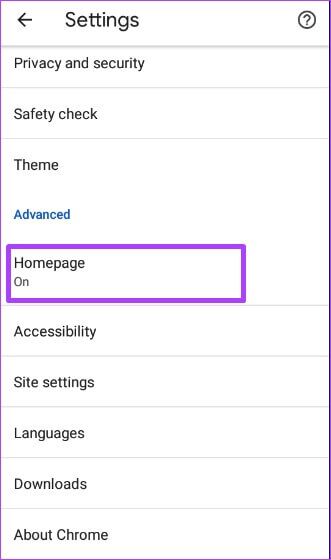
Step 5: Add URL To your favorite home page or choose Chrome home page.
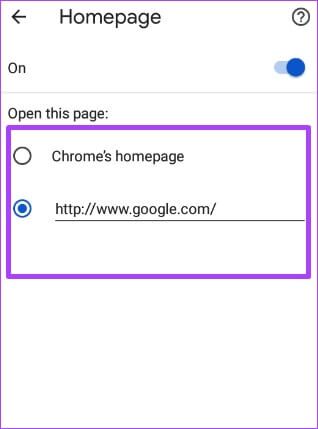
You can't change your home page in Chrome for iPhone and iPad.
Create bookmarks on Google Chrome
Setting your most visited website as your homepage or startup page on Chrome makes it easier to visit it again. Another way to make it easier to access Your most visited websites and bookmark them.