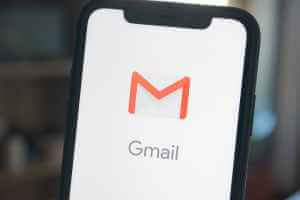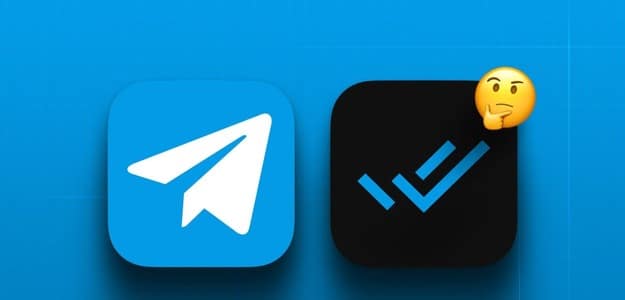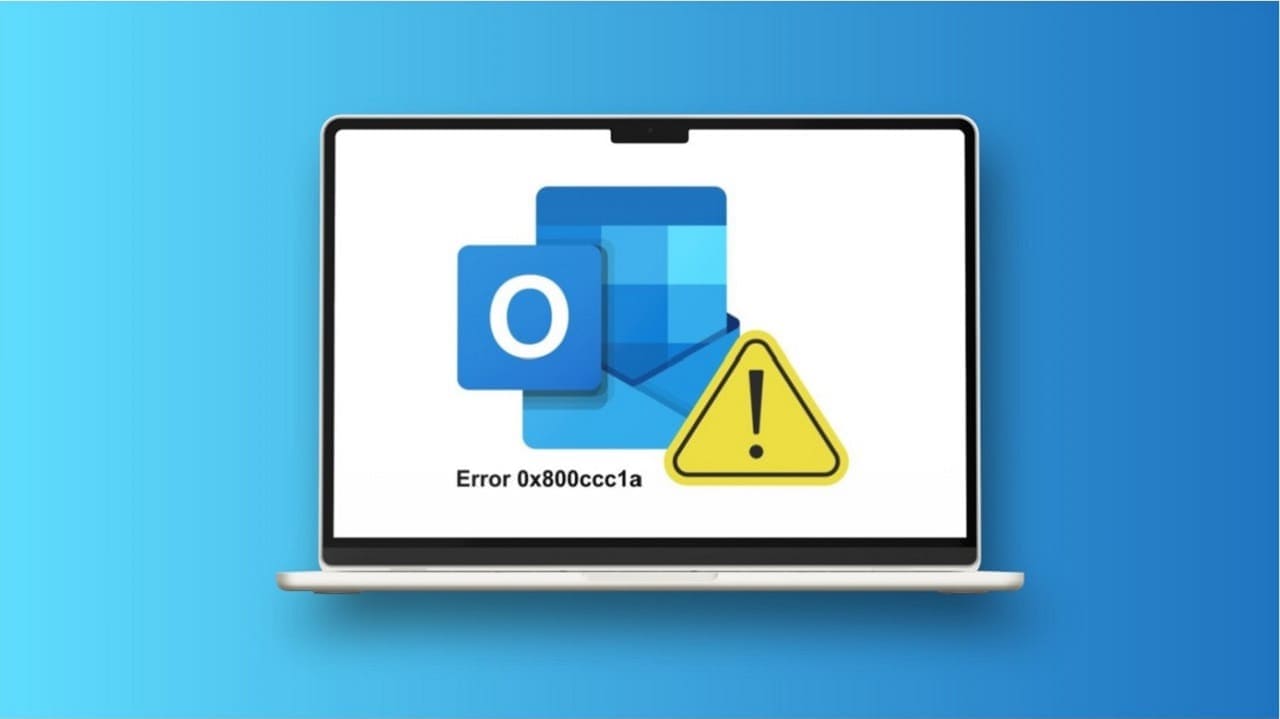With over 30 million daily active users, it is Twitch The industry's largest platform for live online entertainment. Twitch People love to watch gameplay videos. It contains Twitch On great content; however, it is sometimes marred by intrusive ads. While these ads are meant to help Twitch make money, they often hinder smooth streaming. On any platform, it was AdBlock One of the biggest extensions for blocking annoying ads. However, you may still see ads on Twitch Even after installing the AdBlock extension, we've created a perfect guide that will teach you how to fix AdBlock not working on Twitch.
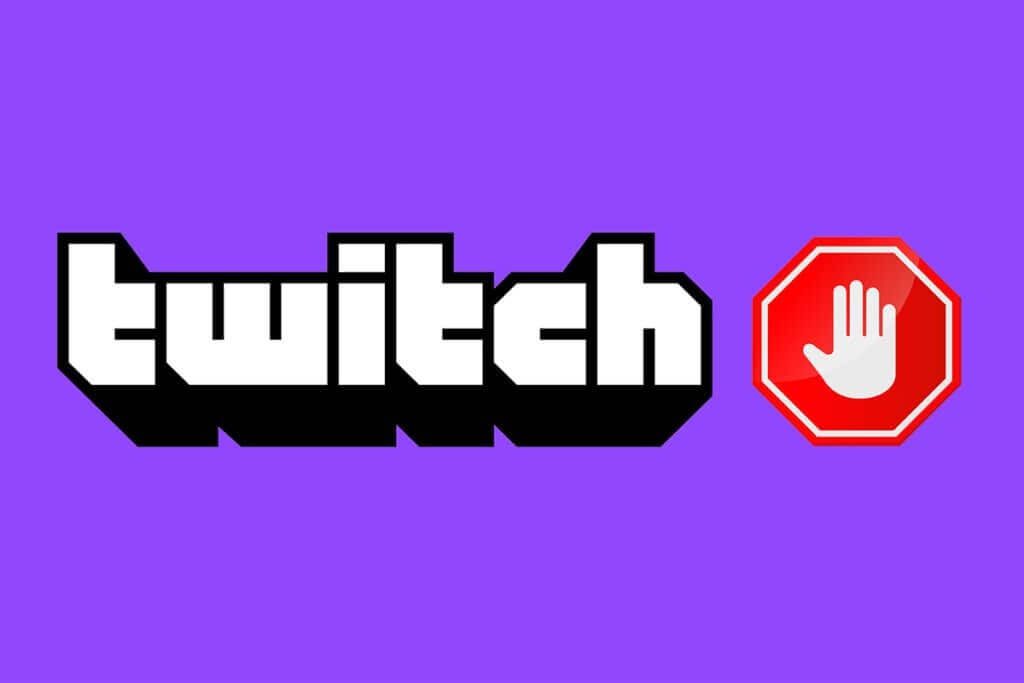
How to Fix AdBlock Not Working on Twitch
Advertising, as we all know, is the most effective way to generate revenue online. Businesses lose money as a result of AdBlock blocking certain ads. As a result, many companies, such as Twitch, have built their platforms in a way that disables AdBlock. Many users have recently expressed dissatisfaction with AdBlock's performance on the platform. So, here is an article on how to fix AdBlock not working on Twitch.
Why is AdBlock not working on Twitch?
There could be several reasons why AdBlock isn't working on Twitch. Some of them are listed below.
- AdBlock extension is outdated.
- AdBlock filters are not configured correctly.
- Conflict with another AdBlock extension.
- Twitch ads may be allowed in AdBlock settings.
However, there are some solutions that may help you get AdBlock working on the Twitch website. Here are some ways to fix AdBlock not working on Twitch.
Note: In the methods below, we've shown the Google Chrome web browser as an example. You can follow these methods in other web browsers as well.
Method 1: Update AdBlock extensions and filter lists
If your AdBlock extension is outdated, it won't work on Twitch, as the website is constantly being updated for optimization and ad-blocking applications. Therefore, you'll need to update your AdBlock extension to make it work on Twitch. Also, as you update the extension, you'll need to update your AdBlock filter lists. Follow the steps below to do so.
Step 1: Update plugins
Follow the steps below to update your Chrome Adblock plugin and filter lists:
1. Turn on Chrome and click three dots icon Go to the option More tools.
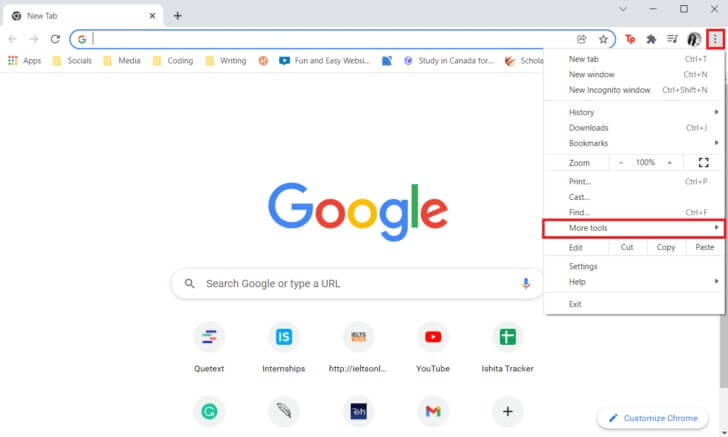
2. Then select Additions From the submenu.
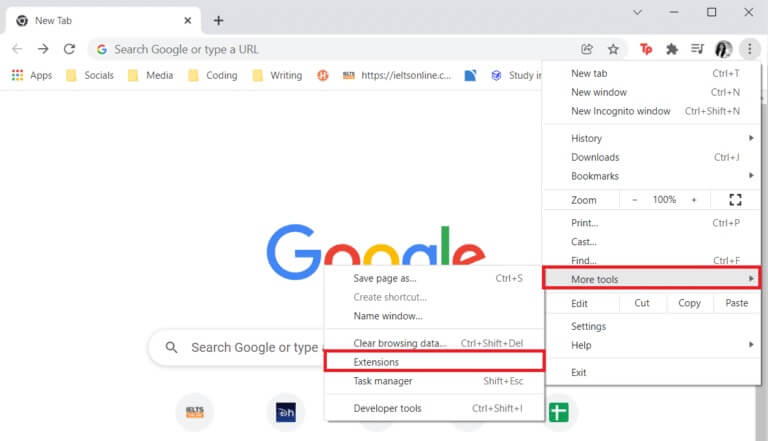
3. Turn the toggle switch to the ON position. Developer As shown in the image below.
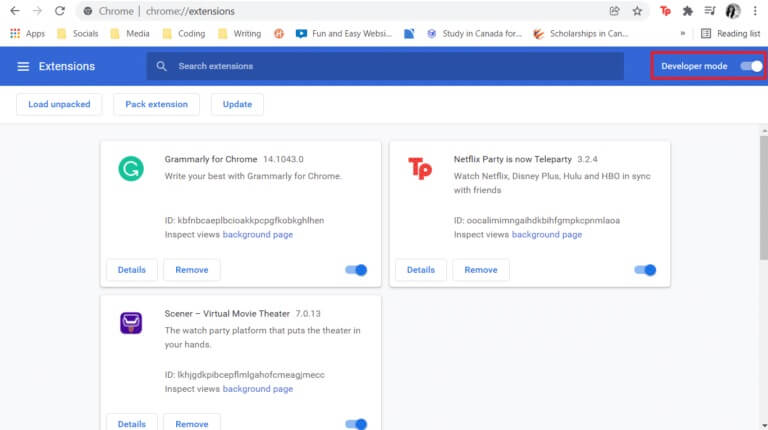
4. Now, click on Option Update To update all extensions.
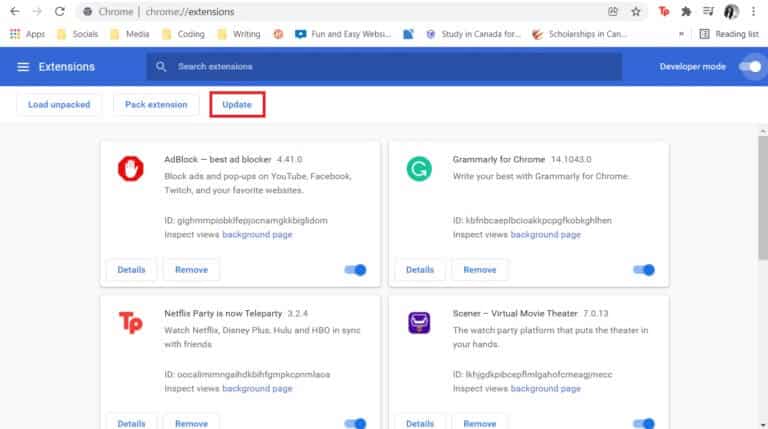
Restart Chrome once the update is complete, then open Twitch to see if the ad is blocked. If that doesn't work, you can try refreshing your filter lists.
Step 2: Update filter lists
Although the filter lists are updated automatically, you can update them manually by following the instructions below.
1. Click on Adblock extension icon.
2. Next, go to Options by clicking gear icon.
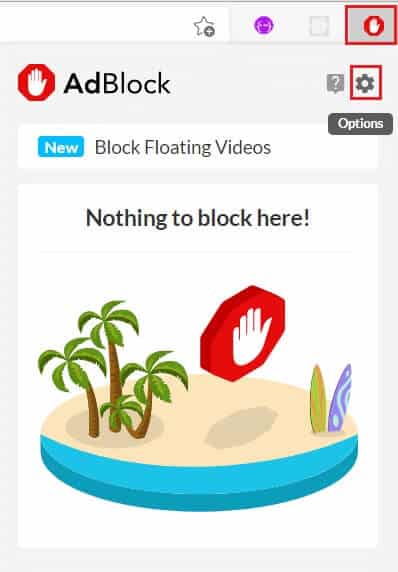
3. Now, click on Filter lists from the right part.
4. Finally, click the button. Update now.
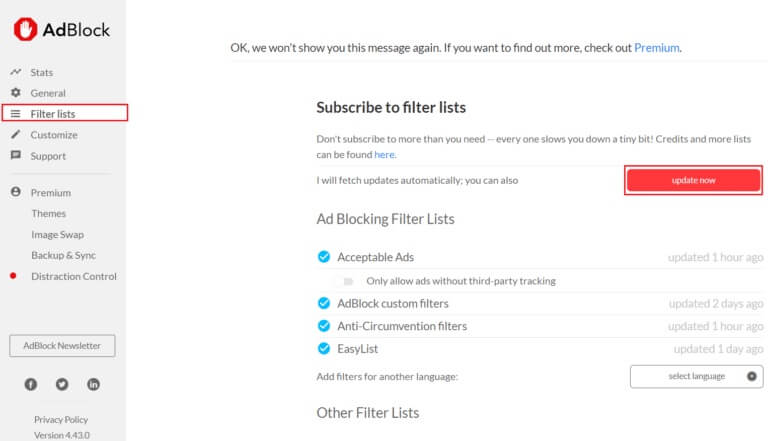
Method 2: Manually disable Twitch in AdBlock settings
There may be some ads enabled for Twitch in your AdBlock settings. Therefore, follow these steps to disable Twitch in your AdBlock settings to fix the AdBlock not working on Twitch issue.
1. In your web browser, click Adblock add-on code.
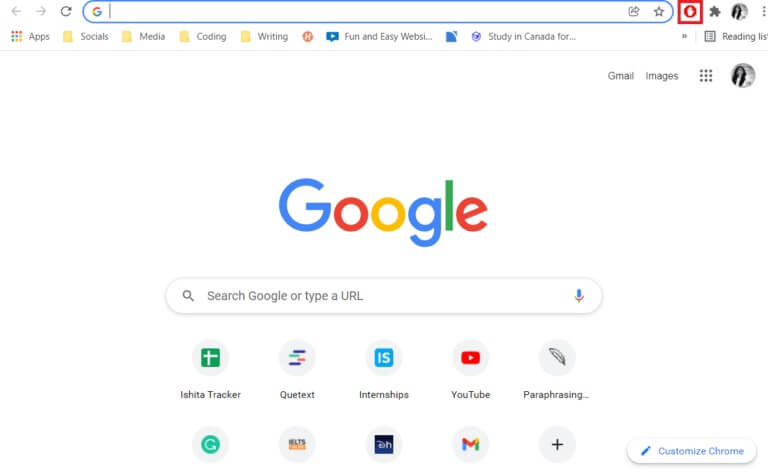
2. Then click gear icon to move to Adblock setup options.
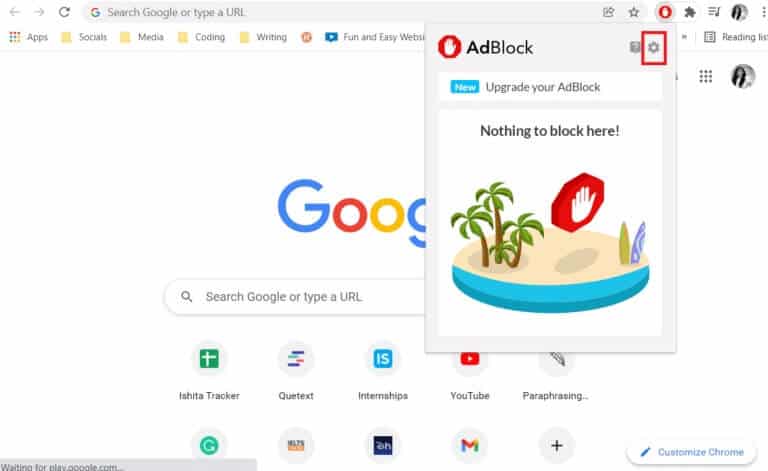
3. Go to the general menu in Adblock Settings.
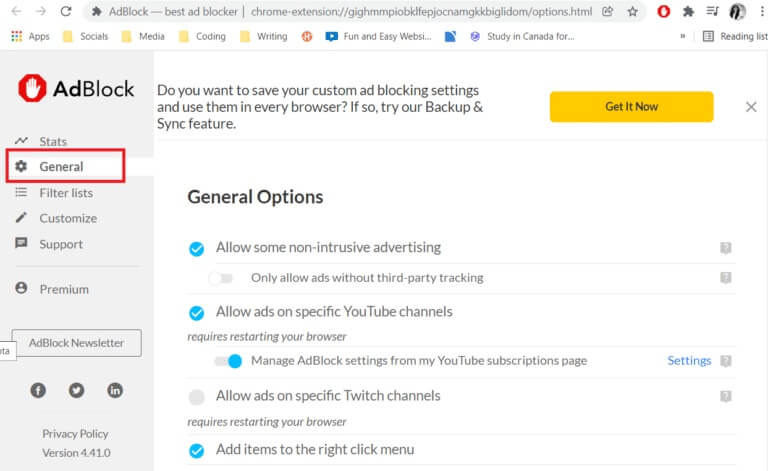
Next, you will discover several general options.
4. Now within General Options Find the option to allow ads on specific Twitch channels and uncheck it.
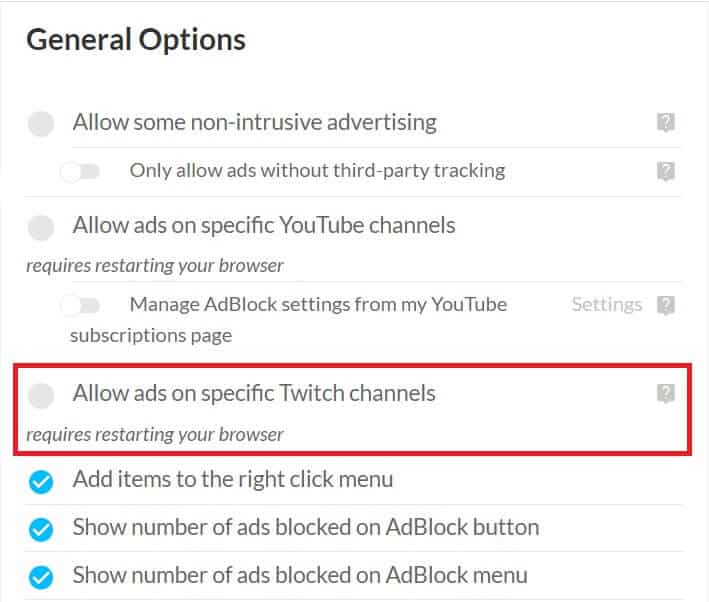
5. Finally, restart your browser.
Method 3: Edit AdBlock filters manually
Another option to fix AdBlock not working on Twitch is to block or completely block Twitch ads by manually adding AdBlock filters. Here are the steps to do so.
1. Open your web browser and go to Adblock Settings As shown.
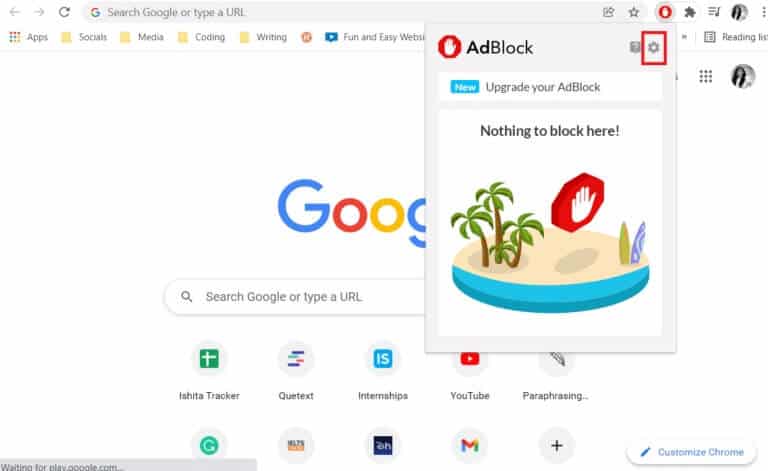
2. Click the option "Customize" in the right pane.
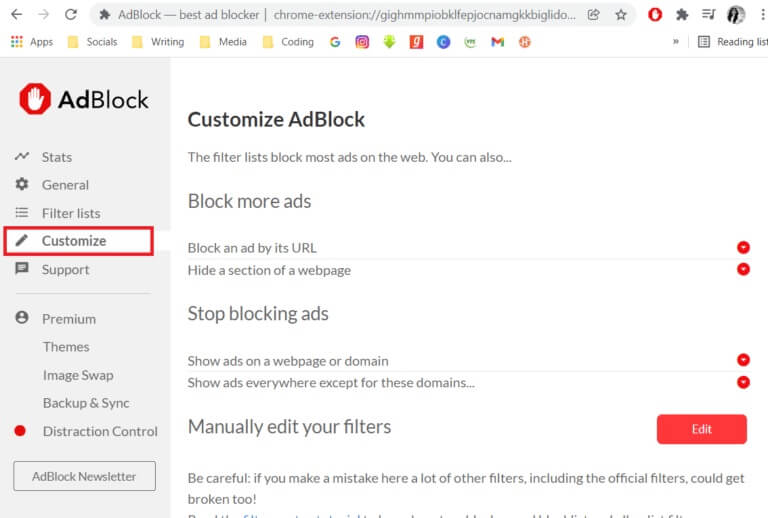
3. Here in the section “AdBlock Customization” Locate the button "Modification" Click on it next to Manually adjust filters.
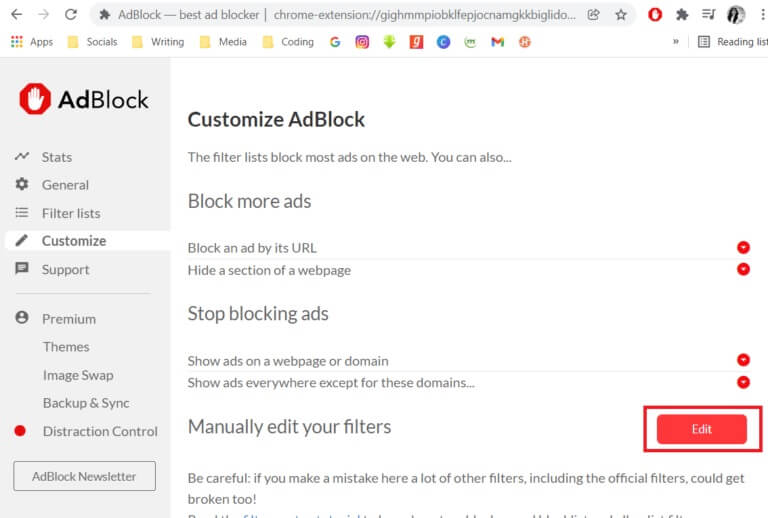
4. Then add the following links and click on the Save button.
www.twitch.tv##.js-player-ad-overlay.player-ad-overlay www.twitch.tv##.player-ad-overlay.player-overlay https://imasdk.googleapis.com/js/sdkloader/ima3.js r/https://imasdk.googleapis.com/js/sdkloader/ima3.js
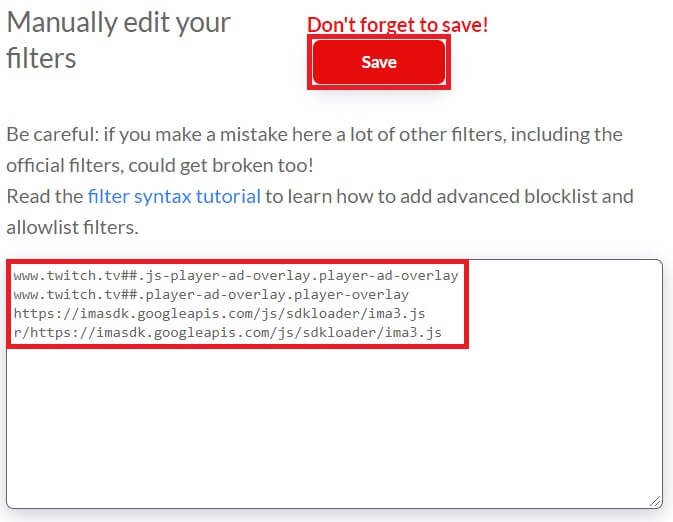
5. Now go to Twitch And see if the problem is resolved; if not, proceed to the next treatment.
Method 4: Modify AdBlock settings
AdBlock has a feature that allows certain ads on websites. This is a great feature, but it may be the reason why AdBlock isn't working on Twitch. Follow the steps below to adjust your AdBlock settings.
1. Launch your web browser and click on AdBlock extension icon.
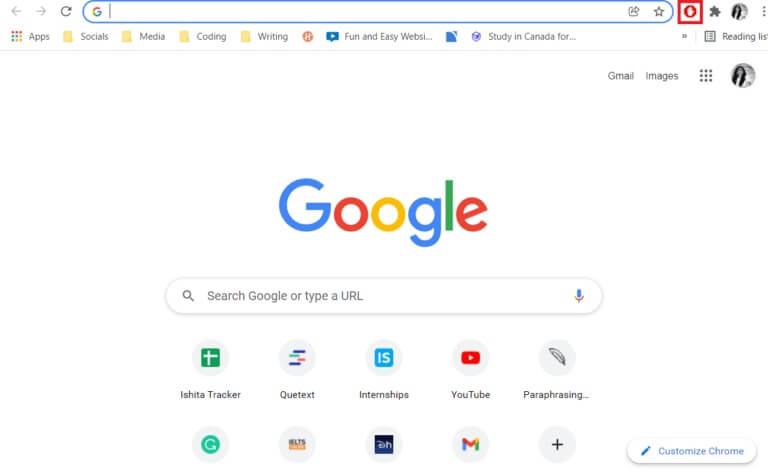
2. Here, in the AdBlock extension pop-up window, click on the icon gear to move to Settings.
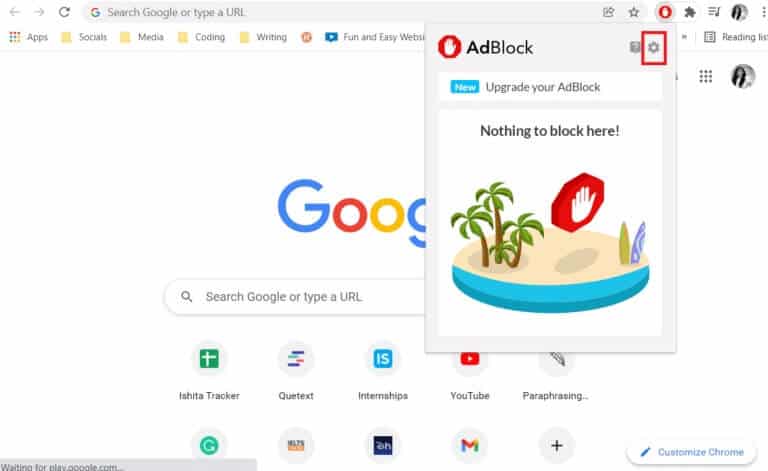
3. Then click on the General menu option in the right pane.
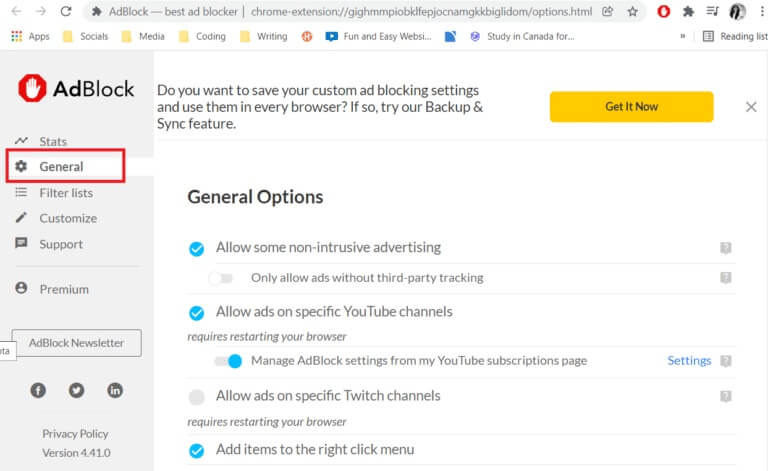
4. Now, uncheck and turn off the toggle switch for all the options shown in the General Options section.
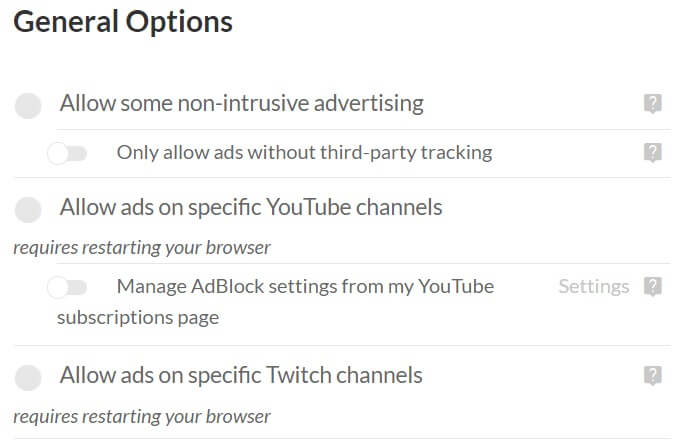
5. Finally, Restart your browser.
Method 5: Remove other AdBlock extensions
You might think installing multiple AdBlock extensions would be helpful, but unfortunately, it's ineffective. This can cause errors and bugs in your web browser. So, follow the steps outlined to remove other AdBlock extensions and use only one of them to fix the AdBlock not working on Twitch issue.
1. Open Your web browser (such as Chrome) and click three dots icon and select an option More tools.
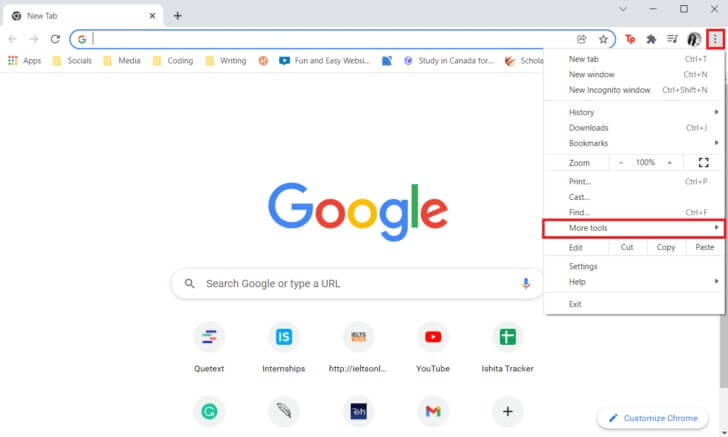
2. Then select the option Extensions.
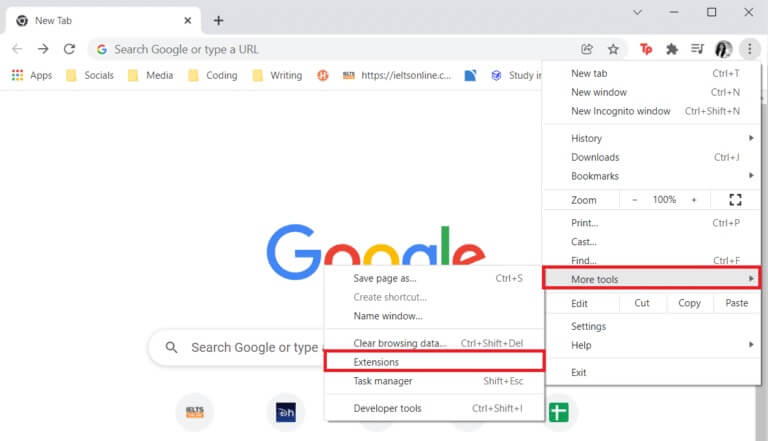
3. Now, click on the option "Removal" For other Adblock extensions.
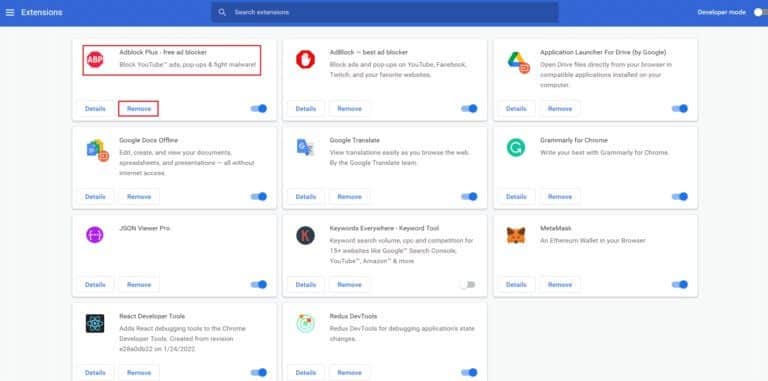
4. Restart the browser and open Twitch To see if the problem still exists.
Method 6: Reinstall AdBlock Extension
If nothing else has worked, removing the extension and then reinstalling it may be the solution. You can use the instructions provided by your browser and ad blocking software to proceed. Here are the steps to resolve AdBlock not working on Twitch:
1. Turn on Chrome and click three dots icon , then hover over More tools.

2. Here, select Extensions From the submenu.
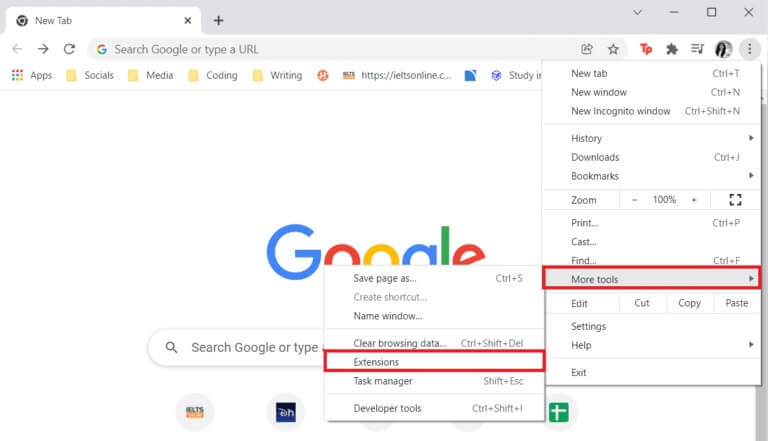
3. Then click on the option "Removal" In AdBlock extension as shown in the image below.
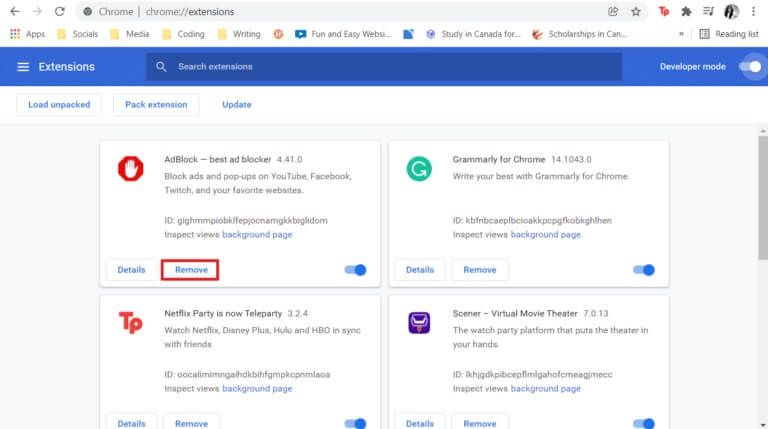
4. Now, go to your browser's web store (like Chrome Web Store) and search for Adblocker.
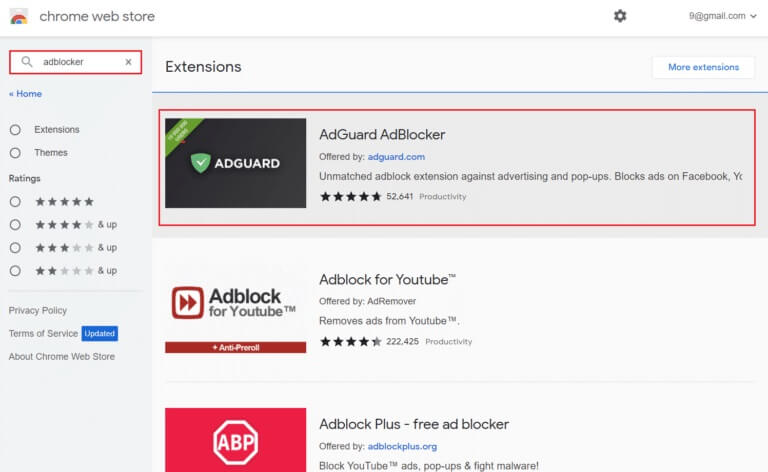
5. Here select Best Adblock With higher rating and click the button "Add to Chrome" to install it.
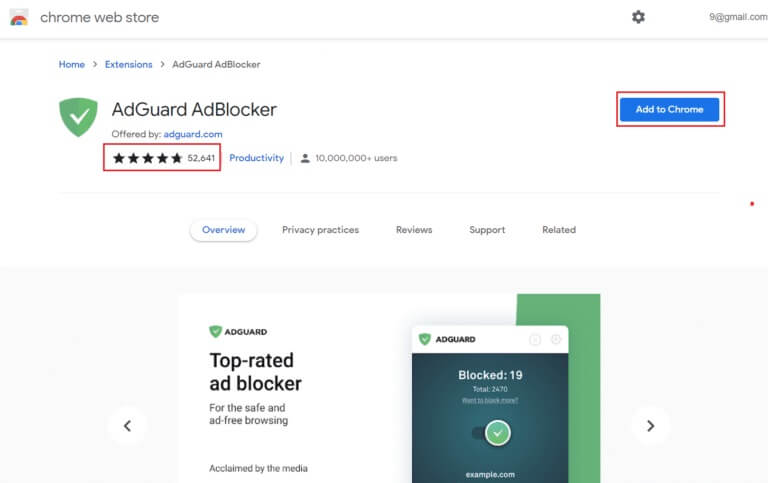
Method 7: Use another web browser or AdBlock extension
It's likely that the issue is related to your ad blocker if ads keep appearing on Twitch. Your ad blocker may be unable to keep up with Twitch's ongoing updates to address ad blocking applications. Therefore, switching to a different AdBlock extension may fix the AdBlock not working on Twitch issue.
Furthermore, there may also be issues with your browser, as some Twitch AdBlock extensions may not be available. Try switching to other popular browsers like Firefox and Edge if you're using Chrome and the specific AdBlock extension isn't available there, and vice versa.
Method 8: Switch to Twitch Turbo Mode
Twitch offers certain mechanisms that prevent certain ad blocks from working by constantly updating the website or app. Therefore, this may be the reason why AdBlock isn't working on Twitch even if you've tried all the possible methods mentioned above.
Therefore, subscribing to Twitch Turbo mode may be the best option for you. It offers several features, including ad-free viewing. Follow these steps to switch to Twitch Turbo.
1. Go to Subscription page in TwitchTurbo.
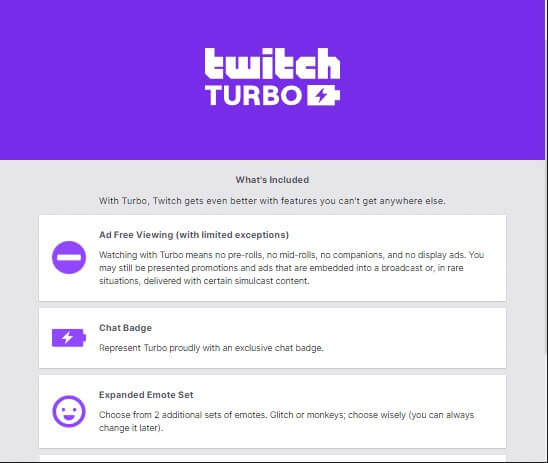
2. Click the . button Subscription.
Note: Subscription costs $8.99 per month.
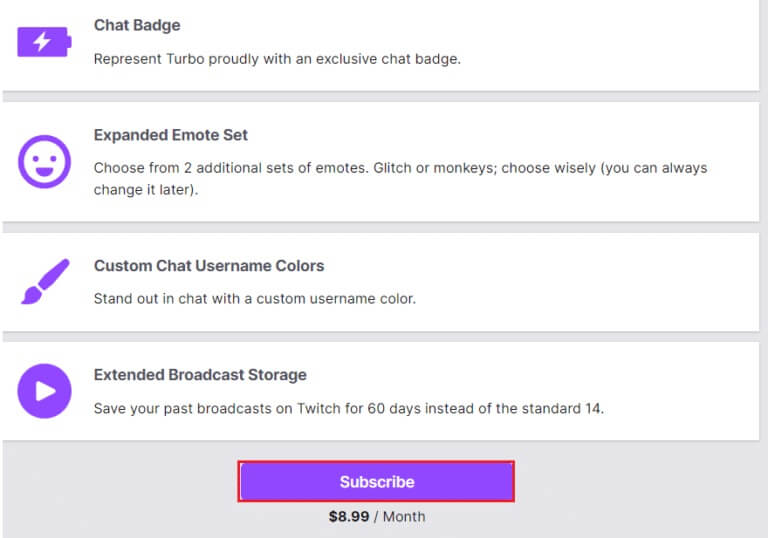
Frequently asked questions (FAQs)
Q1. Why isn't my AdBlock working on Twitch?
answer. Make sure your Adblock extensions list is up to date. Then, select More Tools, followed by Extensions. Select Developer Mode from the left menu. Click the Refresh button to update the extensions and lists. Restart Chrome and then open Twitch to test if the ad is being blocked.
Q2. What is the best way to block ads on Twitch?
answer. Twitch ads can be easily blocked with Adblock. Adblocker for Twitch can also be used to block pop-up ads on other websites. All major browsers, including Chrome, Firefox, Edge, and Safari, are supported by AdBlock.
Q3. Is using Adblock illegal?
answer. In short, you have the right to block ads, but you are prohibited from interfering with or restricting a publisher's ability to provide copyrighted content in a way they approve.
Q4. What is the best Adblock for Twitch?
answer. On Twitch, the following add-ons are known to act as adblockers:
- Adblock
- AdGuard
- StopAll Ads
- Ublock
- Ublock origin
- Adblock Plus
We hope this information was helpful and that you were able to fix the AdBlock not working issue on Twitch. If you have any questions or comments regarding this article, or if you would like to contact us about the best AdBlock for Twitch, please leave them in the comments section below.