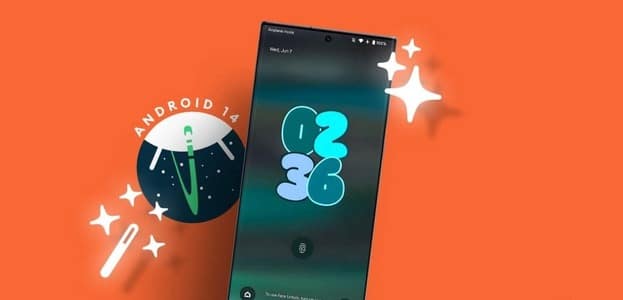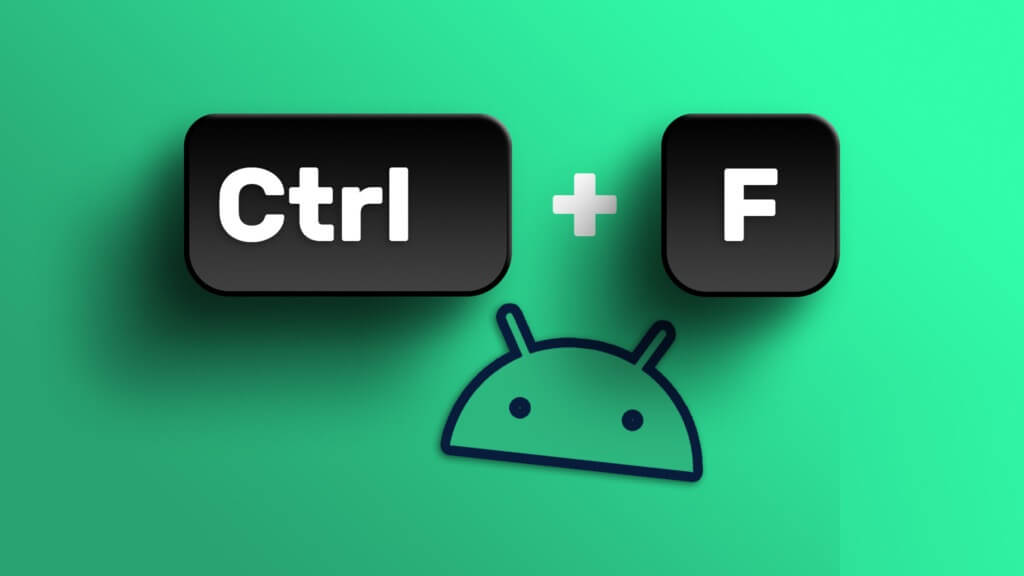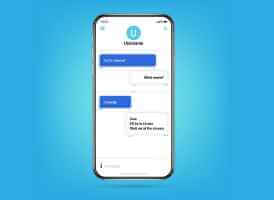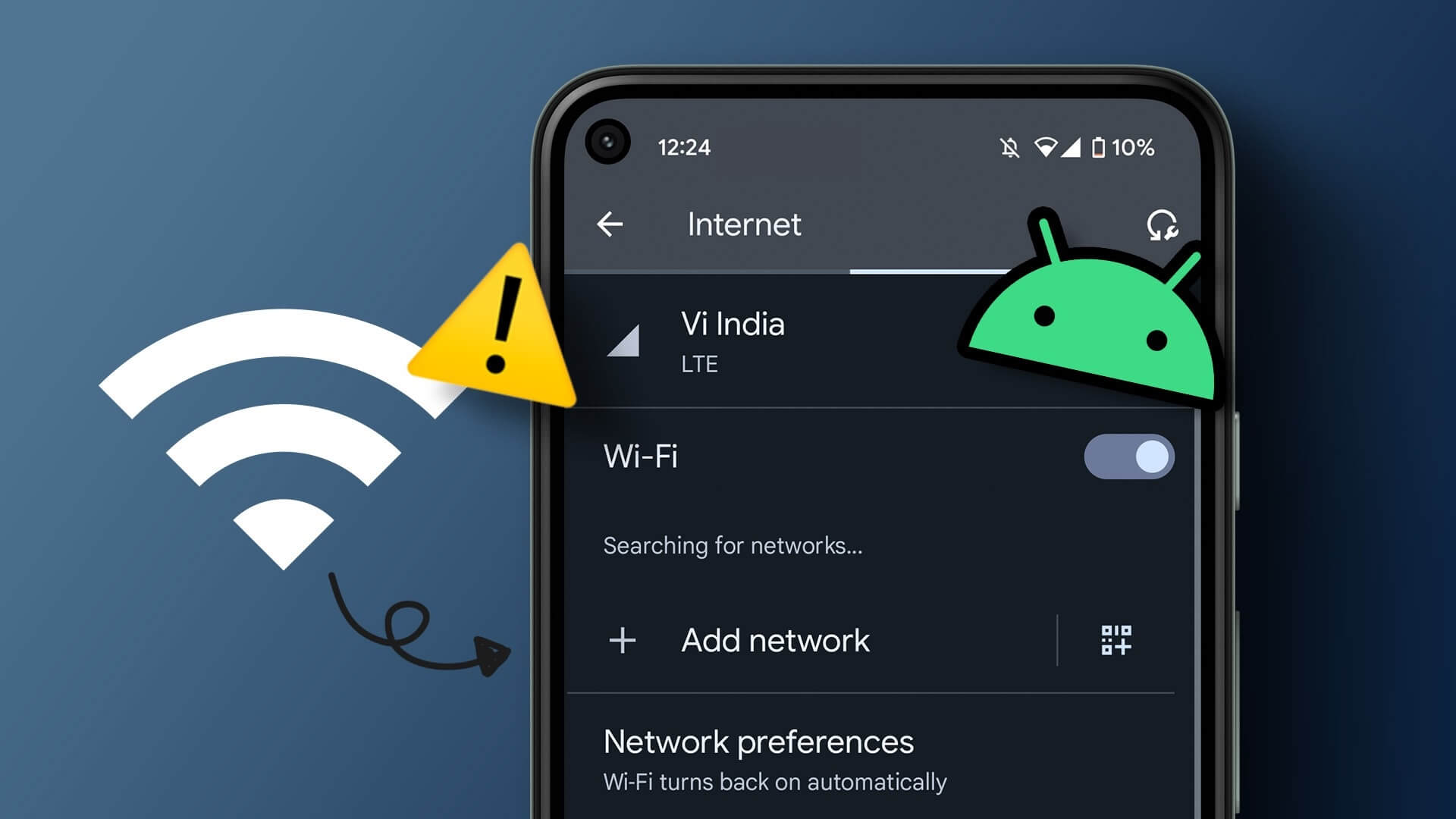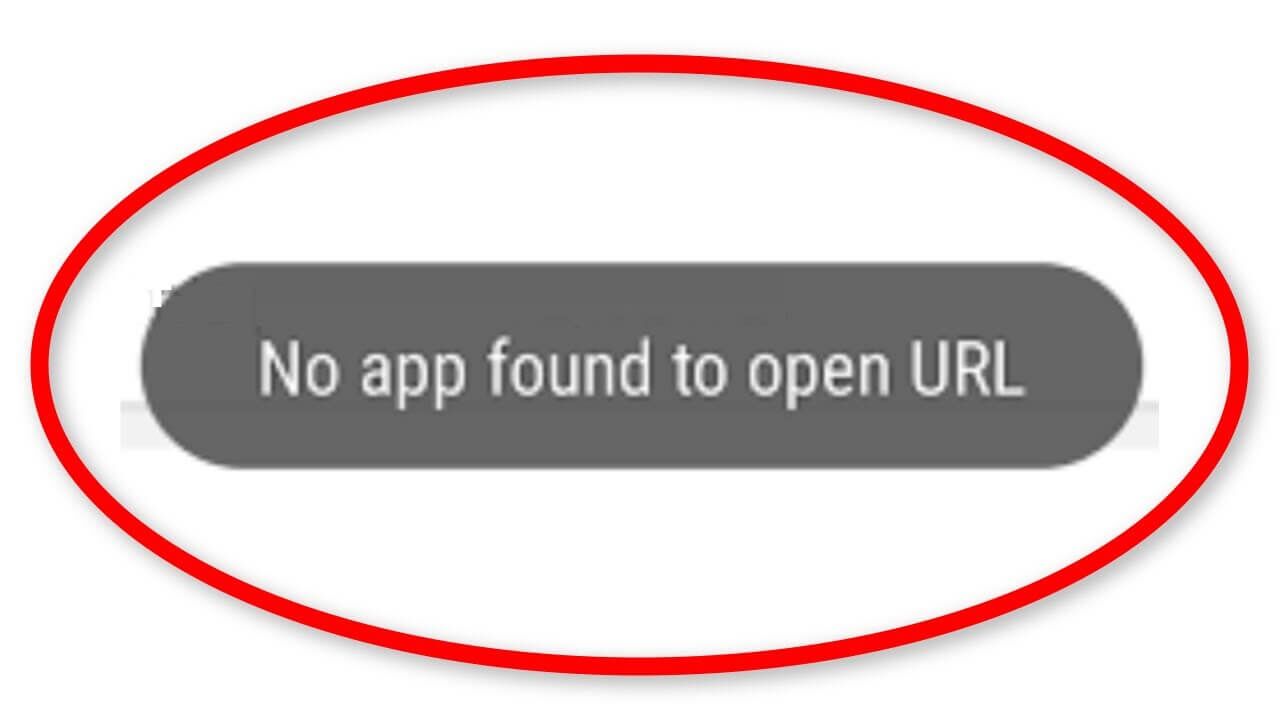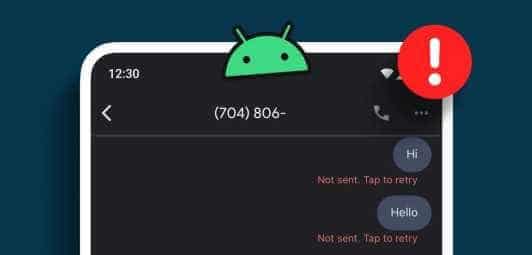You're working and suddenly your phone buzzes with a notification. You pick it up to take a look and end up spending a few hours on it. This begs the question: What is the average screen time on an Android device? If you're also interested, keep reading as we take a look at all the ways you can check your screen time on Android.
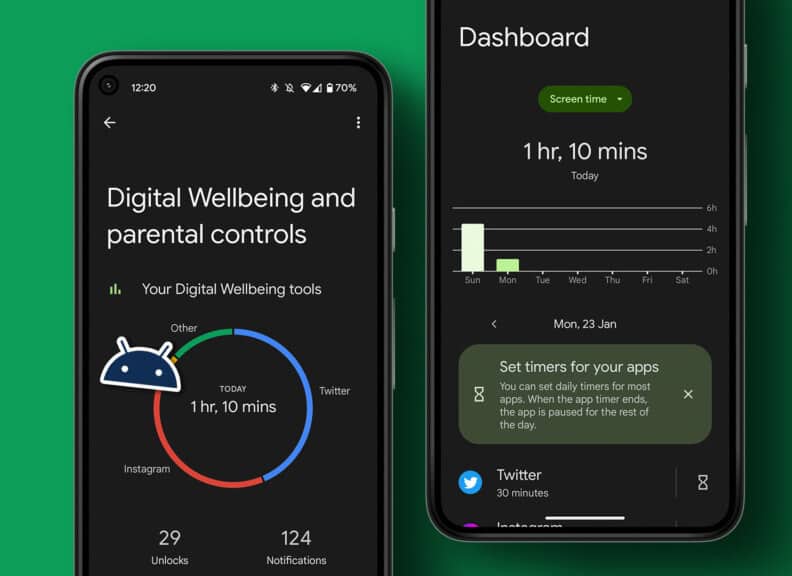
Since smartphones have become an essential part of our lives, we often end up relying heavily on them. This can significantly increase our usage time. However, knowing how much time you spend on certain apps can help build healthy usage habits. Like the iPhone, you can also check your screen time on Android. Keep reading to learn more.
How long can the device be used on Android?
Your Android device usage can be summarized by knowing how much time you devote to your apps and your device as a whole. This includes the number of times you unlocked your device for any particular app, the number of notifications you received, and your overall screen time.
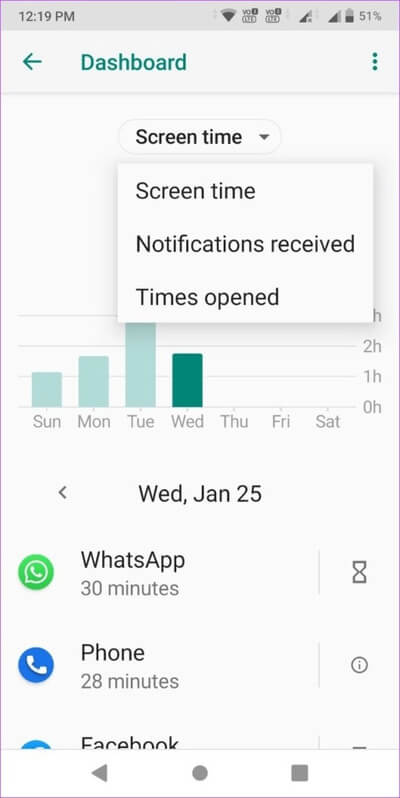
while using Screen Time for iPhone For Android devices, Digital Wellbeing gives you a summary of what you're doing on your smartphone. You can also use this to customize how apps work to reduce your screen time. But first, let's understand how to set this up.
How to set up the DIGITAL WELLBEING app on Android
Normally, to access Digital Wellbeing services, you need to go to your device's settings and open Digital Wellbeing from the menu options. However, you can now set up Digital Wellbeing as an app, making it easier to access daily. Here's how.
Step 1: Open Settings.
Step 2: Click here on Digital Wellbeing & Parental Control Digital Wellbeing and Parental Controls.
Step 3: Scroll down and turn on the toggle for Show icon in app list.
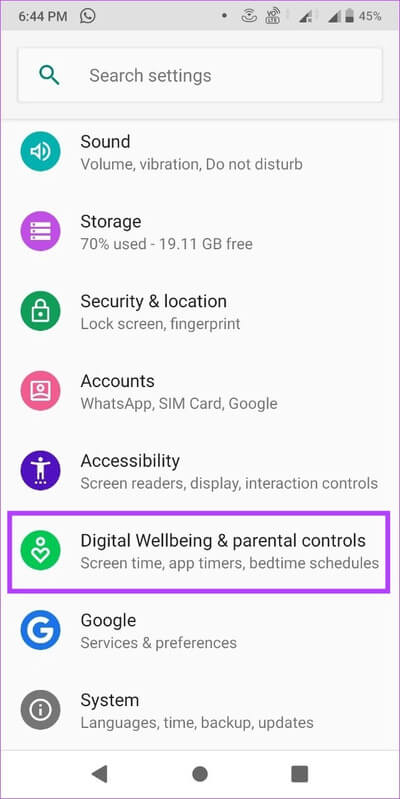
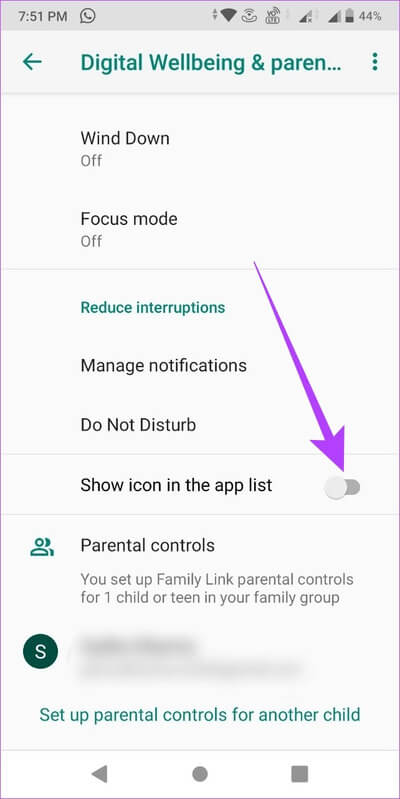
Once done, the Digital Wellbeing app will appear among all other installed apps.
How to view device usage time on Android via Digital Wellbeing
The Digital Wellbeing dashboard gives you a better overview of how you use your Android device on a daily basis. This can give you a better idea of how to restrict it. Simply tap the Digital Wellbeing & Parental Control app to access this dashboard.
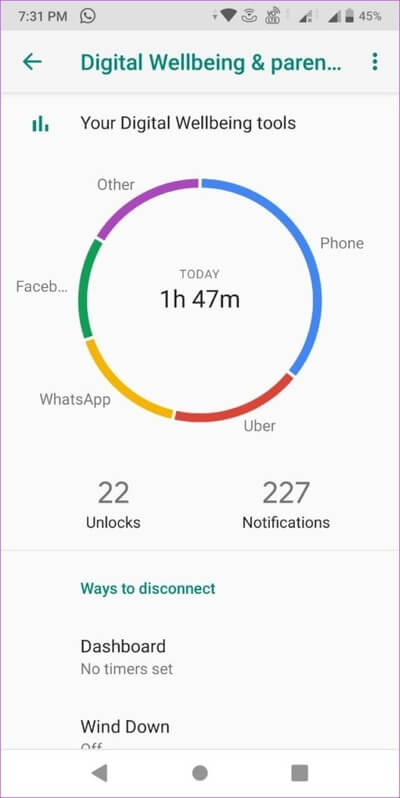
While the usage chart provides total usage for the day, you can tap on it to see individual app usage as well.
How to Set Individual App Timers on Android
In addition to monitoring your daily app usage, you can also use the Digital Wellbeing app to set timers for individual apps. Once the set time has been used up, Digital Wellbeing will automatically turn off the app for the rest of the day. This helps you control the time you spend on the app.
Furthermore, these app timers reset every day at midnight, so the moment the clock strikes 12, your app will start working again.
Note: The app timer feature is not available for some platform apps.
Step 1: Open an app Digital Wellbeing.
Step 2: Tap anywhere on your device.
Step 3: Scroll down and tap Show all appsThis will display all apps currently installed on your device along with the time you've spent in them.
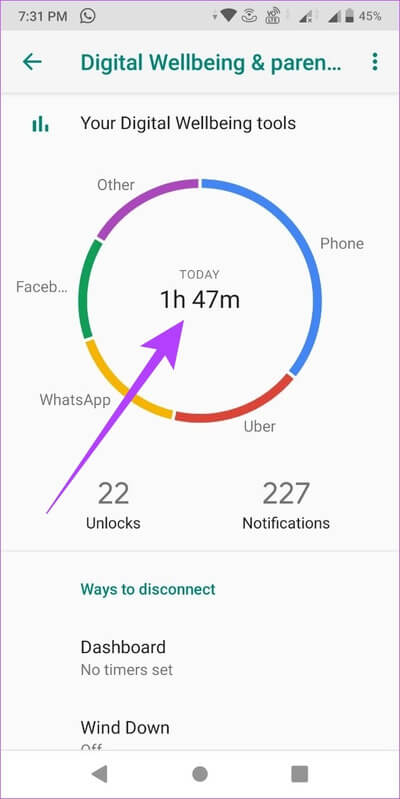
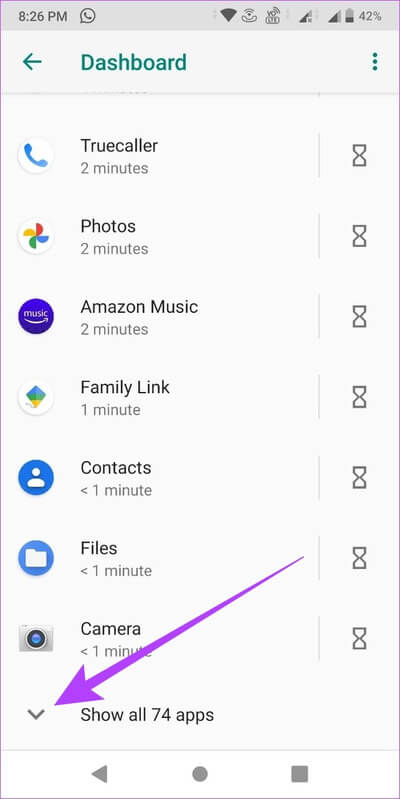
Step 4: Now, go to the app you want to set the timer for and tap on Hourglass icon.
Step 5: set Time And press OK.
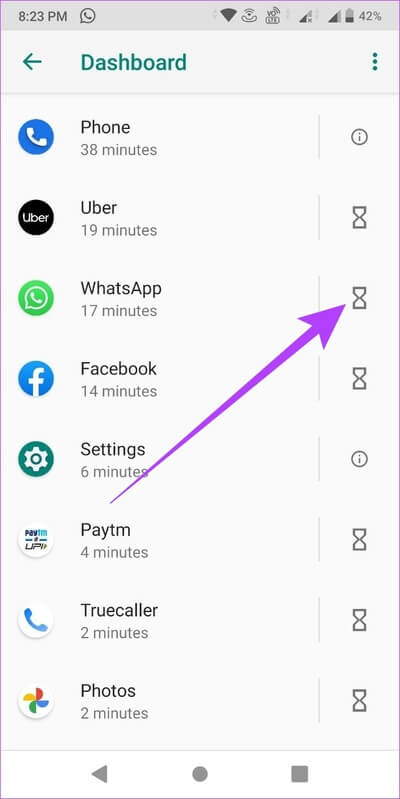
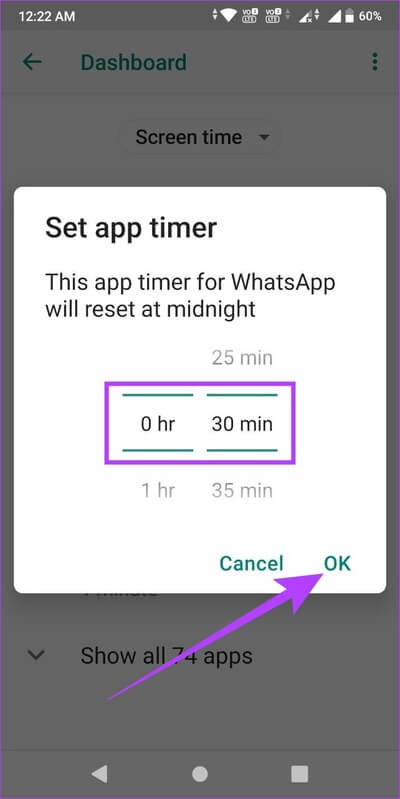
This will set the daily timer for that specific app. If you want to use the app again after reaching your daily limit, you have the option to remove the app timer as well. Here's how to do it.
How to remove app timer on Digital Wellbeing
If you have exhausted the time limit you set for the day, you can extend or remove the restriction by following the steps below.
Step 1: Click on Gray app.
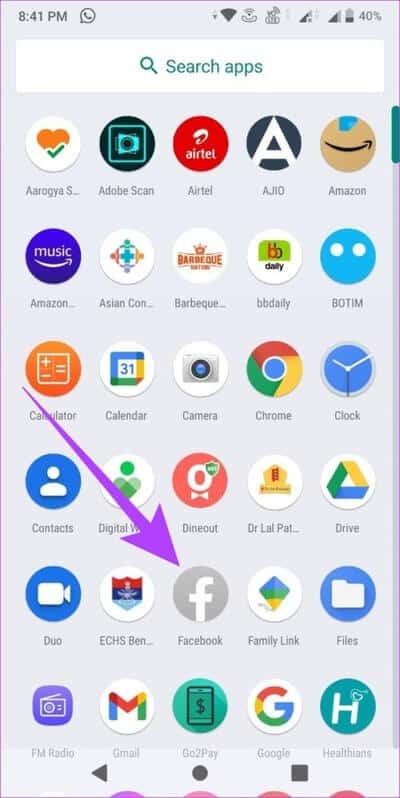
Step 2: Here, click on Learn more.
Step 3: After that, tap on the icon bin Next to the app timer.
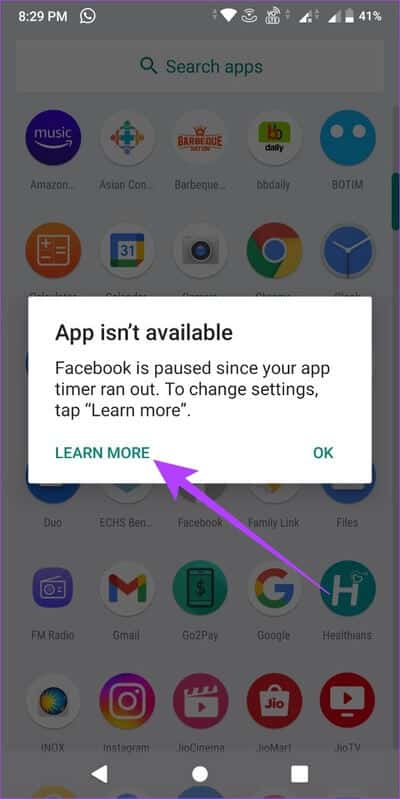
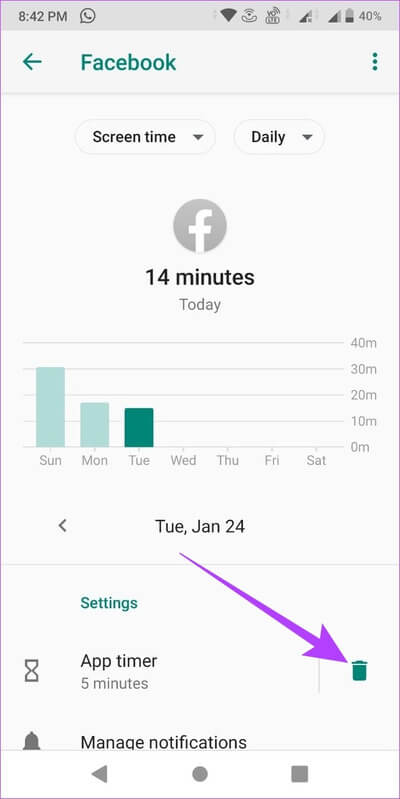
Your app will now open for use again. However, if you want to set the app timer again, you'll need to follow the steps above and set it up from scratch.
How to set Wind Down mode in Digital Wellbeing on Android
Digital Wellbeing's Wind Down mode is similar to its Bedtime mode. It will turn your device's colors to grayscale to make it easier on the eyes, and even let you turn on DND for a specific amount of time. This way, you can relax and unwind before bed. You can also customize which days the "Wake Up for Bed" feature will turn on.
Follow these steps to set up sleep mode on your device.
Step 1: Open an app Digital Wellbeing and click Wind Down within the section “Methods of disconnecting”.
Step 2: Here, turn on the toggle switch for Use Wind Down.
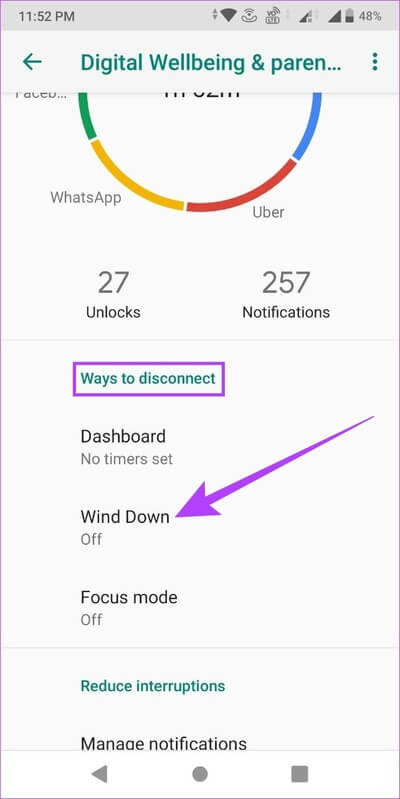
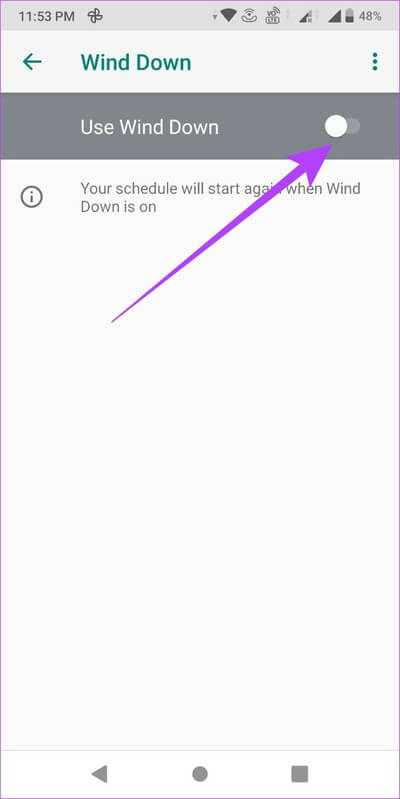
Step 3: Set start and end time feature Getting ready for bed.
Note: If the alarm is set for a time earlier than the end time, Wind Down mode will turn off before the set time.
Step 4: Next, deselect the days you don't want the feature to run. Getting ready for bed In which.
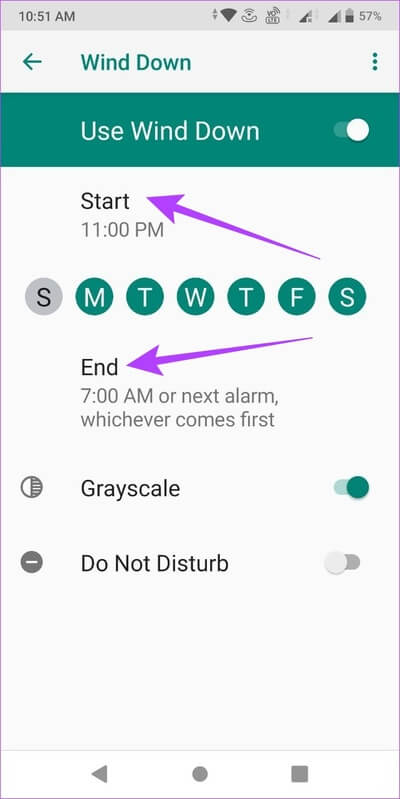

Step 5: Press the toggle button "do not disturb" If you want to turn on DND while Wind Down
Note: You can turn Greyscale off, but only if Do Not Disturb is turned on. Otherwise, Wind Down mode will automatically turn off.
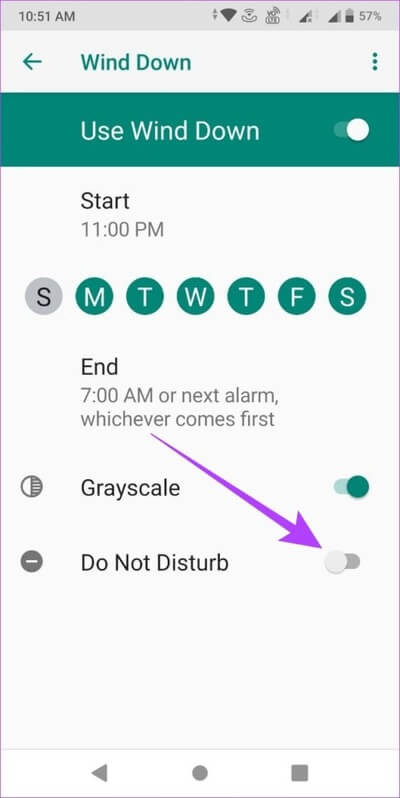
If the Digital Wellbeing app does not have access to your settings, "do not disturb" On your device, you'll be prompted to grant access while DND is on. Here's how to do it.
Step 7: Click Open Settings.
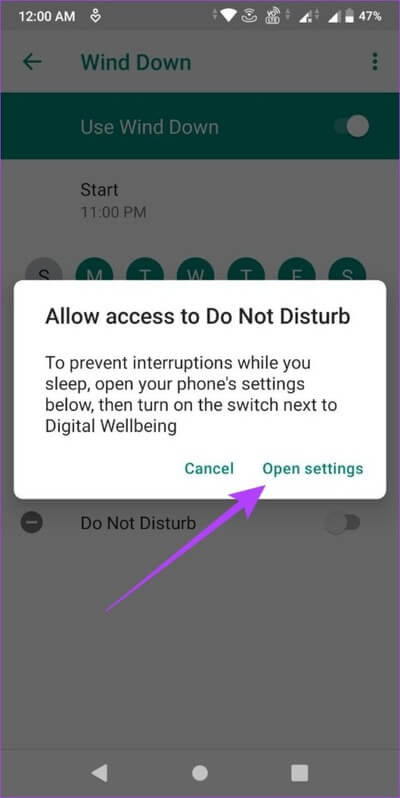
Step 8: Press toggle Digital Wellbeing to turn it on.
Step 9: Here, click on Allow.
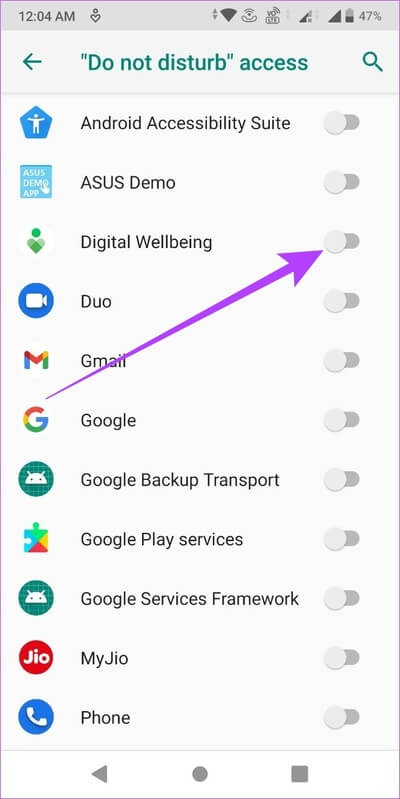
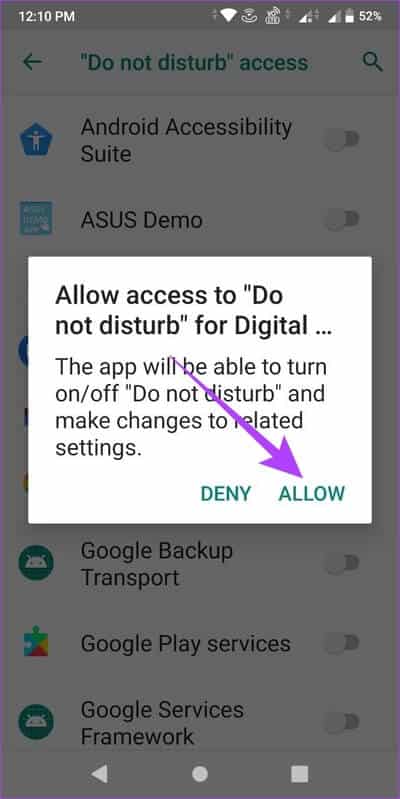
The mode will now be set. Getting ready for bed for your device.
How to adjust focus mode in Digital Wellbeing
Are you trying to focus on work but the constant barrage of notifications is an annoying distraction? Don't worry, because Focus Mode is here. It helps you identify and turn off distracting apps for a specific period of time. Besides that, you also have the option to schedule Focus Mode to turn on automatically. Here's how.
Step 1: Open Digital Wellbeing.
Step 2: Go to section “Methods of disconnecting” Click on focus mode.
Step 3: Next, scroll down and tap Show all apps.
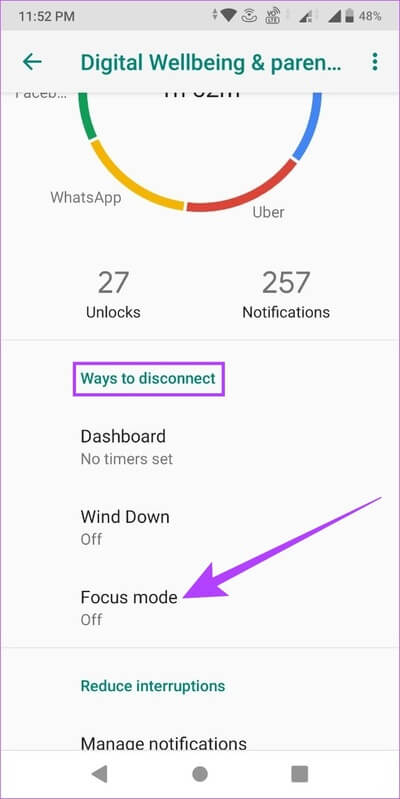
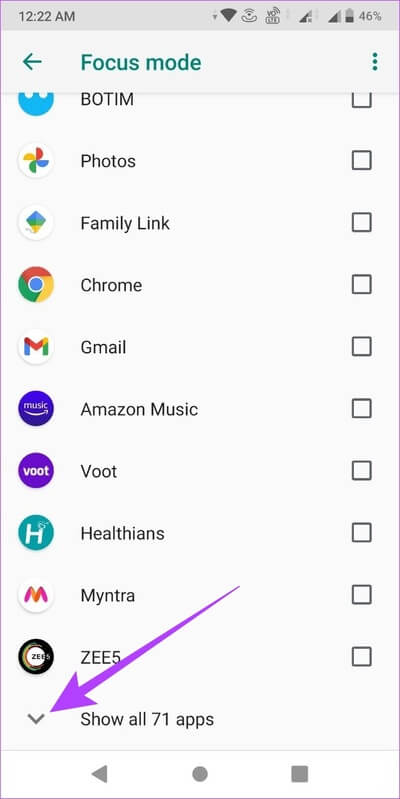
Step 4: Now, select all the apps that you want to stop running during Focus Mode.
Step 5: Once done, click “Play Now”.
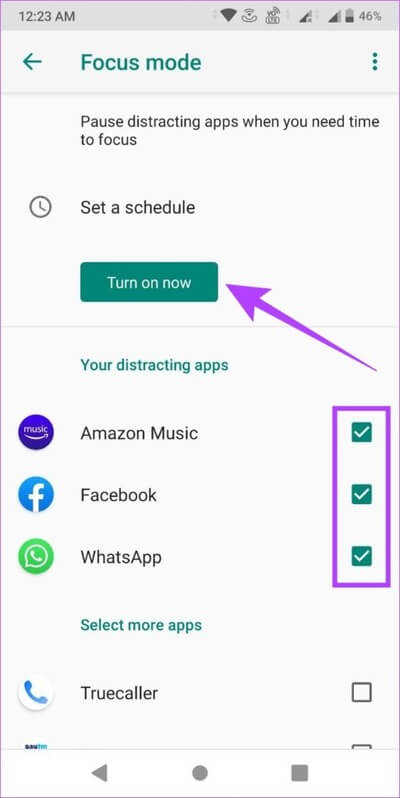
This will instantly launch Focus Mode on your device. Additionally, there are a few other features in Focus Mode that you can customize to suit your schedule.
1. Use the Take a Break option.
Furthermore, you can also pause Focus mode for a short time using the Break option. This way, once your break is over, Focus mode time will resume from where you left off. Here's how to do it.
Note: Take a break is not available if you are using Scheduled Focus mode.
Step 1: Open Digital Wellbeing And press Focus mode Among the ways to disconnect.
Step 2: Click on "break" To briefly turn off focus mode.
Step 3: Next, select the interval duration.
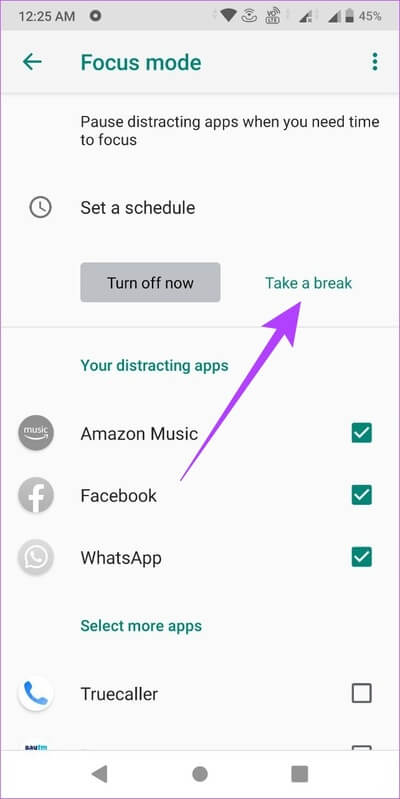
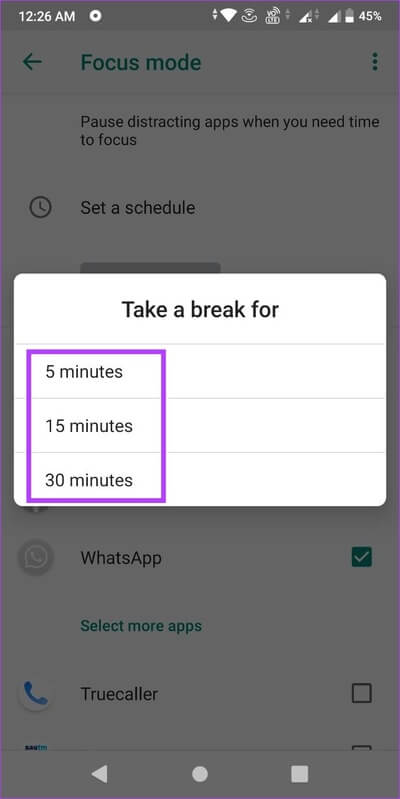
Step 4: You can also resume focus mode before the break ends. To do this, simply tap Resume now.
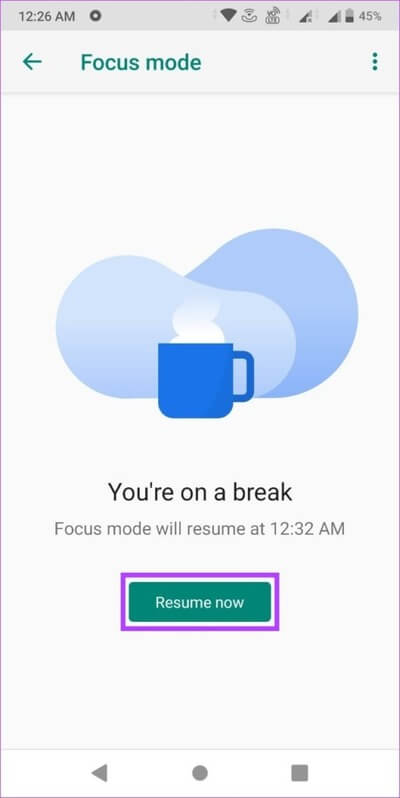
2. Set a schedule for focusing.
You can also set a schedule to automatically turn Focus Mode on and off at specific time intervals. Follow the steps below to do so.
Step 1: Open Digital Wellbeing And press Focus mode Among the ways to disconnect.
Step 2: Once you have selected all the relevant apps, click on Set a schedule.
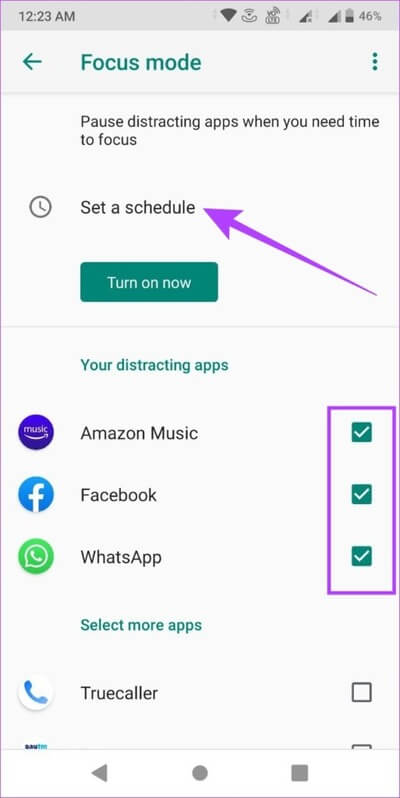
Step 3: Here, set the start time, end time, and all the days you want Focus Mode to turn on automatically.
Step 4: Then press Set.
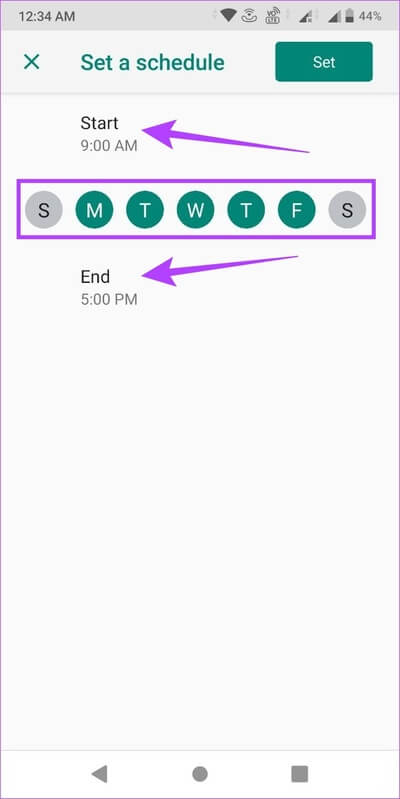
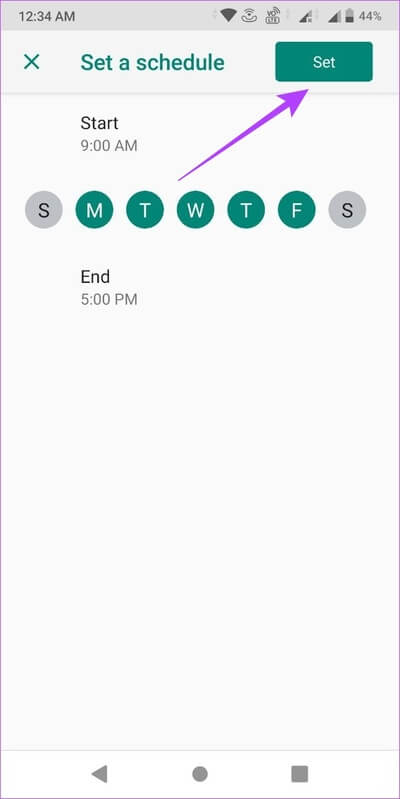
The time and days of the Focus Mode schedule are now set.
How to manage notifications and data availability settings with Digital Wellbeing
You can also use the Digital Wellbeing app to manage your device's notifications and enable DND without using Wind Down. Unlike turning off all notifications, Digital Wellbeing lets you turn off notifications from select apps.
Additionally, you can also turn on DND mode to help you spend some time away from your screen. Follow these steps to do so.
Step 1: Open an app Digital Wellbeing.
Step 2: Scroll down to Interruption Reduction Department And press Notifications management.
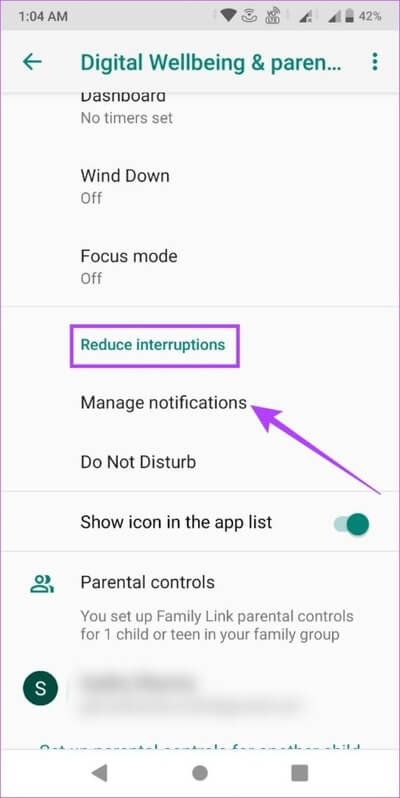
Step 3: In the upper right corner, click the menu icon, and then click Show order To ensure that system apps appear in the list as well.
Note: Notifications cannot be turned off for some system apps.
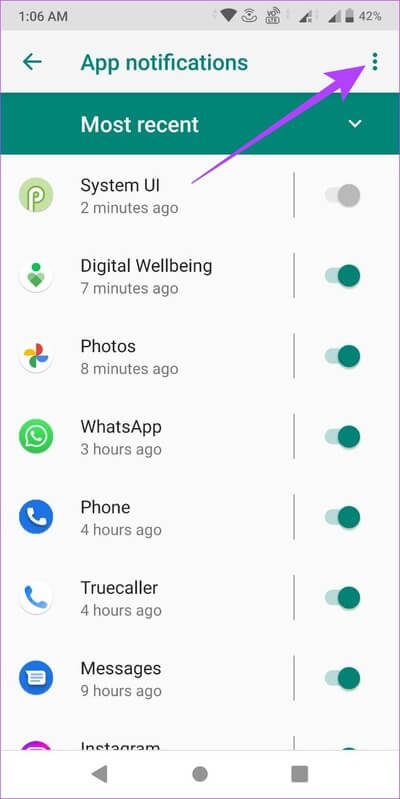
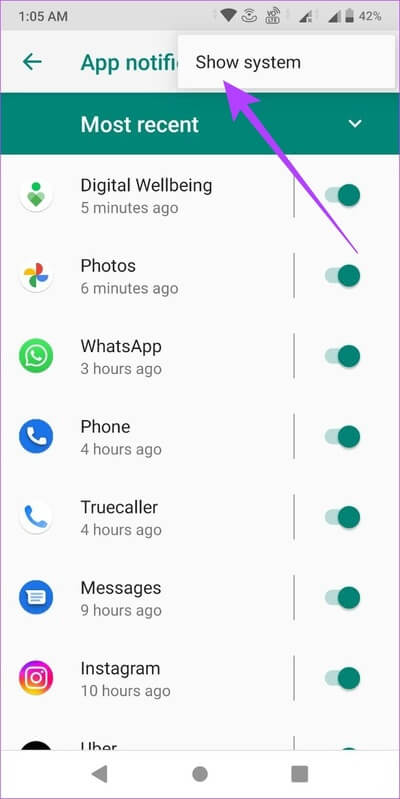
Step 4: Click on arrow icon To navigate between the latest and most popular apps.
Step 5: Next, turn off the switch for the apps you don't want to receive notifications from.
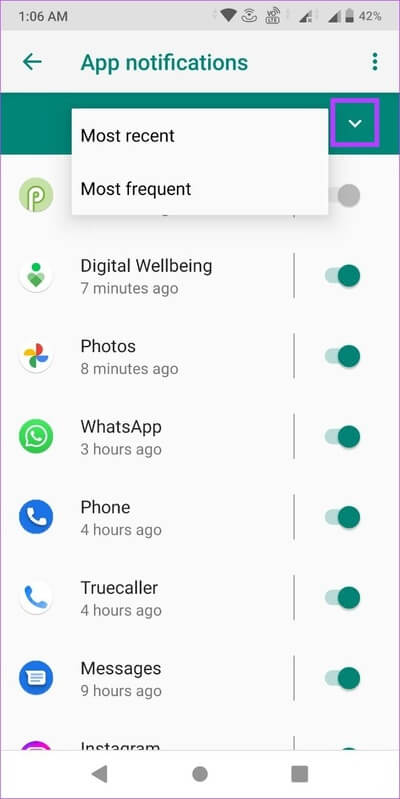
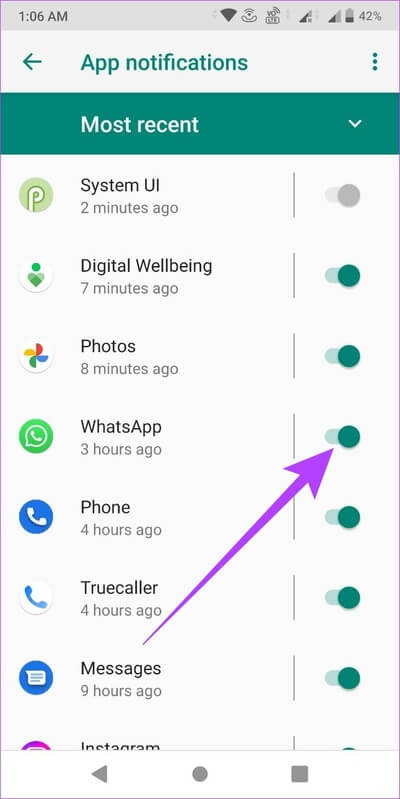
Step 6: Once finished, return to the main menu and click on Do not disturb. This will redirect you to Settings. "please do not disturb" with your device.
Step 7: Here, scroll down and tap on “Play now.”
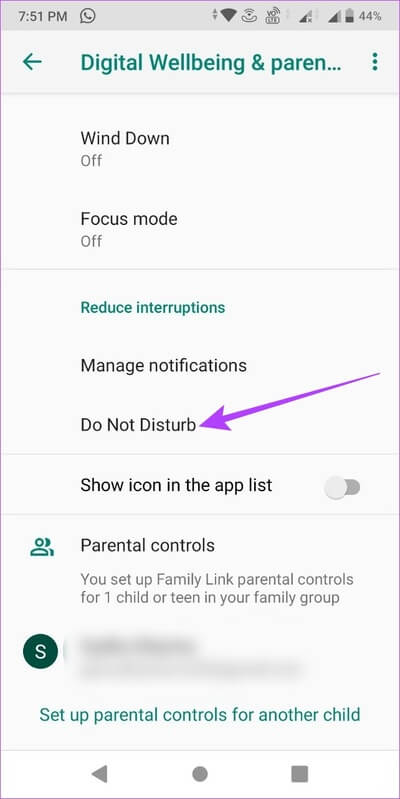
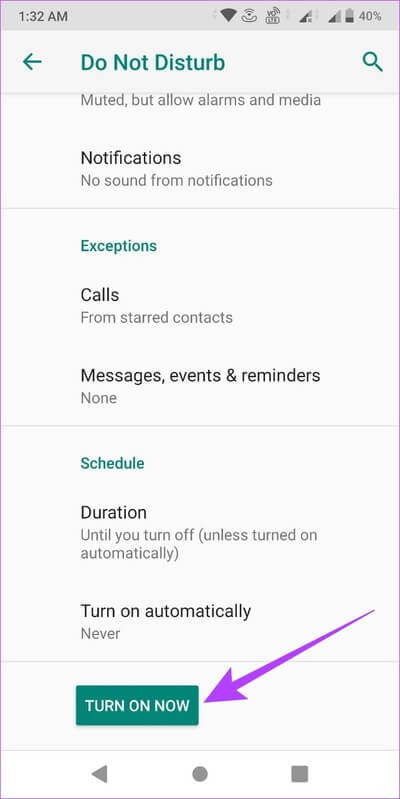
This will turn off notifications for selected apps while Do Not Disturb mode is enabled system-wide. However, what if you want to enable screen time on your child's Android device? Well, you can do this too to control screen time. Skip to the next section.
How to Manage Your Child's Screen Time on Android Using Parental Controls
By integrating parental control tools into Digital Wellbeing You can now track and manage your child's screen time on their phone. This way, you can customize controls like app usage time and average screen time on your child's phone.
Additionally, your child can also track their device usage time using the Digital Wellbeing app.
Things to know before setting screen time restrictions on your child's device
There are a few things you should know before using Digital Wellbeing to control your child's phone use.
- You can only set screen time limits with the Digital Wellbeing app if you and your child are using Android devices.
- Before you begin, make sure you have the app installed. Google Family Link And log in on both devices.
- Your child's phone will receive a notification when the screen time is set for the first time.
- Once your child's device is locked, they won't be able to check notifications, use any apps, or unlock their device. They can only answer incoming calls or tap Emergency to make a phone call.
1. Set up parental controls via Digital Wellbeing
Step 1: Open Digital Wellbeing On your (parent) device.
Step 2: If you don't currently have an account linked, scroll down and click on “Set up parental controls.” This will open the application. FamilyLink.
Step 3: Here, click on "the following" Follow the on-screen instructions to link your child's account to your account.
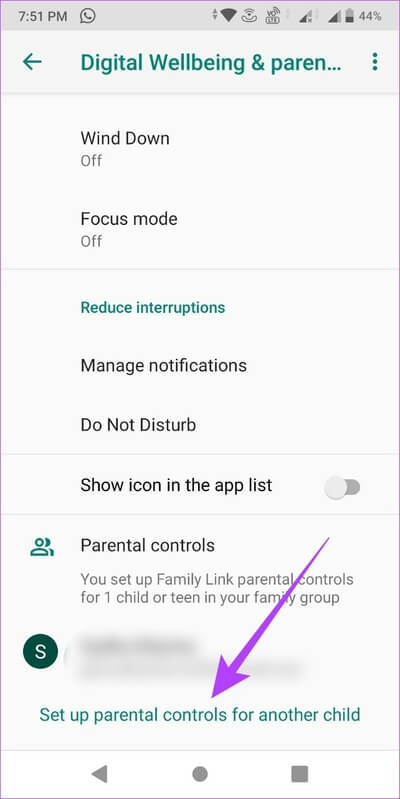
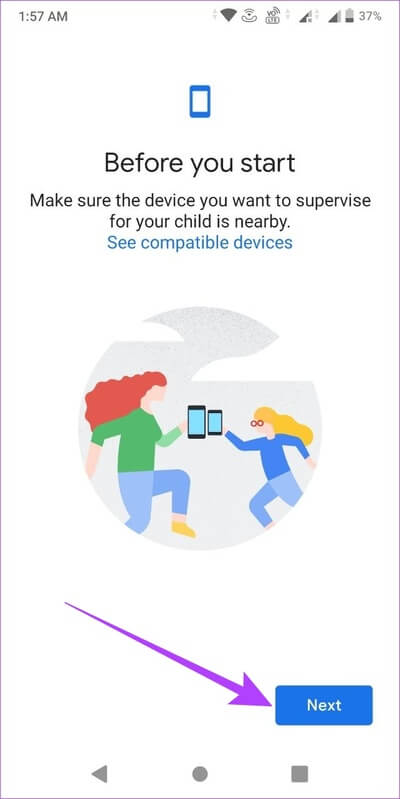
Step 4: Once finished, return to the application. Digital WellbeingYour child's account should appear under Parental Controls. Click on it.
Step 5: Here, click on an offer.
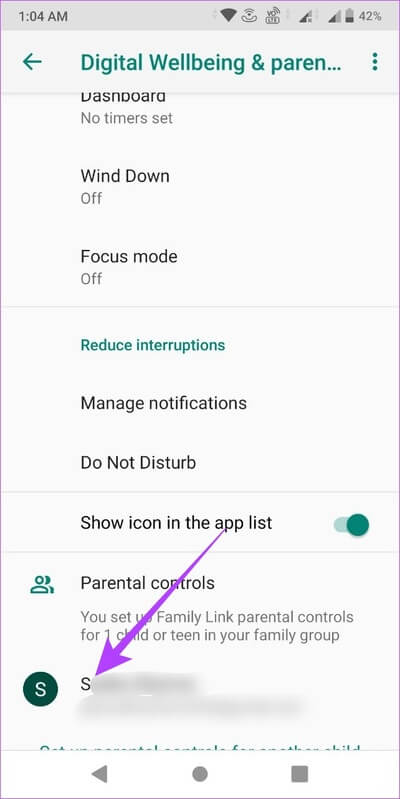
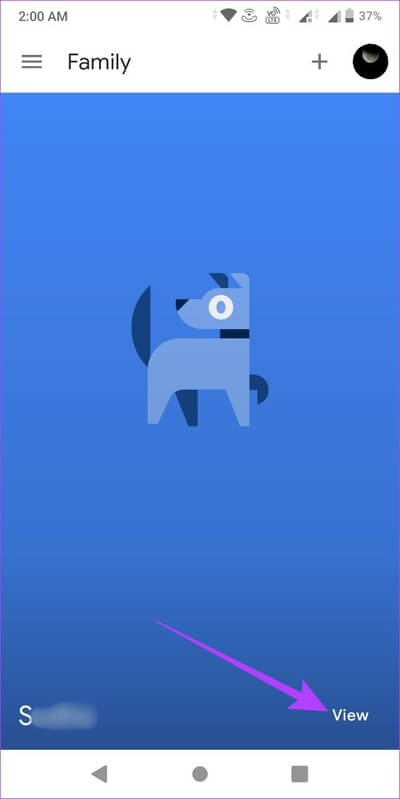
Step 6: Now, scroll down to see your child's screen time data. Then tap More.
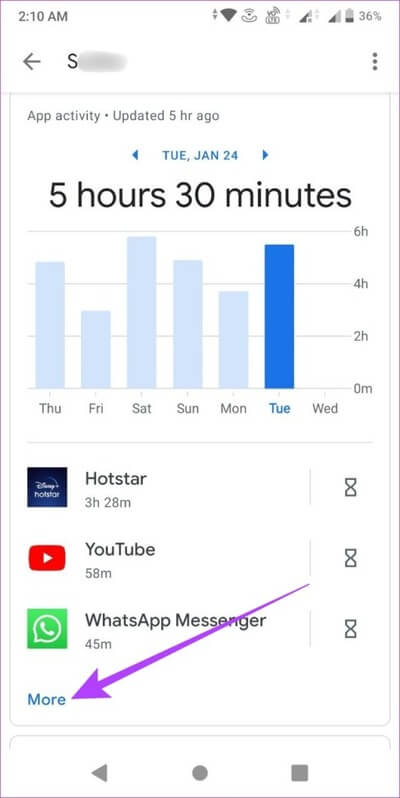
Step 7: Here, all apps with their screen usage time will be visible. If you want to restrict any specific app, tap hourglass icon In front of him.
Step 8: of Options Choose how you want the app to behave on your child's phone.
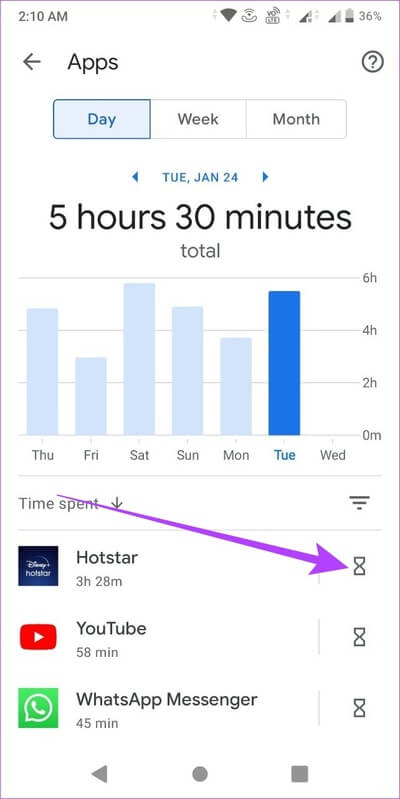
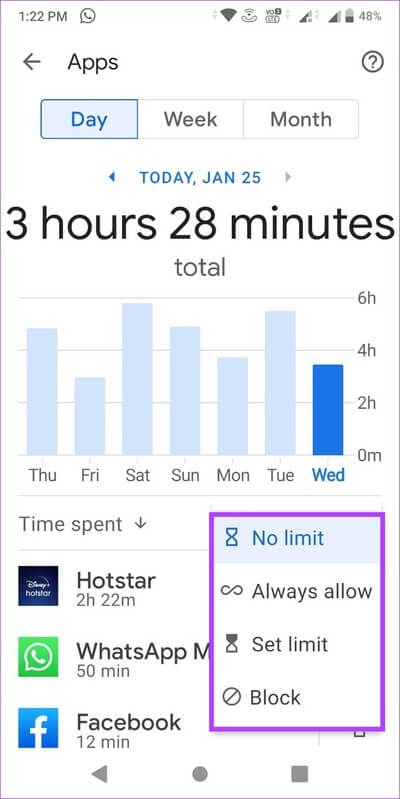
You can also limit the overall screen time on your child's device. Here's how.
Step 9: Refer to the Home Page , scroll down, and under Term of use of the device , Click numbers.
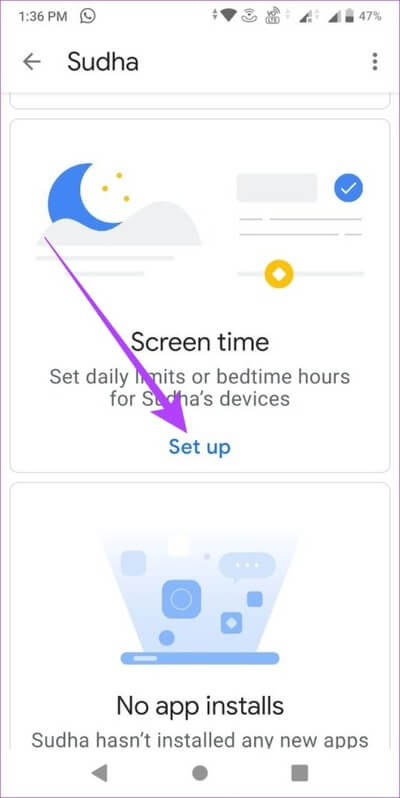
Step 10: Here, customize Settings Daily limit.
Step 11: Once done, press Bedtime tab.
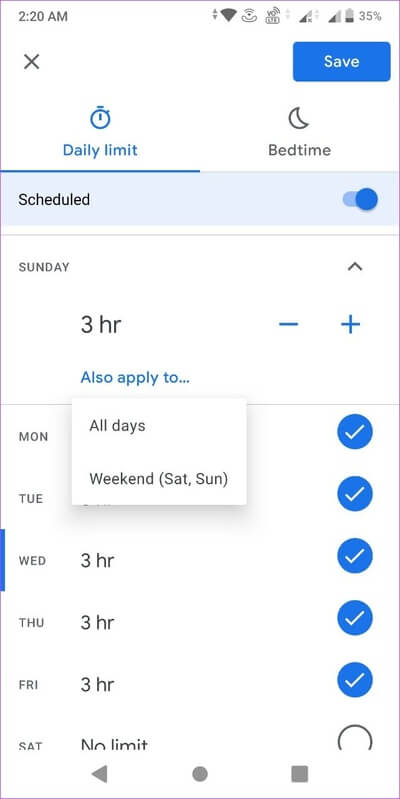
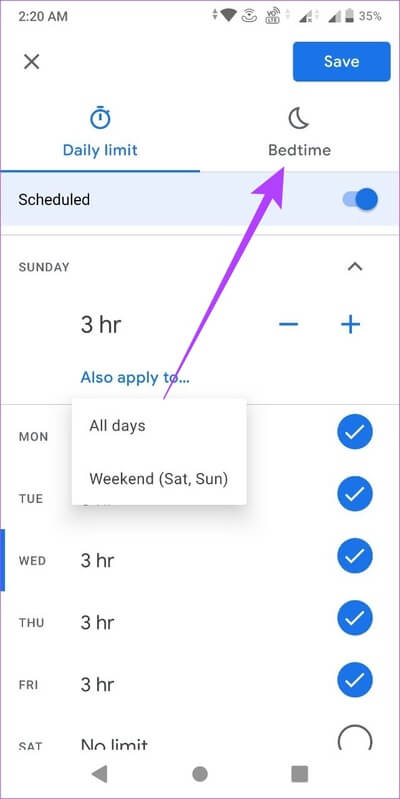
Step 12: Here, turn on the toggle for Unscheduled. Then set your daily sleep time limit accordingly.
Step 13: Once done, press save.
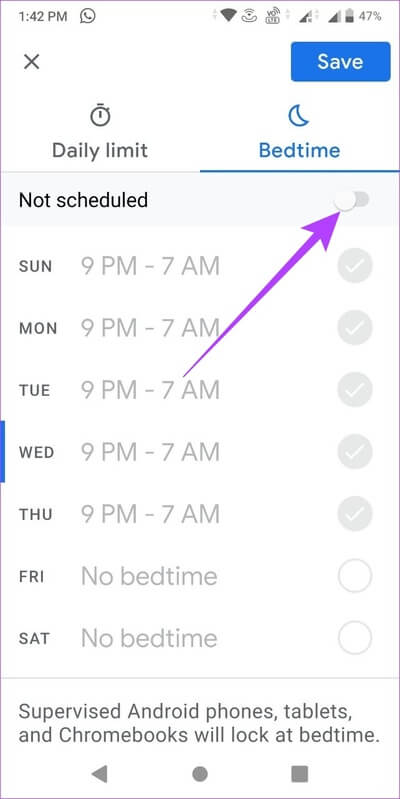
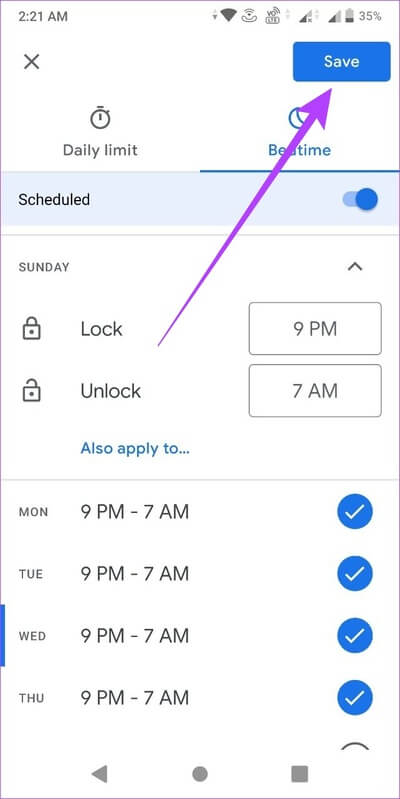
Screen time goals are now assigned to your child's device.
2. Display Digital Wellbeing on your child's phone
Step 1: Open an app Digital Wellbeing On your child's device.
Step 2: Here, you can check your app activity.
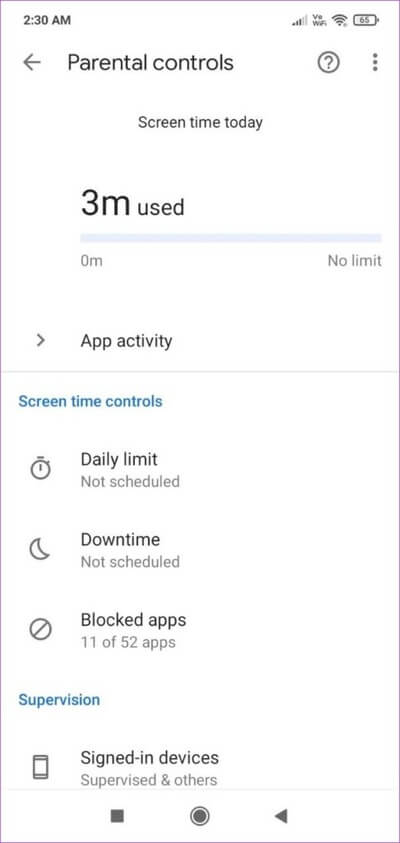
Due to parental control restrictions, other settings such as the daily limit, downtime, and blocked apps list will be visible but not editable. A child can only set or change these limits if a parental access code is provided by the parent.
How to turn off screen time tracker on Android
You also have the option to turn off Android screen time tracking if you no longer want your usage data to be visible in the Digital Wellbeing app. Here's how.
Step 1: Open Digital Wellbeing And press three-dot icon in the top right.
Step 2: Here, click on “Turn off usage access”.
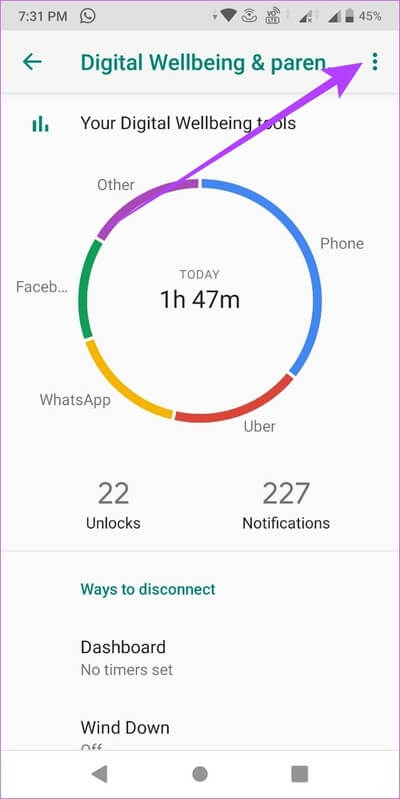
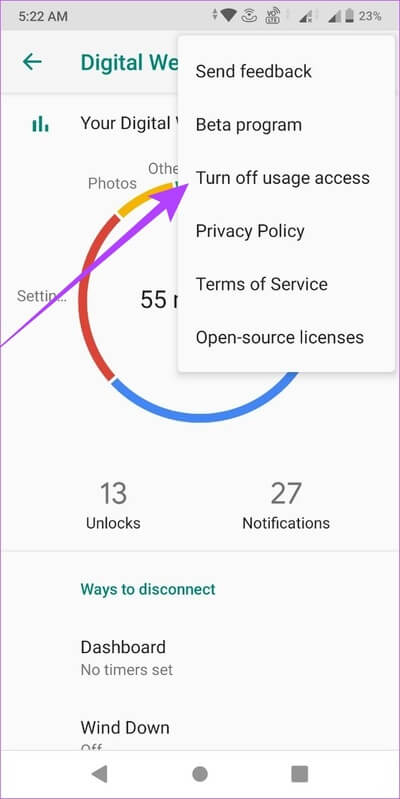
Step 3: Next, click on “Turn off in settings”.
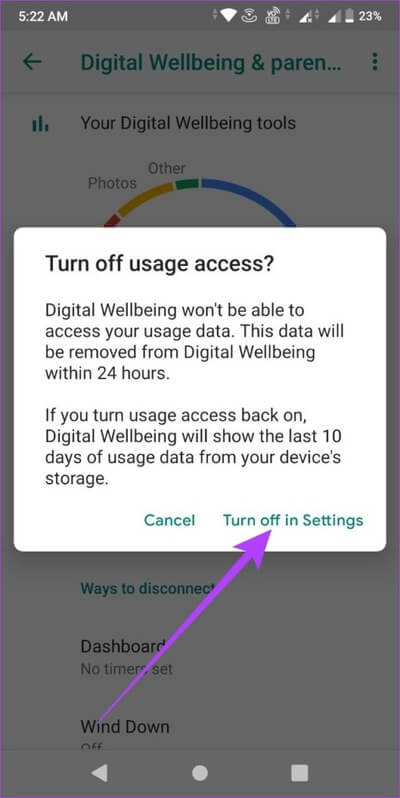
Step 4: Once you are on your device's Usage Access Settings page, tap Apply. Digital Wellbeing.
Step 5: Now, turn off the toggle. “Allow access to use”.
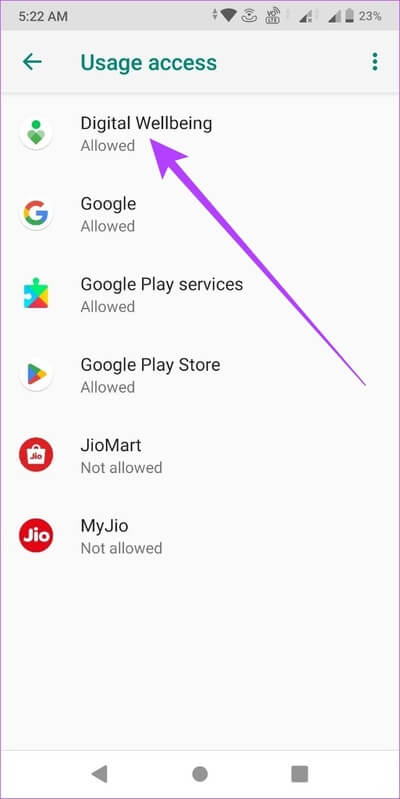
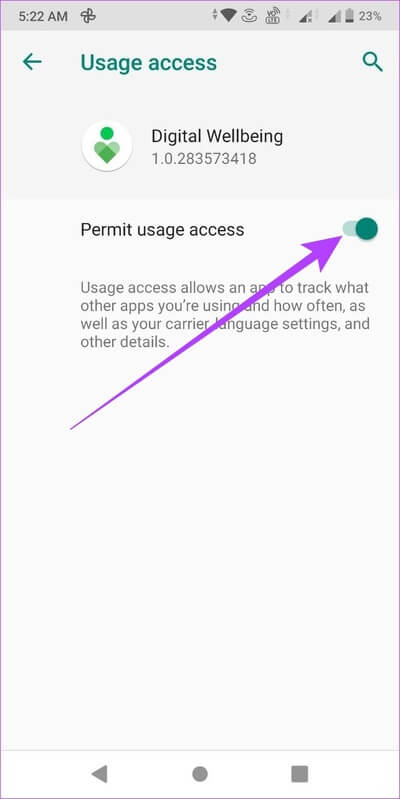
Once this is done, the Digital Wellbeing app will no longer have access to your usage data. Any data previously collected from the app will also be deleted within the next 24 hours.
However, if you turn on the usage access permission for Digital Wellbeing again, only the last 10 usage data will be available to view.
Questions and answers to check Android screen time
Q1. Can you remove an account from parental controls?
answer. Yes, you can remove an account from parental supervision. Simply open the parent account settings > go to menu options > Account supervision > select Turn off supervision.
Q2. Can you add more than one account to Parental Controls?
answer. Yes, you can add multiple accounts in parental controls.
Q3. Can you turn off screen time for specific apps?
answer. No, at this time, there is no option to turn off screen time for any specific app.
Manage your Android screen time
We hope this article has given you more insights into how to track and check screen time on your Android device. Alternatively, you can also use Android Wellness Apps Other. Because every now and then, it's nice to turn off your screens and just relax.
Additionally, if you are using a Samsung phone, here is How to check device usage time on Samsung Galaxy.