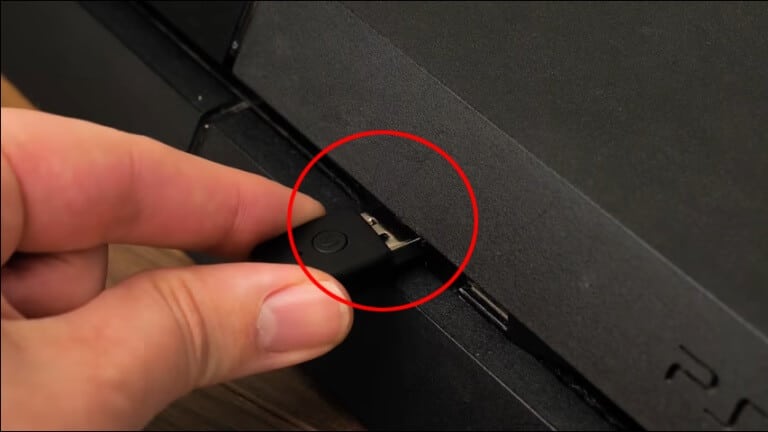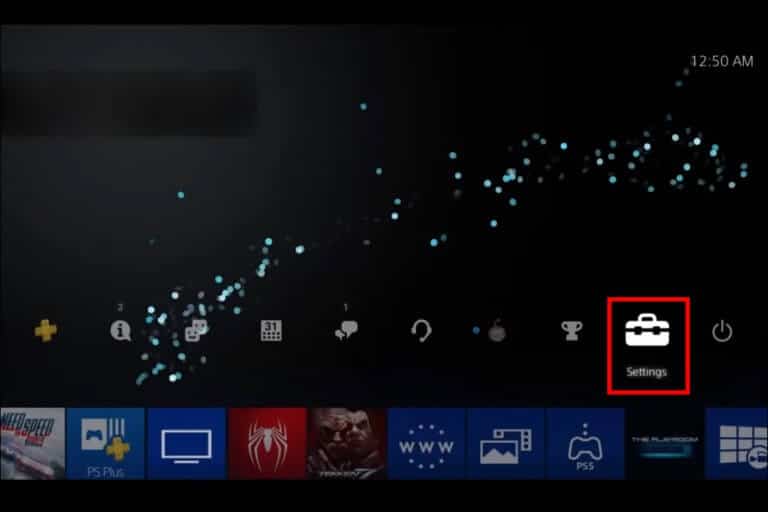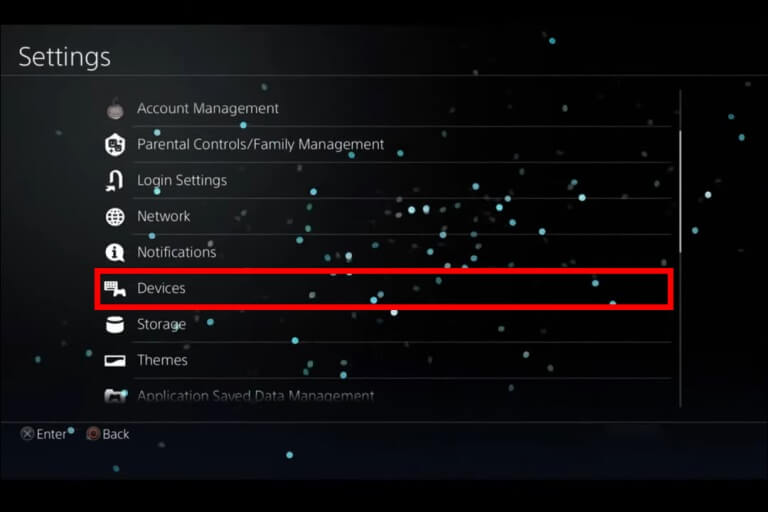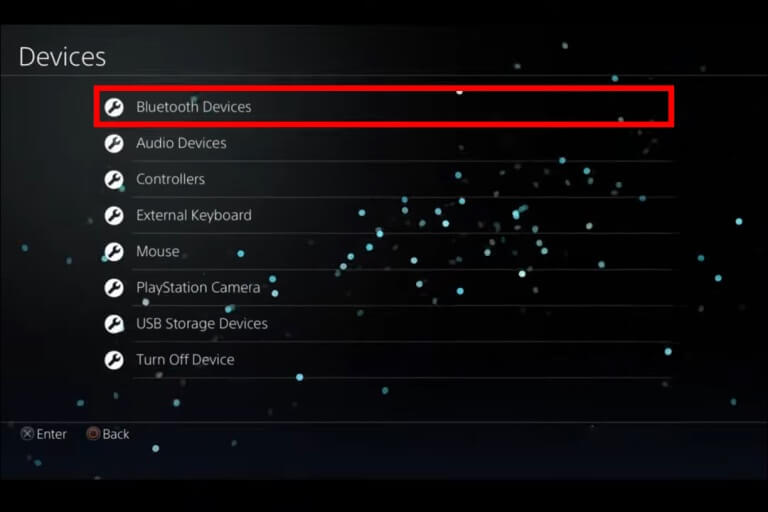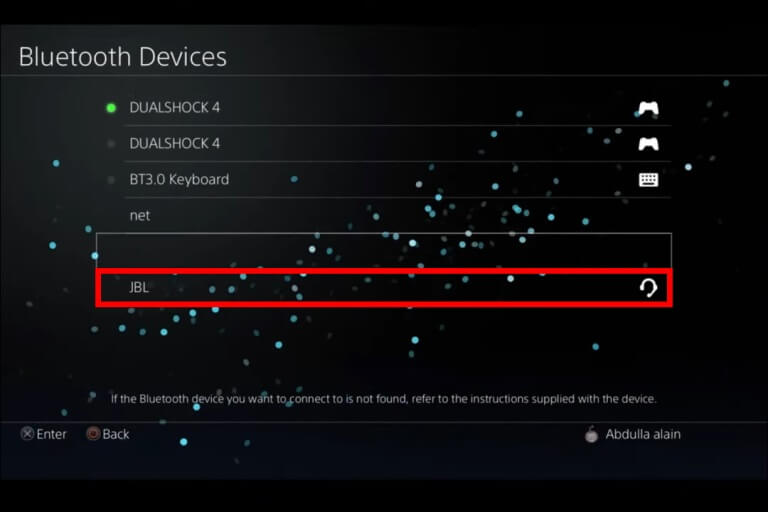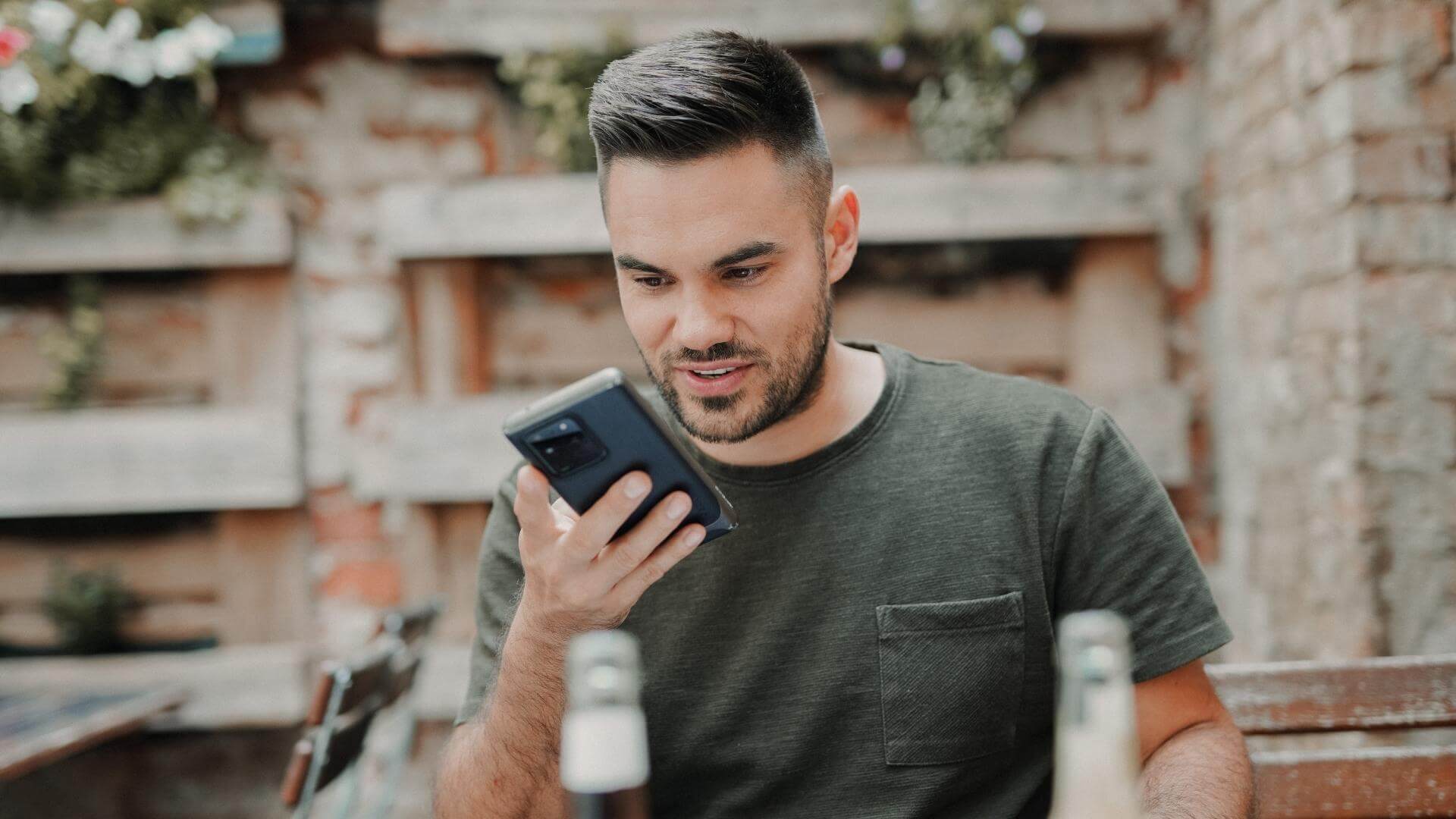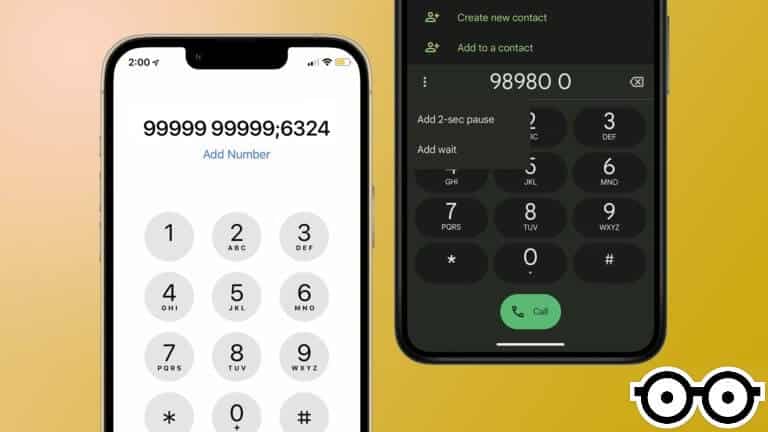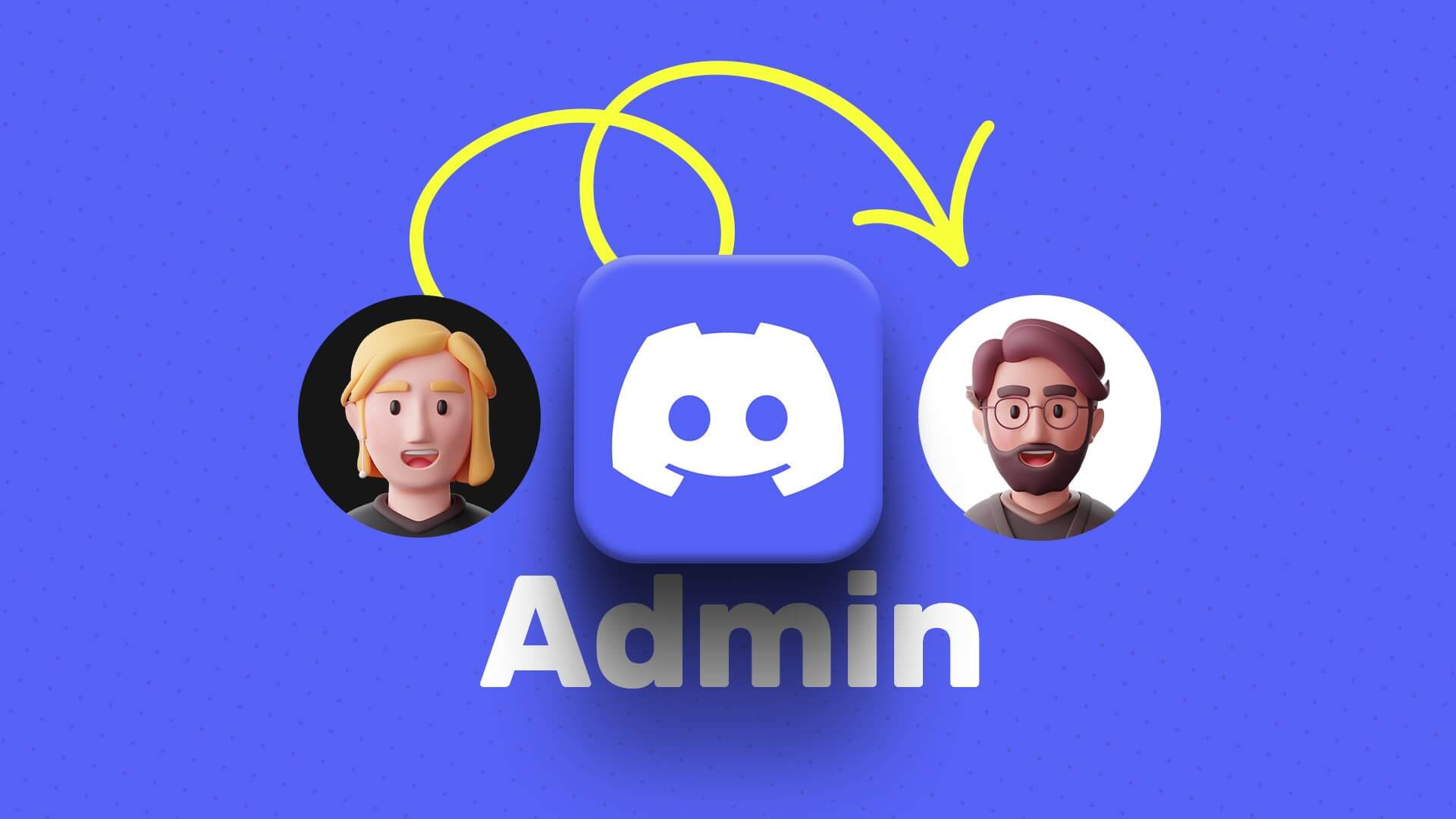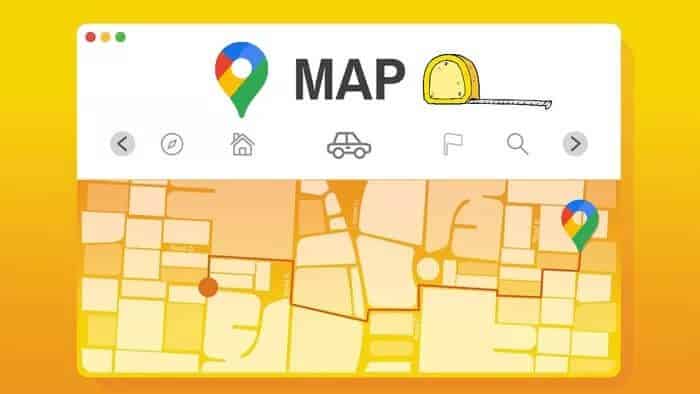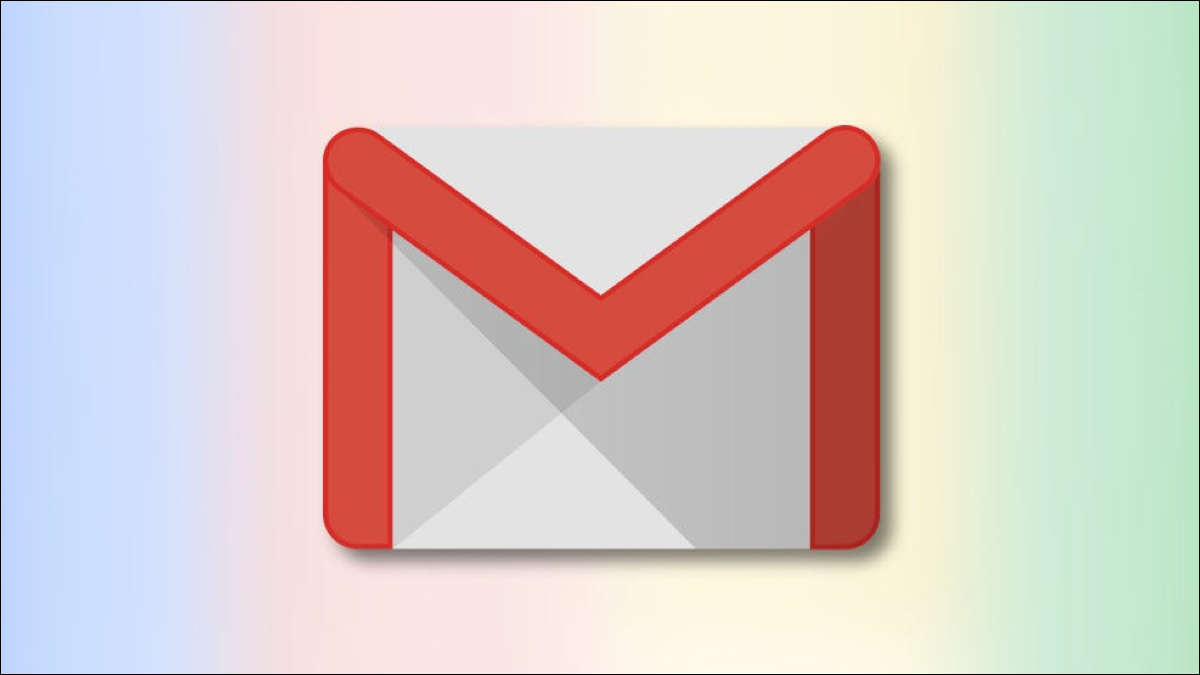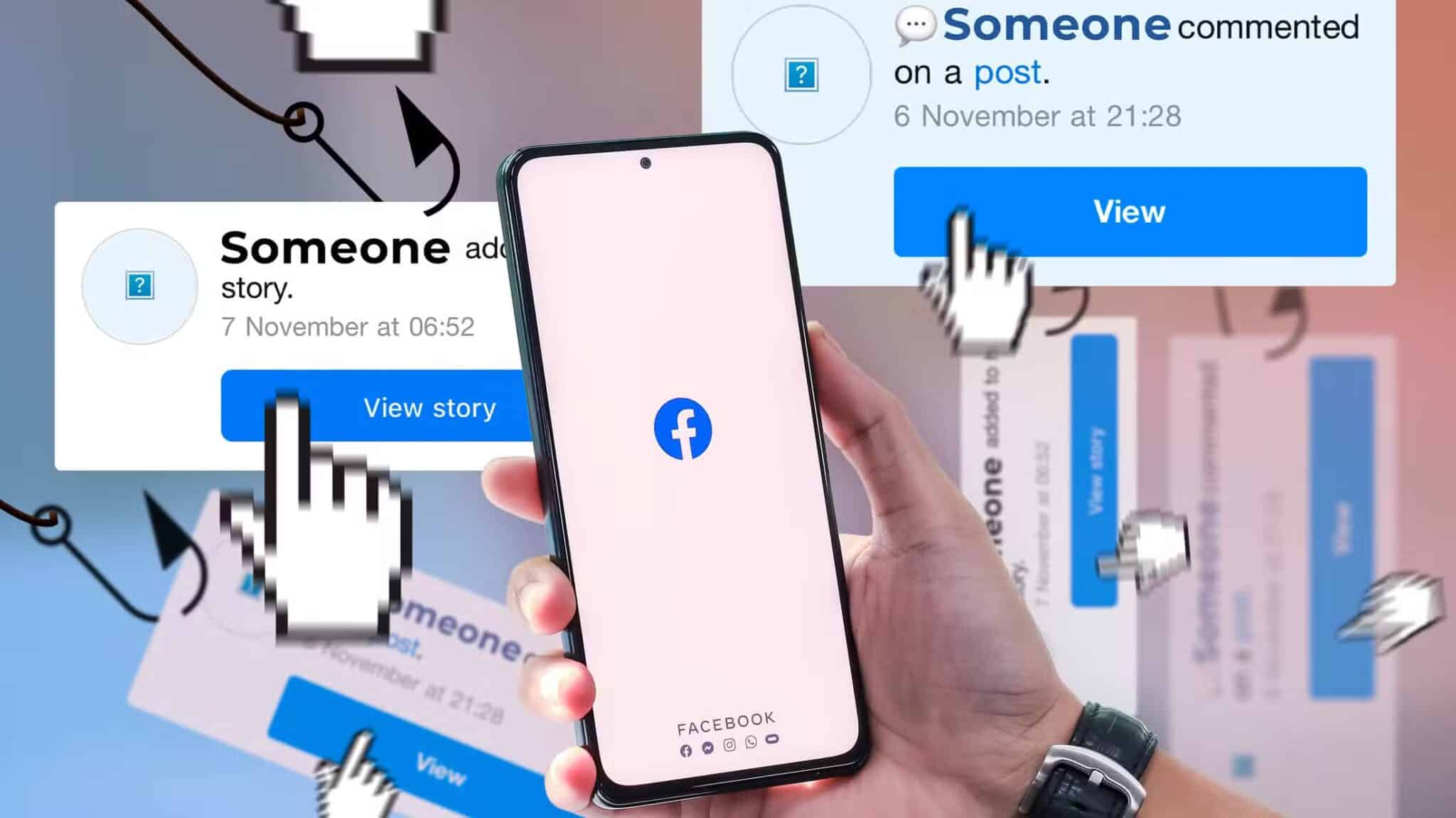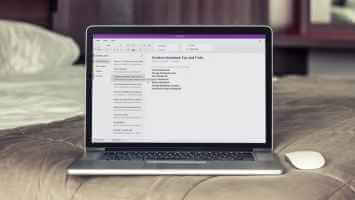can make Bluetooth headphones play on PS4 More entertaining. It also allows you to stay away from the screen without having to use cables. The PS4 has native Bluetooth support, so your headphones should connect automatically. If you're having any trouble connecting your headphones, this article is here to help. Here's everything you need to know about connecting Bluetooth headphones to your PS4.

Connecting Bluetooth headphones compatible with PS4
Sony's Bluetooth headset range is designed to work perfectly with PS4You can find a list of compatible headphones. HereIf your headset model is listed, follow these instructions to connect a Bluetooth headset to your device. PS4If your headset isn't listed as certified, you should still try these steps before moving on to the next section.
Here are the basic steps to connect your headphones:
- If your headset comes with a proprietary USB dongle, plug the adapter into a PS4 USB port.
- Make sure your headphones are turned on and in pairing mode. This process will vary depending on your brand of headphones, so you may need to read the instructions that came with them if you're unsure how.
- Once the pairing light stops flashing and becomes solid, the headset will be paired with your PS4.
If this process doesn't automatically connect your Bluetooth headphones, follow these steps to make sure your PS4 pairs as well:
- use control unit to move to Settings in Console menu.
- Choose "Devices".
- Locate Bluetooth devices.
- Put the headphones in. pairing mode once again.
- Locate headphones Yours from the list to be delivered.
These steps should be enough to get you connected and ready to play, especially for Sony headsets. However, if these don't work, read on for more solutions.
Connect other Bluetooth headphones
Although Bluetooth technology has been around for a long time, connecting headphones to your PS4 may not work well if they aren't listed on Sony's official list. Maybe you have AirPods and don't want to buy new headphones for your PS4, or you've found a lot of uncertified headphones that you can't miss.
You can purchase a Bluetooth adapter or Bluetooth Dongle. This device connects your Bluetooth device to the console via an attached adapter. Here's how to use it:
- Connect dongle On PS4 and watch him enter the pairing mode.
- Put the headphones in. pairing mode.
- The flashing lights should turn solid, and your headset can now be used with your PS4.
If your headphones still won't pair, follow the same manual pairing steps above.
- Open Settings On console using your controller.
- Choose “Hardware” from the list.
- Locate "Audio devices".
- Locate Devices “Directing” and choose an option USB headset.
- For “Output to Headphones,” select "All the sound."
This requires purchasing a dongle but prevents you from having to buy a whole new headset. This method should work with any Bluetooth headset, even those not approved for the PS4. It's important to note that most Bluetooth adapters will send audio from your PS4 to your headset, but they won't receive audio, even from your own headset. While you'll be able to hear, you likely won't be able to communicate with other players.
What if my headphones don't appear in the Bluetooth list?
When you navigate through your PS4 to choose a Bluetooth device to connect to, if you don't see your headset listed, try some of these troubleshooting steps.
- Are your earbuds powered on and charged? It may seem like an obvious question, but it's easy to get excited and forget to charge your earbuds. If the battery is dead or they're turned off, they won't appear in your connections list.
- Try resetting the headset.
- Try resetting the console.
- Check to make sure your headset is compatible with PS4.
What if my headphones appear in the Bluetooth list but don't connect?
Many PS4 users have discovered that Bluetooth headphones Non-PS4-certified headsets will still appear in the console's Bluetooth device list. You may be able to complete the setup process before the connection fails at the last minute. If this happens to you, check that your headset is listed as one that can connect to the PS4. If it isn't, you'll need to use a USB Bluetooth adapter to connect the headset.
What if I can't hear anything through my connected headphones?
If you've gone through the setup process and everything seems to be connected, but your headphones still aren't making sound, there are a few things you can try.
- Check the headphone volume level.
- Go to Settings > Devices & Sound Devices. Check that the output device is set to the appropriate one. For example, if a dongle is plugged into the controller's headphone jack, it will be set to "Headphones connected to controller."
- Go to Settings > Devices > Sound Devices again. Check that the output to headphones setting is "All Audio."
- Check the volume of your console speakers in the same menu to make sure they are at a reasonable level.
Connect headphones through the controller
If all else fails, you'll need to use the included audio cable. Fortunately, you can still avoid most of the mess. Since most PS4 controllers have an audio jack, you can use it to connect your headset. This keeps you untethered from the controller itself. Keep in mind, however, that this may drain your controller's battery more quickly.
Here's what you need to do:
- Connect the included audio cable to the headset and controller.
- Go to “Settings”, then “Devices”.
- Select “Bluetooth Devices”.
- Find your headset in the list to activate it.
- Go back to “Devices” and select “Audio Devices”.
- In “Output Device,” select “Headphones connected to controller.”
- Direct “All Audio” to headphones in “Output to Headphones”.
Things to Consider When Buying Headphones
While any headset will allow you to hear your game's sound effects, there are a few things to consider when choosing a pair of headphones. Sound quality and other features can significantly impact the quality of your gameplay.
- comfort. Consider how the headphones will sit on your head, perhaps for extended periods of time. Are the earpads comfortable to wear? Does the headband fit? Is the microphone in a comfortable position so others can hear you? You won't enjoy using them if the fit is uncomfortable.
- Sound quality. Evaluate the audio reviews and specifications to ensure you're getting the sound quality you desire. Some headsets are better at directional sound than others. It's also important to know what type of volume control you want on your headset. Make sure these features are appropriate for your desired type of gaming.
- Soundproof quality. It's important to hear your device clearly, but it's also important to block out all the other noise around you. Some headphones do a better job than others at blocking out the noise of the surrounding environment. Some even have a switch for complete noise cancellation, while others simply mute the sound. This is an important feature to suit your needs.
- design. If you're just listening to your computer at home in your pajamas, the appearance of your headset may not matter at all. But if you're hoping to stream your gaming videos online, design is something you should consider when purchasing. The options are endless.
Playing PS4 with Bluetooth headphones
Prepare Bluetooth headphones A great, wire-free way to play your favorite games without the hassle. Gameplay is more immersive and powerful when you can hear directional audio. While playing, you'll feel like you're really in the game, and your friends and family will thank you for wearing Bluetooth headphones.
Although connecting them to your PS4 can sometimes be a chore, troubleshooting usually leads to success. Have you used these tips to connect? Bluetooth headphones On your PS4? Comment below and tell us about it.