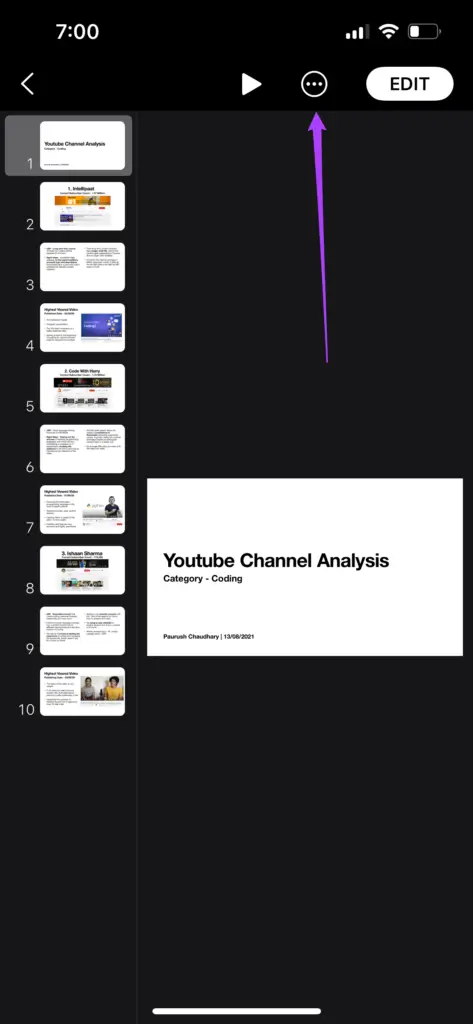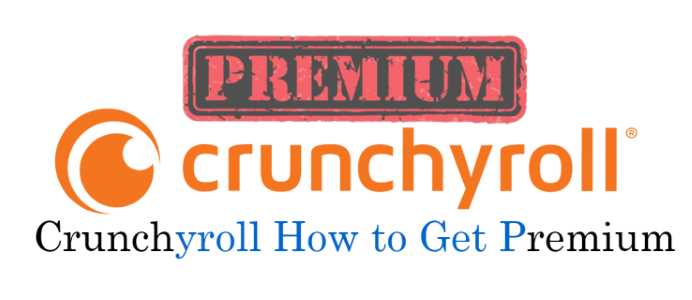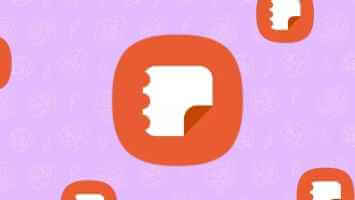Apple is Keynote A powerful tool for creating presentations. Also, a Keynote file will only work on a Mac, iPhone, or iPad, for presentations at meetings or conferences. For better compatibility with other systems, you can convert it to a Microsoft Powerpoint file, but this will remove all formatting, animations, and design elements from the file. Therefore, it's a good idea to convert a Keynote file to a video and sort out any compatibility issues. We'll show you how to convert a Keynote file to a video on iPhone, iPad, and Mac.
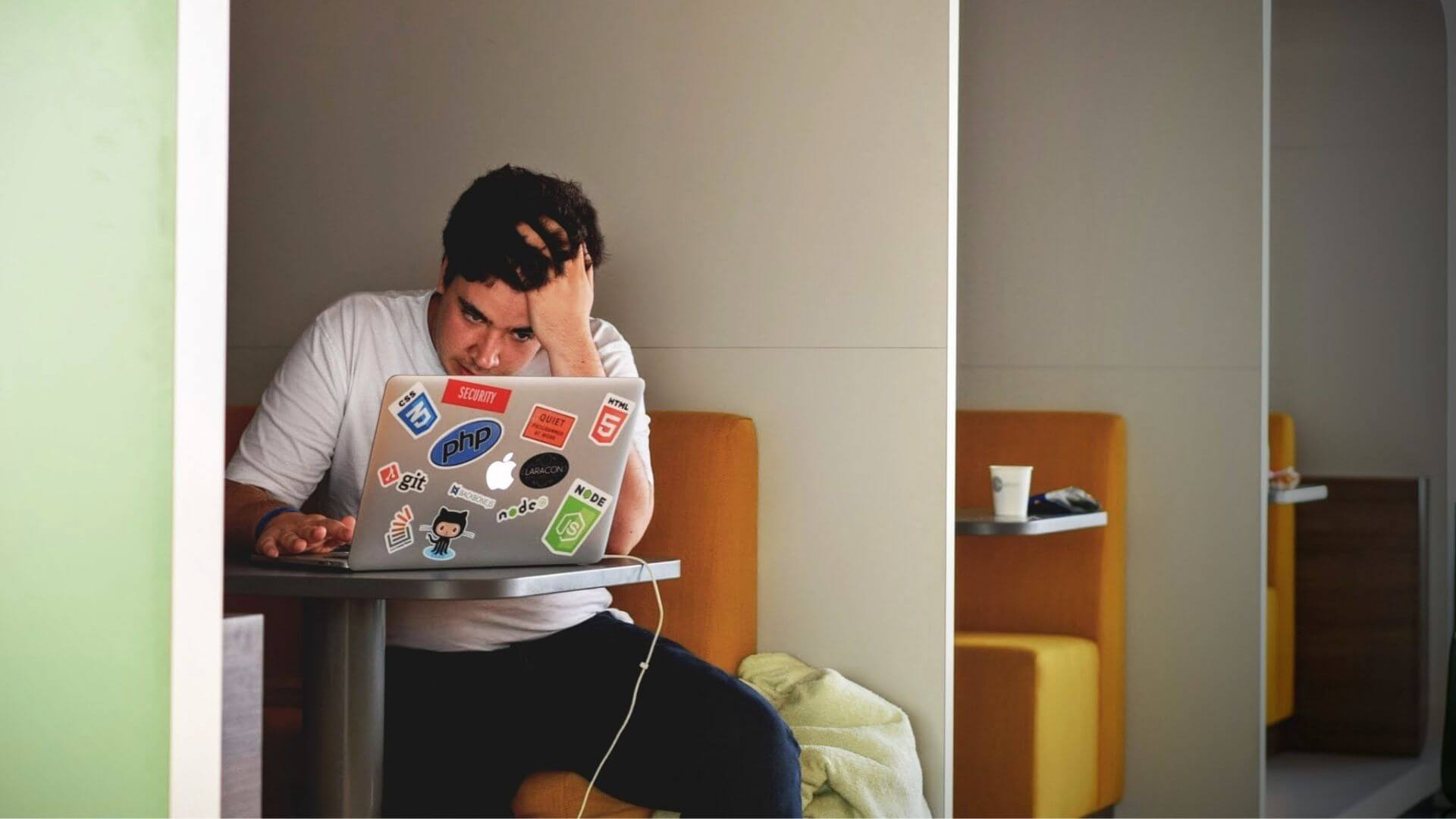
Convert KEYNOTE file to video on iPhone
The Keynote app on your iPhone lets you quickly create a presentation on the go. It's also a great way to review your presentation before sharing it with others or during a meeting. Most of the time, conference rooms or meeting locations may not support your Apple device—whether it's an iPhone, iPad, or Mac. Instead of dealing with a dongle, you can find a better option—converting the file to a video.
Here's how to do it on your iPhone and the same steps apply to iPad as well.
Step 1: Open Keynote app On your iPhone. If you don't have it, get it from the App Store.
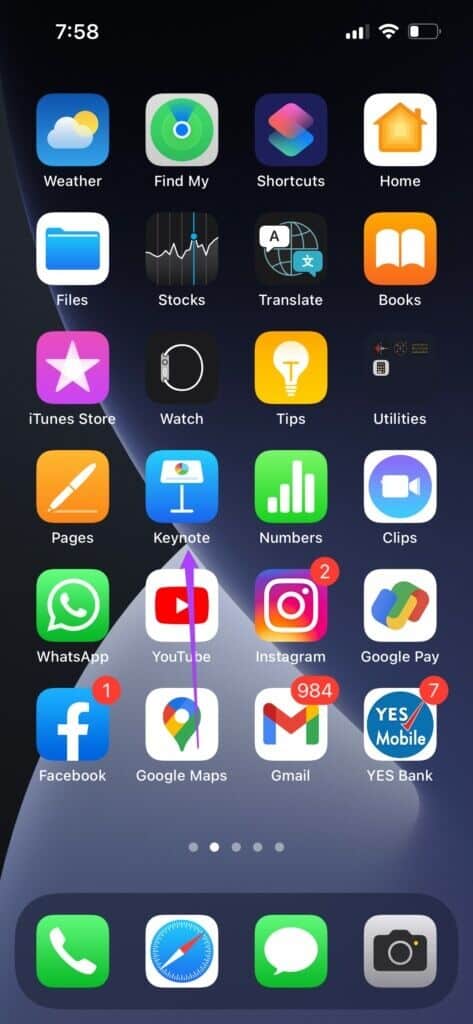
Step 2: Open Presentation file Your.
Step 3: Click on three dots icon above.
Step 4: Locate export.
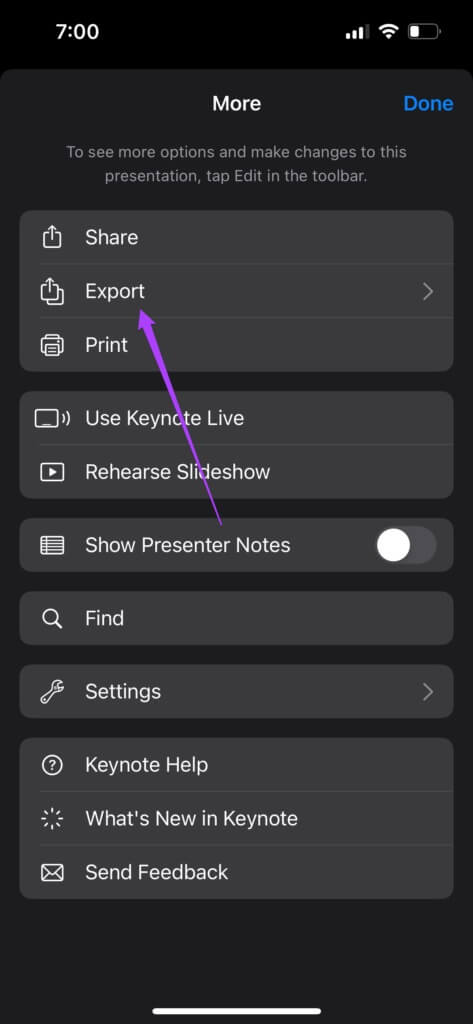
Step 5: Locate the film of Export Options List.

Locate Required frame rate Video resolution and slide duration.
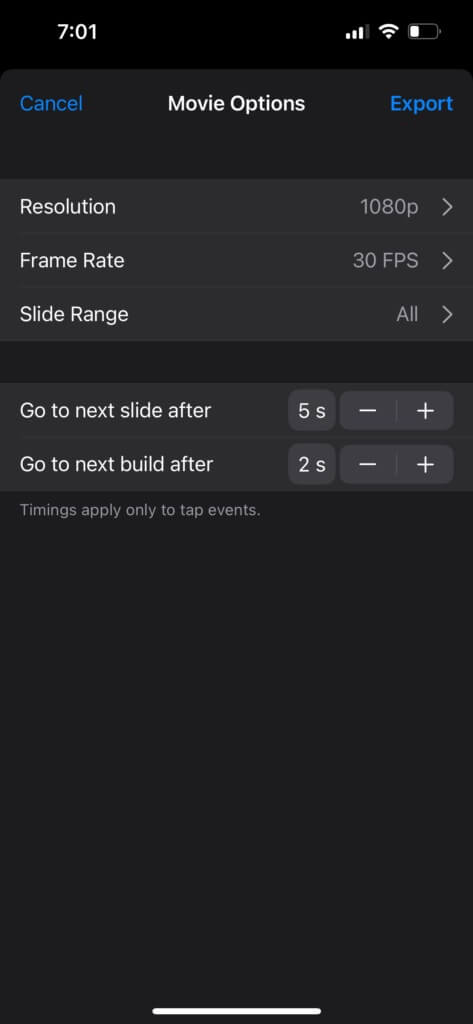
You can even export your presentation in 4K for the best quality. However, the time it takes to export this video will depend on your iPhone model—newer iPhones are faster.
Step 6: After selecting your preferences, click on export.
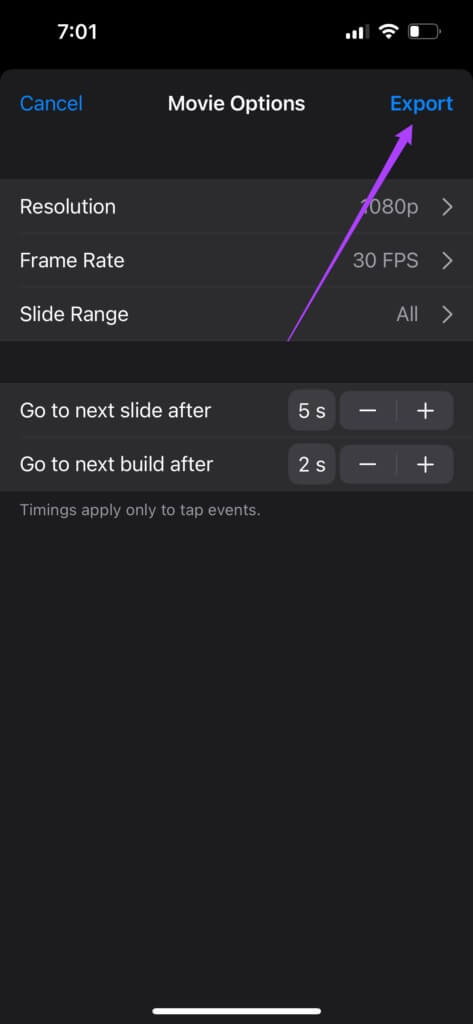
After Keynote exports your presentation, you'll see the Share Sheet for the file.
Step 7: Scroll down and select Save the video.
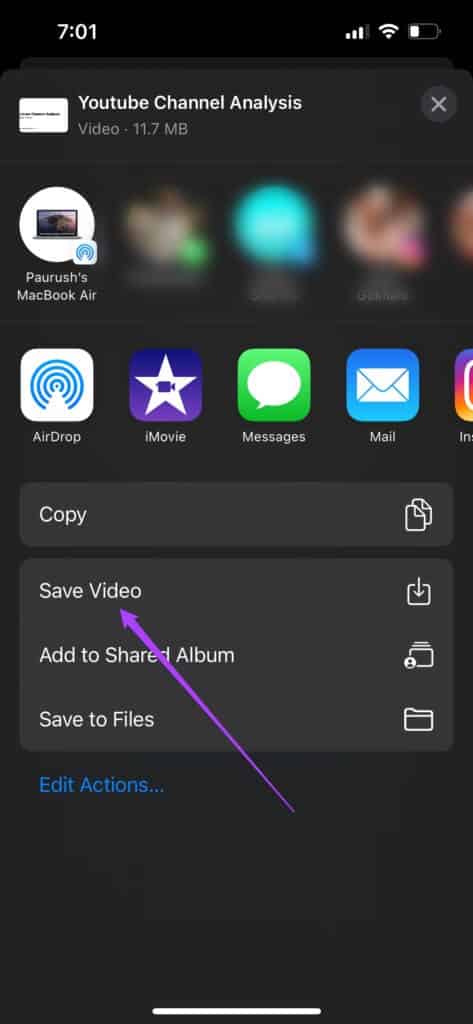
Your iPhone will save your presentation as a video file in the Files app. If you convert the file on your iPad, it will be saved to your Files folder.
2. Convert KEYNOTE file to video on MAC
A Mac works great for presenting Keynote at a conference or meeting. But if you don't have one with you or aren't allowed to take it with you, convert your Keynote file to a video. Additionally, you can choose to convert each Keynote file to an MP4 file in advance to avoid any hassles during the presentation. To avoid any hiccups, update the Keynote app on your Mac.
Next, follow these steps.
Step 1: turn on Keynote app on your Mac.
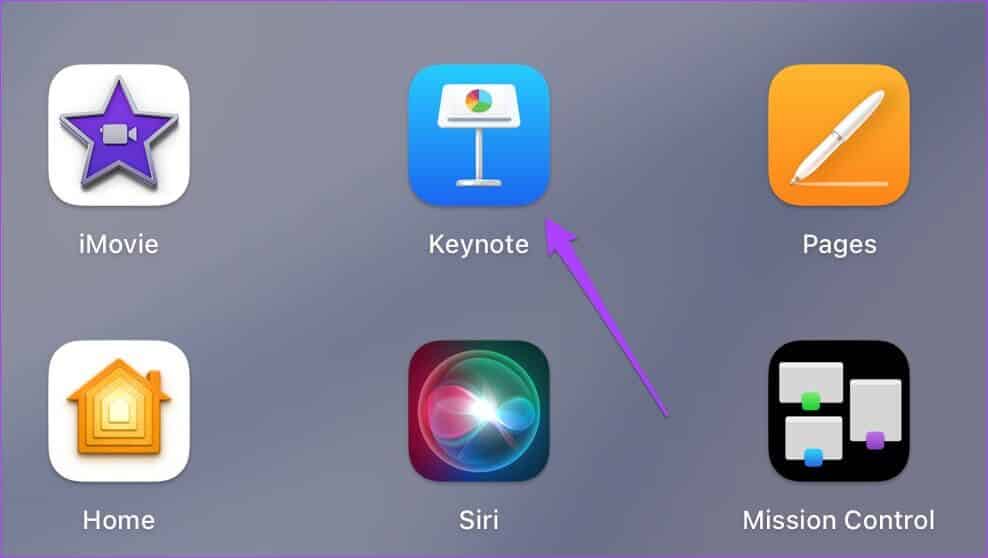
Step 2: Open Presentation file which you want to convert and click to open.
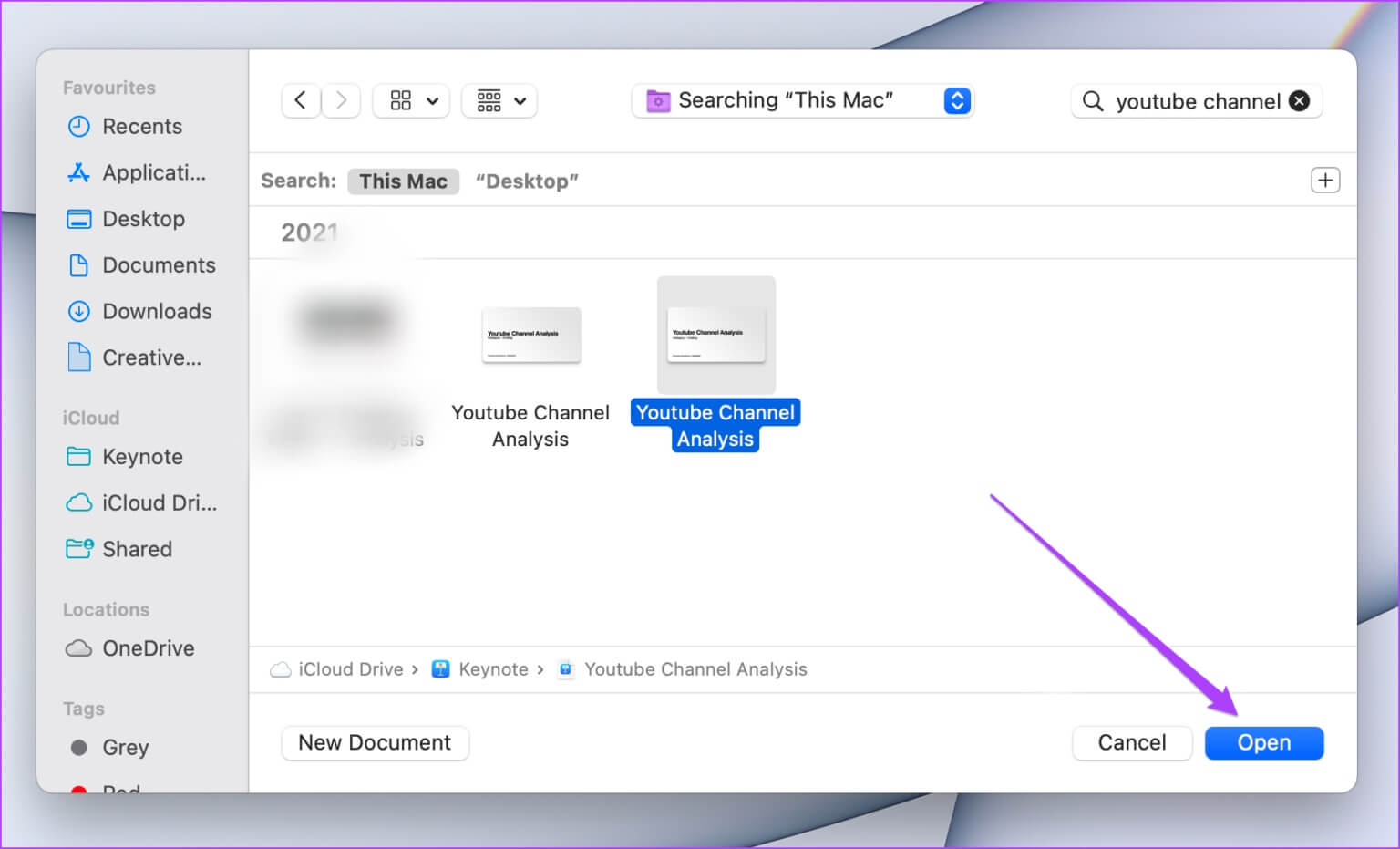
Step 3: After opening the file, click File option In the upper left corner of the menu bar.
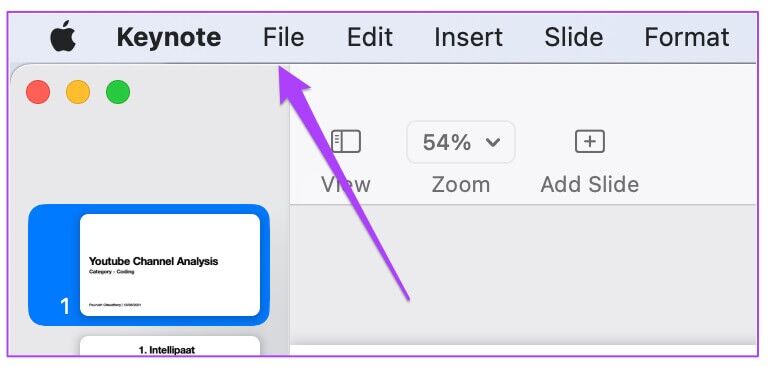
Step 4: Locate Export to option from the dropdown menu.

Step 5: Click on movie.

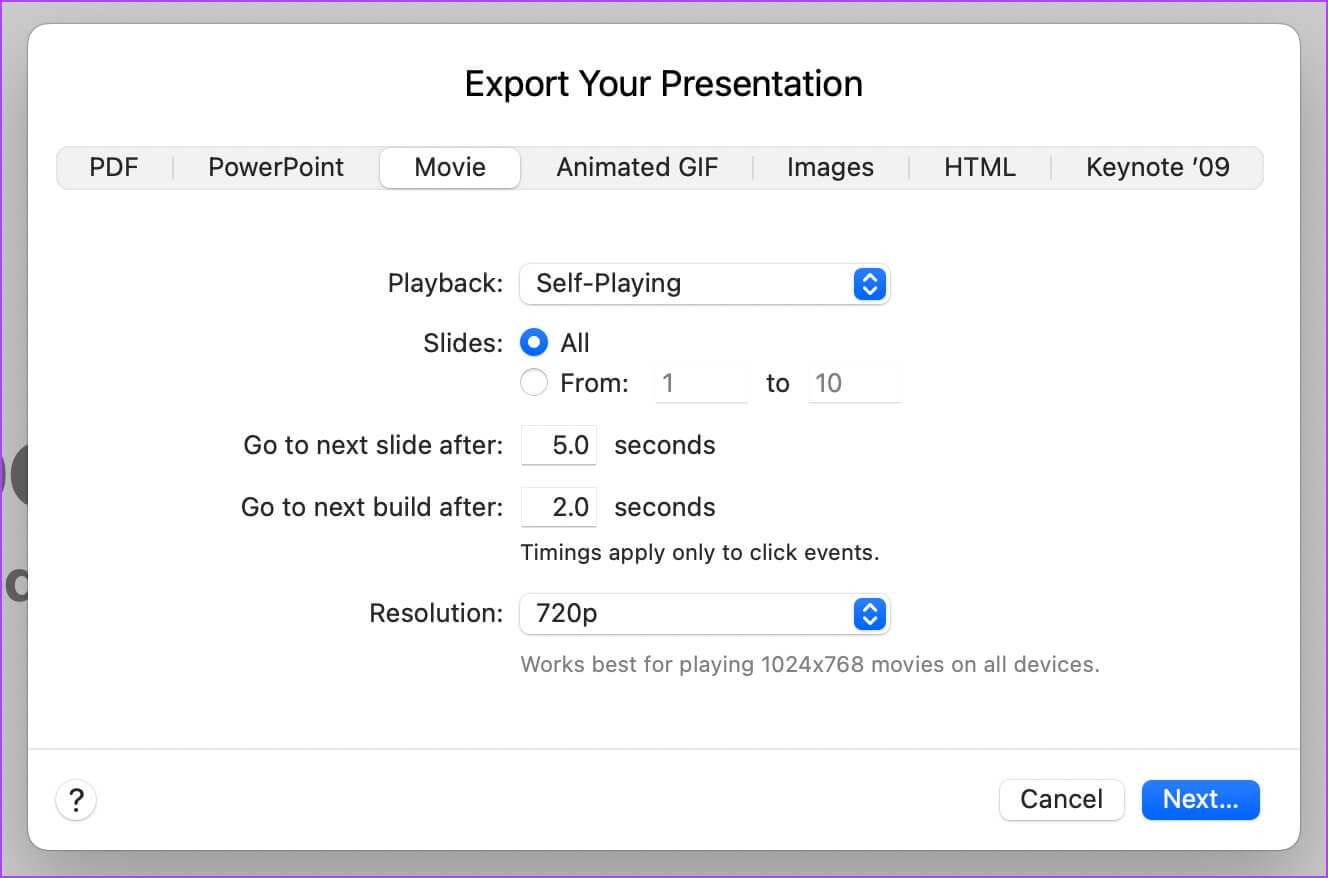
Step 7: After determining Options Related, click Next button in the lower right corner.
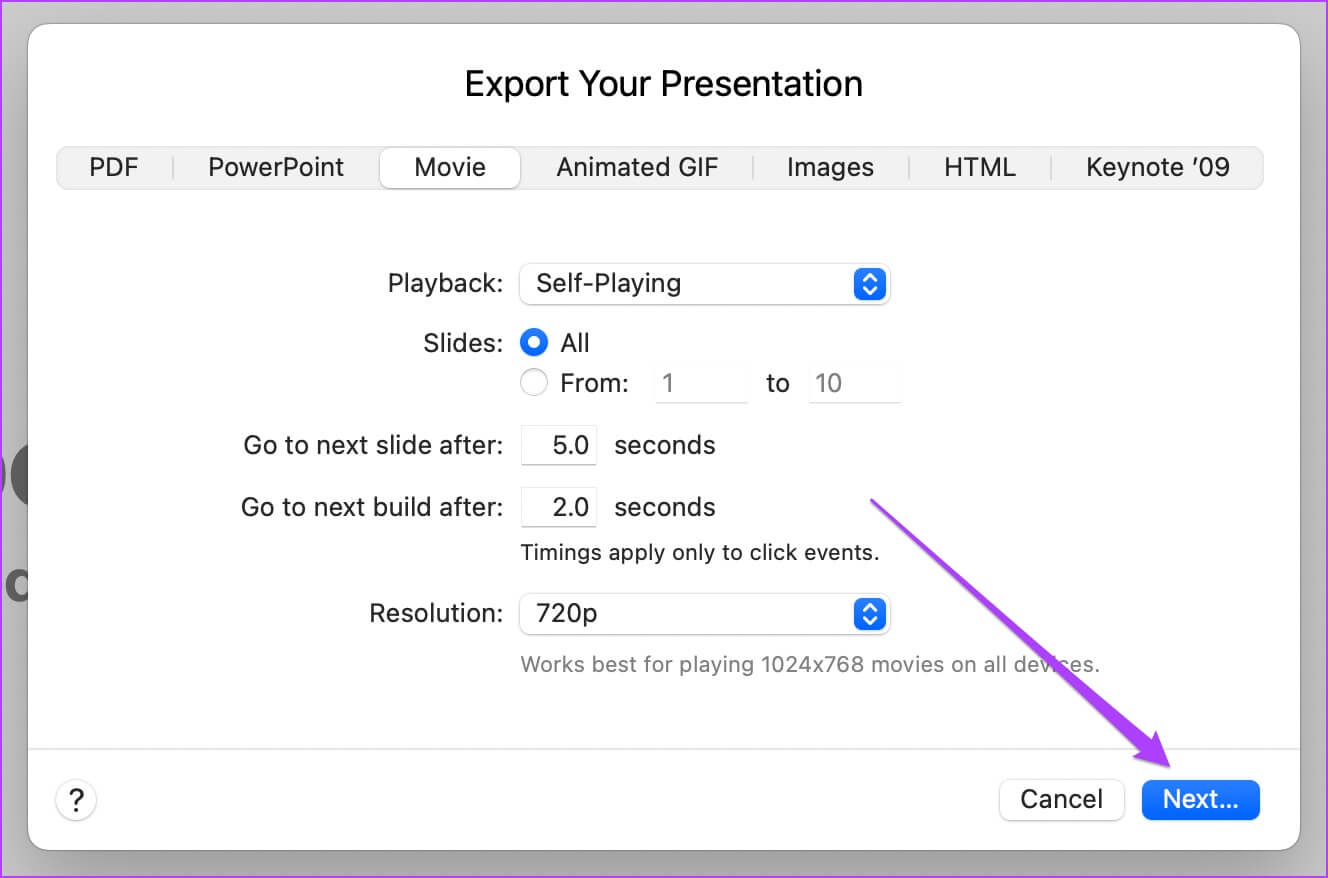
Step 8: Choose Location where you want to save the file, give it a name, and click export.
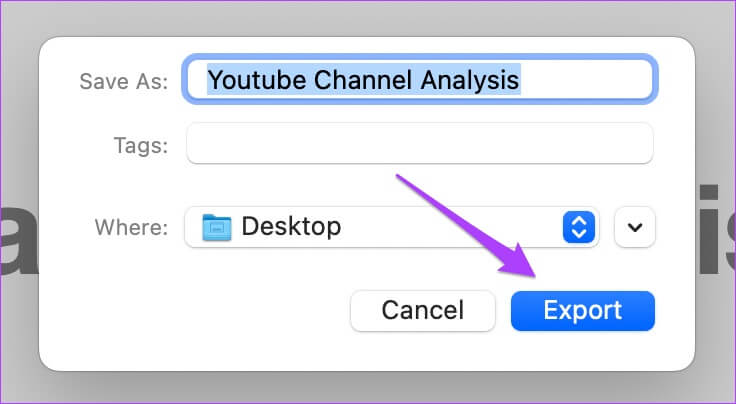
The app will then convert the presentation into a video. Selecting 720p resolution typically works smoothly on most systems—older or less powerful.
Extra tip: Add a voiceover.
If you want to record and add a voiceover to your presentation video to make it more accurate, follow these steps.
Step 1: Open Keynote presentation.
Step 2: Click running and select Record a slideshow.
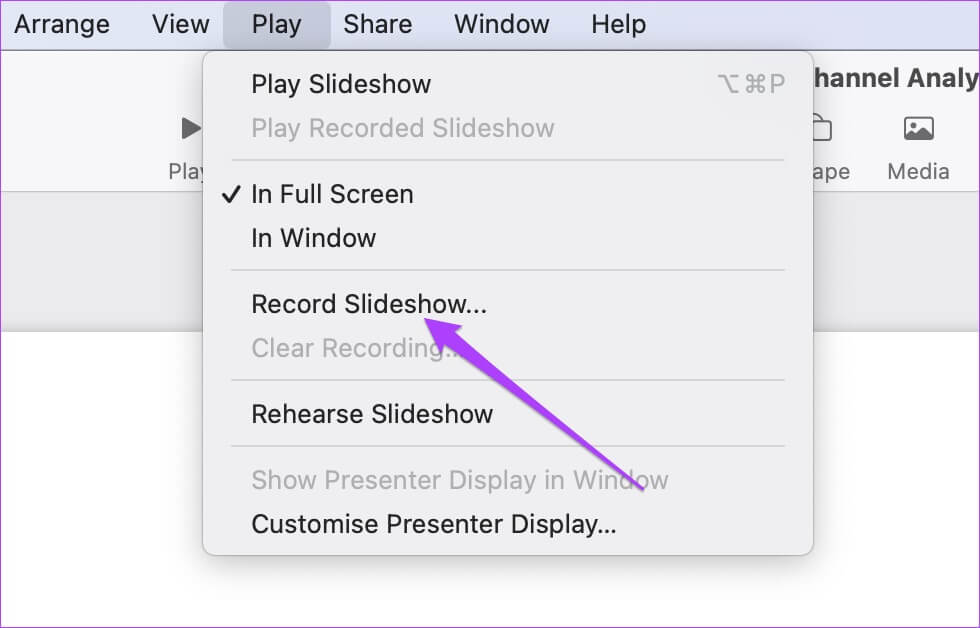
Step 3: Click "OK" To allow Keynote to access your Mac's microphone.
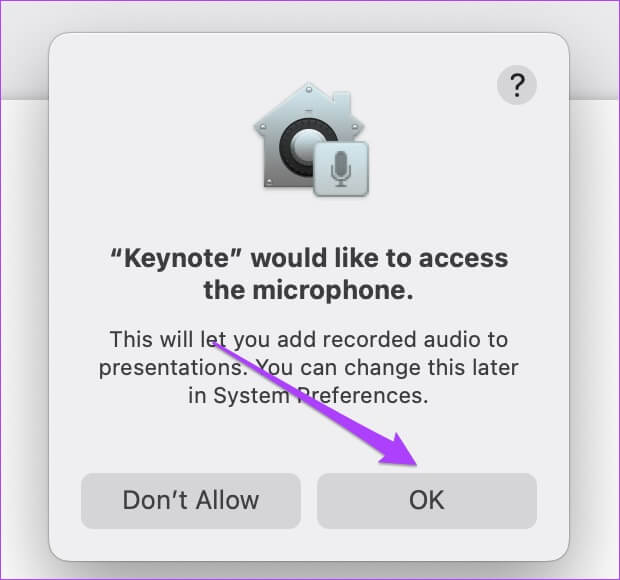
The slideshow recording window will open on your screen.
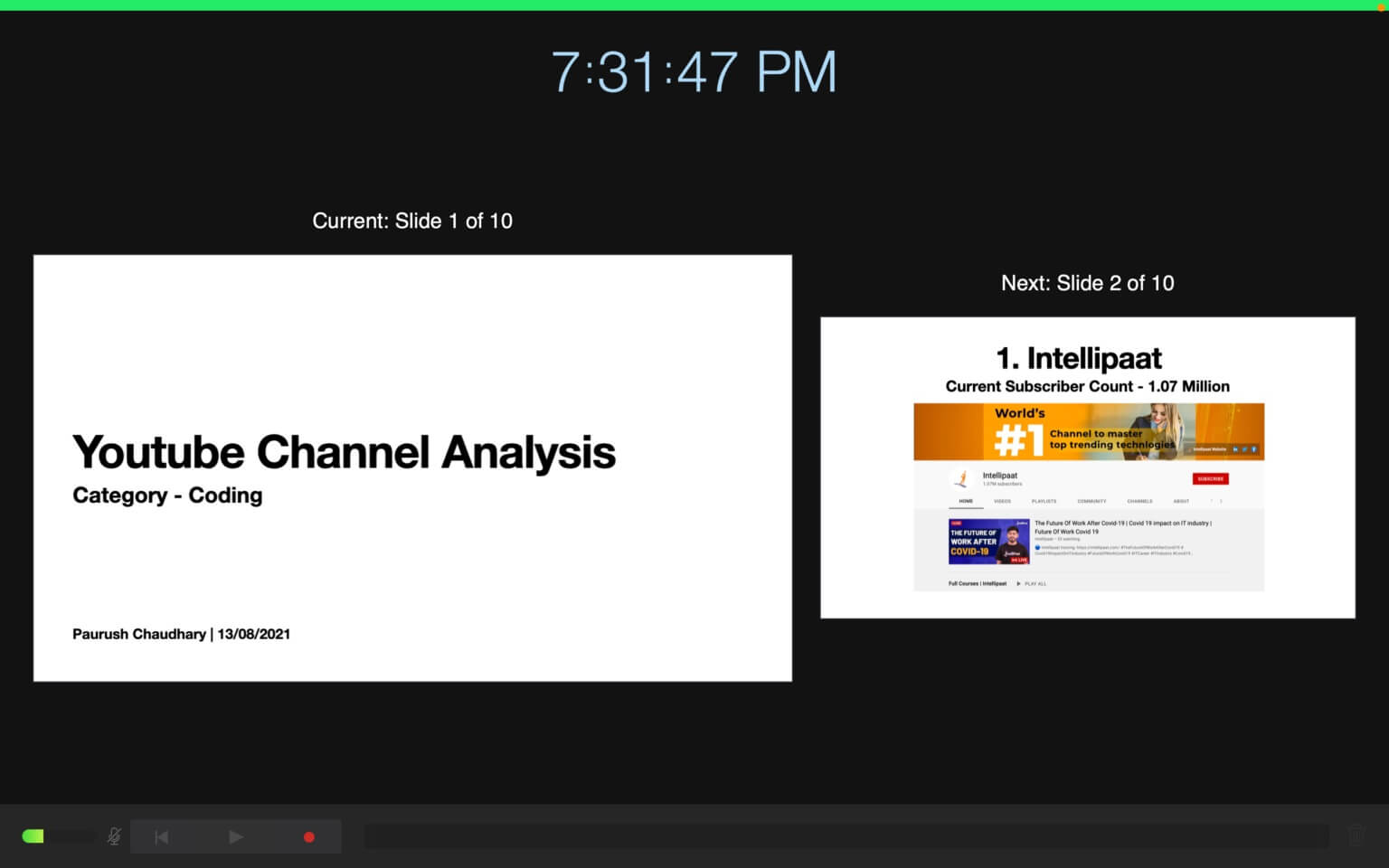
Step 4: Click record button At the bottom left to start recording your voiceover.
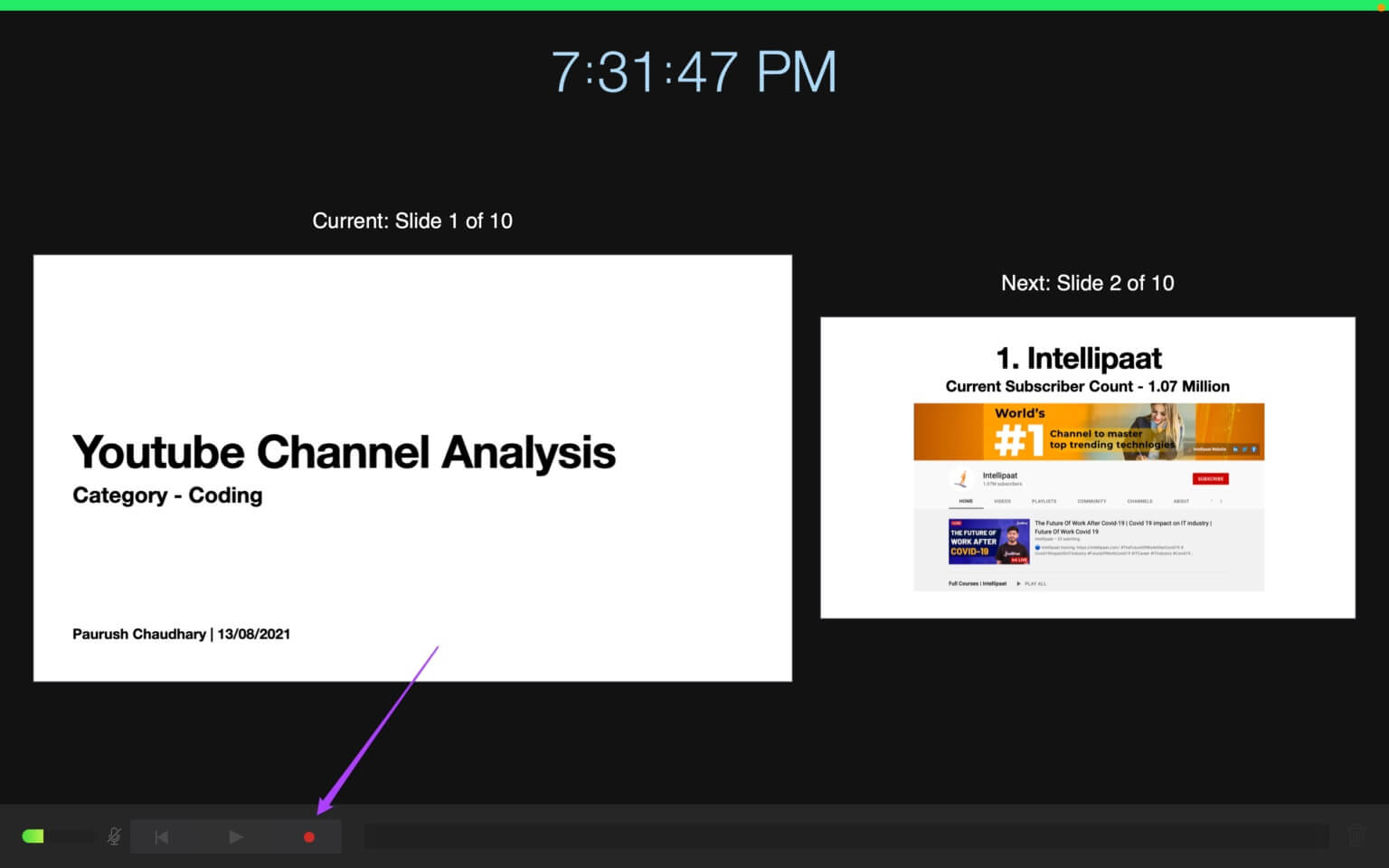
You can change slides using the right and left arrow keys while recording voiceover.
Step 5: Click record button Again to stop recording.
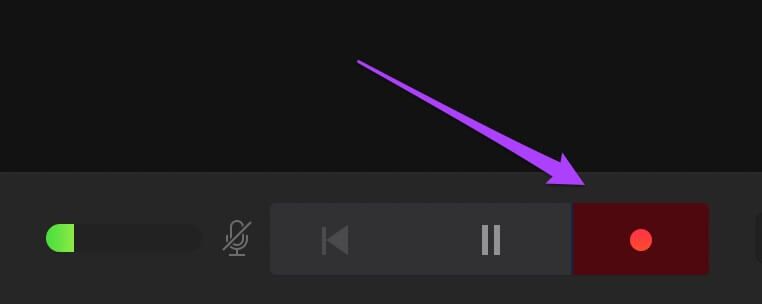
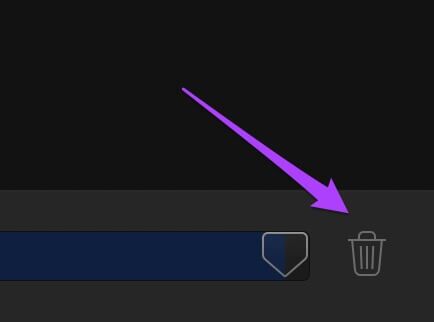
Step 7: After recording your voiceover, click symbol X In the upper right corner to return to the home screen.
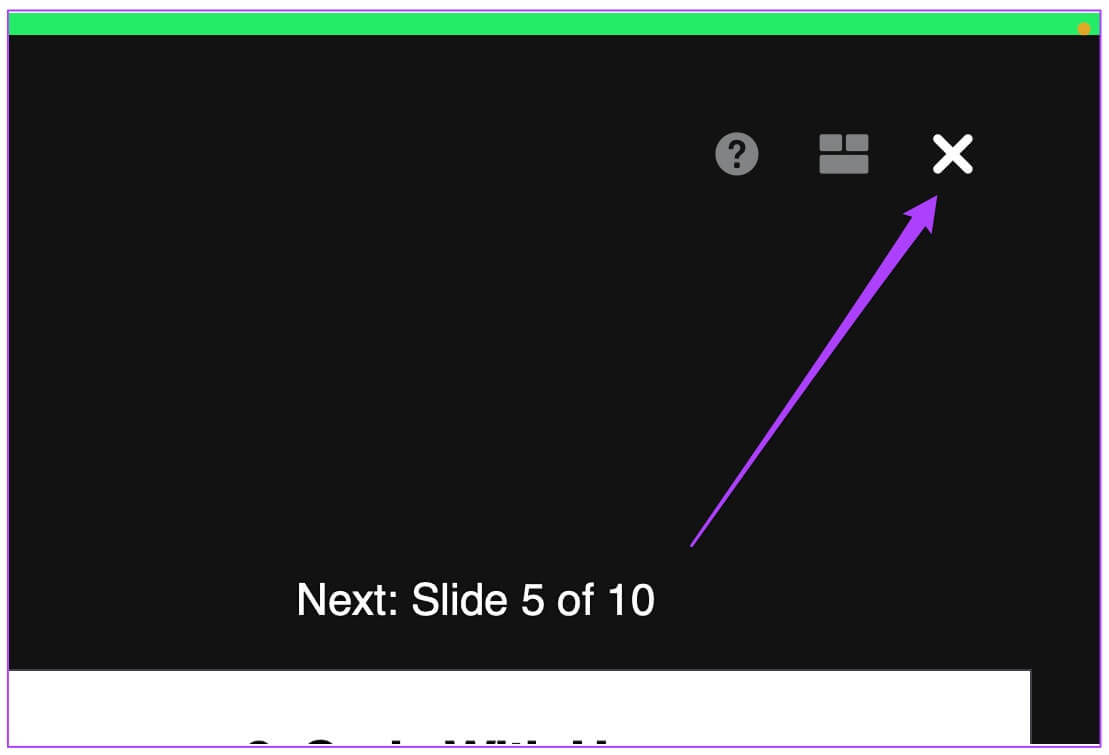
Step 8: Click a file , and select Export to option , and click Movie to export your file.

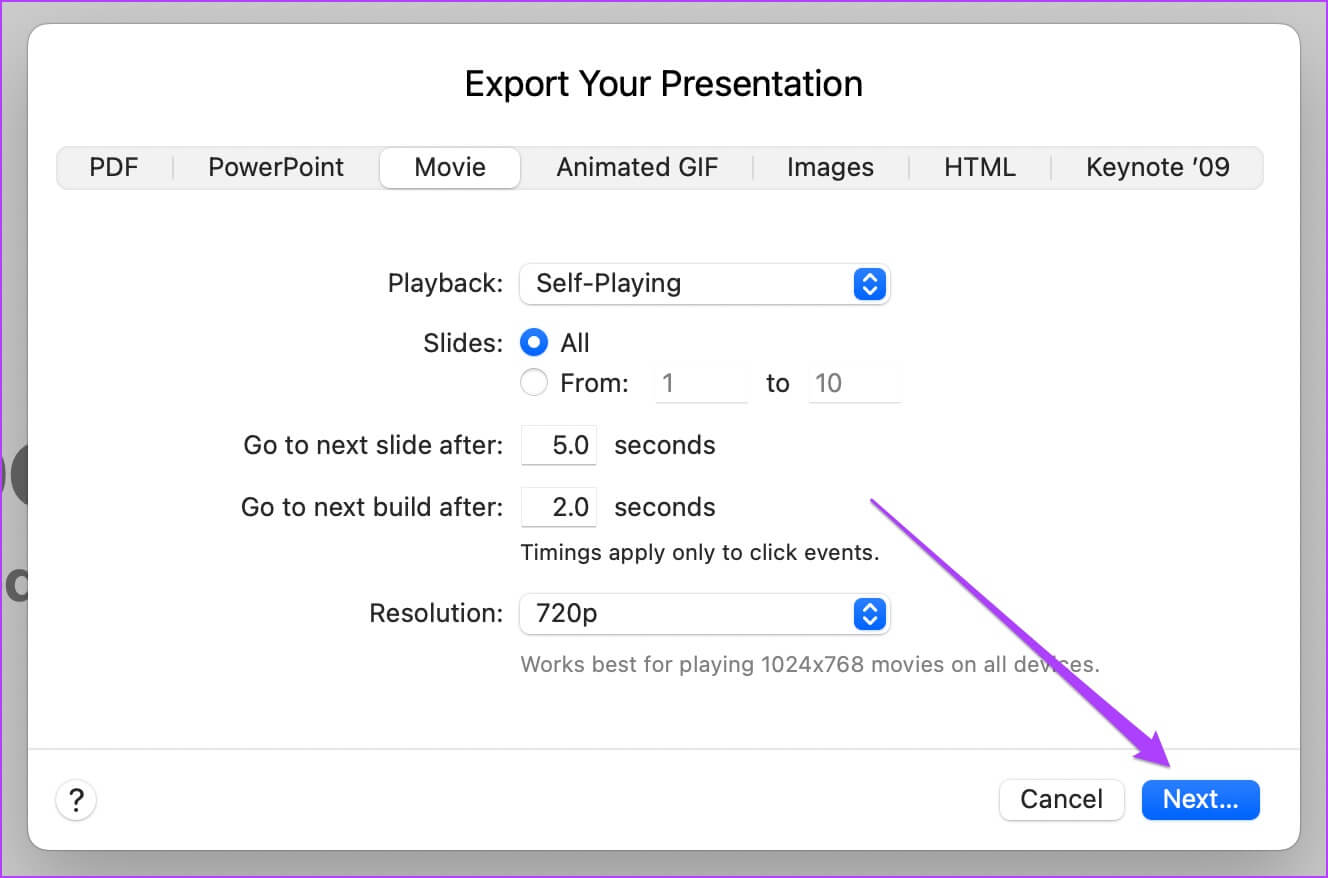
Step 10: Click "export" To save your recording.
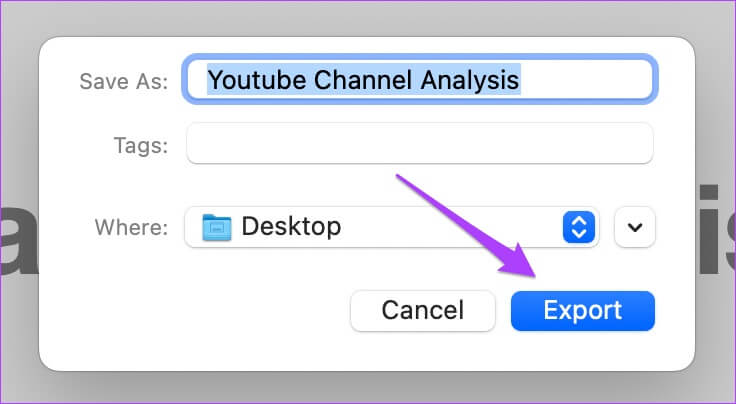
Convert KEYNOTE file to video
Keynote lets you create stunning presentations with all the motion and transitions. However, everything can fall apart if you don't have the right equipment for presentation. For this reason, it's easier to convert your Keynote file to a video and play it on a TV or projector.