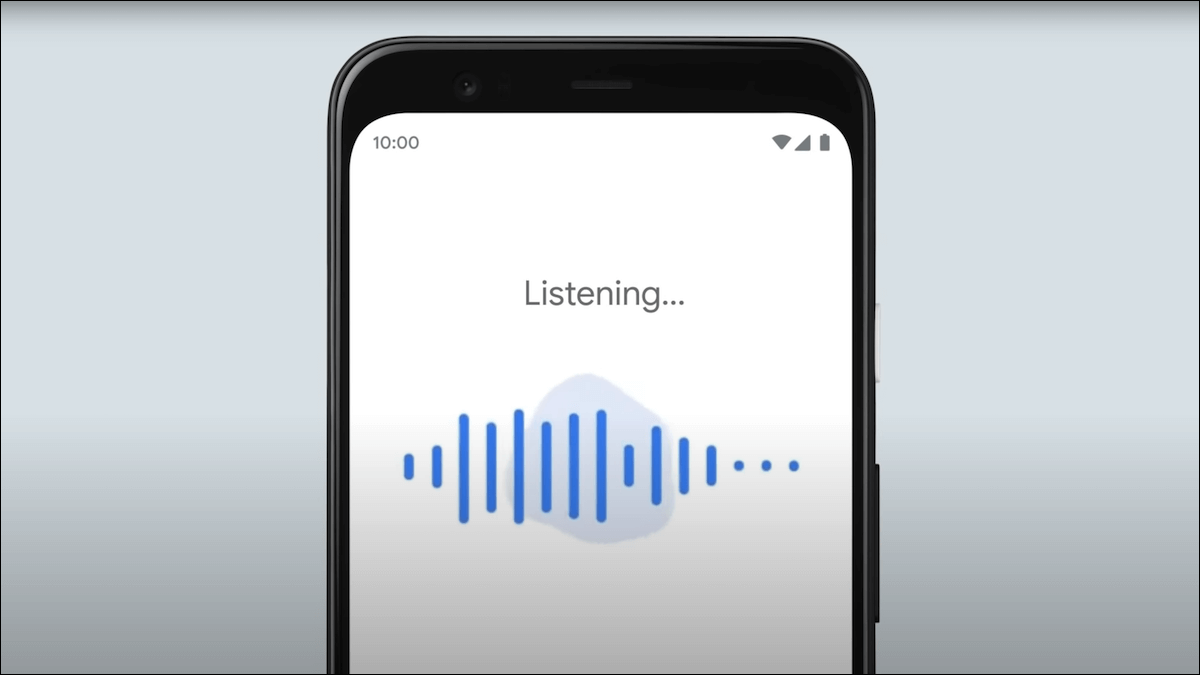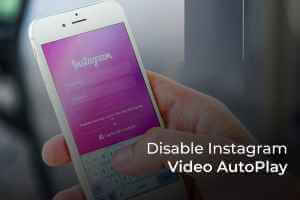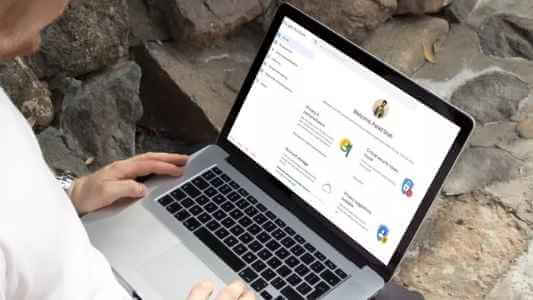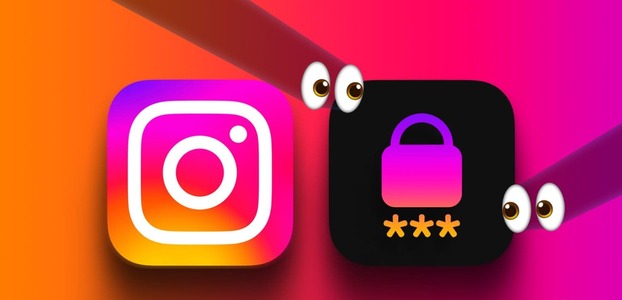Keeping track of your heart rate can be comforting, especially as most of us become more health-conscious. Apple is loading up devices with iPhone with Health app Previously, tracking certain activities was a challenge, but tracking your heart rate can be a bit tricky. While a smartphone may not be as accurate as a dedicated fitness tracker, it can still be used to monitor your heart rate. Not surprisingly, the Google Fit app allows you to measure your heart rate and respiration rate. This post will walk you through the steps to learn how to track your heart rate using a Pixel phone.

A few things to consider
Before we begin explaining how to track your health stats using your smartphone, we need to point out an important point. Heart rate and respiratory rate readings should not be taken with 100% accuracy. Data from a health app like Google Fit will not perform consistently as well as medical equipment used by licensed healthcare professionals.
In short, these statistics and readings are intended only to track and monitor activities to improve wellness. They are not intended for medical diagnosis or to evaluate medical conditions. Using a smartphone app can help you check if there are any signs that something is wrong and you need to see a doctor for a proper checkup.
Of course, readings obtained via a smartphone will not be as accurate as those recorded using a fitness tracker or smartwatch.
How to measure your pulse using your smartphone
To start measuring your heart rate with Google Fit, you'll need a Pixel smartphone. This is only available for Pixel phones through the Google Fit app. Other phone users can try a variety of third-party apps of their choice. Here's how to measure your heart rate on a Pixel phone.
Step 1: Open Google Fit app on your phone.
Step 2: Scroll down until you find Check heart rate option. Click on "Start".
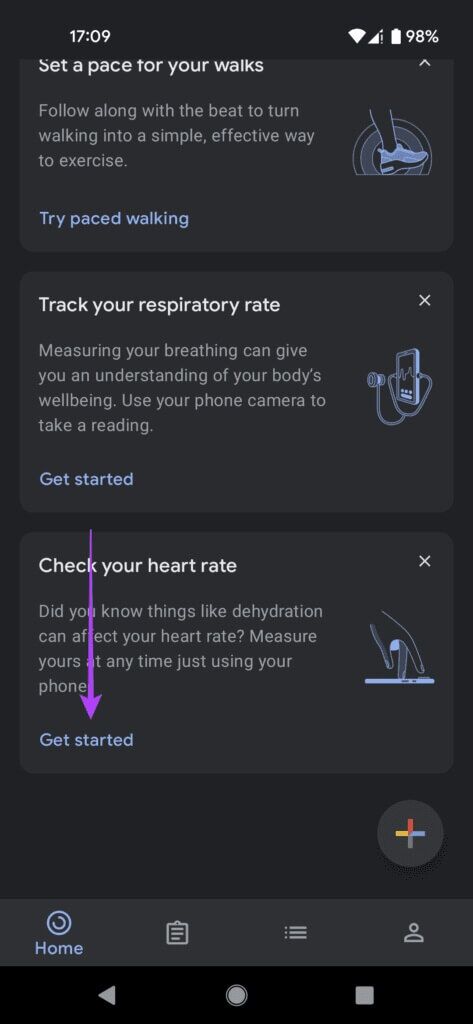
Step 3: Follow the on-screen instructions and place your finger on the back of the phone's rear camera lens. Check the screen to see if you've placed your finger correctly.
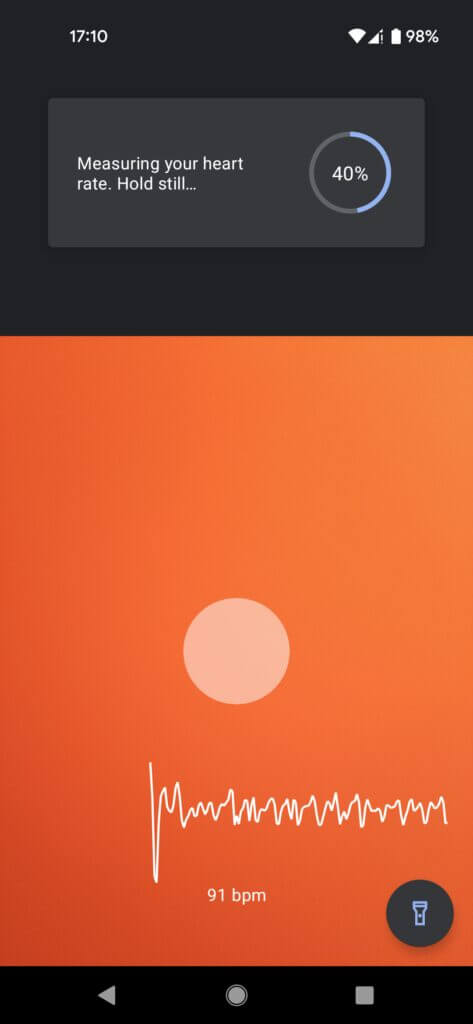
Step 4: Keep your finger there until Measurement complete.
Step 5: The phone should display Your heart rate.
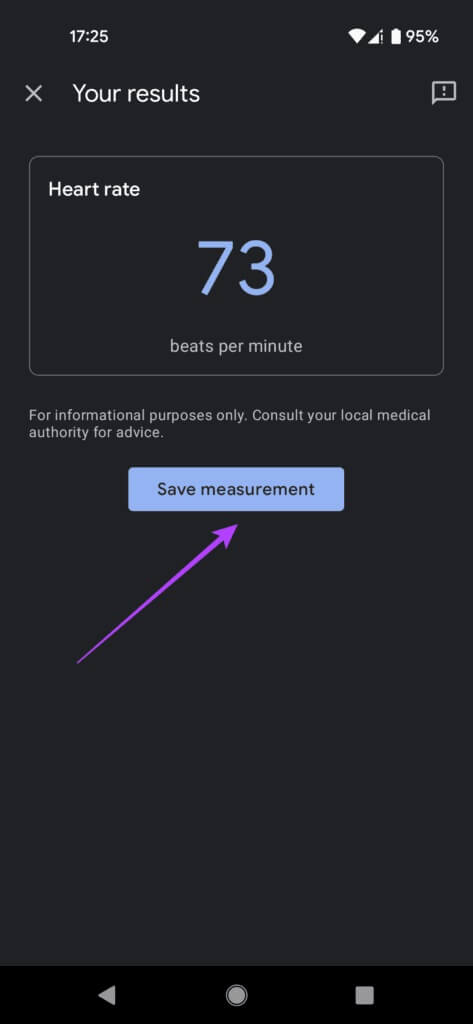
Google will then ask you if you want to save the results to the app for long-term storage. Note that these statistics are not stored in the cloud, so your privacy is not affected. Additionally, it's worth adding that Google Fit doesn't require an active internet connection to measure your heart rate.
How to check your respiratory rate with your smartphone
The Pixel smartphone can also measure respiration rate—the number of breaths taken per minute. During the pandemic, we've often been advised to get a pulse oximeter at home—a device that can measure our respiration rate, among other things (though not all devices offer this feature). If you have one, you can compare the results produced by your smartphone against the latter device and see how it measures up. In any case, here's how you can measure your respiration rate with the Pixel.
Step 1: Open Google Fit app on your phone.
Step 2: Scroll down and tap on “Track Respiratory Rate” option Then press "Start".
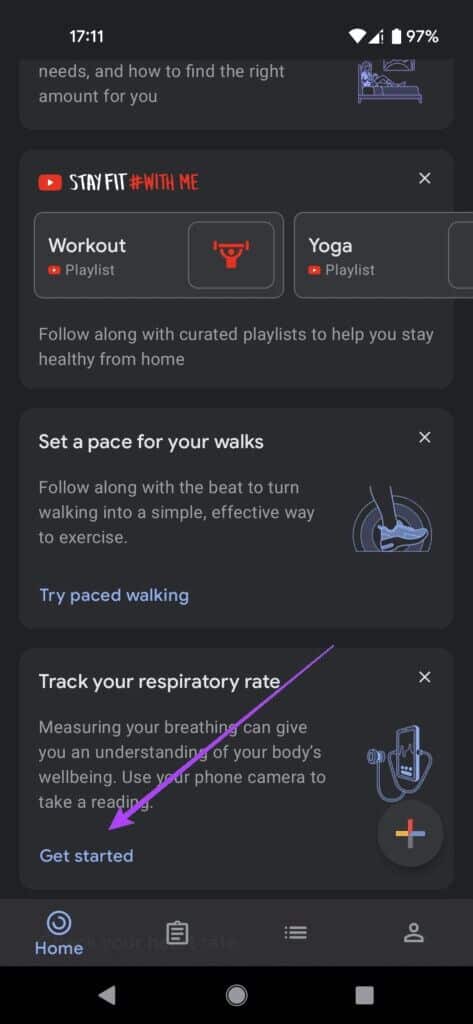
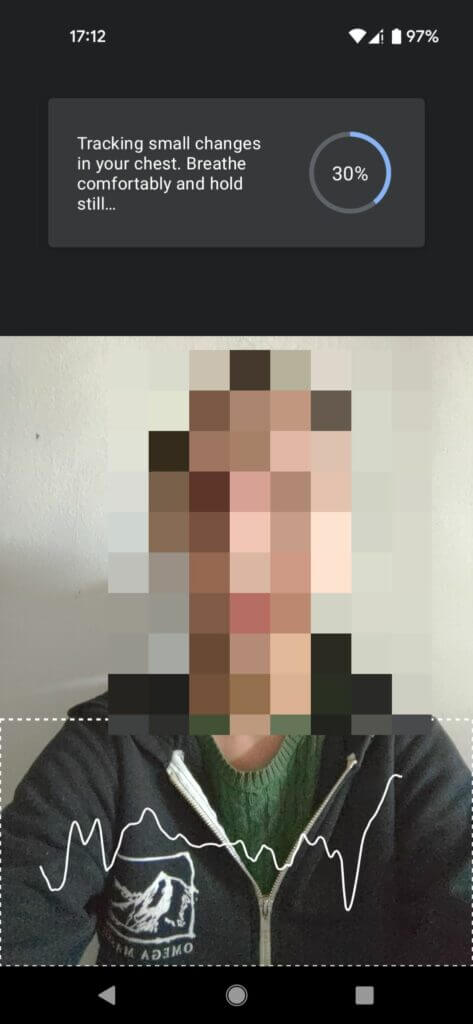
Step 5: The app should display the result. Continue and use. oximeter If you have one to compare.
 Stay healthy all the time, even in difficult times.
Stay healthy all the time, even in difficult times.
Maintaining your health has become a priority for most people, and with Google Fit You can now monitor your stats and track your heart rate using your Pixel phone. These readings easily assess your overall health and provide a guiding view of your health history to date. Again, take health-related data and stats with a grain of salt and have them rechecked by a health professional as usual.