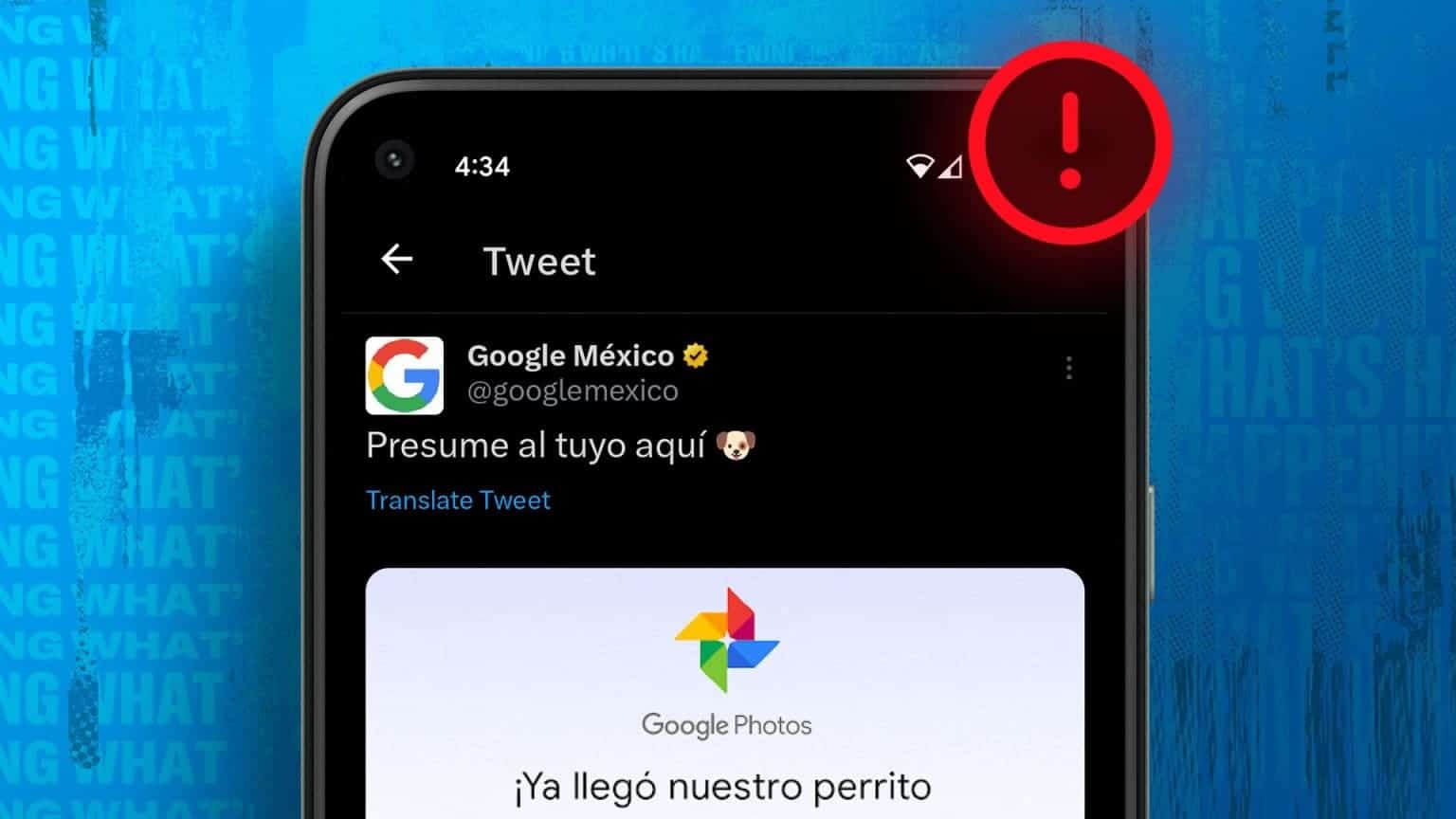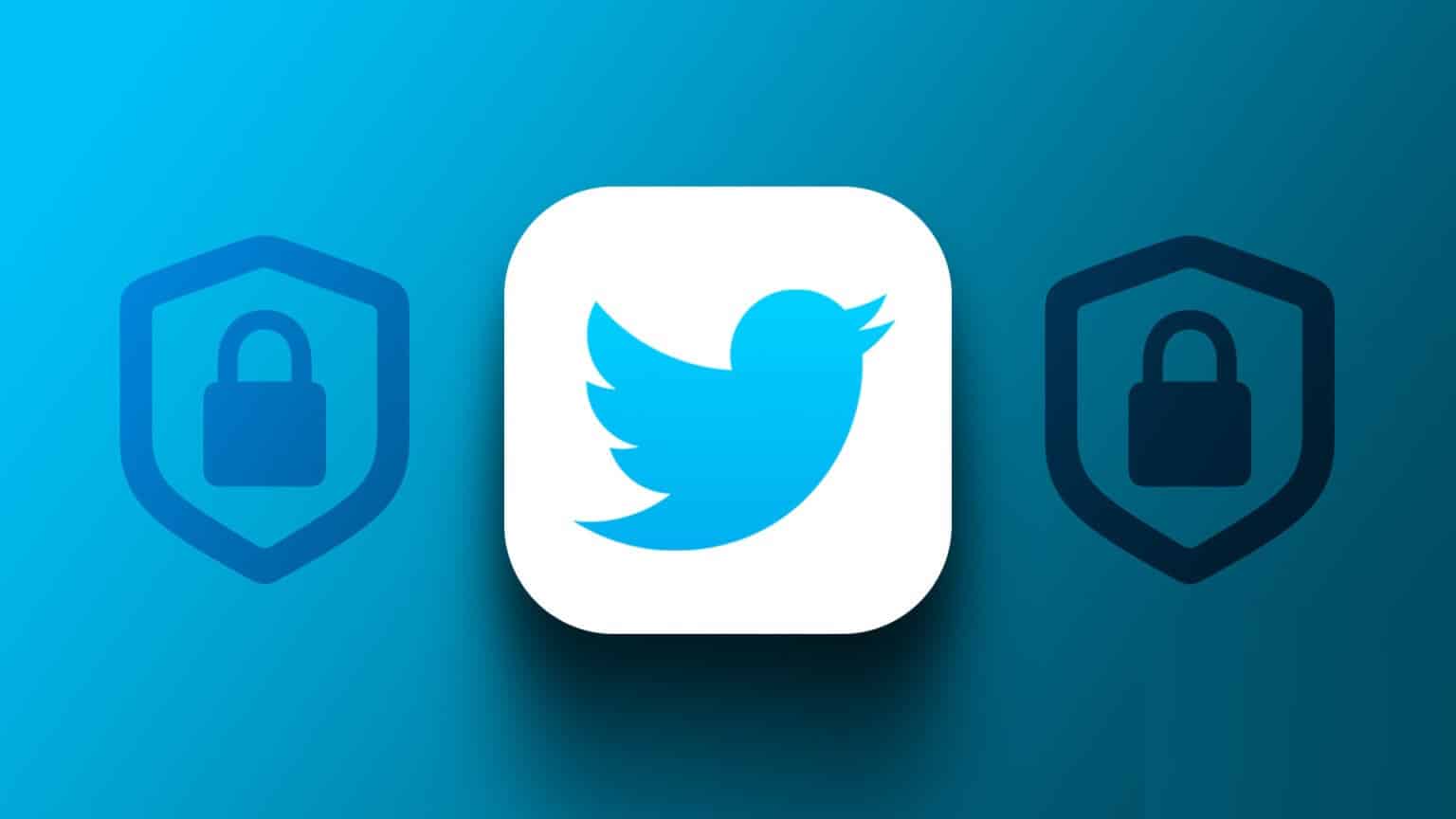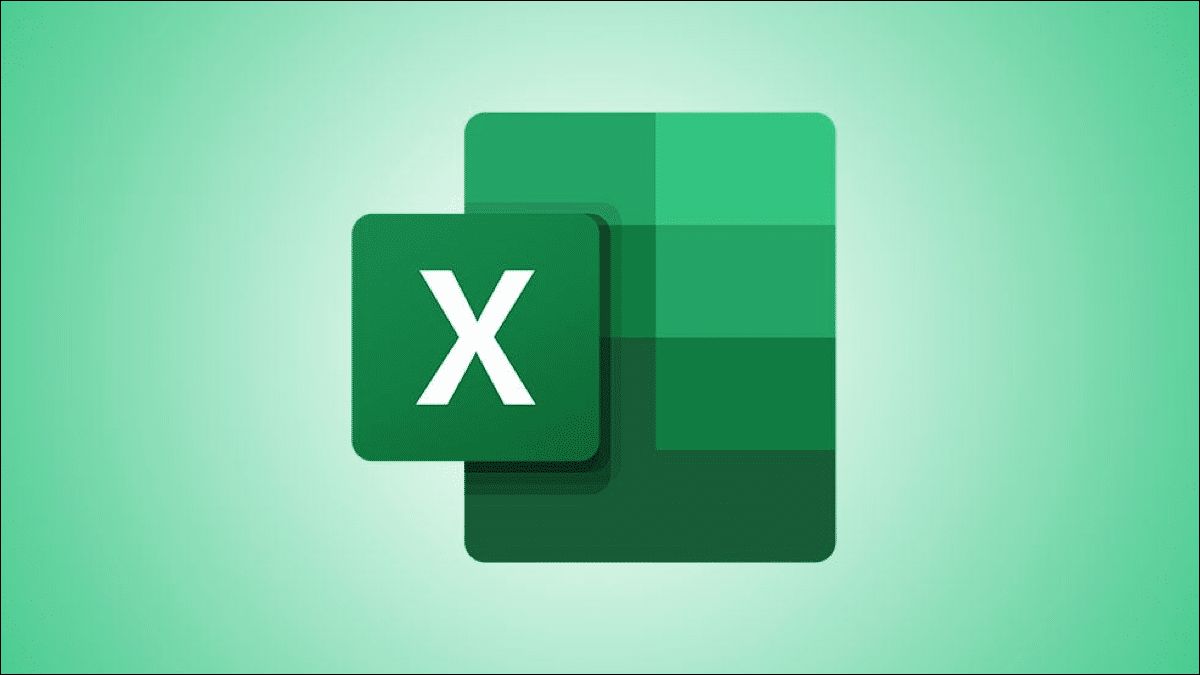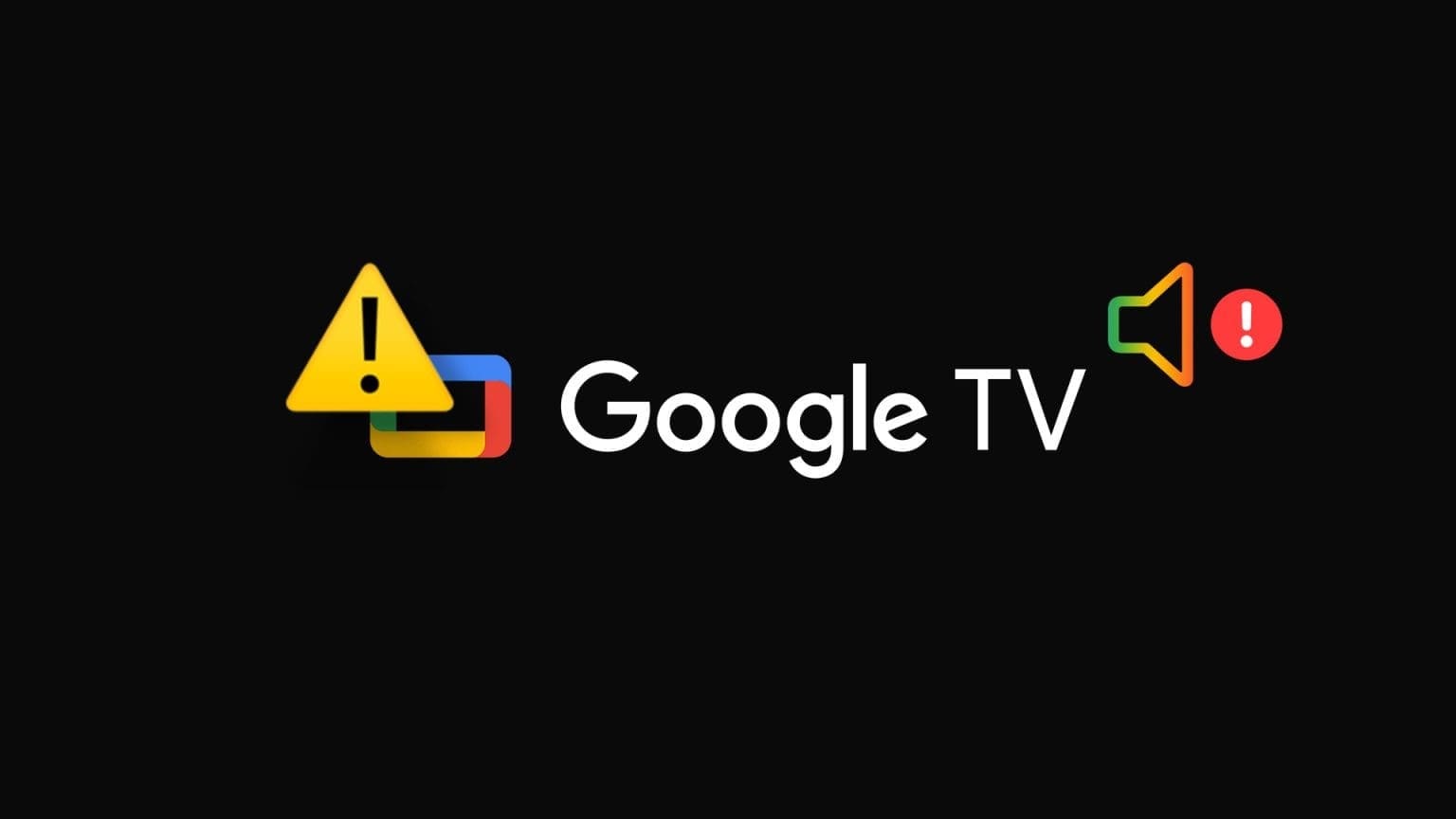no longer Discord It's just an online messaging platform, but it makes it easy to build communities for the most niche things you can imagine, to find like-minded people. This is how servers work: online communities that are always online... Servers gather Various features Such as voice channels, screen sharing, video calls, and more, to be a much better version of dedicated forums. In this guide, we will show you how to delete a Discord server on desktop and mobile.

After a while, you may need to delete your server if it has served its purpose or has become something you disapprove of. Of course, by deleting a server, you will also delete all data associated with it. The process for deleting a Discord server can be quite straightforward; however, it depends on whether you meet the criteria below.
Requirements for deleting a DISCORD server
To delete a Discord server, you must consider the following or ensure that these requirements are met:
- Ownership: Only the owner of a Discord server can delete it. Therefore, to delete a Discord server, you must have created the server or transferred ownership to yourself. This is different from setting up roles on Discord.
- Authentication: If you set up Two-factor authentication For your Discord account, you'll need to have access to the authenticator or have your backup codes handy. This is because you'll be prompted to enter your authentication codes when deleting the server.
If you meet these requirements, follow the steps below to delete your Discord server.
How to delete a DISCORD server on your computer
When you delete a Discord server, the app removes every member from the server, including you. After you do this, Discord shuts down the server, and it no longer exists. The steps below will guide you on how to delete a Discord server on your desktop:
Step 1: On your computer, click start menu and search for Discord.
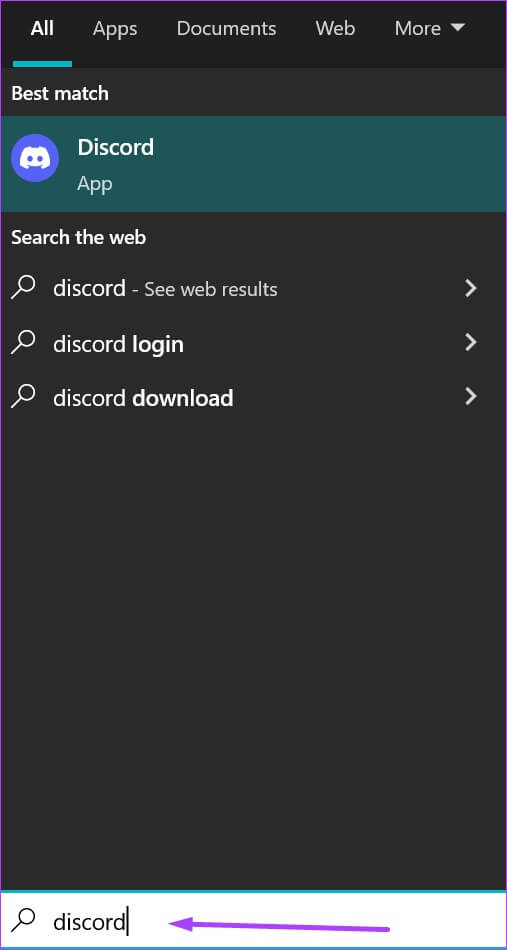
Step 2: Click Discord app From the results and select "to open" from the right part.
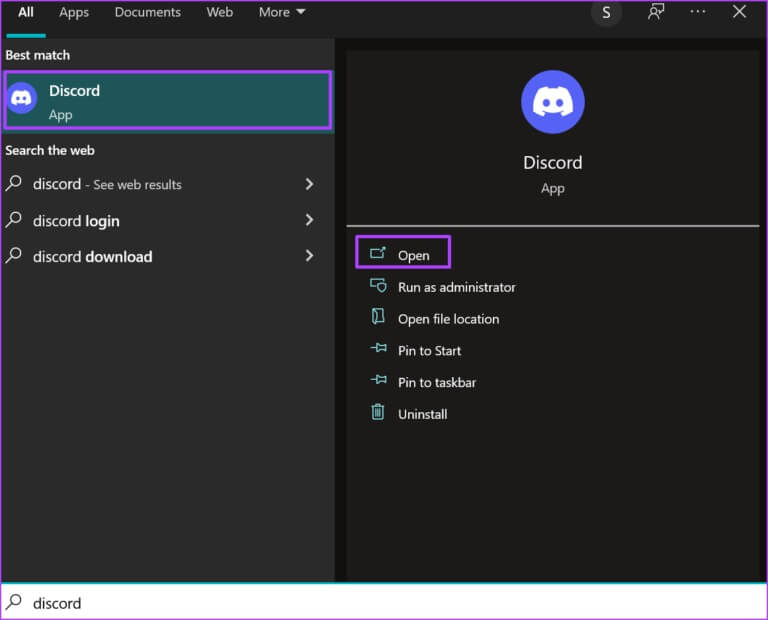
Step 3: At Start the Discord app , Click Server code in the left column.

Step 4: Must see server nameClick the drop-down menu next to server name.
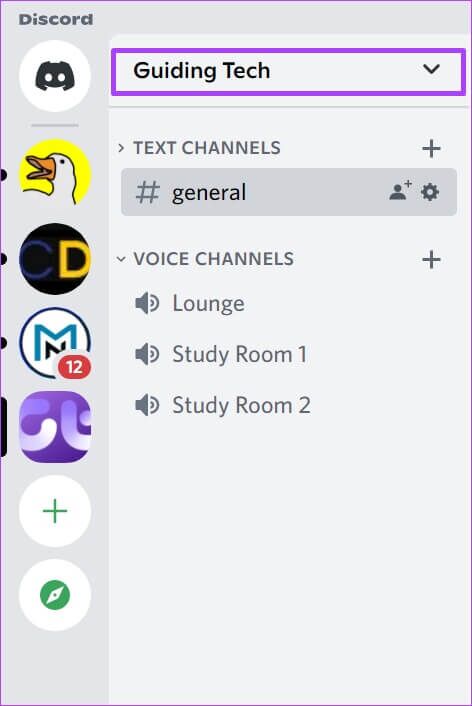
Step 5: Click Server settings From the drop-down menu to start a new window.
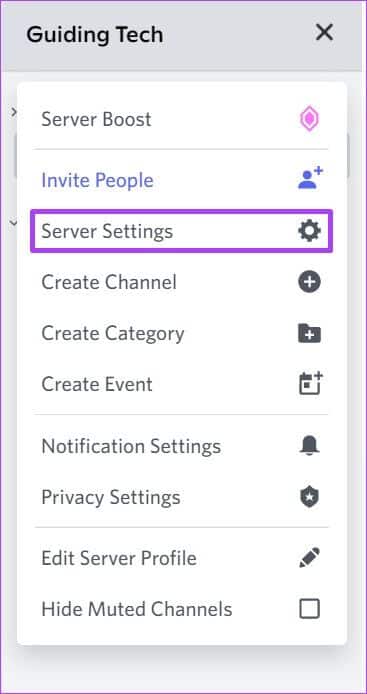
Step 6: In the new window, scroll down to Menu options list And click Delete server.
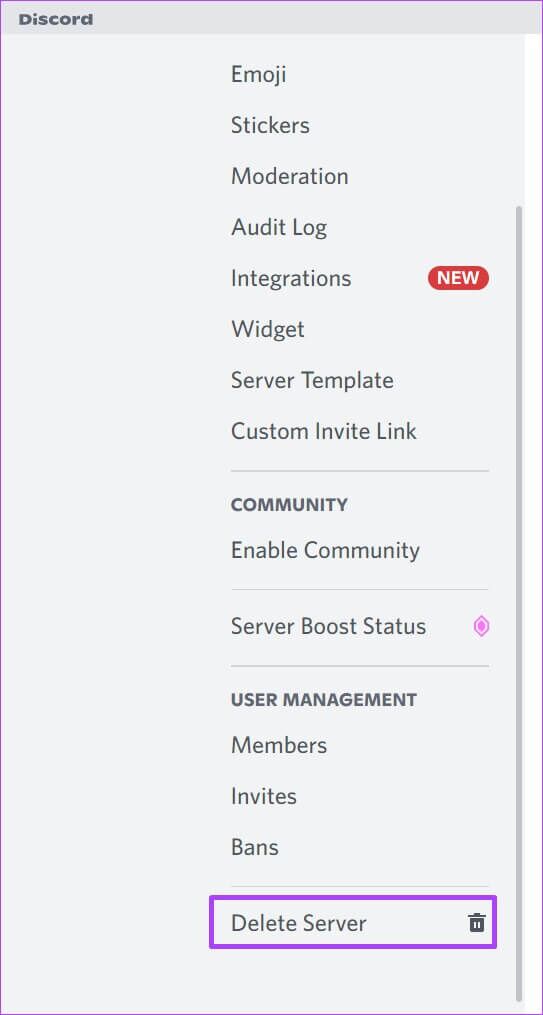
Step 7: You should receive a pop-up message asking you, Are you sure you want to delete the (server name) server? This action cannot be undone. Click Delete server button.
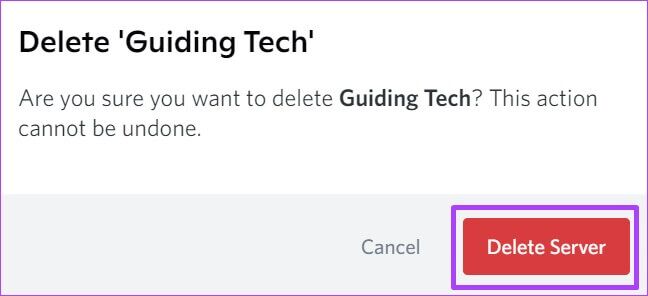
Step 8: Enter Authentication code after Using the Authenticator app , then tap delete To get rid of the server.
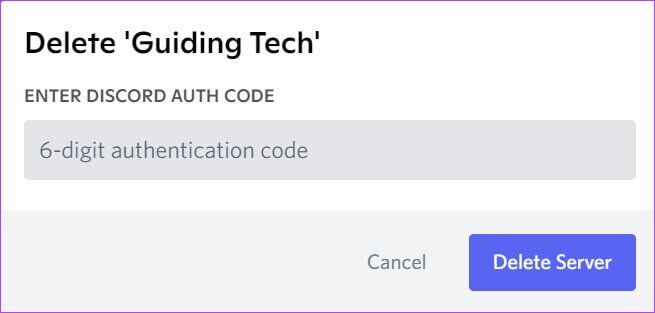
After taking these steps, Discord will permanently remove the server.
How to delete a DISCORD server on Android
To delete a Discord server using an Android device, here's what you need to do.
Step 1: Qom By running Discord On your Android phone or tablet.
Step 2: Scroll through List of servers And press server which you want to delete.
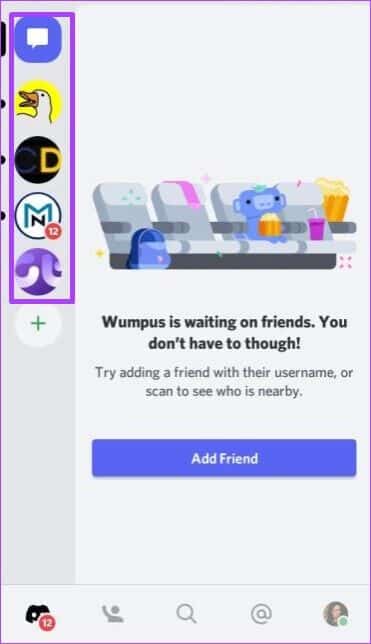
Step 3: Click on Three vertical dots button At the top right of the page to start a new window.
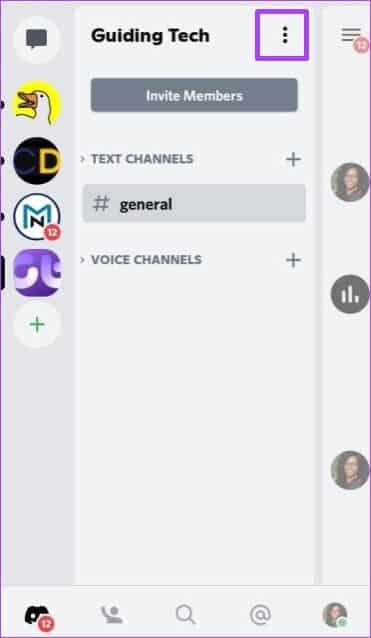
Step 4: tap on Settings icon to turn on Server settings.
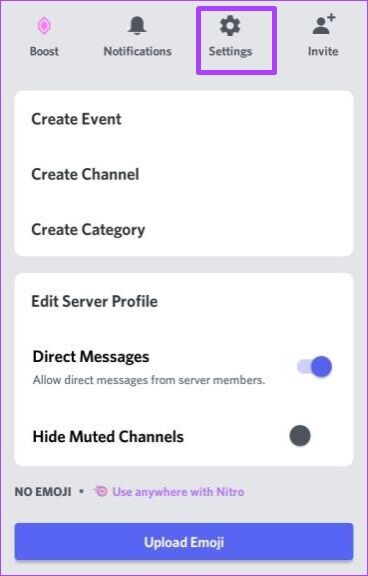
Step 5: In the upper right of Server Settings Window , Click Three horizontal dots button.
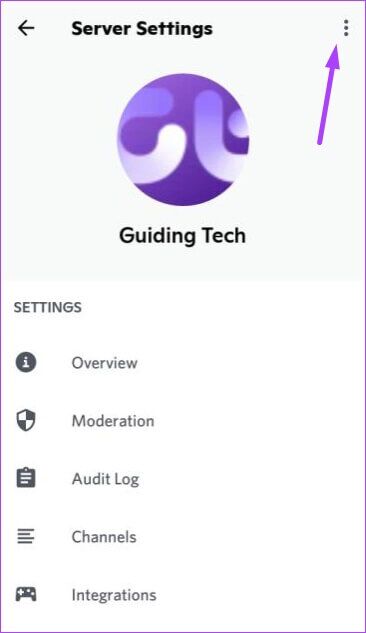
Step 6: Click on Delete server.
Step 7: Enter The authentication code used by 2FAOtherwise, you can continue with this process.
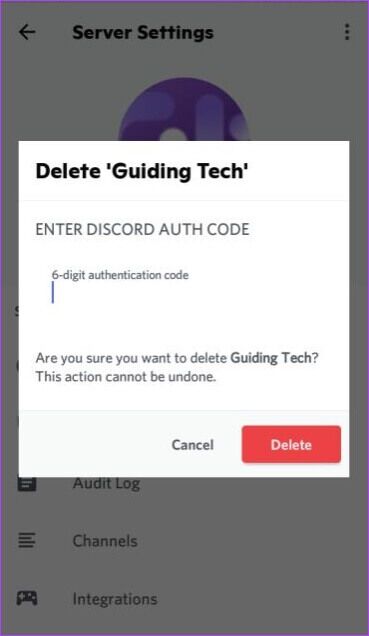
Step 8: Click on delete button To get rid of The server.
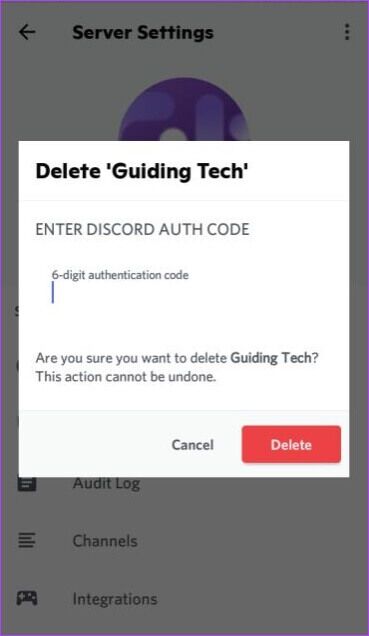
How to delete a DISCORD server on iPhone
The process for deleting a Discord server on iPhone is very similar to the one on Android. Check out the steps below:
Step 1: turn on Discord app on your iPhone.
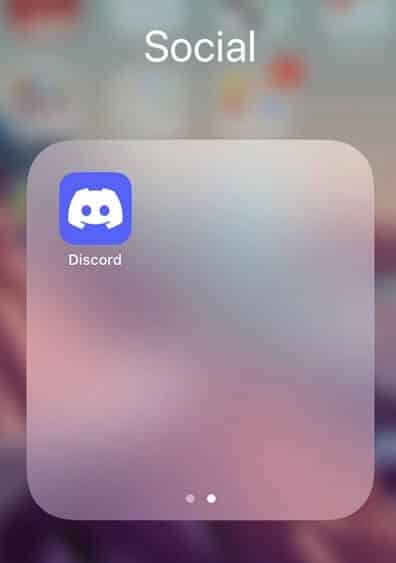
Step 2: Scroll through List of servers And press server which you want to delete.
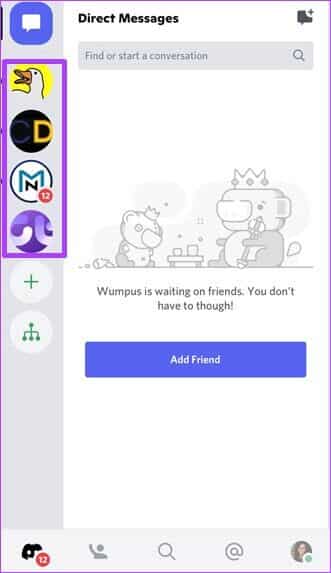
Step 3: Click on Three horizontal dots button At the top right of the page to start a new window.
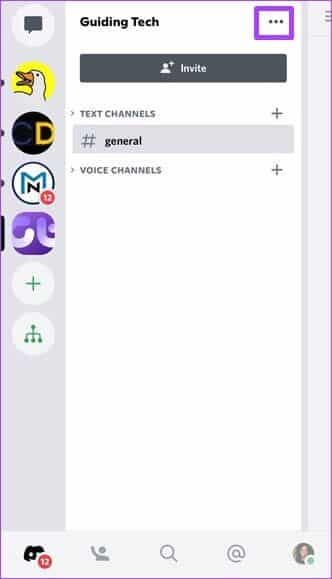
Step 4: Click Settings gear icon to start Server settings.
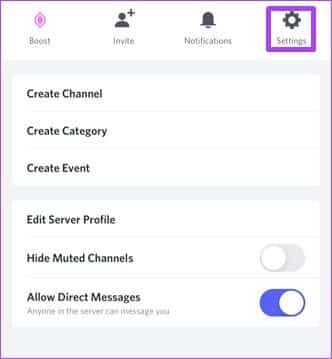
Step 5: In NaServer Settings Unique , Click Overview.
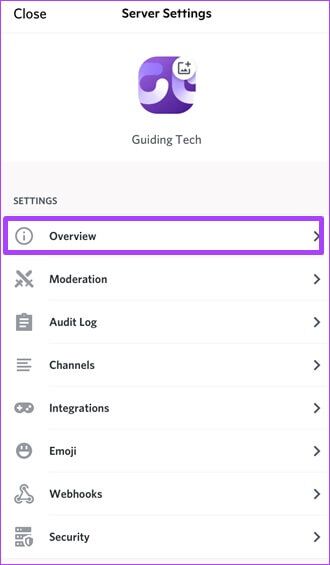
Step 6: Scroll to the bottom of the new page and click Delete serverConfirm the process by clicking on . delete in the popup window.
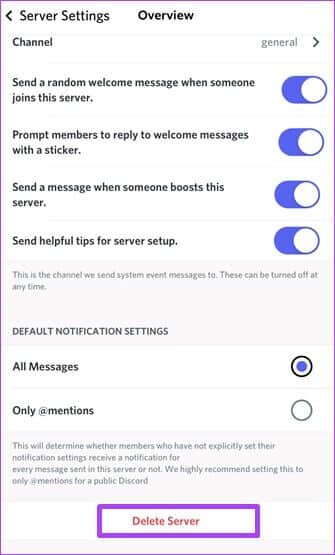
Step 7: You should receive a pop-up message asking the following question: Are you sure you want to delete the (server name) server? This action cannot be undone. Click Yes ".
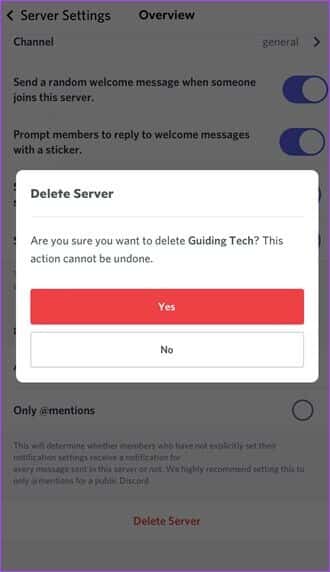
Step 8: Enter Authentication code And click Delete server to complete the process.
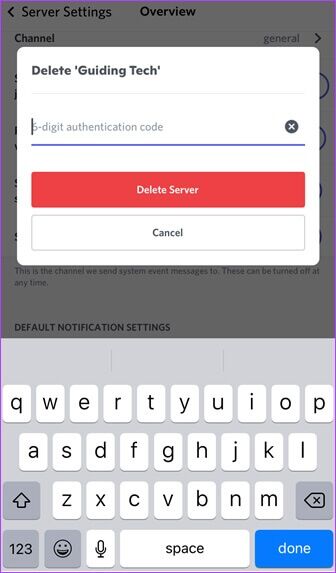
Setting up a DISCORD server
This is how you can permanently delete a Discord server from your computer or mobile device. This will also remove all participants, messages, and any other data associated with it. If you change your mind later, you can always set up a new Discord server, as there are no restrictions on the app.