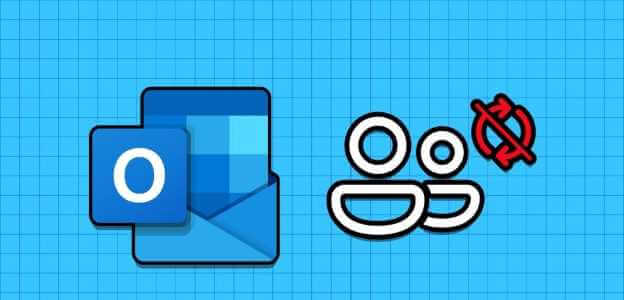The Amazon Kindle has a number of features to help you while reading a book, but you won't need every one of them all the time. Take Word Wise, for example—when enabled on your Kindle, it may seem like it distracts you from reading the book. If you feel the same way, here's how to disable Word Wise on your Kindle reader.
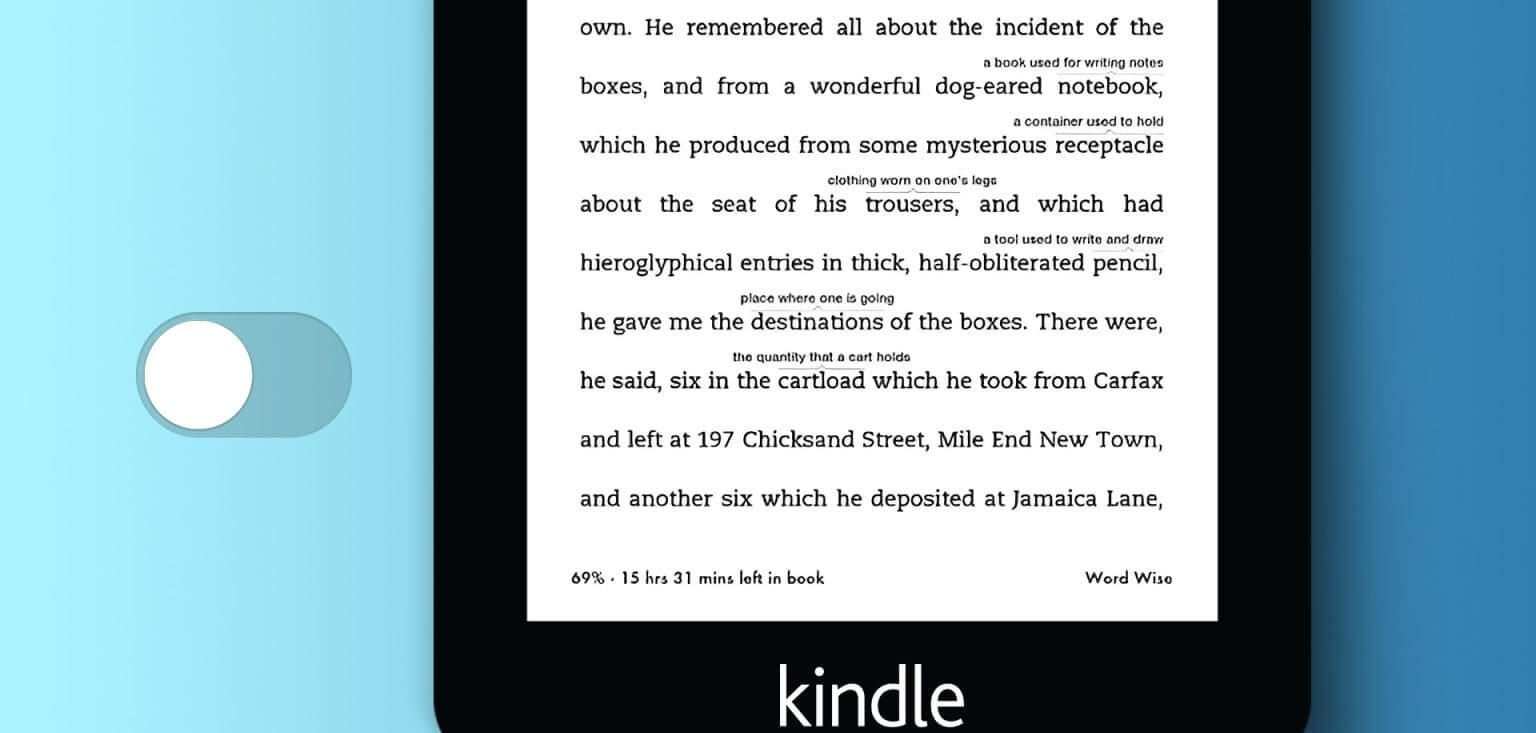
Before disabling Word Wise on your Kindle, let's first understand what it is and why you should disable it in your book. Let's get started.
What is Word Wise on Kindle?
Word Wise is a feature found in books purchased from the Amazon Kindle library. It automatically detects complex words and adds meaning over them. While you can Use of the dictionary By long-tapping on a word while reading, Word Wise aims to prevent you from doing this every time by automatically displaying word meanings.
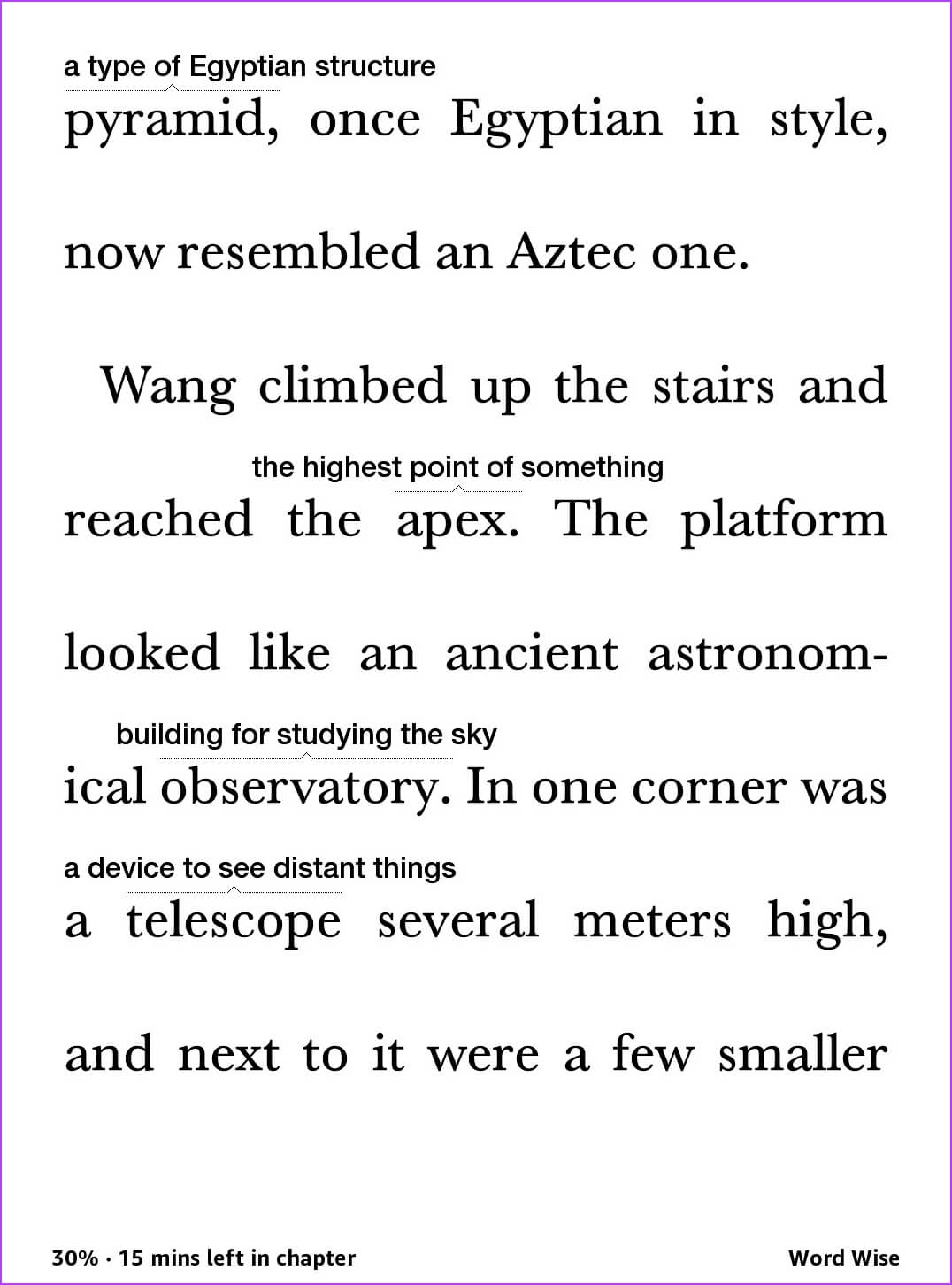
However, Word Wise may not be a feature you'd prefer while reading a book. Here are some reasons why you might consider disabling Word Wise on your Kindle.
- Distraction: Word Wise can be distracting at times, as it interrupts the flow of reading by displaying word definitions above the text. You should disable it if you want to focus solely on the author's narrative.
- Reading level: Word Wise is often most useful for lower-level readers or language learners. If you're an experienced reader, the fixed word definitions may not be necessary.
- Context preference: You may want to infer word meanings from context rather than relying on explicit definitions. Disabling Word Wise allows you to read without these interruptions.
- Screen space: Word Wise takes up screen space with its definitions because it significantly increases the space between lines on the page.
With that said, here's how to disable Word Wise on Kindle.
How to turn off the Wise Word on Kindle
Here are step-by-step instructions to turn off Word Wise on your Kindle reader.
Step 1: Click anywhere on your book's page on Kindle. Click the icon "Aa".
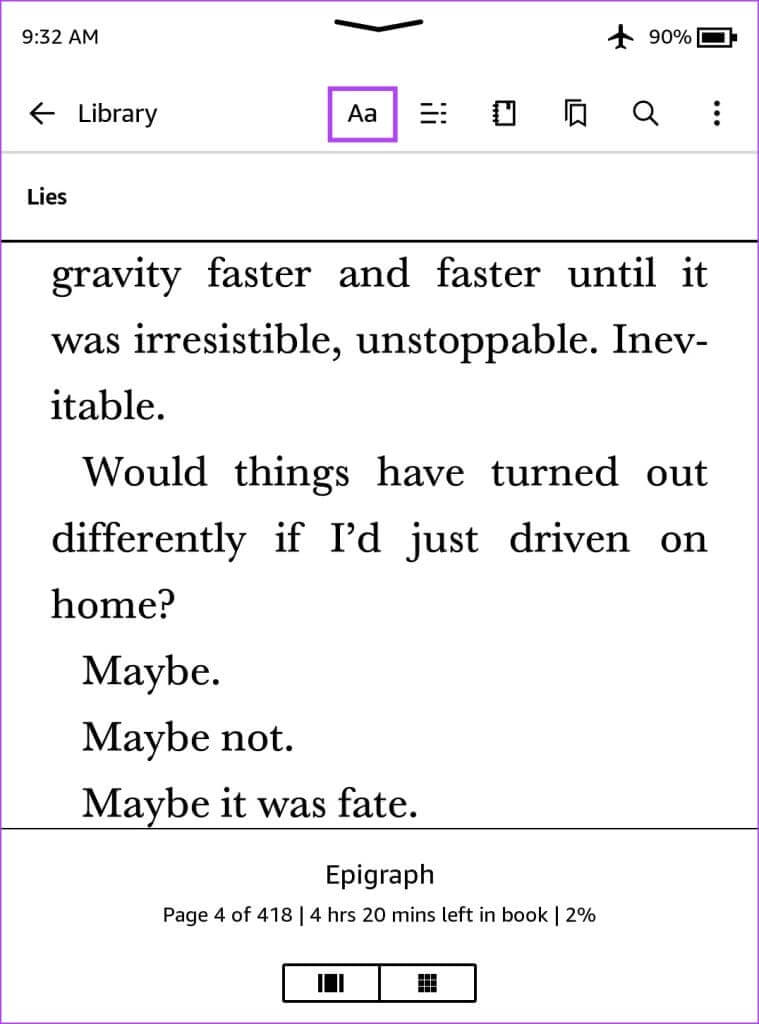
Step 2: Click on More In the settings bar, then tap Word Wise.
Step 3: you may turning off Turn on the switch for Word Wise.
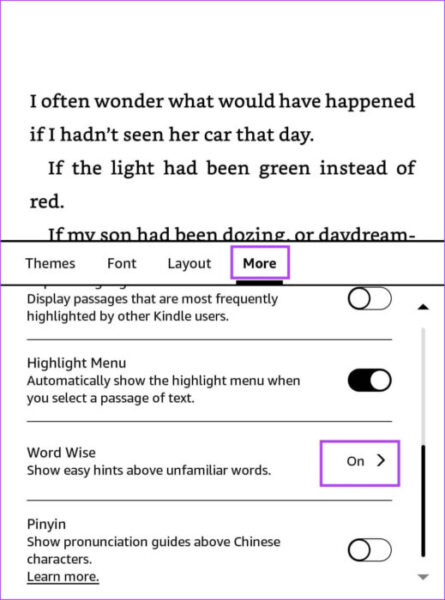
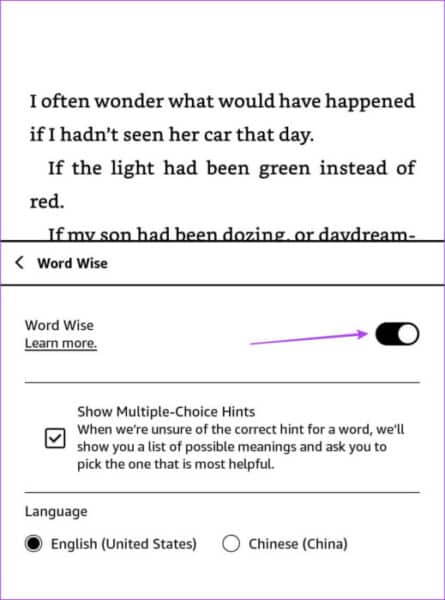
Alternatively, you can disable Word Wise directly from your book page. Tap the Word Wise icon in the lower-right corner and select Hide to disable Word Wise.
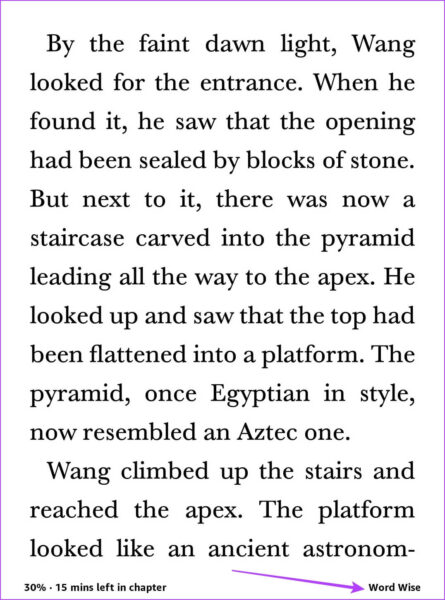
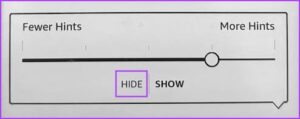
It's that easy – however, if you find Word Wise useful but find meaning difficult to understand, you can reduce the frequency of Word Wise on your Kindle.
Reduce word repetition on Kindle
If you only want to see explicit definitions for very complex words, reducing the frequency with which Word Wise displays word meanings on the page is a more effective way to use this feature.
Step 1: Open the book. If your book supports Word Wise, you'll see the option in the lower left corner. Click it.
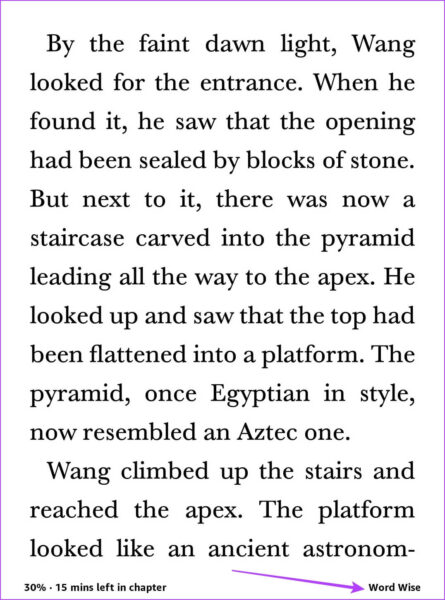
Step 2: Click View. Adjust the slider for the number of words you want to see the meanings for.
Fewer hints mean that fewer complex words will have associated meanings. More hints mean that more complex words will have associated meanings.
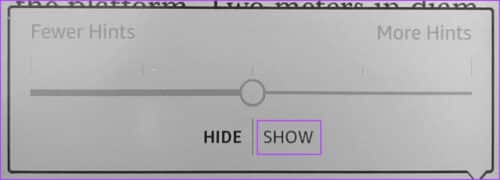
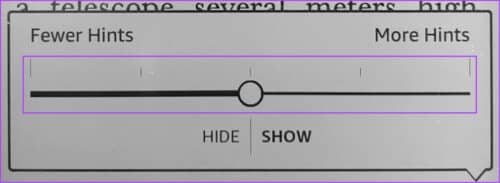
This is all you need to know about disabling Word Wise on your Kindle Reader.
common questions:
Q1. Do all books on Kindle come with Word Wise?
The answer: Most Books purchased from the official Kindle Store WordWise is supported. You can check whether the Kindle version of a book includes WordWise on the Amazon purchase page.
Q2. How to re-enable Word Wise on Kindle?
The answer: Click anywhere on the page, then select the "Aa" icon. Select More > Word Wise and turn on the toggle for Word Wise. Then, tap the Word Wise icon in the lower-right corner and select Show to re-enable Word Wise.
Q3. What languages does Word Wise support?
The answer: WordWise is primarily designed for English-language books. It may not be available or effective for books in other languages.
Q4. Can I customize the size and appearance of Word Wise pop-ups?
The answer: No, you cannot customize the appearance of Word Wise pop-up windows. They are displayed in a standard format, and there are no options to change their size or appearance.
Q5. Are Word Wise definitions the same as traditional dictionary definitions?
The answer: WordWise definitions are simplified and designed to provide basic explanations. They may not be as comprehensive or detailed as traditional dictionary definitions, and they often include examples of pronunciation and usage.
Get rid of wise words on Kindle
The reason we love the Kindle is that while it adds a modern digital touch to reading, you can still choose to disable it and keep it close to the traditional experience. We hope this article helps you disable Word Wise on your Kindle and enjoy a smooth, distraction-free reading experience.