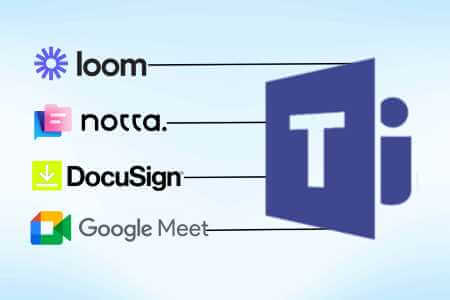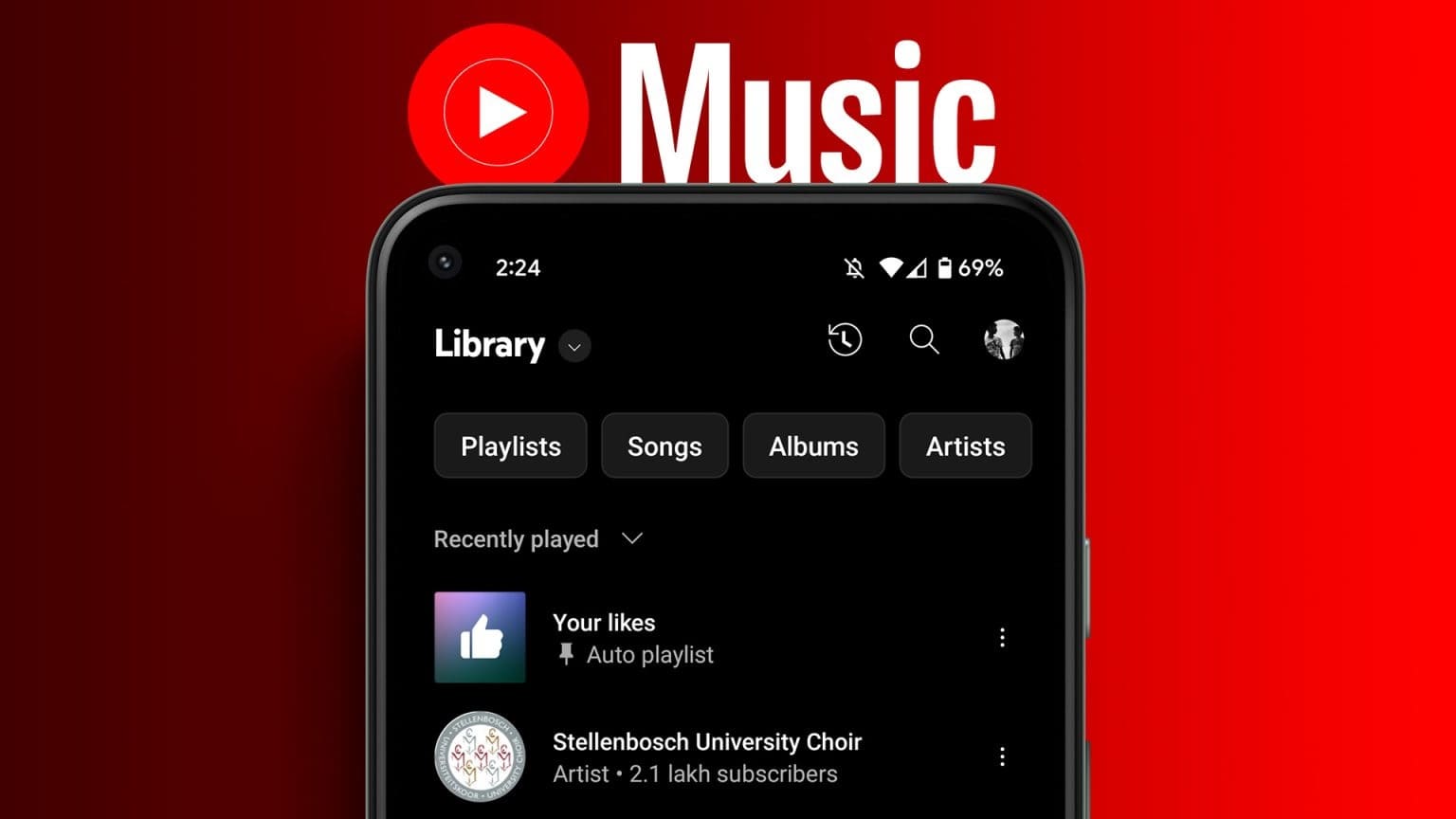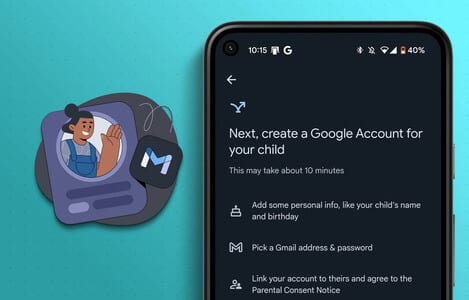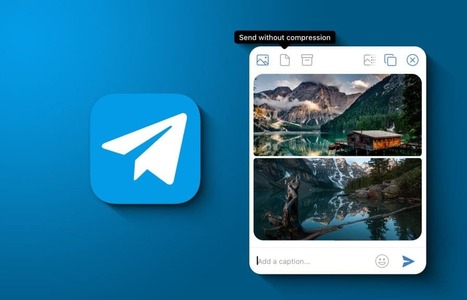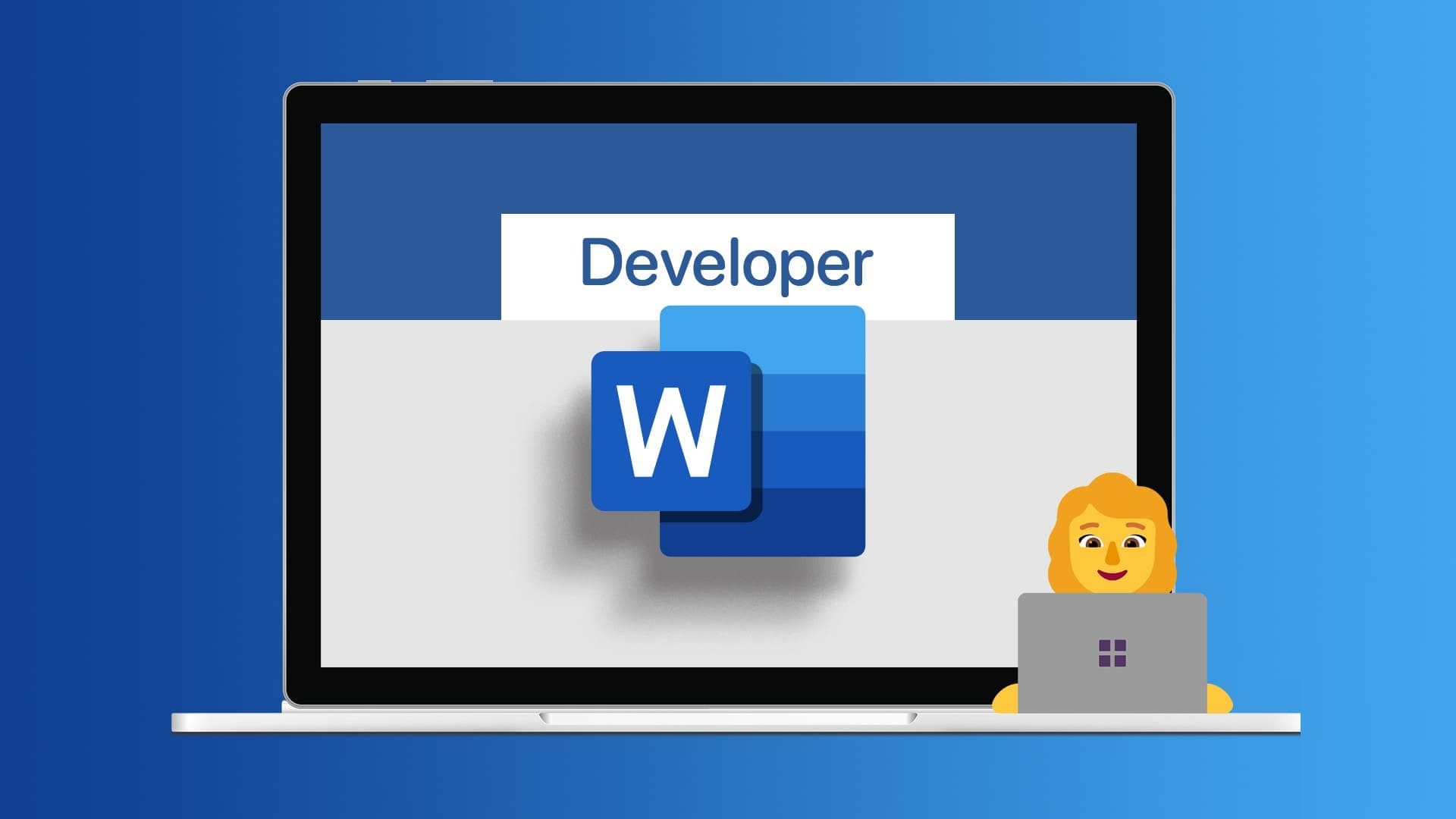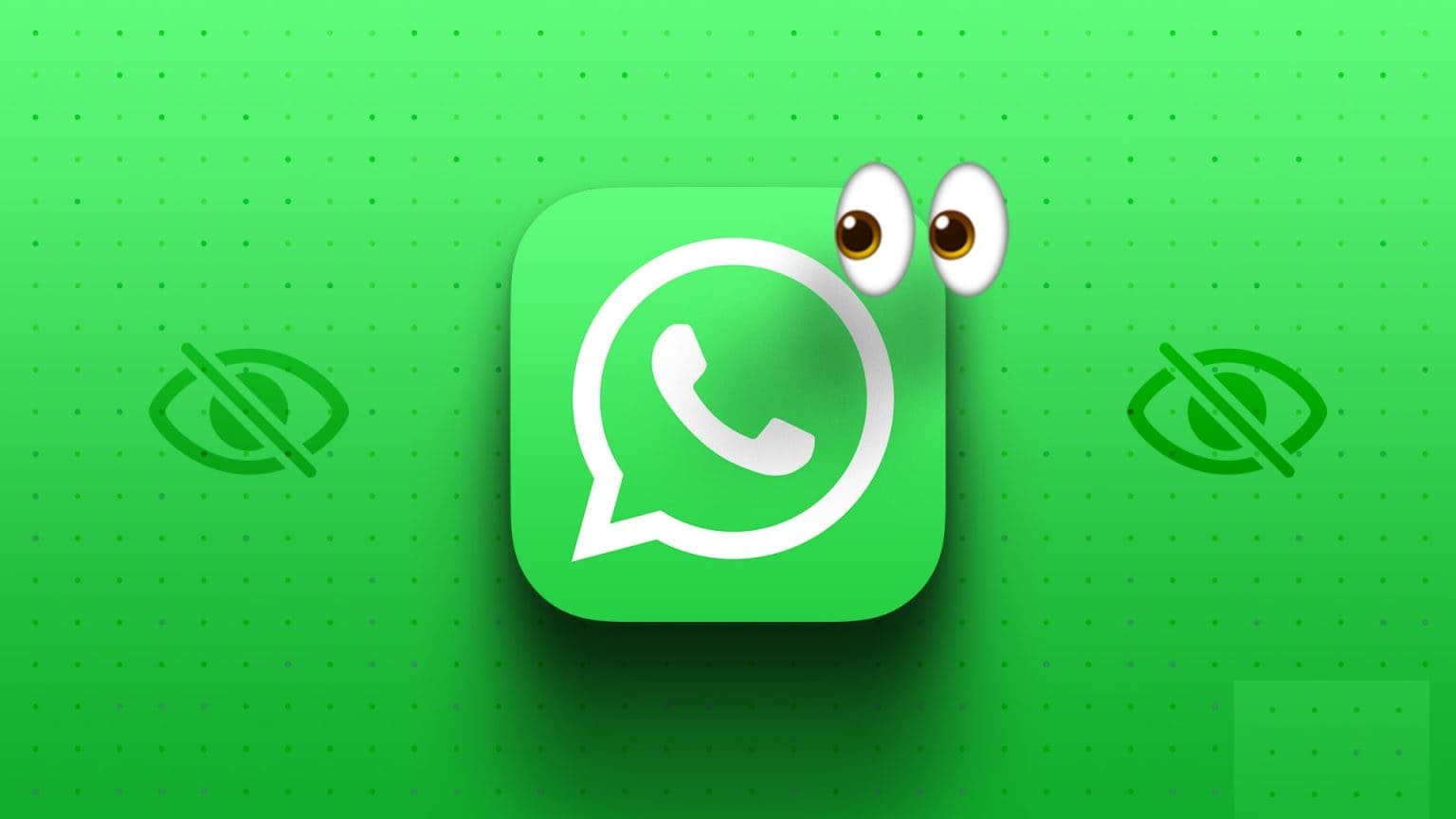While Google has a range of products under its brand, we feel that its Office suite is Google Docs Spreadsheets and presentations are underrated. It's a great free alternative to the ever-expensive Microsoft Office suites and even outperforms Microsoft's free Office 365 online offering. Take Google Docs For example, we discover a new feature every time we use it. We recently discovered a feature that allows us to edit and fill out PDF files in Google Docs.
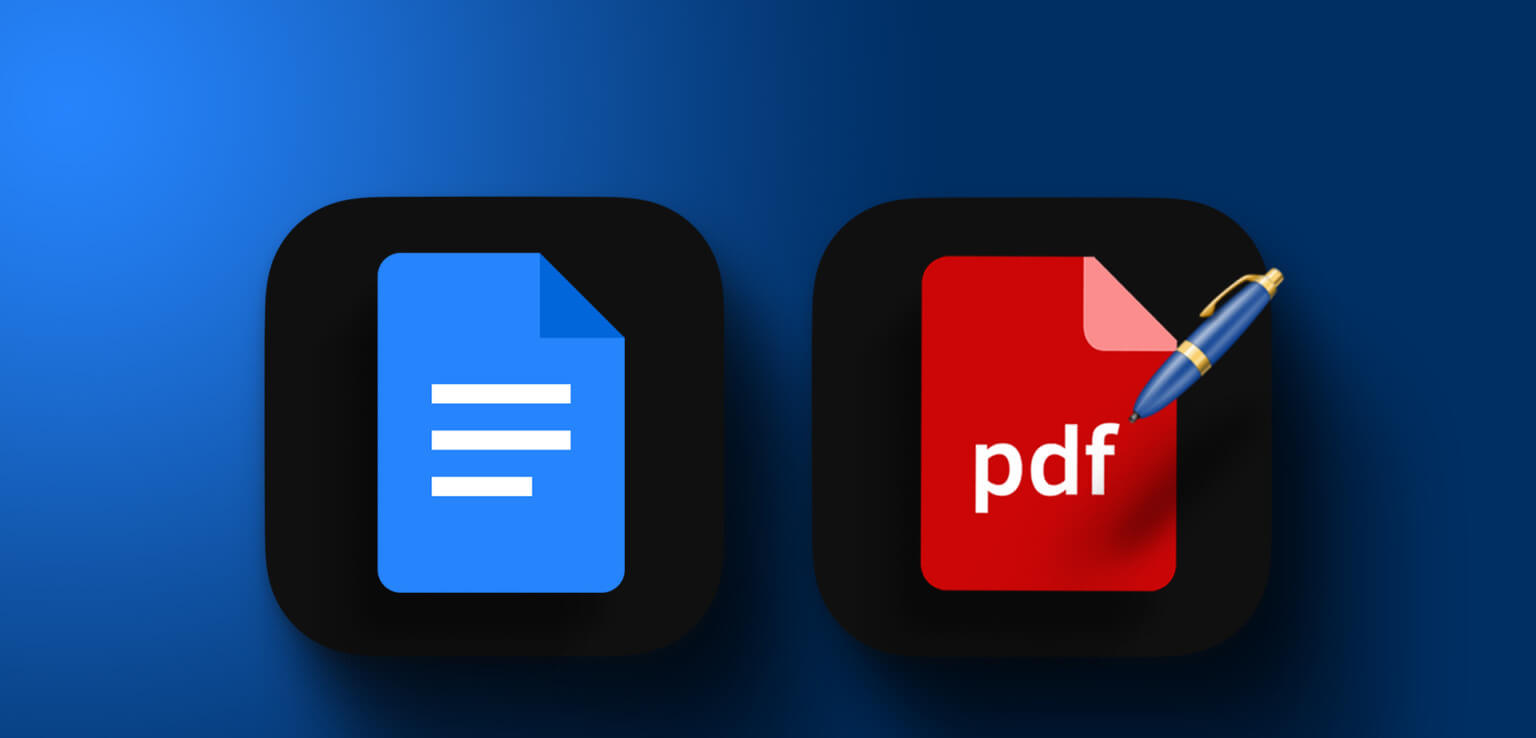
Moreover, the Adobe Acrobat PDF Editor It's not free either. Therefore, using Google Docs to edit a PDF document seems like a great hack. In this article, we'll provide step-by-step instructions for inserting and editing a PDF file in Google Docs.
There are three main steps to editing a PDF file in Google Docs:
- Download PDF file.
- Edit the uploaded PDF file.
- Finally, share and export the modified PDF file.
Let's start by uploading your PDF file to Google Docs.
Note: Unfortunately, you can't open a PDF document on Google Docs on the iPhone and Android apps. You can only do this on a web browser using a Windows or Mac device.
1. Upload the PDF file to Google Docs.
First, we need to upload the PDF file to Google Docs for editing and modification. However, it's not possible to upload a PDF file directly to Google Docs. But that's not difficult either. So, we need to enlist the help of Google Drive to do this. Here's how to do it on web browsers on Windows and Mac.
Upload a PDF file to Google Docs on a web browser
Step 1: Open Google Drive And log in to it on your computer.
Step 2: Now, click new.
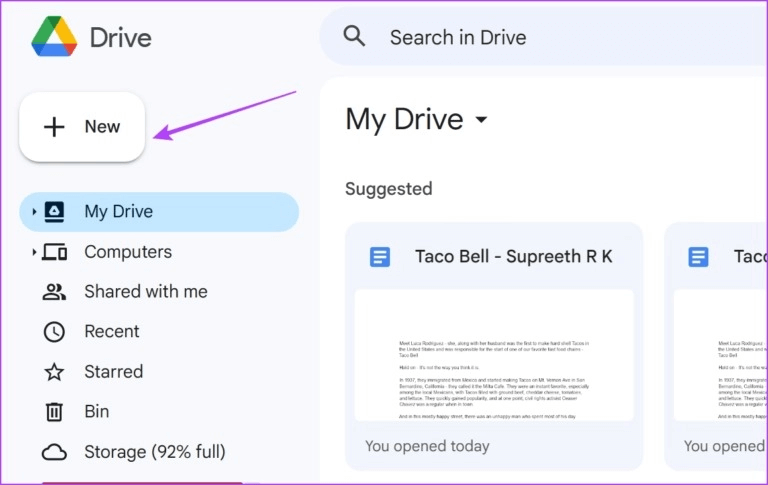
Step 3: Click download file To upload the document, you will now need to browse to the document on your computer and select it.
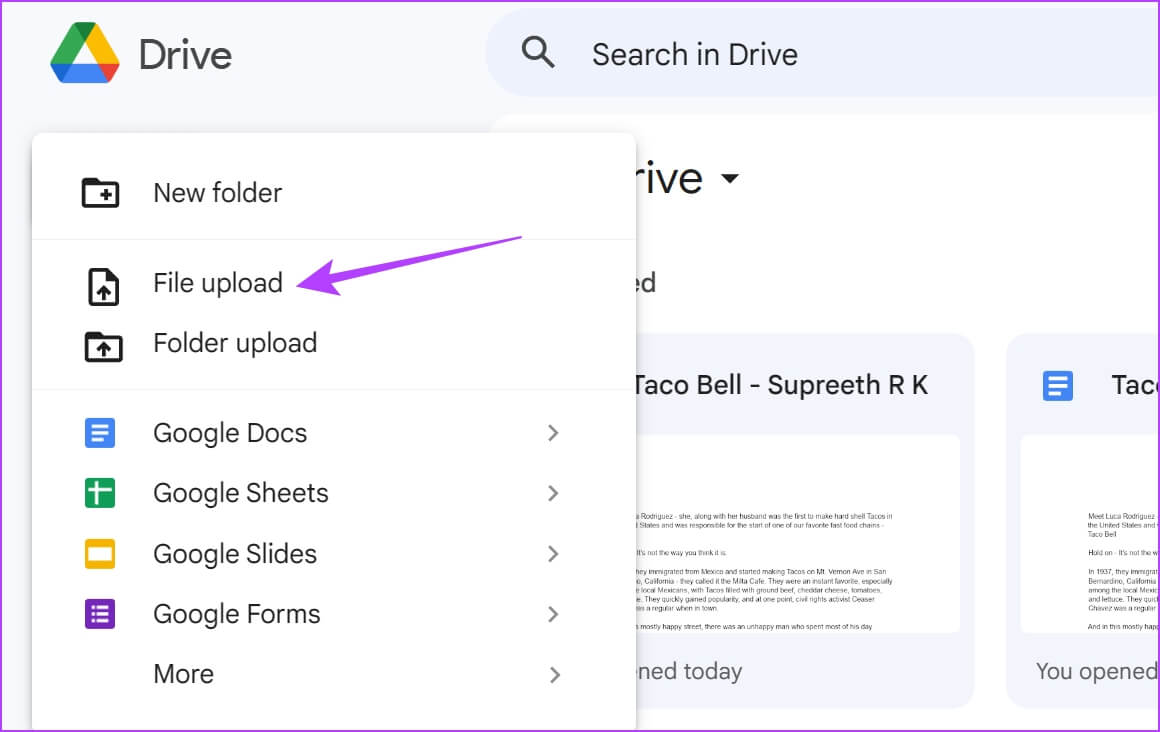
Step 4: Once Download the document, Right click Above it
Step 5: Locate Open with > Google Docs.
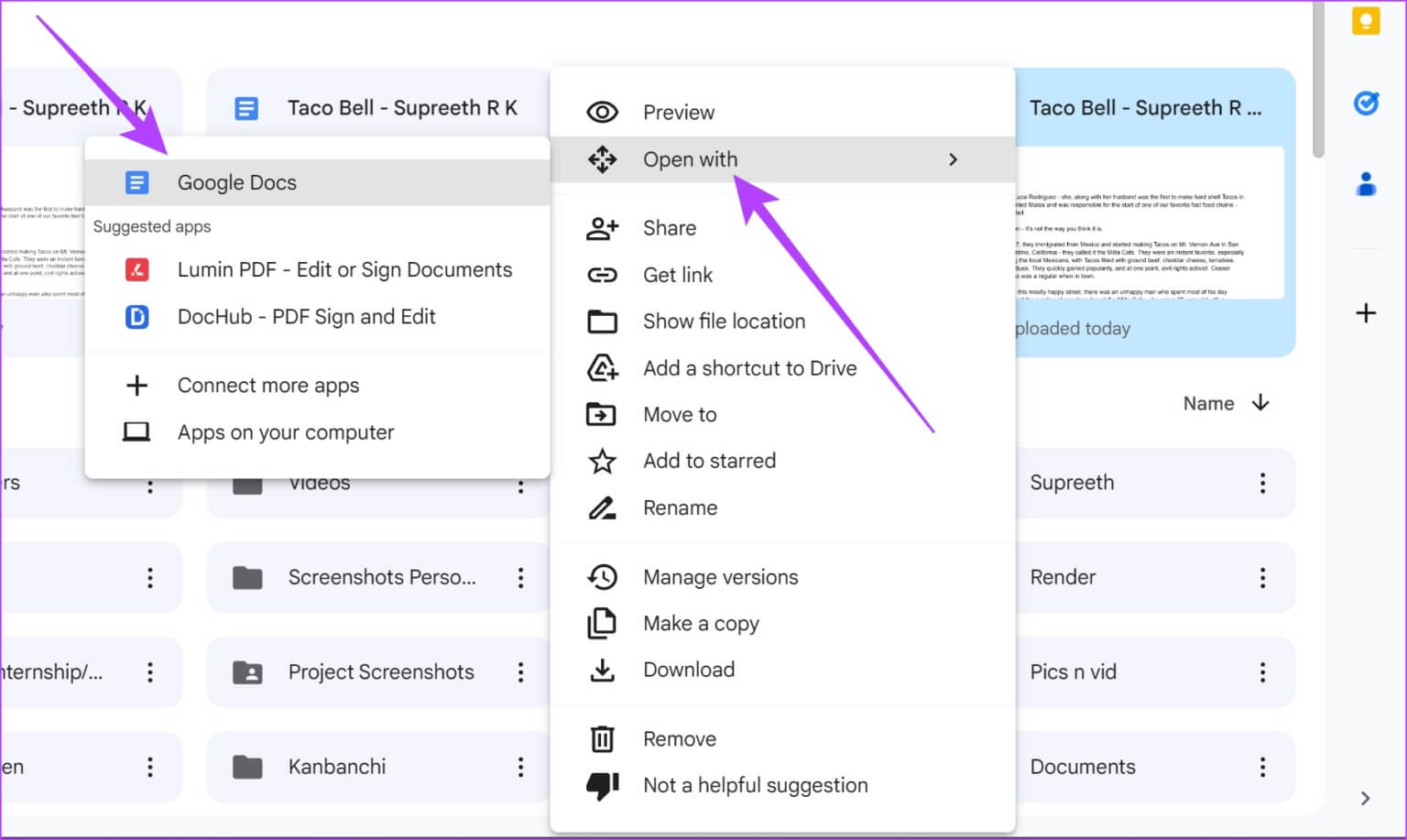
There you go—your PDF file is now open in Google Docs. Let's take a look at how to edit and modify the open document in Google Docs.
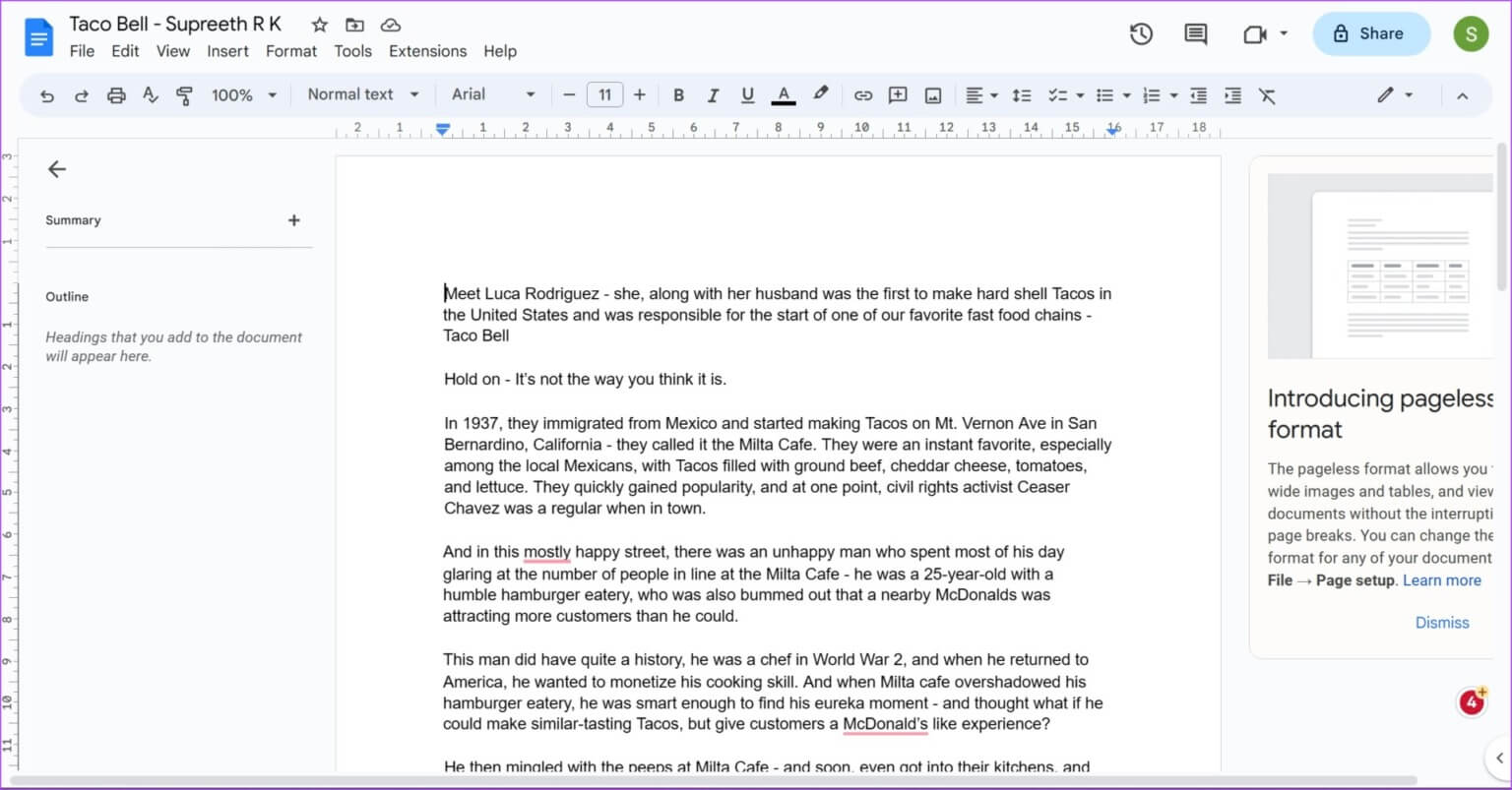
2. Edit a PDF file in Google Docs
Here's everything you can do when you open a PDF file in Google Docs.
- Add or edit text.
- Resize and reorder images.
- Add new images, charts, tables, and elements.
...and use any possible tools available in Google Docs.
However, not all PDF documents will open perfectly in Google Docs. There may be a chance that some characters are not recognized, or that some images or objects in the document are missing or distorted. Therefore, the original PDF file formatting may be lost.
Once you've edited your PDF in Google Docs, here's how to share and export your PDF from Google Docs.
Tip: Check these out! Easy Ways to List Stocks in Google Docs.
3. Export the edited PDF file to Google Docs
Here's how to download your edited document in Google Docs as a PDF on Windows and Mac. You can either download the document as a PDF again, or export it as an HTML file, .docx file, EPUB file, ODF file, and other formats supported by Google Docs.
Step 1: Click File option on Toolbar In your document.
Step 2: Click to download.
Step 3: You can now choose between different document formats.
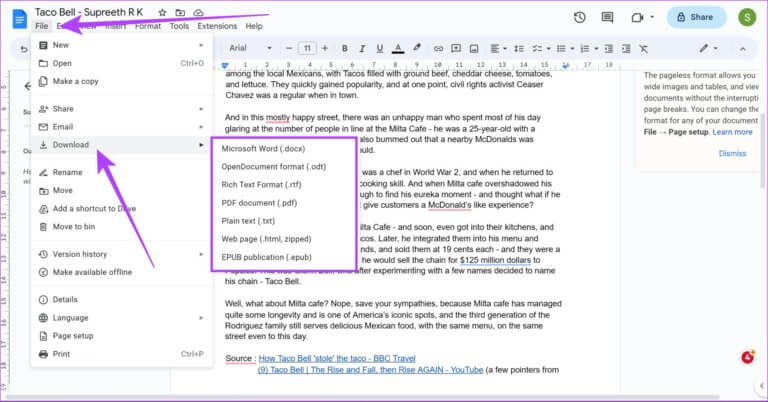
The exported document will now be downloaded to your computer. Additionally, you can also save any Word document to Google Docs as a PDF file using a similar method.
We also have a detailed guide to:Save Google Docs as PDF files If you would like to know more.
There you go—that's all you need to know about how to edit a PDF document on Google Docs. However, if you have any further questions, check out the FAQ section below.
FAQ
Q1. Can you open PDF files on the Google Docs mobile app?
The answer: No. There is no way to use the option. Open with On Google Drive to open a PDF document on Google Docs on iPhone and Android.
Q2. Can you sign a PDF file in Google Docs?
The answer: Unfortunately, there is no built-in functionality in Google Docs to add digital signatures to a PDF document.
Q3. Can you insert a PDF document into Google Docs?
You can only insert a link to a PDF document in Google Docs.
Edit PDF quickly
We hope this article helps you edit and fill out PDF files in Google Docs. However, we hope Google releases a dedicated PDF viewer and editing tool. The Google Drive PDF viewer is pretty basic, and there's not much you can do. Until then, you can save this article and use it whenever you want to edit a PDF file in Google Docs.